How to Find Your Location History on iPhone or iPad
Quick Links
- Every Major Tech Company Tracks You by Default
- Find Your Location History on Your iPhone or iPad
- Find Your Google Location History
Every Major Tech Company Tracks You by Default
All major tech companies and apps have some form of location tracking feature. Everyone from Apple and Google to Facebook and X does it. Each company uses the data in different ways.
Apple, for example, only collects a pool of significant locations that you have visited in the past and claims it doesn't share this data with anyone. Google, on the other hand, keeps a detailed track of all your activity, especially if you use Google Maps.
If you open Google Maps' Timeline view, you'll be able to see exactly where you traveled on a given day—even if you didn't use Google Maps for navigation—thanks to background location tracking. Both these services opt you in by default, but you can disable location tracking if needed.
Find Your Location History on Your iPhone or iPad
First, let's talk about finding the location history on your iPhone or iPad. Open the Settings app, and then navigate to Privacy & Security > Location Services > System Services. From the next screen, select "Significant Locations" and enter your PIN.
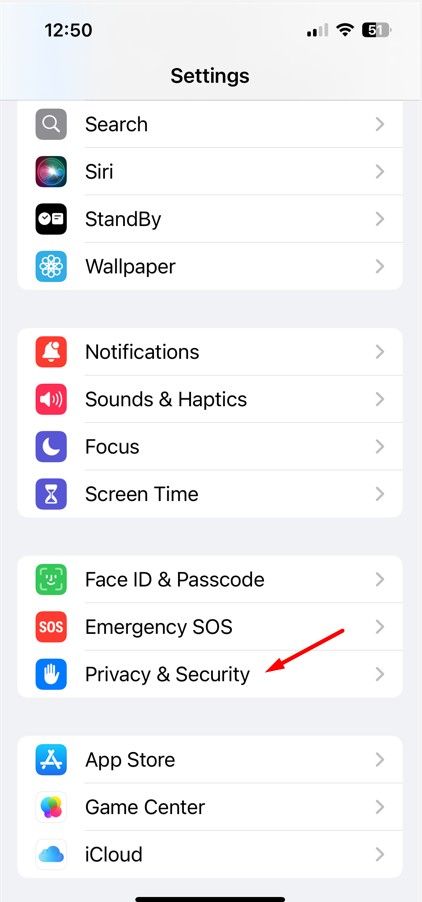
Here you'll see both "Recent Records" and a "Summary" section, both of which contain information about your previous locations. The detailed view will also show the time of your visit and the mode of transport along with the date. If you want to stop location tracking on your iPhone or iPad, disable the "Significant Locations" toggle at the top. You can also tap "Clear History" to clear your location history.
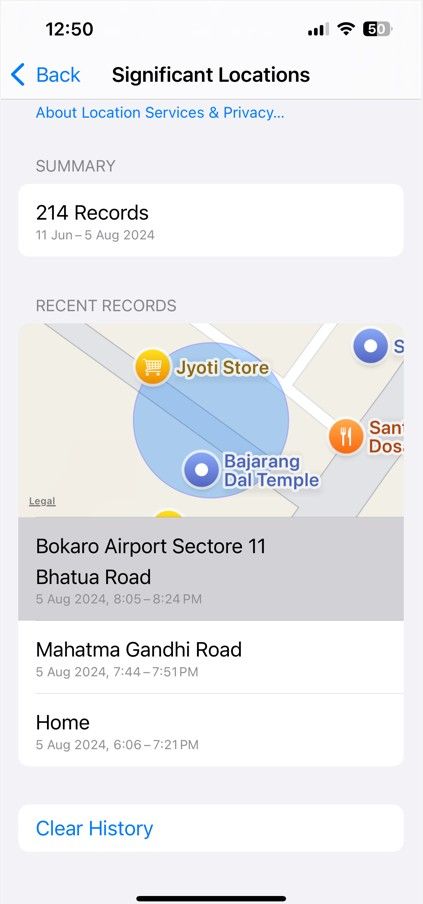
Find Your Google Location History
Apple stores a limited amount of location history data and doesn't let you browse through the data in a timeline view. Google, on the other hand, has a detailed Timeline view that lets you browse through the roads you traveled on and the places you visited on a given day.
If you use the Google Maps app on your iPhone or iPad for navigation, you can use Google Maps' Timeline feature to access your location history.
Open the Google Maps app, tap your profile picture in the top-right corner, and choose "Your Timeline." In the Timeline window, you'll see a detailed breakdown of your travel data. By default, the Timeline shows the travel data for the day you're viewing it. But if you want to check the travel data for a different day, click the drop-down icon next to "Today" and select the date.
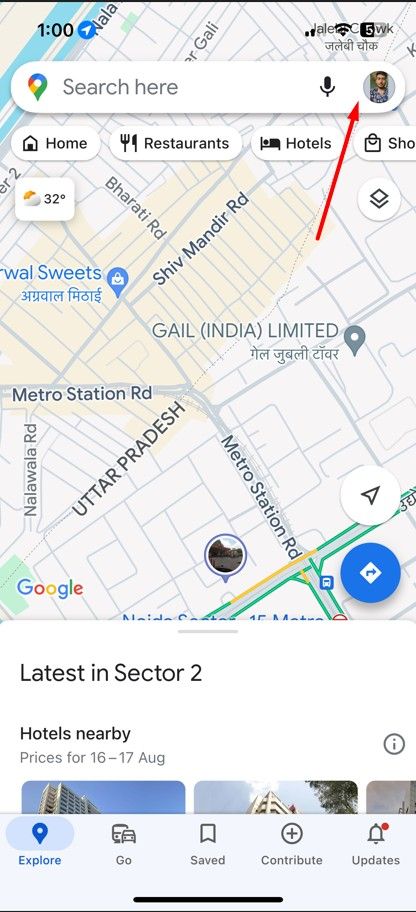
Furthermore, you can even edit your travel data in the Timeline. For example, if you want to delete a specific trip from your Timeline, click the three dots next to it and choose "Remove."
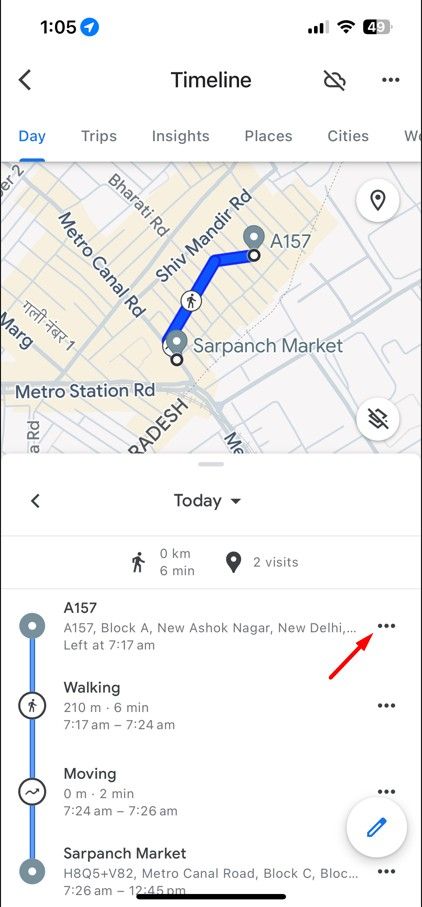
How to Disable Google Maps History
If you don't want Google to collect and store this data (it helps to improve Google's suggestions and search results in Maps), you can disable the Location History feature altogether. You can do this in two ways: by disabling location data on your iPhone or iPad, or by disabling location history entirely for your Google account.
Google Maps' ability to track your location with your iPhone depends on your privacy settings. You can choose to allow Google to track your location only when you're using the app or to always track your location in the background. You can change this setting on your iPhone or iPad by going to Settings > Privacy & Security > Location Services > Google Maps.
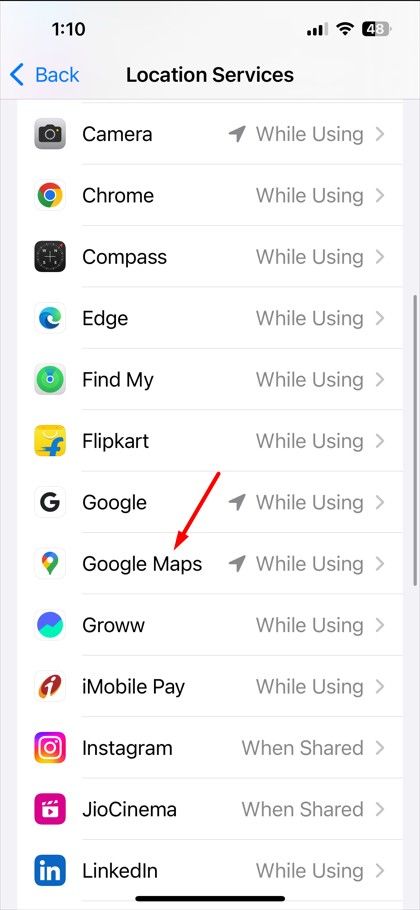
Alternatively, you can shut it off using the Google Maps Timeline website. In the Timeline window, tap the “Timeline Is On” button, choose “Turn Off,” and select “Turn Off” again. Finally, tap the “Got It” button to confirm your decision.
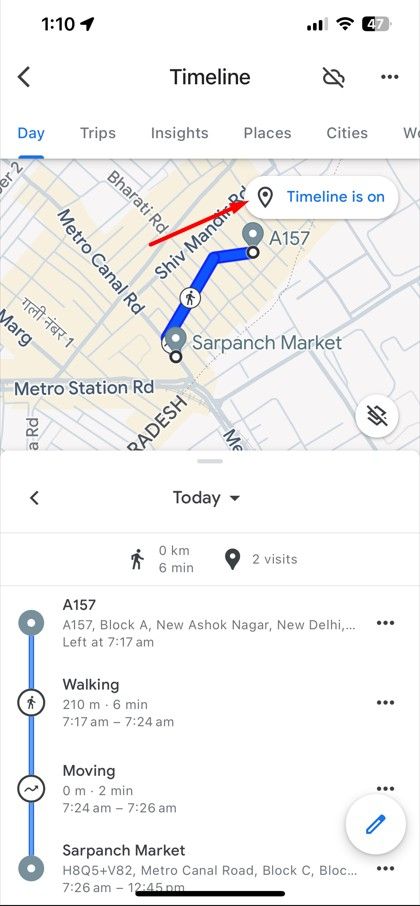
While this stops the Google Maps app on your devices from tracking your location, some Google apps will still store time-stamped location data. You can disable this activity by turning off Web & App Activity in settings.
Now that you know how to look up location history on your iPhone and iPad, remember to bring it up next time you're wondering where you went and what you did on your last vacation. While Apple might not have precise data, rest assured, Google Maps will.
Your changes have been saved
Email is sent
Email has already been sent
Please verify your email address.
Send confirmation emailYou’ve reached your account maximum for followed topics.
Manage Your List Follow Followed Follow with Notifications Follow Unfollow-
 Google Maps Add Stop Missing: How to Fix ItIf the Add stop option is still unavailable, switch between modes (like driving or bicycling) to check if the option appears. If this doesn’t solve t...Software tutorial Published on 2024-11-08
Google Maps Add Stop Missing: How to Fix ItIf the Add stop option is still unavailable, switch between modes (like driving or bicycling) to check if the option appears. If this doesn’t solve t...Software tutorial Published on 2024-11-08 -
 Some Lightning Headphones and Adapters Require Bluetooth, Here\'s WhyIf you're traveling abroad and buy a pair of cheap wired Lightning headphones for your iPhone, you may run into a strange situation where you nee...Software tutorial Published on 2024-11-08
Some Lightning Headphones and Adapters Require Bluetooth, Here\'s WhyIf you're traveling abroad and buy a pair of cheap wired Lightning headphones for your iPhone, you may run into a strange situation where you nee...Software tutorial Published on 2024-11-08 -
 Top 7 Ways to Fix Samsung Galaxy Watch Not Recording SleepSamsung’s Galaxy Watch lineup is feature-packed with useful health-tracking functions. One such add-on is sleep tracking, which shows a detailed sleep...Software tutorial Published on 2024-11-08
Top 7 Ways to Fix Samsung Galaxy Watch Not Recording SleepSamsung’s Galaxy Watch lineup is feature-packed with useful health-tracking functions. One such add-on is sleep tracking, which shows a detailed sleep...Software tutorial Published on 2024-11-08 -
 What are AI PCs, and What Makes Them Different?AI PCs are set to revolutionize computing with their enhanced capabilities and efficiency. But what makes a computer an AI PC? We look at their uniqu...Software tutorial Published on 2024-11-08
What are AI PCs, and What Makes Them Different?AI PCs are set to revolutionize computing with their enhanced capabilities and efficiency. But what makes a computer an AI PC? We look at their uniqu...Software tutorial Published on 2024-11-08 -
 Read This Before Buying iCloud StorageYour iPhone or iPad is probably going to run out of storage eventually. To counter this, iCloud lets you back up and store important data using the c...Software tutorial Published on 2024-11-08
Read This Before Buying iCloud StorageYour iPhone or iPad is probably going to run out of storage eventually. To counter this, iCloud lets you back up and store important data using the c...Software tutorial Published on 2024-11-08 -
 God of War Ragnarok Insufficient VRAM/DirectX12 Error: FixedAre you suffering from the “God of War Ragnarok insufficient VRAM or required D3D12 features not supported” error? Now this post on MiniTool provides ...Software tutorial Published on 2024-11-08
God of War Ragnarok Insufficient VRAM/DirectX12 Error: FixedAre you suffering from the “God of War Ragnarok insufficient VRAM or required D3D12 features not supported” error? Now this post on MiniTool provides ...Software tutorial Published on 2024-11-08 -
 I Tried Gemini in Google Messages: Here’s How It WorksI’m really not a fan of AI. Okay, wait! That may be a bit too much. Putting AI everywhere is what irks me. For some reason, it has arrived in my Messa...Software tutorial Published on 2024-11-08
I Tried Gemini in Google Messages: Here’s How It WorksI’m really not a fan of AI. Okay, wait! That may be a bit too much. Putting AI everywhere is what irks me. For some reason, it has arrived in my Messa...Software tutorial Published on 2024-11-08 -
 Jumpy or Inaccurate Laptop Trackpad: Try These Methods to FixDoes your touchpad jump randomly? Is the gesture control working as intended? In this guide, MiniTool is going to share several helpful solutions on h...Software tutorial Published on 2024-11-08
Jumpy or Inaccurate Laptop Trackpad: Try These Methods to FixDoes your touchpad jump randomly? Is the gesture control working as intended? In this guide, MiniTool is going to share several helpful solutions on h...Software tutorial Published on 2024-11-08 -
 Infinite Loading Screen Issue in Suicide Squad: 4 FixesWhat if the game’s response time is prolonged? Don’t worry! In this post from MiniTool, we provide some useful and reliable methods for fixing the inf...Software tutorial Published on 2024-11-08
Infinite Loading Screen Issue in Suicide Squad: 4 FixesWhat if the game’s response time is prolonged? Don’t worry! In this post from MiniTool, we provide some useful and reliable methods for fixing the inf...Software tutorial Published on 2024-11-08 -
 SD Card Reader Won\'t Show in File Explorer? Here\'s How to Fix ItSD cards are convenient to use with your computer to transfer photos or as extra storage. But if you can't access yours, we'll guide you thro...Software tutorial Published on 2024-11-08
SD Card Reader Won\'t Show in File Explorer? Here\'s How to Fix ItSD cards are convenient to use with your computer to transfer photos or as extra storage. But if you can't access yours, we'll guide you thro...Software tutorial Published on 2024-11-08 -
 5 Best AI Tools for Microsoft Word in 2024AI is changing the world as we know it, unlocking so many opportunities and streamlining countless processes. Many of the best tools also integrate or...Software tutorial Published on 2024-11-08
5 Best AI Tools for Microsoft Word in 2024AI is changing the world as we know it, unlocking so many opportunities and streamlining countless processes. Many of the best tools also integrate or...Software tutorial Published on 2024-11-08 -
 How to Fix Apple Mail Stuck at Downloading MessagesBasic Fixes Check your network connection: Ensure your device is connected to stable internet. Test its speed online. Check Apple Mail servers: Open t...Software tutorial Published on 2024-11-08
How to Fix Apple Mail Stuck at Downloading MessagesBasic Fixes Check your network connection: Ensure your device is connected to stable internet. Test its speed online. Check Apple Mail servers: Open t...Software tutorial Published on 2024-11-08 -
 Recover Unsaved Final Draft Files on Windows: Simple GuideDid you close the Final Draft software or computer before saving the file? Do you have any idea how to recover unsaved Final Draft files on Windows 10...Software tutorial Published on 2024-11-08
Recover Unsaved Final Draft Files on Windows: Simple GuideDid you close the Final Draft software or computer before saving the file? Do you have any idea how to recover unsaved Final Draft files on Windows 10...Software tutorial Published on 2024-11-08 -
 The First Game Emulator in the App Store Is Already GoneApple officially started allowing “retro game console emulator apps” in the App Store earlier this month, though it wasn’t clear what exactly was all...Software tutorial Published on 2024-11-08
The First Game Emulator in the App Store Is Already GoneApple officially started allowing “retro game console emulator apps” in the App Store earlier this month, though it wasn’t clear what exactly was all...Software tutorial Published on 2024-11-08 -
 8 Ways to Fix iPhone Not Sending Pictures to Android in the Messages AppHaving trouble sending a picture to an Android device from your iPhone? A simple typo in the recipient's number or a disabled setting might be the...Software tutorial Published on 2024-11-08
8 Ways to Fix iPhone Not Sending Pictures to Android in the Messages AppHaving trouble sending a picture to an Android device from your iPhone? A simple typo in the recipient's number or a disabled setting might be the...Software tutorial Published on 2024-11-08
Study Chinese
- 1 How do you say "walk" in Chinese? 走路 Chinese pronunciation, 走路 Chinese learning
- 2 How do you say "take a plane" in Chinese? 坐飞机 Chinese pronunciation, 坐飞机 Chinese learning
- 3 How do you say "take a train" in Chinese? 坐火车 Chinese pronunciation, 坐火车 Chinese learning
- 4 How do you say "take a bus" in Chinese? 坐车 Chinese pronunciation, 坐车 Chinese learning
- 5 How to say drive in Chinese? 开车 Chinese pronunciation, 开车 Chinese learning
- 6 How do you say swimming in Chinese? 游泳 Chinese pronunciation, 游泳 Chinese learning
- 7 How do you say ride a bicycle in Chinese? 骑自行车 Chinese pronunciation, 骑自行车 Chinese learning
- 8 How do you say hello in Chinese? 你好Chinese pronunciation, 你好Chinese learning
- 9 How do you say thank you in Chinese? 谢谢Chinese pronunciation, 谢谢Chinese learning
- 10 How to say goodbye in Chinese? 再见Chinese pronunciation, 再见Chinese learning

























