Learning Vue Part Building a weather app
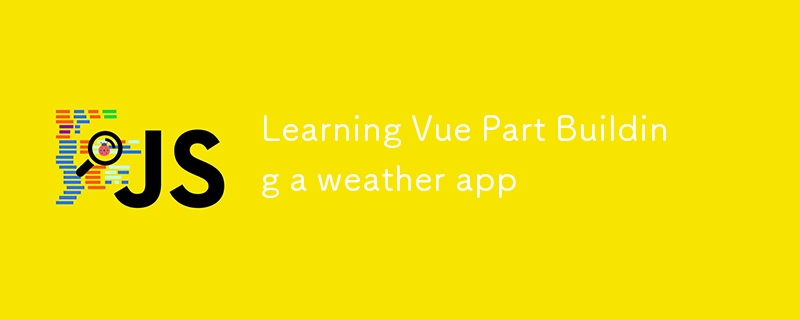
Diving into Vue.js has been like discovering a new favorite tool in a DIY kit—intuitive, flexible, and surprisingly powerful. My first side project to get my hands dirty with Vue was a weather app, and it’s taught me a lot about the framework’s capabilities, as well as about web development in general. Here’s what I’ve learned so far.
1. Getting Started with Vue: Simplicity Meets Power
One of the first things that struck me about Vue.js is how easy it is to get up and running. Unlike some other frameworks that require a lot of setup and configuration, Vue was refreshingly straightforward. All I needed was a script tag to include Vue, and I was off to the races.
In my weather app, I used Vue’s createApp function to kickstart my application:
const { createApp, ref } = Vue;
createApp({
setup() {
const locationValue = ref('');
const responseMessage = ref(null);
const selectedHourlyForecast = ref([]);
const selectedFutureForecast = ref([]);
// More code here...
}
}).mount("#app")
This approach is clean and keeps everything in one place, making it easier to manage the state and logic of the application.
2. Reactive Data Binding: The Magic of ref
Vue’s reactivity system is one of its standout features. By using ref, I was able to make my data reactive, meaning that any changes to the data automatically update the DOM. For instance, when a user submits a location, the weather data is fetched and displayed without any manual DOM manipulation:
const locationValue = ref('');
const responseMessage = ref(null);
const submitLocation = async () => {
try {
const response = await fetch(`http://api.weatherapi.com/v1/forecast.json?key=${APIKEY}&q=${locationValue.value}&days=6&aqi=no&alerts=no`);
const result = await response.json();
responseMessage.value = result;
} catch (error) {
console.log("An error occurred while fetching weather data", error);
alert("Location not found");
}
};
The seamless update of the UI based on changes in data is something that makes Vue.js incredibly powerful for building interactive applications.
3. Conditional Rendering: Show Only What’s Needed
Vue’s directives like v-if and v-else make it easy to conditionally render elements based on the state of your data. In my weather app, I used these directives to display the weather data only when it’s available:
{{responseMessage.current.temp_c}}°C{{responseMessage.location.name}}, {{responseMessage.location.country}}N/A °CNo location present
This kind of conditional rendering ensures that the app remains clean and informative, only showing users what they need to see when they need to see it.
4. Handling User Input: The Power of v-model
Handling user input in Vue.js is a breeze with the v-model directive. In my app, I used v-model to bind the input field directly to my locationValue variable, making it reactive and keeping the data in sync with the user’s input:
This simple binding eliminated the need for manual event listeners, reducing boilerplate code and making the application more maintainable.
5. Breaking Down the Weather Data: Iterating with v-for
Displaying multiple pieces of data, like the hourly or future weather forecasts, was made easy with Vue’s v-for directive. This allowed me to loop through arrays of data and render them dynamically:
{{forecast.temp_c}}°C![]() {{forecast.condition.text}}{{forecast.time.slice(11,16)}}
{{forecast.condition.text}}{{forecast.time.slice(11,16)}}
This made it easy to create a flexible and responsive UI that could display a varying number of data points, depending on the user’s location and the time of day.
6. Error Handling: Don’t Forget to Catch Those Exceptions
Working with APIs always comes with the possibility of errors, whether it’s a network issue or an invalid location. Vue made it easy to handle these errors gracefully, ensuring that the app doesn’t crash and burn when something goes wrong:
catch (error) {
console.log("An error occurred while fetching weather data", error);
alert("Unable to retrieve weather details");
}
This helped me understand the importance of error handling in making robust applications that can deal with unexpected situations.
Wrapping Up
Building this weather app with Vue.js has been an enlightening experience. I’ve learned a lot about how to structure an application, and create a responsive UI that updates in real-time based on user input. Vue’s simplicity and flexibility have made this process enjoyable, and I’m excited to continue exploring what else I can build with this powerful framework.
If you’re considering diving into Vue.js, I’d highly recommend starting with a small project like a weather app. It’s a great way to learn the basics while building something tangible that you can actually use.
Look out for the next project I will build soon while learning #Vue. Happy coding!
-
 CSS Media QueriesEnsuring that websites function seamlessly across various devices is more critical than ever. With users accessing websites from desktops, laptops, ta...Programming Published on 2024-11-05
CSS Media QueriesEnsuring that websites function seamlessly across various devices is more critical than ever. With users accessing websites from desktops, laptops, ta...Programming Published on 2024-11-05 -
 Understanding Hoisting in JavaScript: A Comprehensive GuideHoisting in JavaScript Hoisting is a behavior in which variable and function declarations are moved (or "hoisted") to the top of th...Programming Published on 2024-11-05
Understanding Hoisting in JavaScript: A Comprehensive GuideHoisting in JavaScript Hoisting is a behavior in which variable and function declarations are moved (or "hoisted") to the top of th...Programming Published on 2024-11-05 -
 Integrating Stripe Into A One-Product Django Python ShopIn the first part of this series, we created a Django online shop with htmx. In this second part, we'll handle orders using Stripe. What We'll...Programming Published on 2024-11-05
Integrating Stripe Into A One-Product Django Python ShopIn the first part of this series, we created a Django online shop with htmx. In this second part, we'll handle orders using Stripe. What We'll...Programming Published on 2024-11-05 -
 Tips for testing queued jobs in LaravelWhen working with Laravel applications, it’s common to encounter scenarios where a command needs to perform an expensive task. To avoid blocking the m...Programming Published on 2024-11-05
Tips for testing queued jobs in LaravelWhen working with Laravel applications, it’s common to encounter scenarios where a command needs to perform an expensive task. To avoid blocking the m...Programming Published on 2024-11-05 -
 How to create a Human-Level Natural Language Understanding (NLU) SystemScope: Creating an NLU system that fully understands and processes human languages in a wide range of contexts, from conversations to literature. ...Programming Published on 2024-11-05
How to create a Human-Level Natural Language Understanding (NLU) SystemScope: Creating an NLU system that fully understands and processes human languages in a wide range of contexts, from conversations to literature. ...Programming Published on 2024-11-05 -
 How to Iterate an ArrayList Inside a HashMap Using JSTL?Iterating an ArrayList Inside a HashMap Using JSTLIn web development, JSTL (JavaServer Pages Standard Tag Library) provides a set of tags for simplify...Programming Published on 2024-11-05
How to Iterate an ArrayList Inside a HashMap Using JSTL?Iterating an ArrayList Inside a HashMap Using JSTLIn web development, JSTL (JavaServer Pages Standard Tag Library) provides a set of tags for simplify...Programming Published on 2024-11-05 -
 Encore.ts — faster than ElysiaJS & HonoA few months ago we released Encore.ts — an Open Source backend framework for TypeScript. Since there are already a lot of frameworks out there, we wa...Programming Published on 2024-11-05
Encore.ts — faster than ElysiaJS & HonoA few months ago we released Encore.ts — an Open Source backend framework for TypeScript. Since there are already a lot of frameworks out there, we wa...Programming Published on 2024-11-05 -
 Why Did String Concatenation Using + Fail with String Literals?Concatenating String Literals with StringsIn C , the operator can be used to concatenate strings and string literals. However, there are limitation...Programming Published on 2024-11-05
Why Did String Concatenation Using + Fail with String Literals?Concatenating String Literals with StringsIn C , the operator can be used to concatenate strings and string literals. However, there are limitation...Programming Published on 2024-11-05 -
 React Re-Rendering: Best Practices for Optimal PerformanceReact's efficient rendering mechanism is one of the key reasons for its popularity. However, as an application grows in complexity, managing compo...Programming Published on 2024-11-05
React Re-Rendering: Best Practices for Optimal PerformanceReact's efficient rendering mechanism is one of the key reasons for its popularity. However, as an application grows in complexity, managing compo...Programming Published on 2024-11-05 -
 How to Achieve Conditional Column Creation: Exploring If-Elif-Else in Pandas DataFrame?Creating a Conditional Column: If-Elif-Else in PandasThe given problem asks for a new column to be added to a DataFrame based on a series of condition...Programming Published on 2024-11-05
How to Achieve Conditional Column Creation: Exploring If-Elif-Else in Pandas DataFrame?Creating a Conditional Column: If-Elif-Else in PandasThe given problem asks for a new column to be added to a DataFrame based on a series of condition...Programming Published on 2024-11-05 -
 Introducing Qiu!I’m thrilled to announce the release of Qiu – a no-nonsense SQL query runner designed to make raw SQL fun again. Let’s be honest, ORMs have their plac...Programming Published on 2024-11-05
Introducing Qiu!I’m thrilled to announce the release of Qiu – a no-nonsense SQL query runner designed to make raw SQL fun again. Let’s be honest, ORMs have their plac...Programming Published on 2024-11-05 -
 Why is Margin-Top Percentage Calculated Based on Container Width in CSS?Margin-Top Percentage Calculation in CSSWhen applying a margin-top percentage to an element, it's essential to understand how the calculation is p...Programming Published on 2024-11-05
Why is Margin-Top Percentage Calculated Based on Container Width in CSS?Margin-Top Percentage Calculation in CSSWhen applying a margin-top percentage to an element, it's essential to understand how the calculation is p...Programming Published on 2024-11-05 -
 How to Resolve Webkit Text Rendering Inconsistencies During CSS Transitions?Resolving Webkit Text Rendering Inconsistencies during CSS TransitionsDuring CSS transitions, particularly when scaling an element, inconsistencies in...Programming Published on 2024-11-05
How to Resolve Webkit Text Rendering Inconsistencies During CSS Transitions?Resolving Webkit Text Rendering Inconsistencies during CSS TransitionsDuring CSS transitions, particularly when scaling an element, inconsistencies in...Programming Published on 2024-11-05 -
 RxJS simplified with ReactablesIntroduction RxJS is a powerful library but it has been known to have a steep learning curve. The library's large API surface, coupled wi...Programming Published on 2024-11-05
RxJS simplified with ReactablesIntroduction RxJS is a powerful library but it has been known to have a steep learning curve. The library's large API surface, coupled wi...Programming Published on 2024-11-05 -
 How to Find Maximum Values across Multiple Columns in Pandas?Finding Maximum Values across Multiple Columns in PandasTo determine the maximum values across multiple columns in a pandas DataFrame, various approac...Programming Published on 2024-11-05
How to Find Maximum Values across Multiple Columns in Pandas?Finding Maximum Values across Multiple Columns in PandasTo determine the maximum values across multiple columns in a pandas DataFrame, various approac...Programming Published on 2024-11-05
Study Chinese
- 1 How do you say "walk" in Chinese? 走路 Chinese pronunciation, 走路 Chinese learning
- 2 How do you say "take a plane" in Chinese? 坐飞机 Chinese pronunciation, 坐飞机 Chinese learning
- 3 How do you say "take a train" in Chinese? 坐火车 Chinese pronunciation, 坐火车 Chinese learning
- 4 How do you say "take a bus" in Chinese? 坐车 Chinese pronunciation, 坐车 Chinese learning
- 5 How to say drive in Chinese? 开车 Chinese pronunciation, 开车 Chinese learning
- 6 How do you say swimming in Chinese? 游泳 Chinese pronunciation, 游泳 Chinese learning
- 7 How do you say ride a bicycle in Chinese? 骑自行车 Chinese pronunciation, 骑自行车 Chinese learning
- 8 How do you say hello in Chinese? 你好Chinese pronunciation, 你好Chinese learning
- 9 How do you say thank you in Chinese? 谢谢Chinese pronunciation, 谢谢Chinese learning
- 10 How to say goodbye in Chinese? 再见Chinese pronunciation, 再见Chinese learning

























