What to Do if Your iPhone Doesn\'t Receive Incoming Calls
Below, we look at the solutions you can try when you find that you're unable to receive calls on your iPhone at all.
1. Check Your Mobile Plan Status
Let's start by ruling out non-technical causes. First, check that you have an active mobile plan. If your plan has been suspended for more than three to four weeks, your iPhone won't ring because most carriers only allow expired accounts to receive calls for a limited number of days.
If this is the case, simply reload and reactivate your mobile plan, and your iPhone will ring when you get calls again.
2. Disable Airplane Mode and Focus
Airplane Mode is a setting that disables cellular connectivity during a flight. But if you're not actually on a plane, you need to turn it off so that you can receive calls without issues. Access the Control Center, and if you see that the Airplane Mode icon is orange, tap to turn it off.
Focus is another feature that affects calls. It helps you control incoming calls, texts, and app notifications so that you can avoid distractions while working or resting. Unless you customize its settings, Focus modes such as Do Not Disturb and Sleep will disable incoming calls by default.
To check if this is the cause of your problem, open the Control Center and see if you have one of your Focus modes enabled. If yes, simply tap the mode's icon to turn it off. Now, you should start hearing the ringtone when you get any calls.
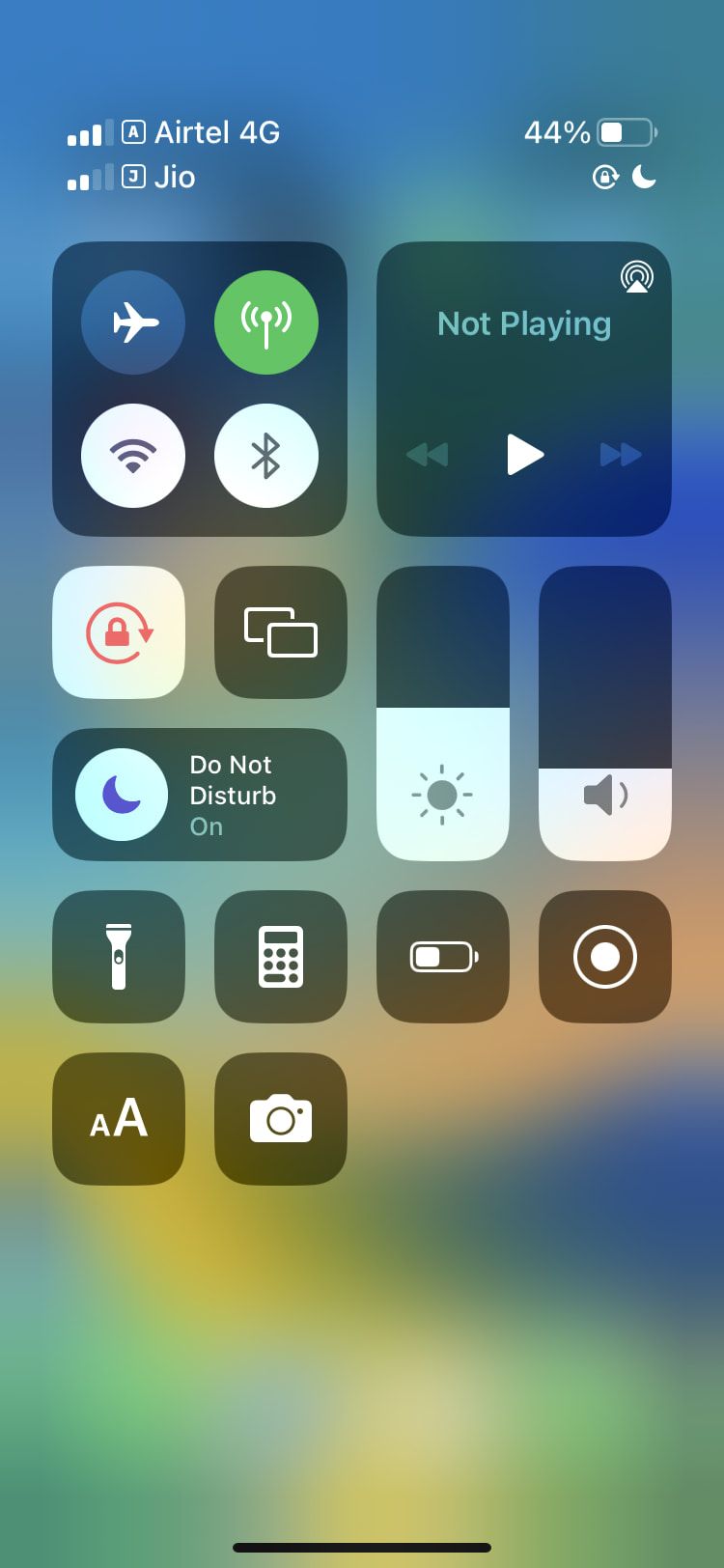
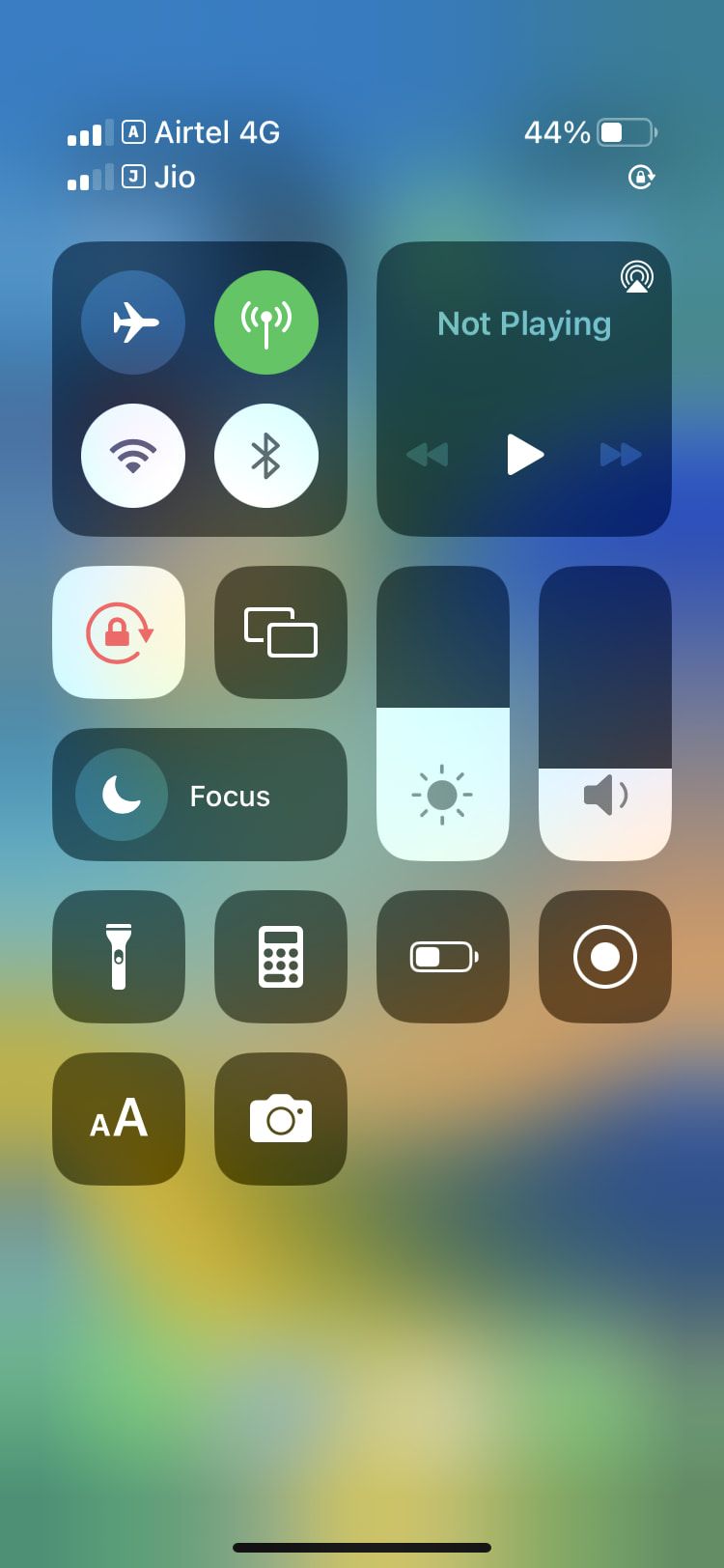
3. Connect Your iPhone to the Internet
This fix applies if you intend to receive calls through third-party apps like WhatsApp and Messenger. For these apps, calls can't come through if your iPhone is not connected to the internet.
So, all you need to do is enable mobile data or connect your iPhone to a Wi-Fi network to receive calls on such apps again. To turn on mobile data, go to Settings > Cellular and toggle on Cellular Data. To connect to a Wi-Fi network, go to Settings > Wi-Fi and select a Wi-Fi network from the list.
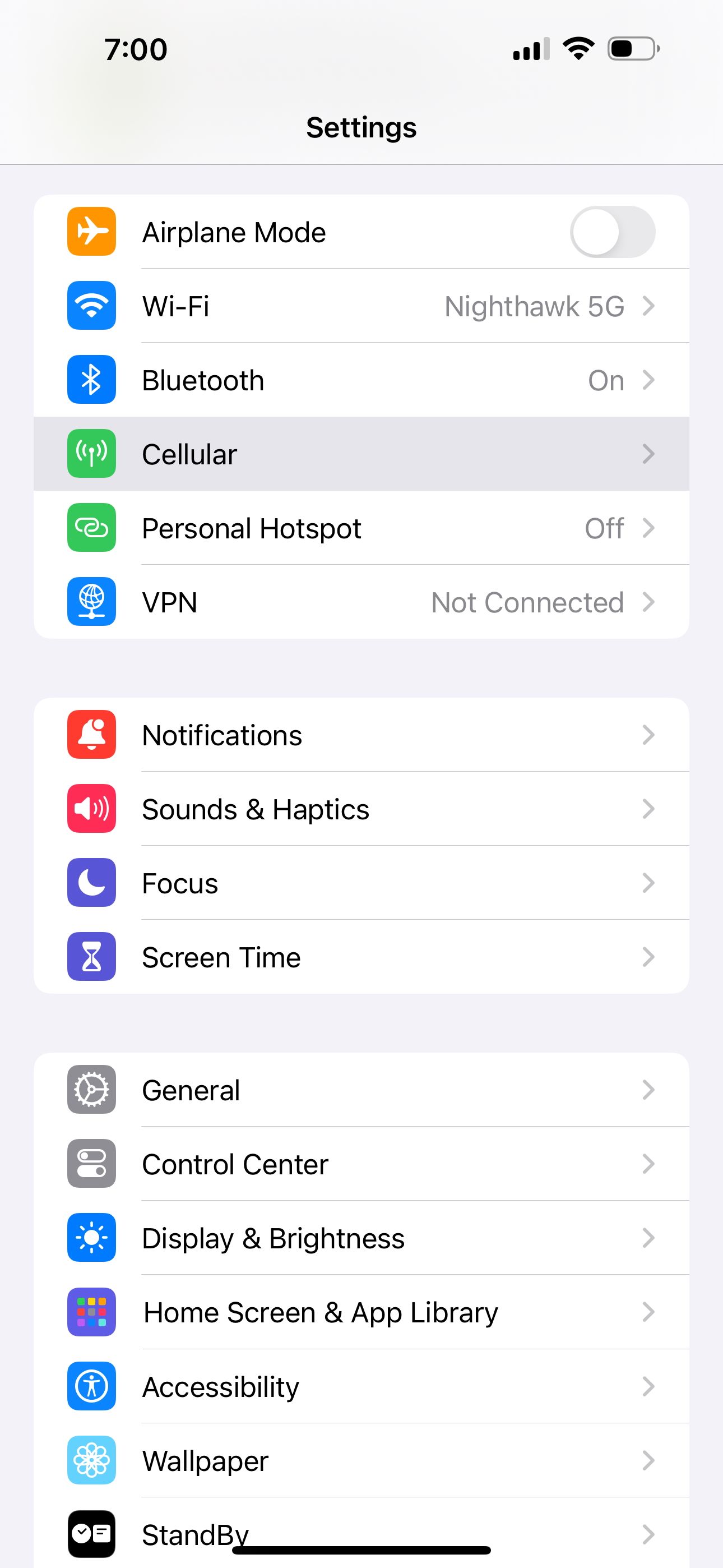
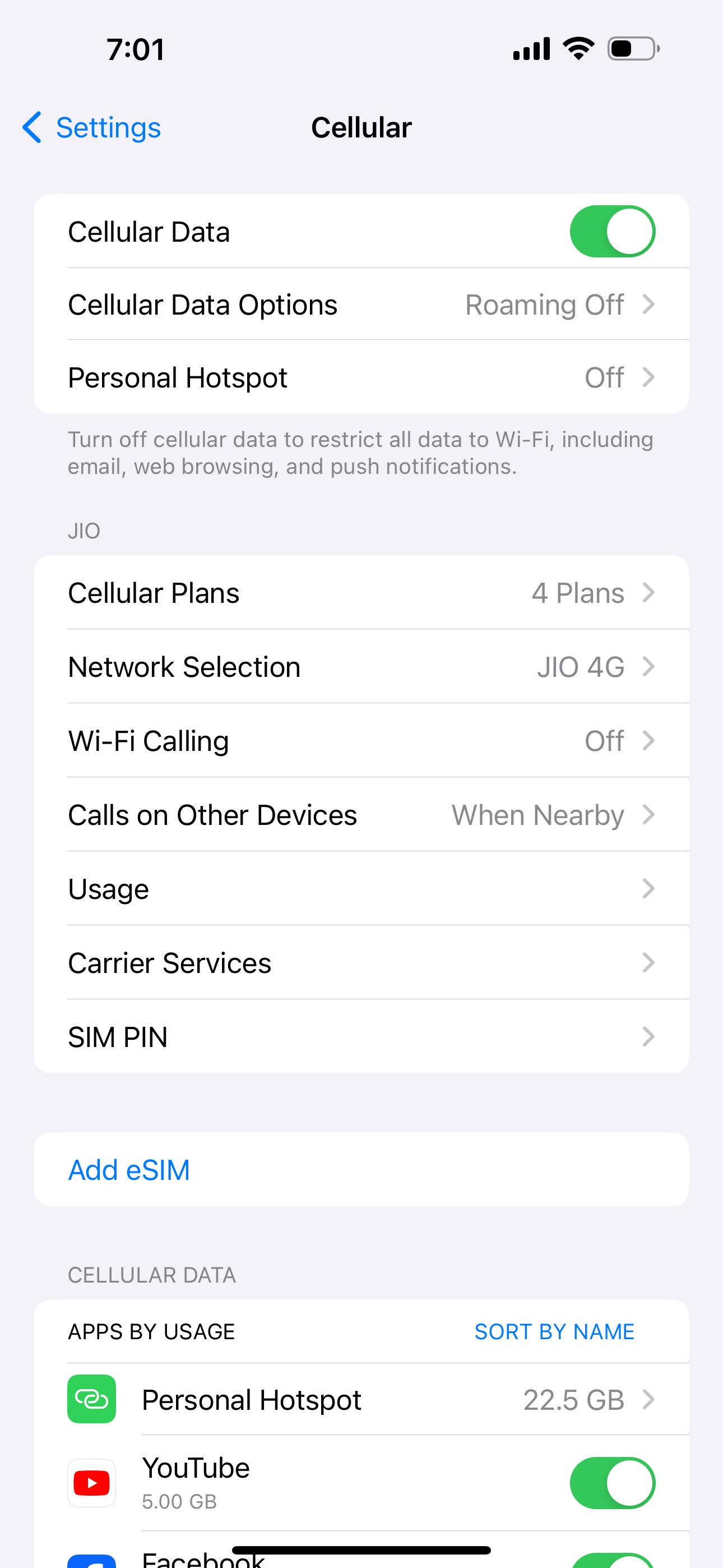
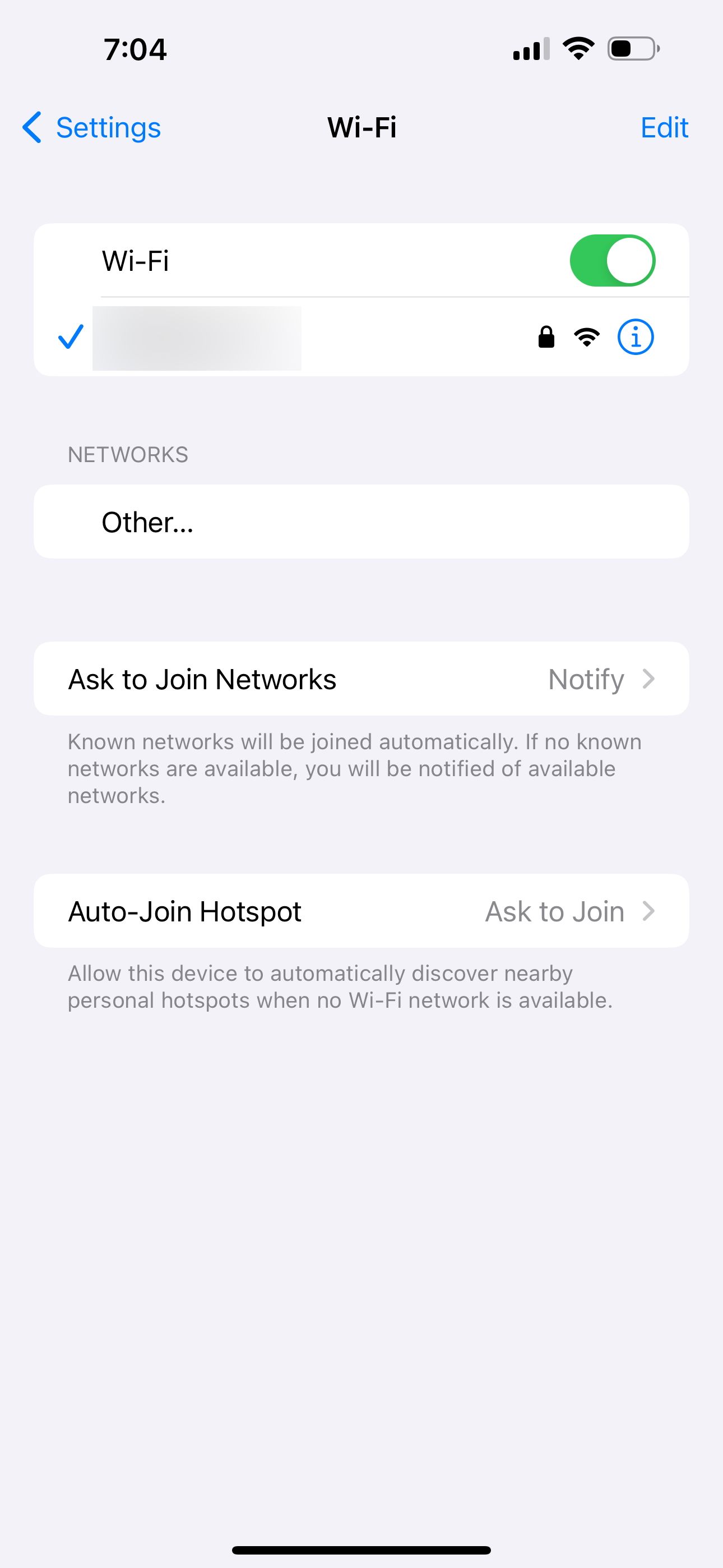
4. Boost Your Phone Signal
Have you ever received unexpected notifications regarding missed calls, even though your iPhone didn't ring at all during that time? This may happen when you're in an area with weak phone reception. Apart from location issues, bad weather conditions may also cause this.
To know if your iPhone is available to receive calls, you can check the cell signal icon in the status bar. If you're expecting a call at a particular time but notice that the icon only displays one or two filled bars, you can try going outdoors (if you're in an indoor building) to obtain a stronger signal.
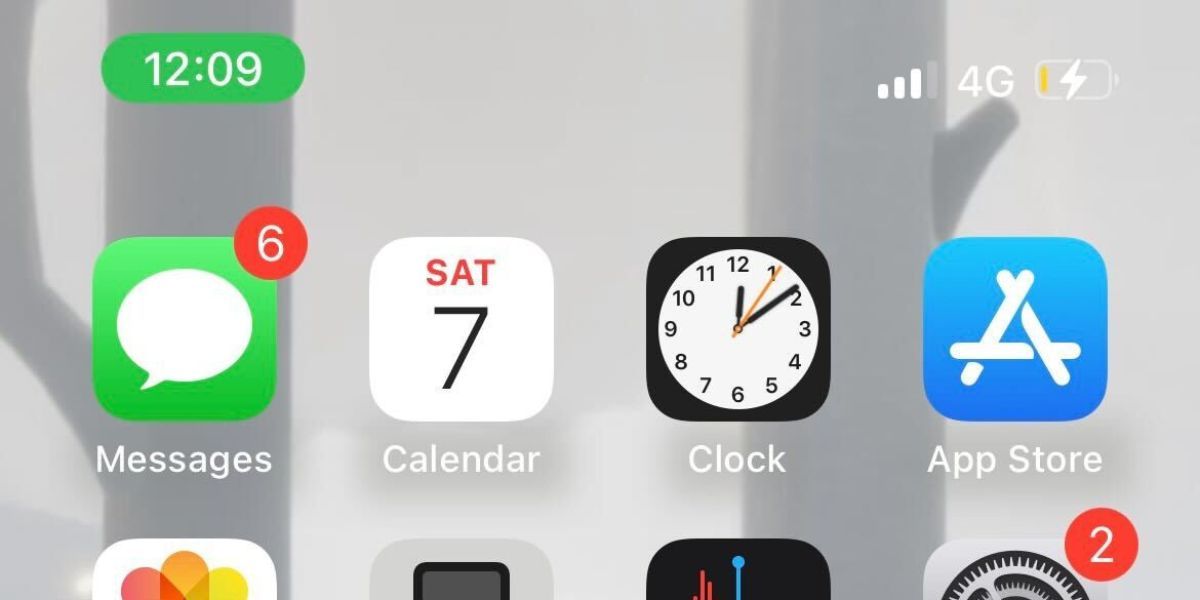
5. Turn Off Silence Unknown Callers
The Silence Unknown Callers feature mutes all incoming calls from people not in your contacts. It also mutes calls from people you have never contacted or received the phone number for (via call, text, or email).
So, if someone like a distant relative or delivery person calls, you might not hear the incoming ringtone with this setting enabled. To fix it, go to Settings > Phone > Silence Unknown Callers. If you see the toggle enabled next to Silence Unknown Callers, turn it off.
Now, you should hear the ringtone for all incoming calls unless you have blocked the person.
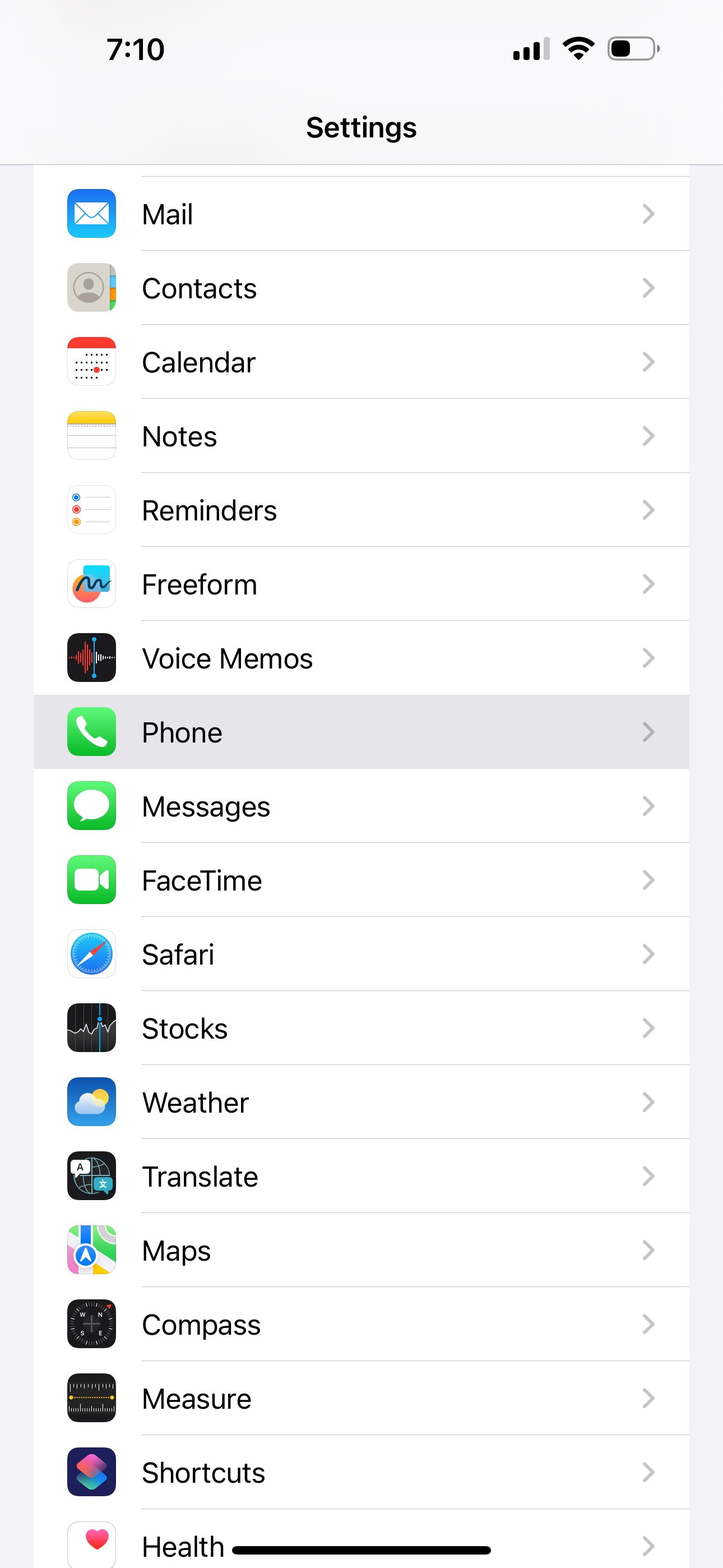
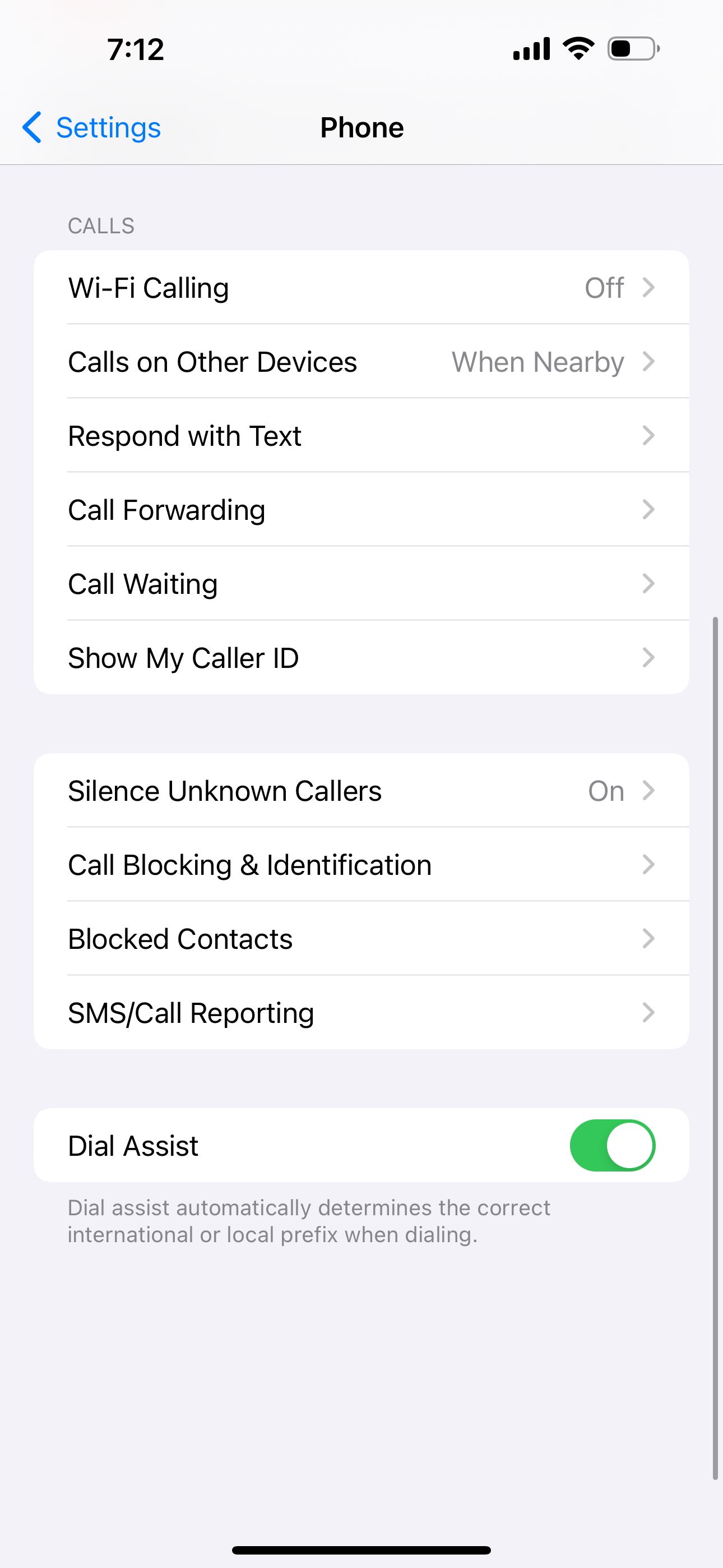
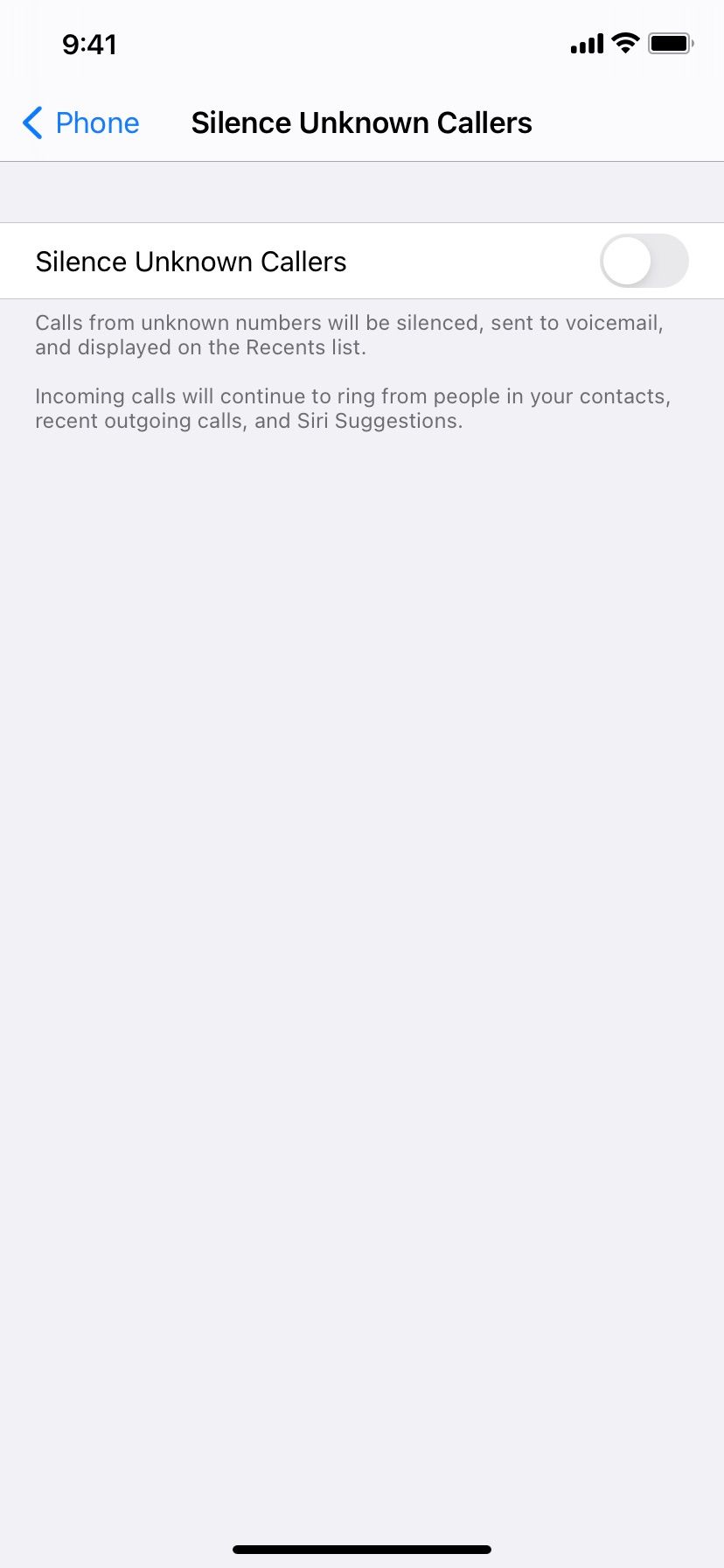
6. Check if You've Blocked the Caller
After you block someone on your iPhone, they can't call, FaceTime, or text you. It's possible that you blocked a person by accident or no longer need to have them blocked, and that's why you can't hear when they contact you. To address this, here's how to check your block list and unblock them.
Go to Settings > Phone > Blocked Contacts. In the list of blocked contacts, swipe left on the desired entry and tap Unblock. Alternatively, tap Edit, then hit the red minus (–) button and tap Unblock.
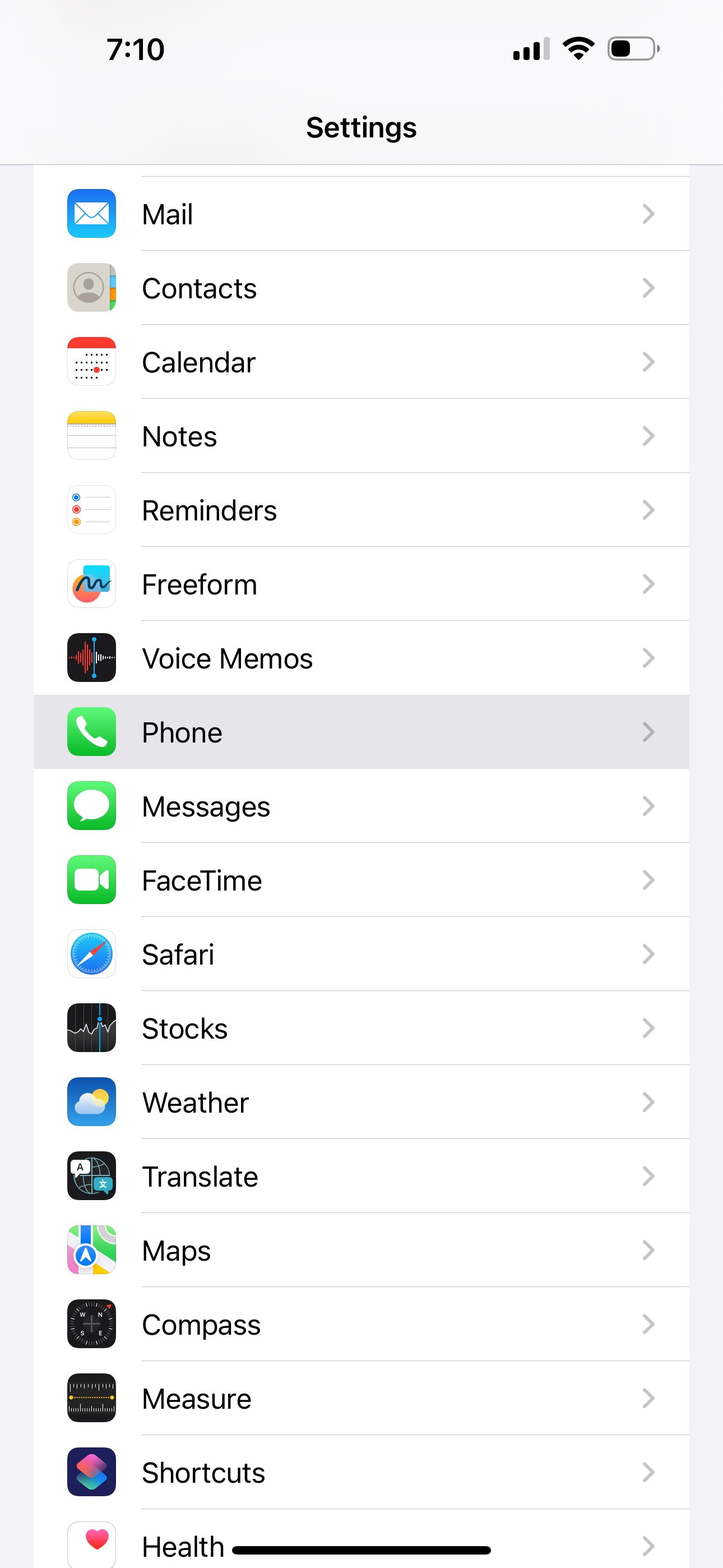
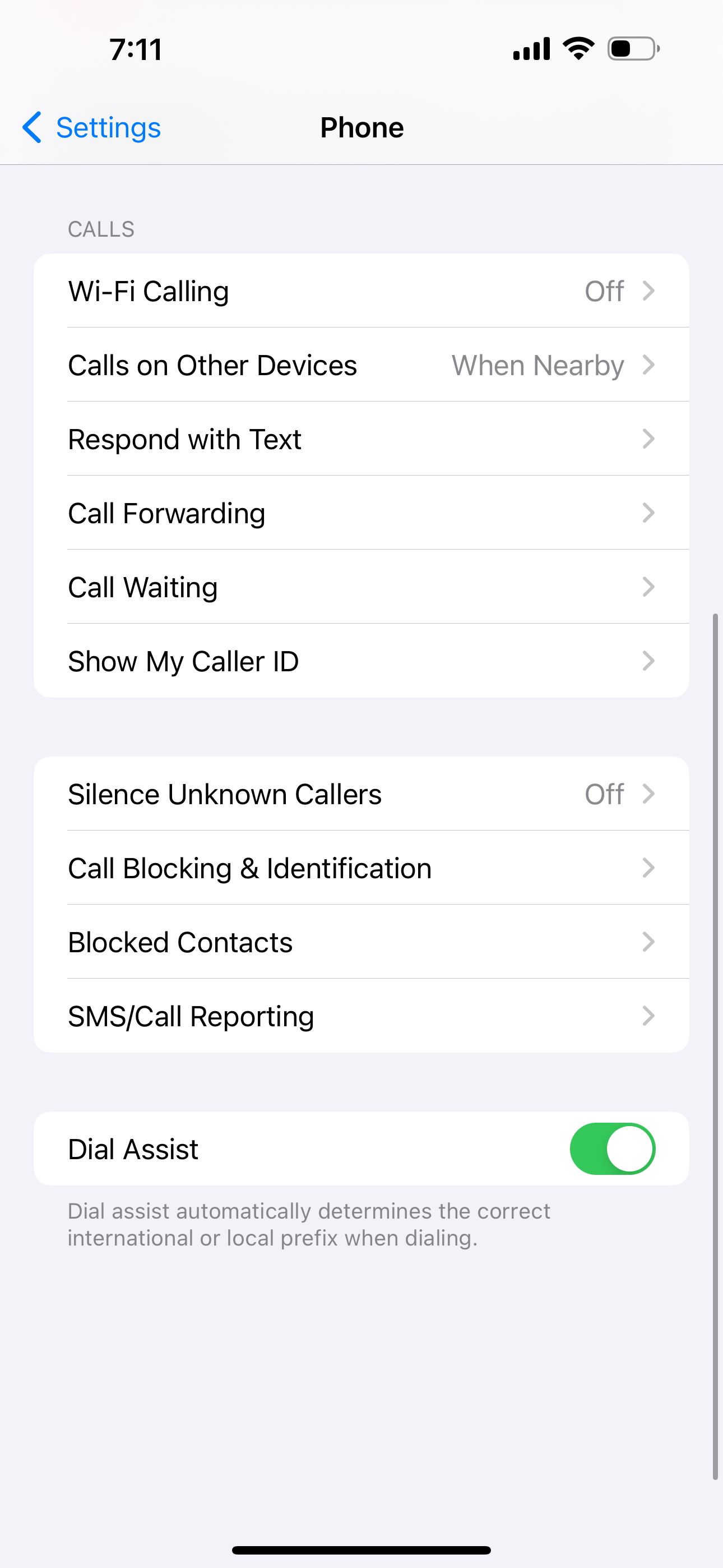
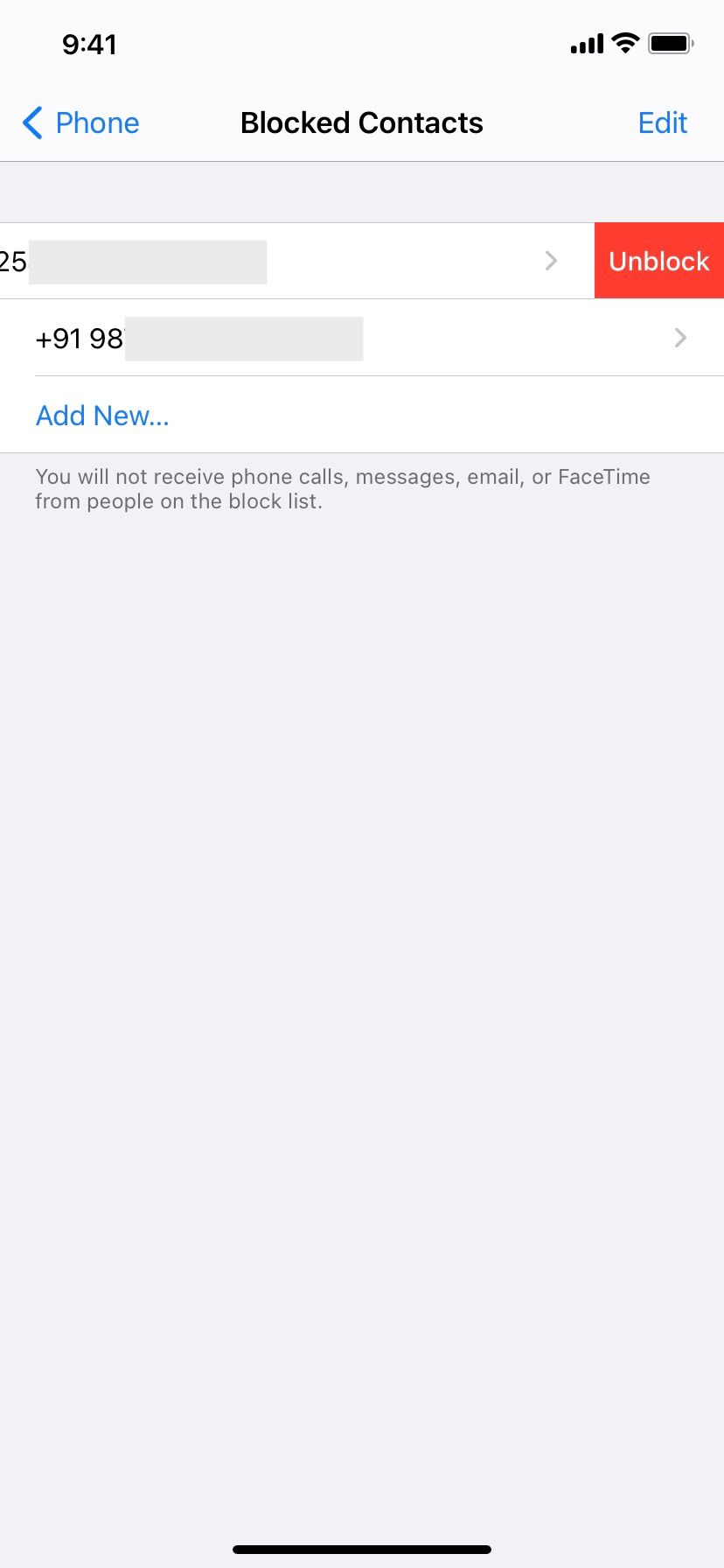
7. Restart Your iPhone
Restarting your device is a simple and effective way to fix common issues without much trouble. If your phone doesn't ring even after trying the above solutions, turn off your iPhone and turn it back on after a minute to restart it.
8. Turn Off Call Forwarding
When call forwarding is enabled, you don't get any notification or hear a ringtone when people call you, as incoming calls are diverted to another number. To turn off call forwarding to ensure you receive calls on your iPhone as usual, go to Settings > Phone > Call Forwarding. Give it a few seconds to load, then tap to toggle off Call Forwarding if it was enabled.
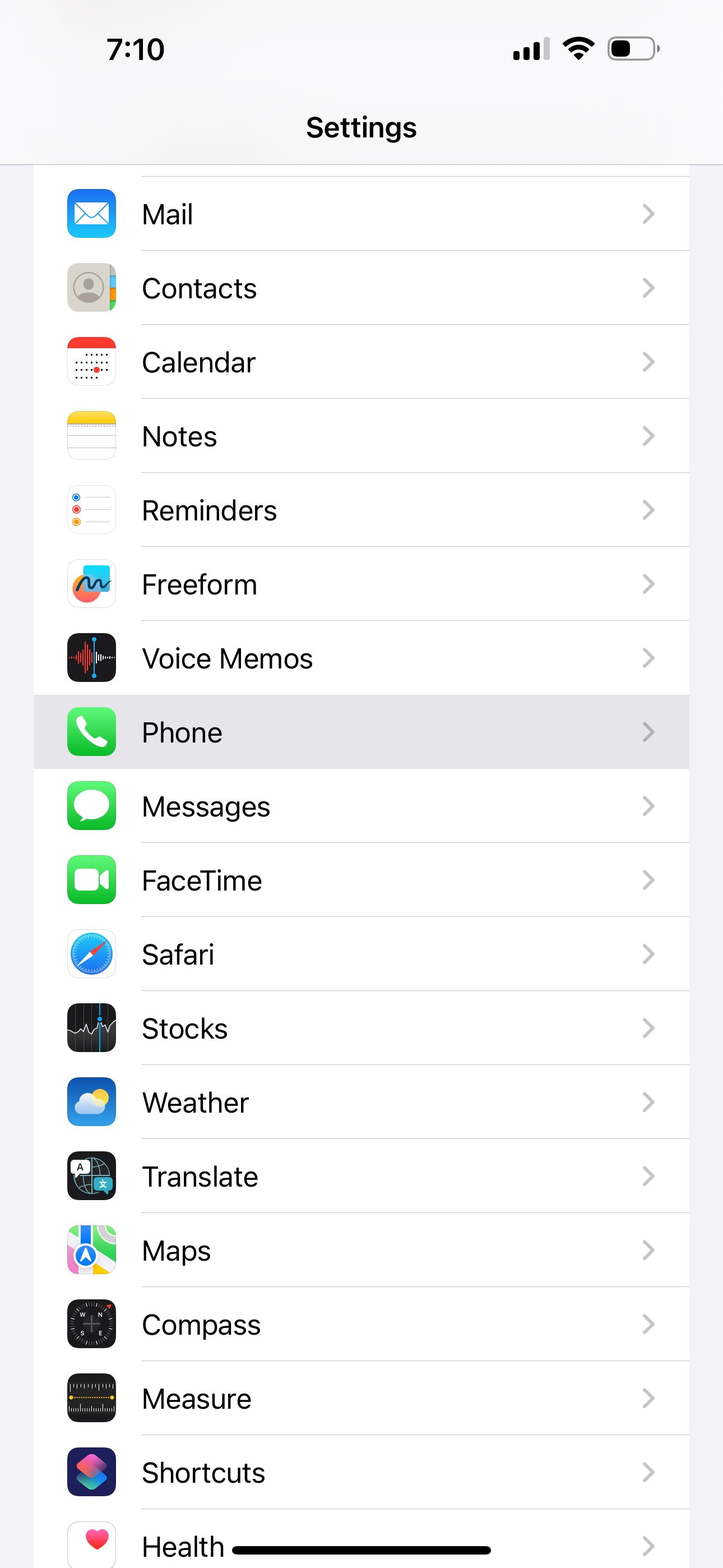
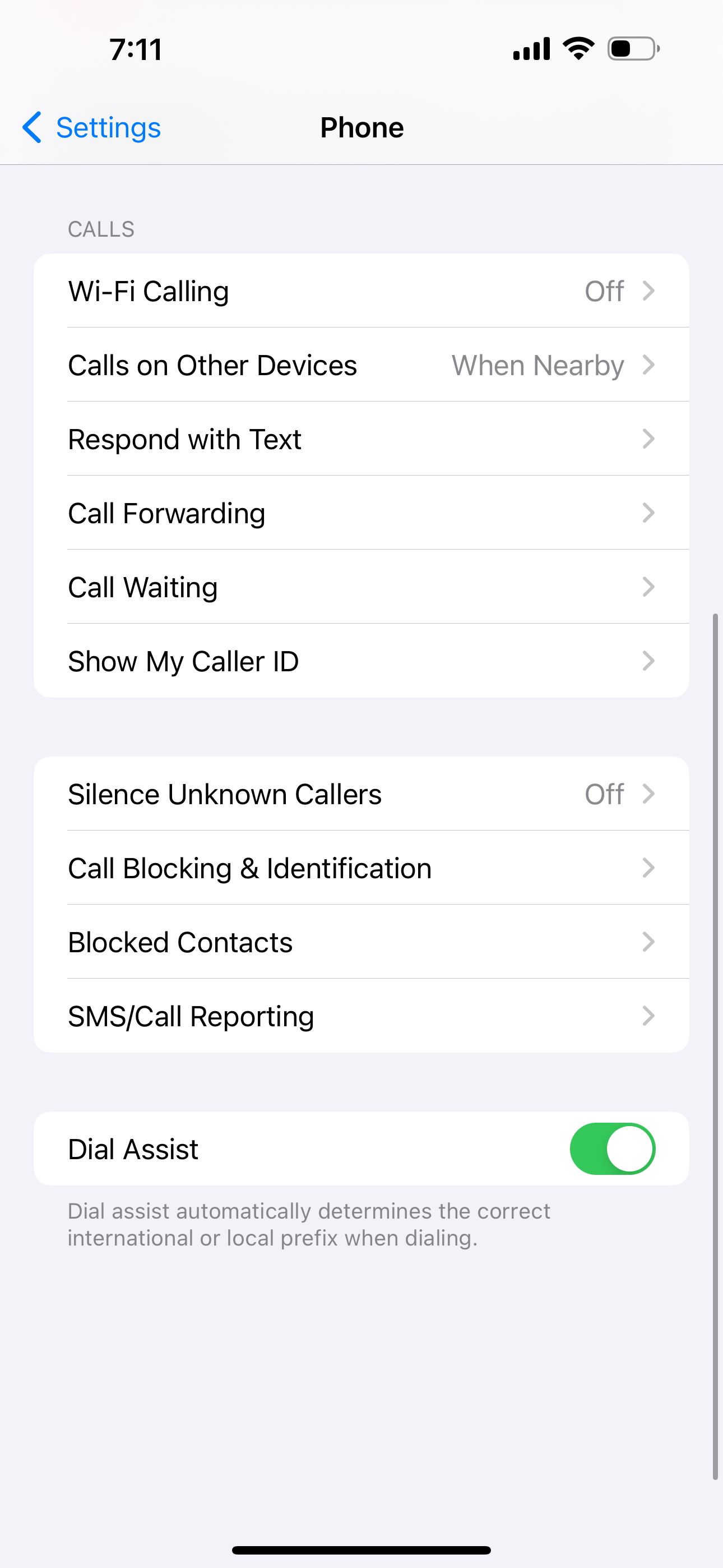
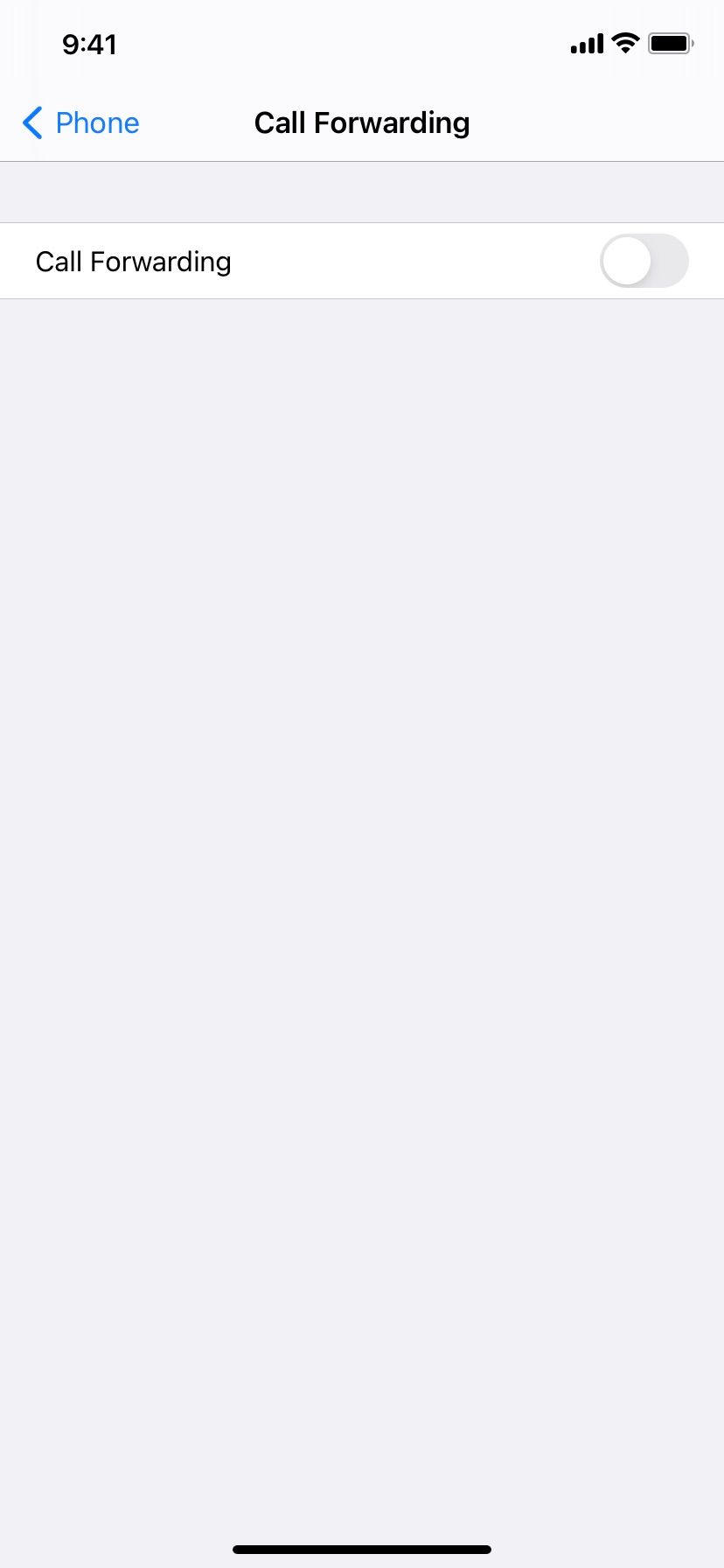
9. Review Third-Party Call Blockers
Suppose you're waiting for a call from your bank. Any third-party call identification and spam-blocking apps you have installed may think the customer service number is a robocall or spam and thus block it.
To fix this, open any of those apps on your iPhone and whitelist any numbers you keep missing calls from. You may also want to turn off all call blocking from inside the app or by going to Settings > Phone > Call Blocking & Identification. Then, turn off any call identification apps you see here.
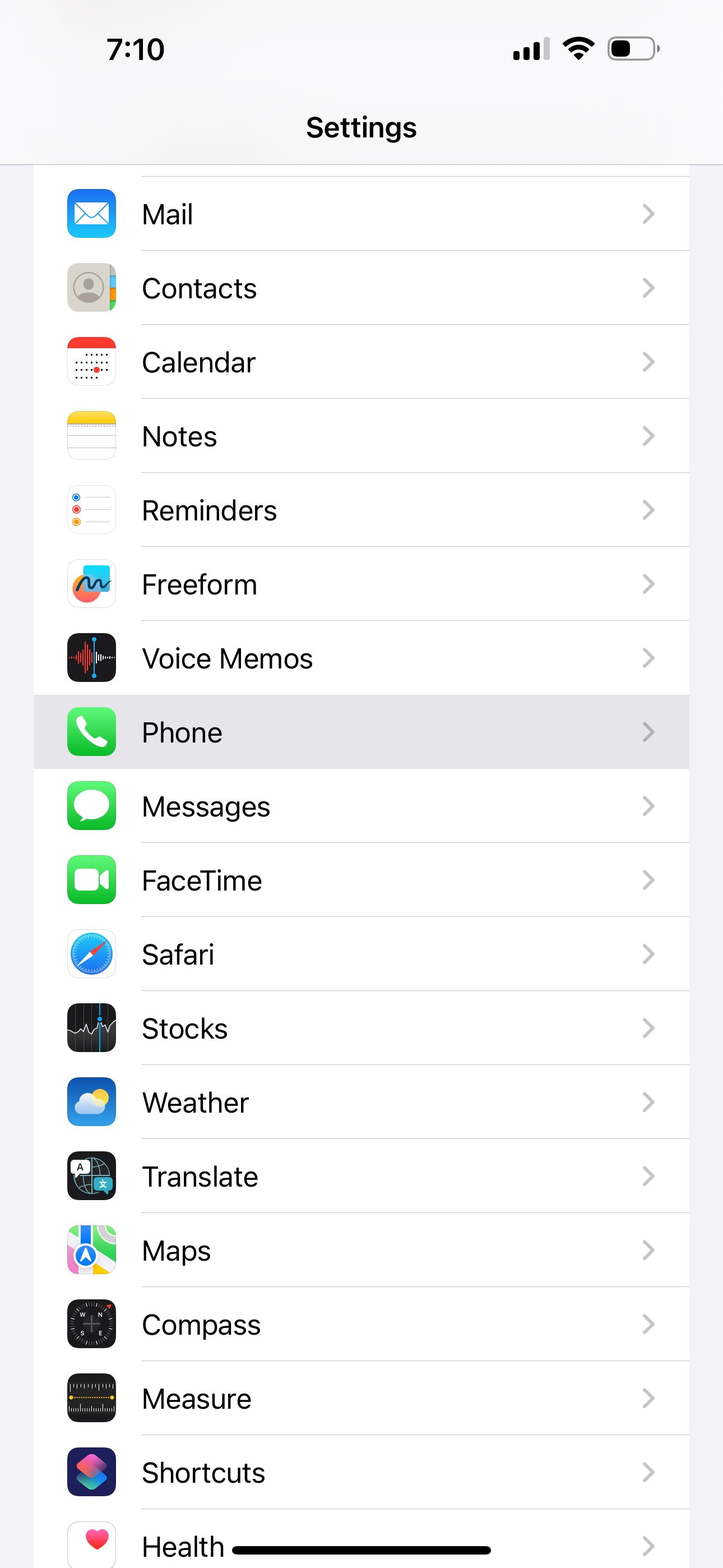
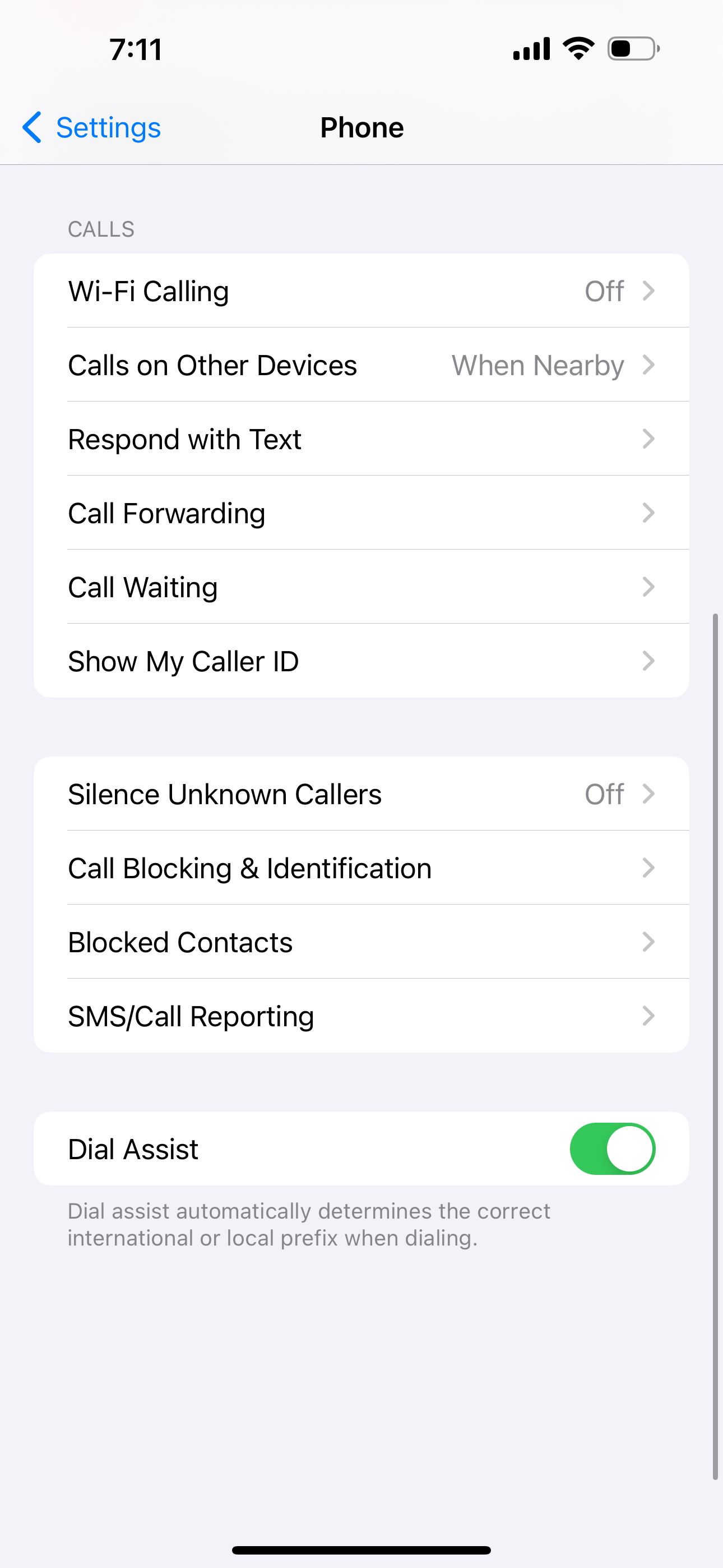
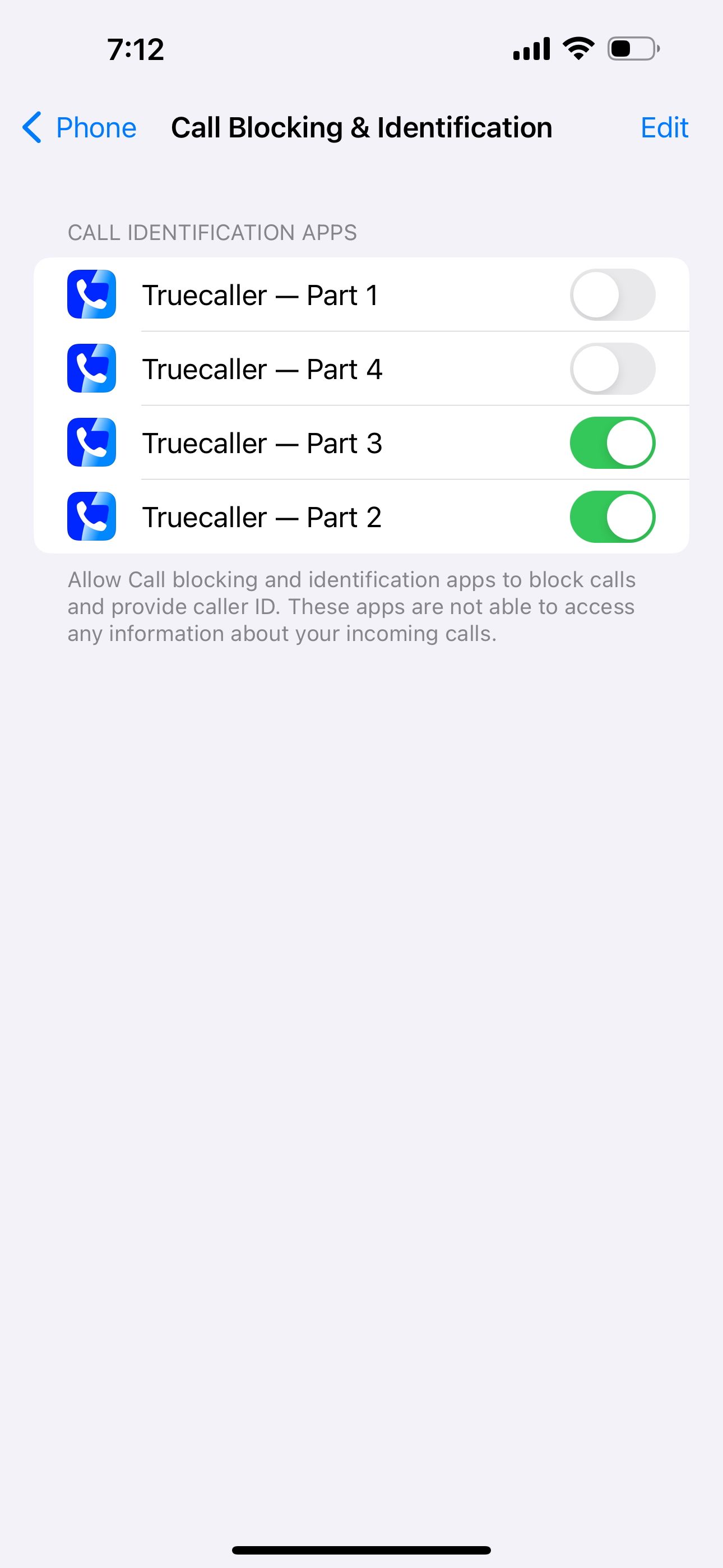
10. Update Your iPhone and Other Third-Party Apps
By this point, one or more of the above solutions should have fixed your iPhone not ringing. But in case you're still having problems, make sure your iPhone is running on the latest iOS. Go to Settings > General > Software Update to see if an update is available for your device.
You should also update apps like WhatsApp, Skype, or Zoom if you intend to receive calls through them. It may be a bug that's been causing call reception issues, so updating the respective iPhone app might resolve the problem.
11. Reset Network Settings
The last method you can try is to reset the network settings on your iPhone. This deletes network-related data and returns the settings to its default state.
Another common solution is to reset all settings instead. This procedure won't delete personal data like music and photos. Instead, it restores all settings, in addition to network ones, to their default factory values. To do so, go to Settings > General > Transfer or Reset iPhone > Reset > Reset All Settings.
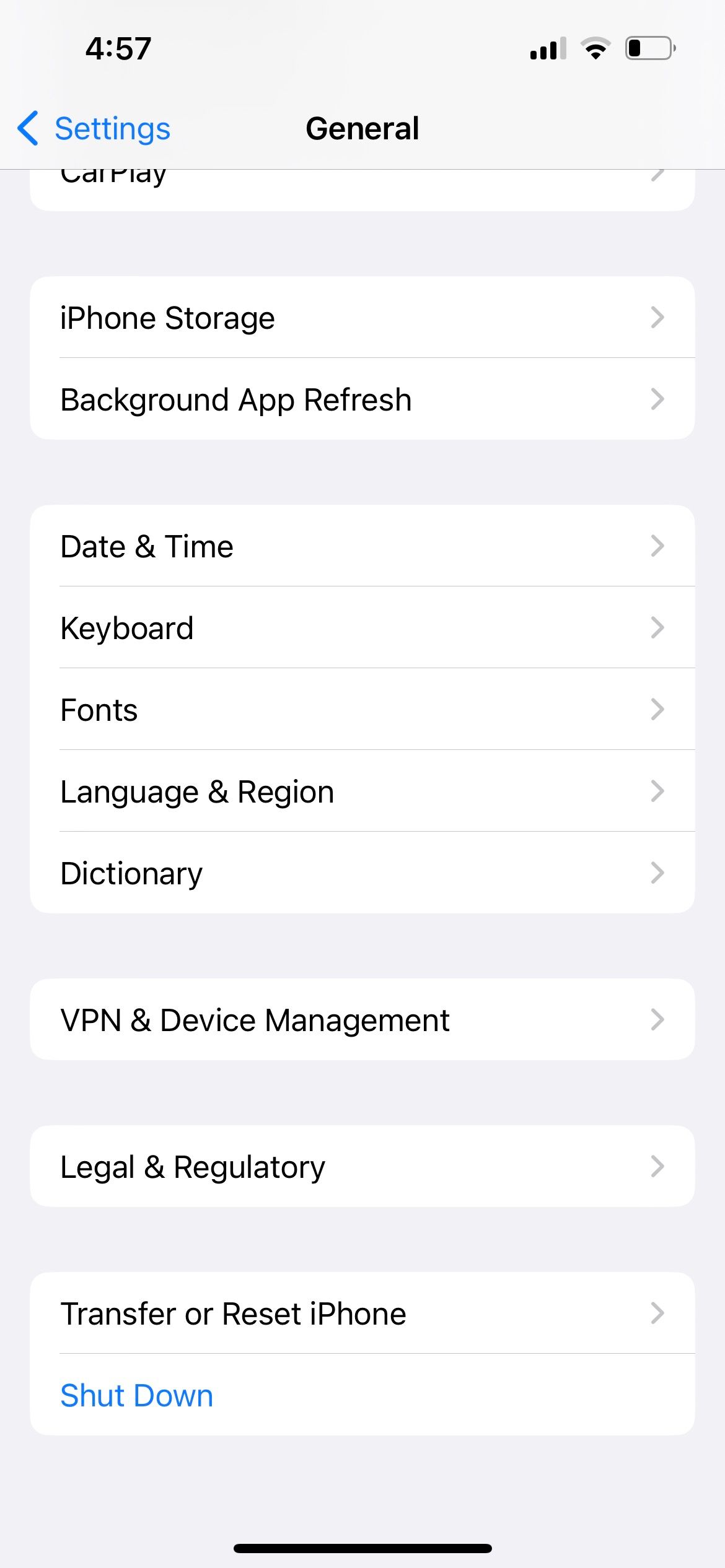
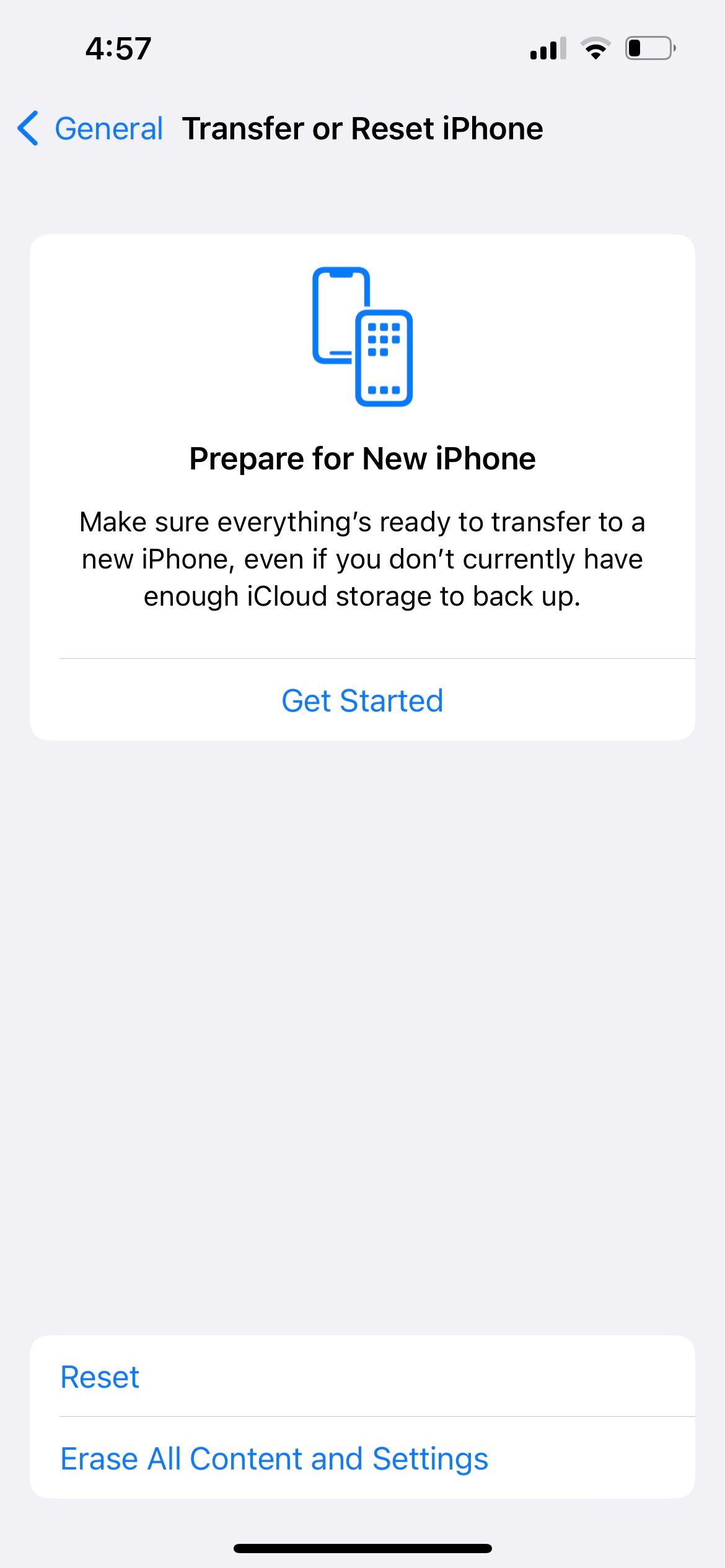
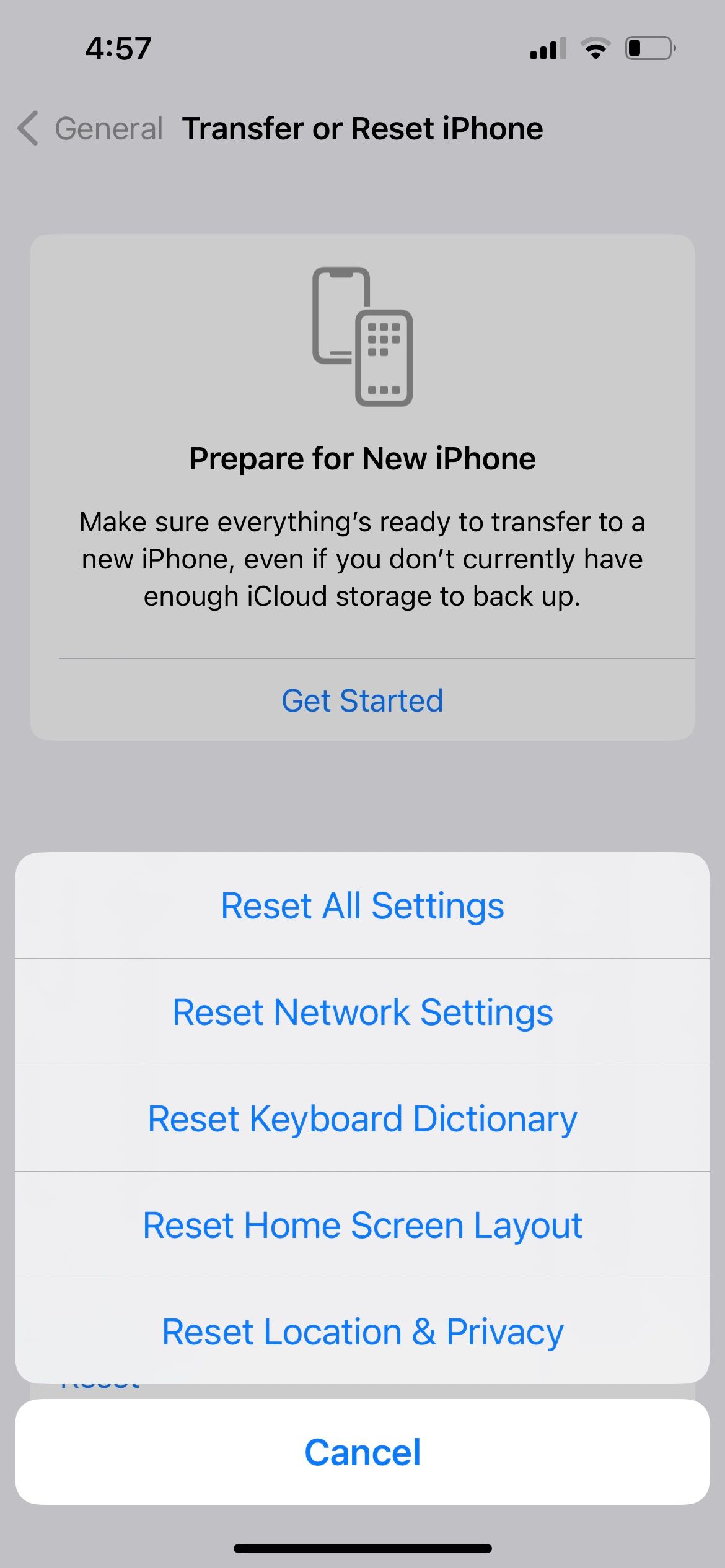
Receive Calls on Your iPhone Again
When you can't receive calls at all on your iPhone, it's usually due to two main reasons. One is phone signal issues, and the other is that there's a setting on your iPhone that's blocking the call from coming through.
By applying the fixes above, you should be able to receive calls normally again. However, if the issue persists, you should contact your mobile carrier service provider or Apple Support for further assistance.
-
 How to Fix Birthdays Not Showing up in iPhone CalendarBasic Fixes Force quit and relaunch the app: This will give the app a fresh start and reload it entirely on your iPhone. Update the Calendar app: You ...Software tutorial Published on 2024-11-06
How to Fix Birthdays Not Showing up in iPhone CalendarBasic Fixes Force quit and relaunch the app: This will give the app a fresh start and reload it entirely on your iPhone. Update the Calendar app: You ...Software tutorial Published on 2024-11-06 -
 Top 4 Ways to Fix Android Phone Not Showing Up on MacFix 2: Enable File Sharing on Android Phone By default, when you connect an Android phone to a PC or Mac, the system starts charging the phone. ...Software tutorial Published on 2024-11-06
Top 4 Ways to Fix Android Phone Not Showing Up on MacFix 2: Enable File Sharing on Android Phone By default, when you connect an Android phone to a PC or Mac, the system starts charging the phone. ...Software tutorial Published on 2024-11-06 -
 Warhammer 40000: Space Marine 2 Low FPS/Lagging/StutteringSince Warhammer 40000: Space Marine 2 was released, many players reported that they encountered the “Warhammer 40000: Space Marine 2 low FPS/lag/stutt...Software tutorial Published on 2024-11-06
Warhammer 40000: Space Marine 2 Low FPS/Lagging/StutteringSince Warhammer 40000: Space Marine 2 was released, many players reported that they encountered the “Warhammer 40000: Space Marine 2 low FPS/lag/stutt...Software tutorial Published on 2024-11-06 -
 Guide to Fix Enotria: The Last Song Lagging, Stuttering, FreezingEnotria: The Last Song is now available. You can get this game and start your game journey. However, not all players can have satisfactory game experi...Software tutorial Published on 2024-11-06
Guide to Fix Enotria: The Last Song Lagging, Stuttering, FreezingEnotria: The Last Song is now available. You can get this game and start your game journey. However, not all players can have satisfactory game experi...Software tutorial Published on 2024-11-06 -
 8 Best Samsung Galaxy Z Flip6 Tips and TricksBuying a new phone and reviewing its features can be an exciting process. However, in all of this, it’s important to not forget the role of tips and t...Software tutorial Published on 2024-11-05
8 Best Samsung Galaxy Z Flip6 Tips and TricksBuying a new phone and reviewing its features can be an exciting process. However, in all of this, it’s important to not forget the role of tips and t...Software tutorial Published on 2024-11-05 -
 Does Your Smartphone Really Need a Screen Protector?Smartphones are expensive—you wouldn't want to spend up to $1,000 or more and end up with a scratched screen. Many people still buy screen protec...Software tutorial Published on 2024-11-05
Does Your Smartphone Really Need a Screen Protector?Smartphones are expensive—you wouldn't want to spend up to $1,000 or more and end up with a scratched screen. Many people still buy screen protec...Software tutorial Published on 2024-11-05 -
 How to Enable or Disable Smart App Control in Windows 11Have you ever downloaded an app that was more trouble than it’s worth? We’ve all been there. Fortunately, Windows 11 has a built-in security feature c...Software tutorial Published on 2024-11-05
How to Enable or Disable Smart App Control in Windows 11Have you ever downloaded an app that was more trouble than it’s worth? We’ve all been there. Fortunately, Windows 11 has a built-in security feature c...Software tutorial Published on 2024-11-05 -
 How to Fix Google Maps When It\'s Not WorkingGoogle Maps is often a reliable travel companion, yet occasional glitches can leave us stranded. Issues like server outages, lack of internet connect...Software tutorial Published on 2024-11-05
How to Fix Google Maps When It\'s Not WorkingGoogle Maps is often a reliable travel companion, yet occasional glitches can leave us stranded. Issues like server outages, lack of internet connect...Software tutorial Published on 2024-11-05 -
 4 Ways to Disable Hyper-V in WindowsMethod 1: Using Control Panel The simplest method to disable Hyper-V is by using the Control Panel. Repeat the following steps: Step 1: Press the Wind...Software tutorial Published on 2024-11-05
4 Ways to Disable Hyper-V in WindowsMethod 1: Using Control Panel The simplest method to disable Hyper-V is by using the Control Panel. Repeat the following steps: Step 1: Press the Wind...Software tutorial Published on 2024-11-05 -
 3 Ways to Fix Safari High Memory Usage on MacBasic Fixes Close irrelevant tabs: Close the tabs that you don’t use frequently in Safari. Every tab uses the RAM of your Mac. Force stop and relaunc...Software tutorial Published on 2024-11-05
3 Ways to Fix Safari High Memory Usage on MacBasic Fixes Close irrelevant tabs: Close the tabs that you don’t use frequently in Safari. Every tab uses the RAM of your Mac. Force stop and relaunc...Software tutorial Published on 2024-11-05 -
 Fix An Unexpected Error Occurred and Roblox Needs to QuitIf you like playing games, you must be familiar with Roblox. It is a very popular gaming platform. However, sometimes you may encounter this problem –...Software tutorial Published on 2024-11-05
Fix An Unexpected Error Occurred and Roblox Needs to QuitIf you like playing games, you must be familiar with Roblox. It is a very popular gaming platform. However, sometimes you may encounter this problem –...Software tutorial Published on 2024-11-05 -
 5 Eco-Friendly Ways to Increase Performance of Your Aging PC1. Clean and Reapply Thermal Paste Over time, regardless of whether you purchased a pre-built PC or laptop or assembled it yourself, the thermal...Software tutorial Published on 2024-11-05
5 Eco-Friendly Ways to Increase Performance of Your Aging PC1. Clean and Reapply Thermal Paste Over time, regardless of whether you purchased a pre-built PC or laptop or assembled it yourself, the thermal...Software tutorial Published on 2024-11-05 -
 How to Change Taskbar Color in Windows 11Changing the taskbar color is a simple yet effective way to add your touch to the digital canvas. Whether you’re a minimalist or a fan of bold stateme...Software tutorial Published on 2024-11-05
How to Change Taskbar Color in Windows 11Changing the taskbar color is a simple yet effective way to add your touch to the digital canvas. Whether you’re a minimalist or a fan of bold stateme...Software tutorial Published on 2024-11-05 -
 How to Turn Off Sent Message Sound on iPhone and AndroidNotifications and sounds tell you about new messages, but some sounds, like the one when you send a message from your phone, may be unnecessary. If yo...Software tutorial Published on 2024-11-05
How to Turn Off Sent Message Sound on iPhone and AndroidNotifications and sounds tell you about new messages, but some sounds, like the one when you send a message from your phone, may be unnecessary. If yo...Software tutorial Published on 2024-11-05 -
 iPhone or iPad Getting Hot? Learn Why and How to Fix ItBut there's a difference between a device that's warm to touch and one that's overheating. We'll find out the reasons and discuss why...Software tutorial Published on 2024-11-05
iPhone or iPad Getting Hot? Learn Why and How to Fix ItBut there's a difference between a device that's warm to touch and one that's overheating. We'll find out the reasons and discuss why...Software tutorial Published on 2024-11-05
Study Chinese
- 1 How do you say "walk" in Chinese? 走路 Chinese pronunciation, 走路 Chinese learning
- 2 How do you say "take a plane" in Chinese? 坐飞机 Chinese pronunciation, 坐飞机 Chinese learning
- 3 How do you say "take a train" in Chinese? 坐火车 Chinese pronunciation, 坐火车 Chinese learning
- 4 How do you say "take a bus" in Chinese? 坐车 Chinese pronunciation, 坐车 Chinese learning
- 5 How to say drive in Chinese? 开车 Chinese pronunciation, 开车 Chinese learning
- 6 How do you say swimming in Chinese? 游泳 Chinese pronunciation, 游泳 Chinese learning
- 7 How do you say ride a bicycle in Chinese? 骑自行车 Chinese pronunciation, 骑自行车 Chinese learning
- 8 How do you say hello in Chinese? 你好Chinese pronunciation, 你好Chinese learning
- 9 How do you say thank you in Chinese? 谢谢Chinese pronunciation, 谢谢Chinese learning
- 10 How to say goodbye in Chinese? 再见Chinese pronunciation, 再见Chinese learning

























