cwengapi.dll - What is cwengapi.dll?
What is cwengapi.dll doing on my computer?
cwengapi.dll is a module belonging to Content Engine from Content Watch, Inc..
Non-system processes like cwengapi.dll originate from software you installed on your system. Since most applications store data on your hard disk and in your system's registry, it is likely that your computer has suffered fragmentation and accumulated invalid entries which can affect your PC's performance.
In Windows Task Manager, you can see what CPU, memory, disk and network utilization is causing the cwengapi process. To access the Task Manager, hold down the Ctrl Shift Esc keys at the same time. These three buttons are located on the far left of your keyboard.
The cwengapi.dll is an executable file on your computer's hard drive. This file contains machine code. If you start the software Content Engine on your PC, the commands contained in cwengapi.dll will be executed on your PC. For this purpose, the file is loaded into the main memory (RAM) and runs there as a cwengapi process (also called a task).
Is cwengapi.dll harmful?
cwengapi.dll has not been assigned a security rating yet. The cwengapi.dll file should be located in the folder C:\Windows\System32. Otherwise it could be a Trojan.
cwengapi.dll is unratedCan I stop or remove cwengapi.dll?
Many non-system processes that are running can be stopped because they are not involved in running your operating system.
cwengapi.dll is used by 'Content Engine'. This is an application created by 'Content Watch, Inc.'.
If you no longer use Content Engine, you can permanently remove this software and thus cwengapi.dll from your PC. To do this, press the Windows key R at the same time and then type 'appwiz.cpl'. Then find Content Engine in the list of installed programs and uninstall this application.
Is cwengapi.dll CPU intensive?
This process is not considered CPU intensive. However, running too many processes on your system may affect your PC’s performance. To reduce system overload, you can use the Microsoft System Configuration Utility (MSConfig) or the Windows Task Manager to manually find and disable processes that launch upon start-up.
Use the Windows Resource Monitor to find out which processes and applications write/read the most on the hard drive, send the most data to the Internet, or use the most memory. To access the Resource Monitor, press the key combination Windows key R and then enter 'resmon'.
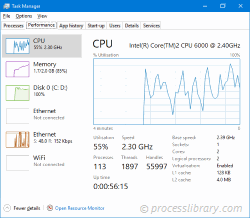
Why is cwengapi.dll giving me errors?
Most cwengapi issues are caused by the application executing the process. The surest way to fix these errors is to update or uninstall this application. Therefore, please search the Content Watch, Inc. website for the latest Content Engine update.
-
 dwldpntscan.dll - What is dwldpntscan.dll?What is dwldpntscan.dll doing on my computer? dwldpntscan.dll is a module Non-system processes like dwldpntscan.dll originate from software you instal...Common problem Published on 2024-11-21
dwldpntscan.dll - What is dwldpntscan.dll?What is dwldpntscan.dll doing on my computer? dwldpntscan.dll is a module Non-system processes like dwldpntscan.dll originate from software you instal...Common problem Published on 2024-11-21 -
 das16di.dll - What is das16di.dll?What is das16di.dll doing on my computer? das16di.dll is a DLL file This process is still being reviewed. Non-system processes like das16di.dll origin...Common problem Published on 2024-11-21
das16di.dll - What is das16di.dll?What is das16di.dll doing on my computer? das16di.dll is a DLL file This process is still being reviewed. Non-system processes like das16di.dll origin...Common problem Published on 2024-11-21 -
 ddisrvsr.exe - What is ddisrvsr.exe?What is ddisrvsr.exe doing on my computer? ddisrvsr.exe is a process belonging to DataSet Server from DataSet. Non-system processes like ddisrvsr.exe ...Common problem Published on 2024-11-21
ddisrvsr.exe - What is ddisrvsr.exe?What is ddisrvsr.exe doing on my computer? ddisrvsr.exe is a process belonging to DataSet Server from DataSet. Non-system processes like ddisrvsr.exe ...Common problem Published on 2024-11-21 -
 cwengapi.dll - What is cwengapi.dll?What is cwengapi.dll doing on my computer? cwengapi.dll is a module belonging to Content Engine from Content Watch, Inc.. Non-system processes like cw...Common problem Published on 2024-11-21
cwengapi.dll - What is cwengapi.dll?What is cwengapi.dll doing on my computer? cwengapi.dll is a module belonging to Content Engine from Content Watch, Inc.. Non-system processes like cw...Common problem Published on 2024-11-21 -
 daemon.exe - What is daemon.exe?What is daemon.exe doing on my computer? Background application that is used to map an image file, such as .iso and so forth, to a virtual CD or DVD d...Common problem Published on 2024-11-21
daemon.exe - What is daemon.exe?What is daemon.exe doing on my computer? Background application that is used to map an image file, such as .iso and so forth, to a virtual CD or DVD d...Common problem Published on 2024-11-21 -
 desking.presentation.model.dll - What is desking.presentation.model.dll?What is desking.presentation.model.dll doing on my computer? desking.presentation.model.dll is a module belonging to Desking from The Reynolds and Rey...Common problem Published on 2024-11-21
desking.presentation.model.dll - What is desking.presentation.model.dll?What is desking.presentation.model.dll doing on my computer? desking.presentation.model.dll is a module belonging to Desking from The Reynolds and Rey...Common problem Published on 2024-11-21 -
 cryfont.dll - What is cryfont.dll?What is cryfont.dll doing on my computer? cryfont.dll is a DLL file This process is still being reviewed. Non-system processes like cryfont.dll origin...Common problem Published on 2024-11-21
cryfont.dll - What is cryfont.dll?What is cryfont.dll doing on my computer? cryfont.dll is a DLL file This process is still being reviewed. Non-system processes like cryfont.dll origin...Common problem Published on 2024-11-21 -
 customdraw.dll - What is customdraw.dll?What is customdraw.dll doing on my computer? customdraw.dll is a DLL file This process is still being reviewed. Non-system processes like customdraw.d...Common problem Published on 2024-11-21
customdraw.dll - What is customdraw.dll?What is customdraw.dll doing on my computer? customdraw.dll is a DLL file This process is still being reviewed. Non-system processes like customdraw.d...Common problem Published on 2024-11-21 -
 daosnmpplugin1.dll - What is daosnmpplugin1.dll?What is daosnmpplugin1.dll doing on my computer? daosnmpplugin1.dll is a module Non-system processes like daosnmpplugin1.dll originate from software y...Common problem Published on 2024-11-21
daosnmpplugin1.dll - What is daosnmpplugin1.dll?What is daosnmpplugin1.dll doing on my computer? daosnmpplugin1.dll is a module Non-system processes like daosnmpplugin1.dll originate from software y...Common problem Published on 2024-11-21 -
 cov2007base.arx - What is cov2007base.arx?What is cov2007base.arx doing on my computer? cov2007base.arx is a module belonging to Module de base de l`application COVADIS from Géomédia S.A.. Non...Common problem Published on 2024-11-20
cov2007base.arx - What is cov2007base.arx?What is cov2007base.arx doing on my computer? cov2007base.arx is a module belonging to Module de base de l`application COVADIS from Géomédia S.A.. Non...Common problem Published on 2024-11-20 -
 dppelmon.dll - What is dppelmon.dll?What is dppelmon.dll doing on my computer? dppelmon.dll is a module belonging to Sony DPP-EX Series Language Monitor for Windows 2000 from Sony Corpor...Common problem Published on 2024-11-20
dppelmon.dll - What is dppelmon.dll?What is dppelmon.dll doing on my computer? dppelmon.dll is a module belonging to Sony DPP-EX Series Language Monitor for Windows 2000 from Sony Corpor...Common problem Published on 2024-11-20 -
 crlutl(ver_2).dll - What is crlutl(ver_2).dll?What is crlutl(ver_2).dll doing on my computer? Common Utilities Library This process is still being reviewed. Non-system processes like crlutl(ver_2)...Common problem Published on 2024-11-20
crlutl(ver_2).dll - What is crlutl(ver_2).dll?What is crlutl(ver_2).dll doing on my computer? Common Utilities Library This process is still being reviewed. Non-system processes like crlutl(ver_2)...Common problem Published on 2024-11-20 -
 caaspyinterface.dll - What is caaspyinterface.dll?What is caaspyinterface.dll doing on my computer? caaspyinterface.dll is a module belonging to CA Anti-Spyware Application from CA, Inc.. Non-system p...Common problem Published on 2024-11-20
caaspyinterface.dll - What is caaspyinterface.dll?What is caaspyinterface.dll doing on my computer? caaspyinterface.dll is a module belonging to CA Anti-Spyware Application from CA, Inc.. Non-system p...Common problem Published on 2024-11-20 -
 apss.dll - What is apss.dll?What is apss.dll doing on my computer? apss.dll is a module belonging to Microsoft® Windows® Operating System from Microsoft Corporation. Non-system p...Common problem Published on 2024-11-20
apss.dll - What is apss.dll?What is apss.dll doing on my computer? apss.dll is a module belonging to Microsoft® Windows® Operating System from Microsoft Corporation. Non-system p...Common problem Published on 2024-11-20 -
 akatra32.dll - What is akatra32.dll?What is akatra32.dll doing on my computer? akatra32.dll is a DLL file This process is still being reviewed. Non-system processes like akatra32.dll ori...Common problem Published on 2024-11-20
akatra32.dll - What is akatra32.dll?What is akatra32.dll doing on my computer? akatra32.dll is a DLL file This process is still being reviewed. Non-system processes like akatra32.dll ori...Common problem Published on 2024-11-20
Study Chinese
- 1 How do you say "walk" in Chinese? 走路 Chinese pronunciation, 走路 Chinese learning
- 2 How do you say "take a plane" in Chinese? 坐飞机 Chinese pronunciation, 坐飞机 Chinese learning
- 3 How do you say "take a train" in Chinese? 坐火车 Chinese pronunciation, 坐火车 Chinese learning
- 4 How do you say "take a bus" in Chinese? 坐车 Chinese pronunciation, 坐车 Chinese learning
- 5 How to say drive in Chinese? 开车 Chinese pronunciation, 开车 Chinese learning
- 6 How do you say swimming in Chinese? 游泳 Chinese pronunciation, 游泳 Chinese learning
- 7 How do you say ride a bicycle in Chinese? 骑自行车 Chinese pronunciation, 骑自行车 Chinese learning
- 8 How do you say hello in Chinese? 你好Chinese pronunciation, 你好Chinese learning
- 9 How do you say thank you in Chinese? 谢谢Chinese pronunciation, 谢谢Chinese learning
- 10 How to say goodbye in Chinese? 再见Chinese pronunciation, 再见Chinese learning

























