 Front page > Programming > I Created an AI Companion that Monitors My Screen and Helps Fix My Screw Ups ✨
Front page > Programming > I Created an AI Companion that Monitors My Screen and Helps Fix My Screw Ups ✨
I Created an AI Companion that Monitors My Screen and Helps Fix My Screw Ups ✨
Lately, I've been struggling with my addiction to binge-watching Naruto. While it's enjoyable, it definitely doesn't help me deliver shareholder value. ?
So, why not build an AI personal assistant that monitors my screen and lets me know if I am overdoing something I should not do, like watching anime? ?
Considering the rapid development in AI in the past year, I decided to use a multi-modal language model to monitor my screen and let me know when I'm spending too much time on non-productive activities.
So, here’s how I did it.
- Configure OpenAI GPT-4o, multi-modal AI model.
- Use a screen analyzer tool from Composio to monitor the screen.
- Pass the screenshots to GPT at regular intervals.
- Rendering the message from GPT as a notification in the system.

In this article, I will also explain how you can build your personal AI friend using OpenAI and Composio.
Composio - Your AI Agent Tooling Platform
Composio is an open-source platform that equips your AI agents with tools and integrations. It lets you extend the ability and versatility of your AI agents through integration tools like code interpreter, RAG, Embedding and integrations like GitHub, Slack, Jira, etc.
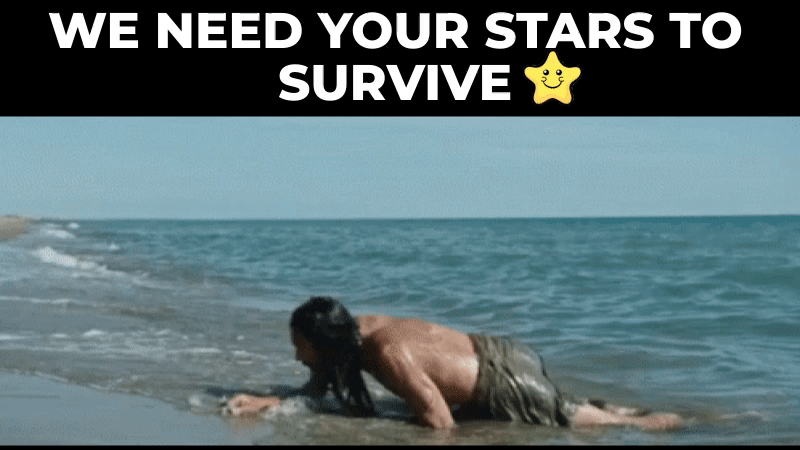
Please help us with a star. ?
It would help us to create more articles like this ?
Star the Composio.dev repository ⭐
Prerequisites for Building AI Friend
To successfully complete the project, you will need the following.
- OpenAI SDK and API key: To interact with the LLM.
- Composio: For accessing image analysing tool.
- PyAutoGUI: To automate interactions on the screen.
- Osascript: To execute AppleScript commands for controlling macOS applications.
So, let’s get started.
Let's Get Started ?
Begin by creating a Python virtual environment.
python -m venv ai-friend cd ai-friend source bin/activate
Now, install the following dependencies.
pip install composio-core pip install composio-openai openai pip install pyautogui
Next, Create a .env file and add environment variables for the OpenAI API key.
OPENAI_API_KEY=your API key
Set Up Composio
You can use the CLI to set up Composio easily.
First, log in to your account by running the following command.
composio login
Finish the login flow to proceed further.
Now, update apps.
composio apps update
Now, you are ready to move to the coding part.
Building the AI Friend
Now that you have set up the environment, let's hop on to the coding part.
First, import the libraries and initialize the toolsets.
import dotenv from openai import OpenAI from composio_openai import App, ComposioToolSet from composio.utils.logging import get as get_logger logger = get_logger(__name__) # Load environment variables from .env dotenv.load_dotenv() # Initialize tools. openai_client = OpenAI() composio_toolset = ComposioToolSet() # Retrieve actions actions = composio_toolset.get_tools(apps=[App.SYSTEMTOOLS, App.IMAGEANALYSERTOOL])
So, in the above code block,
- We imported all the required libraries and modules.
- Loaded the variables defined in the .env file.
- Created an instance of OpenAI() and ComposioToolSet.
- Retrieved the Actions from SYSTEMTOOLS and IMAGEANALYSERTOO.
So, here is what these tools do.
- SYSTEM TOOLS: The system tools have two Actions: push notifications and screen capture.
- IMAGEANALYSERTOOL: This tool has only one Action: analyzes images using multi-modal LLMs like GPT-4o and Claude Sonnet, etc.
If you want to examine the code and how it works, check the code files for system tools and the image analyser tool.
Note: Actions in Composio are tasks that your agent can perform, such as clicking a screenshot, sending a notification, or sending a mail.
Set Up OpenAI Assistant
Now, define a clear and concise prompt for the agent. This is crucial for agent performance. You can alter the prompts based on your requirements.
assistant_instruction = (
"""You are an intelligent and proactive personal productivity assistant.
Your primary tasks are:
1. Regularly capture and analyze screenshots of the user's screen.
2. Monitor user activity and provide timely, helpful interventions.
Specific responsibilities:
- Every few seconds, take a screenshot and analyze its content.
- Compare recent screenshots to identify potential issues or patterns.
- If you detect that the user is facing a technical or workflow problem:
- Notify them with concise, actionable solutions.
- Prioritize non-intrusive suggestions that can be quickly implemented.
- If you notice extended use of potentially distracting websites or applications (e.g., social media, video streaming):
- Gently remind the user about their productivity goals.
- Suggest a brief break or a transition to a more focused task.
- Maintain a balance between being helpful and not overly disruptive.
- Tailor your interventions based on the time of day and the user's apparent work patterns.
Operational instructions:
- You will receive a 'CHECK' message at regular intervals. Upon receiving this:
1. Take a screenshot using the screenshot tool.
2. Then, analyse that screenshot using the image analyser tool.
3. Then, check if the user uses distracting websites or applications.
4. If they are, remind them to do something productive.
5. If they are not, check if the user is facing a technical or workflow problem based on previous history.
6. If they are, notify them with concise, actionable solutions.
7. Try to maintain a history of the user's activity and notify them if they are doing something wrong.
Remember: Your goal is to enhance productivity while respecting the user's autonomy and work style."""
)
assistant = openai_client.beta.assistants.create(
name="Personal Productivity Assistant",
instructions=assistant_instruction,
model="gpt-4-turbo",
tools=actions, # type: ignore
)
# create a thread
thread = openai_client.beta.threads.create()
print("Thread ID: ", thread.id)
print("Assistant ID: ", assistant.id)
In the above code block,
- A detailed assistant instruction is provided.
- Created a new assistant instance with the previously defined instruction, model name, and previously defined actions.
- Finally, create a thread for interaction with the models.
Define and Run the Assistant
Now, define a function for running the assistants.
def check_and_run_assistant():
logger.info("Checking and running assistant")
# Send 'CHECK' message to the assistant
message = openai_client.beta.threads.messages.create(
thread_id=thread.id,
role="user",
content="CHECK",
)
# Execute Agent
run = openai_client.beta.threads.runs.create(
thread_id=thread.id,
assistant_id=assistant.id,
)
# Execute function calls
run_after_tool_calls = composio_toolset.wait_and_handle_assistant_tool_calls(
client=openai_client,
run=run,
thread=thread,
)
# Run the assistant check every 10 seconds
while True:
check_and_run_assistant()
Here’s what is going on in the above code.
- Send a 'CHECK' Message: This sends a "CHECK" message to the assistant in the specified thread to ensure the model is responsive.
- Execute Agent: Creates a run for the assistant using the specified thread and assistant IDs.
- Handle Tool Calls: Waits for and handles tool calls made by the assistant using the Composio toolset.
- Loop the Agent: Loop the agent so it runs and monitors your workflow continuously.
Finally, execute the file by running the Python file and letting your new AI friend keep you focused on your goals.
The agent monitors your screen and sends a notification when it sees you doing something you should not.
The full code can be found here
Here is an example of the agent in action.
Next Steps
In this article, you built your personalised AI friend that monitors your activity. However, adding external integrations such as a Calendar or Gmail tool can make it even more useful. This lets you know if you have some events to attend or important emails to respond to.
You can do it easily with Composio’s wide array of integrations, from GitHub and Calendar to Slack, Discord, and more.
If you want to see more AI-related articles, let me know in the comments and give us a star on GitHub.
Star the Composio.dev repository ⭐
Thank you for reading!
-
 Is JavaScript synchronous or asynchronous, and is it single-threaded or multi-threaded? How is JavaScript code executed?JavaScript is a synchronous, single-threaded language that can execute only one command at a time. It will move to the next line only after the curren...Programming Published on 2024-11-06
Is JavaScript synchronous or asynchronous, and is it single-threaded or multi-threaded? How is JavaScript code executed?JavaScript is a synchronous, single-threaded language that can execute only one command at a time. It will move to the next line only after the curren...Programming Published on 2024-11-06 -
 How to Extract a Column of Properties from an Array of Objects in PHP?PHP: Efficiently Extract a Column of Properties from an Array of ObjectsMany programming scenarios involve working with arrays of objects, where each ...Programming Published on 2024-11-06
How to Extract a Column of Properties from an Array of Objects in PHP?PHP: Efficiently Extract a Column of Properties from an Array of ObjectsMany programming scenarios involve working with arrays of objects, where each ...Programming Published on 2024-11-06 -
 Best Practices for Structuring Your PHP Web ProjectWhen planning a new PHP web project, it’s important to consider both the technical and strategic aspects to ensure success. Here are some rules to gui...Programming Published on 2024-11-06
Best Practices for Structuring Your PHP Web ProjectWhen planning a new PHP web project, it’s important to consider both the technical and strategic aspects to ensure success. Here are some rules to gui...Programming Published on 2024-11-06 -
 How Can I Assign User Variables from Query Results in MySQL without Using Nested Queries?User Variable Assignment from Query Result in MySQLBackground and ObjectiveAssigning user-defined variables based on query results enhances database m...Programming Published on 2024-11-06
How Can I Assign User Variables from Query Results in MySQL without Using Nested Queries?User Variable Assignment from Query Result in MySQLBackground and ObjectiveAssigning user-defined variables based on query results enhances database m...Programming Published on 2024-11-06 -
 How to Extract Cat IDs from Array of Objects in PHP Using array_column() Function?Extracting Cat IDs from an Array of Objects in PHPWhen dealing with an array of objects, such as an array of cat objects, extracting a specific proper...Programming Published on 2024-11-06
How to Extract Cat IDs from Array of Objects in PHP Using array_column() Function?Extracting Cat IDs from an Array of Objects in PHPWhen dealing with an array of objects, such as an array of cat objects, extracting a specific proper...Programming Published on 2024-11-06 -
 A practical Guide - Migrating to Next.js App RouterWith the release of the Next.js App Router, many developers are eager to migrate their existing projects. In this post, I’ll share my experience migra...Programming Published on 2024-11-06
A practical Guide - Migrating to Next.js App RouterWith the release of the Next.js App Router, many developers are eager to migrate their existing projects. In this post, I’ll share my experience migra...Programming Published on 2024-11-06 -
 When and Why Should You Adjust the Default Isolation and Propagation Parameters in @Transactional?Isolation and Propagation Parameters in @TransactionalIn Spring's @Transactional annotation, two critical parameters define the behavior of databa...Programming Published on 2024-11-06
When and Why Should You Adjust the Default Isolation and Propagation Parameters in @Transactional?Isolation and Propagation Parameters in @TransactionalIn Spring's @Transactional annotation, two critical parameters define the behavior of databa...Programming Published on 2024-11-06 -
 OpenAPI Trimmer Python ToolSimplifying Your OpenAPI Files with OpenAPI Trimmer Managing large OpenAPI files can be a hassle, especially when you only need a small porti...Programming Published on 2024-11-06
OpenAPI Trimmer Python ToolSimplifying Your OpenAPI Files with OpenAPI Trimmer Managing large OpenAPI files can be a hassle, especially when you only need a small porti...Programming Published on 2024-11-06 -
 PHP: The Secret Sauce Behind Dynamic Websites RevealedPHP (Hypertext Preprocessor) is a server-side programming language that is widely used to create dynamic and interactive websites. It is known for its...Programming Published on 2024-11-06
PHP: The Secret Sauce Behind Dynamic Websites RevealedPHP (Hypertext Preprocessor) is a server-side programming language that is widely used to create dynamic and interactive websites. It is known for its...Programming Published on 2024-11-06 -
 Variable Naming Best Practices in JavaScript for Clean, Maintainable CodeIntroduction: Enhancing Code Clarity and Maintenance Writing clean, understandable, and maintainable code is crucial for any JavaScript developer. A k...Programming Published on 2024-11-06
Variable Naming Best Practices in JavaScript for Clean, Maintainable CodeIntroduction: Enhancing Code Clarity and Maintenance Writing clean, understandable, and maintainable code is crucial for any JavaScript developer. A k...Programming Published on 2024-11-06 -
 Unveiling the Inner Workings of Spring AOPIn this post, we will demystify the internal mechanics of Aspect-Oriented Programming (AOP) in Spring. The focus will be on understanding how AOP achi...Programming Published on 2024-11-06
Unveiling the Inner Workings of Spring AOPIn this post, we will demystify the internal mechanics of Aspect-Oriented Programming (AOP) in Spring. The focus will be on understanding how AOP achi...Programming Published on 2024-11-06 -
 JavaScript ESelease Notes: Unleashing the Power of Modern JavaScriptJavaScript ES6, officially known as ECMAScript 2015, introduced significant enhancements and new features that transformed the way developers write Ja...Programming Published on 2024-11-06
JavaScript ESelease Notes: Unleashing the Power of Modern JavaScriptJavaScript ES6, officially known as ECMAScript 2015, introduced significant enhancements and new features that transformed the way developers write Ja...Programming Published on 2024-11-06 -
 Understanding POST requests in Javascriptfunction newPlayer(newForm) { fetch("http://localhost:3000/Players", { method: "POST", headers: { 'Content-Type': 'application...Programming Published on 2024-11-06
Understanding POST requests in Javascriptfunction newPlayer(newForm) { fetch("http://localhost:3000/Players", { method: "POST", headers: { 'Content-Type': 'application...Programming Published on 2024-11-06 -
 How to Smooth Noisy Curves Using Savitzky-Golay Filtering?Smoothing Curves for Noisy Data: Exploring Savitzky-Golay FilteringIn the pursuit of analyzing datasets, the challenge of smoothing noisy curves arise...Programming Published on 2024-11-06
How to Smooth Noisy Curves Using Savitzky-Golay Filtering?Smoothing Curves for Noisy Data: Exploring Savitzky-Golay FilteringIn the pursuit of analyzing datasets, the challenge of smoothing noisy curves arise...Programming Published on 2024-11-06 -
 Overloading varargs methodsOverloading varargs methods We can overload a method that takes a variable-length argument. The program illustrates two ways to overload varargs metho...Programming Published on 2024-11-06
Overloading varargs methodsOverloading varargs methods We can overload a method that takes a variable-length argument. The program illustrates two ways to overload varargs metho...Programming Published on 2024-11-06
Study Chinese
- 1 How do you say "walk" in Chinese? 走路 Chinese pronunciation, 走路 Chinese learning
- 2 How do you say "take a plane" in Chinese? 坐飞机 Chinese pronunciation, 坐飞机 Chinese learning
- 3 How do you say "take a train" in Chinese? 坐火车 Chinese pronunciation, 坐火车 Chinese learning
- 4 How do you say "take a bus" in Chinese? 坐车 Chinese pronunciation, 坐车 Chinese learning
- 5 How to say drive in Chinese? 开车 Chinese pronunciation, 开车 Chinese learning
- 6 How do you say swimming in Chinese? 游泳 Chinese pronunciation, 游泳 Chinese learning
- 7 How do you say ride a bicycle in Chinese? 骑自行车 Chinese pronunciation, 骑自行车 Chinese learning
- 8 How do you say hello in Chinese? 你好Chinese pronunciation, 你好Chinese learning
- 9 How do you say thank you in Chinese? 谢谢Chinese pronunciation, 谢谢Chinese learning
- 10 How to say goodbye in Chinese? 再见Chinese pronunciation, 再见Chinese learning
























