How to Create a React App? Installation and Environment Setup
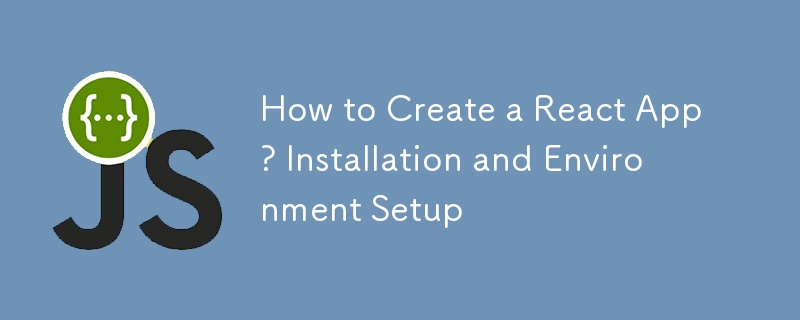
Before you begin building applications with React, it’s important to have the right development environment in place. Here’s a step-by-step guide to help you get started:
STEP 1. Install Node.js and npm
The first step in setting up your React environment is to install Node.js, as it provides the JavaScript runtime necessary for executing code outside a browser. When you install Node.js, it comes bundled with npm (Node Package Manager), which is essential for managing dependencies in your project. To download Node.js, visit the official website and select the version suitable for your system.
STEP 2. Set Up a New React Project with Create React App (CRA)
React offers an official tool called Create React App (CRA), which simplifies the process of creating a new project with a pre-configured environment. CRA handles the setup of webpack, Babel, and other necessary tools so you can focus on coding. To create a new React project, open your terminal and run the following command:
npx create-react-app my-react-app
Here, you can replace my-react-app with any name you prefer for your project. This will generate all the necessary files and folders required for a basic React project.
STEP 3. Navigate to Your Project Folder
Once the React project has been created, you’ll want to navigate into your project folder to begin development. Use the following command to move into your newly created project directory:
cd my-react-app
STEP 4. Start and Run Your React Application
Now that your project is set up, you can start the development server to see your React application in action. Run the following command inside your project directory:
npm start
This command will start the development server and automatically open your default browser to display the application.
By default, the app will run on http://localhost:3000. The development server provides hot reloading, which means any changes you make to the code will automatically reflect in the browser without needing to refresh the page manually.
Go to my Medium to learn more about React: https://medium.com/@CodingAdventure
-
 Setup React With Vite Step-by-StepVite is a modern Build Tools designed to provide a fast and efficient development experience, especially for JavaScript-based applications such as Rea...Programming Published on 2024-11-08
Setup React With Vite Step-by-StepVite is a modern Build Tools designed to provide a fast and efficient development experience, especially for JavaScript-based applications such as Rea...Programming Published on 2024-11-08 -
 How to Get the Accurate Width and Height of a Transformed Element in JavaScript?Retrieving Width and Height After TransformationWhen applying a transform such as rotate(45deg) to an element, the visual dimensions of that element c...Programming Published on 2024-11-08
How to Get the Accurate Width and Height of a Transformed Element in JavaScript?Retrieving Width and Height After TransformationWhen applying a transform such as rotate(45deg) to an element, the visual dimensions of that element c...Programming Published on 2024-11-08 -
 A Technical Guide to Scraping Attorney Data in Atlanta, Georgia with PythonIn this guide, we’ll explore how to use Python to scrape attorney data from legal websites, focusing on attorneys in Atlanta, Georgia. This informatio...Programming Published on 2024-11-08
A Technical Guide to Scraping Attorney Data in Atlanta, Georgia with PythonIn this guide, we’ll explore how to use Python to scrape attorney data from legal websites, focusing on attorneys in Atlanta, Georgia. This informatio...Programming Published on 2024-11-08 -
 Mastering Script Tags: Using Async and Defer for Precise Script ControlIn the world of web development, optimizing page load times is crucial. Two powerful attributes of the tag – async and defer – can significantly impa...Programming Published on 2024-11-08
Mastering Script Tags: Using Async and Defer for Precise Script ControlIn the world of web development, optimizing page load times is crucial. Two powerful attributes of the tag – async and defer – can significantly impa...Programming Published on 2024-11-08 -
 What is the Mystery Behind the +=_ Operator in JavaScript?Decoding the Enigmatic =_ Operator in JavaScriptThe uncommon operator =_ in JavaScript has perplexed developers, leaving them wondering about its tr...Programming Published on 2024-11-08
What is the Mystery Behind the +=_ Operator in JavaScript?Decoding the Enigmatic =_ Operator in JavaScriptThe uncommon operator =_ in JavaScript has perplexed developers, leaving them wondering about its tr...Programming Published on 2024-11-08 -
 CSS Flexbox: Building a Pricing TableIntroduction CSS Flexbox is a powerful tool for web developers to create flexible and responsive layouts. One of the most common use cases of...Programming Published on 2024-11-08
CSS Flexbox: Building a Pricing TableIntroduction CSS Flexbox is a powerful tool for web developers to create flexible and responsive layouts. One of the most common use cases of...Programming Published on 2024-11-08 -
 How to Format Floats with Specific Decimal Places in JavaScript?Formatting Floats to Specific Decimal PlacesIn JavaScript, converting from a float to a string can result in trailing decimal digits. To limit the num...Programming Published on 2024-11-08
How to Format Floats with Specific Decimal Places in JavaScript?Formatting Floats to Specific Decimal PlacesIn JavaScript, converting from a float to a string can result in trailing decimal digits. To limit the num...Programming Published on 2024-11-08 -
 Why I Ditched Python Flask for Django: The Web Framework ShowdownWhen you’re getting started with Python web development, you’re likely to come across Django and Python Flask as two of the top choices. Both framewor...Programming Published on 2024-11-08
Why I Ditched Python Flask for Django: The Web Framework ShowdownWhen you’re getting started with Python web development, you’re likely to come across Django and Python Flask as two of the top choices. Both framewor...Programming Published on 2024-11-08 -
 MessageChannel usage in React source codeIn this article, we analyze the MessageChannel usage in React source code. Let’s first understand what a MessageChannel is. MessageChannel The...Programming Published on 2024-11-08
MessageChannel usage in React source codeIn this article, we analyze the MessageChannel usage in React source code. Let’s first understand what a MessageChannel is. MessageChannel The...Programming Published on 2024-11-08 -
 Mastering Unit Testing for Java: The &#Student Class Test&# ProjectUnlock your potential as a Java developer by diving into the world of unit testing with the Student Class Test project from LabEx. This comprehensive ...Programming Published on 2024-11-08
Mastering Unit Testing for Java: The &#Student Class Test&# ProjectUnlock your potential as a Java developer by diving into the world of unit testing with the Student Class Test project from LabEx. This comprehensive ...Programming Published on 2024-11-08 -
 How to Simulate the noSuchMethod Feature for Properties in JavaScript?How to Implement the noSuchMethod Feature for Properties in JavaScriptIn JavaScript, the noSuchMethod feature in implementations like Rhino and Spider...Programming Published on 2024-11-08
How to Simulate the noSuchMethod Feature for Properties in JavaScript?How to Implement the noSuchMethod Feature for Properties in JavaScriptIn JavaScript, the noSuchMethod feature in implementations like Rhino and Spider...Programming Published on 2024-11-08 -
 Implementing a Lambda with GitLab CI/CD and Terraform for SFTP Integration, S Databricks in GoReducing Costs with Process Automation in Databricks I had a need at a client to reduce the cost of processes that ran on Databricks. One of ...Programming Published on 2024-11-08
Implementing a Lambda with GitLab CI/CD and Terraform for SFTP Integration, S Databricks in GoReducing Costs with Process Automation in Databricks I had a need at a client to reduce the cost of processes that ran on Databricks. One of ...Programming Published on 2024-11-08 -
 Why does my GoLang webserver fail to serve large MP4 videos?GoLang HTTP Webserver Serving MP4 VideoChallengeA webserver was created using GoLang that serves HTML/JS/CSS and images. When the server attempted to ...Programming Published on 2024-11-08
Why does my GoLang webserver fail to serve large MP4 videos?GoLang HTTP Webserver Serving MP4 VideoChallengeA webserver was created using GoLang that serves HTML/JS/CSS and images. When the server attempted to ...Programming Published on 2024-11-08 -
 How to Redirect a Webpage and Send POST Data with PHP without Using HTML Forms?Redirecting and Sending POST Data with PHPIn this question, we encounter a unique challenge: how to redirect a webpage and send data via the POST meth...Programming Published on 2024-11-08
How to Redirect a Webpage and Send POST Data with PHP without Using HTML Forms?Redirecting and Sending POST Data with PHPIn this question, we encounter a unique challenge: how to redirect a webpage and send data via the POST meth...Programming Published on 2024-11-08 -
 How to Handle Authorization Failures During JSF Form Submissions?Authorization failures during JSF form submissions: A comprehensive analysisWhen implementing custom authorization mechanisms in JSF applications, it ...Programming Published on 2024-11-08
How to Handle Authorization Failures During JSF Form Submissions?Authorization failures during JSF form submissions: A comprehensive analysisWhen implementing custom authorization mechanisms in JSF applications, it ...Programming Published on 2024-11-08
Study Chinese
- 1 How do you say "walk" in Chinese? 走路 Chinese pronunciation, 走路 Chinese learning
- 2 How do you say "take a plane" in Chinese? 坐飞机 Chinese pronunciation, 坐飞机 Chinese learning
- 3 How do you say "take a train" in Chinese? 坐火车 Chinese pronunciation, 坐火车 Chinese learning
- 4 How do you say "take a bus" in Chinese? 坐车 Chinese pronunciation, 坐车 Chinese learning
- 5 How to say drive in Chinese? 开车 Chinese pronunciation, 开车 Chinese learning
- 6 How do you say swimming in Chinese? 游泳 Chinese pronunciation, 游泳 Chinese learning
- 7 How do you say ride a bicycle in Chinese? 骑自行车 Chinese pronunciation, 骑自行车 Chinese learning
- 8 How do you say hello in Chinese? 你好Chinese pronunciation, 你好Chinese learning
- 9 How do you say thank you in Chinese? 谢谢Chinese pronunciation, 谢谢Chinese learning
- 10 How to say goodbye in Chinese? 再见Chinese pronunciation, 再见Chinese learning

























