Can’t Connect to a VPN on Your iPhone? 7 Ways to Fix It
To begin troubleshooting, perform the following preliminary checks, which may resolve the problem right away:
Force quit your VPN app, then reopen it. Restart your iPhone to rule out temporary software issues. Ensure that your iPhone is connected to the internet. Run a ping test to check the stability of your network connection. If the ping rate is too high or you get errors during the test, your internet likely isn't stable. Keep only one VPN app open at a time. Also, close any other apps that could interfere with the VPN connection. Verify that the VPN app is updated to the latest version.If the preliminary checks don't help, proceed to the remaining fixes.
2. Connect to an Alternate Server

Occasionally, your VPN provider may face technical difficulties with servers in a particular region. Therefore, if you fail to connect to the servers of your VPN provider based in a specific country, try connecting to a different server available.
Most VPN providers allow connecting to numerous servers across the globe, even if you're on the free plan. If your app does not offer that or you fail to connect to all servers, try an alternative.
3. Try Other VPN Apps
If you're unable to connect to all the available servers across different countries, there could be a backend or technical issue with your VPN provider. The easiest way to rule out backend issues is to try a different VPN app, preferably one that is more reliable, and connect to one of its servers.
If the connection is successful, then your primary VPN provider may be the culprit. While you wait for your VPN provider to resolve the issue, you can continue using the other app.
However, if you can't connect to a VPN from the other app as well, there may be an issue with the VPN configuration or your iPhone's settings. So, apply the remaining fixes.
4. Delete the VPN Profile
A VPN profile enables a device to connect to a private network securely. When you connect to a new VPN for the first time, the app asks for permission to create a new VPN profile. When you grant permission, the app creates a profile, which allows the VPN to monitor or filter your iPhone's network activity.
The corruption of VPN profiles can also hinder your connection. Therefore, you should delete the existing profile and add it again to rule out this possibility. Here's how you can do it:
Open your iPhone's Settings app. Navigate to General > VPN & Device Management. Tap on VPN. Locate the VPN profile associated with your primary VPN, which isn't connecting. Tap the Info (i) button next to the relevant VPN profile. Tap Delete VPN and then tap Delete in the confirmation popup. When you reopen the VPN app, it will ask for permission to recreate the VPN profile. Grant access and see if it fixes the problem.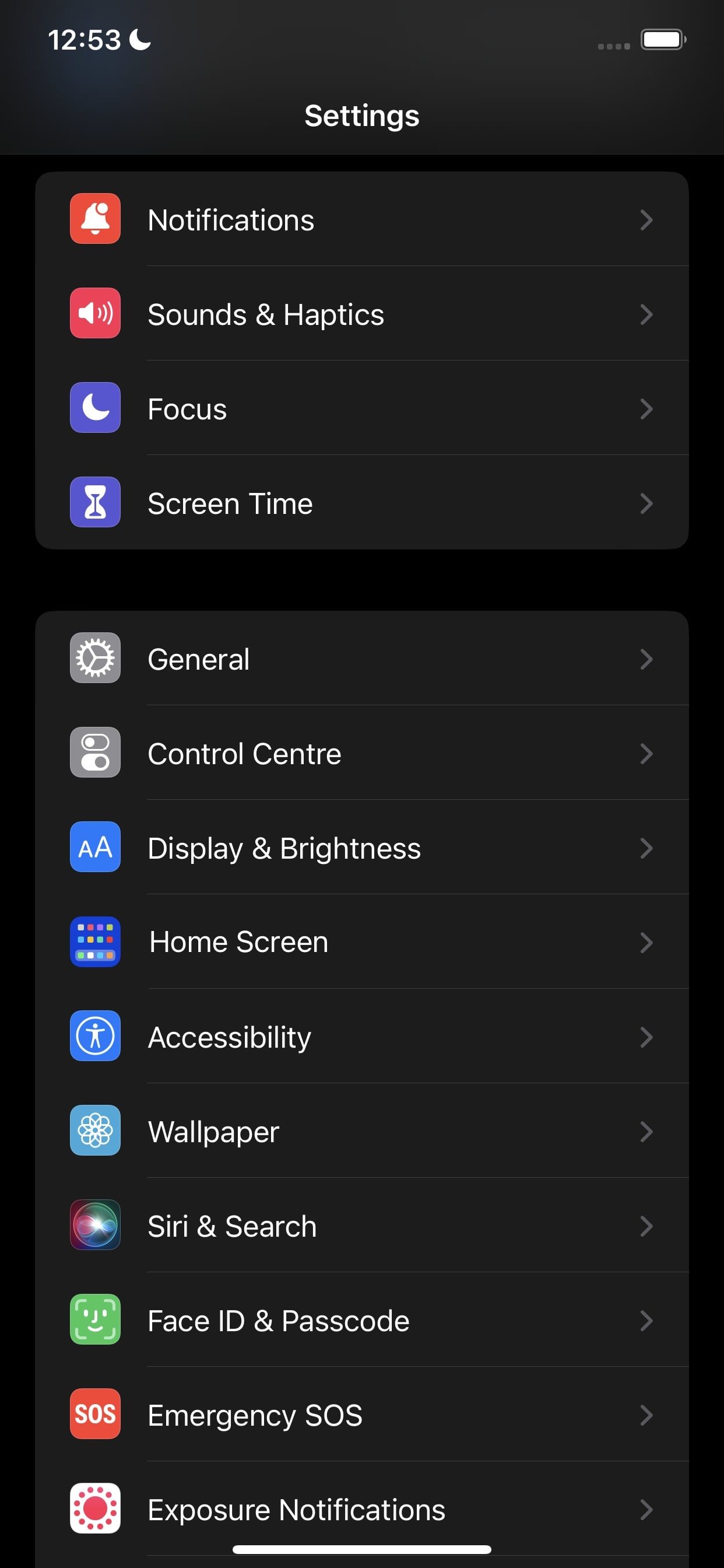
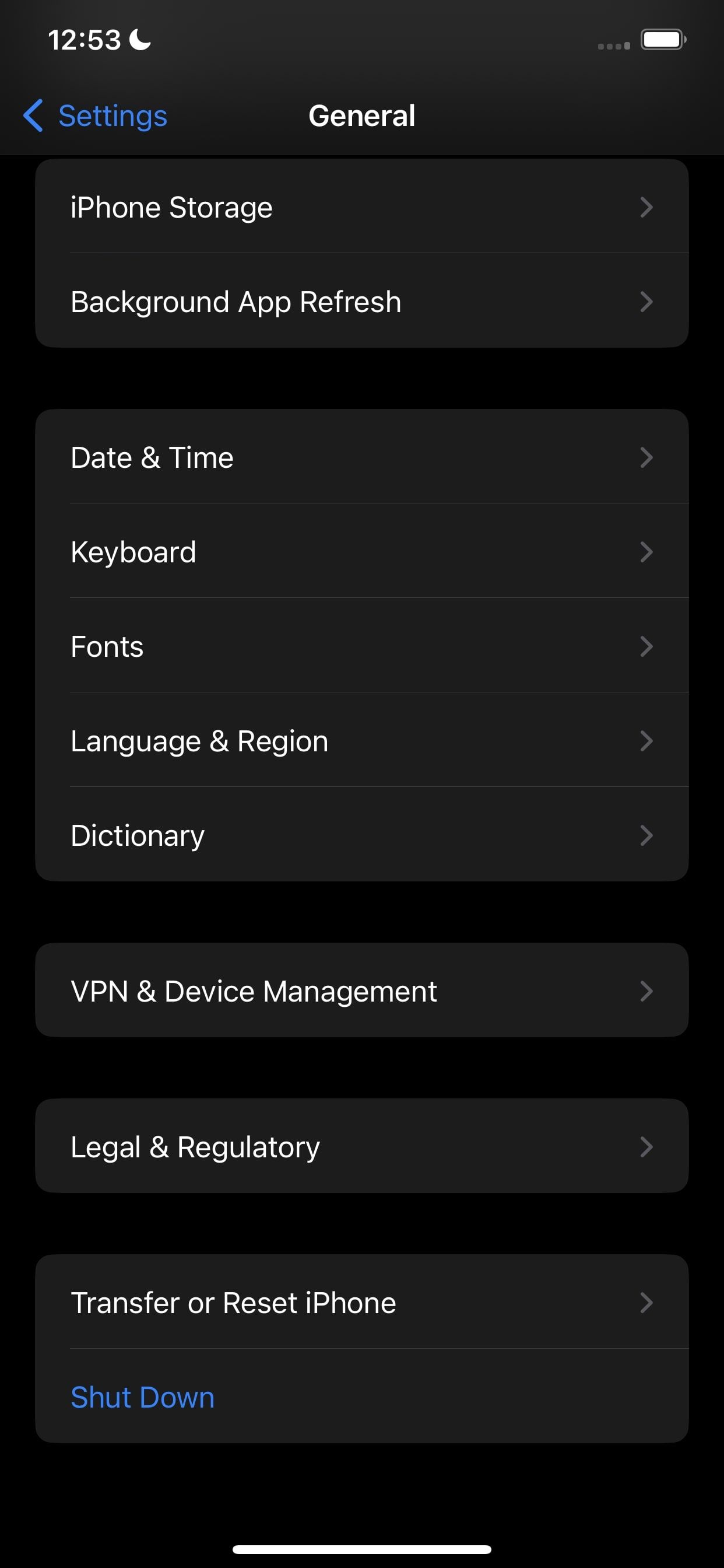
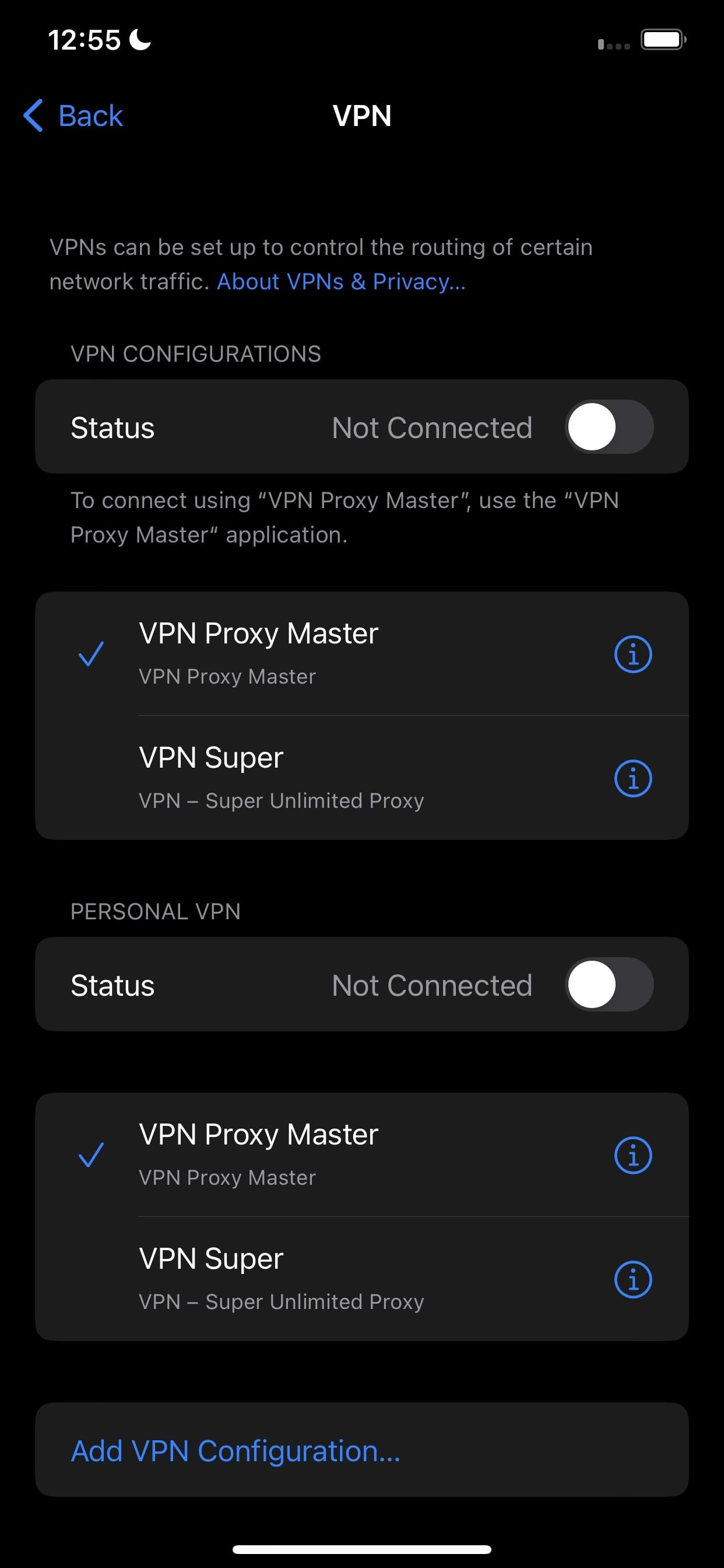
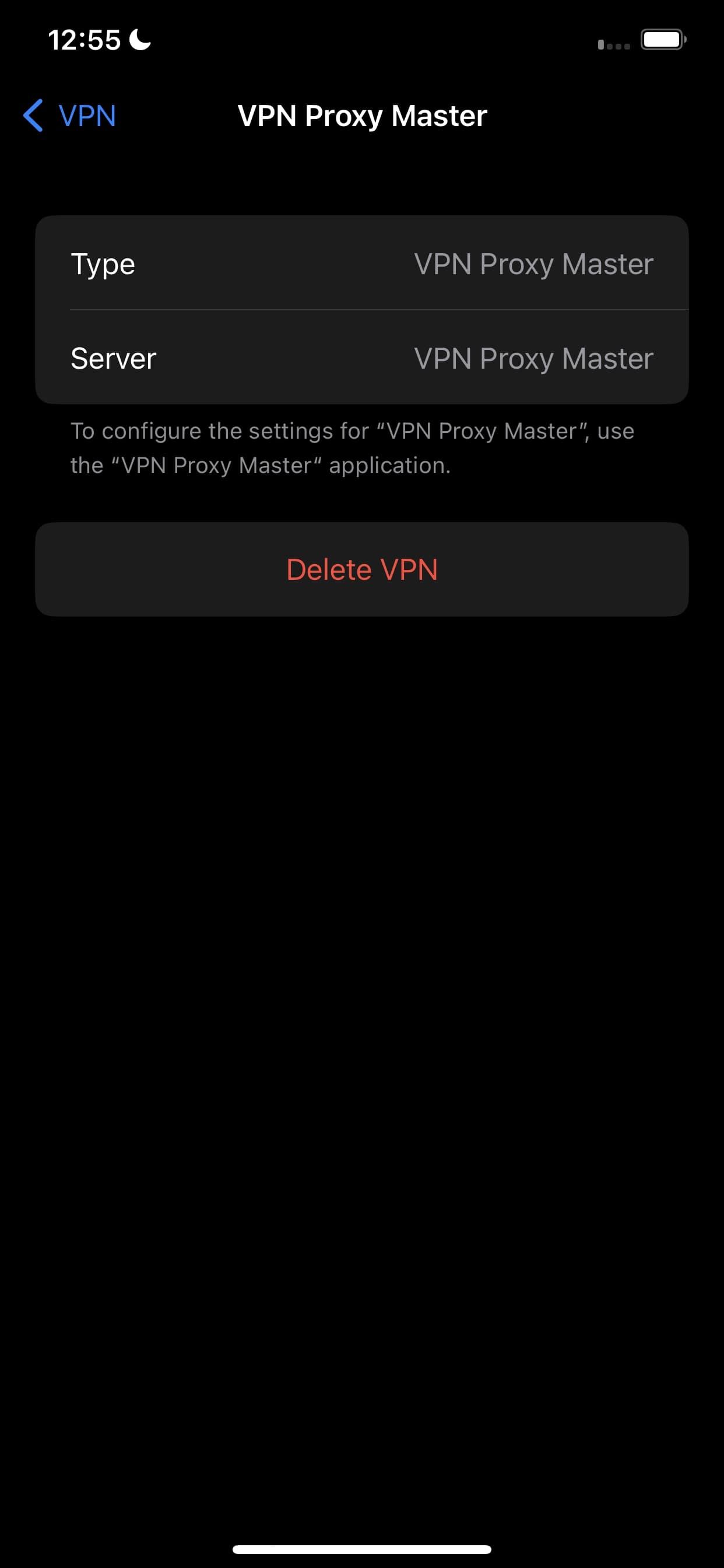
If deleting and re-creating your primary VPN profile doesn't resolve the issue, delete all other VPN profiles you see in the VPN settings menu other than the one you just created. This may resolve the problem.
5. Change the VPN Protocol
A VPN protocol consists of rules that determine the encryption used for data and the way information travels between your iPhone and a VPN server. Almost all VPN providers offer multiple VPN protocols and are configured to automatically connect to the most appropriate one based on the use case.
The default auto mode is generally the best, but it sometimes malfunctions and causes connection problems. If you've also been using the default auto settings, manually switch between available protocols. Depending on your VPN provider, you may need to dig into the app's settings to change the protocol.
If manually changing the protocol doesn't resolve the issue, revert the change and switch to auto again.
6. Reset Your iPhone's Network Settings
If none of the above fixes have helped resolve the issue, reset your iPhone's network settings. Resetting your network settings deletes network caches and old data records saved on your device, resolving all network issues. Thus, resetting the settings may also fix the VPN connection problem at hand.
To do this, go to Settings > General > Transfer or Reset iPhone > Reset > Reset Network Settings. Once you confirm the process with your device passcode, reconnect to the VPN again to see if you can connect successfully this time.
Since resetting your network settings erases saved Wi-Fi networks, passwords, VPN profiles, and custom firewall rules, you'll have to configure them all over again. So, use this solution as a last resort.
7. Ensure Your ISP Isn't Blocking Your Connection
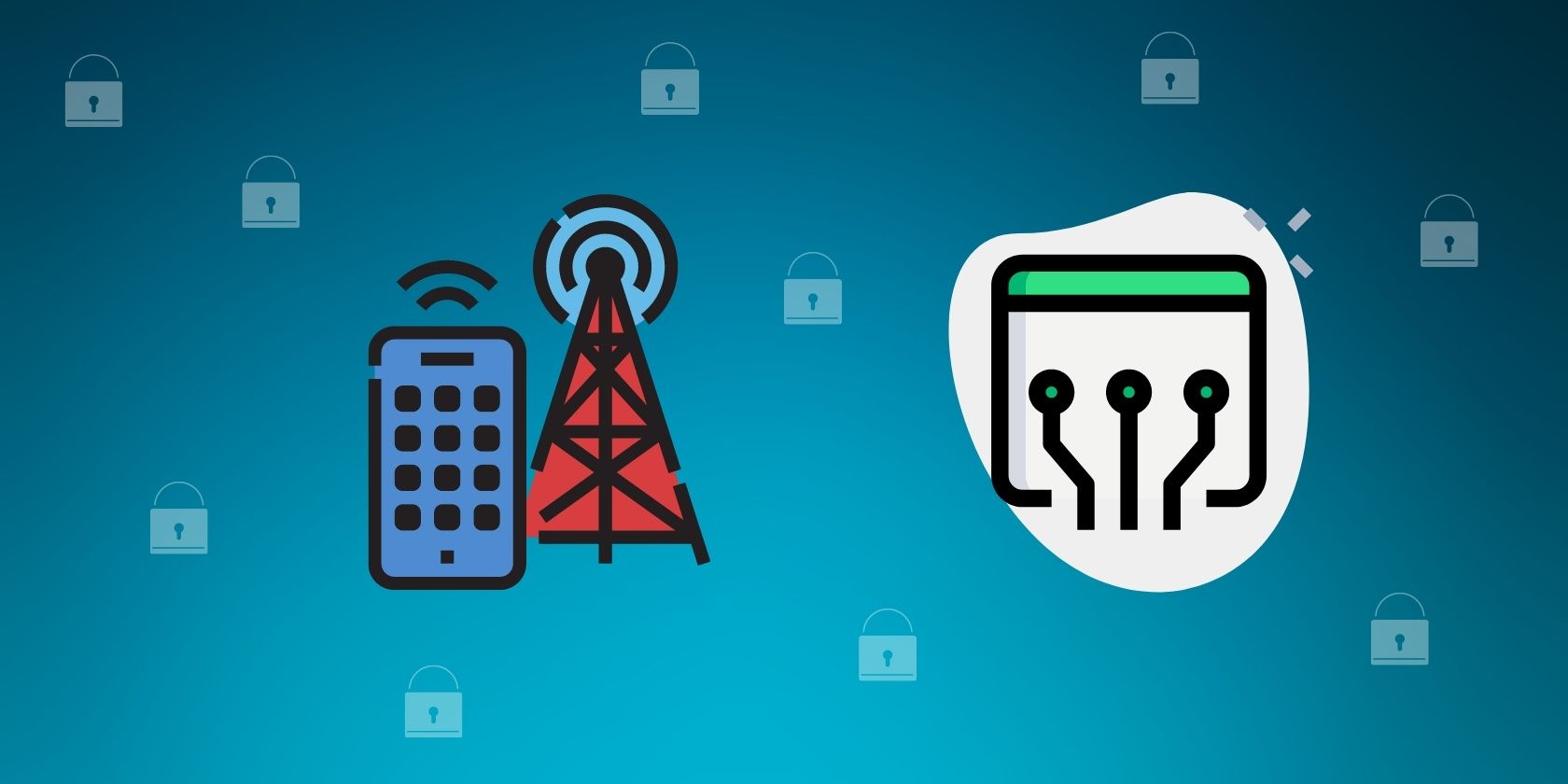
Although it rarely happens, restrictions imposed by your ISP can also prevent your iPhone from connecting to the VPN. If resetting the network settings does not work, you need to rule out this possibility. To do that, connect to your cellular network or a different Wi-Fi network to see if changing the internet provider fixes the issue.
If you find that your ISP is the culprit, you may need to try a different VPN app to see if that's blocked as well. You can also contact your ISP directly to have them look into the issue or switch to a different network provider that doesn't block VPNs altogether.
Get Your VPN Up and Running Again
Having trouble connecting to a VPN can be frustrating. Hopefully, you now understand why your iPhone fails to connect to a remote VPN server and how you can fix it using the troubleshooting steps above. If none of the fixes listed worked in your favor, reinstall the VPN app or contact your VPN provider's customer support.
-
 3 Fixes for Black Screen With Sound in Amazon Prime Video on MacBasic Fixes Use Safari to play HDR content: The Safari browser on Mac supports 4K Ultra HD playback in Dolby Vision HDR for streaming platforms. Quit ...Software tutorial Published on 2024-11-06
3 Fixes for Black Screen With Sound in Amazon Prime Video on MacBasic Fixes Use Safari to play HDR content: The Safari browser on Mac supports 4K Ultra HD playback in Dolby Vision HDR for streaming platforms. Quit ...Software tutorial Published on 2024-11-06 -
 How to Record Audio on MacMethod 1: Record Audio Using Voice Memos The Voice Memos app comes pre-installed on your Mac, and it can record good-quality audio files and even shar...Software tutorial Published on 2024-11-06
How to Record Audio on MacMethod 1: Record Audio Using Voice Memos The Voice Memos app comes pre-installed on your Mac, and it can record good-quality audio files and even shar...Software tutorial Published on 2024-11-06 -
 6 Fixes for Discord’s High CPU Usage on WindowsFix 1: Turn Off Hardware Acceleration The Hardware Acceleration in Discord allows the app to use your GPU instead of your CPU for graphics-intensive t...Software tutorial Published on 2024-11-06
6 Fixes for Discord’s High CPU Usage on WindowsFix 1: Turn Off Hardware Acceleration The Hardware Acceleration in Discord allows the app to use your GPU instead of your CPU for graphics-intensive t...Software tutorial Published on 2024-11-06 -
 5 Best Second Monitors for iMac M3 in 2024The iMac M3 is a powerhouse of a desktop, but even the mightiest machine can benefit from a trusty sidekick. The 24-inch 4.5K monitor offers excellent...Software tutorial Published on 2024-11-06
5 Best Second Monitors for iMac M3 in 2024The iMac M3 is a powerhouse of a desktop, but even the mightiest machine can benefit from a trusty sidekick. The 24-inch 4.5K monitor offers excellent...Software tutorial Published on 2024-11-06 -
 7 Reasons Why Your iPhone\'s Touchscreen Has Stopped RespondingAn iPhone's touchscreen can stop responding for several reasons. These range from simple cleaning problems to complex software glitches. Here'...Software tutorial Published on 2024-11-06
7 Reasons Why Your iPhone\'s Touchscreen Has Stopped RespondingAn iPhone's touchscreen can stop responding for several reasons. These range from simple cleaning problems to complex software glitches. Here'...Software tutorial Published on 2024-11-06 -
 Google Play Pass Is Great, Except for This One ThingIf you’ve ever opened up the Google Play Store, chances are it has tried to push you into subscribing to Google Play Pass. And maybe you’ve been temp...Software tutorial Published on 2024-11-06
Google Play Pass Is Great, Except for This One ThingIf you’ve ever opened up the Google Play Store, chances are it has tried to push you into subscribing to Google Play Pass. And maybe you’ve been temp...Software tutorial Published on 2024-11-06 -
 What Is Windows Web Experience Pack? How to Update It?What is Windows Web Experience Pack on Windows 11/10? How to find the Windows Web Experience Pack version? How to download/update/uninstall Windows We...Software tutorial Published on 2024-11-06
What Is Windows Web Experience Pack? How to Update It?What is Windows Web Experience Pack on Windows 11/10? How to find the Windows Web Experience Pack version? How to download/update/uninstall Windows We...Software tutorial Published on 2024-11-06 -
 2 Ways to Roll Windows 10 Pro Back to Windows 10 SFrom my perspective, it is easy and quick for you to upgrade from Windows 10 S device to Windows 10 Pro. If you want to try to roll back it. Here are ...Software tutorial Published on 2024-11-06
2 Ways to Roll Windows 10 Pro Back to Windows 10 SFrom my perspective, it is easy and quick for you to upgrade from Windows 10 S device to Windows 10 Pro. If you want to try to roll back it. Here are ...Software tutorial Published on 2024-11-06 -
 How to Add a Shutdown Desktop Shortcut in Windows 11Shutting down your computer is a routine task, but navigating through the Start menu each time can be cumbersome. If you're looking for a quicker ...Software tutorial Published on 2024-11-06
How to Add a Shutdown Desktop Shortcut in Windows 11Shutting down your computer is a routine task, but navigating through the Start menu each time can be cumbersome. If you're looking for a quicker ...Software tutorial Published on 2024-11-06 -
 4 Fixes When the Windows 11 Volume Slider Is Stuck on the ScreenBasic Fixes: Restart the computer: A reboot forces all services and processes to shut down, fixing glitches and temporary bugs. Run a malware scan: M...Software tutorial Published on 2024-11-06
4 Fixes When the Windows 11 Volume Slider Is Stuck on the ScreenBasic Fixes: Restart the computer: A reboot forces all services and processes to shut down, fixing glitches and temporary bugs. Run a malware scan: M...Software tutorial Published on 2024-11-06 -
 How to Fix “This Setting Has Been Configured by a Profile” on MacBefore moving on with the fixes, we suggest installing the latest software version on your Mac. Open Settings > General > Software Update and then ins...Software tutorial Published on 2024-11-06
How to Fix “This Setting Has Been Configured by a Profile” on MacBefore moving on with the fixes, we suggest installing the latest software version on your Mac. Open Settings > General > Software Update and then ins...Software tutorial Published on 2024-11-06 -
 New Laptop but No WiFi? – How to Fix It FastRight-click on your WiFi adapter and select Disable device. Wait a few seconds, then right-click on your WiFi adapter again and select Enable device....Software tutorial Published on 2024-11-06
New Laptop but No WiFi? – How to Fix It FastRight-click on your WiFi adapter and select Disable device. Wait a few seconds, then right-click on your WiFi adapter again and select Enable device....Software tutorial Published on 2024-11-06 -
 4 Fixes for Macbook Not Outputting in High Refresh Rate to External MonitorBasic Fixes Restart your Mac: Restarting your Mac often fixes things by refreshing the configuration, solving software glitches, and reinitializing po...Software tutorial Published on 2024-11-06
4 Fixes for Macbook Not Outputting in High Refresh Rate to External MonitorBasic Fixes Restart your Mac: Restarting your Mac often fixes things by refreshing the configuration, solving software glitches, and reinitializing po...Software tutorial Published on 2024-11-06 -
 Can\'t Upgrade to Windows 11? Microsoft\'s Advice Is to \"Buy a New PC\"If you're currently using any version of Windows other than Windows 11, then your system is either already unsupported (Windows XP, Vista, 7, 8.1)...Software tutorial Published on 2024-11-06
Can\'t Upgrade to Windows 11? Microsoft\'s Advice Is to \"Buy a New PC\"If you're currently using any version of Windows other than Windows 11, then your system is either already unsupported (Windows XP, Vista, 7, 8.1)...Software tutorial Published on 2024-11-06 -
 How to Fix Birthdays Not Showing up in iPhone CalendarBasic Fixes Force quit and relaunch the app: This will give the app a fresh start and reload it entirely on your iPhone. Update the Calendar app: You ...Software tutorial Published on 2024-11-06
How to Fix Birthdays Not Showing up in iPhone CalendarBasic Fixes Force quit and relaunch the app: This will give the app a fresh start and reload it entirely on your iPhone. Update the Calendar app: You ...Software tutorial Published on 2024-11-06
Study Chinese
- 1 How do you say "walk" in Chinese? 走路 Chinese pronunciation, 走路 Chinese learning
- 2 How do you say "take a plane" in Chinese? 坐飞机 Chinese pronunciation, 坐飞机 Chinese learning
- 3 How do you say "take a train" in Chinese? 坐火车 Chinese pronunciation, 坐火车 Chinese learning
- 4 How do you say "take a bus" in Chinese? 坐车 Chinese pronunciation, 坐车 Chinese learning
- 5 How to say drive in Chinese? 开车 Chinese pronunciation, 开车 Chinese learning
- 6 How do you say swimming in Chinese? 游泳 Chinese pronunciation, 游泳 Chinese learning
- 7 How do you say ride a bicycle in Chinese? 骑自行车 Chinese pronunciation, 骑自行车 Chinese learning
- 8 How do you say hello in Chinese? 你好Chinese pronunciation, 你好Chinese learning
- 9 How do you say thank you in Chinese? 谢谢Chinese pronunciation, 谢谢Chinese learning
- 10 How to say goodbye in Chinese? 再见Chinese pronunciation, 再见Chinese learning

























