Android Phone Not Charging? Try These Fixes!
Is your Android phone refusing to charge? Don't panic. Solutions are at hand! This is a pretty common problem on Android phones, and there's usually a pretty common solution, too. Stick with us to get to the root of this problem and get your phone charging again.
Why Is Your Android Phone Not Charging?
As with most things tech, charging problems can lie with hardware or software. However, in Android phones it's usually caused by faulty chargers or power outlets. Parts of the charger might have become damaged, preventing the phone from charging. Hardware problems in parts like the charging port could also be the cause of the charging issue. While rare, the problem could also be software-related. The phone might be experiencing a system glitch or has too many apps taking up the charge.
How To Get Your Android Phone To Charge
Now that you know why your Android phone isn't charging, try these fixes to get your Android phone charging again. Let's begin!
Reboot Your Phone
The first thing to do when faced with any Android issue or bug is to reboot your phone. Rebooting clears the memory and closes background apps, giving your phone a fresh start.
To reboot your phone, press the power button at the side of your phone until you see the Android power menu. Tap on the "Restart" button.
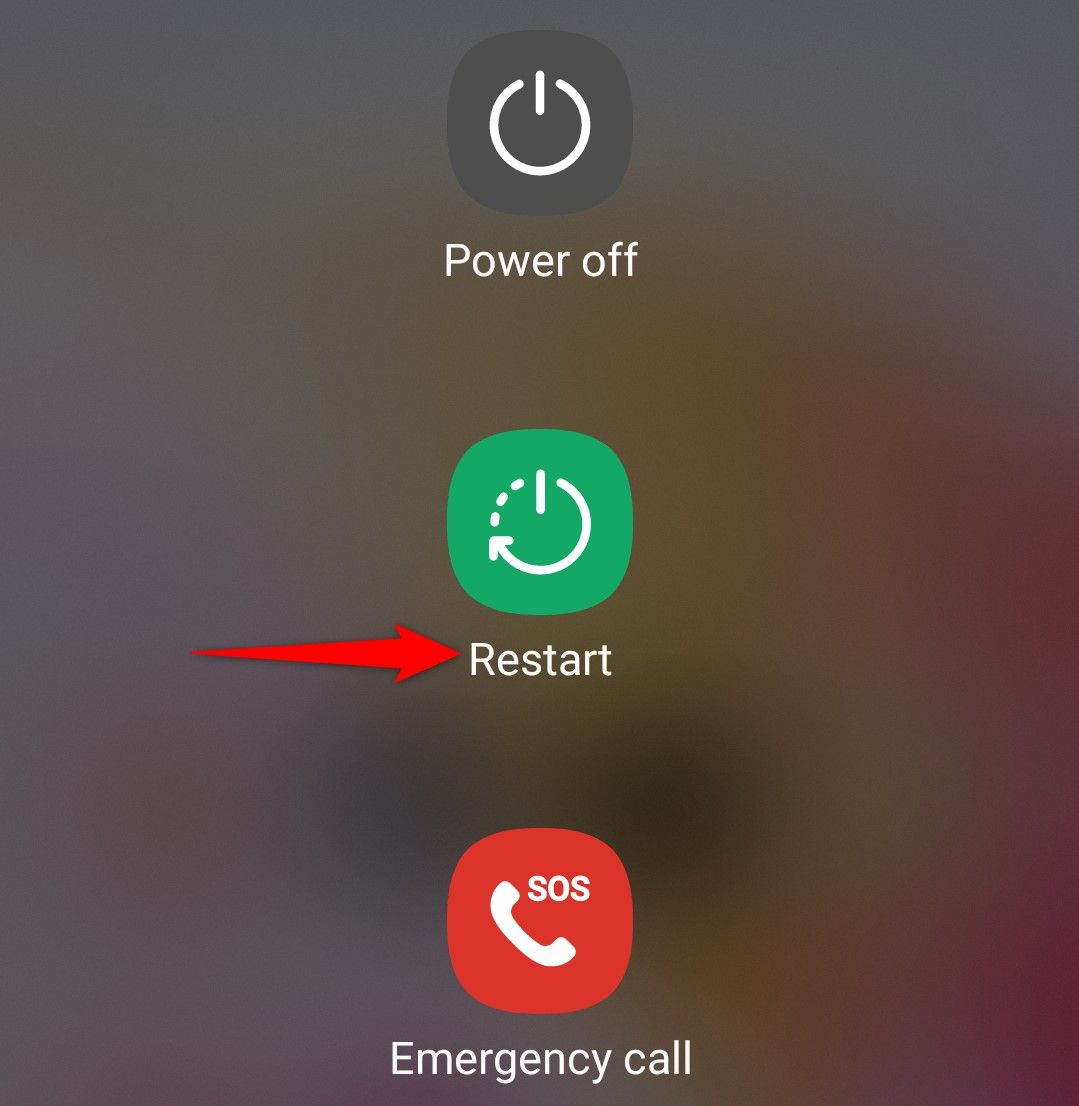
Wait for your device to power off and then on. Plug in the phone and it should begin charging. If your device doesn't show the power menu when pressing the power button, you'll need to check out an alternative method.
Check Your Power Adapter and Cable
Take a look at your adapter and cable. Is the adapter damaged, burnt, or broken? Is your cable frayed or cut at the edges? These damages might cause them to stop charging your phone properly. Try charging your phone with a different charger. If it starts charging, your adapter or cable is the problem. Test the different parts to see which is bad and then replace them.
Check The Power Outlet
If you still get no response with a different charger, try a different power outlet. There might be issues with the outlet your phone is plugged into. If you're connected to a power bank or a USB port on a computer and your phone isn't charging, move to a power outlet. Sometimes, power banks and computer USB ports charge phones really slowly, which might come off as not charging.

You could also wirelessly charge your device if your phone has the feature.
Remove Your Phone Case
Thick phone cases might hinder the charger from being plugged in completely into the charging port. You can check by simply charging the phone with the case off. If the phone charges, then you know the case is the problem. A case can also cause issues with wireless charging. If the case is too thick it could slow down charging, and certain materials can block charging altogether.
Check Your Charging Port
Check your charging port for damage, stuck objects, and dust. If dust is present, blow a can of compressed air into the port to remove it. If stuck objects are present, carefully use a toothpick to dislodge them if you can.
If the charging port is damaged or you can not remove the object, take your phone to a repair center. They can fix it.

Put Your Phone in Safe Mode
Putting your phone in safe mode starts the Android phone without running any third-party apps. Doing this will help you troubleshoot and check if the charging problem is from a third-party app that you installed.
To boot your phone in safe mode, swipe down from the top of the screen to reveal the quick settings. Press and hold the power button to get the option for Safe Mode. Check out our guide to get more in-depth steps on how to put your phone in safe mode.
When your phone is in safe mode, all third-party apps will be greyed out and inaccessible. Now, plug in your phone and check if it charges. If it does, then third-party apps are responsible for the bug. Leave safe mode and uninstall all newly installed apps.
To uninstall an app, just hold down the app on the home screen and then click on "Uninstall." You can also uninstall multiple apps at once using Google Play Store.
Confirm That It's Not A Screen Problem
Charging your phone when its battery is dead should make the screen light up with a battery icon. If your screen doesn't come on when you plug it in, you should confirm that the problem doesn't come from a damaged screen before troubleshooting the battery or charging port.
Check your screen to make sure it isn't cracked or filled with ink. If it is fine, try calling your phone. You can do that from another phone or with Find My Device. If your phone rings, your phone isn't dead. It's charging, but the screen is bad. You should take your phone to a repair center to get your screen fixed.
Allow Your Phone To Dry If It's Wet
Some phones can tell if the device is wet or has moisture trapped in it. To prevent issues, sometimes the phone stops charging until it gets dry. Leave your phone out to sit and dry for a while. When it dries completely, you can begin charging it. But please, don't put your phone in a bowl of rice.
Switch Off Your Phone And Leave It To Charge
If everything fails, switch your phone off and leave it to charge. Sometimes, charging might be slow and a watched pot never boils.
Switching it off ensures that the phone gets to charge without any process or apps taking up the power. Check your phone after an hour, and you should notice a change in your battery percentage if everything is working as it should.
Take The Phone To A Repair Center
If your phone still doesn't charge, it is most likely a hardware issue. Take your Android phone to an authorized repair center to get it checked and fixed. Be careful, however, that the repair doesn't void your phone's warranty. Batteries are one of the most volatile parts of a phone. While most components don't "age" much over time, batteries and charging ports take a lot of abuse
-
 2 Ways to Roll Windows 10 Pro Back to Windows 10 SFrom my perspective, it is easy and quick for you to upgrade from Windows 10 S device to Windows 10 Pro. If you want to try to roll back it. Here are ...Software tutorial Published on 2024-11-06
2 Ways to Roll Windows 10 Pro Back to Windows 10 SFrom my perspective, it is easy and quick for you to upgrade from Windows 10 S device to Windows 10 Pro. If you want to try to roll back it. Here are ...Software tutorial Published on 2024-11-06 -
 How to Add a Shutdown Desktop Shortcut in Windows 11Shutting down your computer is a routine task, but navigating through the Start menu each time can be cumbersome. If you're looking for a quicker ...Software tutorial Published on 2024-11-06
How to Add a Shutdown Desktop Shortcut in Windows 11Shutting down your computer is a routine task, but navigating through the Start menu each time can be cumbersome. If you're looking for a quicker ...Software tutorial Published on 2024-11-06 -
 4 Fixes When the Windows 11 Volume Slider Is Stuck on the ScreenBasic Fixes: Restart the computer: A reboot forces all services and processes to shut down, fixing glitches and temporary bugs. Run a malware scan: M...Software tutorial Published on 2024-11-06
4 Fixes When the Windows 11 Volume Slider Is Stuck on the ScreenBasic Fixes: Restart the computer: A reboot forces all services and processes to shut down, fixing glitches and temporary bugs. Run a malware scan: M...Software tutorial Published on 2024-11-06 -
 How to Fix “This Setting Has Been Configured by a Profile” on MacBefore moving on with the fixes, we suggest installing the latest software version on your Mac. Open Settings > General > Software Update and then ins...Software tutorial Published on 2024-11-06
How to Fix “This Setting Has Been Configured by a Profile” on MacBefore moving on with the fixes, we suggest installing the latest software version on your Mac. Open Settings > General > Software Update and then ins...Software tutorial Published on 2024-11-06 -
 New Laptop but No WiFi? – How to Fix It FastRight-click on your WiFi adapter and select Disable device. Wait a few seconds, then right-click on your WiFi adapter again and select Enable device....Software tutorial Published on 2024-11-06
New Laptop but No WiFi? – How to Fix It FastRight-click on your WiFi adapter and select Disable device. Wait a few seconds, then right-click on your WiFi adapter again and select Enable device....Software tutorial Published on 2024-11-06 -
 4 Fixes for Macbook Not Outputting in High Refresh Rate to External MonitorBasic Fixes Restart your Mac: Restarting your Mac often fixes things by refreshing the configuration, solving software glitches, and reinitializing po...Software tutorial Published on 2024-11-06
4 Fixes for Macbook Not Outputting in High Refresh Rate to External MonitorBasic Fixes Restart your Mac: Restarting your Mac often fixes things by refreshing the configuration, solving software glitches, and reinitializing po...Software tutorial Published on 2024-11-06 -
 Can\'t Upgrade to Windows 11? Microsoft\'s Advice Is to \"Buy a New PC\"If you're currently using any version of Windows other than Windows 11, then your system is either already unsupported (Windows XP, Vista, 7, 8.1)...Software tutorial Published on 2024-11-06
Can\'t Upgrade to Windows 11? Microsoft\'s Advice Is to \"Buy a New PC\"If you're currently using any version of Windows other than Windows 11, then your system is either already unsupported (Windows XP, Vista, 7, 8.1)...Software tutorial Published on 2024-11-06 -
 How to Fix Birthdays Not Showing up in iPhone CalendarBasic Fixes Force quit and relaunch the app: This will give the app a fresh start and reload it entirely on your iPhone. Update the Calendar app: You ...Software tutorial Published on 2024-11-06
How to Fix Birthdays Not Showing up in iPhone CalendarBasic Fixes Force quit and relaunch the app: This will give the app a fresh start and reload it entirely on your iPhone. Update the Calendar app: You ...Software tutorial Published on 2024-11-06 -
 Top 4 Ways to Fix Android Phone Not Showing Up on MacFix 2: Enable File Sharing on Android Phone By default, when you connect an Android phone to a PC or Mac, the system starts charging the phone. ...Software tutorial Published on 2024-11-06
Top 4 Ways to Fix Android Phone Not Showing Up on MacFix 2: Enable File Sharing on Android Phone By default, when you connect an Android phone to a PC or Mac, the system starts charging the phone. ...Software tutorial Published on 2024-11-06 -
 Warhammer 40000: Space Marine 2 Low FPS/Lagging/StutteringSince Warhammer 40000: Space Marine 2 was released, many players reported that they encountered the “Warhammer 40000: Space Marine 2 low FPS/lag/stutt...Software tutorial Published on 2024-11-06
Warhammer 40000: Space Marine 2 Low FPS/Lagging/StutteringSince Warhammer 40000: Space Marine 2 was released, many players reported that they encountered the “Warhammer 40000: Space Marine 2 low FPS/lag/stutt...Software tutorial Published on 2024-11-06 -
 Guide to Fix Enotria: The Last Song Lagging, Stuttering, FreezingEnotria: The Last Song is now available. You can get this game and start your game journey. However, not all players can have satisfactory game experi...Software tutorial Published on 2024-11-06
Guide to Fix Enotria: The Last Song Lagging, Stuttering, FreezingEnotria: The Last Song is now available. You can get this game and start your game journey. However, not all players can have satisfactory game experi...Software tutorial Published on 2024-11-06 -
 8 Best Samsung Galaxy Z Flip6 Tips and TricksBuying a new phone and reviewing its features can be an exciting process. However, in all of this, it’s important to not forget the role of tips and t...Software tutorial Published on 2024-11-05
8 Best Samsung Galaxy Z Flip6 Tips and TricksBuying a new phone and reviewing its features can be an exciting process. However, in all of this, it’s important to not forget the role of tips and t...Software tutorial Published on 2024-11-05 -
 Does Your Smartphone Really Need a Screen Protector?Smartphones are expensive—you wouldn't want to spend up to $1,000 or more and end up with a scratched screen. Many people still buy screen protec...Software tutorial Published on 2024-11-05
Does Your Smartphone Really Need a Screen Protector?Smartphones are expensive—you wouldn't want to spend up to $1,000 or more and end up with a scratched screen. Many people still buy screen protec...Software tutorial Published on 2024-11-05 -
 How to Enable or Disable Smart App Control in Windows 11Have you ever downloaded an app that was more trouble than it’s worth? We’ve all been there. Fortunately, Windows 11 has a built-in security feature c...Software tutorial Published on 2024-11-05
How to Enable or Disable Smart App Control in Windows 11Have you ever downloaded an app that was more trouble than it’s worth? We’ve all been there. Fortunately, Windows 11 has a built-in security feature c...Software tutorial Published on 2024-11-05 -
 How to Fix Google Maps When It\'s Not WorkingGoogle Maps is often a reliable travel companion, yet occasional glitches can leave us stranded. Issues like server outages, lack of internet connect...Software tutorial Published on 2024-11-05
How to Fix Google Maps When It\'s Not WorkingGoogle Maps is often a reliable travel companion, yet occasional glitches can leave us stranded. Issues like server outages, lack of internet connect...Software tutorial Published on 2024-11-05
Study Chinese
- 1 How do you say "walk" in Chinese? 走路 Chinese pronunciation, 走路 Chinese learning
- 2 How do you say "take a plane" in Chinese? 坐飞机 Chinese pronunciation, 坐飞机 Chinese learning
- 3 How do you say "take a train" in Chinese? 坐火车 Chinese pronunciation, 坐火车 Chinese learning
- 4 How do you say "take a bus" in Chinese? 坐车 Chinese pronunciation, 坐车 Chinese learning
- 5 How to say drive in Chinese? 开车 Chinese pronunciation, 开车 Chinese learning
- 6 How do you say swimming in Chinese? 游泳 Chinese pronunciation, 游泳 Chinese learning
- 7 How do you say ride a bicycle in Chinese? 骑自行车 Chinese pronunciation, 骑自行车 Chinese learning
- 8 How do you say hello in Chinese? 你好Chinese pronunciation, 你好Chinese learning
- 9 How do you say thank you in Chinese? 谢谢Chinese pronunciation, 谢谢Chinese learning
- 10 How to say goodbye in Chinese? 再见Chinese pronunciation, 再见Chinese learning

























