In the upper part of the View file, it is first checked whether the submit button has been clicked or not, if it has been clicked, an instance of the WebForms class is created, then the WebForms methods are called, and then the response method is printed on the screen, and other parts Views are not displayed. Please note that if the submit button is not clicked (initial request), the view page will be displayed completely for the requester.
As you can see, the WebFormsJS script has been added in the header section of the View file above.
The latest version of the WebFormsJS script is available through the link below:
https://github.com/elanatframework/Web_forms/blob/elanat_framework/web-forms.js
Ruby (Sinatra framework)
To use WebForms Core, first copy the WebForms class file in below link to your project. Then create a new View file similar to the one below.
Ruby WebForms class link:
https://github.com/elanatframework/Web_forms_classes/blob/elanat_framework/ruby/WebForms.rb
View file
require \\'sinatra\\'require_relative \\'WebForms\\'post \\'/\\' do if params[\\'btn_SetBodyValue\\'] name = params[\\'txt_Name\\'] background_color = params[\\'txt_BackgroundColor\\'] font_size = params[\\'txt_FontSize\\'].to_i form = WebForms.new form.set_font_size(InputPlace.tag(\\'form\\'), font_size) form.set_background_color(InputPlace.tag(\\'form\\'), background_color) form.set_disabled(InputPlace.name(\\'btn_SetBodyValue\\'), true) form.add_tag(InputPlace.tag(\\'form\\'), \\'h3\\') form.set_text(InputPlace.tag(\\'h3\\'), \\\"Welcome #{name}!\\\") return form.response end erb :formend__END__@@form Using WebForms Core In the upper part of the View file, it is first checked whether the submit button has been clicked or not, if it has been clicked, an instance of the WebForms class is created, then the WebForms methods are called, and then the response method is printed on the screen, and other parts Views are not displayed. Please note that if the submit button is not clicked (initial request), the view page will be displayed completely for the requester.
As you can see, the WebFormsJS script has been added in the header section of the View file above.
The latest version of the WebFormsJS script is available through the link below:
https://github.com/elanatframework/Web_forms/blob/elanat_framework/web-forms.js
Swift (Vapor framework)
To use WebForms Core, first copy the WebForms class file in below link to your project. Then create a new View file similar to the one below.
Swift WebForms class link:
https://github.com/elanatframework/Web_forms_classes/blob/elanat_framework/swift/WebForms.swift
View file
import Vaporfunc routes(_ app: Application) throws { app.post { req -> Response in guard let data = try? req.content.decode(FormData.self) else { throw Abort(.badRequest) } let name = data.txt_Name let backgroundColor = data.txt_BackgroundColor let fontSize = data.txt_FontSize let form = WebForms() form.setFontSize(InputPlace.tag(\\\"form\\\"), fontSize) form.setBackgroundColor(InputPlace.tag(\\\"form\\\"), backgroundColor) form.setDisabled(InputPlace.name(\\\"btn_SetBodyValue\\\"), true) form.addTag(InputPlace.tag(\\\"form\\\"), \\\"h3\\\") form.setText(InputPlace.tag(\\\"h3\\\"), \\\"Welcome \\\\(name)!\\\") return form.response() }}struct FormData: Content { var txt_Name: String var txt_BackgroundColor: String var txt_FontSize: Int}func renderForm() -> String { return \\\"\\\"\\\" Using WebForms Core \\\"\\\"\\\"}app.get { req in return Response(status: .ok, body: .init(string: renderForm()))}In the upper part of the View file, it is first checked whether the submit button has been clicked or not, if it has been clicked, an instance of the WebForms class is created, then the WebForms methods are called, and then the response method is printed on the screen, and other parts Views are not displayed. Please note that if the submit button is not clicked (initial request), the view page will be displayed completely for the requester.
As you can see, the WebFormsJS script has been added in the header section of the View file above.
The latest version of the WebFormsJS script is available through the link below:
https://github.com/elanatframework/Web_forms/blob/elanat_framework/web-forms.js
GO
To use WebForms Core, first copy the WebForms class file in below link to your project. Then create a new View file similar to the one below.
Go WebForms class link:
https://github.com/elanatframework/Web_forms_classes/blob/elanat_framework/go/WebForms.go
View file
package mainimport ( \\\"fmt\\\" \\\"net/http\\\" \\\"strconv\\\")func main() { http.HandleFunc(\\\"/\\\", handleForm) http.ListenAndServe(\\\":8080\\\", nil)}func handleForm(w http.ResponseWriter, r *http.Request) { if r.Method == http.MethodPost { name := r.FormValue(\\\"txt_Name\\\") backgroundColor := r.FormValue(\\\"txt_BackgroundColor\\\") fontSize, err := strconv.Atoi(r.FormValue(\\\"txt_FontSize\\\")) if err != nil { fontSize = 16 } form := new(WebForms) form.setFontSize(InputPlace.tag(\\\"form\\\"), fontSize) form.setBackgroundColor(InputPlace.tag(\\\"form\\\"), backgroundColor) form.setDisabled(InputPlace.name(\\\"btn_SetBodyValue\\\"), true) form.addTag(InputPlace.tag(\\\"form\\\"), \\\"h3\\\") form.setText(InputPlace.tag(\\\"h3\\\"), \\\"Welcome \\\" name \\\"!\\\") fmt.Fprint(w, form.response()) return } fmt.Fprint(w, ` Using WebForms Core `)}In the upper part of the View file, it is first checked whether the submit button has been clicked or not, if it has been clicked, an instance of the WebForms class is created, then the WebForms methods are called, and then the response method is printed on the screen, and other parts Views are not displayed. Please note that if the submit button is not clicked (initial request), the view page will be displayed completely for the requester.
As you can see, the WebFormsJS script has been added in the header section of the View file above.
The latest version of the WebFormsJS script is available through the link below:
https://github.com/elanatframework/Web_forms/blob/elanat_framework/web-forms.js
R (Shiny framework)
To use WebForms Core, first copy the WebForms class file in below link to your project. Then create a new View file similar to the one below.
R WebForms class link:
https://github.com/elanatframework/Web_forms_classes/blob/elanat_framework/r/WebForms.R
View file
library(shiny)ui <- fluidPage( titlePanel(\\\"Using WebForms Core\\\"), tags$head( tags$script(src = \\\"/script/web-forms.js\\\") ), sidebarLayout( sidebarPanel( textInput(\\\"txt_Name\\\", \\\"Your Name\\\"), numericInput(\\\"txt_FontSize\\\", \\\"Set Font Size\\\", value = 16, min = 10, max = 36), textInput(\\\"txt_BackgroundColor\\\", \\\"Set Background Color\\\"), actionButton(\\\"btn_SetBodyValue\\\", \\\"Click to send data\\\") ), mainPanel( uiOutput(\\\"response\\\") ) ))server <- function(input, output, session) { observeEvent(input$btn_SetBodyValue, { Name <- input$txt_Name BackgroundColor <- input$txt_BackgroundColor FontSize <- as.numeric(input$txt_FontSize) form <- WebForms() form$setFontSize(InputPlace$tag(\\\"form\\\"), FontSize) form$setBackgroundColor(InputPlace$tag(\\\"form\\\"), BackgroundColor) form$setDisabled(InputPlace$name(\\\"btn_SetBodyValue\\\"), TRUE) form$addTag(InputPlace$tag(\\\"form\\\"), \\\"h3\\\") form$setText(InputPlace$tag(\\\"h3\\\"), paste(\\\"Welcome\\\", Name, \\\"!\\\")) output$response <- renderUI({ HTML(form$response()) }) })}shinyApp(ui = ui, server = server)In the upper part of the View file, it is first checked whether the submit button has been clicked or not, if it has been clicked, an instance of the WebForms class is created, then the WebForms methods are called, and then the response method is printed on the screen, and other parts Views are not displayed. Please note that if the submit button is not clicked (initial request), the view page will be displayed completely for the requester.
As you can see, the WebFormsJS script has been added in the header section of the View file above.
The latest version of the WebFormsJS script is available through the link below:
https://github.com/elanatframework/Web_forms/blob/elanat_framework/web-forms.js
Elixir (Phoenix framework)
To use WebForms Core, first copy the WebForms class file in below link to your project. Then create a new View file similar to the one below.
Elixir WebForms class link:
https://github.com/elanatframework/Web_forms_classes/blob/elanat_framework/elixir/WebForms.ex
View file
Using WebForms Core
Also, create a Controller class file as follows.
Controller class
defmodule MyAppWeb.FormController do use MyAppWeb, :controller alias MyApp.WebForms def index(conn, _params) do render(conn, \\\"index.html\\\") end def create(conn, %{\\\"txt_Name\\\" => name, \\\"txt_BackgroundColor\\\" => background_color, \\\"txt_FontSize\\\" => font_size}) do font_size = String.to_integer(font_size) form = %WebForms{} form = form |> WebForms.set_font_size(InputPlace.tag(\\\"form\\\"), font_size) |> WebForms.set_background_color(InputPlace.tag(\\\"form\\\"), background_color) |> WebForms.set_disabled(InputPlace.name(\\\"btn_SetBodyValue\\\"), true) |> WebForms.add_tag(InputPlace.tag(\\\"form\\\"), \\\"h3\\\") |> WebForms.set_text(InputPlace.tag(\\\"h3\\\"), \\\"Welcome #{name}!\\\") response = WebForms.response(form) conn |> put_flash(:info, response) |> redirect(to: \\\"/\\\") endendIn the upper part of the View file, it is first checked whether the submit button has been clicked or not, if it has been clicked, an instance of the WebForms class is created, then the WebForms methods are called, and then the response method is printed on the screen, and other parts Views are not displayed. Please note that if the submit button is not clicked (initial request), the view page will be displayed completely for the requester.
As you can see, the WebFormsJS script has been added in the header section of the View file above.
The latest version of the WebFormsJS script is available through the link below:
https://github.com/elanatframework/Web_forms/blob/elanat_framework/web-forms.js
Please share your success or failure in implementing WebForms Core in the comments section.
","image":"http://www.luping.net/uploads/20241015/1728977419670e1a0b23b70.jpg","datePublished":"2024-10-31T13:26:05+08:00","dateModified":"2024-10-31T13:26:05+08:00","author":{"@type":"Person","name":"luping.net","url":"https://www.luping.net/articlelist/0_1.html"}}Rust、Ruby、Swift、GO、R、Elixir 中的 WebForms 核心技术
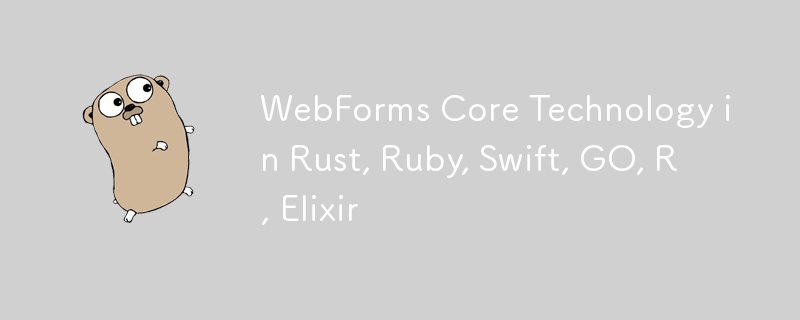
This article is a continuation of the previous article. In the previous article, we explained the WebForms Core technology completely, please read the previous article completely before reading this article.
You can see the previous article in the link below:
https://dev.to/elanatframework/webforms-core-technology-in-python-php-java-nodejs--2i65
Currently, WebForms Core technology is available in 6 programming languages including Rust, Ruby, Swift, GO, R and Elixir.
Rust (Actix-web framework)
To use WebForms Core, first copy the WebForms class file in below link to your project. Then create a new View file similar to the one below.
Rust WebForms class link:
https://github.com/elanatframework/Web_forms_classes/blob/elanat_framework/rust/WebForms.rs
View file
use actix_web::{web, App, HttpResponse, HttpServer, Responder};
use actix_web::middleware::Logger;
#[derive(Debug, Deserialize)]
struct FormData {
txt_name: String,
txt_backgroundcolor: String,
txt_fontsize: i32,
btn_setbodyvalue: Option,
}
async fn index() -> HttpResponse {
let html = r#"
Using WebForms Core
"#;
HttpResponse::Ok()
.content_type("text/html")
.body(html)
}
async fn submit_form(form: web::Form, web_form: web::Data) -> impl Responder {
let name = &form.txt_name;
let background_color = &form.txt_backgroundcolor;
let font_size = form.txt_fontsize;
web_form.set_font_size(InputPlace::tag("form"), font_size);
web_form.set_background_color(InputPlace::tag("form"), background_color.clone());
web_form.set_disabled(InputPlace::name("btn_SetBodyValue"), true);
web_form.add_tag(InputPlace::tag("form"), "h3");
web_form.set_text(InputPlace::tag("h3"), format!("Welcome {}!", name));
HttpResponse::Ok().body(web_form.response())
}
#[actix_web::main]
async fn main() -> std::io::Result {
let web_form = WebForms::new();
HttpServer::new(move || {
App::new()
.app_data(web::Data::new(web_form.clone()))
.wrap(Logger::default())
.route("/", web::get().to(index))
.route("/submit", web::post().to(submit_form))
})
.bind("127.0.0.1:8080")?
.run()
.await
}
In the upper part of the View file, it is first checked whether the submit button has been clicked or not, if it has been clicked, an instance of the WebForms class is created, then the WebForms methods are called, and then the response method is printed on the screen, and other parts Views are not displayed. Please note that if the submit button is not clicked (initial request), the view page will be displayed completely for the requester.
As you can see, the WebFormsJS script has been added in the header section of the View file above.
The latest version of the WebFormsJS script is available through the link below:
https://github.com/elanatframework/Web_forms/blob/elanat_framework/web-forms.js
Ruby (Sinatra framework)
To use WebForms Core, first copy the WebForms class file in below link to your project. Then create a new View file similar to the one below.
Ruby WebForms class link:
https://github.com/elanatframework/Web_forms_classes/blob/elanat_framework/ruby/WebForms.rb
View file
require 'sinatra'
require_relative 'WebForms'
post '/' do
if params['btn_SetBodyValue']
name = params['txt_Name']
background_color = params['txt_BackgroundColor']
font_size = params['txt_FontSize'].to_i
form = WebForms.new
form.set_font_size(InputPlace.tag('form'), font_size)
form.set_background_color(InputPlace.tag('form'), background_color)
form.set_disabled(InputPlace.name('btn_SetBodyValue'), true)
form.add_tag(InputPlace.tag('form'), 'h3')
form.set_text(InputPlace.tag('h3'), "Welcome #{name}!")
return form.response
end
erb :form
end
__END__
@@form
Using WebForms Core
In the upper part of the View file, it is first checked whether the submit button has been clicked or not, if it has been clicked, an instance of the WebForms class is created, then the WebForms methods are called, and then the response method is printed on the screen, and other parts Views are not displayed. Please note that if the submit button is not clicked (initial request), the view page will be displayed completely for the requester.
As you can see, the WebFormsJS script has been added in the header section of the View file above.
The latest version of the WebFormsJS script is available through the link below:
https://github.com/elanatframework/Web_forms/blob/elanat_framework/web-forms.js
Swift (Vapor framework)
To use WebForms Core, first copy the WebForms class file in below link to your project. Then create a new View file similar to the one below.
Swift WebForms class link:
https://github.com/elanatframework/Web_forms_classes/blob/elanat_framework/swift/WebForms.swift
View file
import Vapor
func routes(_ app: Application) throws {
app.post { req -> Response in
guard let data = try? req.content.decode(FormData.self) else {
throw Abort(.badRequest)
}
let name = data.txt_Name
let backgroundColor = data.txt_BackgroundColor
let fontSize = data.txt_FontSize
let form = WebForms()
form.setFontSize(InputPlace.tag("form"), fontSize)
form.setBackgroundColor(InputPlace.tag("form"), backgroundColor)
form.setDisabled(InputPlace.name("btn_SetBodyValue"), true)
form.addTag(InputPlace.tag("form"), "h3")
form.setText(InputPlace.tag("h3"), "Welcome \(name)!")
return form.response()
}
}
struct FormData: Content {
var txt_Name: String
var txt_BackgroundColor: String
var txt_FontSize: Int
}
func renderForm() -> String {
return """
Using WebForms Core
"""
}
app.get { req in
return Response(status: .ok, body: .init(string: renderForm()))
}
In the upper part of the View file, it is first checked whether the submit button has been clicked or not, if it has been clicked, an instance of the WebForms class is created, then the WebForms methods are called, and then the response method is printed on the screen, and other parts Views are not displayed. Please note that if the submit button is not clicked (initial request), the view page will be displayed completely for the requester.
As you can see, the WebFormsJS script has been added in the header section of the View file above.
The latest version of the WebFormsJS script is available through the link below:
https://github.com/elanatframework/Web_forms/blob/elanat_framework/web-forms.js
GO
To use WebForms Core, first copy the WebForms class file in below link to your project. Then create a new View file similar to the one below.
Go WebForms class link:
https://github.com/elanatframework/Web_forms_classes/blob/elanat_framework/go/WebForms.go
View file
package main
import (
"fmt"
"net/http"
"strconv"
)
func main() {
http.HandleFunc("/", handleForm)
http.ListenAndServe(":8080", nil)
}
func handleForm(w http.ResponseWriter, r *http.Request) {
if r.Method == http.MethodPost {
name := r.FormValue("txt_Name")
backgroundColor := r.FormValue("txt_BackgroundColor")
fontSize, err := strconv.Atoi(r.FormValue("txt_FontSize"))
if err != nil {
fontSize = 16
}
form := new(WebForms)
form.setFontSize(InputPlace.tag("form"), fontSize)
form.setBackgroundColor(InputPlace.tag("form"), backgroundColor)
form.setDisabled(InputPlace.name("btn_SetBodyValue"), true)
form.addTag(InputPlace.tag("form"), "h3")
form.setText(InputPlace.tag("h3"), "Welcome " name "!")
fmt.Fprint(w, form.response())
return
}
fmt.Fprint(w, `
Using WebForms Core
`)
}
In the upper part of the View file, it is first checked whether the submit button has been clicked or not, if it has been clicked, an instance of the WebForms class is created, then the WebForms methods are called, and then the response method is printed on the screen, and other parts Views are not displayed. Please note that if the submit button is not clicked (initial request), the view page will be displayed completely for the requester.
As you can see, the WebFormsJS script has been added in the header section of the View file above.
The latest version of the WebFormsJS script is available through the link below:
https://github.com/elanatframework/Web_forms/blob/elanat_framework/web-forms.js
R (Shiny framework)
To use WebForms Core, first copy the WebForms class file in below link to your project. Then create a new View file similar to the one below.
R WebForms class link:
https://github.com/elanatframework/Web_forms_classes/blob/elanat_framework/r/WebForms.R
View file
library(shiny) uiIn the upper part of the View file, it is first checked whether the submit button has been clicked or not, if it has been clicked, an instance of the WebForms class is created, then the WebForms methods are called, and then the response method is printed on the screen, and other parts Views are not displayed. Please note that if the submit button is not clicked (initial request), the view page will be displayed completely for the requester.
As you can see, the WebFormsJS script has been added in the header section of the View file above.
The latest version of the WebFormsJS script is available through the link below:
https://github.com/elanatframework/Web_forms/blob/elanat_framework/web-forms.jsElixir (Phoenix framework)
To use WebForms Core, first copy the WebForms class file in below link to your project. Then create a new View file similar to the one below.
Elixir WebForms class link:
https://github.com/elanatframework/Web_forms_classes/blob/elanat_framework/elixir/WebForms.exView file
Using WebForms Core
Also, create a Controller class file as follows.
Controller class
defmodule MyAppWeb.FormController do
use MyAppWeb, :controller
alias MyApp.WebForms
def index(conn, _params) do
render(conn, "index.html")
end
def create(conn, %{"txt_Name" => name, "txt_BackgroundColor" => background_color, "txt_FontSize" => font_size}) do
font_size = String.to_integer(font_size)
form = %WebForms{}
form =
form
|> WebForms.set_font_size(InputPlace.tag("form"), font_size)
|> WebForms.set_background_color(InputPlace.tag("form"), background_color)
|> WebForms.set_disabled(InputPlace.name("btn_SetBodyValue"), true)
|> WebForms.add_tag(InputPlace.tag("form"), "h3")
|> WebForms.set_text(InputPlace.tag("h3"), "Welcome #{name}!")
response = WebForms.response(form)
conn
|> put_flash(:info, response)
|> redirect(to: "/")
end
end
In the upper part of the View file, it is first checked whether the submit button has been clicked or not, if it has been clicked, an instance of the WebForms class is created, then the WebForms methods are called, and then the response method is printed on the screen, and other parts Views are not displayed. Please note that if the submit button is not clicked (initial request), the view page will be displayed completely for the requester.
As you can see, the WebFormsJS script has been added in the header section of the View file above.
The latest version of the WebFormsJS script is available through the link below:
https://github.com/elanatframework/Web_forms/blob/elanat_framework/web-forms.js
Please share your success or failure in implementing WebForms Core in the comments section.
-
 在PHP中如何高效检测空数组?在PHP 中检查一个空数组可以通过各种方法在PHP中确定一个空数组。如果需要验证任何数组元素的存在,则PHP的松散键入允许对数组本身进行直接评估:一种更严格的方法涉及使用count()函数: if(count(count($ playerList)=== 0){ //列表为空。 } 对...编程 发布于2025-07-03
在PHP中如何高效检测空数组?在PHP 中检查一个空数组可以通过各种方法在PHP中确定一个空数组。如果需要验证任何数组元素的存在,则PHP的松散键入允许对数组本身进行直接评估:一种更严格的方法涉及使用count()函数: if(count(count($ playerList)=== 0){ //列表为空。 } 对...编程 发布于2025-07-03 -
 PHP未来:适应与创新PHP的未来将通过适应新技术趋势和引入创新特性来实现:1)适应云计算、容器化和微服务架构,支持Docker和Kubernetes;2)引入JIT编译器和枚举类型,提升性能和数据处理效率;3)持续优化性能和推广最佳实践。 引言在编程世界中,PHP一直是网页开发的中流砥柱。作为一个从1994年就开始发展...编程 发布于2025-07-03
PHP未来:适应与创新PHP的未来将通过适应新技术趋势和引入创新特性来实现:1)适应云计算、容器化和微服务架构,支持Docker和Kubernetes;2)引入JIT编译器和枚举类型,提升性能和数据处理效率;3)持续优化性能和推广最佳实践。 引言在编程世界中,PHP一直是网页开发的中流砥柱。作为一个从1994年就开始发展...编程 发布于2025-07-03 -
 Android如何向PHP服务器发送POST数据?在android apache httpclient(已弃用) httpclient httpclient = new defaulthttpclient(); httppost httppost = new httppost(“ http://www.yoursite.com/script.p...编程 发布于2025-07-03
Android如何向PHP服务器发送POST数据?在android apache httpclient(已弃用) httpclient httpclient = new defaulthttpclient(); httppost httppost = new httppost(“ http://www.yoursite.com/script.p...编程 发布于2025-07-03 -
 我可以将加密从McRypt迁移到OpenSSL,并使用OpenSSL迁移MCRYPT加密数据?将我的加密库从mcrypt升级到openssl 问题:是否可以将我的加密库从McRypt升级到OpenSSL?如果是这样,如何?答案:是的,可以将您的Encryption库从McRypt升级到OpenSSL。可以使用openssl。附加说明: [openssl_decrypt()函数要求iv参...编程 发布于2025-07-03
我可以将加密从McRypt迁移到OpenSSL,并使用OpenSSL迁移MCRYPT加密数据?将我的加密库从mcrypt升级到openssl 问题:是否可以将我的加密库从McRypt升级到OpenSSL?如果是这样,如何?答案:是的,可以将您的Encryption库从McRypt升级到OpenSSL。可以使用openssl。附加说明: [openssl_decrypt()函数要求iv参...编程 发布于2025-07-03 -
 左连接为何在右表WHERE子句过滤时像内连接?左JOIN CONUNDRUM:WITCHING小时在数据库Wizard的领域中变成内在的加入很有趣,当将c.foobar条件放置在上面的Where子句中时,据说左联接似乎会转换为内部连接。仅当满足A.Foo和C.Foobar标准时,才会返回结果。为什么要变形?关键在于其中的子句。当左联接的右侧值...编程 发布于2025-07-03
左连接为何在右表WHERE子句过滤时像内连接?左JOIN CONUNDRUM:WITCHING小时在数据库Wizard的领域中变成内在的加入很有趣,当将c.foobar条件放置在上面的Where子句中时,据说左联接似乎会转换为内部连接。仅当满足A.Foo和C.Foobar标准时,才会返回结果。为什么要变形?关键在于其中的子句。当左联接的右侧值...编程 发布于2025-07-03 -
 如何使用Python理解有效地创建字典?在python中,词典综合提供了一种生成新词典的简洁方法。尽管它们与列表综合相似,但存在一些显着差异。与问题所暗示的不同,您无法为钥匙创建字典理解。您必须明确指定键和值。 For example:d = {n: n**2 for n in range(5)}This creates a dicti...编程 发布于2025-07-03
如何使用Python理解有效地创建字典?在python中,词典综合提供了一种生成新词典的简洁方法。尽管它们与列表综合相似,但存在一些显着差异。与问题所暗示的不同,您无法为钥匙创建字典理解。您必须明确指定键和值。 For example:d = {n: n**2 for n in range(5)}This creates a dicti...编程 发布于2025-07-03 -
 Python中何时用"try"而非"if"检测变量值?使用“ try“ vs.” if”来测试python 在python中的变量值,在某些情况下,您可能需要在处理之前检查变量是否具有值。在使用“如果”或“ try”构建体之间决定。“ if” constructs result = function() 如果结果: 对于结果: ...编程 发布于2025-07-03
Python中何时用"try"而非"if"检测变量值?使用“ try“ vs.” if”来测试python 在python中的变量值,在某些情况下,您可能需要在处理之前检查变量是否具有值。在使用“如果”或“ try”构建体之间决定。“ if” constructs result = function() 如果结果: 对于结果: ...编程 发布于2025-07-03 -
 在GO中构造SQL查询时,如何安全地加入文本和值?在go中构造文本sql查询时,在go sql queries 中,在使用conting and contement和contement consem per时,尤其是在使用integer per当per当per时,per per per当per. [&&&&&&&&&&&&&&&&默元组方法在...编程 发布于2025-07-03
在GO中构造SQL查询时,如何安全地加入文本和值?在go中构造文本sql查询时,在go sql queries 中,在使用conting and contement和contement consem per时,尤其是在使用integer per当per当per时,per per per当per. [&&&&&&&&&&&&&&&&默元组方法在...编程 发布于2025-07-03 -
 如何使用Depimal.parse()中的指数表示法中的数字?在尝试使用Decimal.parse(“ 1.2345e-02”中的指数符号表示法表示的字符串时,您可能会遇到错误。这是因为默认解析方法无法识别指数符号。 成功解析这样的字符串,您需要明确指定它代表浮点数。您可以使用numbersTyles.Float样式进行此操作,如下所示:[&& && && ...编程 发布于2025-07-03
如何使用Depimal.parse()中的指数表示法中的数字?在尝试使用Decimal.parse(“ 1.2345e-02”中的指数符号表示法表示的字符串时,您可能会遇到错误。这是因为默认解析方法无法识别指数符号。 成功解析这样的字符串,您需要明确指定它代表浮点数。您可以使用numbersTyles.Float样式进行此操作,如下所示:[&& && && ...编程 发布于2025-07-03 -
 MySQL中如何高效地根据两个条件INSERT或UPDATE行?在两个条件下插入或更新或更新 solution:的答案在于mysql的插入中...在重复键更新语法上。如果不存在匹配行或更新现有行,则此功能强大的功能可以通过插入新行来进行有效的数据操作。如果违反了唯一的密钥约束。实现所需的行为,该表必须具有唯一的键定义(在这种情况下为'名称'...编程 发布于2025-07-03
MySQL中如何高效地根据两个条件INSERT或UPDATE行?在两个条件下插入或更新或更新 solution:的答案在于mysql的插入中...在重复键更新语法上。如果不存在匹配行或更新现有行,则此功能强大的功能可以通过插入新行来进行有效的数据操作。如果违反了唯一的密钥约束。实现所需的行为,该表必须具有唯一的键定义(在这种情况下为'名称'...编程 发布于2025-07-03 -
 图片在Chrome中为何仍有边框?`border: none;`无效解决方案在chrome 在使用Chrome and IE9中的图像时遇到的一个频繁的问题是围绕图像的持续薄薄边框,尽管指定了图像,尽管指定了;和“边境:无;”在CSS中。要解决此问题,请考虑以下方法: Chrome具有忽略“ border:none; none;”的已知错误,风格。要解决此问题,请使用以下...编程 发布于2025-07-03
图片在Chrome中为何仍有边框?`border: none;`无效解决方案在chrome 在使用Chrome and IE9中的图像时遇到的一个频繁的问题是围绕图像的持续薄薄边框,尽管指定了图像,尽管指定了;和“边境:无;”在CSS中。要解决此问题,请考虑以下方法: Chrome具有忽略“ border:none; none;”的已知错误,风格。要解决此问题,请使用以下...编程 发布于2025-07-03 -
 Go语言垃圾回收如何处理切片内存?Garbage Collection in Go Slices: A Detailed AnalysisIn Go, a slice is a dynamic array that references an underlying array.使用切片时,了解垃圾收集行为至关重要,以避免潜在的内存泄...编程 发布于2025-07-03
Go语言垃圾回收如何处理切片内存?Garbage Collection in Go Slices: A Detailed AnalysisIn Go, a slice is a dynamic array that references an underlying array.使用切片时,了解垃圾收集行为至关重要,以避免潜在的内存泄...编程 发布于2025-07-03 -
 Java中如何使用观察者模式实现自定义事件?在Java 中创建自定义事件的自定义事件在许多编程场景中都是无关紧要的,使组件能够基于特定的触发器相互通信。本文旨在解决以下内容:问题语句我们如何在Java中实现自定义事件以促进基于特定事件的对象之间的交互,定义了管理订阅者的类界面。以下代码片段演示了如何使用观察者模式创建自定义事件: args)...编程 发布于2025-07-03
Java中如何使用观察者模式实现自定义事件?在Java 中创建自定义事件的自定义事件在许多编程场景中都是无关紧要的,使组件能够基于特定的触发器相互通信。本文旨在解决以下内容:问题语句我们如何在Java中实现自定义事件以促进基于特定事件的对象之间的交互,定义了管理订阅者的类界面。以下代码片段演示了如何使用观察者模式创建自定义事件: args)...编程 发布于2025-07-03 -
 如何从PHP中的Unicode字符串中有效地产生对URL友好的sl。为有效的slug生成首先,该函数用指定的分隔符替换所有非字母或数字字符。此步骤可确保slug遵守URL惯例。随后,它采用ICONV函数将文本简化为us-ascii兼容格式,从而允许更广泛的字符集合兼容性。接下来,该函数使用正则表达式删除了不需要的字符,例如特殊字符和空格。此步骤可确保slug仅包含...编程 发布于2025-07-03
如何从PHP中的Unicode字符串中有效地产生对URL友好的sl。为有效的slug生成首先,该函数用指定的分隔符替换所有非字母或数字字符。此步骤可确保slug遵守URL惯例。随后,它采用ICONV函数将文本简化为us-ascii兼容格式,从而允许更广泛的字符集合兼容性。接下来,该函数使用正则表达式删除了不需要的字符,例如特殊字符和空格。此步骤可确保slug仅包含...编程 发布于2025-07-03 -
 如何在无序集合中为元组实现通用哈希功能?在未订购的集合中的元素要纠正此问题,一种方法是手动为特定元组类型定义哈希函数,例如: template template template 。 struct std :: hash { size_t operator()(std :: tuple const&tuple)const {...编程 发布于2025-07-03
如何在无序集合中为元组实现通用哈希功能?在未订购的集合中的元素要纠正此问题,一种方法是手动为特定元组类型定义哈希函数,例如: template template template 。 struct std :: hash { size_t operator()(std :: tuple const&tuple)const {...编程 发布于2025-07-03
学习中文
- 1 走路用中文怎么说?走路中文发音,走路中文学习
- 2 坐飞机用中文怎么说?坐飞机中文发音,坐飞机中文学习
- 3 坐火车用中文怎么说?坐火车中文发音,坐火车中文学习
- 4 坐车用中文怎么说?坐车中文发音,坐车中文学习
- 5 开车用中文怎么说?开车中文发音,开车中文学习
- 6 游泳用中文怎么说?游泳中文发音,游泳中文学习
- 7 骑自行车用中文怎么说?骑自行车中文发音,骑自行车中文学习
- 8 你好用中文怎么说?你好中文发音,你好中文学习
- 9 谢谢用中文怎么说?谢谢中文发音,谢谢中文学习
- 10 How to say goodbye in Chinese? 再见Chinese pronunciation, 再见Chinese learning
免责声明: 提供的所有资源部分来自互联网,如果有侵犯您的版权或其他权益,请说明详细缘由并提供版权或权益证明然后发到邮箱:[email protected] 我们会第一时间内为您处理。
Copyright© 2022 湘ICP备2022001581号-3

























