CSS 中的简单图像比较
发布于2024-11-04
CSS 中图像比较的简单技巧

让我们创建输入范围滑块及其下面的两个 div,其类名为 .front、.back 在父 div 内,类名为“.img-before-after” '。将内联样式 width:50% 分配给 .front div
为img-before-after、input-range、input-slider-thumb、front、后退
body {
background: #d6d6d6;
}
.img-before-after {
position: relative;
width: 900px;
height: 600px;
}
input[type="range"] {
background: transparent;
width: 100%;
height: 100%;
margin: 0;
outline: none;
position: absolute;
z-index: 2;
-webkit-appearance: none;
}
input[type="range"]::-webkit-slider-thumb {
width: 10px;
height: 600px;
cursor: pointer;
-webkit-appearance: none;
background: black;
}
为.front和.back div添加背景图片。
.front, .back {
position: absolute;
width: 100%;
height: 600px;
background: url("https://shorturl.at/kbKhz") no-repeat;
background-size: cover;
z-index: 1;
}
让我们将 .back div 发送到 .front div 后面,并使用 z-index 并将其设为灰度。
.back {
filter: grayscale(1);
z-index: 0;
}
我们需要在拖动输入滑块时动态增加/减少'.front' div 的宽度。我们必须将输入范围值附加到 '.front' div.
的宽度
oninput="this.nextElementSibling.style.width = `${this.value}%`"
输出:

下面您可以在开发工具中观察当我们拖动滑块范围时宽度如何增加和减少。
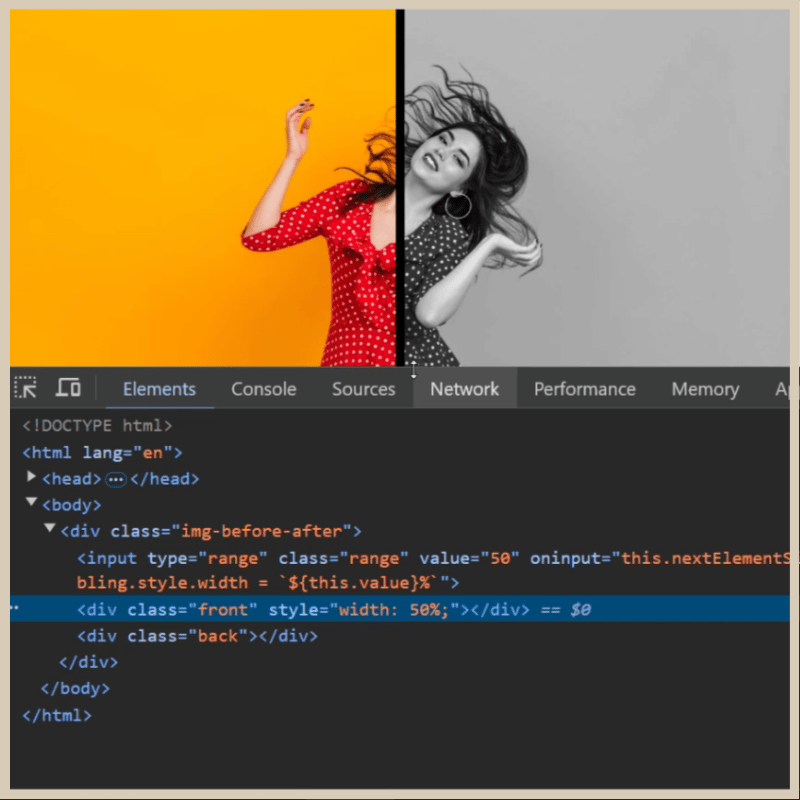
您可以尝试使用 CSS 的不同变体,例如 blur、invert 等,如下所示。
模糊
.back {
filter: blur(5px);
z-index: 0;
}
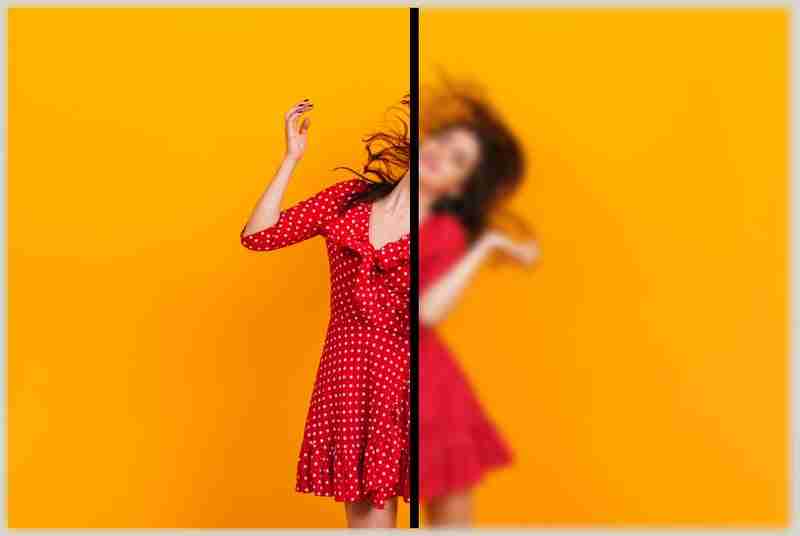
倒置
.back {
filter: invert(1);
z-index: 0;
}

最终输出: 灰度

感谢您的观看...
版本声明
本文转载于:https://dev.to/prahalad/simple-image-comparison-in-css-48fd?1如有侵犯,请联系[email protected]删除
最新教程
更多>
-
 如何在JavaScript对象中动态设置键?在尝试为JavaScript对象创建动态键时,如何使用此Syntax jsObj['key' i] = 'example' 1;不工作。正确的方法采用方括号: jsobj ['key''i] ='example'1; 在JavaScript中,数组是一...编程 发布于2025-04-09
如何在JavaScript对象中动态设置键?在尝试为JavaScript对象创建动态键时,如何使用此Syntax jsObj['key' i] = 'example' 1;不工作。正确的方法采用方括号: jsobj ['key''i] ='example'1; 在JavaScript中,数组是一...编程 发布于2025-04-09 -
 如何处理PHP文件系统功能中的UTF-8文件名?在PHP的Filesystem functions中处理UTF-8 FileNames 在使用PHP的MKDIR函数中含有UTF-8字符的文件很多flusf-8字符时,您可能会在Windows Explorer中遇到comploreer grounder grounder grounder gro...编程 发布于2025-04-09
如何处理PHP文件系统功能中的UTF-8文件名?在PHP的Filesystem functions中处理UTF-8 FileNames 在使用PHP的MKDIR函数中含有UTF-8字符的文件很多flusf-8字符时,您可能会在Windows Explorer中遇到comploreer grounder grounder grounder gro...编程 发布于2025-04-09 -
 为什么我会收到MySQL错误#1089:错误的前缀密钥?mySQL错误#1089:错误的前缀键错误descript [#1089-不正确的前缀键在尝试在表中创建一个prefix键时会出现。前缀键旨在索引字符串列的特定前缀长度长度,可以更快地搜索这些前缀。了解prefix keys `这将在整个Movie_ID列上创建标准主键。主密钥对于唯一识别...编程 发布于2025-04-09
为什么我会收到MySQL错误#1089:错误的前缀密钥?mySQL错误#1089:错误的前缀键错误descript [#1089-不正确的前缀键在尝试在表中创建一个prefix键时会出现。前缀键旨在索引字符串列的特定前缀长度长度,可以更快地搜索这些前缀。了解prefix keys `这将在整个Movie_ID列上创建标准主键。主密钥对于唯一识别...编程 发布于2025-04-09 -
 为什么Microsoft Visual C ++无法正确实现两台模板的实例?在Microsoft Visual C 中,Microsoft consions用户strate strate strate strate strate strate strate strate strate strate strate strate strate strate strate st...编程 发布于2025-04-09
为什么Microsoft Visual C ++无法正确实现两台模板的实例?在Microsoft Visual C 中,Microsoft consions用户strate strate strate strate strate strate strate strate strate strate strate strate strate strate strate st...编程 发布于2025-04-09 -
 如何将MySQL数据库添加到Visual Studio 2012中的数据源对话框中?在Visual Studio 2012 尽管已安装了MySQL Connector v.6.5.4,但无法将MySQL数据库添加到实体框架的“ DataSource对话框”中。为了解决这一问题,至关重要的是要了解MySQL连接器v.6.5.5及以后的6.6.x版本将提供MySQL的官方Visual...编程 发布于2025-04-09
如何将MySQL数据库添加到Visual Studio 2012中的数据源对话框中?在Visual Studio 2012 尽管已安装了MySQL Connector v.6.5.4,但无法将MySQL数据库添加到实体框架的“ DataSource对话框”中。为了解决这一问题,至关重要的是要了解MySQL连接器v.6.5.5及以后的6.6.x版本将提供MySQL的官方Visual...编程 发布于2025-04-09 -
 对象拟合:IE和Edge中的封面失败,如何修复?To resolve this issue, we employ a clever CSS solution that solves the problem:position: absolute;top: 50%;left: 50%;transform: translate(-50%, -50%)...编程 发布于2025-04-09
对象拟合:IE和Edge中的封面失败,如何修复?To resolve this issue, we employ a clever CSS solution that solves the problem:position: absolute;top: 50%;left: 50%;transform: translate(-50%, -50%)...编程 发布于2025-04-09 -
 找到最大计数时,如何解决mySQL中的“组函数\”错误的“无效使用”?如何在mySQL中使用mySql 检索最大计数,您可能会遇到一个问题,您可能会在尝试使用以下命令:理解错误正确找到由名称列分组的值的最大计数,请使用以下修改后的查询: 计数(*)为c 来自EMP1 按名称组 c desc订购 限制1 查询说明 select语句提取名称列和每个名称...编程 发布于2025-04-09
找到最大计数时,如何解决mySQL中的“组函数\”错误的“无效使用”?如何在mySQL中使用mySql 检索最大计数,您可能会遇到一个问题,您可能会在尝试使用以下命令:理解错误正确找到由名称列分组的值的最大计数,请使用以下修改后的查询: 计数(*)为c 来自EMP1 按名称组 c desc订购 限制1 查询说明 select语句提取名称列和每个名称...编程 发布于2025-04-09 -
 如何使用Java.net.urlConnection和Multipart/form-data编码使用其他参数上传文件?使用http request 上传文件上传到http server,同时也提交其他参数,java.net.net.urlconnection and Multipart/form-data Encoding是普遍的。 Here's a breakdown of the process:Mu...编程 发布于2025-04-09
如何使用Java.net.urlConnection和Multipart/form-data编码使用其他参数上传文件?使用http request 上传文件上传到http server,同时也提交其他参数,java.net.net.urlconnection and Multipart/form-data Encoding是普遍的。 Here's a breakdown of the process:Mu...编程 发布于2025-04-09 -
 如何实时捕获和流媒体以进行聊天机器人命令执行?在开发能够执行命令的chatbots的领域中,实时从命令执行实时捕获Stdout,一个常见的需求是能够检索和显示标准输出(stdout)在cath cath cant cant cant cant cant cant cant cant interfaces in Chate cant inter...编程 发布于2025-04-09
如何实时捕获和流媒体以进行聊天机器人命令执行?在开发能够执行命令的chatbots的领域中,实时从命令执行实时捕获Stdout,一个常见的需求是能够检索和显示标准输出(stdout)在cath cath cant cant cant cant cant cant cant cant interfaces in Chate cant inter...编程 发布于2025-04-09 -
 为什么不使用CSS`content'属性显示图像?在Firefox extemers属性为某些图像很大,&& && && &&华倍华倍[华氏华倍华氏度]很少见,却是某些浏览属性很少,尤其是特定于Firefox的某些浏览器未能在使用内容属性引用时未能显示图像的情况。这可以在提供的CSS类中看到:。googlepic { 内容:url(&#...编程 发布于2025-04-09
为什么不使用CSS`content'属性显示图像?在Firefox extemers属性为某些图像很大,&& && && &&华倍华倍[华氏华倍华氏度]很少见,却是某些浏览属性很少,尤其是特定于Firefox的某些浏览器未能在使用内容属性引用时未能显示图像的情况。这可以在提供的CSS类中看到:。googlepic { 内容:url(&#...编程 发布于2025-04-09 -
 如何在其容器中为DIV创建平滑的左右CSS动画?通用CSS动画,用于左右运动 ,我们将探索创建一个通用的CSS动画,以向左和右移动DIV,从而到达其容器的边缘。该动画可以应用于具有绝对定位的任何div,无论其未知长度如何。问题:使用左直接导致瞬时消失 更加流畅的解决方案:混合转换和左 [并实现平稳的,线性的运动,我们介绍了线性的转换。这...编程 发布于2025-04-09
如何在其容器中为DIV创建平滑的左右CSS动画?通用CSS动画,用于左右运动 ,我们将探索创建一个通用的CSS动画,以向左和右移动DIV,从而到达其容器的边缘。该动画可以应用于具有绝对定位的任何div,无论其未知长度如何。问题:使用左直接导致瞬时消失 更加流畅的解决方案:混合转换和左 [并实现平稳的,线性的运动,我们介绍了线性的转换。这...编程 发布于2025-04-09 -
 哪种在JavaScript中声明多个变量的方法更可维护?在JavaScript中声明多个变量:探索两个方法在JavaScript中,开发人员经常遇到需要声明多个变量的需要。对此的两种常见方法是:在单独的行上声明每个变量: 当涉及性能时,这两种方法本质上都是等效的。但是,可维护性可能会有所不同。 第一个方法被认为更易于维护。每个声明都是其自己的语句,使其...编程 发布于2025-04-09
哪种在JavaScript中声明多个变量的方法更可维护?在JavaScript中声明多个变量:探索两个方法在JavaScript中,开发人员经常遇到需要声明多个变量的需要。对此的两种常见方法是:在单独的行上声明每个变量: 当涉及性能时,这两种方法本质上都是等效的。但是,可维护性可能会有所不同。 第一个方法被认为更易于维护。每个声明都是其自己的语句,使其...编程 发布于2025-04-09 -
 可以在纯CS中将多个粘性元素彼此堆叠在一起吗?[2这里: https://webthemez.com/demo/sticky-multi-header-scroll/index.html </main> <section> { display:grid; grid-template-...编程 发布于2025-04-09
可以在纯CS中将多个粘性元素彼此堆叠在一起吗?[2这里: https://webthemez.com/demo/sticky-multi-header-scroll/index.html </main> <section> { display:grid; grid-template-...编程 发布于2025-04-09 -
 如何使用Python理解有效地创建字典?在python中,词典综合提供了一种生成新词典的简洁方法。尽管它们与列表综合相似,但存在一些显着差异。与问题所暗示的不同,您无法为钥匙创建字典理解。您必须明确指定键和值。 For example:d = {n: n**2 for n in range(5)}This creates a dicti...编程 发布于2025-04-09
如何使用Python理解有效地创建字典?在python中,词典综合提供了一种生成新词典的简洁方法。尽管它们与列表综合相似,但存在一些显着差异。与问题所暗示的不同,您无法为钥匙创建字典理解。您必须明确指定键和值。 For example:d = {n: n**2 for n in range(5)}This creates a dicti...编程 发布于2025-04-09
学习中文
- 1 走路用中文怎么说?走路中文发音,走路中文学习
- 2 坐飞机用中文怎么说?坐飞机中文发音,坐飞机中文学习
- 3 坐火车用中文怎么说?坐火车中文发音,坐火车中文学习
- 4 坐车用中文怎么说?坐车中文发音,坐车中文学习
- 5 开车用中文怎么说?开车中文发音,开车中文学习
- 6 游泳用中文怎么说?游泳中文发音,游泳中文学习
- 7 骑自行车用中文怎么说?骑自行车中文发音,骑自行车中文学习
- 8 你好用中文怎么说?你好中文发音,你好中文学习
- 9 谢谢用中文怎么说?谢谢中文发音,谢谢中文学习
- 10 How to say goodbye in Chinese? 再见Chinese pronunciation, 再见Chinese learning

























