使用 Tailwind CSS 掌握响应式设计:提示和技巧
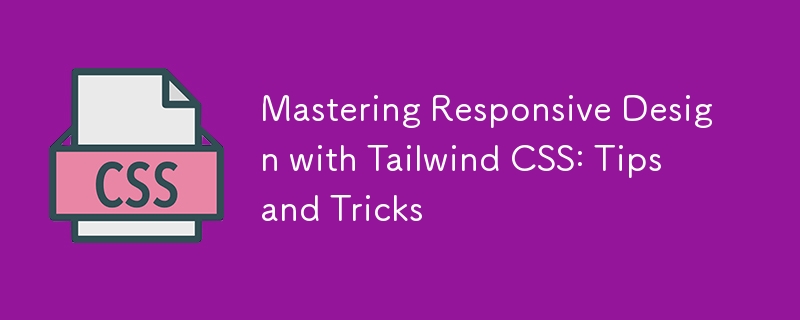
Responsive design has become a cornerstone of modern web development. With the proliferation of devices in various screen sizes, ensuring that your website or application looks and functions well across all of them is essential. Tailwind CSS, a utility-first CSS framework, offers a powerful and flexible toolkit for achieving responsive designs with ease. In this blog, we'll dive deep into mastering responsive design with Tailwind CSS, sharing practical tips and tricks that will help you create sleek, adaptable, and user-friendly interfaces.
Why Tailwind CSS for Responsive Design?
Tailwind CSS stands out for its utility-first approach, where you apply classes directly to HTML elements, eliminating the need to write custom CSS. This methodology encourages a more intuitive and rapid development process, particularly when dealing with responsive design. With Tailwind, you can easily apply responsive styles using its built-in breakpoints and an extensive range of utility classes.
The core advantage of using Tailwind CSS for responsive design is its simplicity and efficiency. Instead of writing complex media queries and custom styles, you can leverage Tailwind's pre-defined responsive classes to quickly implement changes that adapt to different screen sizes.
Understanding Tailwind's Breakpoints
Tailwind CSS uses a mobile-first approach to responsive design, meaning styles are applied to smaller screens by default and then adjusted for larger screens as needed. This approach aligns with best practices in modern web development, ensuring that your design is optimized for the most common devices.
Tailwind's default breakpoints are:
- sm (640px): Small devices like tablets.
- md (768px): Medium devices like small laptops.
- lg (1024px): Large devices like laptops and desktops.
- xl (1280px): Extra-large devices like high-resolution desktops.
- 2xl (1536px): Ultra-large devices or full-width monitors.
These breakpoints are customizable, allowing you to adjust them according to your project requirements. To use a breakpoint, simply prefix the desired utility class with the corresponding breakpoint label, like sm:text-center or md:flex.
Tip 1: Start with a Mobile-First Approach
As Tailwind CSS is designed with a mobile-first philosophy, it's crucial to adopt this mindset when developing your responsive design. Begin by creating a layout that works perfectly on the smallest screen size, typically mobile devices, and then progressively enhance it for larger screens.
For example, start by using utility classes like p-4, text-sm, and block for mobile layouts. As you move up to larger screens, introduce classes like md:p-8, lg:text-lg, and lg:flex to adjust padding, text size, and layout structure.
By focusing on the mobile experience first, you ensure that your design is streamlined and efficient, which is particularly important given the limited space on smaller screens.
Tip 2: Leverage Tailwind's Flexbox and Grid Utilities
Tailwind CSS makes it incredibly easy to create responsive layouts using Flexbox and Grid utilities. These utilities allow you to build complex layouts that adapt gracefully to different screen sizes.
Flexbox
Flexbox is perfect for creating flexible and responsive layouts with minimal code. Tailwind's Flexbox utilities, such as flex, flex-row, flex-col, and justify-between, make it simple to control the alignment, direction, and spacing of elements.
For instance, you can create a responsive navigation bar that stacks vertically on mobile and arranges horizontally on larger screens:
In this example, the flex-col class stacks the links vertically on mobile, while the sm:flex-row class switches to a horizontal layout on tablets and larger screens.
Grid
The Grid layout is another powerful tool in Tailwind's arsenal, allowing you to create complex, responsive designs with ease. Tailwind's Grid utilities, such as grid, grid-cols-2, gap-4, and md:grid-cols-4, provide a robust way to organize content into rows and columns.
Here's how you can use the Grid layout to create a responsive gallery:
Item 1Item 2Item 3Item 4
In this example, the content is displayed in a single column on mobile, two columns on tablets, and four columns on desktops. The gap-4 class adds consistent spacing between the items.
Tip 3: Use Tailwind's Responsive Typography
Typography is a critical component of responsive design, and Tailwind CSS offers a comprehensive set of utilities to manage font sizes, line heights, and text alignment across different screen sizes.
For instance, you can easily adjust the font size of headings for various breakpoints:
Responsive Heading
In this example, the heading's font size starts at text-xl for mobile devices and scales up to text-4xl for larger screens. This ensures that your text remains legible and appropriately sized, regardless of the device.
Additionally, Tailwind's line height utilities, like leading-snug and leading-relaxed, help maintain optimal readability across different screen sizes. You can also use text alignment utilities such as text-left, text-center, and text-right to adjust text alignment based on the screen width.
Tip 4: Take Advantage of Container and Spacing Utilities
Tailwind's container utility is a valuable tool for creating responsive layouts with consistent padding and alignment. By default, the container class applies responsive max-widths and horizontal padding, ensuring your content is well-contained and centered.
Here's a basic example of using the container class:
Responsive Container
This is a responsive container with automatic margins and padding.
The mx-auto class centers the container horizontally, while p-4 adds padding around the content. As the screen size increases, the container's max-width adjusts automatically, keeping the content centered and visually appealing.
Tailwind's spacing utilities, such as m-4, p-6, and space-y-4, allow you to control margin, padding, and spacing between elements with precision. For responsive spacing, combine these utilities with breakpoints:
Responsive Spacing
Adjusts based on screen size
In this example, the padding and margin values change as the screen size increases, providing a more polished and adaptable layout.
Tip 5: Utilize Tailwind's Responsive Backgrounds and Borders
Backgrounds and borders are essential design elements that contribute to a website's visual appeal. Tailwind CSS offers responsive utilities for both, allowing you to adjust background colors, images, and border styles based on screen size.
For instance, you can change the background color of a section for different breakpoints:
Responsive Background
Background color changes based on screen size
In this example, the background color starts as blue on mobile, switches to green on tablets, and becomes purple on desktops. This approach adds visual interest and differentiation across devices.
Similarly, you can apply responsive border utilities to modify border widths, colors, and styles:
Responsive Border
Here, the border starts with a width of 1px on mobile, increases to 2px on tablets, and reaches 4px on desktops. Adjusting border properties like this enhances the visual hierarchy and structure of your design.
Tip 6: Optimize for Performance with PurgeCSS
While Tailwind CSS is incredibly powerful, it can lead to large file sizes if all utilities are included in your final CSS. To mitigate this, you can use PurgeCSS, a tool that removes unused CSS from your production builds.
When configuring Tailwind CSS, you can enable PurgeCSS in your tailwind.config.js file to automatically strip out unused classes:
module.exports = {
purge: ['./src/**/*.html', './src/**/*.js'],
darkMode: false, // or 'media' or 'class'
theme: {
extend: {},
},
variants: {
extend: {},
},
plugins: [],
}
By specifying the paths to your HTML and JavaScript files, PurgeCSS will scan your project and remove any unused Tailwind classes, resulting in a significantly smaller CSS file. This optimization is especially crucial for responsive design, where you might include a large number of utility classes that only apply under specific conditions.
Tip 7: Use Tailwind Plugins for Advanced Responsive Design
Tailwind CSS has a vibrant ecosystem of plugins that can extend its functionality, providing even more tools for responsive design. Some popular plugins to consider include:
Tailwind CSS Aspect Ratio: This plugin allows you to maintain consistent aspect ratios across different screen sizes, which is especially useful for responsive images and video embeds.
Tailwind CSS Typography: This plugin offers a set of responsive typography utilities that go beyond the default text classes, making it easier to manage text-heavy content like blog posts or documentation.
Tailwind CSS Forms: This plugin enhances form elements with consistent, responsive styling, ensuring your forms look great across all devices.
To use a plugin, install it via npm and include it in your tailwind.config.js file:
module.exports = {
// other configurations
plugins: [
require('@tailwindcss/aspect-ratio'),
require('@tailwindcss/typography'),
require('@tailwindcss/forms'),
],
}
These plugins can save you time and effort by providing pre-built, responsive solutions for common design challenges.
Tip 8: Test Your Design Across Multiple Devices
Responsive design isn't just about making your website look good on different screen sizes—it's about ensuring a seamless user experience across all devices. Testing is a critical step in this process.
Use browser developer tools to simulate various screen sizes and orientations. Tools like Chrome's DevTools allow you to quickly switch between different device viewports and identify any issues with your responsive design.
In addition to browser testing, consider using online services like BrowserStack or LambdaTest to test your design on actual devices. This approach ensures that your responsive design performs well on a wide range of devices, from the latest smartphones to older tablets and desktops.
Tip 9: Keep Accessibility in Mind
While focusing on responsive design, it's essential not to overlook accessibility. Tailwind CSS provides utilities that can help you create accessible, responsive interfaces.
For instance, use Tailwind's sr-only class to hide content visually while keeping it accessible to screen readers:
This text is only visible to screen readers
Ensure that your design's color contrasts meet accessibility standards by leveraging Tailwind's color utilities to create sufficient contrast between text and background elements. Tailwind's built-in responsive design features make it easier to create an accessible website that adapts to users' needs across different devices.
Tip 10: Stay Updated with Tailwind CSS
Tailwind CSS is an actively maintained and evolving framework, with frequent updates and new features. Staying updated with the latest releases ensures that you can take advantage of new responsive design tools and best practices as they become available.
Follow the official Tailwind CSS blog and GitHub repository to keep track of new developments. Engaging with the Tailwind community on platforms like Twitter, Discord, and Stack Overflow can also provide valuable insights and inspiration for your responsive design projects.
Conclusion
Mastering responsive design with Tailwind CSS involves more than just applying utility classes—it's about embracing a mobile-first mindset, leveraging powerful layout tools like Flexbox and Grid, and continuously optimizing your design for performance and accessibility. By following the tips and tricks outlined in this blog, you'll be well on your way to creating responsive, user-friendly interfaces that look great on any device.
Remember, the key to successful responsive design is flexibility. Tailwind CSS provides you with the tools to build adaptable layouts quickly and efficiently, allowing you to focus on what matters most: delivering a great user experience. Whether you're designing a simple website or a complex application, Tailwind CSS makes it easier to achieve responsive design excellence.
-
 Python高效去除文本中HTML标签方法在Python中剥离HTML标签,以获取原始的文本表示Achieving Text-Only Extraction with Python's MLStripperTo streamline the stripping process, the Python standard librar...编程 发布于2025-07-05
Python高效去除文本中HTML标签方法在Python中剥离HTML标签,以获取原始的文本表示Achieving Text-Only Extraction with Python's MLStripperTo streamline the stripping process, the Python standard librar...编程 发布于2025-07-05 -
 如何简化PHP中的JSON解析以获取多维阵列?php 试图在PHP中解析JSON数据的JSON可能具有挑战性,尤其是在处理多维数组时。要简化过程,建议将JSON作为数组而不是对象解析。执行此操作,将JSON_DECODE函数与第二个参数设置为true:[&&&&& && &&&&& json = JSON = JSON_DECODE($ j...编程 发布于2025-07-05
如何简化PHP中的JSON解析以获取多维阵列?php 试图在PHP中解析JSON数据的JSON可能具有挑战性,尤其是在处理多维数组时。要简化过程,建议将JSON作为数组而不是对象解析。执行此操作,将JSON_DECODE函数与第二个参数设置为true:[&&&&& && &&&&& json = JSON = JSON_DECODE($ j...编程 发布于2025-07-05 -
 如何使用替换指令在GO MOD中解析模块路径差异?在使用GO MOD时,在GO MOD 中克服模块路径差异时,可能会遇到冲突,其中3个Party Package将另一个PAXPANCE带有导入式套件之间的另一个软件包,并在导入式套件之间导入另一个软件包。如回声消息所证明的那样: go.etcd.io/bbolt [&&&&&&&&&&&&&&&&...编程 发布于2025-07-05
如何使用替换指令在GO MOD中解析模块路径差异?在使用GO MOD时,在GO MOD 中克服模块路径差异时,可能会遇到冲突,其中3个Party Package将另一个PAXPANCE带有导入式套件之间的另一个软件包,并在导入式套件之间导入另一个软件包。如回声消息所证明的那样: go.etcd.io/bbolt [&&&&&&&&&&&&&&&&...编程 发布于2025-07-05 -
 在UTF8 MySQL表中正确将Latin1字符转换为UTF8的方法在UTF8表中将latin1字符转换为utf8 ,您遇到了一个问题,其中含义的字符(例如,“jáuòiñe”)在utf8 table tabled tablesset中被extect(例如,“致电。为了解决此问题,您正在尝试使用“ mb_convert_encoding”和“ iconv”转换受...编程 发布于2025-07-05
在UTF8 MySQL表中正确将Latin1字符转换为UTF8的方法在UTF8表中将latin1字符转换为utf8 ,您遇到了一个问题,其中含义的字符(例如,“jáuòiñe”)在utf8 table tabled tablesset中被extect(例如,“致电。为了解决此问题,您正在尝试使用“ mb_convert_encoding”和“ iconv”转换受...编程 发布于2025-07-05 -
 如何使用Python的请求和假用户代理绕过网站块?如何使用Python的请求模拟浏览器行为,以及伪造的用户代理提供了一个用户 - 代理标头一个有效方法是提供有效的用户式header,以提供有效的用户 - 设置,该标题可以通过browser和Acterner Systems the equestersystermery和操作系统。通过模仿像Chro...编程 发布于2025-07-05
如何使用Python的请求和假用户代理绕过网站块?如何使用Python的请求模拟浏览器行为,以及伪造的用户代理提供了一个用户 - 代理标头一个有效方法是提供有效的用户式header,以提供有效的用户 - 设置,该标题可以通过browser和Acterner Systems the equestersystermery和操作系统。通过模仿像Chro...编程 发布于2025-07-05 -
 版本5.6.5之前,使用current_timestamp与时间戳列的current_timestamp与时间戳列有什么限制?在时间戳列上使用current_timestamp或MySQL版本中的current_timestamp或在5.6.5 此限制源于遗留实现的关注,这些限制需要对当前的_timestamp功能进行特定的实现。 创建表`foo`( `Productid` int(10)unsigned not n...编程 发布于2025-07-05
版本5.6.5之前,使用current_timestamp与时间戳列的current_timestamp与时间戳列有什么限制?在时间戳列上使用current_timestamp或MySQL版本中的current_timestamp或在5.6.5 此限制源于遗留实现的关注,这些限制需要对当前的_timestamp功能进行特定的实现。 创建表`foo`( `Productid` int(10)unsigned not n...编程 发布于2025-07-05 -
 您如何在Laravel Blade模板中定义变量?在Laravel Blade模板中使用Elegance 在blade模板中如何分配变量对于存储以后使用的数据至关重要。在使用“ {{}}”分配变量的同时,它可能并不总是最优雅的解决方案。幸运的是,Blade通过@php Directive提供了更优雅的方法: $ old_section =“...编程 发布于2025-07-05
您如何在Laravel Blade模板中定义变量?在Laravel Blade模板中使用Elegance 在blade模板中如何分配变量对于存储以后使用的数据至关重要。在使用“ {{}}”分配变量的同时,它可能并不总是最优雅的解决方案。幸运的是,Blade通过@php Directive提供了更优雅的方法: $ old_section =“...编程 发布于2025-07-05 -
 `console.log`显示修改后对象值异常的原因foo = [{id:1},{id:2},{id:3},{id:4},{id:id:5},],]; console.log('foo1',foo,foo.length); foo.splice(2,1); console.log('foo2', foo, foo....编程 发布于2025-07-05
`console.log`显示修改后对象值异常的原因foo = [{id:1},{id:2},{id:3},{id:4},{id:id:5},],]; console.log('foo1',foo,foo.length); foo.splice(2,1); console.log('foo2', foo, foo....编程 发布于2025-07-05 -
 如何使用PHP将斑点(图像)正确插入MySQL?essue VALUES('$this->image_id','file_get_contents($tmp_image)')";This code builds a string in PHP, but the function call ...编程 发布于2025-07-05
如何使用PHP将斑点(图像)正确插入MySQL?essue VALUES('$this->image_id','file_get_contents($tmp_image)')";This code builds a string in PHP, but the function call ...编程 发布于2025-07-05 -
 Python环境变量的访问与管理方法Accessing Environment Variables in PythonTo access environment variables in Python, utilize the os.environ object, which represents a mapping of envir...编程 发布于2025-07-05
Python环境变量的访问与管理方法Accessing Environment Variables in PythonTo access environment variables in Python, utilize the os.environ object, which represents a mapping of envir...编程 发布于2025-07-05 -
 编译器报错“usr/bin/ld: cannot find -l”解决方法错误:“ usr/bin/ld:找不到-l “ 此错误表明链接器在链接您的可执行文件时无法找到指定的库。为了解决此问题,我们将深入研究如何指定库路径并将链接引导到正确位置的详细信息。添加库搜索路径的一个可能的原因是,此错误是您的makefile中缺少库搜索路径。要解决它,您可以在链接器命令中添加...编程 发布于2025-07-05
编译器报错“usr/bin/ld: cannot find -l”解决方法错误:“ usr/bin/ld:找不到-l “ 此错误表明链接器在链接您的可执行文件时无法找到指定的库。为了解决此问题,我们将深入研究如何指定库路径并将链接引导到正确位置的详细信息。添加库搜索路径的一个可能的原因是,此错误是您的makefile中缺少库搜索路径。要解决它,您可以在链接器命令中添加...编程 发布于2025-07-05 -
 Java数组中元素位置查找技巧在Java数组中检索元素的位置 利用Java的反射API将数组转换为列表中,允许您使用indexof方法。 (primitives)(链接到Mishax的解决方案) 用于排序阵列的数组此方法此方法返回元素的索引,如果发现了元素的索引,或一个负值,指示应放置元素的插入点。编程 发布于2025-07-05
Java数组中元素位置查找技巧在Java数组中检索元素的位置 利用Java的反射API将数组转换为列表中,允许您使用indexof方法。 (primitives)(链接到Mishax的解决方案) 用于排序阵列的数组此方法此方法返回元素的索引,如果发现了元素的索引,或一个负值,指示应放置元素的插入点。编程 发布于2025-07-05 -
 C++20 Consteval函数中模板参数能否依赖于函数参数?[ consteval函数和模板参数依赖于函数参数在C 17中,模板参数不能依赖一个函数参数,因为编译器仍然需要对非contexexpr futcoriations contim at contexpr function进行评估。 compile time。 C 20引入恒定函数,必须在编译时进行...编程 发布于2025-07-05
C++20 Consteval函数中模板参数能否依赖于函数参数?[ consteval函数和模板参数依赖于函数参数在C 17中,模板参数不能依赖一个函数参数,因为编译器仍然需要对非contexexpr futcoriations contim at contexpr function进行评估。 compile time。 C 20引入恒定函数,必须在编译时进行...编程 发布于2025-07-05 -
 如何在Java中正确显示“ DD/MM/YYYY HH:MM:SS.SS”格式的当前日期和时间?如何在“ dd/mm/yyyy hh:mm:mm:ss.ss”格式“ gormat 解决方案: args)抛出异常{ 日历cal = calendar.getInstance(); SimpleDateFormat SDF =新的SimpleDateFormat(“...编程 发布于2025-07-05
如何在Java中正确显示“ DD/MM/YYYY HH:MM:SS.SS”格式的当前日期和时间?如何在“ dd/mm/yyyy hh:mm:mm:ss.ss”格式“ gormat 解决方案: args)抛出异常{ 日历cal = calendar.getInstance(); SimpleDateFormat SDF =新的SimpleDateFormat(“...编程 发布于2025-07-05 -
 input: Why Does "Warning: mysqli_query() expects parameter 1 to be mysqli, resource given" Error Occur and How to Fix It? output: 解决“Warning: mysqli_query() 参数应为 mysqli 而非 resource”错误的解析与修复方法mysqli_query()期望参数1是mysqli,resource给定的,尝试使用mysql Query进行执行MySQLI_QUERY_QUERY formation,be be yessqli:sqli:sqli:sqli:sqli:sqli:sqli: mysqli,给定的资源“可能发...编程 发布于2025-07-05
input: Why Does "Warning: mysqli_query() expects parameter 1 to be mysqli, resource given" Error Occur and How to Fix It? output: 解决“Warning: mysqli_query() 参数应为 mysqli 而非 resource”错误的解析与修复方法mysqli_query()期望参数1是mysqli,resource给定的,尝试使用mysql Query进行执行MySQLI_QUERY_QUERY formation,be be yessqli:sqli:sqli:sqli:sqli:sqli:sqli: mysqli,给定的资源“可能发...编程 发布于2025-07-05
学习中文
- 1 走路用中文怎么说?走路中文发音,走路中文学习
- 2 坐飞机用中文怎么说?坐飞机中文发音,坐飞机中文学习
- 3 坐火车用中文怎么说?坐火车中文发音,坐火车中文学习
- 4 坐车用中文怎么说?坐车中文发音,坐车中文学习
- 5 开车用中文怎么说?开车中文发音,开车中文学习
- 6 游泳用中文怎么说?游泳中文发音,游泳中文学习
- 7 骑自行车用中文怎么说?骑自行车中文发音,骑自行车中文学习
- 8 你好用中文怎么说?你好中文发音,你好中文学习
- 9 谢谢用中文怎么说?谢谢中文发音,谢谢中文学习
- 10 How to say goodbye in Chinese? 再见Chinese pronunciation, 再见Chinese learning

























