JavaScript 和 Selenium 集成:简化您的 Web 自动化
Introduction
In today´s fast-paced digital world, it is necessary to guarantee that web applications work with the highest quality and efficiency possible. Web Automation Testing holds a crucial role in CI/CD, where developers verify their application performance and Ux rightly. While the internet offers a multitude of web automation tools, Selenium remains one of the most powerful and multipurpose frameworks available when used with JavaScript, it provides the best help you can get to write automated tests.
Selenium is an open-source software testing tool that automates web browsers. It is written in generic programming languages and has native support for most of the popular programming languages, however, because js nowadays powers almost everything on the internet with modern web technologies it has become a natural choice for many developers. With JavaScript as one popular language that is being used both for client-side and server-side development, it makes writing dynamic automation scripts quite easier with much-needed efficiency using a comprehensive ecosystem of libraries available.
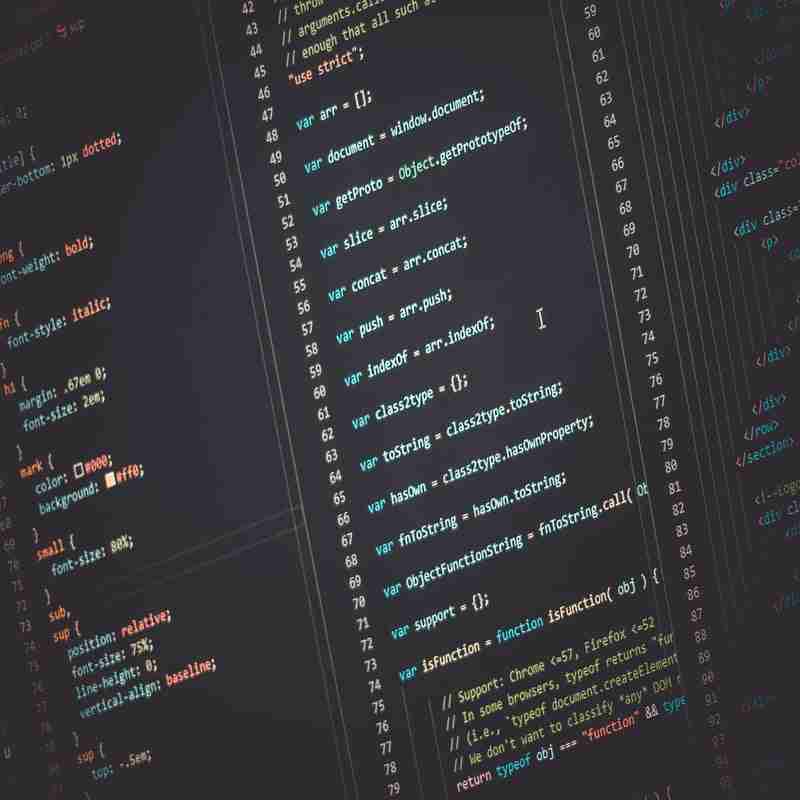
The main point of this article is to guide you on how to Integrate JavaScript with Selenium which will be very helpful for your automation experience in web applications. In this article, we will go over the basics of Selenium, how to set up your environment as a tester for automated web browser testing along with some examples using JavaScript that can improve our strategies on tests.
Setting Up Your Environment
Before you edit JavaScript and use Selenium, the first thing you need to do is set up your development environment. This consists of installing the required utilities and configuration, your system should be able to work perfectly with Selenium along with Javascript. These steps will prepare you to write and run your automation scripts.
1. Installing Node.js and NPM
Node.js is a JavaScript runtime built on Chrome's V8 engine which allows you to execute javascript code outside of browsers. Node has NPM (Node Package Manager) comes with Node.js and allows you to install and manage JavaScript libraries and packages.
- Download and Install Node.js: Go to the official Node.js your_os and download the installer from the js site The installer also includes Node.js and NPM.
- Check Installation: After the installation, open your terminal or command prompt and type the following commands to check the node version. That Node.js and NPM are installed properly: node -v npm -v
2. Installing Selenium WebDriver
Selenium WebDriver is a tool that communicates with web browsers for doing commands. You can install it using NPM.
- Create a New Project Directory: Navigate to your desired location and create a new directory for your project. mkdir selenium-js-project cd selenium-js-project
- Initialize a New Node.js Project: Run the following command to create a package.json file, which will manage your project's dependencies: npm init -y
- Install Selenium WebDriver: Use NPM to install the Selenium WebDriver package:npm install selenium-webdriver
3. Setting Up a JavaScript Testing Framework
To write and execute your test scripts, you’ll need a testing framework. Mocha and Jest are two popular choices that work well with Selenium.
Install Mocha: For Mocha, run:
npm install mocha --save-devInstall Jest: For Jest, run:
npm install jest --save-devConfigure Your Testing Framework: Depending on your choice of testing framework, you might need to configure it. For Mocha, you can add a test script to your package.json:
"scripts": {
"test": "mocha"
}
4. Selecting and Installing a Browser Driver
A browser driver is necessary for Selenium to communicate with multiple web browsers. Most used for Google Chrome is Chromium WebDriver
- Download ChromeDriver: Download ChromeDriver Visit this page for the download and select what's compatible with your browser.
- Install ChromeDriver: Unzip the download file and put an executable in a PATH of your system. Or specify the path in your Selenium script.
5. Verifying Your Setup
To ensure everything is set up correctly, create a simple test script to verify the installation.
- Create a Test File: Create a file named test.js in your project directory with the following content:
const { Builder, By } = require('selenium-webdriver');
(async function example() {
let driver = await new Builder().forBrowser('chrome').build();
try {
await driver.get('http://www.google.com');
console.log(await driver.getTitle()); // Should print "Google"
} finally {
await driver.quit();
}
})();
- Run Your Test: Execute the script using Node.js: node test.js
If everything is set up correctly, you should see the title of the Google homepage printed on your console.
Selenium with JavaScript — Basic Concepts
Understanding Selenium WebDriver
The Selenium WebDriver — the heart of our Selenium framework that is used to automate interactions with web browsers. Programming interface to control browser behavior and retrieve data from a web page. WebDriver interacts directly with the browser and it allows you to simulate real user interaction like clicking on buttons, entering text into input boxes, or navigating from one page to another.
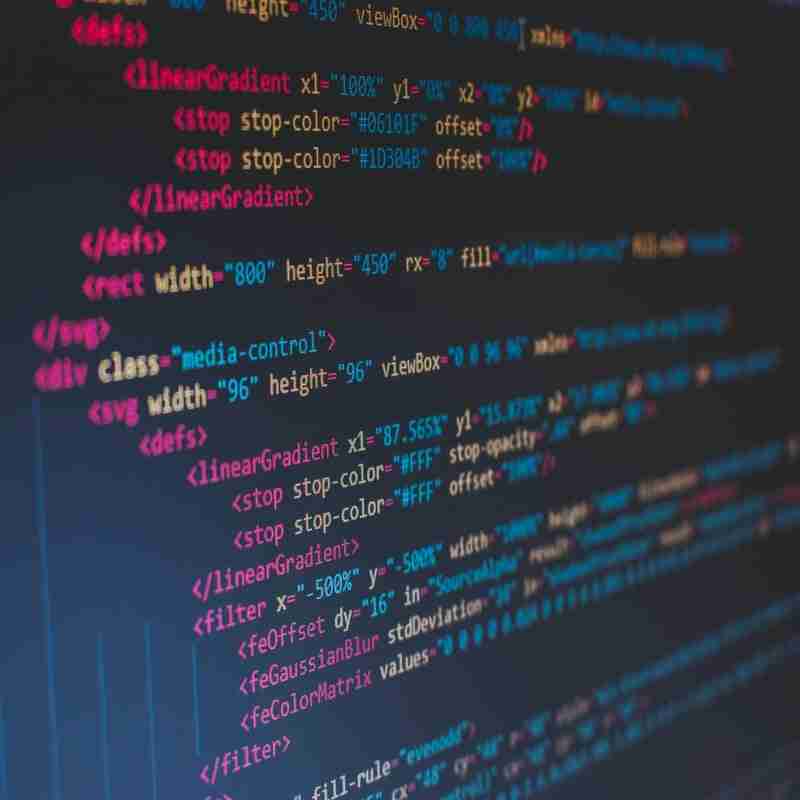
Selenium Commands and Functions
Selenium WebDriver provides a rich set of commands and functions to interact with web elements as well as control browser behavior. These methods are useful for locating elements (findElement, findElements), taking actions on those located elements (click, sendKeys), and performing browser navigation tasks(get, navigate). Anybody who wants to automate web testing in a true sense should master these commands so that their scripts are good enough and proper for all scenarios.
Your First Automation Script
Creating a Simple Test Case
Create your First Selenium JavaScript Automation Test Case Which includes initializing the WebDriver, opening a web page, and doing some action. A common initial test may indeed open a web page, and then check that the title of it got printed. This is the foundational step to understanding how Selenium works with browsers.
Interacting with Web Elements
After having a basic test case the next thing you will do is interact with web elements on the page. Selenium has methods to search elements by ID, class name, or other attributes as well. Once an element is found you can operate on it like, by clicking buttons, entering text into form fields, or selecting options from dropdowns. With these interactions, you can create powerful automation scripts so if want to master it go ahead.
Handling Browser Navigation
Most of the time we have to do web automation which will include navigating through multiple pages or performing some actions that change the state of the page. In Selenium browser navigation can be handled using methods such as back(), forward(), and refresh(); Additionally, you can use get() to open a new URL and navigate() to move between pages, ensuring your automation scripts can follow complex user journeys and test various scenarios.
Advanced Selenium Features
Using Explicit and Implicit Waits
One of the keys to reliably working with dynamic web content is active waiting. While implicit waits automatically wait for the given element before throwing an exception, explicit waits allow waiting for a given condition to be true, for example, until the specified element becomes present or visible. With this tool, you can avoid many of the issues related to timing and page loading, making sure your tests always run successfully and consistently.
Managing Cookies and Sessions
Working with automation scripts often requires simulating your end-users authenticating and serving them personalized content in these cases. Selenium offers a broad range of methods to manage your cookies, including adding, deleting, getting, etc. Using cookies and session data, you can simulate logging in as a certain user, keeping the state across requests, and testing different user behavior patterns with more efficiency.
Taking Screenshots and Capturing Logs
Another essential part of both feedback and debugging is obtaining a visual understanding of why a test failed and what the tested application did at this moment. Selenium allows screenshots at any time during the test, including an open browser window screen, which will help you quickly see where things went wrong. Moreover, getting browser logs lets you access console errors, identify active network requests, and optimize your test scripts in the feature.
Effective Web Automation Best Practices
Structuring Your Test Code
To keep the test code clean and consistent, you should organize your tests. Organize your test cases with a clear structure by putting them into separate files or modules depending on their functionality, component/page. Encapsulate page interactions and prevent code duplication with Page Object Models With this method in place, my tests are a lot easier to maintain and work on as I keep updating them while my app continuously grows.
Handling Dynamic Content
Automation can be more difficult when there are dynamic contents like elements that load asynchronously or change regularly. The second step is to use explicit waits for the dynamic element which makes our way of functioning easy halting until the specific element becomes available. Use techniques such as Waiting for Particular Conditions or Expected Conditions to handle dynamic content and help in flaky test avoidance.
Debugging and Getting the Standard Errors
Debugging is a key part of understanding what went wrong and hunting down failures in your tests, so you can improve test reliability. Using the browser developer tools is a very useful way to inspect elements and understand their behavior. Integrate good logs in your tests allowing you to not lose any of the information that might help troubleshoot an issue. If problems do emerge, begin to break down the various components and test them in isolation to identify what is at fault while verifying your automation scripts are functioning as anticipated.
Integrating with CI/CD PIPELINES
Configuring Selenium Tests with Continuous Integration
Putting your Selenium tests into a Continuous Integration (CI) pipeline ensures the execution of test cases after codebase changes are entered. The first thing you want is to have your CI tool launch Selenium tests as part of the build process.
This usually requires you to prepare your test environment: install dependencies (like Selenium WebDriver and browser drivers) define how tests are being executed in the configuration file of CI a_PIPE() Moreover, Need extra work for parallelization.
Jenkins or GitHub Actions for Automated Test Runs
Jenkins and GitHub Actions are popular CI/CD tools that allow Selenium tests to be run automatically. Jenkins — a pipeline job that includes steps for installing dependencies, executing your Selenium tests, and reporting the results.
Set Jenkins to trigger the job each time a code is committed and pulled. For GitHub Actions, easy to define a workflow YAML file (installs dependencies/ runs tests/reportsresultsannis) With these two tools, you will have the ability to integrate Selenium testing into your CI/CD process, so that you can continuously validate your web application.
Case Studies and Examples
Real-World Use Cases of JavaScript and Selenium Integration
A lot of Web automation and testing packages use this technology nowadays, it is great when used along with Selenium to get the front end automated. Selenium allows integration with JavaScript. For example, e-commerce websites use it to automate checkout processes and validate product searches as well as perform seamless user interactions.
Below are a few use cases where financial services companies rely on Selenium for automated testing of their online banking features and transaction processes. In these real-life scenarios, we can see the use of JavaScript and Selenium to make testing workflows more efficient as well as provide ways how you could improve your manual test runs by obeying the Enhance QAs tool.
Sample Projects and Code Snippets
To illustrate the practical application of JavaScript with Selenium, consider the following sample projects and code snippets:
1. Automated Login Test:
const { Builder, By } = require('selenium-webdriver');
(async function loginTest() {
let driver = await new Builder().forBrowser('chrome').build();
try {
await driver.get('https://example.com/login');
await driver.findElement(By.id('username')).sendKeys('testuser');
await driver.findElement(By.id('password')).sendKeys('password');
await driver.findElement(By.id('loginButton')).click();
console.log('Login test completed');
} finally {
await driver.quit();
}
})();
2. Form Submission and Validation:
const { Builder, By } = require('selenium-webdriver');
(async function formTest() {
let driver = await new Builder().forBrowser('chrome').build();
try {
await driver.get('https://example.com/form');
await driver.findElement(By.name('firstName')).sendKeys('John');
await driver.findElement(By.name('lastName')).sendKeys('Doe');
await driver.findElement(By.id('submit')).click();
let message = await driver.findElement(By.id('confirmation')).getText();
console.log('Confirmation message:', message);
} finally {
await driver.quit();
}
})();
These examples demonstrate fundamental automation tasks and how JavaScript can be used to script interactions with web applications using Selenium. They serve as a starting point for developing more complex automation scenarios tailored to specific testing needs.
Conclusion
By combining JavaScript with Selenium you develop a very powerful solution for web automation which allows you to create efficient, reliable, and scalable test scripts. Combine the power of Selenium and the flexibility of JavaScript to automate all your testing, manage dynamic web content, and be in line with CI/CD pipelines.
Over this guide, we have looked at the key concepts of Selenium with JavaScript and how to get everything set up on your machine as well as how you can write test cases both structurally & using more advanced features. We have seen how to keep test scripts efficient and used in conjunction with CI systems like Jenkins GitHub Actions.
Implementing these principles in your applications gives you thorough tests, and is more automated leading to better-quality web apps. Being able to automate repetitive tasks, handle intricate user interactions, and have fast feedback on code changes can greatly enhance your development operations as well as increase the reliability levels of the application.
As you learn more and use WebDriver to program in JavaScript, keep an eye on new features that are added or updated so your viciousness holds its strength as the web difference. Your testing framework will be effective and work suitably for solving the problems of modern web applications.
-
 Python垃圾收集器如何自动管理内存?Python 垃圾收集器文档Python 垃圾收集器是一个内存管理系统,可以自动释放程序不再使用的内存。这有助于通过防止内存泄漏并确保程序不会耗尽内存来提高性能。垃圾收集器的工作过程分为两步:引用计数: 解释器跟踪每个对象的引用数量。当引用计数达到零时,该对象被认为不可达,并被添加到要删除的对象列表...编程 发布于2024-11-07
Python垃圾收集器如何自动管理内存?Python 垃圾收集器文档Python 垃圾收集器是一个内存管理系统,可以自动释放程序不再使用的内存。这有助于通过防止内存泄漏并确保程序不会耗尽内存来提高性能。垃圾收集器的工作过程分为两步:引用计数: 解释器跟踪每个对象的引用数量。当引用计数达到零时,该对象被认为不可达,并被添加到要删除的对象列表...编程 发布于2024-11-07 -
 PHP 如何高效处理大整数?PHP 可以处理大整数吗?PHP 可能没有显式的“BigInteger”类,但它提供了几种处理大整数的方法使用 BC 数学函数PHP 提供 BC 数学函数,如 bcadd() 和 bcsub() 进行整数运算。然而,这种方法对于大量计算来说可能会很慢。使用 GMP 扩展GMP(GNU 多精度算术)是...编程 发布于2024-11-07
PHP 如何高效处理大整数?PHP 可以处理大整数吗?PHP 可能没有显式的“BigInteger”类,但它提供了几种处理大整数的方法使用 BC 数学函数PHP 提供 BC 数学函数,如 bcadd() 和 bcsub() 进行整数运算。然而,这种方法对于大量计算来说可能会很慢。使用 GMP 扩展GMP(GNU 多精度算术)是...编程 发布于2024-11-07 -
 如何使用 Python 字符串匹配验证 IP 地址输入?使用 Python 验证 IP 地址输入验证用户输入的 IP 地址在各种应用中至关重要。本文将探讨验证以字符串形式提供的 IP 地址合法性的最有效方法。首选方法偏离解析,而是利用 Python 标准库的套接字模块。通过利用 inet_aton(),我们可以确定输入字符串是否代表有效的 IP 地址:i...编程 发布于2024-11-07
如何使用 Python 字符串匹配验证 IP 地址输入?使用 Python 验证 IP 地址输入验证用户输入的 IP 地址在各种应用中至关重要。本文将探讨验证以字符串形式提供的 IP 地址合法性的最有效方法。首选方法偏离解析,而是利用 Python 标准库的套接字模块。通过利用 inet_aton(),我们可以确定输入字符串是否代表有效的 IP 地址:i...编程 发布于2024-11-07 -
 那么 Pull 请求如何再次发挥作用呢?屏显#3在我之前的文章中,我谈到了启动一个基于开源 GenAI 的终端应用程序。本周的任务是为另一个用户的项目贡献一个新功能。由于我们必须与新人合作,所以我与 Lily 合作,她开发了一款应用程序,其代码改进功能与我的类似,只是她的角色是老鼠! 有时间的话可以去看看她的项目老鼠助手。 她的代码是用 Type...编程 发布于2024-11-07
那么 Pull 请求如何再次发挥作用呢?屏显#3在我之前的文章中,我谈到了启动一个基于开源 GenAI 的终端应用程序。本周的任务是为另一个用户的项目贡献一个新功能。由于我们必须与新人合作,所以我与 Lily 合作,她开发了一款应用程序,其代码改进功能与我的类似,只是她的角色是老鼠! 有时间的话可以去看看她的项目老鼠助手。 她的代码是用 Type...编程 发布于2024-11-07 -
![为什么 Go 中不能直接将 []string 转换为 []interface{}?](/style/images/moren/moren.png) 为什么 Go 中不能直接将 []string 转换为 []interface{}?为什么将 []string 转换为 []interface{} 会在 Go 中引发编译错误转换字符串切片 ([]string)考虑到它们共享切片特征以及 []string 的每个元素都可以被视为一个接口,Go 中的接口切片 ([]interface{}) 似乎很简单。然而,尝试这种转换时会出现编译错...编程 发布于2024-11-07
为什么 Go 中不能直接将 []string 转换为 []interface{}?为什么将 []string 转换为 []interface{} 会在 Go 中引发编译错误转换字符串切片 ([]string)考虑到它们共享切片特征以及 []string 的每个元素都可以被视为一个接口,Go 中的接口切片 ([]interface{}) 似乎很简单。然而,尝试这种转换时会出现编译错...编程 发布于2024-11-07 -
 理解 Shadow DOM:封装 Web 组件的关键在现代 Web 开发中,创建可重用和可维护的组件至关重要。 Shadow DOM 是 Web 组件标准的一部分,在实现这一目标方面发挥着至关重要的作用。本文深入探讨了 Shadow DOM 的概念、它的优点以及如何在您的项目中有效地使用它。 什么是 Shadow DOM? Shado...编程 发布于2024-11-07
理解 Shadow DOM:封装 Web 组件的关键在现代 Web 开发中,创建可重用和可维护的组件至关重要。 Shadow DOM 是 Web 组件标准的一部分,在实现这一目标方面发挥着至关重要的作用。本文深入探讨了 Shadow DOM 的概念、它的优点以及如何在您的项目中有效地使用它。 什么是 Shadow DOM? Shado...编程 发布于2024-11-07 -
 如何使用 Java 运行时解决输出重定向问题?使用 Runtime 的 exec() 方法解决输出重定向问题在 Java 中,利用 Runtime.getRuntime().exec() 运行命令可以捕获进程的输出和错误流。但是,在需要输出重定向的情况下,单独使用此方法可能无效。问题:输出未重定向当使用 Runtime.getRuntime()...编程 发布于2024-11-07
如何使用 Java 运行时解决输出重定向问题?使用 Runtime 的 exec() 方法解决输出重定向问题在 Java 中,利用 Runtime.getRuntime().exec() 运行命令可以捕获进程的输出和错误流。但是,在需要输出重定向的情况下,单独使用此方法可能无效。问题:输出未重定向当使用 Runtime.getRuntime()...编程 发布于2024-11-07 -
 如何使用 CSS 悬停效果从左到右填充背景颜色?使用 CSS 从左到右填充背景颜色在 CSS 中,您可以通过利用线性渐变和动画背景定位来创建迷人的悬停效果。这种方法使您能够在悬停时从左到右用新颜色填充元素的背景。线性渐变和背景大小关键是使用由两种颜色组成的线性渐变背景,并将背景大小设置为元素宽度的两倍。这允许您在两种颜色之间创建无缝过渡。背景定位...编程 发布于2024-11-07
如何使用 CSS 悬停效果从左到右填充背景颜色?使用 CSS 从左到右填充背景颜色在 CSS 中,您可以通过利用线性渐变和动画背景定位来创建迷人的悬停效果。这种方法使您能够在悬停时从左到右用新颜色填充元素的背景。线性渐变和背景大小关键是使用由两种颜色组成的线性渐变背景,并将背景大小设置为元素宽度的两倍。这允许您在两种颜色之间创建无缝过渡。背景定位...编程 发布于2024-11-07 -
 GraalVM 本机映像中的内存管理内存管理是计算机软件开发的重要组成部分,负责应用程序中内存的有效分配、利用和释放。其重要性在于增强软件性能,保证系统稳定性。 垃圾收集 垃圾收集 (GC) 在 Java 和 Go 等当代编程语言中至关重要。它自动检测并回收未使用的内存,从而减轻开发人员手动管理内存的需要。 GC 的概...编程 发布于2024-11-07
GraalVM 本机映像中的内存管理内存管理是计算机软件开发的重要组成部分,负责应用程序中内存的有效分配、利用和释放。其重要性在于增强软件性能,保证系统稳定性。 垃圾收集 垃圾收集 (GC) 在 Java 和 Go 等当代编程语言中至关重要。它自动检测并回收未使用的内存,从而减轻开发人员手动管理内存的需要。 GC 的概...编程 发布于2024-11-07 -
 ## 在 C++ 中什么时候应该使用引用作为函数参数?在 C 中传递参数:理解引用在 C 中,函数参数的行为由其类型决定。一个重要的区别是“按值传递”和“按引用传递”。为什么在函数参数中使用引用?引用在函数参数中用于两种情况主要原因:修改参数: 引用允许函数修改传递的参数的值。这意味着该函数可以进行调用者可见的更改。避免对象复制: 通过引用传递大对象可...编程 发布于2024-11-07
## 在 C++ 中什么时候应该使用引用作为函数参数?在 C 中传递参数:理解引用在 C 中,函数参数的行为由其类型决定。一个重要的区别是“按值传递”和“按引用传递”。为什么在函数参数中使用引用?引用在函数参数中用于两种情况主要原因:修改参数: 引用允许函数修改传递的参数的值。这意味着该函数可以进行调用者可见的更改。避免对象复制: 通过引用传递大对象可...编程 发布于2024-11-07 -
 如何在单个命令行中运行多行命令?如何在一行命令行中执行多行语句使用Python的-c选项执行单行循环时,在循环之前导入模块会导致语法错误。这是因为Python解释器将代码块视为单个语句。要解决此问题,可以采用以下几种方法:使用管道要克服语法错误,请使用 echo 命令将代码块作为一系列输入行重定向到 Python:echo -e ...编程 发布于2024-11-07
如何在单个命令行中运行多行命令?如何在一行命令行中执行多行语句使用Python的-c选项执行单行循环时,在循环之前导入模块会导致语法错误。这是因为Python解释器将代码块视为单个语句。要解决此问题,可以采用以下几种方法:使用管道要克服语法错误,请使用 echo 命令将代码块作为一系列输入行重定向到 Python:echo -e ...编程 发布于2024-11-07 -
 如何在 PHP 中从 MySQL 迁移到 MySQLi?从 MySQL 迁移到 MySQLi将网站从 MySQL 迁移到 MySQLi 需要修改 PHP 代码,但数据库本身基本上不受影响。 MySQLi 是 MySQL 扩展的改进版本,提供增强的功能和安全性。PHP 代码更改是的,您可以简单地将 MySQLi 函数替换为 MySQL 函数。这里有一个快速...编程 发布于2024-11-07
如何在 PHP 中从 MySQL 迁移到 MySQLi?从 MySQL 迁移到 MySQLi将网站从 MySQL 迁移到 MySQLi 需要修改 PHP 代码,但数据库本身基本上不受影响。 MySQLi 是 MySQL 扩展的改进版本,提供增强的功能和安全性。PHP 代码更改是的,您可以简单地将 MySQLi 函数替换为 MySQL 函数。这里有一个快速...编程 发布于2024-11-07 -
 如何在CSS中实现背景和子元素的不同透明度?理解 CSS 背景不透明度在 CSS 中,不透明度控制元素的透明度。当应用于容器时,它自然会影响背景及其子元素。继承问题要实现背景和子元素不同的不透明度, CSS 继承带来了挑战。子元素从其父容器继承不透明度,从而导致所提供示例中的背景和文本具有相同的不透明度。实现所需不透明度的解决方案实现要达到所...编程 发布于2024-11-07
如何在CSS中实现背景和子元素的不同透明度?理解 CSS 背景不透明度在 CSS 中,不透明度控制元素的透明度。当应用于容器时,它自然会影响背景及其子元素。继承问题要实现背景和子元素不同的不透明度, CSS 继承带来了挑战。子元素从其父容器继承不透明度,从而导致所提供示例中的背景和文本具有相同的不透明度。实现所需不透明度的解决方案实现要达到所...编程 发布于2024-11-07 -
 【个人网站】Next如何集成Notion数据库To integrate a Notion database into a Next.js project, you can use Notion as a content management system (CMS) and display its content on your website...编程 发布于2024-11-07
【个人网站】Next如何集成Notion数据库To integrate a Notion database into a Next.js project, you can use Notion as a content management system (CMS) and display its content on your website...编程 发布于2024-11-07 -
 为什么 PhpMyAdmin 在 Ubuntu 12.04 上给出“MySQLi 扩展缺失”错误?PhpMyAdmin 错误:MySQLi 扩展缺失在 Ubuntu 12.04 上遇到 PhpMyAdmin 问题?尽管安装了 Apache2、PHP5、MySQL 和 PhpMyAdmin,您还是遇到了“mysqli 扩展丢失”错误。尽管您已取消注释 php.ini 中的“extension=my...编程 发布于2024-11-07
为什么 PhpMyAdmin 在 Ubuntu 12.04 上给出“MySQLi 扩展缺失”错误?PhpMyAdmin 错误:MySQLi 扩展缺失在 Ubuntu 12.04 上遇到 PhpMyAdmin 问题?尽管安装了 Apache2、PHP5、MySQL 和 PhpMyAdmin,您还是遇到了“mysqli 扩展丢失”错误。尽管您已取消注释 php.ini 中的“extension=my...编程 发布于2024-11-07
学习中文
- 1 走路用中文怎么说?走路中文发音,走路中文学习
- 2 坐飞机用中文怎么说?坐飞机中文发音,坐飞机中文学习
- 3 坐火车用中文怎么说?坐火车中文发音,坐火车中文学习
- 4 坐车用中文怎么说?坐车中文发音,坐车中文学习
- 5 开车用中文怎么说?开车中文发音,开车中文学习
- 6 游泳用中文怎么说?游泳中文发音,游泳中文学习
- 7 骑自行车用中文怎么说?骑自行车中文发音,骑自行车中文学习
- 8 你好用中文怎么说?你好中文发音,你好中文学习
- 9 谢谢用中文怎么说?谢谢中文发音,谢谢中文学习
- 10 How to say goodbye in Chinese? 再见Chinese pronunciation, 再见Chinese learning





![为什么 Go 中不能直接将 []string 转换为 []interface{}?](http://www.luping.net/uploads/20241027/1730018886671dfe466da62.jpg)



















