如何将 iCloud 照片下载到任何设备
Quick Links
- Download iCloud Photos on Your iPhone or iPad
- Download iCloud Photos on Your Mac
- Download iCloud Photos on Windows
- Download iCloud Photos Using iCloud.com (Works for Linux)
- Download iCloud Photos With a Command Line Utility
- Download iCloud Photos on Android
- Download iCloud Photos from Apple Directly
- Convenience at a Price
Downloading your photos and videos from iCloud lets you store them locally or even switch to a different storage service. There are a few ways to do this, depending on what device you’re using. Here's what you need to know.
Download iCloud Photos on Your iPhone or iPad
Downloading your entire iCloud Photo Library to your iPhone or iPad might not be the smartest choice depending on your available storage. If you’ve been using iCloud for several years, there’s a good chance you have more media in your library than you have free space on your device.
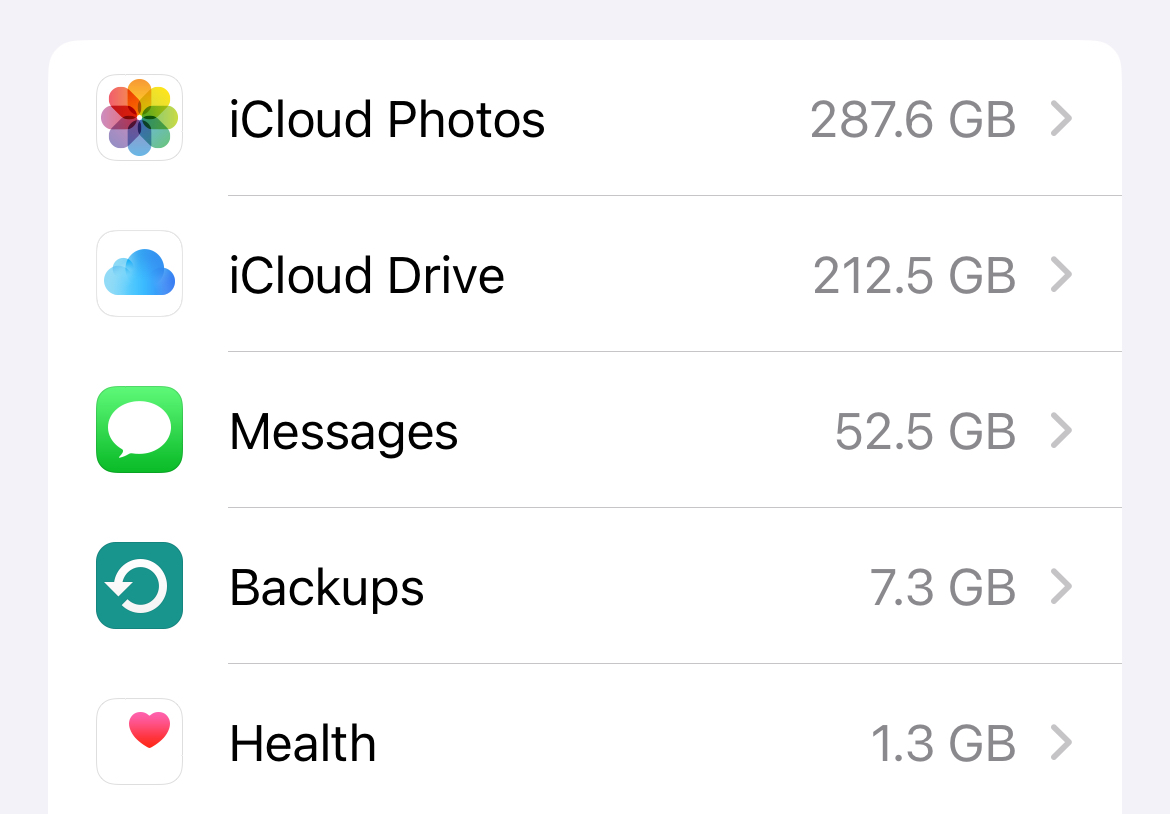
You can check this by first heading to Settings > Your Name > iCloud > Manage Account Storage and taking a look at how much storage space you have used for Photos (above). Now head to Settings > General > iPhone Storage (or iPad Storage) to see how much free space you have available (below).
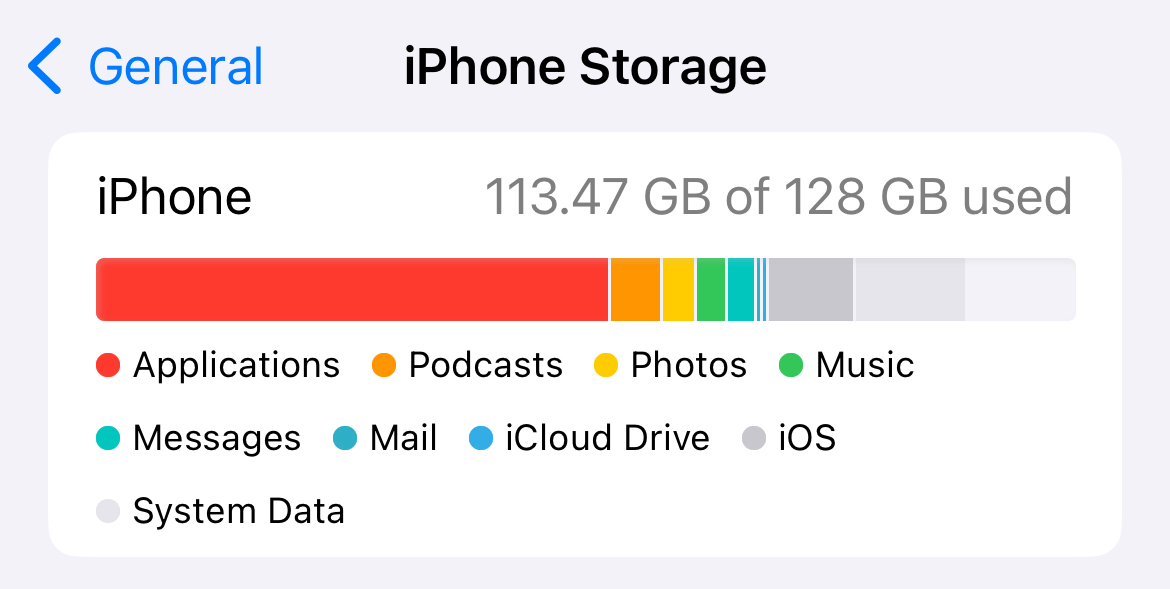
Downloading media locally to your iPhone won't remove data from iCloud. Media will be kept locally on your device storage, accessible via the Photos app, and in the cloud. The fact that images are "stuck" in the Photos app does somewhat limit the usefulness of downloading everything, but at least you won’t need to rely on an internet connection to see your photos and videos.
To do this, head to Settings > Photos and make sure that “Download and Keep Originals” is selected (not “Optimize iPhone Storage”). Now it’s time to wait, as iCloud downloads all original media to your device. If you run out of space, you’ll get a notification.
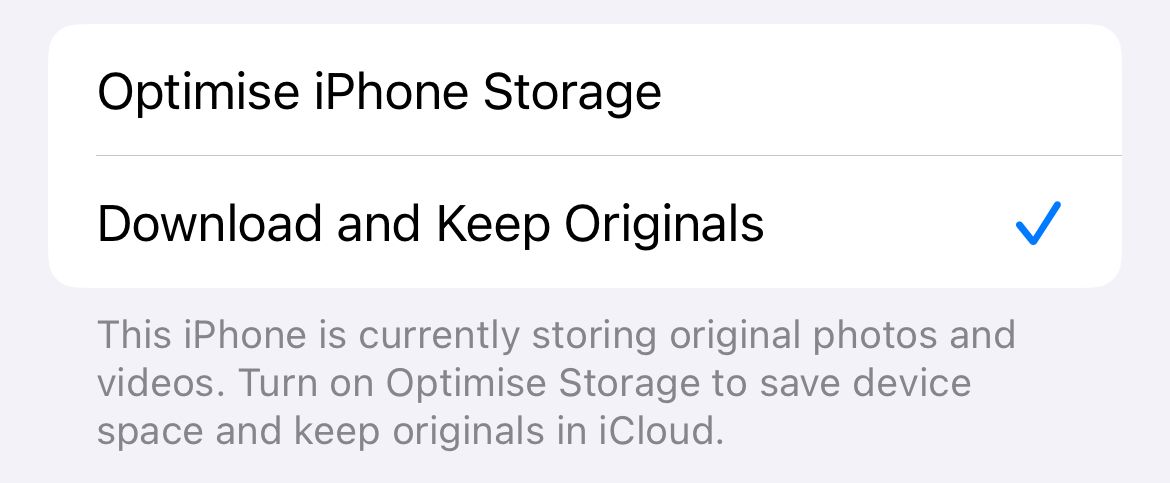
You can reverse this selection if you decide you’d rather let your devices manage free space and store everything in iCloud again.
Download iCloud Photos on Your Mac
Downloading iCloud Photos locally on a Mac uses the same process as it does on iPhone and iPad. The good news is that you probably have more free space available on your Mac.
Before you begin, check your iCloud storage usage under System Settings > Your Name > iCloud > Manage. Now make sure you have plenty of free space available under Settings > General > Storage.
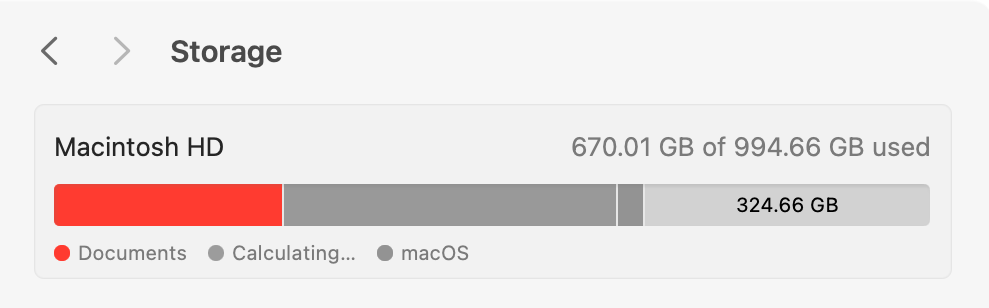
To download your images from iCloud, open the Photos app and click on Photos > Settings at the top of the screen. Beneath the “iCloud Photos” checkbox select the “Download Originals to this Mac” radio button. Now wait as Photos downloads everything locally.
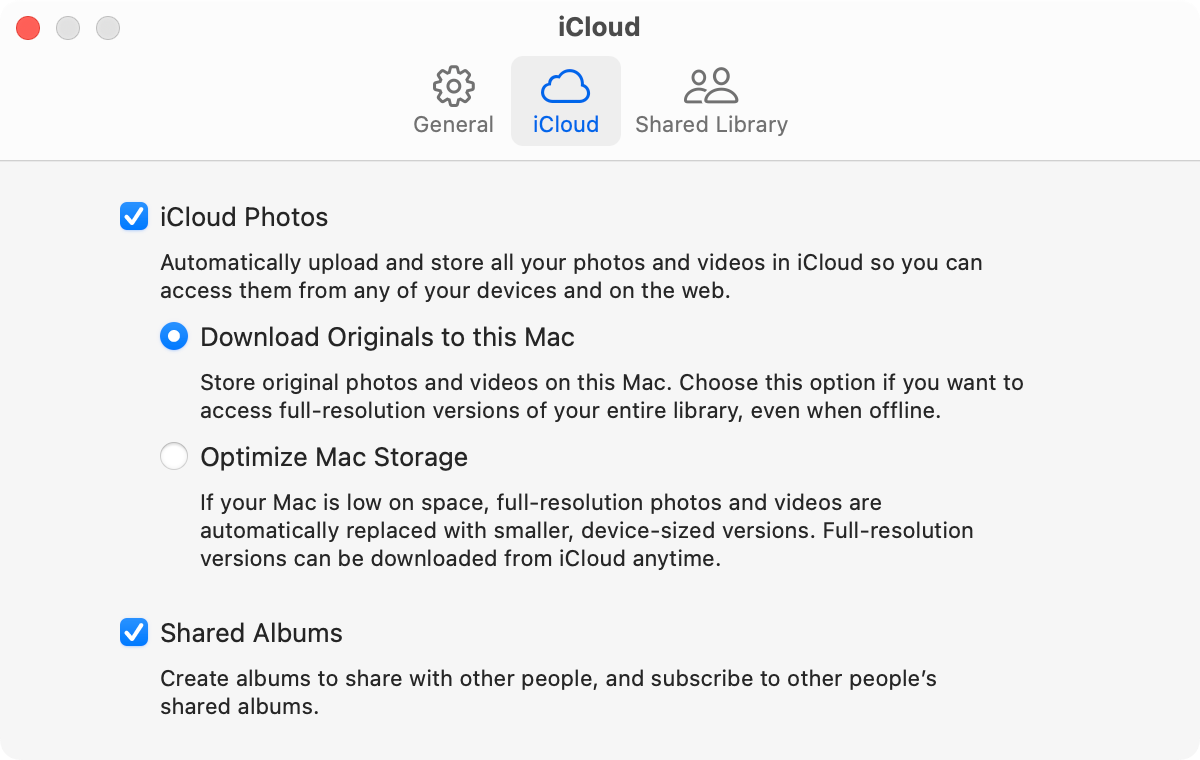
Switching back to “Optimize Mac Storage” will reverse the decision, removing local media files while keeping them safe in the cloud.
You can also use some of the methods listed below for Windows, Linux, a command line tool, and by requesting data from Apple directly.
Download iCloud Photos on Windows
It’s surprisingly easy to download iCloud photos on Windows, but it’s an all-or-nothing approach. Using Apple’s iCloud for Windows application, you can download everything from Photos by checking a box (and even upload new items by adding them to the relevant folder).
First, download iCloud for Windows from Apple’s website and install it. You’ll need to log in with your Apple ID. The application supports two-factor authentication, so you won’t need to create an app-specific password. Just use your regular Apple ID and password combination and then authenticate using a trusted device like your iPhone.
Once you’ve logged in, open the iCloud Settings panel (you can do this using the system tray icon, just click on it and then choose “iCloud Settings”). Next, click on “Options” next to “Photos” in the list and enable the “iCloud Photos” option. All of your media will start to download to the listed folder.
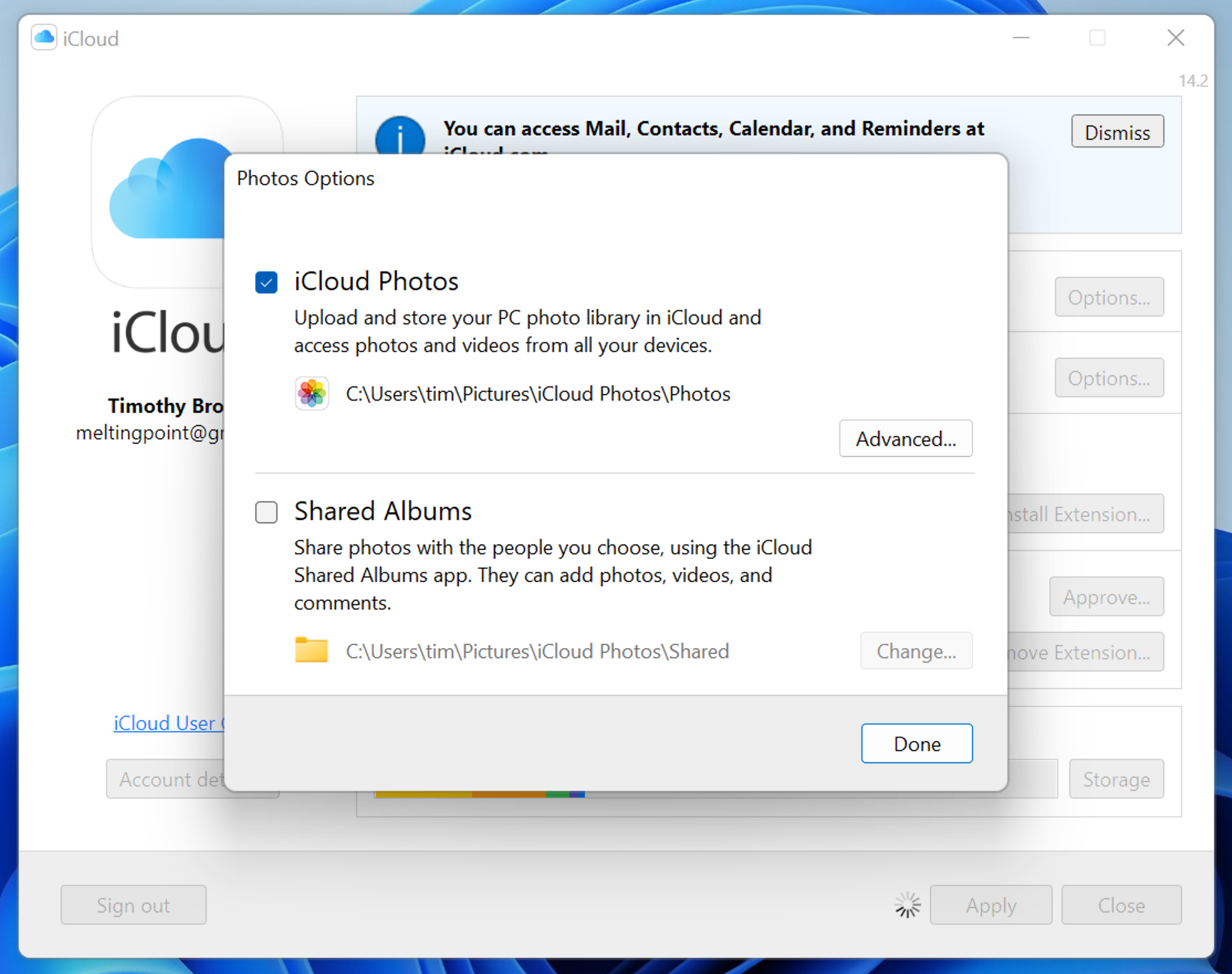
You can also turn on Shared folders and tweak a few other settings while you’re here. Be patient while things download. To reverse your decision, and delete everything locally but keep your media safe in the cloud, simply disable the “iCloud Photos” checkbox again.
You’ll see a warning notifying you that local media will be removed.

There are other options for Windows users including using the iCloud website, a command line tool, and requesting data from Apple as noted below.
Download iCloud Photos Using iCloud.com (Works for Linux)
Unsurprisingly, Apple doesn’t make an iCloud for Linux application. The easiest way for Linux users to download their iCloud Photo Library is to head to iCloud.com and log in using their Apple ID credentials. This works for most other operating systems too.
Click on Photos to be taken to your media library. From here you can select a photo, then click the “Download” button at the top of the page to download it. You can download up to 1000 items (using Shift or Ctrl to select multiples) at a time.

iCloud will download your media in ZIP file format which you can then extract to a location of your choice. Repeat as necessary to get all of your photos downloaded. iCloud will show you how many items you have selected at a time in the top-right corner of the page, which simplifies this process a bit.
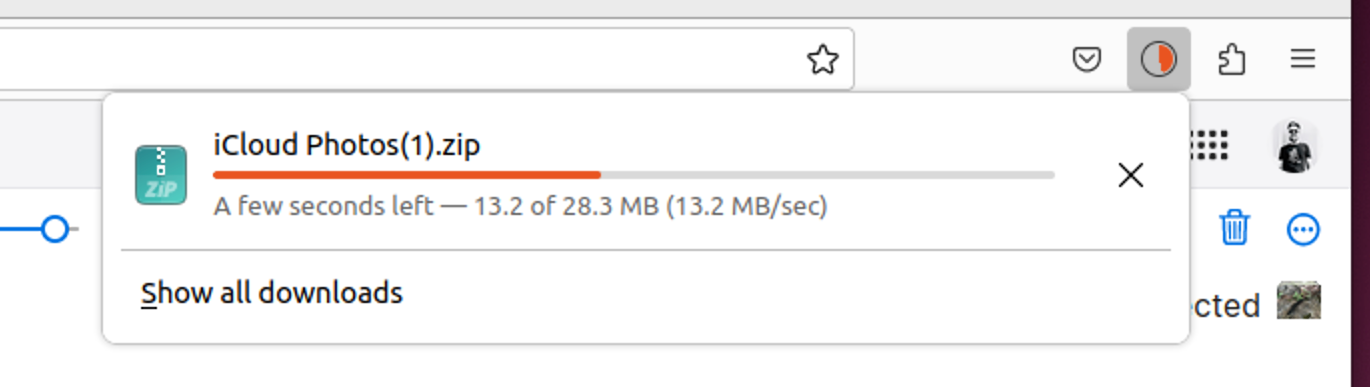
Linux users can also use the command line utility and request data from Apple as detailed below.
Download iCloud Photos With a Command Line Utility
You can also download your iCloud media using a free command line utility called iCloud Photos Downloader. The utility can be used on just about any platform, with native downloads for Windows, Mac, many Linux distributions, a container for Docker, and source code available if you want to compile it yourself.
Head to the iCloud Photos Downloader Github page to get started. Download the version you want to use from the releases page, use a package manager like PIP, or configure the Docker container. Once the utility is configured, you can keep a single command running to maintain a local media library based on what gets uploaded to iCloud:
icloudpd --directory /data --username [email protected] --watch-with-interval 3600
This command must be run in a command line interface like Terminal, Command Prompt, or Konsole. Replace “icloudpd” with the name of the script you download (or rename your download to match). “/data” corresponds to the drive location and the username will need to reflect your own.
iCloud Photos Downloader requires some setup to understand and use properly. I tested the tool on macOS, and I needed to make the script executable using a “chmod x” command, then run it so that macOS would deny the application on security grounds, then allow the application in System Settings > Privacy & Security, and then run it once more to confirm.
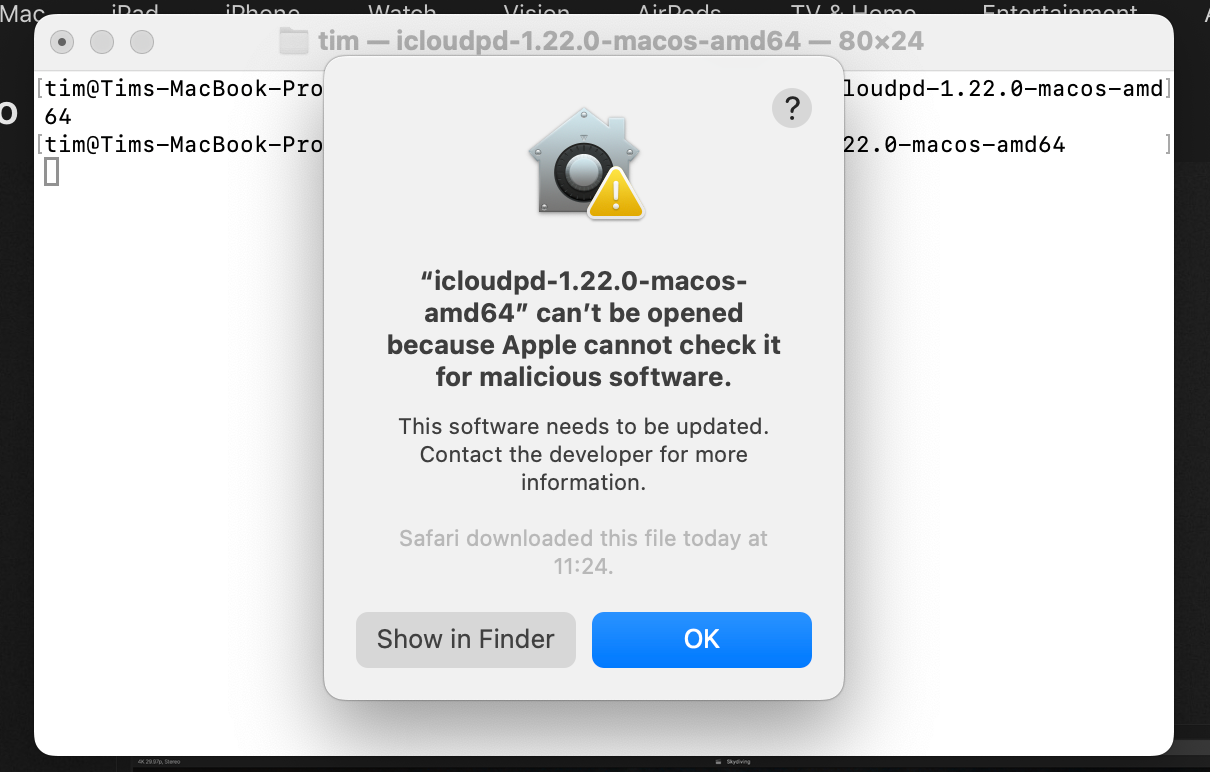
Only after that point was the app ready for authentication and final setup. Fortunately, there’s a detailed user guide that should walk you through the intricacies of the app on any platform. Once you're up and running, iCloud Photos Downloader should keep your library synced automatically with periodic re-authentication required every two months.
Download iCloud Photos on Android
There’s no elegant solution for Android users, just a mobile iCloud.com interface. Log in, tap Photos, then use the “Select” button to pick which photos you want to download.
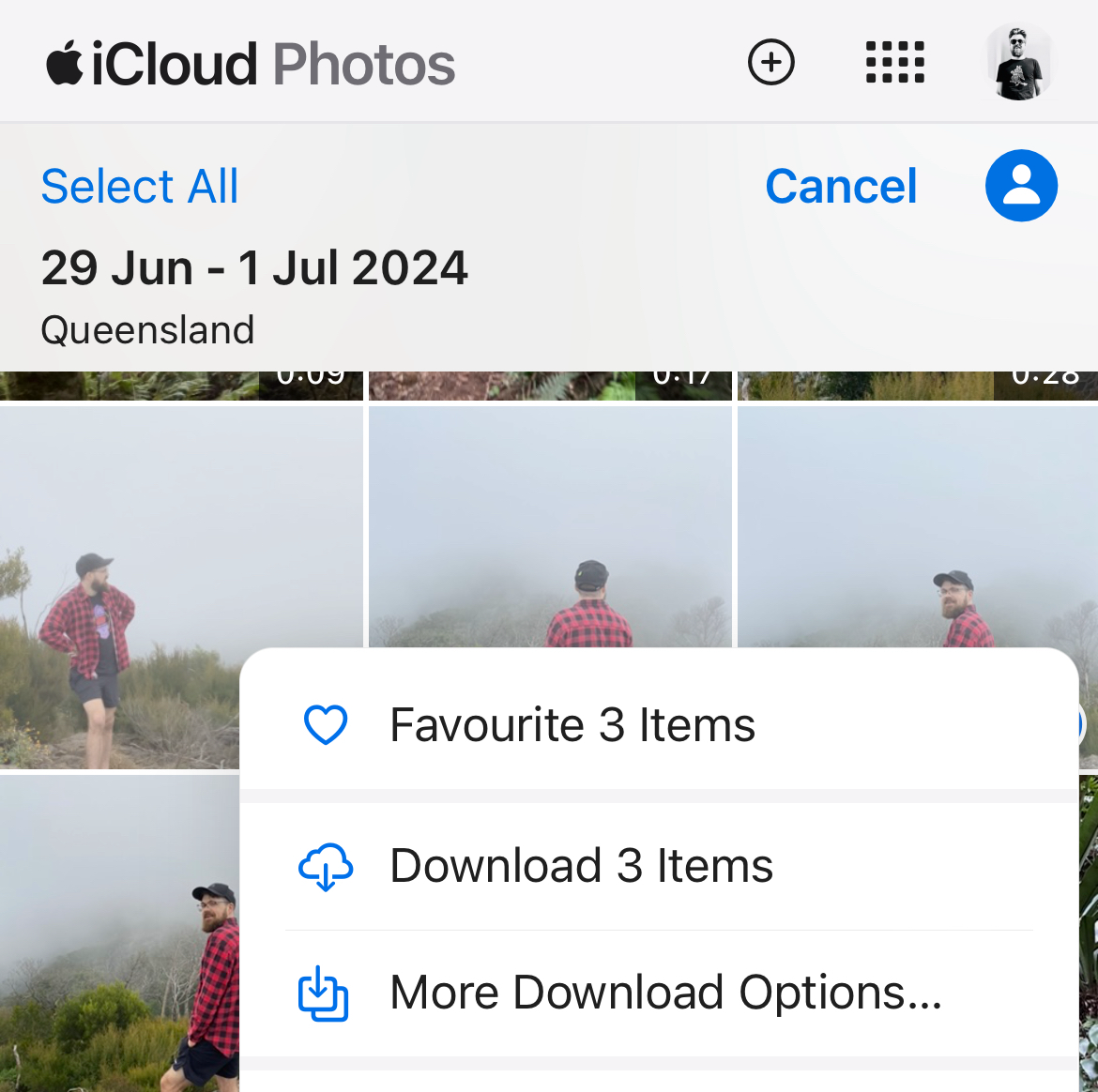
Hit the ellipsis “…” icon in the bottom-right corner of the screen and choose “Download” or “More Download Options” to download the photos to your device.
Download iCloud Photos from Apple Directly
There’s one more option that should work for all platforms, and that’s to download a copy of your data from Apple directly. To do this, log in to privacy.apple.com with your Apple ID email address and password and then choose “Request a copy of your data” at the top of the page.
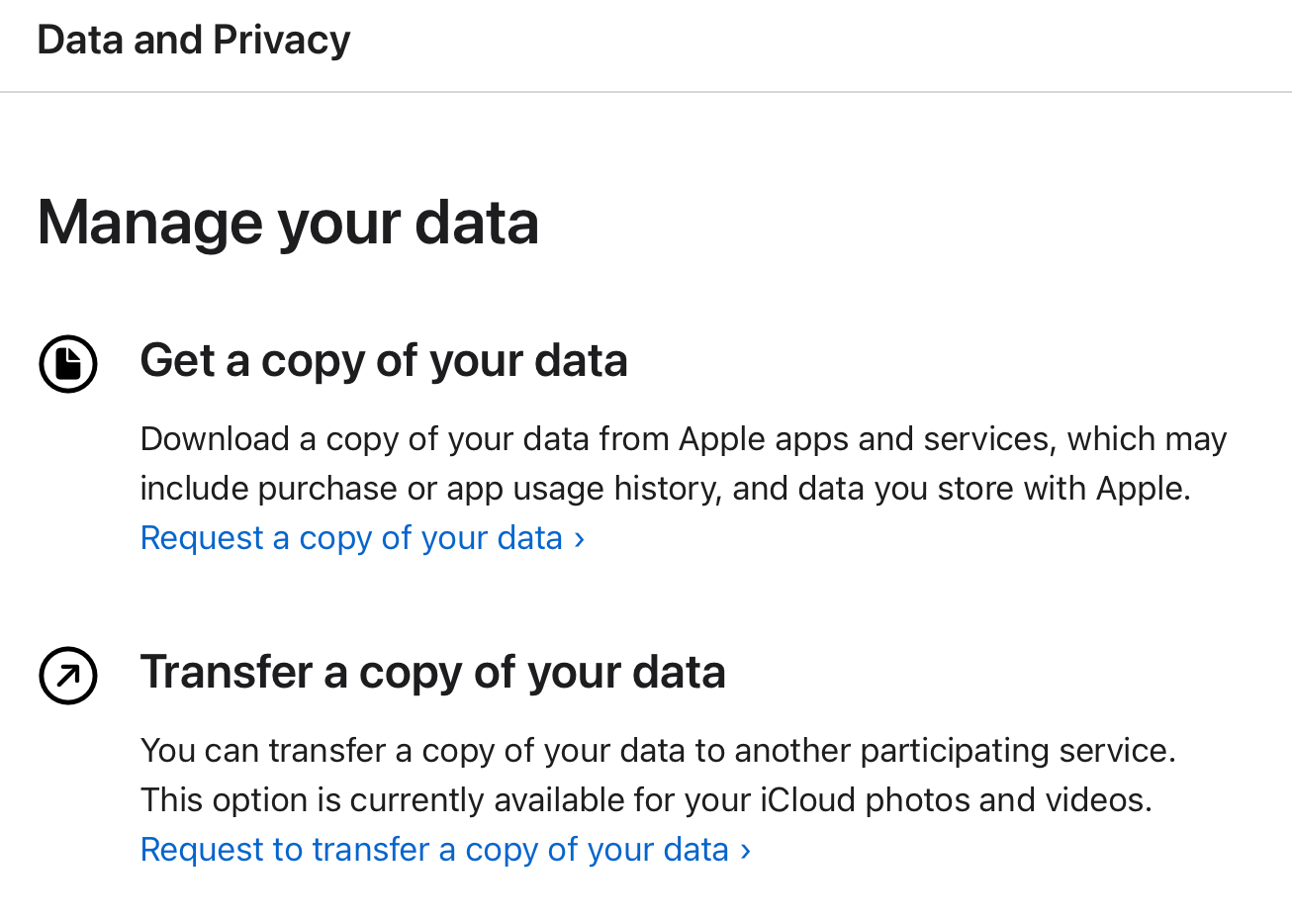
On the next screen, check “iCloud Photos” and anything else you’d like a copy of, then hit the blue “Continue” button at the bottom of the page. Your request will be processed by Apple and you’ll eventually receive an invitation to download your data.
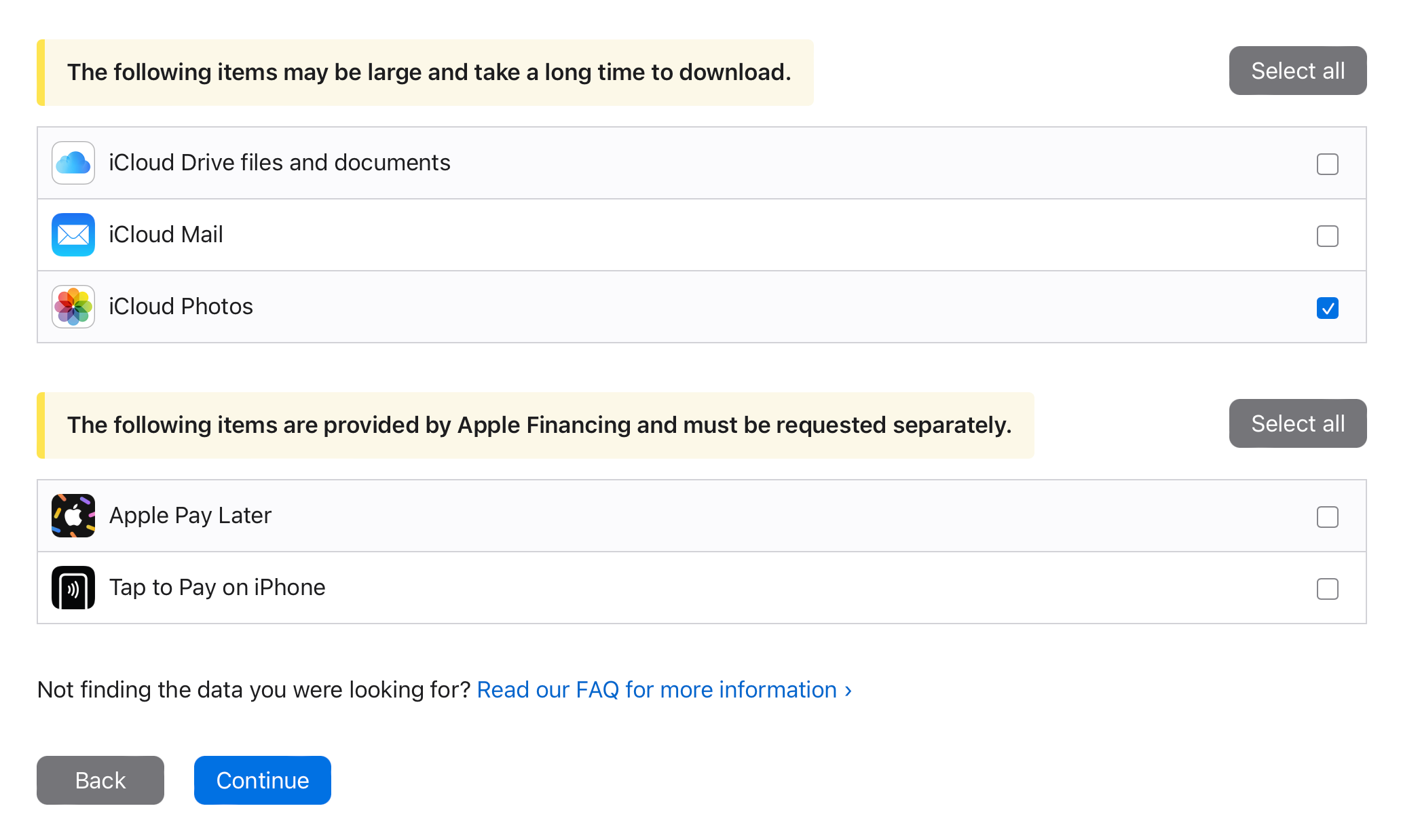
You can also use the privacy website to switch directly from iCloud to Google Photos.
Convenience at a Price
iCloud offers peace of mind and deep, native integration with your Apple devices. For non-Apple devices, it can be a bit of a hassle. Hopefully, you can work with the solutions presented above, whether you just want a local backup or are switching cloud provider.
If you do jump ship, note that it's pretty easy to download your photos from Google Photos.
Your changes have been saved
Email Is sent
Please verify your email address.
Send confirmation emailYou’ve reached your account maximum for followed topics.
Manage Your List Follow Followed Follow with Notifications Follow Unfollow-
 如何删除时间机器备份?如何擦除并重新开始?Time Machine是Apple内置备份解决方案,提供自动增量备份,可保留多个文件版本,以便于恢复。 但是,这些备份可以占用大量的存储空间。本指南详细介绍了几种删除旧时间机器备份的方法,从而释放了Mac或外部驱动器上有价值的磁盘空间。 您应该手动删除时机备份吗? 虽然时间机自动在存储较低时...软件教程 发布于2025-03-25
如何删除时间机器备份?如何擦除并重新开始?Time Machine是Apple内置备份解决方案,提供自动增量备份,可保留多个文件版本,以便于恢复。 但是,这些备份可以占用大量的存储空间。本指南详细介绍了几种删除旧时间机器备份的方法,从而释放了Mac或外部驱动器上有价值的磁盘空间。 您应该手动删除时机备份吗? 虽然时间机自动在存储较低时...软件教程 发布于2025-03-25 -
 如何防止人们窃取您的Wi-Fi保护您的Wi-Fi网络对于您的在线安全性和隐私至关重要。 未经授权的访问可以揭示您的浏览历史记录和存储的文件。 幸运的是,确保网络比您想象的要容易。这是使不受欢迎的客人远离Wi-Fi的方法。 常规密码更改:辩护的第一行 防止Wi-Fi盗窃的最简单方法是经常更改网络密码。访问路由器的设置(请咨询路...软件教程 发布于2025-03-25
如何防止人们窃取您的Wi-Fi保护您的Wi-Fi网络对于您的在线安全性和隐私至关重要。 未经授权的访问可以揭示您的浏览历史记录和存储的文件。 幸运的是,确保网络比您想象的要容易。这是使不受欢迎的客人远离Wi-Fi的方法。 常规密码更改:辩护的第一行 防止Wi-Fi盗窃的最简单方法是经常更改网络密码。访问路由器的设置(请咨询路...软件教程 发布于2025-03-25 -
 现在,为Android找到我的设备Android查找我的设备应用程序已通过新的,用户友好的接口进行了更新。现在以单独的“设备”和“ People”标签为特色,简化了与朋友和家人共享的位置,从而易于协调聚会或检查儿童安全到达家。 可用在像素设备上预装,作为其他Android用户的免费下载,该应用程序还提供Web访问权限。 虽然iO...软件教程 发布于2025-03-25
现在,为Android找到我的设备Android查找我的设备应用程序已通过新的,用户友好的接口进行了更新。现在以单独的“设备”和“ People”标签为特色,简化了与朋友和家人共享的位置,从而易于协调聚会或检查儿童安全到达家。 可用在像素设备上预装,作为其他Android用户的免费下载,该应用程序还提供Web访问权限。 虽然iO...软件教程 发布于2025-03-25 -
 Excel中的货币与会计编号格式:有什么区别?Excel货币与会计数字格式详解:何时该用哪个? 本文将深入探讨Excel中货币和会计数字格式的细微差别,帮助您更好地选择适合电子表格的格式。两者都用于显示货币值,包括所选货币的符号,但其默认对齐方式、零值显示、负值显示以及可调整性方面存在差异。 默认对齐方式 在Excel中,未格式化的数字默认右对...软件教程 发布于2025-03-25
Excel中的货币与会计编号格式:有什么区别?Excel货币与会计数字格式详解:何时该用哪个? 本文将深入探讨Excel中货币和会计数字格式的细微差别,帮助您更好地选择适合电子表格的格式。两者都用于显示货币值,包括所选货币的符号,但其默认对齐方式、零值显示、负值显示以及可调整性方面存在差异。 默认对齐方式 在Excel中,未格式化的数字默认右对...软件教程 发布于2025-03-25 -
 4个聆听更多播客的技巧,更快[2 今天可用的播客量很大! 从科学到真正的犯罪,都有一个播客。但是这种丰富的人会导致越来越多的未知情节积压。 这是征服您的播客队列的方法: 1。加速播放: 大多数播客应用程序都可以调整播放速度而不会影响音高。 将速度提高到1.25倍甚至2倍会大大减少听力时间。 虽然这可能不允许对每个...软件教程 发布于2025-03-25
4个聆听更多播客的技巧,更快[2 今天可用的播客量很大! 从科学到真正的犯罪,都有一个播客。但是这种丰富的人会导致越来越多的未知情节积压。 这是征服您的播客队列的方法: 1。加速播放: 大多数播客应用程序都可以调整播放速度而不会影响音高。 将速度提高到1.25倍甚至2倍会大大减少听力时间。 虽然这可能不允许对每个...软件教程 发布于2025-03-25 -
 我会喜欢带有可交换相机镜头的电话:为什么不发生?就像手机摄像机一样,它们可以通过使用可分离的镜头来提供更好的镜头,就像专用摄像机一样。我希望这是一件事情。 像大多数人一样,我的相机是我的手机你知道的格言:最好的相机是你身上的相机。多年来,这感觉像是一种牺牲。电话摄像头不能完全与便携式数码相机相提并论,但是这些照片已经足够好,值得一提。硬件继续以这...软件教程 发布于2025-03-25
我会喜欢带有可交换相机镜头的电话:为什么不发生?就像手机摄像机一样,它们可以通过使用可分离的镜头来提供更好的镜头,就像专用摄像机一样。我希望这是一件事情。 像大多数人一样,我的相机是我的手机你知道的格言:最好的相机是你身上的相机。多年来,这感觉像是一种牺牲。电话摄像头不能完全与便携式数码相机相提并论,但是这些照片已经足够好,值得一提。硬件继续以这...软件教程 发布于2025-03-25 -
 如何将PC游戏流式传输到所有屏幕[2 除了音乐和电影之外,游戏流媒体迅速越来越受欢迎。 这不仅仅是基于云的游戏;您还可以将游戏从一个设备流式传输到家中的另一个设备。 在您的卧室里有一台功能强大的游戏PC? 将这些游戏流式传输到其他计算机或机顶盒,例如您的客厅电视。 几个平台可以促进这一点;这是我们的首选,可满足各种硬件和软件...软件教程 发布于2025-03-24
如何将PC游戏流式传输到所有屏幕[2 除了音乐和电影之外,游戏流媒体迅速越来越受欢迎。 这不仅仅是基于云的游戏;您还可以将游戏从一个设备流式传输到家中的另一个设备。 在您的卧室里有一台功能强大的游戏PC? 将这些游戏流式传输到其他计算机或机顶盒,例如您的客厅电视。 几个平台可以促进这一点;这是我们的首选,可满足各种硬件和软件...软件教程 发布于2025-03-24 -
 如何通过网络在安全模式下重新启动远程PC阅读我们的披露页面,以了解如何帮助Mspoweruser维持编辑团队阅读更多 如果您是技术人员或管理自己的远程计算机,则可能想知道如何在...软件教程 发布于2025-03-24
如何通过网络在安全模式下重新启动远程PC阅读我们的披露页面,以了解如何帮助Mspoweruser维持编辑团队阅读更多 如果您是技术人员或管理自己的远程计算机,则可能想知道如何在...软件教程 发布于2025-03-24 -
 三星Galaxy S25+与Galaxy S24+:值得升级吗?三星Galaxy S25拥有更强大的处理器和增强的相机软件,但这是否证明了S24的升级合理?让我们深入研究细节。 [2 Galaxy S25(256GB)的零售价为999.99美元,可用于在线预订,并在2025年2月7日起在商店中。S24(256GB)最初以类似的价格推出,但目前以最佳购买折扣享受...软件教程 发布于2025-03-24
三星Galaxy S25+与Galaxy S24+:值得升级吗?三星Galaxy S25拥有更强大的处理器和增强的相机软件,但这是否证明了S24的升级合理?让我们深入研究细节。 [2 Galaxy S25(256GB)的零售价为999.99美元,可用于在线预订,并在2025年2月7日起在商店中。S24(256GB)最初以类似的价格推出,但目前以最佳购买折扣享受...软件教程 发布于2025-03-24 -
 什么是Apple Carplay,它比仅仅在车上使用手机好吗?Apple CarPlay:驾车更安全、更便捷的iPhone体验 Apple CarPlay 为您提供了一种比在车内使用手机更安全的方式,让您轻松访问应用程序和Siri功能。虽然无线CarPlay更加方便,无需连接手机,但有线CarPlay更为常见且运行良好。您可以通过更改壁纸、添加、删除和重新排列...软件教程 发布于2025-03-24
什么是Apple Carplay,它比仅仅在车上使用手机好吗?Apple CarPlay:驾车更安全、更便捷的iPhone体验 Apple CarPlay 为您提供了一种比在车内使用手机更安全的方式,让您轻松访问应用程序和Siri功能。虽然无线CarPlay更加方便,无需连接手机,但有线CarPlay更为常见且运行良好。您可以通过更改壁纸、添加、删除和重新排列...软件教程 发布于2025-03-24 -
 顶级技术交易:Pixel 9 Pro XL,Samsung Portable SSD,视频门铃等等本周的技术交易太过错过了,无论您是在寻找总统的日间讨价还价还是情人节惊喜! 我们在顶级技术上发现了绝佳的折扣,包括最新的Kindle Paperwhite,Beats Studio Pro耳机,令人印象深刻的Pixel 9 Pro XL等。 请参阅下面的亮点: Google Pixel 9 p...软件教程 发布于2025-03-23
顶级技术交易:Pixel 9 Pro XL,Samsung Portable SSD,视频门铃等等本周的技术交易太过错过了,无论您是在寻找总统的日间讨价还价还是情人节惊喜! 我们在顶级技术上发现了绝佳的折扣,包括最新的Kindle Paperwhite,Beats Studio Pro耳机,令人印象深刻的Pixel 9 Pro XL等。 请参阅下面的亮点: Google Pixel 9 p...软件教程 发布于2025-03-23 -
 Android 16最终可以为通知混乱带来订单Android 16或将推出“捆绑通知”功能,解决通知过载问题! 面对日益增多的手机通知,谷歌似乎找到了新的解决方案——“捆绑通知” (Bundled Notifications),该功能可能在Android 16系统中正式亮相。 什么是“捆绑通知”? 这一功能最早由Mishaal Rahman在...软件教程 发布于2025-03-23
Android 16最终可以为通知混乱带来订单Android 16或将推出“捆绑通知”功能,解决通知过载问题! 面对日益增多的手机通知,谷歌似乎找到了新的解决方案——“捆绑通知” (Bundled Notifications),该功能可能在Android 16系统中正式亮相。 什么是“捆绑通知”? 这一功能最早由Mishaal Rahman在...软件教程 发布于2025-03-23 -
 将您的数码照片带入现实世界的5种方法将珍藏的数码照片带入现实生活,让回忆更加生动!本文介绍五种方法,让您不再让照片沉睡在电子设备中,而是以更持久、更令人愉悦的方式展示它们。 本文已更新,最初发表于2018年3月1日 手机拍照如此便捷,照片却常常被遗忘?别让照片蒙尘!以下五种方法,让您轻松将心爱的照片变为可触可感的现实存在。 使用专业照...软件教程 发布于2025-03-23
将您的数码照片带入现实世界的5种方法将珍藏的数码照片带入现实生活,让回忆更加生动!本文介绍五种方法,让您不再让照片沉睡在电子设备中,而是以更持久、更令人愉悦的方式展示它们。 本文已更新,最初发表于2018年3月1日 手机拍照如此便捷,照片却常常被遗忘?别让照片蒙尘!以下五种方法,让您轻松将心爱的照片变为可触可感的现实存在。 使用专业照...软件教程 发布于2025-03-23 -
 为什么我的笔记本电脑的鼠标台面连接到充电器时无法正常工作?插入时,笔记本电脑的Mousepad的原因不起作用。 在我们开始对此问题进行故障排除之前,让我们检查一些潜在的原因,一旦连接充电器,您的笔记本电脑的鼠标都无法正常工作。 充电端口松动,导致充电器无法正确插入。 充电器存在问题,一旦连接了充电器,就会导致鼠标故障。笔记本电脑主板的接地问题使鼠标台充电器...软件教程 发布于2025-03-23
为什么我的笔记本电脑的鼠标台面连接到充电器时无法正常工作?插入时,笔记本电脑的Mousepad的原因不起作用。 在我们开始对此问题进行故障排除之前,让我们检查一些潜在的原因,一旦连接充电器,您的笔记本电脑的鼠标都无法正常工作。 充电端口松动,导致充电器无法正确插入。 充电器存在问题,一旦连接了充电器,就会导致鼠标故障。笔记本电脑主板的接地问题使鼠标台充电器...软件教程 发布于2025-03-23 -
 未找到防暴客户错误的5个有效方法想象一下,当您想通过玩游戏休息时,您的骚乱行不通,并向您展示未找到的错误消息。那将是多么令人沮丧!因此,要摆脱这场瘟疫,该指南在Minitool上将帮助您修复未找到的Riot客户端错误。您必须与上述问题相同,并且非常渴望解决它,以便跳入您喜欢的游戏。 Without further ado, let...软件教程 发布于2025-03-23
未找到防暴客户错误的5个有效方法想象一下,当您想通过玩游戏休息时,您的骚乱行不通,并向您展示未找到的错误消息。那将是多么令人沮丧!因此,要摆脱这场瘟疫,该指南在Minitool上将帮助您修复未找到的Riot客户端错误。您必须与上述问题相同,并且非常渴望解决它,以便跳入您喜欢的游戏。 Without further ado, let...软件教程 发布于2025-03-23
学习中文
- 1 走路用中文怎么说?走路中文发音,走路中文学习
- 2 坐飞机用中文怎么说?坐飞机中文发音,坐飞机中文学习
- 3 坐火车用中文怎么说?坐火车中文发音,坐火车中文学习
- 4 坐车用中文怎么说?坐车中文发音,坐车中文学习
- 5 开车用中文怎么说?开车中文发音,开车中文学习
- 6 游泳用中文怎么说?游泳中文发音,游泳中文学习
- 7 骑自行车用中文怎么说?骑自行车中文发音,骑自行车中文学习
- 8 你好用中文怎么说?你好中文发音,你好中文学习
- 9 谢谢用中文怎么说?谢谢中文发音,谢谢中文学习
- 10 How to say goodbye in Chinese? 再见Chinese pronunciation, 再见Chinese learning

























