如何 Docker 化 React 应用程序
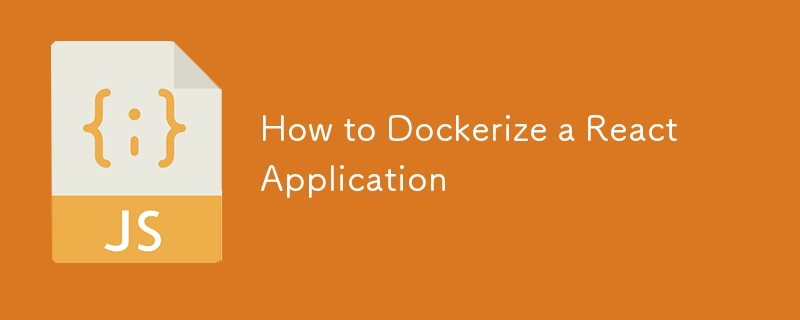
如何 Docker 化 React 应用程序
对 React 应用程序进行 Docker 化可以简化您的开发工作流程,确保不同开发阶段的环境一致,并简化部署流程。本指南将引导您完成 Dockerize React 应用程序的步骤,从设置 Docker 环境到构建和运行 Docker 映像。
先决条件
Docker:确保 Docker 已安装在您的计算机上。可以到Docker官网下载。
React 应用程序:您应该使用 create-react-app 或其他方法创建一个 React 应用程序。如果您没有,您可以使用 create-react-app 创建一个基本应用程序。
npx create-react-app my-react-app cd my-react-app
第 1 步:创建 Dockerfile
Dockerfile 是一个脚本,其中包含一系列有关如何为应用程序构建 Docker 映像的说明。在 React 应用程序的根目录中,创建一个名为 Dockerfile 的文件,其中包含以下内容:
# Use an official node runtime as a parent image FROM node:16-alpine # Set the working directory WORKDIR /app # Copy the package.json and package-lock.json files to the working directory COPY package*.json ./ # Install the dependencies RUN npm install # Copy the rest of the application code to the working directory COPY . . # Build the React app RUN npm run build # Install a simple server to serve the React app RUN npm install -g serve # Set the command to run the server CMD ["serve", "-s", "build"] # Expose port 3000 EXPOSE 3000
步骤 2:创建 .dockerignore 文件
.dockerignore 文件指定将文件复制到 Docker 映像时应忽略哪些文件和目录。这可以帮助减小图像大小并加快构建过程。在根目录下创建一个.dockerignore文件,内容如下:
node_modules build .dockerignore Dockerfile .git .gitignore
第 3 步:构建 Docker 镜像
要为您的 React 应用程序构建 Docker 映像,请导航到应用程序的根目录并运行以下命令:
docker build -t my-react-app .
此命令告诉 Docker 使用当前目录 (.) 作为上下文,构建带有 my-react-app 标签的镜像。
第 4 步:运行 Docker 容器
构建 Docker 镜像后,您可以使用以下命令在容器中运行它:
docker run -p 3000:3000 my-react-app
此命令将本地计算机上的端口 3000 映射到容器中的端口 3000,允许您在浏览器中通过 http://localhost:3000 访问 React 应用程序。
第 5 步:Docker 撰写(可选)
如果您想管理多个容器或添加更多配置,可以使用 Docker Compose。在根目录下创建一个 docker-compose.yml 文件,内容如下:
version: '3'
services:
react-app:
build: .
ports:
- "3000:3000"
要启动 docker-compose.yml 文件中定义的服务,请运行以下命令:
docker-compose up
结论
通过执行这些步骤,您已成功对 React 应用程序进行 Docker 化。对应用程序进行 Docker 化不仅可以确保不同环境之间的一致性,还可以简化部署过程,从而更轻松地管理和扩展应用程序。
其他资源
- Docker 文档
- React 文档
- Docker Compose 文档
您可以根据项目的具体需求随意自定义 Dockerfile 和 Docker Compose 配置。快乐 Docker 化!
-
 如何简化PHP中的JSON解析以获取多维阵列?php 试图在PHP中解析JSON数据的JSON可能具有挑战性,尤其是在处理多维数组时。 To simplify the process, it's recommended to parse the JSON as an array rather than an object.To do...编程 发布于2025-03-26
如何简化PHP中的JSON解析以获取多维阵列?php 试图在PHP中解析JSON数据的JSON可能具有挑战性,尤其是在处理多维数组时。 To simplify the process, it's recommended to parse the JSON as an array rather than an object.To do...编程 发布于2025-03-26 -
 您如何在Laravel Blade模板中定义变量?在Laravel Blade模板中使用Elegance 在blade模板中如何分配变量对于存储以后使用的数据至关重要。在使用“ {{}}”分配变量的同时,它可能并不总是最优雅的解决方案。幸运的是,Blade通过@php Directive提供了更优雅的方法: $ old_section =“...编程 发布于2025-03-26
您如何在Laravel Blade模板中定义变量?在Laravel Blade模板中使用Elegance 在blade模板中如何分配变量对于存储以后使用的数据至关重要。在使用“ {{}}”分配变量的同时,它可能并不总是最优雅的解决方案。幸运的是,Blade通过@php Directive提供了更优雅的方法: $ old_section =“...编程 发布于2025-03-26 -
 如何使用PHP将斑点(图像)正确插入MySQL?essue VALUES('$this->image_id','file_get_contents($tmp_image)')";This code builds a string in PHP, but the function call ...编程 发布于2025-03-26
如何使用PHP将斑点(图像)正确插入MySQL?essue VALUES('$this->image_id','file_get_contents($tmp_image)')";This code builds a string in PHP, but the function call ...编程 发布于2025-03-26 -
 如何有效地选择熊猫数据框中的列?在处理数据操作任务时,在Pandas DataFrames 中选择列时,选择特定列的必要条件是必要的。在Pandas中,选择列的各种选项。选项1:使用列名 如果已知列索引,请使用ILOC函数选择它们。请注意,python索引基于零。 df1 = df.iloc [:,0:2]#使用索引0和1 c...编程 发布于2025-03-26
如何有效地选择熊猫数据框中的列?在处理数据操作任务时,在Pandas DataFrames 中选择列时,选择特定列的必要条件是必要的。在Pandas中,选择列的各种选项。选项1:使用列名 如果已知列索引,请使用ILOC函数选择它们。请注意,python索引基于零。 df1 = df.iloc [:,0:2]#使用索引0和1 c...编程 发布于2025-03-26 -
 如何正确使用与PDO参数的查询一样?在pdo 中使用类似QUERIES在PDO中的Queries时,您可能会遇到类似疑问中描述的问题:此查询也可能不会返回结果,即使$ var1和$ var2包含有效的搜索词。错误在于不正确包含%符号。通过将变量包含在$ params数组中的%符号中,您确保将%字符正确替换到查询中。没有此修改,PDO...编程 发布于2025-03-26
如何正确使用与PDO参数的查询一样?在pdo 中使用类似QUERIES在PDO中的Queries时,您可能会遇到类似疑问中描述的问题:此查询也可能不会返回结果,即使$ var1和$ var2包含有效的搜索词。错误在于不正确包含%符号。通过将变量包含在$ params数组中的%符号中,您确保将%字符正确替换到查询中。没有此修改,PDO...编程 发布于2025-03-26 -
 如何在Java中执行命令提示命令,包括目录更改,包括目录更改?在java 通过Java通过Java运行命令命令可能很具有挑战性。尽管您可能会找到打开命令提示符的代码段,但他们通常缺乏更改目录并执行其他命令的能力。 solution:使用Java使用Java,使用processBuilder。这种方法允许您:启动一个过程,然后将其标准错误重定向到其标准输出。...编程 发布于2025-03-26
如何在Java中执行命令提示命令,包括目录更改,包括目录更改?在java 通过Java通过Java运行命令命令可能很具有挑战性。尽管您可能会找到打开命令提示符的代码段,但他们通常缺乏更改目录并执行其他命令的能力。 solution:使用Java使用Java,使用processBuilder。这种方法允许您:启动一个过程,然后将其标准错误重定向到其标准输出。...编程 发布于2025-03-26 -
 在Ubuntu/linux上安装mysql-python时,如何修复\“ mysql_config \”错误?mysql-python安装错误:“ mysql_config找不到”“ 由于缺少MySQL开发库而出现此错误。解决此问题,建议在Ubuntu上使用该分发的存储库。使用以下命令安装Python-MysqldB: sudo apt-get安装python-mysqldb sudo pip in...编程 发布于2025-03-26
在Ubuntu/linux上安装mysql-python时,如何修复\“ mysql_config \”错误?mysql-python安装错误:“ mysql_config找不到”“ 由于缺少MySQL开发库而出现此错误。解决此问题,建议在Ubuntu上使用该分发的存储库。使用以下命令安装Python-MysqldB: sudo apt-get安装python-mysqldb sudo pip in...编程 发布于2025-03-26 -
 如何使用Depimal.parse()中的指数表示法中的数字?在尝试使用Decimal.parse(“ 1.2345e-02”中的指数符号表示法表示的字符串时,您可能会遇到错误。这是因为默认解析方法无法识别指数符号。 成功解析这样的字符串,您需要明确指定它代表浮点数。您可以使用numbersTyles.Float样式进行此操作,如下所示:[&& && && ...编程 发布于2025-03-26
如何使用Depimal.parse()中的指数表示法中的数字?在尝试使用Decimal.parse(“ 1.2345e-02”中的指数符号表示法表示的字符串时,您可能会遇到错误。这是因为默认解析方法无法识别指数符号。 成功解析这样的字符串,您需要明确指定它代表浮点数。您可以使用numbersTyles.Float样式进行此操作,如下所示:[&& && && ...编程 发布于2025-03-26 -
 为什么我会收到MySQL错误#1089:错误的前缀密钥?mySQL错误#1089:错误的前缀键错误descript [#1089-不正确的前缀键在尝试在表中创建一个prefix键时会出现。前缀键旨在索引字符串列的特定前缀长度长度,可以更快地搜索这些前缀。了解prefix keys `这将在整个Movie_ID列上创建标准主键。主密钥对于唯一识别...编程 发布于2025-03-26
为什么我会收到MySQL错误#1089:错误的前缀密钥?mySQL错误#1089:错误的前缀键错误descript [#1089-不正确的前缀键在尝试在表中创建一个prefix键时会出现。前缀键旨在索引字符串列的特定前缀长度长度,可以更快地搜索这些前缀。了解prefix keys `这将在整个Movie_ID列上创建标准主键。主密钥对于唯一识别...编程 发布于2025-03-26 -
 如何在JavaScript对象中动态设置键?在尝试为JavaScript对象创建动态键时,如何使用此Syntax jsObj['key' i] = 'example' 1;不工作。正确的方法采用方括号: jsobj ['key''i] ='example'1; 在JavaScript中,数组是一...编程 发布于2025-03-26
如何在JavaScript对象中动态设置键?在尝试为JavaScript对象创建动态键时,如何使用此Syntax jsObj['key' i] = 'example' 1;不工作。正确的方法采用方括号: jsobj ['key''i] ='example'1; 在JavaScript中,数组是一...编程 发布于2025-03-26 -
 如何在Java字符串中有效替换多个子字符串?在java 中有效地替换多个substring,需要在需要替换一个字符串中的多个substring的情况下,很容易求助于重复应用字符串的刺激力量。 However, this can be inefficient for large strings or when working with nu...编程 发布于2025-03-26
如何在Java字符串中有效替换多个子字符串?在java 中有效地替换多个substring,需要在需要替换一个字符串中的多个substring的情况下,很容易求助于重复应用字符串的刺激力量。 However, this can be inefficient for large strings or when working with nu...编程 发布于2025-03-26 -
 在Java中使用for-to-loop和迭代器进行收集遍历之间是否存在性能差异?For Each Loop vs. Iterator: Efficiency in Collection TraversalIntroductionWhen traversing a collection in Java, the choice arises between using a for-...编程 发布于2025-03-26
在Java中使用for-to-loop和迭代器进行收集遍历之间是否存在性能差异?For Each Loop vs. Iterator: Efficiency in Collection TraversalIntroductionWhen traversing a collection in Java, the choice arises between using a for-...编程 发布于2025-03-26 -
 如何将PANDAS DataFrame列转换为DateTime格式并按日期过滤?Transform Pandas DataFrame Column to DateTime FormatScenario:Data within a Pandas DataFrame often exists in various formats, including strings.使用时间数据时...编程 发布于2025-03-26
如何将PANDAS DataFrame列转换为DateTime格式并按日期过滤?Transform Pandas DataFrame Column to DateTime FormatScenario:Data within a Pandas DataFrame often exists in various formats, including strings.使用时间数据时...编程 发布于2025-03-26 -
 如何使用Regex在PHP中有效地提取括号内的文本php:在括号内提取文本在处理括号内的文本时,找到最有效的解决方案是必不可少的。一种方法是利用PHP的字符串操作函数,如下所示: 作为替代 $ text ='忽略除此之外的一切(text)'; preg_match('#((。 &&& [Regex使用模式来搜索特...编程 发布于2025-03-26
如何使用Regex在PHP中有效地提取括号内的文本php:在括号内提取文本在处理括号内的文本时,找到最有效的解决方案是必不可少的。一种方法是利用PHP的字符串操作函数,如下所示: 作为替代 $ text ='忽略除此之外的一切(text)'; preg_match('#((。 &&& [Regex使用模式来搜索特...编程 发布于2025-03-26 -
 如何使用Java.net.urlConnection和Multipart/form-data编码使用其他参数上传文件?使用http request 上传文件上传到http server,同时也提交其他参数,java.net.net.urlconnection and Multipart/form-data Encoding是普遍的。 Here's a breakdown of the process:Mu...编程 发布于2025-03-26
如何使用Java.net.urlConnection和Multipart/form-data编码使用其他参数上传文件?使用http request 上传文件上传到http server,同时也提交其他参数,java.net.net.urlconnection and Multipart/form-data Encoding是普遍的。 Here's a breakdown of the process:Mu...编程 发布于2025-03-26
学习中文
- 1 走路用中文怎么说?走路中文发音,走路中文学习
- 2 坐飞机用中文怎么说?坐飞机中文发音,坐飞机中文学习
- 3 坐火车用中文怎么说?坐火车中文发音,坐火车中文学习
- 4 坐车用中文怎么说?坐车中文发音,坐车中文学习
- 5 开车用中文怎么说?开车中文发音,开车中文学习
- 6 游泳用中文怎么说?游泳中文发音,游泳中文学习
- 7 骑自行车用中文怎么说?骑自行车中文发音,骑自行车中文学习
- 8 你好用中文怎么说?你好中文发音,你好中文学习
- 9 谢谢用中文怎么说?谢谢中文发音,谢谢中文学习
- 10 How to say goodbye in Chinese? 再见Chinese pronunciation, 再见Chinese learning

























