在 React 中构建响应式会议图块的动态网格系统
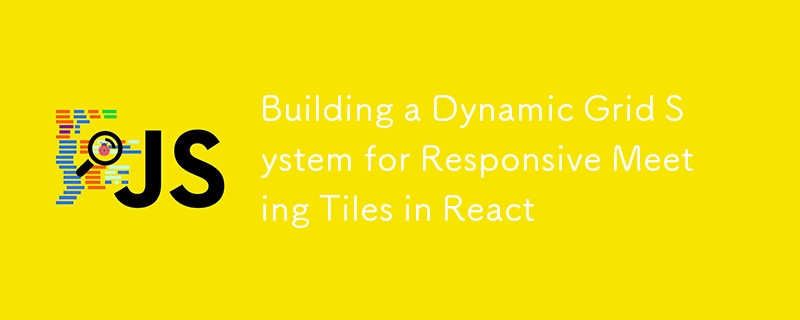
In the era of remote work and virtual meetings, creating a responsive and dynamic grid system for displaying participant video tiles is crucial. Inspired by platforms like Google Meet, I recently developed a flexible grid system in React that adapts seamlessly to varying numbers of participants and different screen sizes. In this blog post, I'll walk you through the implementation, explaining the key components and how they work together to create an efficient and responsive layout.
Table of Contents
- Introduction
- Grid Layout Definitions
- Selecting the Appropriate Grid Layout
- The useGridLayout Hook
- Example Usage
- Styling the Grid
- Conclusion
Introduction
Creating a dynamic grid system involves adjusting the layout based on the number of items (or "tiles") and the available screen real estate. For video conferencing applications, this ensures that each participant's video feed is displayed optimally, regardless of the number of participants or the device being used.
The solution I developed leverages React hooks and CSS Grid to manage and render the grid layout dynamically. Let's dive into the core components of this system.
Grid Layout Definitions
First, we define the possible grid layouts that our system can use. Each layout specifies the number of columns and rows, as well as constraints on the minimum and maximum number of tiles it can accommodate.
import { useState, useEffect, RefObject } from 'react';
export type GridLayoutDefinition = {
name: string;
columns: number;
rows: number;
minTiles: number;
maxTiles: number;
minWidth: number;
minHeight: number;
};
export const GRID_LAYOUTS: GridLayoutDefinition[] = [
{ columns: 1, rows: 1, name: '1x1', minTiles: 1, maxTiles: 1, minWidth: 0, minHeight: 0 },
{ columns: 1, rows: 2, name: '1x2', minTiles: 2, maxTiles: 2, minWidth: 0, minHeight: 0 },
{ columns: 2, rows: 1, name: '2x1', minTiles: 2, maxTiles: 2, minWidth: 900, minHeight: 0 },
{ columns: 2, rows: 2, name: '2x2', minTiles: 3, maxTiles: 4, minWidth: 560, minHeight: 0 },
{ columns: 3, rows: 3, name: '3x3', minTiles: 5, maxTiles: 9, minWidth: 700, minHeight: 0 },
{ columns: 4, rows: 4, name: '4x4', minTiles: 10, maxTiles: 16, minWidth: 960, minHeight: 0 },
{ columns: 5, rows: 5, name: '5x5', minTiles: 17, maxTiles: 25, minWidth: 1100, minHeight: 0 },
];
Explanation
- GridLayoutDefinition: A TypeScript type that defines the properties of each grid layout.
-
GRID_LAYOUTS: An array of predefined layouts, ordered by complexity. Each layout specifies:
- columns and rows: The number of columns and rows in the grid.
- name: A descriptive name for the layout (e.g., '2x2').
- minTiles and maxTiles: The range of tile counts that the layout can accommodate.
- minWidth and minHeight: The minimum container dimensions required for the layout.
Selecting the Appropriate Grid Layout
The core logic for selecting the right grid layout based on the number of tiles and container size is encapsulated in the selectGridLayout function.
function selectGridLayout(
layouts: GridLayoutDefinition[],
tileCount: number,
width: number,
height: number,
): GridLayoutDefinition {
let currentLayoutIndex = 0;
let layout = layouts.find((layout_, index, allLayouts) => {
currentLayoutIndex = index;
const isBiggerLayoutAvailable = allLayouts.findIndex((l, i) =>
i > index && l.maxTiles === layout_.maxTiles
) !== -1;
return layout_.maxTiles >= tileCount && !isBiggerLayoutAvailable;
});
if (!layout) {
layout = layouts[layouts.length - 1];
console.warn(`No layout found for: tileCount: ${tileCount}, width/height: ${width}/${height}. Fallback to biggest available layout (${layout?.name}).`);
}
if (layout && (width 0) {
const smallerLayout = layouts[currentLayoutIndex - 1];
layout = selectGridLayout(
layouts.slice(0, currentLayoutIndex),
smallerLayout.maxTiles,
width,
height,
);
}
}
return layout || layouts[0];
}
How It Works
Initial Selection: The function iterates through the layouts array to find the first layout where maxTiles is greater than or equal to tileCount and ensures there's no larger layout with the same maxTiles available.
Fallback Mechanism: If no suitable layout is found, it defaults to the largest available layout and logs a warning.
Responsive Adjustment: If the selected layout's minWidth or minHeight constraints aren't met by the container dimensions, the function recursively selects a smaller layout that fits within the constraints.
Final Return: The selected layout is returned, ensuring that the grid is both adequate for the number of tiles and fits within the container's size.
The useGridLayout Hook
To encapsulate the grid selection logic and make it reusable across components, I created the useGridLayout custom hook.
export function useGridLayout( gridRef: RefObject, tileCount: number ): { layout: GridLayoutDefinition } { const [layout, setLayout] = useState (GRID_LAYOUTS[0]); useEffect(() => { const updateLayout = () => { if (gridRef.current) { const { width, height } = gridRef.current.getBoundingClientRect(); const newLayout = selectGridLayout(GRID_LAYOUTS, tileCount, width, height); setLayout(newLayout); gridRef.current.style.setProperty('--col-count', newLayout.columns.toString()); gridRef.current.style.setProperty('--row-count', newLayout.rows.toString()); } }; updateLayout(); window.addEventListener('resize', updateLayout); return () => window.removeEventListener('resize', updateLayout); }, [gridRef, tileCount]); return { layout }; }
Hook Breakdown
-
Parameters:
- gridRef: A reference to the grid container element.
- tileCount: The current number of tiles to display.
State Management: Uses useState to keep track of the current layout, initializing with the first layout in GRID_LAYOUTS.
-
Effect Hook:
- updateLayout Function: Retrieves the container's width and height, selects the appropriate layout using selectGridLayout, and updates the state. It also sets CSS variables --col-count and --row-count on the container for styling.
- Event Listener: Adds a resize event listener to update the layout whenever the window size changes. Cleans up the listener on component unmount.
Return Value: Provides the current layout object to the consuming component.
Example Usage
To demonstrate how this dynamic grid system works in practice, here's an example React component that uses the useGridLayout hook.
'use client'
import React, { useState, useRef, useEffect } from 'react'
import { Button } from "@/components/ui/button"
import { useGridLayout, GridLayoutDefinition } from './useGridLayout'
export default function Component() {
const [tiles, setTiles] = useState([1, 2, 3, 4]);
const [containerWidth, setContainerWidth] = useState(typeof window !== 'undefined' ? window.innerWidth : 1000);
const gridRef = useRef(null);
const { layout } = useGridLayout(gridRef, tiles.length);
useEffect(() => {
const handleResize = () => {
setContainerWidth(window.innerWidth);
};
window.addEventListener('resize', handleResize);
return () => window.removeEventListener('resize', handleResize);
}, []);
const addTile = () => setTiles(prev => [...prev, prev.length 1]);
const removeTile = () => setTiles(prev => prev.slice(0, -1));
return (
{tiles.slice(0, layout.maxTiles).map((tile) => (
Tile {tile}
))}
Current Layout: {layout.name} ({layout.columns}x{layout.rows})
Container Width: {containerWidth}px
Visible Tiles: {Math.min(tiles.length, layout.maxTiles)} / Total Tiles: {tiles.length}
)
}
Component Breakdown
-
State Management:
- tiles: An array representing the current tiles. Initially contains four tiles.
- containerWidth: Tracks the container's width, updating on window resize.
-
Refs:
- gridRef: A reference to the grid container, passed to the useGridLayout hook.
-
Using the Hook:
- Destructures the layout object from the useGridLayout hook, which determines the current grid layout based on the number of tiles and container size.
-
Event Handling:
- Add Tile: Adds a new tile to the grid.
- Remove Tile: Removes the last tile from the grid.
- Resize Listener: Updates containerWidth on window resize.
-
Rendering:
- Controls: Buttons to add or remove tiles.
-
Grid Container:
- Uses CSS Grid with dynamic gridTemplateColumns and gridTemplateRows based on CSS variables set by the hook.
- Renders tiles up to the layout.maxTiles limit.
- Info Section: Displays the current layout, container width, and the number of visible versus total tiles.
What Happens in Action
- Adding Tiles: As you add more tiles, the useGridLayout hook recalculates the appropriate grid layout to accommodate the new number of tiles while respecting the container's size.
- Removing Tiles: Removing tiles triggers a layout recalculation to potentially use a smaller grid layout, optimizing space.
- Resizing: Changing the window size dynamically adjusts the grid layout to ensure that the tiles remain appropriately sized and positioned.
Styling the Grid
The grid's responsiveness is primarily handled via CSS Grid properties and dynamically set CSS variables. Here's a brief overview of how the styling works:
/* Example Tailwind CSS classes used in the component */
/* The actual styles are managed via Tailwind, but the key dynamic properties are set inline */
.grid {
display: grid;
gap: 1rem; /* Adjust as needed */
}
.grid > div {
/* Example styles for tiles */
background-color: var(--color-primary, #3490dc);
color: var(--color-primary-foreground, #ffffff);
padding: 1rem;
border-radius: 0.5rem;
display: flex;
align-items: center;
justify-content: center;
}
Dynamic CSS Variables
In the useGridLayout hook, the following CSS variables are set based on the selected layout:
- --col-count: Number of columns in the grid.
- --row-count: Number of rows in the grid.
These variables are used to define the gridTemplateColumns and gridTemplateRows properties inline:
style={{
gridTemplateColumns: `repeat(var(--col-count), 1fr)`,
gridTemplateRows: `repeat(var(--row-count), 1fr)`,
}}
This approach ensures that the grid layout adapts seamlessly without the need for extensive CSS media queries.
Conclusion
Building a dynamic grid system for applications like video conferencing requires careful consideration of both the number of elements and the available display space. By defining a set of responsive grid layouts and implementing a custom React hook to manage layout selection, we can create a flexible and efficient system that adapts in real-time to user interactions and screen size changes.
This approach not only enhances the user experience by providing an optimal viewing arrangement but also simplifies the development process by encapsulating the layout logic within reusable components. Whether you're building a video conferencing tool, a dashboard, or any application that requires dynamic content arrangement, this grid system can be a valuable addition to your toolkit.
Feel free to customize and extend this system to suit your specific needs. Happy coding!
-
 CSS强类型语言解析您可以通过其强度或弱输入的方式对编程语言进行分类的方式之一。在这里,“键入”意味着是否在编译时已知变量。一个例子是一个场景,将整数(1)添加到包含整数(“ 1”)的字符串: result = 1 "1";包含整数的字符串可能是由带有许多运动部件的复杂逻辑套件无意间生成的。它也可以是故意从单个真理...编程 发布于2025-07-05
CSS强类型语言解析您可以通过其强度或弱输入的方式对编程语言进行分类的方式之一。在这里,“键入”意味着是否在编译时已知变量。一个例子是一个场景,将整数(1)添加到包含整数(“ 1”)的字符串: result = 1 "1";包含整数的字符串可能是由带有许多运动部件的复杂逻辑套件无意间生成的。它也可以是故意从单个真理...编程 发布于2025-07-05 -
 哪种方法更有效地用于点 - 填点检测:射线跟踪或matplotlib \的路径contains_points?在Python Matplotlib's path.contains_points FunctionMatplotlib's path.contains_points function employs a path object to represent the polygon.它...编程 发布于2025-07-05
哪种方法更有效地用于点 - 填点检测:射线跟踪或matplotlib \的路径contains_points?在Python Matplotlib's path.contains_points FunctionMatplotlib's path.contains_points function employs a path object to represent the polygon.它...编程 发布于2025-07-05 -
 PHP SimpleXML解析带命名空间冒号的XML方法在php 很少,请使用该限制很大,很少有很高。例如:这种技术可确保可以通过遍历XML树和使用儿童()方法()方法的XML树和切换名称空间来访问名称空间内的元素。编程 发布于2025-07-05
PHP SimpleXML解析带命名空间冒号的XML方法在php 很少,请使用该限制很大,很少有很高。例如:这种技术可确保可以通过遍历XML树和使用儿童()方法()方法的XML树和切换名称空间来访问名称空间内的元素。编程 发布于2025-07-05 -
 Spark DataFrame添加常量列的妙招在Spark Dataframe ,将常数列添加到Spark DataFrame,该列具有适用于所有行的任意值的Spark DataFrame,可以通过多种方式实现。使用文字值(SPARK 1.3)在尝试提供直接值时,用于此问题时,旨在为此目的的column方法可能会导致错误。 df.withCo...编程 发布于2025-07-05
Spark DataFrame添加常量列的妙招在Spark Dataframe ,将常数列添加到Spark DataFrame,该列具有适用于所有行的任意值的Spark DataFrame,可以通过多种方式实现。使用文字值(SPARK 1.3)在尝试提供直接值时,用于此问题时,旨在为此目的的column方法可能会导致错误。 df.withCo...编程 发布于2025-07-05 -
 为什么我在Silverlight Linq查询中获得“无法找到查询模式的实现”错误?查询模式实现缺失:解决“无法找到”错误在银光应用程序中,尝试使用LINQ建立错误的数据库连接的尝试,无法找到以查询模式的实现。”当省略LINQ名称空间或查询类型缺少IEnumerable 实现时,通常会发生此错误。 解决问题来验证该类型的质量是至关重要的。在此特定实例中,tblpersoon可能需...编程 发布于2025-07-05
为什么我在Silverlight Linq查询中获得“无法找到查询模式的实现”错误?查询模式实现缺失:解决“无法找到”错误在银光应用程序中,尝试使用LINQ建立错误的数据库连接的尝试,无法找到以查询模式的实现。”当省略LINQ名称空间或查询类型缺少IEnumerable 实现时,通常会发生此错误。 解决问题来验证该类型的质量是至关重要的。在此特定实例中,tblpersoon可能需...编程 发布于2025-07-05 -
 用户本地时间格式及时区偏移显示指南在用户的语言环境格式中显示日期/时间,并使用时间偏移在向最终用户展示日期和时间时,以其localzone and格式显示它们至关重要。这确保了不同地理位置的清晰度和无缝用户体验。以下是使用JavaScript实现此目的的方法。方法:推荐方法是处理客户端的Javascript中的日期/时间格式化和时...编程 发布于2025-07-05
用户本地时间格式及时区偏移显示指南在用户的语言环境格式中显示日期/时间,并使用时间偏移在向最终用户展示日期和时间时,以其localzone and格式显示它们至关重要。这确保了不同地理位置的清晰度和无缝用户体验。以下是使用JavaScript实现此目的的方法。方法:推荐方法是处理客户端的Javascript中的日期/时间格式化和时...编程 发布于2025-07-05 -
 在C#中如何高效重复字符串字符用于缩进?在基于项目的深度下固定字符串时,重复一个字符串以进行凹痕,很方便有效地有一种有效的方法来返回字符串重复指定的次数的字符串。使用指定的次数。 constructor 这将返回字符串“ -----”。 字符串凹痕= new String(' - ',depth); console.Wr...编程 发布于2025-07-05
在C#中如何高效重复字符串字符用于缩进?在基于项目的深度下固定字符串时,重复一个字符串以进行凹痕,很方便有效地有一种有效的方法来返回字符串重复指定的次数的字符串。使用指定的次数。 constructor 这将返回字符串“ -----”。 字符串凹痕= new String(' - ',depth); console.Wr...编程 发布于2025-07-05 -
 如何在GO编译器中自定义编译优化?在GO编译器中自定义编译优化 GO中的默认编译过程遵循特定的优化策略。 However, users may need to adjust these optimizations for specific requirements.Optimization Control in Go Compi...编程 发布于2025-07-05
如何在GO编译器中自定义编译优化?在GO编译器中自定义编译优化 GO中的默认编译过程遵循特定的优化策略。 However, users may need to adjust these optimizations for specific requirements.Optimization Control in Go Compi...编程 发布于2025-07-05 -
 可以在纯CS中将多个粘性元素彼此堆叠在一起吗?[2这里: https://webthemez.com/demo/sticky-multi-header-scroll/index.html </main> <section> { display:grid; grid-template-...编程 发布于2025-07-05
可以在纯CS中将多个粘性元素彼此堆叠在一起吗?[2这里: https://webthemez.com/demo/sticky-multi-header-scroll/index.html </main> <section> { display:grid; grid-template-...编程 发布于2025-07-05 -
 如何解决AppEngine中“无法猜测文件类型,使用application/octet-stream...”错误?appEngine静态文件mime type override ,静态文件处理程序有时可以覆盖正确的mime类型,在错误消息中导致错误消息:“无法猜测mimeType for for file for file for [File]。 application/application/octet...编程 发布于2025-07-05
如何解决AppEngine中“无法猜测文件类型,使用application/octet-stream...”错误?appEngine静态文件mime type override ,静态文件处理程序有时可以覆盖正确的mime类型,在错误消息中导致错误消息:“无法猜测mimeType for for file for file for [File]。 application/application/octet...编程 发布于2025-07-05 -
 PHP未来:适应与创新PHP的未来将通过适应新技术趋势和引入创新特性来实现:1)适应云计算、容器化和微服务架构,支持Docker和Kubernetes;2)引入JIT编译器和枚举类型,提升性能和数据处理效率;3)持续优化性能和推广最佳实践。 引言在编程世界中,PHP一直是网页开发的中流砥柱。作为一个从1994年就开始发展...编程 发布于2025-07-05
PHP未来:适应与创新PHP的未来将通过适应新技术趋势和引入创新特性来实现:1)适应云计算、容器化和微服务架构,支持Docker和Kubernetes;2)引入JIT编译器和枚举类型,提升性能和数据处理效率;3)持续优化性能和推广最佳实践。 引言在编程世界中,PHP一直是网页开发的中流砥柱。作为一个从1994年就开始发展...编程 发布于2025-07-05 -
 在UTF8 MySQL表中正确将Latin1字符转换为UTF8的方法在UTF8表中将latin1字符转换为utf8 ,您遇到了一个问题,其中含义的字符(例如,“jáuòiñe”)在utf8 table tabled tablesset中被extect(例如,“致电。为了解决此问题,您正在尝试使用“ mb_convert_encoding”和“ iconv”转换受...编程 发布于2025-07-05
在UTF8 MySQL表中正确将Latin1字符转换为UTF8的方法在UTF8表中将latin1字符转换为utf8 ,您遇到了一个问题,其中含义的字符(例如,“jáuòiñe”)在utf8 table tabled tablesset中被extect(例如,“致电。为了解决此问题,您正在尝试使用“ mb_convert_encoding”和“ iconv”转换受...编程 发布于2025-07-05 -
 CSS可以根据任何属性值来定位HTML元素吗?靶向html元素,在CSS 中使用任何属性值,在CSS中,可以基于特定属性(如下所示)基于特定属性的基于特定属性的emants目标元素: 字体家庭:康斯拉斯(Consolas); } 但是,出现一个常见的问题:元素可以根据任何属性值而定位吗?本文探讨了此主题。的目标元素有任何任何属性值,属...编程 发布于2025-07-05
CSS可以根据任何属性值来定位HTML元素吗?靶向html元素,在CSS 中使用任何属性值,在CSS中,可以基于特定属性(如下所示)基于特定属性的基于特定属性的emants目标元素: 字体家庭:康斯拉斯(Consolas); } 但是,出现一个常见的问题:元素可以根据任何属性值而定位吗?本文探讨了此主题。的目标元素有任何任何属性值,属...编程 发布于2025-07-05 -
 如何使用Python的请求和假用户代理绕过网站块?如何使用Python的请求模拟浏览器行为,以及伪造的用户代理提供了一个用户 - 代理标头一个有效方法是提供有效的用户式header,以提供有效的用户 - 设置,该标题可以通过browser和Acterner Systems the equestersystermery和操作系统。通过模仿像Chro...编程 发布于2025-07-05
如何使用Python的请求和假用户代理绕过网站块?如何使用Python的请求模拟浏览器行为,以及伪造的用户代理提供了一个用户 - 代理标头一个有效方法是提供有效的用户式header,以提供有效的用户 - 设置,该标题可以通过browser和Acterner Systems the equestersystermery和操作系统。通过模仿像Chro...编程 发布于2025-07-05 -
 如何从Google API中检索最新的jQuery库?从Google APIS 问题中提供的jQuery URL是版本1.2.6。对于检索最新版本,以前有一种使用特定版本编号的替代方法,它是使用以下语法:获取最新版本:未压缩)While these legacy URLs still remain in use, it is recommended ...编程 发布于2025-07-05
如何从Google API中检索最新的jQuery库?从Google APIS 问题中提供的jQuery URL是版本1.2.6。对于检索最新版本,以前有一种使用特定版本编号的替代方法,它是使用以下语法:获取最新版本:未压缩)While these legacy URLs still remain in use, it is recommended ...编程 发布于2025-07-05
学习中文
- 1 走路用中文怎么说?走路中文发音,走路中文学习
- 2 坐飞机用中文怎么说?坐飞机中文发音,坐飞机中文学习
- 3 坐火车用中文怎么说?坐火车中文发音,坐火车中文学习
- 4 坐车用中文怎么说?坐车中文发音,坐车中文学习
- 5 开车用中文怎么说?开车中文发音,开车中文学习
- 6 游泳用中文怎么说?游泳中文发音,游泳中文学习
- 7 骑自行车用中文怎么说?骑自行车中文发音,骑自行车中文学习
- 8 你好用中文怎么说?你好中文发音,你好中文学习
- 9 谢谢用中文怎么说?谢谢中文发音,谢谢中文学习
- 10 How to say goodbye in Chinese? 再见Chinese pronunciation, 再见Chinese learning

























