如何在 React 中构建天气应用
If you want to master crucial web development skills like working with API's, fetching data, and asynchronous functions such as async and await in React, then building a weather app is the best way to learn.
It is also a fun project since you get the see real-time weather and weather forecasts.
In this tutorial, we will use React to build a fully functional weather app that will show the weather for any city and as a 5-day weather forecast for the city.
In addition to knowing whether it will rain tomorrow ?, you will also learn these concepts:
- How to communicate with external APIs
- Data fetching in React
- Asynchronous operations and the mysteries of async and await.
By the end of this tutorial, you'll have build an app that looks something like this:
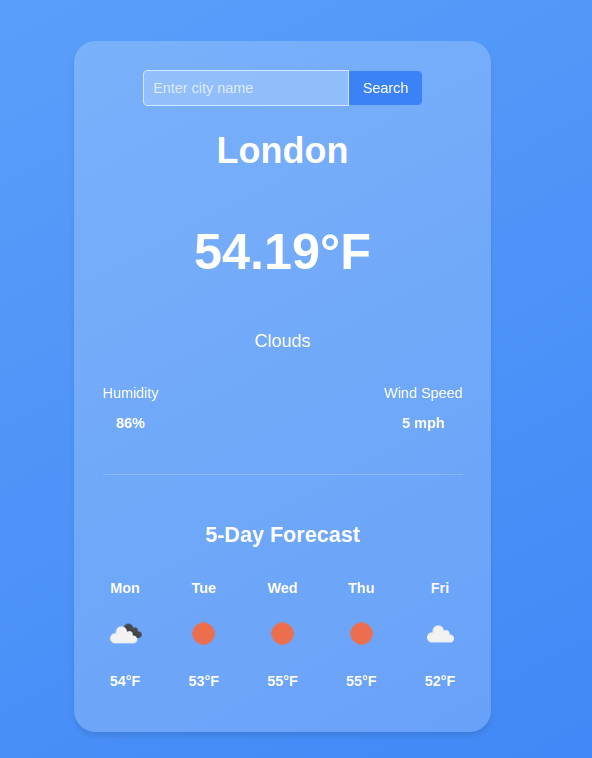
If you need to brush up on your React fundamentals, read this Tutorial:
Getting Started with React: A Beginner's Complete Guide
Let's get started.
Development Environment
Vite is a build tool designed for a faster and more efficient development experience. It comes with a dev server that enhances native ES modules with capabilities like extremely fast Hot Module Replacement (HMR) and a build command that utilizes Rollup to bundle code into highly optimized static assets for production.
In your terminal, issue this command which will create a new application called react-weather
npm create vite@latest react-weather
In the next step, select Reat as the framework and JavaScript as the variant.
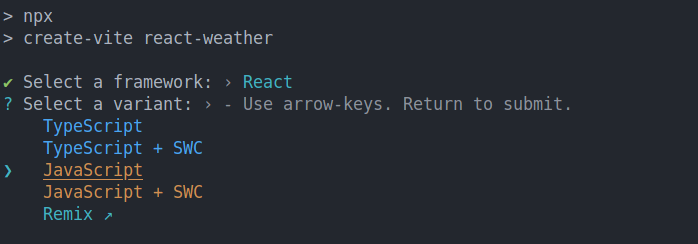
Once Vite creates the application, cd into the react-weather folder and run npm install and npm run commands.
cd react-weather npm install npm run dev
Now your application should be running at http://localhost:5173/
Building the Interface
We will start by building the UI, in your app.jsx file, and delete all the content in the returned fragment. Your app.jsx should now look like this:
import { useState } from 'react'
import './App.css'
function App() {
return (
>
)
}
export default App
The UI will have 3 sections.
- Header: this will show the city, temperature, and weather conditions
- Weather details section: this section will show the Humidity and wind speed
- Forecast section: this will show the weather forecast for the next 5 days for each city. Each day will show the temperature and weather conditions (cloudy, sunny, overcast) and so on.
Inside the return statement, let's start by adding a wrapper div. This div element will contain all the sections:
import { useState } from 'react'
import './App.css'
function App() {
return (
)
}
export default App
Inside the wrapper, add a header with an
to display the city, a element for the temperature, and another/>for the overall weather condition.import { useState } from "react";
import "./App.css";
function App() {
return (
London
60°F
Cloudy
);
}
export default App;
In the details section, we want to display the humidity and the wind speed in a row, so each will be in its div element.
export default App;
import { useState } from "react";
import "./App.css";
function App() {
return (
London
60°F
Cloudy
Humidity
60%
Wind Speed
7 mph
);
}
Lastly, the forecast section will have a title and a couple of list items for each day. For the list items, let's start by displaying two days for now.
export default App;
import { useState } from "react";
import "./App.css";
function App() {
return (
London
60°F
Cloudy
Humidity
60%
Wind Speed
7 mph
5-Day Forecast
Monday
Cloudy
12°F
Monday
Cloudy
12°F
);
}
So far, our app now looks like this:
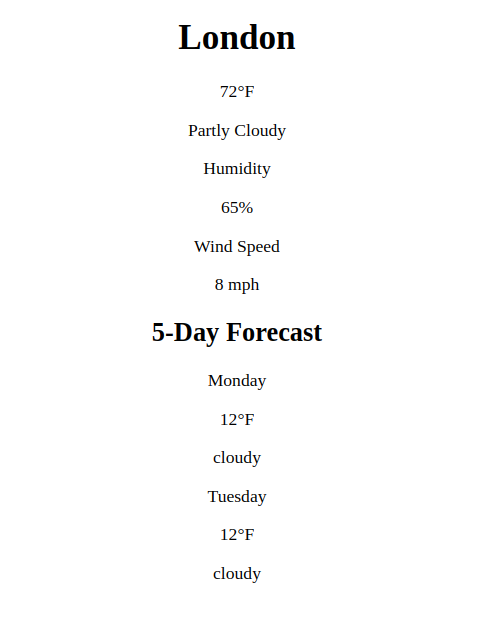
Styling with CSS
To make our interface beautiful, let's add some style, we will use CSS. In the main.jsx file, we already have this import which imports all the global styles for our app
import './index.css'
Let's start by styling the body by using flex.
body {
min-height: 100vh;
background: linear-gradient(to bottom right, #60a5fa, #3b82f6);
display: flex;
align-items: center;
justify-content: center;
padding: 1rem;
font-family: Arial, sans-serif;
}
Here, we have set justify-items:center and justify-content:centerto ensure all the content is centered horizontally and vertically.
For the wrapper, let's add a different background color, a min-width, a border-radious and a box shadow, and also a margin on all sides.
.wrapper {
background: rgba(255, 255, 255, 0.2);
border-radius: 1.5rem;
padding: 2rem;
min-width: 400px;
box-shadow: 0 4px 6px rgba(0, 0, 0, 0.1);
}
Add a bigger font size to the city name and temperature elements and make them bold. The overall styles for the header elements will look like this:
.city {
font-size: 2.5rem;
font-weight: bold;
}
.temperature {
font-size: 3.5rem;
font-weight: bold;
}
.condition {
font-size: 1.25rem;
}
To ensure the elements in the weather details section (i.e, humidity and wind speed) are aligned on the same row, use display: flex and justify-content: space-between; These are the styles for the weather detail and its elements:
.weather-details {
display: flex;
justify-content: space-between;
align-items: center;
margin-bottom: 2rem;
}
Lastly, for the weather forecast section,add the following styles:
.forecast {
border-top: 1px solid rgba(255, 255, 255, 0.2);
padding-top: 2rem;
}
.forecast-header {
font-size: 1.5rem;
font-weight: bold;
}
.forecast-days {
display: flex;
justify-content: space-between;
}
.forecast-day {
font-weight: bold;
}
.forecast-temp,
.forecast-condition {
font-size: 0.875rem;
}
Now our App looks like this:
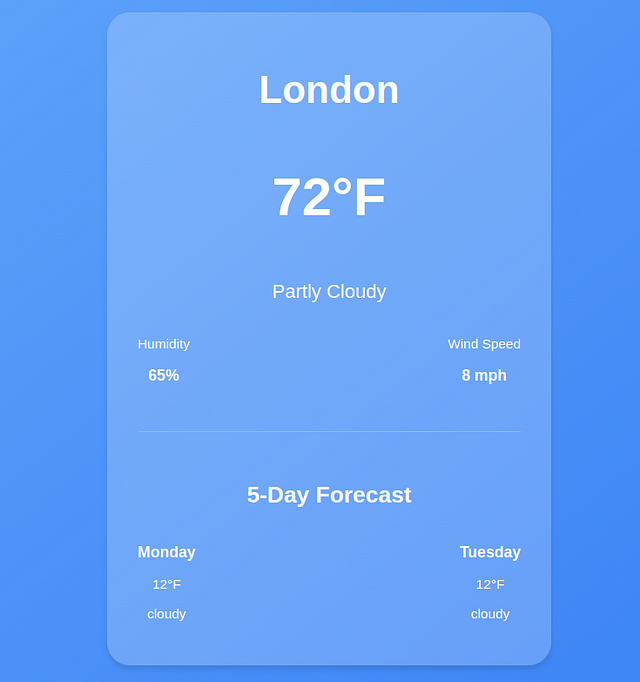
Get Real-Time Weather Data
So far we are using placeholder data, to get real-time weather information, we will use the openweather API. Head over to https://openweathermap.org/api and get a FREE API key.
Define the API_KEY.
function App() {
const API_KEY ="your_api-key";
}
In a production environment, you should add sensitive data like API keys in a .env file.
Store Weather Data using State
In React, state is a crucial concept because it allows components to manage and respond to dynamic data. When you fetch data from an API, you need a way to store and manipulate that data within your component.
This is where state comes in.
Everything in a React component that can change over time is managed by the state. When the state changes, the React component will rerender and reflect the new changes.
For example, in our weather app, we want to get the current weather information for a specific city and store it in the state.
To do that, we will use the useState hook. The syntax for this hook looks like this:
const [value, setValue] = useState(initialValue);
- value is the current state value.
- setValue is a function that allows you to update the state.
- initialValue is the value that the state starts with (it can be a number, string, object, or even an array).
Define the weather data state at the top of the App function. The initial value will be null
function App() {
const [weatherData, setWeatherData] = useState(null);
}
- weatherData will store the weather details
- setWeather will update the weather details
Define the state for the city and set the initial state variable of the city name to London
const [city, setCity] = useState("london");
Fetch Data with the useEffect Hook
React by default has no way of handling side effects. Side effects are operations that occur outside of Reacts control such as asynchronous operations, local storage, e.t. c .
Since React components render when they mount, making an API request at this stage will not have access to the data yet since a fetch request takes time to complete.
In such cases, React uses the useEffect hook to perform side effects. The useEffect hook takes a function as the first parameter and a dependency array. Its syntax looks like this:
useEffect(()=>{
// perform side effects operations here
},[dependencies] )
The dependency array in the useEffect hook contains variables that determine when the effect should run. For example, in our case, the useEffect should run when the weather data changes rather than on every render.
Inside the useEffect, create an asynchronous function that will fetch the weather for a specific city from the Open weather API. Since it's an asynchronous operation, our function should also be asynchronous.
The function takes the cityName as the parameter
useEffect(()=>{
const fetchWeatherData = async (cityName) => {
const url = `https://api.openweathermap.org/data/2.5/weather?q=${cityName}&appid=${API_KEY}&units=imperial`;
const response = await fetch(url);
const data = await response.json();
}
})
Once the data is fetched, use the setWeatherData setter function to update the state with the response data. Ensure to wrap your code in a try-catch block to handle any potential errors.
useEffect(() => {
const fetchWeatherData = async (cityName) => {
try {
const url = `https://api.openweathermap.org/data/2.5/weather?q=${cityName}&appid=${API_KEY}&units=imperial`;
const response = await fetch(url);
const data = await response.json();
setWeatherData(data);
} catch (error) {
console.log(error);
}
};
});
For the data to be fetched on mount, we need to invoke the fetch weather data function inside the useEffect.
When invoking the function, we will pass the value of the current city as the argument. This will ensure that when the app mounts for the first time, we already have some data to show for the value specified in the city state.
useEffect(() => {
const fetchWeatherData = async (cityName) => {
try {
const url = `https://api.openweathermap.org/data/2.5/weather?q=${cityName}&appid=${API_KEY}&units=imperial`;
const response = await fetch(url);
const data = await response.json();
setWeatherData(data);
} catch (error) {
console.log(error);
}
};
fetchWeatherData(city)
});
If you check the logs with your developer tools, you will see that we are making multiple API requests on every render.
This is a very expensive operation,to prevent fetching on every render, we need to provide some dependencies to the useEffect. These dependencies will determine when an API call is made to the open weather API.
So let's add city in the dependency array to ensure API calls will only be made on the first mount or when the value of city changes.
useEffect(() => {
const fetchWeatherData = async (cityName) => {
try {
const url = `https://api.openweathermap.org/data/2.5/weather?q=${cityName}&appid=${API_KEY}&units=imperial`;
const response = await fetch(url);
const data = await response.json();
setWeatherData(data);
console.log(data);
} catch (error) {
console.log(error.message);
}
};
fetchWeatherData(city)
},[city]);
When we log the data, we get an object containing the weather details for the city of London.
{
"coord": {
"lon": -0.1257,
"lat": 51.5085
},
"weather": [
{
"id": 801,
"main": "Clouds",
"description": "few clouds",
"icon": "02d"
}
],
"base": "stations",
"main": {
"temp": 289.65,
"feels_like": 289.16,
"temp_min": 288.4,
"temp_max": 290.92,
"pressure": 1012,
"humidity": 69,
"sea_level": 1012,
"grnd_level": 1008
},
"visibility": 10000,
"wind": {
"speed": 5.14,
"deg": 270
},
"clouds": {
"all": 20
},
"dt": 1729349117,
"sys": {
"type": 2,
"id": 2075535,
"country": "GB",
"sunrise": 1729319499,
"sunset": 1729357131
},
"timezone": 3600,
"id": 2643743,
"name": "London",
"cod": 200
}
Now let's inject the weather details into the elements using JSX.
{weatherData && weatherData.main && weatherData.weather && (
{weatherData.name}
{weatherData.main.temp}°F
{weatherData.weather[0].main}
Humidity
{Math.round(weatherData.main.humidity)}%
Wind Speed
{Math.round(weatherData.wind.speed)} mph
>
)}
In JavaScript, the expression condition && is used for conditional rendering within React components.
The && operator checks two conditions and returns true only if both conditions are true. In our case, if weatherDataexists, the specified data properties will be rendered.
If weatherData is null (or undefined), the elements will not be rendered, preventing any errors that could occur from trying to access properties of null.
Get and Display the Weather Forecast in React
To get the forecast, we will do another fetch request in the same useEffect Hook using this API https://api.openweathermap.org/data/2.5/forecast?q=${CITY}&appid=${API_KEY}&units=imperial
First, create a forecast state to store the forecast data and initialize the initial value to an empty array.
const [forecast, setForecast] = useState([]);
Inside the fetchWeatherData function, make a fetch request to the above API, and set the forecast state to the response data.
useEffect(() => {
const fetchWeatherData = async (cityName) => {
setCity(cityName);
try {
const url = `https://api.openweathermap.org/data/2.5/weather?q=${cityName}&appid=${API_KEY}&units=imperial`;
const response = await fetch(url);
const data = await response.json();
setWeatherData(data);
console.log(data);
const foreCastresponse = await fetch(
`https://api.openweathermap.org/data/2.5/forecast?q=${city}&appid=${API_KEY}&units=imperial`
);
const forecastdata = await foreCastresponse.json();
const dailyForecast = forecastdata.list.filter(
(item, index) => index % 8 === 0
);
setForecast(dailyForecast);
} catch (error) {
console.log(error.message);
}
};
fetchWeatherData(city);
}, [city]);
The forecast API usually returns the forecast after every 3 hours for the next 5 days, resulting into 40 data points, here is the truncated output.
{
"cod": "200",
"message": 0,
"cnt": 40,
"list": [
{
"dt": 1729360800,
"main": {
"temp": 59.92,
"feels_like": 58.95,
"temp_min": 56.59,
"temp_max": 59.92,
"pressure": 1013,
"sea_level": 1013,
"grnd_level": 1010,
"humidity": 71,
"temp_kf": 1.85
},
"weather": [
{
"id": 801,
"main": "Clouds",
"description": "few clouds",
"icon": "02n"
}
],
"clouds": {
"all": 17
},
"wind": {
"speed": 3.29,
"deg": 229,
"gust": 5.64
},
"visibility": 10000,
"pop": 0,
"sys": {
"pod": "n"
},
"dt_txt": "2024-10-19 18:00:00"
},
{
"dt": 1729371600,
"main": {
"temp": 56.8,
"feels_like": 55.85,
"temp_min": 54.43,
"temp_max": 56.8,
"pressure": 1015,
"sea_level": 1015,
"grnd_level": 1012,
"humidity": 78,
"temp_kf": 1.32
},
"weather": [
{
"id": 803,
"main": "Clouds",
"description": "broken clouds",
"icon": "04n"
}
],
"clouds": {
"all": 59
},
"wind": {
"speed": 4.09,
"deg": 196,
"gust": 10.11
},
"visibility": 10000,
"pop": 0,
"sys": {
"pod": "n"
},
"dt_txt": "2024-10-19 21:00:00"
},
The variable dt is a timestamp, so if we want to convert it to a human-readable time using the toLocaleDateString() method.
new Date(1729360800 * 1000).toLocaleDateString('en-US', { weekday: 'short' })
The output for this timestamp is sat
So for the array of 40 forecast items, we have used the filter function to filter based on the given (item, index) => index % 8 === 0condition.
(item, index) => index % 8 === 0: This condition means: "Only keep the forecast where the index is divisible by 8." Since the forecast is every 3 hours, every 8th item represents one forecast per day (3 hours × 8 = 24 hours).
So for example, given that the indices range from 0–39, every 8th index is added to the dailyForecast array. In total, we will have 5 instances of weather data.
Each weather forecast data point looks like this:
{
"dt": 1729360800,
"main": {
"temp": 59.92,
"feels_like": 58.95,
"temp_min": 56.59,
"temp_max": 59.92,
"pressure": 1013,
"sea_level": 1013,
"grnd_level": 1010,
"humidity": 71,
"temp_kf": 1.85
},
"weather": [
{
"id": 801,
"main": "Clouds",
"description": "few clouds",
"icon": "02n"
}
],
"clouds": {
"all": 17
},
"wind": {
"speed": 3.29,
"deg": 229,
"gust": 5.64
},
"visibility": 10000,
"pop": 0,
"sys": {
"pod": "n"
},
"dt_txt": "2024-10-19 18:00:00"
}
Since we have 5 instances, we will use the map() method to iterate and display the forecast for each day.
Update the forecast section as follows:
{forecast.length > 0 && (
5-Day Forecast
{forecast.map((day, index) => (
{new Date(day.dt * 1000).toLocaleDateString("en-US", {
weekday: "short",
})}
![{day.weather[0].description}](%7B%60http://openweathermap.org/img/wn/%24%7Bday.weather%5B0%5D.icon%7D.png%60%7D)
{Math.round(day.main.temp)}°F
))}
>
)}
Here, we are also checking if the forecast array contains data to ensure we don't loop over an empty array that will cause errors to pop up.
After checking the forecast data, we map over the forecast array and inject the following data for each day.
- day of the week
- weather icon
- temperature
Now our App looks like this:
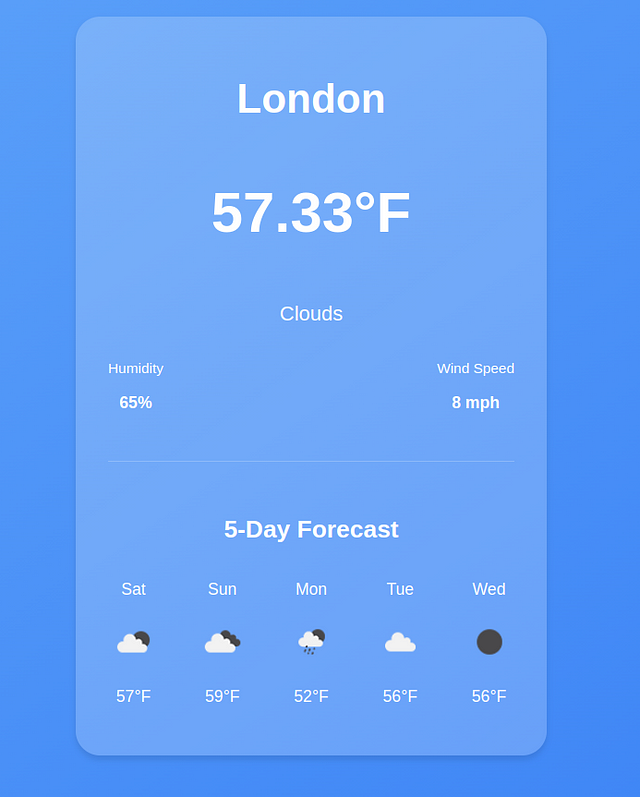
Get custom Weather Information
Our app looks great, but we still can't fetch dynamic data. Let's add a search form at the top to allow the users to get information about any city.
But first, we need a state for the input field. Declare the state with an empty string as the initial value.
const [searchInput, setSearchInput] = useState("");
Create the form, bind the input to the searchInput state, and add the onChange event that will update the searchInput value when the user types a new city.
{/* the rest of the code */}
Here are the styles for the form.
.form {
display: flex;
justify-content: center;
align-items: center;
margin: 20px auto;
padding: 10px;
background-color: rgba(255, 255, 255, 0.3);
border-radius: 10px;
box-shadow: 0 4px 6px rgba(0, 0, 0, 0.1);
max-width: 400px;
}
.search-input {
flex: 1;
padding: 10px;
font-size: 16px;
border: 1px solid rgba(255, 255, 255, 0.6);
border-radius: 5px 0 0 5px;
background-color: rgba(255, 255, 255, 0.2);
outline: none;
transition: border-color 0.3s ease;
}
.search-input::placeholder {
color: rgba(255, 255, 255, 0.7);
}
.search-input:focus {
border-color: #3b82f6;
}
.search-btn {
padding: 10px 15px;
font-size: 16px;
color: white;
background-color: #3b82f6;
border: none;
border-radius: 0 5px 5px 0;
cursor: pointer;
transition: background-color 0.3s ease;
}
Since we need to invoke the weatherData function when the form is submitted, we will move the function definition outside the useEffect hook but still call it since the app needs to display some data for the initial city value when it mounts.
const fetchWeatherData = async (cityName) => {
setCity(cityName);
try {
const url = `https://api.openweathermap.org/data/2.5/weather?q=${cityName}&appid=${API_KEY}&units=imperial`;
const response = await fetch(url);
const data = await response.json();
setWeatherData(data);
console.log(data);
const foreCastresponse = await fetch(
`https://api.openweathermap.org/data/2.5/forecast?q=${city}&appid=${API_KEY}&units=imperial`
);
const forecastdata = await foreCastresponse.json();
const dailyForecast = forecastdata.list.filter(
(item, index) => index % 8 === 0
);
setForecast(dailyForecast);
} catch (error) {
console.log(error.message);
}
};
useEffect(() => {
fetchWeatherData(city);
}, [city]);
Get Weather Data when the Form is Submitted
After a user searches for a city with a search form, we need to call another function that will invoke the fetchWeatherData with the new city and update the weatherData state to the weather information for the new city.
Add an onSubmitevent to the form and reference the function as shown below.
When the form is submitted, it will fetch the weather information for the new city.
function handleSearch(e) {
e.preventDefault();
fetchWeatherData(searchInput);
}
Since the fetchWeatherData function already updates the new state of the weatherData state with the new data, we only invoke the function and pass the value of the new city from the user (searchInput).
Error Handling
When fetching data from API, various issues can occur. For example, in our case, the weather API might be down, or we might have an invalid API key, or we might have exhausted our daily API limit.
In this case, we need to add a proper error-handling mechanism so the user doesn't experience server errors.
For example, when the app loads for the first time, the forecast array will be empty, and the weatherData will be null. To ensure a good user experience, let's add error and loading states.
const [error, setError] = useState(null); const [loading, setLoading] = useState(false)
In the fetchWeatherData function, just before any fetch happens, set the initial states of error and loading
const fetchWeatherData = async (cityName) => {
try {
setLoading(true)
setError(null)
// the rest of the code
}
In the catch block, let's set the error state to a user-friendly message
} catch (error) {
setError("Couldnt fetch data,please try again")
} finally {
setLoading(false)
}
In JavaScript, the finally clause in the try catch block is great for cleaning up. Regardless of the outcome of the API operation, we want to remove the loading state.
catch (error) {
setError("Sorry, we couldn't retrieve the weather data at this time");
} finally {
setLoading(false)
}
To ensure the error and loading states are reflected in the UI, add this code just before the return statement
if (loading) returnLoading...
To display the error message if it occurs add this
tag after the form. {error && {error}
}
This condition ensures that if an error occurs, the error message stored in the state will be displayed.
Here is the app in loading state.
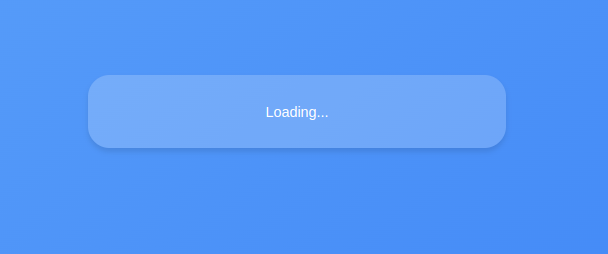
Here is the output when an error occurs.
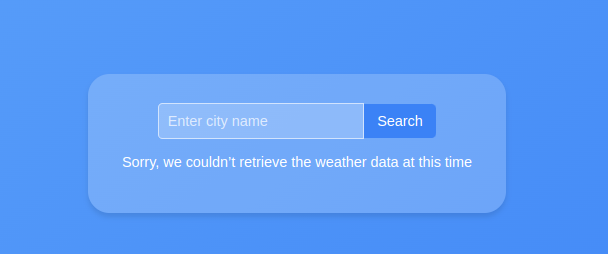
Conclusion
We have come to the end of this tutorial. You can find the source code here.
If you found this tutorial a bit challenging, you might need to brush up on your React Fundamentals.
Get my Free React Guide and Level up.
Happy Coding.
-
 哪种在JavaScript中声明多个变量的方法更可维护?在JavaScript中声明多个变量:探索两个方法在JavaScript中,开发人员经常遇到需要声明多个变量的需要。对此的两种常见方法是:在单独的行上声明每个变量: 当涉及性能时,这两种方法本质上都是等效的。但是,可维护性可能会有所不同。 第一个方法被认为更易于维护。每个声明都是其自己的语句,使其...编程 发布于2025-04-29
哪种在JavaScript中声明多个变量的方法更可维护?在JavaScript中声明多个变量:探索两个方法在JavaScript中,开发人员经常遇到需要声明多个变量的需要。对此的两种常见方法是:在单独的行上声明每个变量: 当涉及性能时,这两种方法本质上都是等效的。但是,可维护性可能会有所不同。 第一个方法被认为更易于维护。每个声明都是其自己的语句,使其...编程 发布于2025-04-29 -
 如何使用替换指令在GO MOD中解析模块路径差异?在使用GO MOD时,在GO MOD 中克服模块路径差异时,可能会遇到冲突,其中可能会遇到一个冲突,其中3派对软件包将另一个带有导入套件的path package the Imptioned package the Imptioned package the Imported tocted pac...编程 发布于2025-04-29
如何使用替换指令在GO MOD中解析模块路径差异?在使用GO MOD时,在GO MOD 中克服模块路径差异时,可能会遇到冲突,其中可能会遇到一个冲突,其中3派对软件包将另一个带有导入套件的path package the Imptioned package the Imptioned package the Imported tocted pac...编程 发布于2025-04-29 -
 REST API设计中DTOs的使用探讨数据传输对象(DTOS)一直是REST API Design中的辩论主题。 Some advocate against DTOs and suggest exposing the domain model directly, while others emphasize the benefits o...编程 发布于2025-04-29
REST API设计中DTOs的使用探讨数据传输对象(DTOS)一直是REST API Design中的辩论主题。 Some advocate against DTOs and suggest exposing the domain model directly, while others emphasize the benefits o...编程 发布于2025-04-29 -
 CSS强类型语言解析您可以通过其强度或弱输入的方式对编程语言进行分类的方式之一。在这里,“键入”意味着是否在编译时已知变量。一个例子是一个场景,将整数(1)添加到包含整数(“ 1”)的字符串: result = 1 "1";包含整数的字符串可能是由带有许多运动部件的复杂逻辑套件无意间生成的。它也可以是故意从单个真理...编程 发布于2025-04-29
CSS强类型语言解析您可以通过其强度或弱输入的方式对编程语言进行分类的方式之一。在这里,“键入”意味着是否在编译时已知变量。一个例子是一个场景,将整数(1)添加到包含整数(“ 1”)的字符串: result = 1 "1";包含整数的字符串可能是由带有许多运动部件的复杂逻辑套件无意间生成的。它也可以是故意从单个真理...编程 发布于2025-04-29 -
 如何使用Python的请求和假用户代理绕过网站块?如何使用Python的请求模拟浏览器行为,以及伪造的用户代理提供了一个用户 - 代理标头一个有效方法是提供有效的用户式header,以提供有效的用户 - 设置,该标题可以通过browser和Acterner Systems the equestersystermery和操作系统。通过模仿像Chro...编程 发布于2025-04-29
如何使用Python的请求和假用户代理绕过网站块?如何使用Python的请求模拟浏览器行为,以及伪造的用户代理提供了一个用户 - 代理标头一个有效方法是提供有效的用户式header,以提供有效的用户 - 设置,该标题可以通过browser和Acterner Systems the equestersystermery和操作系统。通过模仿像Chro...编程 发布于2025-04-29 -
 Go web应用何时关闭数据库连接?在GO Web Applications中管理数据库连接很少,考虑以下简化的web应用程序代码:出现的问题:何时应在DB连接上调用Close()方法?,该特定方案将自动关闭程序时,该程序将在EXITS EXITS EXITS出现时自动关闭。但是,其他考虑因素可能保证手动处理。选项1:隐式关闭终止数...编程 发布于2025-04-29
Go web应用何时关闭数据库连接?在GO Web Applications中管理数据库连接很少,考虑以下简化的web应用程序代码:出现的问题:何时应在DB连接上调用Close()方法?,该特定方案将自动关闭程序时,该程序将在EXITS EXITS EXITS出现时自动关闭。但是,其他考虑因素可能保证手动处理。选项1:隐式关闭终止数...编程 发布于2025-04-29 -
 如何使用PHP将斑点(图像)正确插入MySQL?essue VALUES('$this->image_id','file_get_contents($tmp_image)')";This code builds a string in PHP, but the function call ...编程 发布于2025-04-29
如何使用PHP将斑点(图像)正确插入MySQL?essue VALUES('$this->image_id','file_get_contents($tmp_image)')";This code builds a string in PHP, but the function call ...编程 发布于2025-04-29 -
 PHP与C++函数重载处理的区别作为经验丰富的C开发人员脱离谜题,您可能会遇到功能超载的概念。这个概念虽然在C中普遍,但在PHP中构成了独特的挑战。让我们深入研究PHP功能过载的复杂性,并探索其提供的可能性。在PHP中理解php的方法在PHP中,函数超载的概念(如C等语言)不存在。函数签名仅由其名称定义,而与他们的参数列表无关。...编程 发布于2025-04-29
PHP与C++函数重载处理的区别作为经验丰富的C开发人员脱离谜题,您可能会遇到功能超载的概念。这个概念虽然在C中普遍,但在PHP中构成了独特的挑战。让我们深入研究PHP功能过载的复杂性,并探索其提供的可能性。在PHP中理解php的方法在PHP中,函数超载的概念(如C等语言)不存在。函数签名仅由其名称定义,而与他们的参数列表无关。...编程 发布于2025-04-29 -
 React.js面试必备问题及答案第4集分享我的最新视频,其中分解了钥匙react.js访谈的问题和答案,这些问题和答案将帮助您像Pro一样准备!无论您只是从反应开始还是寻求提高技能,该视频都可以适合所有人。 ?在此视频中,我将指导您解决最常见的React访谈问题,并提供答案,可以帮助您理解关键概念并在下一次面试中脱颖而出。无论您是初...编程 发布于2025-04-29
React.js面试必备问题及答案第4集分享我的最新视频,其中分解了钥匙react.js访谈的问题和答案,这些问题和答案将帮助您像Pro一样准备!无论您只是从反应开始还是寻求提高技能,该视频都可以适合所有人。 ?在此视频中,我将指导您解决最常见的React访谈问题,并提供答案,可以帮助您理解关键概念并在下一次面试中脱颖而出。无论您是初...编程 发布于2025-04-29 -
 在JavaScript中如何获取实际渲染的字体,当CSS字体属性未定义时?Accessing Actual Rendered Font when Undefined in CSSWhen accessing the font properties of an element, the JavaScript object.style.fontFamily and objec...编程 发布于2025-04-29
在JavaScript中如何获取实际渲染的字体,当CSS字体属性未定义时?Accessing Actual Rendered Font when Undefined in CSSWhen accessing the font properties of an element, the JavaScript object.style.fontFamily and objec...编程 发布于2025-04-29 -
 如何在php中使用卷发发送原始帖子请求?如何使用php 创建请求来发送原始帖子请求,开始使用curl_init()开始初始化curl session。然后,配置以下选项: curlopt_url:请求 [要发送的原始数据指定内容类型,为原始的帖子请求指定身体的内容类型很重要。在这种情况下,它是文本/平原。要执行此操作,请使用包含以下标头...编程 发布于2025-04-29
如何在php中使用卷发发送原始帖子请求?如何使用php 创建请求来发送原始帖子请求,开始使用curl_init()开始初始化curl session。然后,配置以下选项: curlopt_url:请求 [要发送的原始数据指定内容类型,为原始的帖子请求指定身体的内容类型很重要。在这种情况下,它是文本/平原。要执行此操作,请使用包含以下标头...编程 发布于2025-04-29 -
 为什么PHP的DateTime :: Modify('+1个月')会产生意外的结果?使用php dateTime修改月份:发现预期的行为在使用PHP的DateTime类时,添加或减去几个月可能并不总是会产生预期的结果。正如文档所警告的那样,“当心”这些操作的“不像看起来那样直观。 考虑文档中给出的示例:这是内部发生的事情: 现在在3月3日添加另一个月,因为2月在2001年只有2...编程 发布于2025-04-29
为什么PHP的DateTime :: Modify('+1个月')会产生意外的结果?使用php dateTime修改月份:发现预期的行为在使用PHP的DateTime类时,添加或减去几个月可能并不总是会产生预期的结果。正如文档所警告的那样,“当心”这些操作的“不像看起来那样直观。 考虑文档中给出的示例:这是内部发生的事情: 现在在3月3日添加另一个月,因为2月在2001年只有2...编程 发布于2025-04-29 -
 如何避免Go语言切片时的内存泄漏?,a [j:] ...虽然通常有效,但如果使用指针,可能会导致内存泄漏。这是因为原始的备份阵列保持完整,这意味着新切片外部指针引用的任何对象仍然可能占据内存。 copy(a [i:] 对于k,n:= len(a)-j i,len(a); k编程 发布于2025-04-29
如何避免Go语言切片时的内存泄漏?,a [j:] ...虽然通常有效,但如果使用指针,可能会导致内存泄漏。这是因为原始的备份阵列保持完整,这意味着新切片外部指针引用的任何对象仍然可能占据内存。 copy(a [i:] 对于k,n:= len(a)-j i,len(a); k编程 发布于2025-04-29 -
 如何从PHP中的Unicode字符串中有效地产生对URL友好的sl。为有效的slug生成首先,该函数用指定的分隔符替换所有非字母或数字字符。此步骤可确保slug遵守URL惯例。随后,它采用ICONV函数将文本简化为us-ascii兼容格式,从而允许更广泛的字符集合兼容性。接下来,该函数使用正则表达式删除了不需要的字符,例如特殊字符和空格。此步骤可确保slug仅包含...编程 发布于2025-04-29
如何从PHP中的Unicode字符串中有效地产生对URL友好的sl。为有效的slug生成首先,该函数用指定的分隔符替换所有非字母或数字字符。此步骤可确保slug遵守URL惯例。随后,它采用ICONV函数将文本简化为us-ascii兼容格式,从而允许更广泛的字符集合兼容性。接下来,该函数使用正则表达式删除了不需要的字符,例如特殊字符和空格。此步骤可确保slug仅包含...编程 发布于2025-04-29 -
 如何在Java字符串中有效替换多个子字符串?在java 中有效地替换多个substring,需要在需要替换一个字符串中的多个substring的情况下,很容易求助于重复应用字符串的刺激力量。 However, this can be inefficient for large strings or when working with nu...编程 发布于2025-04-29
如何在Java字符串中有效替换多个子字符串?在java 中有效地替换多个substring,需要在需要替换一个字符串中的多个substring的情况下,很容易求助于重复应用字符串的刺激力量。 However, this can be inefficient for large strings or when working with nu...编程 发布于2025-04-29
学习中文
- 1 走路用中文怎么说?走路中文发音,走路中文学习
- 2 坐飞机用中文怎么说?坐飞机中文发音,坐飞机中文学习
- 3 坐火车用中文怎么说?坐火车中文发音,坐火车中文学习
- 4 坐车用中文怎么说?坐车中文发音,坐车中文学习
- 5 开车用中文怎么说?开车中文发音,开车中文学习
- 6 游泳用中文怎么说?游泳中文发音,游泳中文学习
- 7 骑自行车用中文怎么说?骑自行车中文发音,骑自行车中文学习
- 8 你好用中文怎么说?你好中文发音,你好中文学习
- 9 谢谢用中文怎么说?谢谢中文发音,谢谢中文学习
- 10 How to say goodbye in Chinese? 再见Chinese pronunciation, 再见Chinese learning

























