提高 iPhone 通话质量的 10 种方法
Quick Links
- Toggle Airplane Mode on and Off
- Clean the Earpiece and Microphone
- Reconnect Bluetooth Accessories (or Ditch Them Entirely)
- Use Speaker Phone Instead
- Disable Voice Isolation Mode
- Configure Wi-Fi Calling
- Disable Your VPN
- Update Your iPhone
- Reset Network Settings
- Consider Raising a Complaint With Your Carrier
Are you having problem with muffled and unclear sound quality or dropped calls on your iPhone? This could be due to a network glitch, a dirty earpiece or microphone, or a malfunctioning accessory. Here are some ways you can fix the problem.
Toggle Airplane Mode on and Off
You're on the move, trying to call your friend or a family member, but for some odd reason the call doesn't go through. It's even more annoying when the call connects, but you can't hear a single word that the other person is saying. What do you do?
The first thing that you should try is to toggle airplane mode on and off. Turning on airplane mode forces your iPhone to disconnect from cellular services. When you turn it back on, your iPhone effectively resets its connection with the cellular carrier. If a temporary connection issue is affecting the call quality, this method could fix that.
To do this, swipe down from the top right corner of the screen to open Control Center and hit the airplane mode button once. After waiting a few seconds, hit the button again to turn it off.
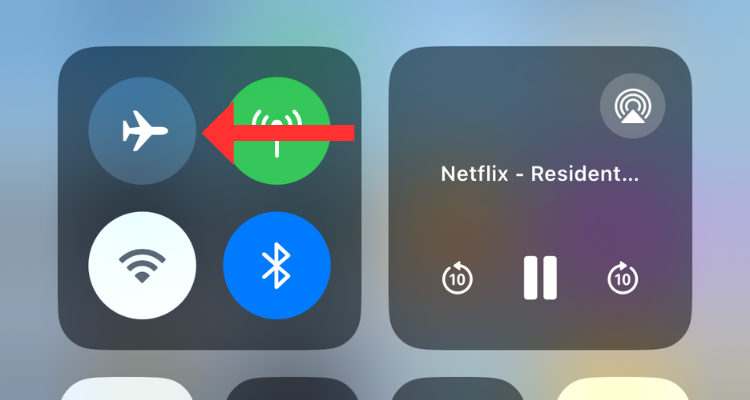
If toggling the airplane mode on and off doesn't work, you can try restarting your iPhone. This should fix any software-related issues or glitches that might cause the problem. To reboot your iPhone, press and hold the power button and either of the volume buttons, then drag the power slider to the right.
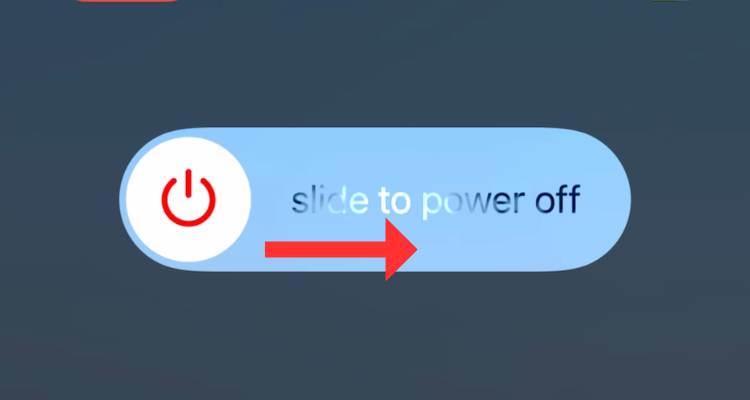
After waiting a few seconds, press and hold the power button until you see the Apple logo. You can also ask Siri to "restart my iPhone."
Clean the Earpiece and Microphone
A dirty earpiece or a clogged microphone grill are among the most common causes of poor call quality on iPhones. To remedy this, you can take a soft-bristled toothbrush and gently rub it across the earpiece opening. Similarly, use the toothbrush to remove any dirt or accumulations from the microphone grill. While you're at it, feel free to thoroughly by safely clean your iPhone.
If you have one of an iPhone or AirPods cleaning kit lying around, use the sharp-ended instrument to prick the gunk out of the earpiece or the microphone grill (especially the metallic mesh that covers both components). Once you clean the mesh, the sound coming out of it should improve significantly.
Reconnect Bluetooth Accessories (or Ditch Them Entirely)

If you're using a pair of Bluetooth earbuds, consider reconnecting them to your iPhone. This will eliminate any connectivity issues that could hamper call quality. While the steps to reconnect the Bluetooth earbuds vary based on the device, you can "Forget" any devices from the Bluetooth menu.
Just head to Settings > Bluetooth and tap the arrow next to the device's name. Now hit "Forget This Device" and confirm.
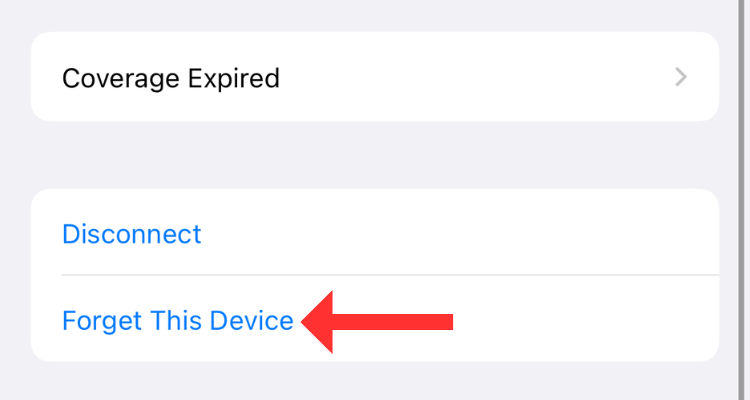
Once you forget the device, you'll need to pair it with your iPhone again as per the manufacturer's instructions. This usually involves putting it into pairing mode and using the Bluetooth menu to select it.
If you're experiencing poor call quality to the extent that the other person can't hear what you're saying almost every time, the problem could be with your Bluetooth device. To confirm, pair your earbuds or headphones with another smartphone and check the audio quality on the call.
If the problem persists, there's a solid chance that your earphones are the root cause. Unfortunately, many Bluetooth earbuds fail to satisfactorily pick up the user's voice during phone calls, primarily due to their design and hardware limitations.
However, if you've got to keep your hands free to take calls, consider getting well-reviewed neckband-style earphones.
Use Speaker Phone Instead
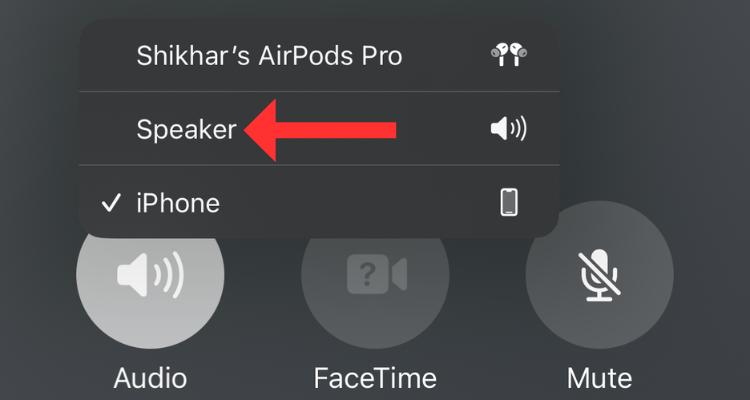
If it's your iPhone's earpiece that has gone bad, you can answer calls on speakerphone instead. Yes, we understand that it poses some privacy-related concerns, especially if you're in a public place. You also might be a bother to anyone else nearby. However, it's still a legitimate way to answer calls without making the caller wait until you find a fix for the earpiece.
You can switch to "Speaker" using the "Audio" button visible during a call.
While answering a call on speakerphone, consider turning down the volume. You'd have to move the phone around quite a bit (taking the speaker to your ear and then bringing the microphone to your mouth), but this way, other people won't be as aware of the conversation.
Disable Voice Isolation Mode
With iOS 16.4, Apple released Voice Isolation mode for all regular calls. While the feature intends to filter out your voice from the sounds in the background, some users have complained about it making call quality worse. Since the feature relies on advanced processing, it can sometimes add a bit of distortion to your voice.
Further, in areas with a lot of noise, such as a busy street or a construction site, the Voice Isolation mode implements heavy processing which could cancel out some parts of your voice. In my time with the feature, I've found that it works best when you hold the microphone pretty close to your face. The further the microphone gets, the more my voice starts sounding unnatural and muffled.
To disable Voice Isolation mode, head to Control Center during a call and select Mic Mode.
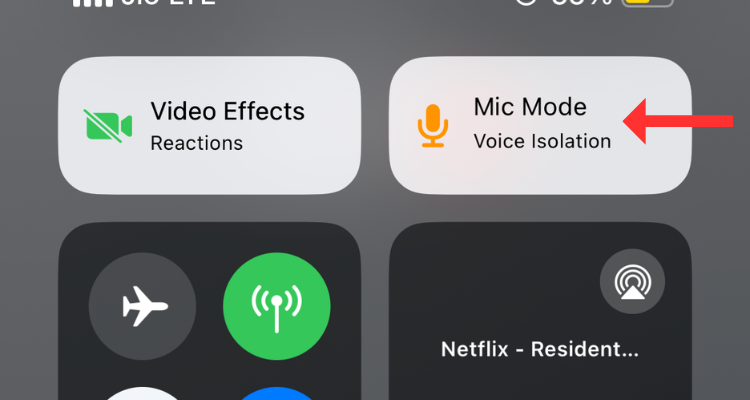
From the available microphone mode options, select Standard.
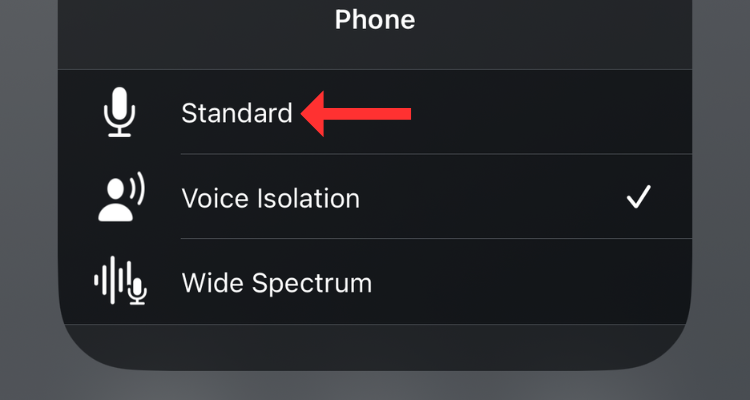
Configure Wi-Fi Calling
Traditionally, Wi-Fi calling is considered a way to improve call quality in areas with poor cellular reception. However, if there's not enough available bandwidth due to overcrowding of the network or poor transmission from the service provider, Wi-Fi calling can create more problems than it can solve. For instance, an unstable Wi-Fi connection can cause your voice to break or even lead to call drops.
Hence, consider turning off the feature from Settings > Cellular > Wi-Fi Calling.
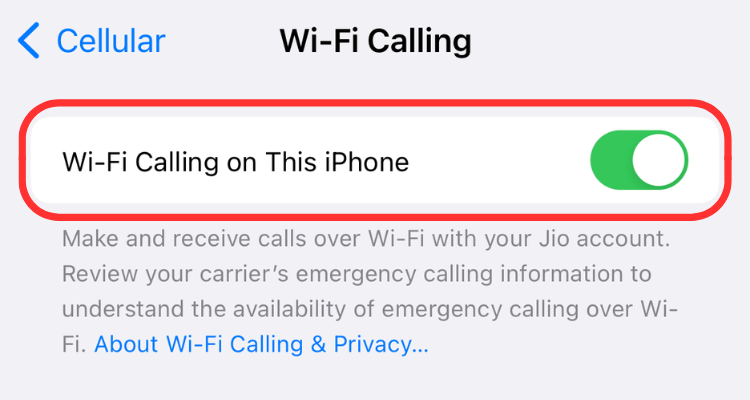
On the other hand, if you're confident about your wireless network's bandwidth, enabling the feature could instantly improve the call quality, especially if you aren't getting proper cellular coverage. You'll need to decide whether or not Wi-Fi calling is worth it based on your own situation.
Disable Your VPN
If you make a lot of VoIP calls, consider disabling the VPN. VoIP relies on a smooth and steady internet connection so a slow VPN could limit the available bandwidth. Further, private networks could add latency, increasing the time it takes for the other person to hear what you say.
Together, these factors could degrade the call quality on your iPhone. So, if you're experiencing issues with VoIP calls, disconnect the VPN and try again. To do this, head over to your VPN app and disconnect from the network (just remember to enable your VPN again once you're done).
Update Your iPhone
Before we proceed with the final step of resetting the network settings, you should try updating your iPhone to the latest iOS version. More often than not, updating the iPhone restores many software and hardware components to their default settings, fixing any bugs, glitches, or other issues that Apple is aware of.
To update your iPhone, head to Settings > General and hit Software Update. If an update is available, consider installing it.
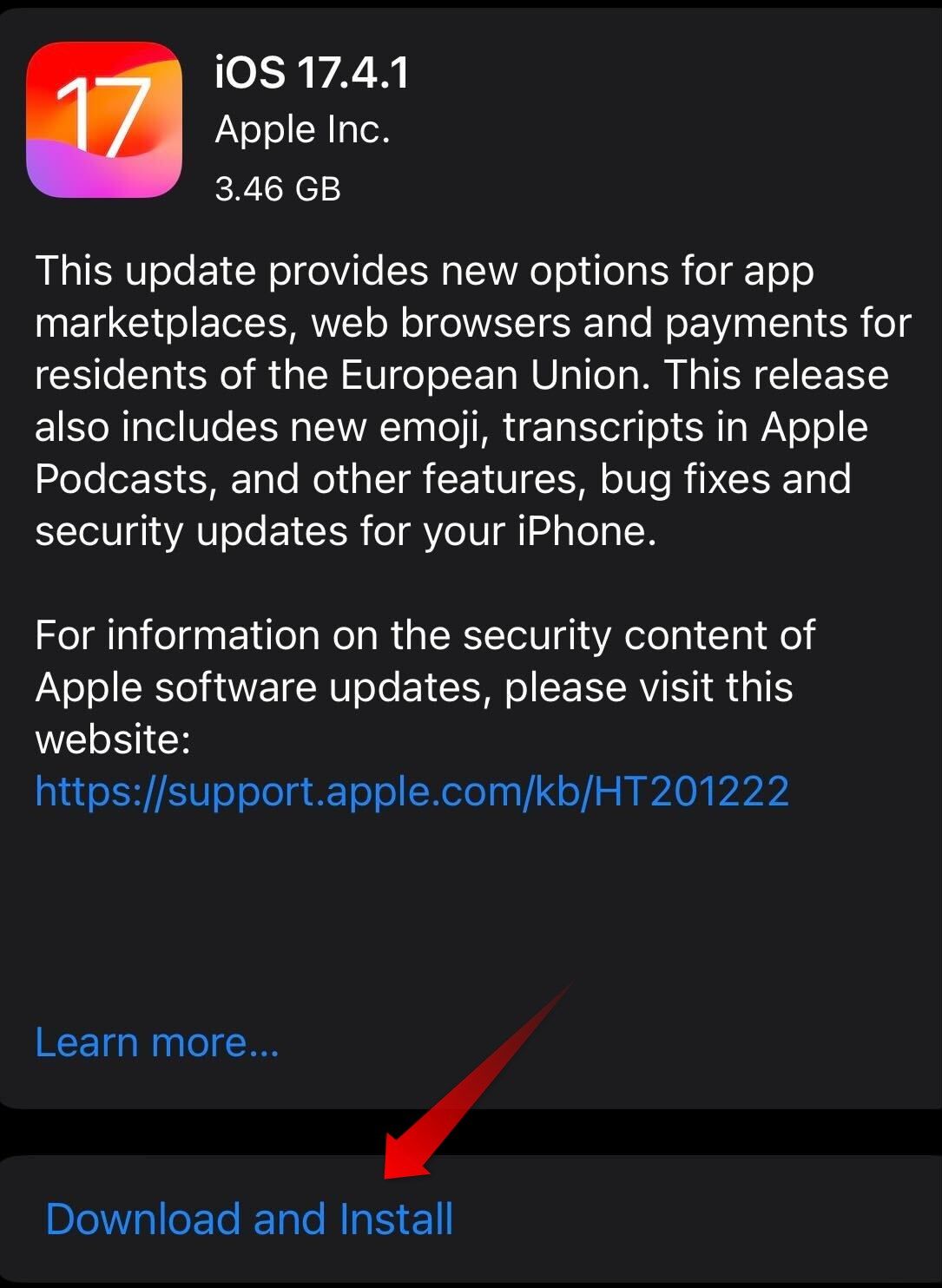
Reset Network Settings
Resetting network settings is another fix that can help you improve call quality by re-configuring the wireless connections. While this method can potentially rectify the issue, it entails erasing all your saved Wi-Fi passwords and Bluetooth connections. Hence, we've reserved it as the last troubleshooting method that can potentially improve the call quality on your iPhone. That said, if you're going to give it a try, keep all the passwords handy for after you're done with resetting the network settings.
Head to Settings > General > Transfer or Reset [Device].
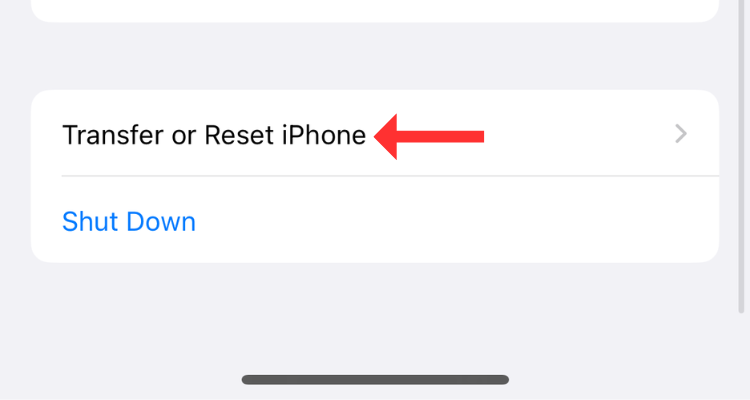
Tap on Reset.
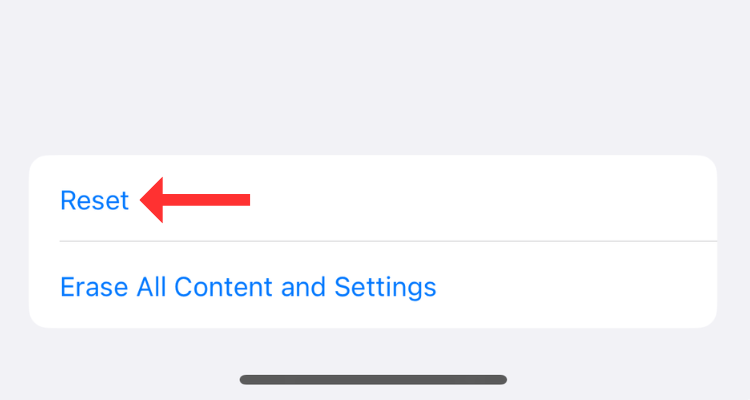
Then select "Reset Network Settings" from the options on the screen.
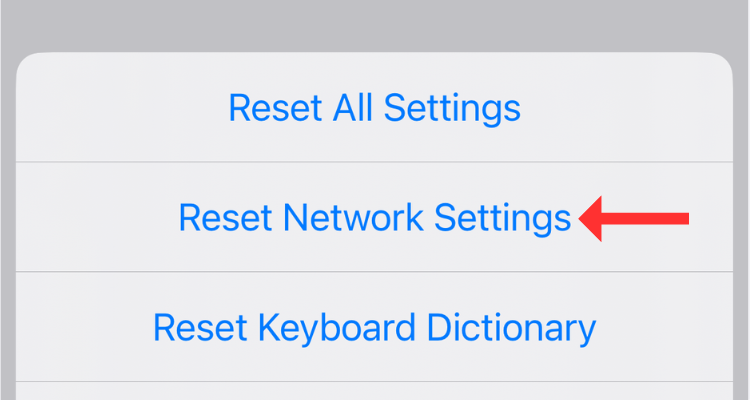
Enter your device's passcode and confirm the action on the following screen.
Consider Raising a Complaint With Your Carrier
As a last resort, you can raise a complaint with your carrier, telling them about the area where you reside or where you regularly face the problem. Further, if there's a deep-rooted hardware issue affecting the call quality on your iPhone, you might want to make an appointment with the authorized repair center and take your device in for a diagnosis.
Your changes have been saved
Email Is sent
Please verify your email address.
Send confirmation emailYou’ve reached your account maximum for followed topics.
Manage Your List Follow Followed Follow with Notifications Follow Unfollow-
 快速获取Windows 11 24H2更新,跳过等待队列在综合指南中,Minitool将带您浏览Windows 11 24H2等待线路使用组策略和注册表。 Take action if you want to force install this major update immediately when the update isn’t yet ava...软件教程 发布于2025-04-18
快速获取Windows 11 24H2更新,跳过等待队列在综合指南中,Minitool将带您浏览Windows 11 24H2等待线路使用组策略和注册表。 Take action if you want to force install this major update immediately when the update isn’t yet ava...软件教程 发布于2025-04-18 -
 手机热点使用技巧:如何避免数据流量暴增将手机用作手机上的笔记本电脑的热点很方便,但笔记本电脑是数据猪。与手机对软件更新等任务进行优先级Wi-Fi的电话不同,笔记本电脑不断消耗数据,尤其是当您远离无限Wi-Fi时。 这可能会迅速消耗您的移动数据计划,即使是那些被广告为“无限”的计划,通常在某些用法阈值之后的油门速度。 避免出乎意料的过度...软件教程 发布于2025-04-18
手机热点使用技巧:如何避免数据流量暴增将手机用作手机上的笔记本电脑的热点很方便,但笔记本电脑是数据猪。与手机对软件更新等任务进行优先级Wi-Fi的电话不同,笔记本电脑不断消耗数据,尤其是当您远离无限Wi-Fi时。 这可能会迅速消耗您的移动数据计划,即使是那些被广告为“无限”的计划,通常在某些用法阈值之后的油门速度。 避免出乎意料的过度...软件教程 发布于2025-04-18 -
 iPhone与Android对比,哪个更好?在iOS和Android之间进行选择:详细的比较 手机市场由两个主要参与者主导:iOS和Android。 两者在全球范围内拥有数百万用户,每个用户都受益于15年以上的开发。尽管两者都是极好的,但存在关键差异,尤其是与安全性有关。 这种比较深入研究了每个平台的优势和劣势。 [2 iOS和Andr...软件教程 发布于2025-04-17
iPhone与Android对比,哪个更好?在iOS和Android之间进行选择:详细的比较 手机市场由两个主要参与者主导:iOS和Android。 两者在全球范围内拥有数百万用户,每个用户都受益于15年以上的开发。尽管两者都是极好的,但存在关键差异,尤其是与安全性有关。 这种比较深入研究了每个平台的优势和劣势。 [2 iOS和Andr...软件教程 发布于2025-04-17 -
 Safari在Mac上变慢?加速苹果浏览器的秘诀!Safari浏览器运行缓慢?Mac用户必看加速指南! Safari是Mac上速度最快的浏览器之一,但它也并非完全免受速度下降和性能问题的困扰。如果网页加载时间过长或网站导航响应迟缓,请继续阅读本文,了解如何提升Mac上Safari浏览器的速度。 Safari在Mac上运行缓慢的原因有哪些? 在探讨解...软件教程 发布于2025-04-17
Safari在Mac上变慢?加速苹果浏览器的秘诀!Safari浏览器运行缓慢?Mac用户必看加速指南! Safari是Mac上速度最快的浏览器之一,但它也并非完全免受速度下降和性能问题的困扰。如果网页加载时间过长或网站导航响应迟缓,请继续阅读本文,了解如何提升Mac上Safari浏览器的速度。 Safari在Mac上运行缓慢的原因有哪些? 在探讨解...软件教程 发布于2025-04-17 -
 以为再也不需钱包,直到这件事发生您在一家挚爱的餐厅里都在一家不错的餐厅中;也许你们俩都喜欢牛排。过了一会儿,您举手向服务员询问账单。怎么了,对吧?除了您意识到自己把钱包留在家中。您可以通过考虑设置数字钱包来避免这些尴尬的时刻。您可以使用它来数字化任何物理会员卡,票或轻松通过。使用近场通信(NFC)使这是可能的,该通信允许设备在彼此...软件教程 发布于2025-04-17
以为再也不需钱包,直到这件事发生您在一家挚爱的餐厅里都在一家不错的餐厅中;也许你们俩都喜欢牛排。过了一会儿,您举手向服务员询问账单。怎么了,对吧?除了您意识到自己把钱包留在家中。您可以通过考虑设置数字钱包来避免这些尴尬的时刻。您可以使用它来数字化任何物理会员卡,票或轻松通过。使用近场通信(NFC)使这是可能的,该通信允许设备在彼此...软件教程 发布于2025-04-17 -
 McAfee与MacKeeper对比:哪个更好用?如何选择杀毒软件?为您的Mac选择正确的网络安全解决方案可能很棘手。 McAfee和Mackeeper的这种比较可帮助您在建立完善的安全套件和更实惠的功能越来越多的替代方案之间做出决定。 [2 当MacKeeper提供了一种预算友好的方法时,关键区别在于定价。 McAfee优先考虑高级恶意软件删除和跨平台兼容性,而...软件教程 发布于2025-04-17
McAfee与MacKeeper对比:哪个更好用?如何选择杀毒软件?为您的Mac选择正确的网络安全解决方案可能很棘手。 McAfee和Mackeeper的这种比较可帮助您在建立完善的安全套件和更实惠的功能越来越多的替代方案之间做出决定。 [2 当MacKeeper提供了一种预算友好的方法时,关键区别在于定价。 McAfee优先考虑高级恶意软件删除和跨平台兼容性,而...软件教程 发布于2025-04-17 -
 你应该使用的7款安全通讯应用选择一个消息传递应用程序通常归结为您的联系人使用的内容,忽略了关键因素:安全性。 我们每天共享令人难以置信的敏感信息,使应用程序安全至上。 本指南探索了保护您的隐私的安全消息传递选项。 并非所有消息传递应用都平等地对安全性进行优先级。 幸运的是,许多平台都提供安全的发短信,而不会损害您的个人数...软件教程 发布于2025-04-17
你应该使用的7款安全通讯应用选择一个消息传递应用程序通常归结为您的联系人使用的内容,忽略了关键因素:安全性。 我们每天共享令人难以置信的敏感信息,使应用程序安全至上。 本指南探索了保护您的隐私的安全消息传递选项。 并非所有消息传递应用都平等地对安全性进行优先级。 幸运的是,许多平台都提供安全的发短信,而不会损害您的个人数...软件教程 发布于2025-04-17 -
 如何标注任何网站的终极指南超越静态:轻松注释网页 网络不应该是静态体验。 使用正确的工具,您可以通过添加注释,突出关键部分并与他人合作来积极地与网站互动。无论是个人提醒还是协作项目,注释网页都会显着提高生产力。 但是,方法取决于您的浏览器。虽然大多数流行的浏览器通常通过第三方扩展来支持注释,但Apple Safari(在...软件教程 发布于2025-04-17
如何标注任何网站的终极指南超越静态:轻松注释网页 网络不应该是静态体验。 使用正确的工具,您可以通过添加注释,突出关键部分并与他人合作来积极地与网站互动。无论是个人提醒还是协作项目,注释网页都会显着提高生产力。 但是,方法取决于您的浏览器。虽然大多数流行的浏览器通常通过第三方扩展来支持注释,但Apple Safari(在...软件教程 发布于2025-04-17 -
 CPU升级后无法进入BIOS?实用解决方法想找出问题 - CPU升级后无法访问BIOS?不要惊慌,这本Minitool的指南是为了告诉您为什么会出现此错误以及在面对此问题时该怎么办。 Let’s check it out.Can’t Get into BIOS After Upgrading CPUI am unable to acces...软件教程 发布于2025-04-17
CPU升级后无法进入BIOS?实用解决方法想找出问题 - CPU升级后无法访问BIOS?不要惊慌,这本Minitool的指南是为了告诉您为什么会出现此错误以及在面对此问题时该怎么办。 Let’s check it out.Can’t Get into BIOS After Upgrading CPUI am unable to acces...软件教程 发布于2025-04-17 -
 如何阻止前任出现在你的照片回忆中每个人都喜欢一个很好的回头路,因此Google Photos和Apple Photos都使用其算法来重新铺面记忆。 ,但是有些图像您可能还没有准备好面对,或者宁愿不想起。也许您已经经历了痛苦的分手,或者亲人去世了,即使您不想删除这些图像,您也不希望它们在屏幕上弹出而不会警告。 如果您听起来很熟悉,请...软件教程 发布于2025-04-16
如何阻止前任出现在你的照片回忆中每个人都喜欢一个很好的回头路,因此Google Photos和Apple Photos都使用其算法来重新铺面记忆。 ,但是有些图像您可能还没有准备好面对,或者宁愿不想起。也许您已经经历了痛苦的分手,或者亲人去世了,即使您不想删除这些图像,您也不希望它们在屏幕上弹出而不会警告。 如果您听起来很熟悉,请...软件教程 发布于2025-04-16 -
 Excel三大巧妙格式化技巧速成电子表格不应变得乏味和干燥 - 如果您希望人们阅读它们,那就是。学习一些技巧,使您的数据变得容易,并创建Excel的工作簿,从而从您的同事那里获得参与。 格式化技巧1:使用填充句柄 步骤1:打开现有的Excel Workbook。在这里,我们有一个未完成的表,显示了一家小企业的利润。 步骤...软件教程 发布于2025-04-16
Excel三大巧妙格式化技巧速成电子表格不应变得乏味和干燥 - 如果您希望人们阅读它们,那就是。学习一些技巧,使您的数据变得容易,并创建Excel的工作簿,从而从您的同事那里获得参与。 格式化技巧1:使用填充句柄 步骤1:打开现有的Excel Workbook。在这里,我们有一个未完成的表,显示了一家小企业的利润。 步骤...软件教程 发布于2025-04-16 -
 Windows 11 DNS地址无法找到?10个实用解决方案Read our disclosure page to find out how can you help MSPoweruser sustain the editorial team Read more ...软件教程 发布于2025-04-16
Windows 11 DNS地址无法找到?10个实用解决方案Read our disclosure page to find out how can you help MSPoweruser sustain the editorial team Read more ...软件教程 发布于2025-04-16 -
 掌握数据保护主动权:选择退出,掌控你的数据[2 您不仅仅是数据点。 选择退出可以让您重新获得对个人信息的控制。 一词“监视”通常会唤起秘密行动和政府监测的图像。但是,它还涵盖了公司的日常数据收集,从健身房访问到您的在线购物习惯。 这个庞大的数据收集会感到压倒性,使个人感到无能为力。 这些实体关心您的在线偏好的概念似乎荒谬。 然而,您看...软件教程 发布于2025-04-16
掌握数据保护主动权:选择退出,掌控你的数据[2 您不仅仅是数据点。 选择退出可以让您重新获得对个人信息的控制。 一词“监视”通常会唤起秘密行动和政府监测的图像。但是,它还涵盖了公司的日常数据收集,从健身房访问到您的在线购物习惯。 这个庞大的数据收集会感到压倒性,使个人感到无能为力。 这些实体关心您的在线偏好的概念似乎荒谬。 然而,您看...软件教程 发布于2025-04-16 -
 购电源 banks 需警惕此营销谎言移动电源容量真相:广告容量与实际容量的巨大差距 移动电源厂商宣传的容量往往比实际可用容量高出约40%。这是因为移动电源需要消耗一部分电量来维持自身运作。 容量误区:电池容量与额定容量 厂商宣传的mAh数值通常指的是电池容量(或电池组容量),而非额定容量。电池容量指移动电源内部电池单元的总mAh,代表...软件教程 发布于2025-04-15
购电源 banks 需警惕此营销谎言移动电源容量真相:广告容量与实际容量的巨大差距 移动电源厂商宣传的容量往往比实际可用容量高出约40%。这是因为移动电源需要消耗一部分电量来维持自身运作。 容量误区:电池容量与额定容量 厂商宣传的mAh数值通常指的是电池容量(或电池组容量),而非额定容量。电池容量指移动电源内部电池单元的总mAh,代表...软件教程 发布于2025-04-15 -
 解决Windows 11 KB5043145更新后启动卡住问题本指南提供了用于在KB5043145更新之后解决Windows 11启动冻结问题的解决方案。 可以使用几种方法解决这个令人沮丧的问题,即Windows无限期地悬挂在徽标屏幕上。 避免有力关闭以保护您的数据。 [2 安全模式从最小驱动程序开始Windows,帮助识别特定的应用程序或系统问题是否引起...软件教程 发布于2025-04-15
解决Windows 11 KB5043145更新后启动卡住问题本指南提供了用于在KB5043145更新之后解决Windows 11启动冻结问题的解决方案。 可以使用几种方法解决这个令人沮丧的问题,即Windows无限期地悬挂在徽标屏幕上。 避免有力关闭以保护您的数据。 [2 安全模式从最小驱动程序开始Windows,帮助识别特定的应用程序或系统问题是否引起...软件教程 发布于2025-04-15
学习中文
- 1 走路用中文怎么说?走路中文发音,走路中文学习
- 2 坐飞机用中文怎么说?坐飞机中文发音,坐飞机中文学习
- 3 坐火车用中文怎么说?坐火车中文发音,坐火车中文学习
- 4 坐车用中文怎么说?坐车中文发音,坐车中文学习
- 5 开车用中文怎么说?开车中文发音,开车中文学习
- 6 游泳用中文怎么说?游泳中文发音,游泳中文学习
- 7 骑自行车用中文怎么说?骑自行车中文发音,骑自行车中文学习
- 8 你好用中文怎么说?你好中文发音,你好中文学习
- 9 谢谢用中文怎么说?谢谢中文发音,谢谢中文学习
- 10 How to say goodbye in Chinese? 再见Chinese pronunciation, 再见Chinese learning

























