WPPoods:輕鬆整合 WordPress 和 Doodstream
The integration of Doodstream with WordPress has become increasingly relevant for content creators seeking to streamline their video management processes.
WPDoods, a dedicated plugin, offers a robust solution that simplifies this integration, allowing users to effortlessly manage video content directly from their WordPress dashboard.
However, understanding the full scope of its capabilities and the necessary steps for ideal configuration is essential for maximizing its potential.
What specific features of WPDoods can transform your video content strategy? The following sections outline key aspects to take into account.
Introduction to WPDoods: Simplifying Doodstream Video Integration with WordPress
WPDoods is an innovative WordPress plugin designed to streamline the integration of Doodstream video hosting, enabling users to effortlessly manage and embed video content within their WordPress sites.
Imagine a world where you don't need to juggle multiple tasks like a circus performer on a unicycle—WPDoods brings harmony to your video management.
With this plugin, users can easily fetch video data using the Doodstream Official API, transforming the chaos of video embedding into a smooth waltz.
Forget about the headaches of post creation; WPDoods automatically sets the title, content, permalink, featured image, and even generates the shortcode to embed your video—like a digital butler attending to your every need!
But wait, there's more! WPDoods allows for remote uploads directly from your WordPress dashboard, ensuring that even your procrastination has a silver lining. Simply input the video URL, and voilà! Your video is uploaded to Doodstream faster than you can say “binge-watch.”
Whether you're a seasoned pro or just starting, WPDoods simplifies the video integration process, helping you focus on what truly matters: creating engaging content that keeps your audience entertained.
Preparing to Install WPDoods
Before installing WPDoods, it is essential to guarantee that your system meets the necessary software requirements, including PHP 7.4 or newer and WordPress version 6.0 or newer.
Additionally, users should be informed about how to acquire the WPDoods plugin and the subsequent installation process.
This preparation will facilitate a smooth integration of Doodstream with your WordPress site.
System and Software Requirements
To guarantee a smooth installation and ideal performance of the WPDoods plugin, specific system and software requirements must be met.
Think of it as preparing your digital kitchen before whipping up a gourmet dish—no one wants to find out they're missing the essential ingredients halfway through!
Here's what you need to serve up the perfect WPDoods experience:
PHP Version: Confirm you're running PHP 7.4 or newer—after all, who wants to deal with outdated software when you could be enjoying seamless video integration?
WordPress Version: Your WordPress should be version 6.0 or newer. If it's older, it might be time for an upgrade—like getting rid of those old jeans that just don't fit anymore!
Doodstream Account: Don't forget to have your Doodstream account ready to roll. Without it, your WPDoods plugin will feel like a party without guests—definitely not the vibe we're aiming for!
Meeting these requirements will help you avoid any unnecessary hiccups during installation so you can focus on creating fabulous content with ease and a touch of flair.
Happy integrating!
How to Acquire the WPDoods Plugin
Acquiring the WPDoods plugin is a straightforward process that begins with visiting the official ZeroByteCode website, where users can purchase the plugin and set the stage for seamless video integration with their WordPress site.
It's like setting up a date with your favorite video content—easy and full of potential!
Once on the site, you'll discover a user-friendly interface that makes the purchasing process smoother than a freshly buttered slide. Just click on the WPDoods option, add it to your virtual shopping cart, and proceed to checkout.
Payment methods are as varied as your choices on a pizza menu, ensuring that you can pay in a way that suits your financial palate.
After completing your purchase, you'll receive a download link, which is fundamentally your golden ticket to video integration happiness. Just think of the WPDoods plugin as the trusty sidekick that helps you conquer the digital domain of video content.
With it in your arsenal, you're one step closer to making your WordPress site the video showcase of your dreams. So, gear up, and let the WPDoods adventure begin!
Installation Process for WPDoods
Installing the WPDoods plugin requires a few essential steps to assure a smooth integration with your WordPress site. Think of it as assembling a piece of IKEA furniture—easy if you follow the instructions, but a nightmare if you don't! Here's what you need to do to get started:
Check Requirements: Assure your setup meets the PHP 7.4 and WordPress 6.0 minimums, because no one likes outdated software.
Download and Upload: Grab the WPDoods plugin from your trusty source, then either upload it via your WordPress dashboard or unzip it and place it in the plugins folder like a pro.
Activate and Configure: Once uploaded, activate the plugin and follow the configuration prompts. Just like a first date, it's all about making the right impression!
Once you've ticked these off your list, you'll be well on your way to enjoying the seamless integration of WordPress and Doodstream.
Configuring WPDoods for First Use
Configuring WPDoods for first use involves essential steps that guarantee seamless integration with Doodstream.
Start by setting up your Doodstream API key to enable the plugin to access video data efficiently.
Additionally, adjusting the settings for video management will optimize your experience and facilitate effective content creation within WordPress.
Setting Up Your Doodstream API Key
To effectively configure WPDoods for your initial use, it is essential to locate your Doodstream API Key.
Once you have obtained this key, the next step is to input it into the WPDoods settings, ensuring seamless integration between your WordPress site and Doodstream.
This setup will enable you to leverage the full functionality of the plugin for video management and embedding.
Finding Your Doodstream API Key
Obtaining your Doodstream API key is essential for seamlessly integrating the WPDoods plugin with your WordPress site. Without it, your video dreams might as well be a mirage!
To find your key, follow these simple steps:
Log into your Doodstream account.
Navigate to the API section.
Copy that shiny key like it's the last cookie in the jar!
Inputting Your API Key in WPDoods
Inputting your Doodstream API key in the WPDoods plugin is an essential step to guarantee smooth integration and functionality within your WordPress environment.
Think of it as the secret sauce that turns your blog into a video-sharing gourmet dish. Simply paste your key into the designated field, hit save, and voilà—your Doodstream magic begins!
No wand-waving required, just a little tech savvy.
Adjusting Settings for Video Management
Configuring WPDoods for first use involves a series of essential settings adjustments that optimize video management within your WordPress environment. Think of it as tuning your guitar before a concert—if you don't get it right, the audience might just walk out!
To get started, you'll want to guarantee that you've set your preferences to make video management a breeze. Here are three key settings to adjust:
Video Fetch Settings: Specify how you want WPDoods to retrieve and display your Doodstream videos. You wouldn't want a surprise guest appearance from that awkward cat video, right?
Default Post Status: Set your default to either 'Publish' or 'Draft.' This way, you won't accidentally release your latest masterpiece before you've had a chance to add some finishing touches.
Shortcode Customization: Customize the shortcode to embed videos in a way that matches your site's aesthetic—because nobody likes an out-of-place iframe, especially not on a fashionably designed site!
With these adjustments, you're on your way to becoming a video management virtuoso, all while keeping your WordPress site in tip-top shape!
Managing Video Content with WPDoods
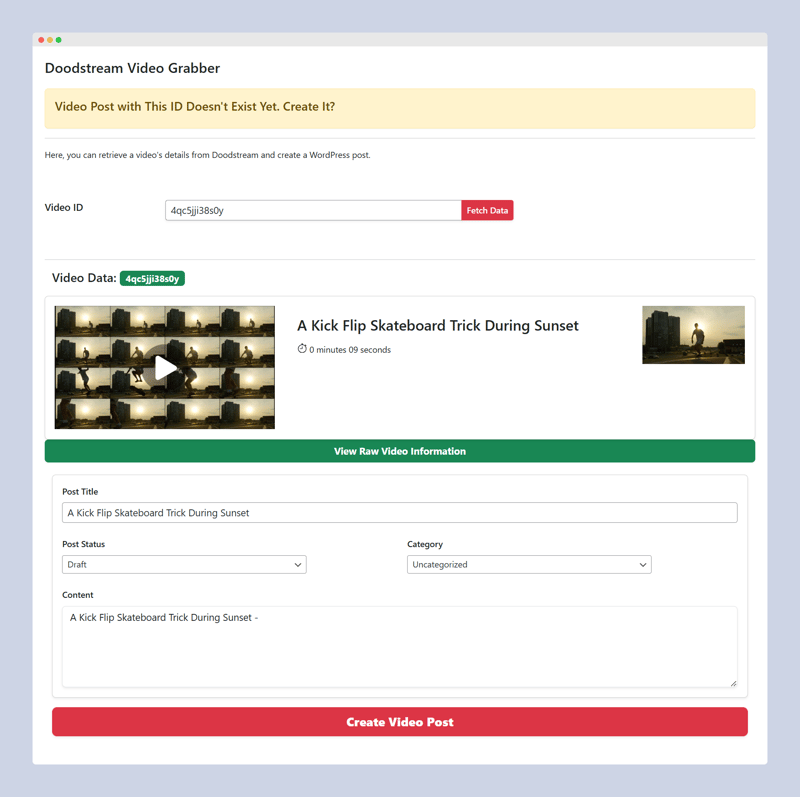
Managing video content with WPDoods streamlines the process of creating WordPress posts directly from Doodstream videos.
Users can automate post generation by fetching video data seamlessly, while the remote uploading feature allows easy integration of external videos into their Doodstream accounts.
This combination enhances efficiency and simplifies video management for WordPress users.
Automating WordPress Posts from Doodstream Videos
Streamlining the process of creating WordPress posts from Doodstream videos, WPDoods automates the integration by fetching video data and setting up all necessary post elements with just a few clicks.
This means you can spend less time wrestling with the keyboard and more time planning your next viral cat video!
With the magic of WPDoods, you can effortlessly generate polished posts complete with titles, content, permalinks, and featured images, all while chuckling at how much easier your life has become.
Here's what you can expect:
Automatic Post Creation: Say goodbye to manual entry and hello to a post-ready Doodstream video in mere moments.
Customizable Options: Choose your post's category and status—publish or draft—like a true content mogul.
Seamless Integration: Enjoy smooth embedding of your Doodstream videos, making your posts as engaging as your grandma's stories (and hopefully shorter).
With WPDoods, you'll be creating engaging content at lightning speed while maintaining your sense of humor. After all, who said video blogging had to be serious business?
Remote Video Uploading via WPDoods
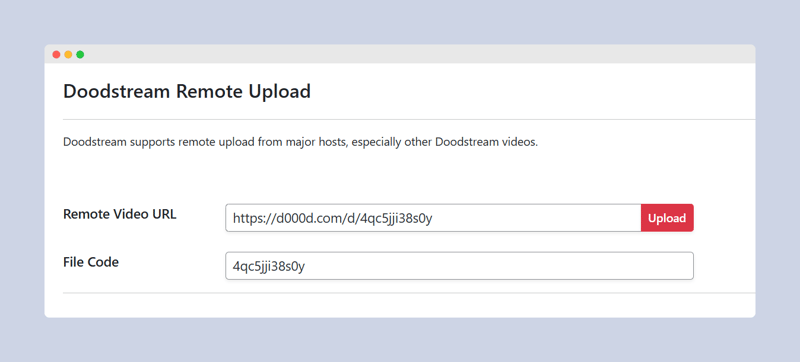
One of the standout features of WPDoods is its ability to facilitate remote video uploading directly through the WordPress Dashboard, allowing users to efficiently manage their video content without leaving the platform.
No more juggling between multiple tabs or experiencing the existential dread of lost videos—WPDoods keeps it all in one place!
With this nifty feature, users can effortlessly enter a remote video URL, and voilà! The video is uploaded straight to your Doodstream account.
It's like magic, but without the need for a rabbit or a top hat. Once the upload is complete, you'll receive a video ID faster than you can say, “Where's my coffee?”
This seamless process transforms your video management experience into a walk in the park—if that park were filled with delightful video content, of course.
Plus, you can check your Doodstream account info, ensuring you know exactly how much storage is left for all those cat videos you promised yourself you wouldn't upload.
WPDoods truly simplifies remote video uploading, making it easier than ever to keep your WordPress site bursting with engaging content.
Leveraging Advanced Features
Leveraging the advanced features of WPDoods greatly enhances user experience by enabling seamless monitoring of Doodstream accounts directly from the WordPress dashboard.
This integration not only simplifies the management of video content but also provides solutions to common issues that may arise during usage.
Monitoring Doodstream Account from WordPress
Monitoring your Doodstream account directly from WordPress enhances user experience by providing seamless access to essential account information and statistics.
With WPDoods, you no longer need to juggle between multiple platforms, like a circus performer trying to keep all the balls in the air. Instead, you can keep your eyes on the prize—your video content—without the hassle.
Here are some advanced features that make monitoring a breeze:
Account Overview: Quickly check your registered email, storage status, and account balance without breaking a sweat.
Storage Insights: Find out how much storage you've used and how much you have left, so you can avoid that awkward moment when you run out of space mid-upload.
Balance Check: Stay on top of your account balance, because who wants to be that person with a zero balance when trying to upload a new masterpiece?
With these features at your fingertips, you can manage your Doodstream account like a pro, all while sipping your coffee and pretending to work on your next viral video. Cheers to that!
Solving Common Problems with WPDoods
WPDoods offers a suite of advanced features designed to tackle common challenges users encounter while integrating Doodstream with their WordPress sites. It's like having a superhero in your plugin arsenal, swooping in to save the day when video woes strike.
For example, the remote upload feature eliminates the need for tedious downloads and uploads, allowing users to simply paste a URL and let WPDoods work its magic. No more wrestling with video files like they're your long-lost relatives at a family reunion!
Additionally, the thorough shortcode functionality guarantees that embedding videos is as easy as pie—though pie is arguably more challenging to make than embedding a Doodstream video. With a few clicks, you can have responsive video iframes wrapped in images that look fabulous on any WordPress theme.
Moreover, WPDoods keeps you updated on your Doodstream account status, making certain you know exactly how much storage you have left to avoid the dreaded 'out of space' panic.
With these advanced features, WPDoods not only enhances your WordPress site but also makes video management a breeze, letting you focus on creating content instead of battling tech gremlins.
Conclusion: Enhancing Your Video Content Management with WPDoods
The integration of Doodstream with WordPress through this innovative plugin considerably streamlines video content management for users.
With WPDoods, the once tedious process of video embedding transforms into a seamless experience that even your cat could figure out—if only they had opposable thumbs!
This plugin not only simplifies video uploads but also enhances the overall user experience, allowing for effortless content creation and management.
Here are some highlights that make WPDoods a must-have for WordPress users:
Automatic Post Creation: Say goodbye to manual entry! WPDoods takes care of your post titles, content, and even the permalink.
Remote Uploading: Quickly upload videos directly from your dashboard without the hassle of transferring files. It's like magic, but without the magician's hat!
Comprehensive Account Info: Keep tabs on your Doodstream account status right from WordPress. No more guessing games!
-
 C ++如何實現類型的擦除:技術的比較?在c 虛擬函數使用模板功能,將實際對象存儲在void*指針中。 boost.function利用此技術隱藏函數的真實類型。 基於template基於template的類型擦除而無需虛擬函數或void* manipulation ,Gman的方法利用模板隱藏實際類型不訴諸虛擬函數或void*操縱。 ...程式設計 發佈於2025-02-07
C ++如何實現類型的擦除:技術的比較?在c 虛擬函數使用模板功能,將實際對象存儲在void*指針中。 boost.function利用此技術隱藏函數的真實類型。 基於template基於template的類型擦除而無需虛擬函數或void* manipulation ,Gman的方法利用模板隱藏實際類型不訴諸虛擬函數或void*操縱。 ...程式設計 發佈於2025-02-07 -
 如何在Java字符串中有效替換多個子字符串?Exploiting Regular ExpressionsA more efficient solution involves leveraging regular expressions.正則表達式允許您定義復雜的搜索模式並在單個操作中執行文本轉換。 示例示例usage 接下來,您可以使用匹配...程式設計 發佈於2025-02-07
如何在Java字符串中有效替換多個子字符串?Exploiting Regular ExpressionsA more efficient solution involves leveraging regular expressions.正則表達式允許您定義復雜的搜索模式並在單個操作中執行文本轉換。 示例示例usage 接下來,您可以使用匹配...程式設計 發佈於2025-02-07 -
 如何使用char_length()在mySQL中按字符串長度對數據進行排序?[2使用內置的char_length()function。 char_length()和length() 此查詢將從指定的表中檢索所有行,並基於上升順序對它們進行排序指定列的字符長度。帶有更長字符串的行將出現在結果的底部。程式設計 發佈於2025-02-07
如何使用char_length()在mySQL中按字符串長度對數據進行排序?[2使用內置的char_length()function。 char_length()和length() 此查詢將從指定的表中檢索所有行,並基於上升順序對它們進行排序指定列的字符長度。帶有更長字符串的行將出現在結果的底部。程式設計 發佈於2025-02-07 -
 如何從PHP捲曲響應中提取cookie中的cookie?從php curl響應中檢索cookie在某些情況下,在某些情況下,在某些情況下,外部API響應可能會不足地嵌入HTTP Header中的cookie ,而不是利用諸如肥皂或休息之類的常規通信協議。為了促進這些cookie將這些餅乾提取到結構化的陣列中而無需求助於艱辛的解析,可以採用以下技術。 *...程式設計 發佈於2025-02-07
如何從PHP捲曲響應中提取cookie中的cookie?從php curl響應中檢索cookie在某些情況下,在某些情況下,在某些情況下,外部API響應可能會不足地嵌入HTTP Header中的cookie ,而不是利用諸如肥皂或休息之類的常規通信協議。為了促進這些cookie將這些餅乾提取到結構化的陣列中而無需求助於艱辛的解析,可以採用以下技術。 *...程式設計 發佈於2025-02-07 -
 如何使用PHP顯示在MySQL中存儲的圖像?檢索並顯示在php 答案:是的,使用PHP有幾種方法可以實現此轉換,取決於已安裝的圖像庫。 使用GD庫:Using the ImageMagick (iMagick) Library:程式設計 發佈於2025-02-07
如何使用PHP顯示在MySQL中存儲的圖像?檢索並顯示在php 答案:是的,使用PHP有幾種方法可以實現此轉換,取決於已安裝的圖像庫。 使用GD庫:Using the ImageMagick (iMagick) Library:程式設計 發佈於2025-02-07 -
 如何使用替換指令在GO MOD中解析模塊路徑差異?克服go mod中的模塊路徑差異 coreos/bbolt:github.com/coreos/ [email受保護]:解析go.mod:模塊將其路徑聲明為:go.etcd.io/bbolt `要解決此問題,您可以在go.mod文件中使用替換指令。只需在go.mod的末尾添加以下行:[&& &...程式設計 發佈於2025-02-07
如何使用替換指令在GO MOD中解析模塊路徑差異?克服go mod中的模塊路徑差異 coreos/bbolt:github.com/coreos/ [email受保護]:解析go.mod:模塊將其路徑聲明為:go.etcd.io/bbolt `要解決此問題,您可以在go.mod文件中使用替換指令。只需在go.mod的末尾添加以下行:[&& &...程式設計 發佈於2025-02-07 -
 如何在Java列表中有效計算元素的發生?計數列表中的元素出現在列表 中,在java編程中,列舉列表中列舉元素出現的任務來自列表。為此,收集框架提供了全面的工具套件。 在這種情況下,Batocurrences變量將保持值3,代表動物列表中的“ BAT”出現的數量。 &&& [此方法是簡單的,可以得出準確的結果,使其成為計算列表中元素出現的...程式設計 發佈於2025-02-07
如何在Java列表中有效計算元素的發生?計數列表中的元素出現在列表 中,在java編程中,列舉列表中列舉元素出現的任務來自列表。為此,收集框架提供了全面的工具套件。 在這種情況下,Batocurrences變量將保持值3,代表動物列表中的“ BAT”出現的數量。 &&& [此方法是簡單的,可以得出準確的結果,使其成為計算列表中元素出現的...程式設計 發佈於2025-02-07 -
 我可以將加密從McRypt遷移到OpenSSL,並使用OpenSSL遷移MCRYPT加密數據?將我的加密庫從mcrypt升級到openssl 問題:是否可以將我的加密庫從McRypt升級到OpenSSL?如果是這樣?使用openssl? 答案:可以使用mcrypt數據加密數據,可以使用openssl。關於如何使用openssl對McRypt進行加密的數據: openssl_decryp...程式設計 發佈於2025-02-07
我可以將加密從McRypt遷移到OpenSSL,並使用OpenSSL遷移MCRYPT加密數據?將我的加密庫從mcrypt升級到openssl 問題:是否可以將我的加密庫從McRypt升級到OpenSSL?如果是這樣?使用openssl? 答案:可以使用mcrypt數據加密數據,可以使用openssl。關於如何使用openssl對McRypt進行加密的數據: openssl_decryp...程式設計 發佈於2025-02-07 -
 \“(1)vs.(;;):編譯器優化是否消除了性能差異?\”使用(1)而不是(;;)會導致無限循環的性能差異? 現代編譯器,(1)和(;;)之間沒有性能差異。 是如何實現這些循環的技術分析在編譯器中: perl: S-> 7 8 unstack v-> 4 -e語法ok 在GCC中,兩者都循環到相同的彙編代碼中,如下所示:。 globl t_時 ...程式設計 發佈於2025-02-07
\“(1)vs.(;;):編譯器優化是否消除了性能差異?\”使用(1)而不是(;;)會導致無限循環的性能差異? 現代編譯器,(1)和(;;)之間沒有性能差異。 是如何實現這些循環的技術分析在編譯器中: perl: S-> 7 8 unstack v-> 4 -e語法ok 在GCC中,兩者都循環到相同的彙編代碼中,如下所示:。 globl t_時 ...程式設計 發佈於2025-02-07 -
 在映射到MySQL枚舉列時,如何確保冬眠保留值?在hibernate中保存枚舉值:故障排除錯誤的列type ,他們各自的映射至關重要。在Java中使用枚舉類型時,至關重要的是,建立冬眠的方式如何映射到基礎數據庫。 在您的情況下,您已將MySQL列定義為枚舉,並在Java中創建了相應的枚舉代碼。但是,您遇到以下錯誤:“ MyApp中的錯誤列類型...程式設計 發佈於2025-02-07
在映射到MySQL枚舉列時,如何確保冬眠保留值?在hibernate中保存枚舉值:故障排除錯誤的列type ,他們各自的映射至關重要。在Java中使用枚舉類型時,至關重要的是,建立冬眠的方式如何映射到基礎數據庫。 在您的情況下,您已將MySQL列定義為枚舉,並在Java中創建了相應的枚舉代碼。但是,您遇到以下錯誤:“ MyApp中的錯誤列類型...程式設計 發佈於2025-02-07 -
 版本5.6.5之前,使用current_timestamp與時間戳列的current_timestamp與時間戳列有什麼限制?在默認值中使用current_timestamp或mysql版本中的current_timestamp或在5.6.5 這種限制源於遺產實現的關注,這些限制需要為Current_timestamp功能提供特定的實現。消息和相關問題 `Productid` int(10)unsigned not ...程式設計 發佈於2025-02-07
版本5.6.5之前,使用current_timestamp與時間戳列的current_timestamp與時間戳列有什麼限制?在默認值中使用current_timestamp或mysql版本中的current_timestamp或在5.6.5 這種限制源於遺產實現的關注,這些限制需要為Current_timestamp功能提供特定的實現。消息和相關問題 `Productid` int(10)unsigned not ...程式設計 發佈於2025-02-07 -
 如何可靠地檢查MySQL表中的列存在?在mySQL中確定列中的列存在,驗證表中的列存在與與之相比有點困惑其他數據庫系統。常用的方法:如果存在(從信息_schema.columns select * * where table_name ='prefix_topic'和column_name =&...程式設計 發佈於2025-02-07
如何可靠地檢查MySQL表中的列存在?在mySQL中確定列中的列存在,驗證表中的列存在與與之相比有點困惑其他數據庫系統。常用的方法:如果存在(從信息_schema.columns select * * where table_name ='prefix_topic'和column_name =&...程式設計 發佈於2025-02-07 -
 如何使用PHP將斑點(圖像)正確插入MySQL?在嘗試將image存儲在mysql數據庫中時,您可能會遇到一個可能會遇到問題。本指南將提供成功存儲您的圖像數據的解決方案。 easudy values('$ this-> ; image_id','file_get_contents($ tmp_imag...程式設計 發佈於2025-02-07
如何使用PHP將斑點(圖像)正確插入MySQL?在嘗試將image存儲在mysql數據庫中時,您可能會遇到一個可能會遇到問題。本指南將提供成功存儲您的圖像數據的解決方案。 easudy values('$ this-> ; image_id','file_get_contents($ tmp_imag...程式設計 發佈於2025-02-07 -
 插入資料時如何修復「常規錯誤:2006 MySQL 伺服器已消失」?插入記錄時如何解決“一般錯誤:2006 MySQL 服務器已消失”介紹:將數據插入MySQL 數據庫有時會導致錯誤“一般錯誤:2006 MySQL 服務器已消失”。當與服務器的連接丟失時會出現此錯誤,通常是由於 MySQL 配置中的兩個變量之一所致。 解決方案:解決此錯誤的關鍵是調整wait_tim...程式設計 發佈於2025-02-07
插入資料時如何修復「常規錯誤:2006 MySQL 伺服器已消失」?插入記錄時如何解決“一般錯誤:2006 MySQL 服務器已消失”介紹:將數據插入MySQL 數據庫有時會導致錯誤“一般錯誤:2006 MySQL 服務器已消失”。當與服務器的連接丟失時會出現此錯誤,通常是由於 MySQL 配置中的兩個變量之一所致。 解決方案:解決此錯誤的關鍵是調整wait_tim...程式設計 發佈於2025-02-07
學習中文
- 1 走路用中文怎麼說? 走路中文發音,走路中文學習
- 2 坐飛機用中文怎麼說? 坐飞机中文發音,坐飞机中文學習
- 3 坐火車用中文怎麼說? 坐火车中文發音,坐火车中文學習
- 4 坐車用中文怎麼說? 坐车中文發音,坐车中文學習
- 5 開車用中文怎麼說? 开车中文發音,开车中文學習
- 6 游泳用中文怎麼說? 游泳中文發音,游泳中文學習
- 7 騎自行車用中文怎麼說? 骑自行车中文發音,骑自行车中文學習
- 8 你好用中文怎麼說? 你好中文發音,你好中文學習
- 9 謝謝用中文怎麼說? 谢谢中文發音,谢谢中文學習
- 10 How to say goodbye in Chinese? 再见Chinese pronunciation, 再见Chinese learning

























