我如何為我的 React Native 專案設定設計系統以加快開發速度
曾经构建过您不想自己使用的应用程序吗?
当我还是初级应用程序开发人员时,我曾经构建混乱的用户界面。
有时,当看到这些 UI 时,我曾经想“世界上谁会想使用这个?它看起来很糟糕”。
其他时候,只是有些“不对劲的地方”我无法指出。
虽然我曾经从设计团队那里获得过令人惊叹的精美设计,但我的应用程序看起来连 20% 都没有那么好。
我意识到了这个问题,为了解决这个问题,我深入研究了这个问题,其中我发现了一个设计系统的概念,它改变了我构建应用程序的方式。
设计系统这个神奇的东西是什么?
理解设计系统是什么至关重要,这样才能理解我们为什么需要它。
设计系统基本上是您和您的团队设计决策的集中事实来源。它告诉您要使用什么颜色以及在哪里使用?该应用程序将有多少种类型的按钮?您列表中的卡片会有阴影吗?所有的答案都来自于设计系统。
以下是拥有设计系统的一些好处:
一致的用户界面:您的界面不会无缘无故地到处出现那些奇怪的间隙。它在所有设备上的外观和感觉都是统一的。
快速决策:设计系统强制执行一组特定的约束,以使您的决策更容易,而不是更困难。你拥有的选择越多,你遇到的分析瘫痪就越多。
可扩展的应用程序:随着应用程序的发展,设计系统有助于重用组件,而不是从头开始构建。
专注开发:您不再需要强调按钮应该是绿色还是蓝色。相反,您将专注于重要的事情。
工具和库
虽然有大量的 React Native UI 库,但我使用自定义方法,因为我在其中大多数库的性能和错误方面都有过可怕的经历。
我的方法唯一依赖的库是react-native-size-matters。
现在,在您尖叫“尺寸并不重要!”之前,让我向您保证它确实重要。尤其是在移动应用程序方面。
您不希望您的用户打开您的应用程序,看到一个覆盖所有内容的巨大徽标,并在删除之前思考“丑陋的是什么......”,甚至不尝试就删除,因为您的徽标隐藏了按钮。
这就是react-native-size-matters 可以发挥作用的地方。它通过缩放组件以适应设备来使您的应用程序具有响应能力。因此,无论用户使用哪种设备,您的徽标都会准确地保留在您放置的位置。
设置主题
我定义的第一件事是我的核心设计标记。这些是我的设计系统的构建模块。其中包括调色板、版式、间距和字体大小。
我通过使用以下代码创建 theme.ts 文件来做到这一点:
import {moderateScale} from 'react-native-size-matters';
// after installing custom fonts:
export const FontFamily = {
bold: 'Poppins-Bold',
semibold: 'Poppins-SemiBold',
medium: 'Poppins-Medium',
regular: 'Poppins-Regular',
thin: 'Poppins-Thin',
};
const colors = {
primary100: '#2E2C5F',
primary80: '#524DA0',
primary60: '#736DDF',
primary40: '#A09BFF',
primary20: '#DCDAFF',
secondary100: '#484A22',
secondary80: '#858945',
secondary60: '#D9DF6D',
secondary40: '#F8FCA1',
secondary20: '#FDFFD4',
neutral100: '#131218',
neutral90: '#1D1C25',
neutral80: '#272631',
neutral70: '#343341',
neutral60: '#3E3D4D',
neutral50: '#53526A',
neutral40: '#757494',
neutral30: '#9C9AC1',
neutral20: '#CBC9EF',
neutral10: '#E8E7FF',
white: '#fff',
black: '#222',
error: '#E7002A',
success: '#3EC55F',
warning: '#FECB2F',
info: '#157EFB',
};
const theme = {
colors,
fontSizes: {
xxl: moderateScale(32),
xl: moderateScale(28),
lg: moderateScale(24),
md: moderateScale(20),
body: moderateScale(17),
sm: moderateScale(14),
xs: moderateScale(12),
xxs: moderateScale(10),
xxxs: moderateScale(8),
},
spacing: {
none: 0,
xxs: moderateScale(4),
xs: moderateScale(8),
md: moderateScale(12),
lg: moderateScale(16),
xl: moderateScale(20),
xxl: moderateScale(24),
xxxl: moderateScale(28),
},
};
export default theme;
创建可重用组件
一旦我的设计令牌就位,我就会定义一些可重用的组件,例如框、版式和输入。这些组件遵循设计令牌,确保整个应用程序的一致性。
例如,这是我创建 Box 组件的方法:
import {
View,
type ViewProps,
type FlexAlignType,
type ViewStyle,
} from 'react-native';
import theme from '../styles/theme/theme';
export interface IBox extends ViewProps {
backgroundColor?: keyof typeof theme.colors;
p?: keyof typeof theme.spacing;
pv?: keyof typeof theme.spacing;
ph?: keyof typeof theme.spacing;
pt?: keyof typeof theme.spacing;
pb?: keyof typeof theme.spacing;
pl?: keyof typeof theme.spacing;
pr?: keyof typeof theme.spacing;
m?: keyof typeof theme.spacing;
mv?: keyof typeof theme.spacing;
mh?: keyof typeof theme.spacing;
mt?: keyof typeof theme.spacing;
mb?: keyof typeof theme.spacing;
ml?: keyof typeof theme.spacing;
mr?: keyof typeof theme.spacing;
gap?: number;
flex?: number;
flexDirection?: 'row' | 'column' | 'row-reverse' | 'column-reverse';
alignItems?: FlexAlignType;
justifyContent?:
| 'center'
| 'flex-start'
| 'flex-end'
| 'space-between'
| 'space-around'
| 'space-evenly';
rounded?: boolean;
}
export default function Box({
backgroundColor,
p,
pv,
ph,
pt,
pb,
pr,
pl,
m,
mv,
mh,
mt,
mb,
ml,
mr,
children,
style,
flex,
alignItems,
justifyContent,
flexDirection = 'column',
rounded = false,
gap = undefined,
...rest
}: IBox) {
const getMargin = () => {
const obj: any = {};
if (m) {
obj.margin = theme.spacing[m];
return obj;
}
if (mt) obj.marginTop = mt ? theme.spacing[mt] : 0;
if (mb) obj.marginBottom = mb ? theme.spacing[mb] : 0;
if (ml) obj.marginLeft = ml ? theme.spacing[ml] : 0;
if (mr) obj.marginRight = mr ? theme.spacing[mr] : 0;
if (mv) obj.marginVertical = theme.spacing[mv];
if (mh) obj.marginHorizontal = theme.spacing[mh];
return obj;
};
const getPadding = () => {
const obj: any = {};
if (p) {
obj.padding = theme.spacing[p];
return obj;
}
if (pt) obj.paddingTop = pt ? theme.spacing[pt] : 0;
if (pb) obj.paddingBottom = pb ? theme.spacing[pb] : 0;
if (pl) obj.paddingLeft = pl ? theme.spacing[pl] : 0;
if (pr) obj.paddingRight = pr ? theme.spacing[pr] : 0;
if (pv) obj.paddingVertical = theme.spacing[pv];
if (ph) obj.paddingHorizontal = theme.spacing[ph];
return obj;
};
const boxStyles: ViewStyle[] = [
{
backgroundColor: backgroundColor
? theme.colors[backgroundColor]
: undefined,
flex,
justifyContent,
alignItems,
flexDirection,
borderRadius: rounded ? 10 : 0,
gap,
},
getMargin(),
getPadding(),
style,
];
return (
{children}
);
}
我使用这个新创建的 Box 组件来替代 View。它允许我通过 props 快速设计它的样式(如果您使用打字稿,则提供建议),如下所示:
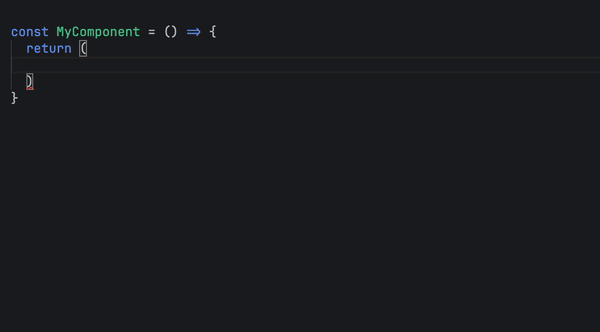
这是我如何创建 Typography 组件的示例,我使用它来代替 React Native 的 Text 组件:
import React from 'react';
import {Text, type TextProps} from 'react-native';
import theme, {FontFamily} from '../styles/theme/theme';
export interface ITypography extends TextProps {
size?: keyof typeof theme.fontSizes;
color?: keyof typeof theme.colors;
textAlign?: 'center' | 'auto' | 'left' | 'right' | 'justify';
variant?: keyof typeof FontFamily;
}
export default function Typography({
size,
color,
textAlign,
children,
style,
variant,
...rest
}: ITypography) {
return (
{children}
);
}
以下是我向自定义版式组件添加样式的速度的预览:
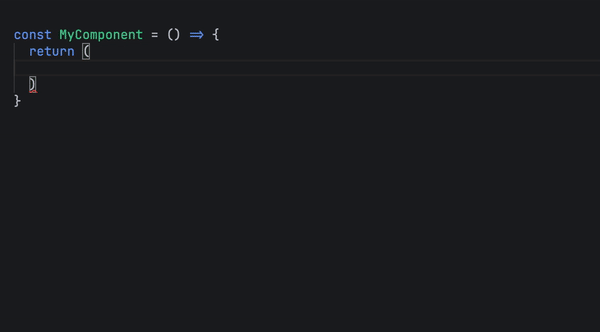
自定义使用主题挂钩
我没有一次又一次地导入主题,而是通过创建一个自定义的 useTheme 钩子来使代码更具可读性,我在应用程序中的任何位置调用该钩子以添加符合我的主题的样式。
为了做到这一点,我利用 React 的 Context API 在应用程序中传递我的主题。
我创建一个 ThemeProvider.tsx 文件,并在内部定义 ThemeContext 和 ThemeProvider 以将我的应用程序组件包装在其中。代码如下:
import React, {type PropsWithChildren, createContext} from 'react';
import theme from './theme';
export const ThemeContext = createContext(theme);
export default function ThemeProvider({children}: PropsWithChildren) {
return (
{children}
);
}
然后,在我的应用程序组件内:
export default function App() {
return (
);
}
现在我的整个应用程序都可以访问 ThemeContext,我创建了 useTheme 挂钩:
import {useContext} from 'react';
import {ThemeContext} from '../styles/theme/ThemeProvider';
export default function useTheme() {
const theme = useContext(ThemeContext);
return theme;
}
现在我可以通过调用 useTheme 挂钩在任何地方访问我的主题,如下所示:
const theme = useTheme(); // example usage: theme.colors.primary100; theme.spacing.md; theme.fontSizes.lg;
深色模式
为了实现深色模式,在 theme.ts 文件中,我添加了另一个包含深色模式颜色的调色板。
export const darkTheme = {
// define dark mode colors here keeping the keys same as the light mode only changing the values.
}
然后,在 ThemeProvider 中,我只需检查用户设置并切换主题,如下所示:
import {useColorScheme} from 'react-native';
export default function ThemeProvider({children}: PropsWithChildren) {
const isDarkMode = useColorScheme() === 'dark';
return (
{children}
);
}
结论
遵循这种清晰的结构化方法为我的应用程序带来了急需的清晰度、一致性和美观性,同时也将我的开发速度加快了至少 10 倍,因为我不再需要纠结于设计决策。
我鼓励您尝试这种方法,并在评论中让我知道你们的想法。或许可以稍微改进一下?
-
 在沒有密碼提示的情況下,如何在Ubuntu上安裝MySQL?在ubuntu 使用debconf-set-selections 在安裝過程中避免密碼提示mysql root用戶。這需要以下步驟: sudo debconf-set-selections程式設計 發佈於2025-02-19
在沒有密碼提示的情況下,如何在Ubuntu上安裝MySQL?在ubuntu 使用debconf-set-selections 在安裝過程中避免密碼提示mysql root用戶。這需要以下步驟: sudo debconf-set-selections程式設計 發佈於2025-02-19 -
 Java是否允許多種返回類型:仔細研究通用方法?在java中的多個返回類型:一個誤解介紹,其中foo是自定義類。該方法聲明似乎擁有兩種返回類型:列表和E。但是,情況確實如此嗎? 通用方法:拆開神秘 [方法僅具有單一的返回類型。相反,它採用機制,如鑽石符號“ ”。 分解方法簽名: :本節定義了一個通用類型參數,E。它表示該方法接受擴展FOO類的...程式設計 發佈於2025-02-19
Java是否允許多種返回類型:仔細研究通用方法?在java中的多個返回類型:一個誤解介紹,其中foo是自定義類。該方法聲明似乎擁有兩種返回類型:列表和E。但是,情況確實如此嗎? 通用方法:拆開神秘 [方法僅具有單一的返回類型。相反,它採用機制,如鑽石符號“ ”。 分解方法簽名: :本節定義了一個通用類型參數,E。它表示該方法接受擴展FOO類的...程式設計 發佈於2025-02-19 -
 如何從Python中的字符串中刪除表情符號:固定常見錯誤的初學者指南?從python 導入編解碼器 導入 text = codecs.decode('這狗\ u0001f602'.encode('utf-8'),'utf-8') 印刷(文字)#帶有表情符號 emoji_pattern = re.compile(“ [”...程式設計 發佈於2025-02-19
如何從Python中的字符串中刪除表情符號:固定常見錯誤的初學者指南?從python 導入編解碼器 導入 text = codecs.decode('這狗\ u0001f602'.encode('utf-8'),'utf-8') 印刷(文字)#帶有表情符號 emoji_pattern = re.compile(“ [”...程式設計 發佈於2025-02-19 -
 如何檢查對像是否具有Python中的特定屬性?方法來確定對象屬性存在尋求一種方法來驗證對像中特定屬性的存在。考慮以下示例,其中嘗試訪問不確定屬性會引起錯誤: >>> a = someClass() >>> A.property Trackback(最近的最新電話): 文件“ ”,第1行, AttributeError:SomeClass實...程式設計 發佈於2025-02-19
如何檢查對像是否具有Python中的特定屬性?方法來確定對象屬性存在尋求一種方法來驗證對像中特定屬性的存在。考慮以下示例,其中嘗試訪問不確定屬性會引起錯誤: >>> a = someClass() >>> A.property Trackback(最近的最新電話): 文件“ ”,第1行, AttributeError:SomeClass實...程式設計 發佈於2025-02-19 -
 如何在JavaScript對像中動態設置鍵?如何為JavaScript對像變量創建動態鍵,嘗試為JavaScript對象創建動態鍵,使用此Syntax jsObj['key' i] = 'example' 1;將不起作用。正確的方法採用方括號:他們維持一個長度屬性,該屬性反映了數字屬性(索引)和一個數字屬性的數量。標準對像沒有模仿這...程式設計 發佈於2025-02-19
如何在JavaScript對像中動態設置鍵?如何為JavaScript對像變量創建動態鍵,嘗試為JavaScript對象創建動態鍵,使用此Syntax jsObj['key' i] = 'example' 1;將不起作用。正確的方法採用方括號:他們維持一個長度屬性,該屬性反映了數字屬性(索引)和一個數字屬性的數量。標準對像沒有模仿這...程式設計 發佈於2025-02-19 -
 版本5.6.5之前,使用current_timestamp與時間戳列的current_timestamp與時間戳列有什麼限制?在默認值中使用current_timestamp或mysql版本中的current_timestamp或在5.6.5 這種限制源於遺產實現的關注,這些限制需要為Current_timestamp功能提供特定的實現。消息和相關問題 current_timestamp值: 創建表`foo`( `...程式設計 發佈於2025-02-19
版本5.6.5之前,使用current_timestamp與時間戳列的current_timestamp與時間戳列有什麼限制?在默認值中使用current_timestamp或mysql版本中的current_timestamp或在5.6.5 這種限制源於遺產實現的關注,這些限制需要為Current_timestamp功能提供特定的實現。消息和相關問題 current_timestamp值: 創建表`foo`( `...程式設計 發佈於2025-02-19 -
 如何使用PHP從XML文件中有效地檢索屬性值?從php 您的目標可能是檢索“ varnum”屬性值,其中提取數據的傳統方法可能會使您留下PHP陷入困境。 使用simplexmlelement :: attributes()函數提供了簡單的解決方案。此函數可訪問對XML元素作為關聯數組的屬性: - > attributes()為$ att...程式設計 發佈於2025-02-19
如何使用PHP從XML文件中有效地檢索屬性值?從php 您的目標可能是檢索“ varnum”屬性值,其中提取數據的傳統方法可能會使您留下PHP陷入困境。 使用simplexmlelement :: attributes()函數提供了簡單的解決方案。此函數可訪問對XML元素作為關聯數組的屬性: - > attributes()為$ att...程式設計 發佈於2025-02-19 -
 \“(1)vs.(;;):編譯器優化是否消除了性能差異?\”答案:在大多數現代編譯器中,while(1)和(1)和(;;)之間沒有性能差異。 說明: perl: S-> 7 8 unstack v-> 4 -e語法ok 在GCC中,兩者都循環到相同的彙編代碼中,如下所示:。 globl t_時 t_時: .l2: movl $ .lc0,�i ...程式設計 發佈於2025-02-19
\“(1)vs.(;;):編譯器優化是否消除了性能差異?\”答案:在大多數現代編譯器中,while(1)和(1)和(;;)之間沒有性能差異。 說明: perl: S-> 7 8 unstack v-> 4 -e語法ok 在GCC中,兩者都循環到相同的彙編代碼中,如下所示:。 globl t_時 t_時: .l2: movl $ .lc0,�i ...程式設計 發佈於2025-02-19 -
 哪種方法更有效地用於點 - 填點檢測:射線跟踪或matplotlib \的路徑contains_points?在Python 射線tracing方法 matplotlib路徑對象表示多邊形。它檢查給定點是否位於定義路徑內。 This function is often faster than the ray tracing approach, as seen in the code snippet pr...程式設計 發佈於2025-02-19
哪種方法更有效地用於點 - 填點檢測:射線跟踪或matplotlib \的路徑contains_points?在Python 射線tracing方法 matplotlib路徑對象表示多邊形。它檢查給定點是否位於定義路徑內。 This function is often faster than the ray tracing approach, as seen in the code snippet pr...程式設計 發佈於2025-02-19 -
 如何可靠地檢查MySQL表中的列存在?在mySQL中確定列中的列存在,驗證表中的列存在與與之相比有點困惑其他數據庫系統。常用的方法:如果存在(從信息_schema.columns select * * where table_name ='prefix_topic'和column_name =&...程式設計 發佈於2025-02-19
如何可靠地檢查MySQL表中的列存在?在mySQL中確定列中的列存在,驗證表中的列存在與與之相比有點困惑其他數據庫系統。常用的方法:如果存在(從信息_schema.columns select * * where table_name ='prefix_topic'和column_name =&...程式設計 發佈於2025-02-19 -
 如何為PostgreSQL中的每個唯一標識符有效地檢索最後一行?[2最後一行與數據集中的每個不同標識符關聯。考慮以下數據: 1 2014-02-01 kjkj 1 2014-03-11 ajskj 3 2014-02-01 sfdg 3 2014-06-12 fdsa 為了檢索數據集中每個唯一ID的最後一行信息,您可以在操作員上使用Postgres的有效效...程式設計 發佈於2025-02-19
如何為PostgreSQL中的每個唯一標識符有效地檢索最後一行?[2最後一行與數據集中的每個不同標識符關聯。考慮以下數據: 1 2014-02-01 kjkj 1 2014-03-11 ajskj 3 2014-02-01 sfdg 3 2014-06-12 fdsa 為了檢索數據集中每個唯一ID的最後一行信息,您可以在操作員上使用Postgres的有效效...程式設計 發佈於2025-02-19 -
 如何使用char_length()在mySQL中按字符串長度對數據進行排序?[2使用內置的char_length()函數。 :返回字符串中的字符數,考慮多BYTE字符encoding(例如UTF-8)。 ] :返回字符串佔用的字節數,該字符的數量可能無法準確反映字符計數多字節編碼。 [&& && && && && && &&華從指定的表格中的所有行,並根據指定列的字符長度...程式設計 發佈於2025-02-19
如何使用char_length()在mySQL中按字符串長度對數據進行排序?[2使用內置的char_length()函數。 :返回字符串中的字符數,考慮多BYTE字符encoding(例如UTF-8)。 ] :返回字符串佔用的字節數,該字符的數量可能無法準確反映字符計數多字節編碼。 [&& && && && && && &&華從指定的表格中的所有行,並根據指定列的字符長度...程式設計 發佈於2025-02-19 -
 在映射到MySQL枚舉列時,如何確保冬眠保留值?在hibernate中保存枚舉值:故障排除錯誤的列type ,他們各自的映射至關重要。在Java中使用枚舉類型時,至關重要的是,建立冬眠的方式如何映射到基礎數據庫。 在您的情況下,您已將MySQL列定義為枚舉,並在Java中創建了相應的枚舉代碼。但是,您遇到以下錯誤:“ MyApp中的錯誤列類型...程式設計 發佈於2025-02-19
在映射到MySQL枚舉列時,如何確保冬眠保留值?在hibernate中保存枚舉值:故障排除錯誤的列type ,他們各自的映射至關重要。在Java中使用枚舉類型時,至關重要的是,建立冬眠的方式如何映射到基礎數據庫。 在您的情況下,您已將MySQL列定義為枚舉,並在Java中創建了相應的枚舉代碼。但是,您遇到以下錯誤:“ MyApp中的錯誤列類型...程式設計 發佈於2025-02-19
學習中文
- 1 走路用中文怎麼說? 走路中文發音,走路中文學習
- 2 坐飛機用中文怎麼說? 坐飞机中文發音,坐飞机中文學習
- 3 坐火車用中文怎麼說? 坐火车中文發音,坐火车中文學習
- 4 坐車用中文怎麼說? 坐车中文發音,坐车中文學習
- 5 開車用中文怎麼說? 开车中文發音,开车中文學習
- 6 游泳用中文怎麼說? 游泳中文發音,游泳中文學習
- 7 騎自行車用中文怎麼說? 骑自行车中文發音,骑自行车中文學習
- 8 你好用中文怎麼說? 你好中文發音,你好中文學習
- 9 謝謝用中文怎麼說? 谢谢中文發音,谢谢中文學習
- 10 How to say goodbye in Chinese? 再见Chinese pronunciation, 再见Chinese learning

























