NextJS 應用程式的 Docker 和 Docker-Compose 最佳實務。
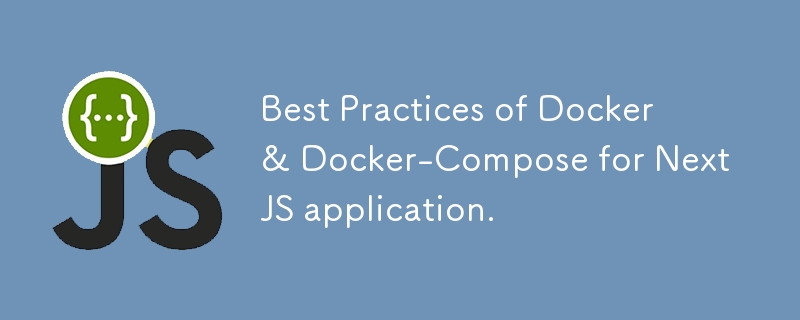
Best Practices of Docker & Docker-Compose for NextJS application.
To create an optimized Dockerfile for a Next.js 14 application that supports both development and production environments, you can follow a multi-stage build approach. This method ensures that the development environment has hot-reloading and source maps, while the production environment builds the app for production with optimizations like smaller image sizes and improved runtime performance.
Here's a Dockerfile for both development and production environments:
# Stage 1: Base build environment FROM node:18-alpine AS base WORKDIR /app COPY package.json package-lock.json ./ # Install dependencies RUN npm ci --legacy-peer-deps COPY . . # Install necessary dependencies for sharp (for image optimization) RUN apk add --no-cache libc6-compat # Stage 2: Development environment FROM base AS development ARG ENVIRONMENT=development ENV NODE_ENV=$ENVIRONMENT EXPOSE 3000 CMD ["npm", "run", "dev"] # Stage 3: Production build FROM base AS build ARG ENVIRONMENT=production ENV NODE_ENV=$ENVIRONMENT RUN npm run build # Stage 4: Production runtime environment FROM node:18-alpine AS production WORKDIR /app COPY --from=build /app/.next ./.next COPY --from=build /app/package.json ./package.json COPY --from=build /app/package-lock.json ./package-lock.json COPY --from=build /app/public ./public COPY --from=build /app/node_modules ./node_modules EXPOSE 3000 CMD ["npm", "run", "start"]
Key Points in the Dockerfile:
Base Image (node:18-alpine): This is a lightweight version of Node.js based on Alpine Linux. It is both fast and optimized for smaller container sizes.
Multi-stage Build:
- Base Stage: This sets up the basic environment, installs dependencies, and prepares the application. It’s used as the foundation for both the development and production stages.
- Development Stage: Installs all necessary development dependencies.Runs the Next.js development server (npm run dev) with hot-reloading.
- Build Stage: Runs the Next.js production build (npm run build), preparing the .next folder for production.
- Production Runtime Stage: Only copies the built .next folder, public assets, and production dependencies (node_modules). Starts the app using npm run start, which serves the production-optimized app.
Optimizations:
- Alpine Image: Using node:18-alpine ensures a minimal image size.
- Dependency Caching: Dependencies are cached properly by separating the package.json and package-lock.json copying step before copying the app's source files.
- Image Layers: Using multi-stage builds minimizes the size of the final production image by keeping the build-related dependencies and files out of the final runtime image.
- apk add for sharp: Installs necessary dependencies for sharp, a popular library for image optimization that Next.js uses internally.
How to Use the Dockerfile
To build for development, run:
docker build --target development --build-arg ENVIRONMENT=development -t next-app-dev .
To build for production, run:
docker build --target production --build-arg ENVIRONMENT=production -t next-app-prod .
Breakdown of the Command:
- --target development: This flag tells Docker to build the specific target stage named development in the Dockerfile.
In the multi-stage Dockerfile, each stage has a name (for example, development, build, production). Docker will stop the build process once it reaches the development stage and output an image for that stage.
By specifying --target development, Docker will use this stage as the final image.
--build-arg ENVIRONMENT=development: This is a build argument that you are passing to the Docker build process. In your Dockerfile, you've set an argument for the ENVIRONMENT and are using it to set NODE_ENV.
In the Dockerfile, this is where you use it:
So, by passing ENVIRONMENT=development, it sets NODE_ENV=development for the development stage.-t next-app-dev: This flag is used to give the resulting Docker image a tag (name). Here, you're tagging the built image as next-app-dev. This makes it easier to refer to the image later when you want to run or push it.
. (dot): The dot refers to the current directory as the build context. Docker will look for the Dockerfile in the current directory and include any files and directories in the build process based on the instructions in the Dockerfile.
Once the Docker image has been built and your container is running, you can access your Next.js application in the following steps:
- Run the Container To start a container from your built Docker image, use the docker run command. For example, assuming your image is tagged next-app-prod and your app is listening on port 3000, you can run the following command:
docker run -p 3000:3000 next-app-prod
Explanation:
- -p 3000:3000: This flag maps the container's internal port (3000) to your local machine's port (3000). The first 3000 is the port on your machine, and the second 3000 is the port inside the container where the Next.js app is running.
next-app-prod: This is the name of the Docker image you built. You are telling Docker to start a container based on this image.
Access the App
Once the container is running, you can access your Next.js app by opening your web browser and navigating to:
http://localhost:3000
This is because the -p 3000:3000 flag exposes the app running inside the Docker container on port 3000 of your local machine.
Benefits of a Single Multi-Stage Dockerfile
Code Reuse: You avoid duplicating configurations across multiple files by defining different stages (development, build, and production) in a single Dockerfile. You can share common layers between stages, such as base images, dependencies, and configurations.
Consistency: Having everything in one file ensures that your environments are consistent. The same base setup (like Node.js version, dependencies, and build tools) is used for both development and production.
Image Size Optimization: Multi-stage builds allow you to define a build process in one stage and then use only the necessary output in the production stage, resulting in smaller and more optimized production images.
Maintainability: Maintaining one Dockerfile is easier than managing separate files. You can easily update the common parts (like dependencies or configurations) without worrying about syncing changes across multiple files.
Simplicity: By using a multi-stage Dockerfile, you simplify your project structure by not needing extra files for different environments.
Use Case for Separate Dockerfiles
In some cases, however, you might want to define separate Dockerfiles for development and production. Here are a few reasons why you might choose this approach:
Specialized Development Setup: If the development environment needs significantly different tooling or services (e.g., testing frameworks, live reload tools), and you don't want to clutter the production Dockerfile with them.
Faster Iteration in Development: If the development Dockerfile needs to be streamlined for faster iteration (e.g., skipping certain optimizations or using different tooling).
Complex Setup: In some complex cases, the production setup might be very different from the development one, and combining them in a single file can be cumbersome.
Example:
When to Use Separate Dockerfiles
If you have very different setups, you might do something like this:
Dockerfile.dev for development
Dockerfile.prod for production
You would then specify which file to use when building the image:
# Build for development docker build -f Dockerfile.dev -t next-app-dev .
# Build for production docker build -f Dockerfile.prod -t next-app-prod .
Recommendation
For most cases, especially in typical Next.js apps, the single multi-stage Dockerfile is the best practice. It promotes:
- Reusability of layers
- Consistency
- A smaller image size for production
- Easier maintenance
However, if your development and production environments are drastically different, separate Dockerfiles might be a better choice, though this is less common.
Docker-Compose
Here is a Docker Compose file to run a Next.js 14 application along with MongoDB. This setup follows best practices, including using environment variables from a .env file and setting up multi-service configuration.
Steps:
- Create a .env file to store your environment variables.
- Create a docker-compose.yml file for defining your services. .env File: Make sure this file is in the root of your project. This will contain your environment variables for both Next.js and MongoDB.
# .env # Next.js Environment Variables NEXT_PUBLIC_API_URL=https://your-api-url.com MONGO_URI=mongodb://mongo:27017/yourDatabaseName DB_USERNAME=yourUsername DB_PASSWORD=yourPassword DB_NAME=yourDatabaseName NODE_ENV=production # MongoDB Variables MONGO_INITDB_ROOT_USERNAME=admin MONGO_INITDB_ROOT_PASSWORD=adminpassword MONGO_INITDB_DATABASE=yourDatabaseName
docker-compose.yml File:
This file defines both your Next.js app and the MongoDB service. The Next.js service depends on MongoDB, and they are both configured to communicate within the same Docker network.
version: "3.8"
services:
mongo:
image: mongo:6.0
container_name: mongodb
restart: unless-stopped
ports:
- "27017:27017" # Exposing MongoDB port
environment:
MONGO_INITDB_ROOT_USERNAME: ${DB_USERNAME}
MONGO_INITDB_ROOT_PASSWORD: ${DB_PASSWORD}
MONGO_INITDB_DATABASE: ${DB_NAME}
networks:
- app-network
volumes:
- mongo-data:/data/db # Persist MongoDB data in a Docker volume
nextjs-app:
image: digipros-prod
container_name: digipros-app
build:
context: .
dockerfile: Dockerfile
restart: unless-stopped
ports:
- "4000:3000" # Exposing Next.js app on port 5000
depends_on:
- mongo # Ensures MongoDB starts before Next.js
env_file:
- .env
environment:
MONGO_URI: ${MONGO_URI}
DB_USERNAME: ${DB_USERNAME}
DB_PASSWORD: ${DB_PASSWORD}
DB_NAME: ${DB_NAME}
volumes:
- ./public/uploads:/app/public/uploads # Only persist the uploads folder
command: "npm run start" # Running the Next.js app in production mode
networks:
- app-network
volumes:
mongo-data: # Named volume to persist MongoDB data
networks:
app-network:
driver: bridge
Explanation of docker-compose.yml:
version: '3.8': The Compose file version, supporting more features.
services:
mongo:
image: mongo:6.0:
Specifies the MongoDB image and version.
container_name: mongodb: Names the MongoDB container.
restart: unless-stopped: Restarts the container unless you explicitly stop it.
ports: "27017:27017": Exposes MongoDB on port 27017 so it can be accessed locally.
environment: Reads environment variables from the .env file.
volumes: Mounts a Docker volume for persistent data storage, even if the container is removed.
nextjs-app: image: next-app-prod: The name of the image to be used (assumes the image is built already).
build: Specifies the build context and the Dockerfile to use for building the Next.js app.
depends_on: mongo: Ensures that MongoDB is started before the Next.js app.
env_file: .env: Loads environment variables from the .env file.
volumes: - ./public/uploads:/app/public/uploads # Only persist the uploads folder
command: "npm run start": Runs the Next.js app in production mode.
- volumes:
mongo-data: Named volume to persist MongoDB data.
How to Run:
Build the Docker Image for your Next.js application:
docker build -t next-app-prod .
Start the Docker Compose services:
docker-compose up -d
Access the Next.js application at http://localhost:3000.
MongoDB will be available locally on port 27017, or within the Docker network as mongo (for your Next.js app).
Best Practices Followed:
- Environment variables are managed via a .env file.
- MongoDB data persistence using Docker volumes.
- Multi-stage Dockerfile (assumed) for optimized builds.
- depends_on ensures services are started in the correct order.
- Restart policy to ensure services remain running.
This setup allows for easy management of the Next.js and MongoDB containers while keeping everything modular and maintainable.
Authors
- @medAmine
Support
For support, email [email protected]
License
MIT
-
 如何將來自三個MySQL表的數據組合到新表中?mysql:從三個表和列的新表創建新表 答案:為了實現這一目標,您可以利用一個3-way Join。 選擇p。 *,d.content作為年齡 來自人為p的人 加入d.person_id = p.id上的d的詳細信息 加入T.Id = d.detail_id的分類法 其中t.taxonomy ...程式設計 發佈於2025-04-07
如何將來自三個MySQL表的數據組合到新表中?mysql:從三個表和列的新表創建新表 答案:為了實現這一目標,您可以利用一個3-way Join。 選擇p。 *,d.content作為年齡 來自人為p的人 加入d.person_id = p.id上的d的詳細信息 加入T.Id = d.detail_id的分類法 其中t.taxonomy ...程式設計 發佈於2025-04-07 -
 如何使用Depimal.parse()中的指數表示法中的數字?在嘗試使用Decimal.parse(“ 1.2345e-02”中的指數符號表示法表示的字符串時,您可能會遇到錯誤。這是因為默認解析方法無法識別指數符號。 成功解析這樣的字符串,您需要明確指定它代表浮點數。您可以使用numbersTyles.Float樣式進行此操作,如下所示:[&& && && ...程式設計 發佈於2025-04-07
如何使用Depimal.parse()中的指數表示法中的數字?在嘗試使用Decimal.parse(“ 1.2345e-02”中的指數符號表示法表示的字符串時,您可能會遇到錯誤。這是因為默認解析方法無法識別指數符號。 成功解析這樣的字符串,您需要明確指定它代表浮點數。您可以使用numbersTyles.Float樣式進行此操作,如下所示:[&& && && ...程式設計 發佈於2025-04-07 -
 為什麼PHP的DateTime :: Modify('+1個月')會產生意外的結果?使用php dateTime修改月份:發現預期的行為在使用PHP的DateTime類時,添加或減去幾個月可能並不總是會產生預期的結果。正如文檔所警告的那樣,“當心”這些操作的“不像看起來那樣直觀。 考慮文檔中給出的示例:這是內部發生的事情: 現在在3月3日添加另一個月,因為2月在2001年只有2...程式設計 發佈於2025-04-07
為什麼PHP的DateTime :: Modify('+1個月')會產生意外的結果?使用php dateTime修改月份:發現預期的行為在使用PHP的DateTime類時,添加或減去幾個月可能並不總是會產生預期的結果。正如文檔所警告的那樣,“當心”這些操作的“不像看起來那樣直觀。 考慮文檔中給出的示例:這是內部發生的事情: 現在在3月3日添加另一個月,因為2月在2001年只有2...程式設計 發佈於2025-04-07 -
 為什麼我的CSS背景圖像出現?故障排除:CSS背景圖像未出現 ,您的背景圖像儘管遵循教程說明,但您的背景圖像仍未加載。圖像和样式表位於相同的目錄中,但背景仍然是空白的白色帆布。 而不是不棄用的,您已經使用了CSS樣式: bockent {背景:封閉圖像文件名:背景圖:url(nickcage.jpg); 如果您的html,cs...程式設計 發佈於2025-04-07
為什麼我的CSS背景圖像出現?故障排除:CSS背景圖像未出現 ,您的背景圖像儘管遵循教程說明,但您的背景圖像仍未加載。圖像和样式表位於相同的目錄中,但背景仍然是空白的白色帆布。 而不是不棄用的,您已經使用了CSS樣式: bockent {背景:封閉圖像文件名:背景圖:url(nickcage.jpg); 如果您的html,cs...程式設計 發佈於2025-04-07 -
 我可以將加密從McRypt遷移到OpenSSL,並使用OpenSSL遷移MCRYPT加密數據?將我的加密庫從mcrypt升級到openssl 問題:是否可以將我的加密庫從McRypt升級到OpenSSL?如果是這樣,如何? 答案:是的,可以將您的Encryption庫從McRypt升級到OpenSSL。 可以使用openssl。 附加說明: [openssl_decrypt()函數要求...程式設計 發佈於2025-04-07
我可以將加密從McRypt遷移到OpenSSL,並使用OpenSSL遷移MCRYPT加密數據?將我的加密庫從mcrypt升級到openssl 問題:是否可以將我的加密庫從McRypt升級到OpenSSL?如果是這樣,如何? 答案:是的,可以將您的Encryption庫從McRypt升級到OpenSSL。 可以使用openssl。 附加說明: [openssl_decrypt()函數要求...程式設計 發佈於2025-04-07 -
 在Java中使用for-to-loop和迭代器進行收集遍歷之間是否存在性能差異?For Each Loop vs. Iterator: Efficiency in Collection TraversalIntroductionWhen traversing a collection in Java, the choice arises between using a for-...程式設計 發佈於2025-04-07
在Java中使用for-to-loop和迭代器進行收集遍歷之間是否存在性能差異?For Each Loop vs. Iterator: Efficiency in Collection TraversalIntroductionWhen traversing a collection in Java, the choice arises between using a for-...程式設計 發佈於2025-04-07 -
 如何有效地轉換PHP中的時區?在PHP 利用dateTime對象和functions DateTime對象及其相應的功能別名為時區轉換提供方便的方法。例如: //定義用戶的時區 date_default_timezone_set('歐洲/倫敦'); //創建DateTime對象 $ dateTime = ne...程式設計 發佈於2025-04-07
如何有效地轉換PHP中的時區?在PHP 利用dateTime對象和functions DateTime對象及其相應的功能別名為時區轉換提供方便的方法。例如: //定義用戶的時區 date_default_timezone_set('歐洲/倫敦'); //創建DateTime對象 $ dateTime = ne...程式設計 發佈於2025-04-07 -
 \“(1)vs.(;;):編譯器優化是否消除了性能差異?\”答案: 在大多數現代編譯器中,while(1)和(1)和(;;)之間沒有性能差異。編譯器: perl: 1 輸入 - > 2 2 NextState(Main 2 -E:1)V-> 3 9 Leaveloop VK/2-> A 3 toterloop(next-> 8 last-> 9 ...程式設計 發佈於2025-04-07
\“(1)vs.(;;):編譯器優化是否消除了性能差異?\”答案: 在大多數現代編譯器中,while(1)和(1)和(;;)之間沒有性能差異。編譯器: perl: 1 輸入 - > 2 2 NextState(Main 2 -E:1)V-> 3 9 Leaveloop VK/2-> A 3 toterloop(next-> 8 last-> 9 ...程式設計 發佈於2025-04-07 -
 哪種方法更有效地用於點 - 填點檢測:射線跟踪或matplotlib \的路徑contains_points?在Python Matplotlib's path.contains_points FunctionMatplotlib's path.contains_points function employs a path object to represent the polygon.它...程式設計 發佈於2025-04-07
哪種方法更有效地用於點 - 填點檢測:射線跟踪或matplotlib \的路徑contains_points?在Python Matplotlib's path.contains_points FunctionMatplotlib's path.contains_points function employs a path object to represent the polygon.它...程式設計 發佈於2025-04-07 -
 哪種在JavaScript中聲明多個變量的方法更可維護?在JavaScript中聲明多個變量:探索兩個方法在JavaScript中,開發人員經常遇到需要聲明多個變量的需要。 Two common approaches for this are:Declaring each variable on a separate line:var variable...程式設計 發佈於2025-04-07
哪種在JavaScript中聲明多個變量的方法更可維護?在JavaScript中聲明多個變量:探索兩個方法在JavaScript中,開發人員經常遇到需要聲明多個變量的需要。 Two common approaches for this are:Declaring each variable on a separate line:var variable...程式設計 發佈於2025-04-07 -
 如何在php中使用捲髮發送原始帖子請求?如何使用php 創建請求來發送原始帖子請求,開始使用curl_init()開始初始化curl session。然後,配置以下選項: curlopt_url:請求 [要發送的原始數據指定內容類型,為原始的帖子請求指定身體的內容類型很重要。在這種情況下,它是文本/平原。要執行此操作,請使用包含以下標頭...程式設計 發佈於2025-04-07
如何在php中使用捲髮發送原始帖子請求?如何使用php 創建請求來發送原始帖子請求,開始使用curl_init()開始初始化curl session。然後,配置以下選項: curlopt_url:請求 [要發送的原始數據指定內容類型,為原始的帖子請求指定身體的內容類型很重要。在這種情況下,它是文本/平原。要執行此操作,請使用包含以下標頭...程式設計 發佈於2025-04-07 -
 Python讀取CSV文件UnicodeDecodeError終極解決方法在試圖使用已內置的CSV模塊讀取Python中時,CSV文件中的Unicode Decode Decode Decode Decode decode Error讀取,您可能會遇到錯誤的錯誤:無法解碼字節 在位置2-3中:截斷\ uxxxxxxxx逃脫當CSV文件包含特殊字符或Unicode的路徑逃...程式設計 發佈於2025-04-07
Python讀取CSV文件UnicodeDecodeError終極解決方法在試圖使用已內置的CSV模塊讀取Python中時,CSV文件中的Unicode Decode Decode Decode Decode decode Error讀取,您可能會遇到錯誤的錯誤:無法解碼字節 在位置2-3中:截斷\ uxxxxxxxx逃脫當CSV文件包含特殊字符或Unicode的路徑逃...程式設計 發佈於2025-04-07 -
 如何將MySQL數據庫添加到Visual Studio 2012中的數據源對話框中?在Visual Studio 2012 儘管已安裝了MySQL Connector v.6.5.4,但無法將MySQL數據庫添加到實體框架的“ DataSource對話框”中。為了解決這一問題,至關重要的是要了解MySQL連接器v.6.5.5及以後的6.6.x版本將提供MySQL的官方Visual...程式設計 發佈於2025-04-07
如何將MySQL數據庫添加到Visual Studio 2012中的數據源對話框中?在Visual Studio 2012 儘管已安裝了MySQL Connector v.6.5.4,但無法將MySQL數據庫添加到實體框架的“ DataSource對話框”中。為了解決這一問題,至關重要的是要了解MySQL連接器v.6.5.5及以後的6.6.x版本將提供MySQL的官方Visual...程式設計 發佈於2025-04-07 -
 如何處理PHP文件系統功能中的UTF-8文件名?在PHP的Filesystem functions中處理UTF-8 FileNames 在使用PHP的MKDIR函數中含有UTF-8字符的文件很多flusf-8字符時,您可能會在Windows Explorer中遇到comploreer grounder grounder grounder gro...程式設計 發佈於2025-04-07
如何處理PHP文件系統功能中的UTF-8文件名?在PHP的Filesystem functions中處理UTF-8 FileNames 在使用PHP的MKDIR函數中含有UTF-8字符的文件很多flusf-8字符時,您可能會在Windows Explorer中遇到comploreer grounder grounder grounder gro...程式設計 發佈於2025-04-07 -
 如何在無序集合中為元組實現通用哈希功能?在未訂購的集合中的元素要糾正此問題,一種方法是手動為特定元組類型定義哈希函數,例如: template template template 。 struct std :: hash { size_t operator()(std :: tuple const&tuple)const {...程式設計 發佈於2025-04-07
如何在無序集合中為元組實現通用哈希功能?在未訂購的集合中的元素要糾正此問題,一種方法是手動為特定元組類型定義哈希函數,例如: template template template 。 struct std :: hash { size_t operator()(std :: tuple const&tuple)const {...程式設計 發佈於2025-04-07
學習中文
- 1 走路用中文怎麼說? 走路中文發音,走路中文學習
- 2 坐飛機用中文怎麼說? 坐飞机中文發音,坐飞机中文學習
- 3 坐火車用中文怎麼說? 坐火车中文發音,坐火车中文學習
- 4 坐車用中文怎麼說? 坐车中文發音,坐车中文學習
- 5 開車用中文怎麼說? 开车中文發音,开车中文學習
- 6 游泳用中文怎麼說? 游泳中文發音,游泳中文學習
- 7 騎自行車用中文怎麼說? 骑自行车中文發音,骑自行车中文學習
- 8 你好用中文怎麼說? 你好中文發音,你好中文學習
- 9 謝謝用中文怎麼說? 谢谢中文發音,谢谢中文學習
- 10 How to say goodbye in Chinese? 再见Chinese pronunciation, 再见Chinese learning

























