如何找到遺失的 AirPods
Quick Links
- How to Locate AirPods With the Find My Network
- Play a Sound on Your AirPods
- Follow the Directions in Find My App
- Get Notified When Leaving Your AirPods Behind
- What if Your AirPods Are Offline?
- Find AirPods Using iCloud
- You Can Also Access Find My on Your Mac
- Find Lost AirPods on Your Apple Watch
How to Locate AirPods With the Find My Network
The Find My network consists of over a billion Apple devices that crowdsource a device's location every time the owner marks it as lost. However, that's not all the Find My app on your iPhone can do.
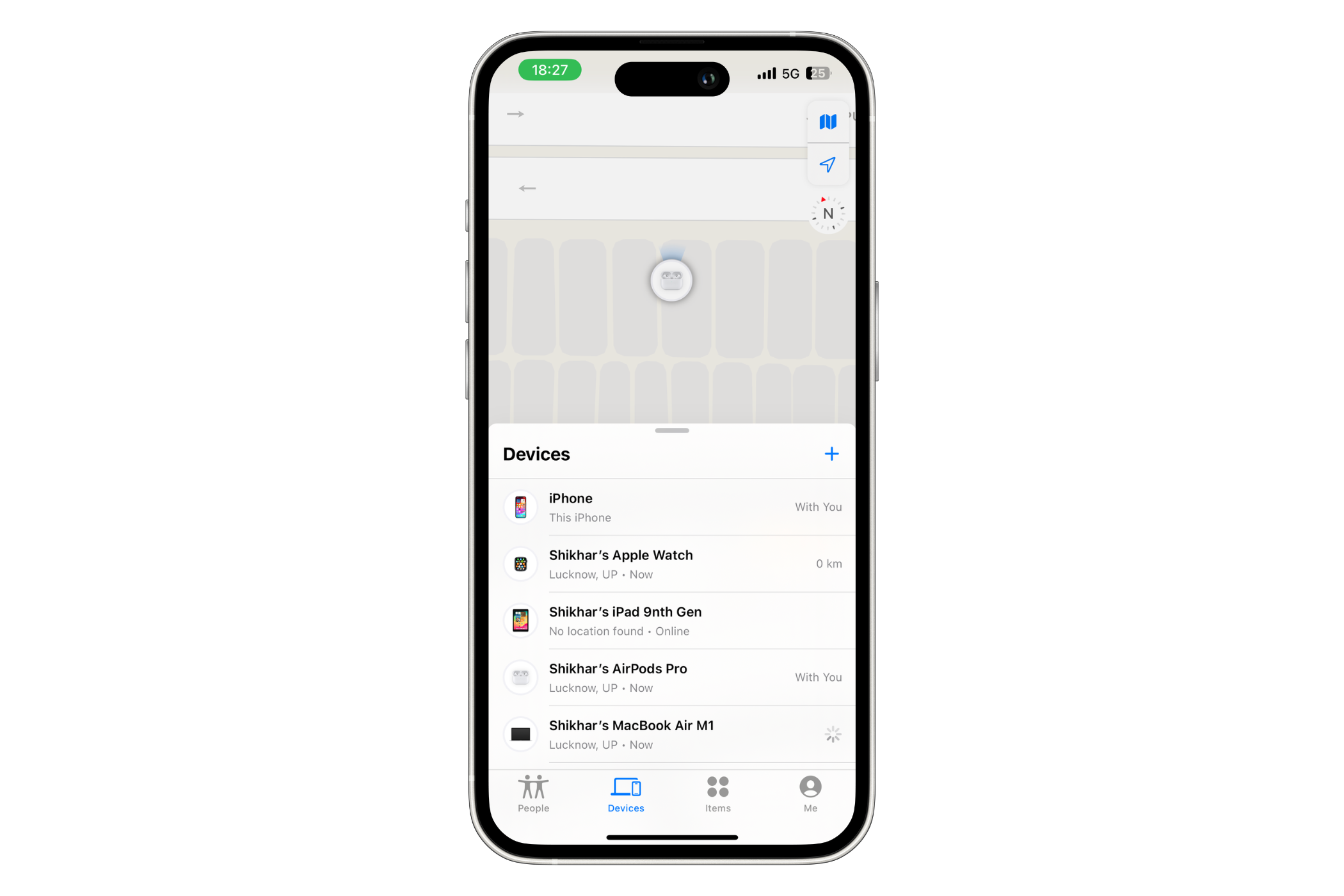
In the last few years, the company has integrated all its devices so well that you can use the app to locate a compatible Apple item (that you've lost) in your surroundings. All AirPods models can be located using the Find My app.
Depending on which AirPods you have, you can either follow the directions to the device (if it's nearby), play a sound on the earbuds, check their location on a map, or mark them as lost. However, to leverage the robust network of Apple devices and all its nifty features, you should make sure you've added your AirPods to Find My on iPhone. Once you have that sorted, you can choose a suitable method to find your lost AirPods.
Play a Sound on Your AirPods
I often lose a single AirPod and find it under my pillow or in the corners of the bedsheet. In such scenarios, where an earbud is out of the case and you think it's nearby (in Bluetooth range), you can play a sound on the earbud to help you locate it.
Simply open the Find My app on your iPhone, hit "Devices," and select your AirPods.

On the following screen, hit the "Play Sound" button.
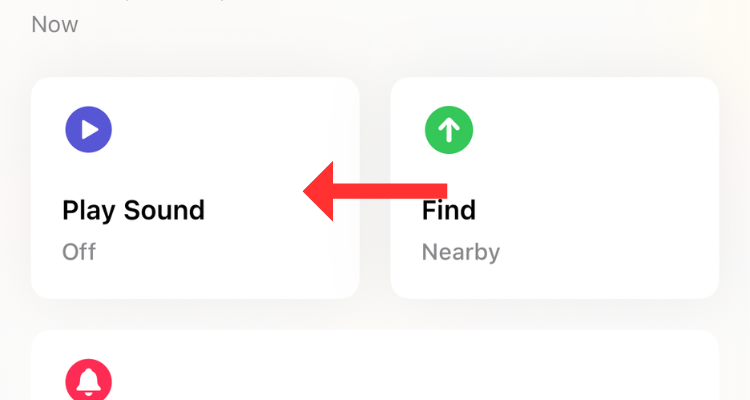
If you have the AirPods Pro (2nd Generation), you can play a sound on the charging case as well.
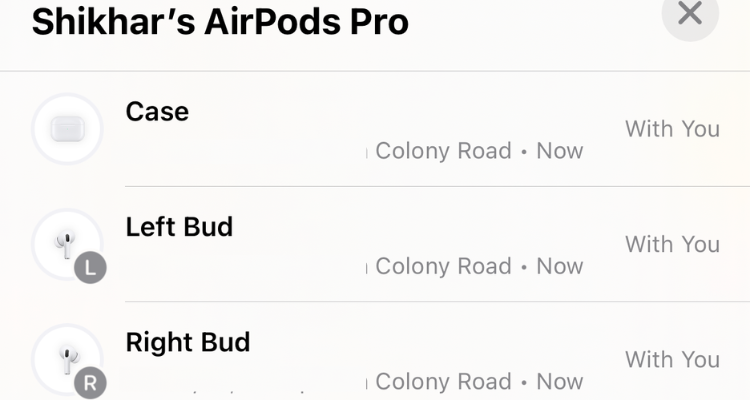
If one earbud of your AirPods Pro (2nd Generation) is out of the charging case, you can find it either by playing or following the sound.
Follow the Directions in Find My App
If you've left your AirPods behind (out of the case), perhaps at the office or the gym across the street, you can get them using the Directions feature. All you have to do is open the Find My app, select your AirPods, and then hit the "Directions" button.
The Directions section either shows the current location of your AirPods (if they're online) or the last known location (if they're dead, but more on that later).
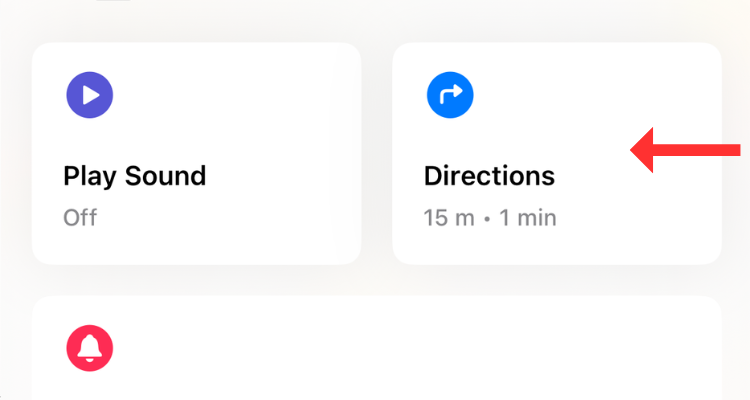
For AirPods (3rd Generation) and AirPods Pro (1st Generation), you can see the location of only one earbud at a time. To find both earbuds, locate the one that Find My shows on the map and put it back in the charging case. In a few seconds, you should be able to track the second one.
If you have the AirPods Pro (2nd Generation), you can use Precision Finding to locate "each of your AirPods and the charging case." Thanks to the U1 chip, you can track down the device with the "Find Nearby" option in the Find My app. This option pulls up a dynamic interface that shows directions (in the form of arrows) to reach the charging case.
However, for Find Nearby to work, your device should be nearby (in Bluetooth range).
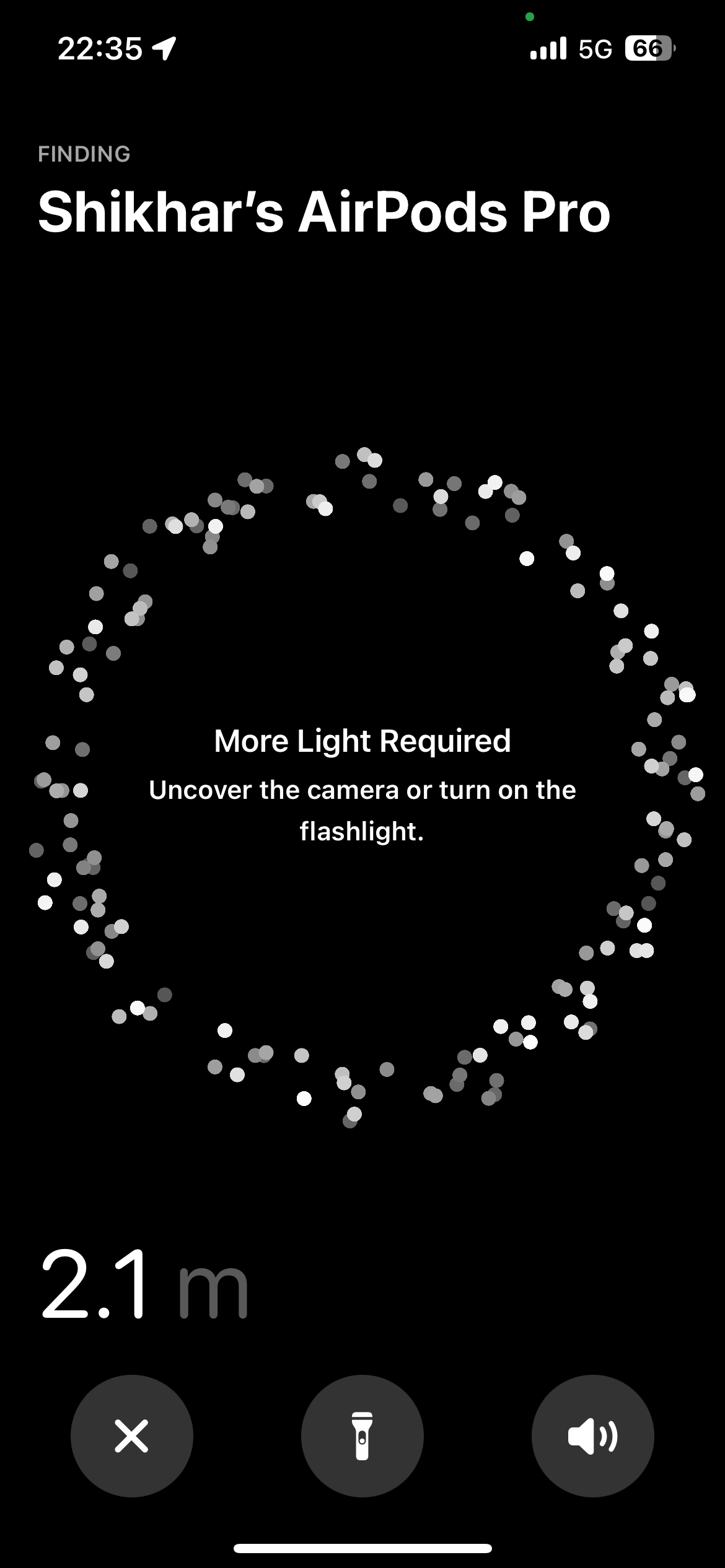
I use Precision Finding to locate my AirPods Pro (2nd Generation) all the time. The feature is that it works nine out of 10 times, giving you a direction to proceed, along with a sense of how far or close you're to the AirPods. If there's not enough light, the app will ask you to turn on the flashlight. Further, it can also tell you when your AirPods are on a different floor than yours.
Get Notified When Leaving Your AirPods Behind
Separation alerts are yet another useful Find My feature that warns you when you leave your AirPods (at an unknown location) and start moving away from their location. Once set up, you can get these alerts on your iPhone, Apple Watch, iPad, or MacBook.
To enable the feature, head to Find My > Devices > AirPods, and below Notifications, select "Notify When Left Behind."
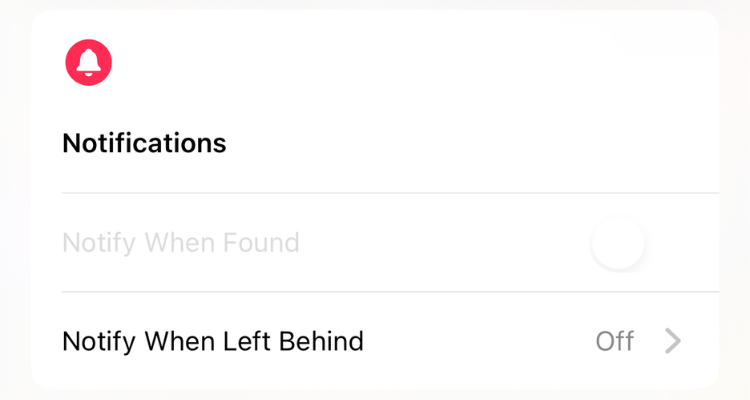
You can also add a trusted location, such as your workplace, for which you don't want to get notified. In the Notify When Left Behind menu, hit "New Location" under "Notify Me, Except At" and select the location on the map. If a suitable place appears under "Suggestions," simply tap the plus button to the right.
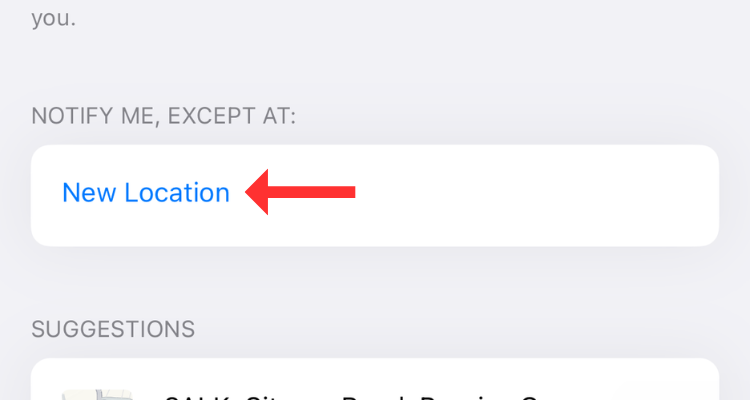
What if Your AirPods Are Offline?
There's no way to actively track your earbuds (or the charging case) once they run out of battery. However, you can still check their last known location in the Find My App. As the name suggests, the feature gives you an idea of where your AirPods were before completely draining their battery.
Of course, there is a chance that you can find them there unless someone swipes them before you do.
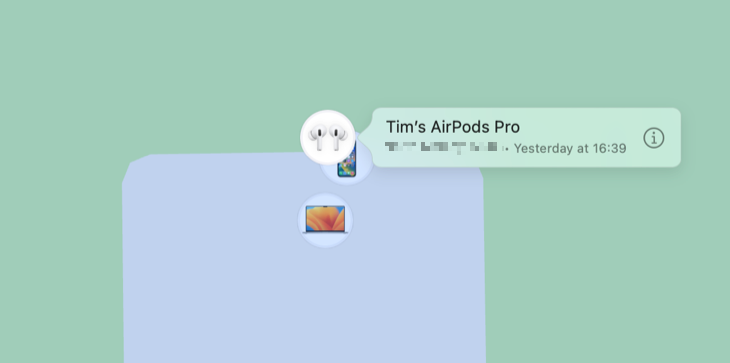
If you've left your AirPods behind or suspect they've been stolen, consider enabling Lost Mode. Although it can't help you find a dead device, Lost Mode alerts you when your AirPods come back online and connect to a nearby device. AirPods can't access the Find My network independently; they require a nearby Apple device (with access to GPS) to update their location.
To enable the lost mode, head to Find My > Devices > AirPods, and hit "Activate" under "Mark As Lost."
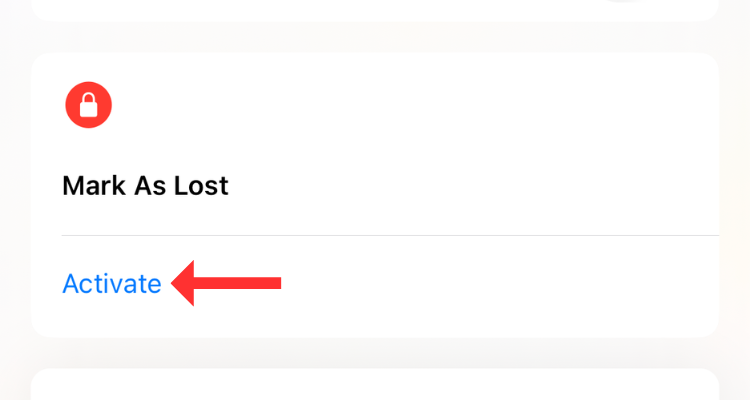
The device will try to update the location of your earbuds as soon as it can. On the other hand, the user trying to connect to the AirPods will see the "Not Your AirPods" message if they try to use them with an Apple device. You can also customize the message, especially if you think the AirPods have been stolen. You might want to add contact details or instructions on where to leave them in this event.
Find AirPods Using iCloud
If you don't have access to an iOS device, you can still find your lost AirPods using iCloud. All you need is a computer with an internet connection and a web browser. Yes, this method can also be used to find your iPhone from an Android device.
Head to iCloud and sign in using your Apple ID credentials. On the iCloud home page, click on "Find My."
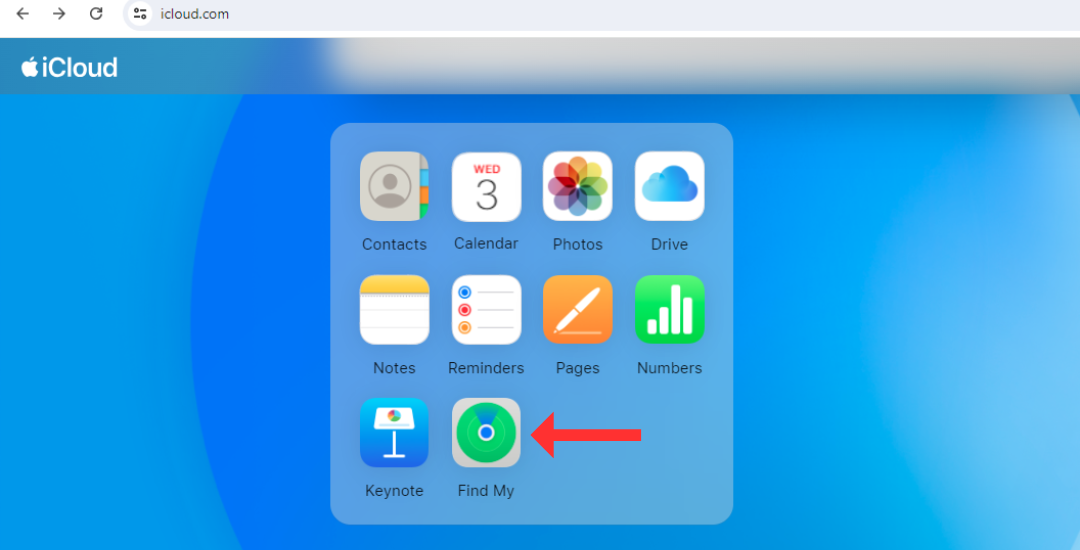
This will open Find My's web interface, which lists all the linked products to the left. Select your AirPods and check their current or last known location (on a map).
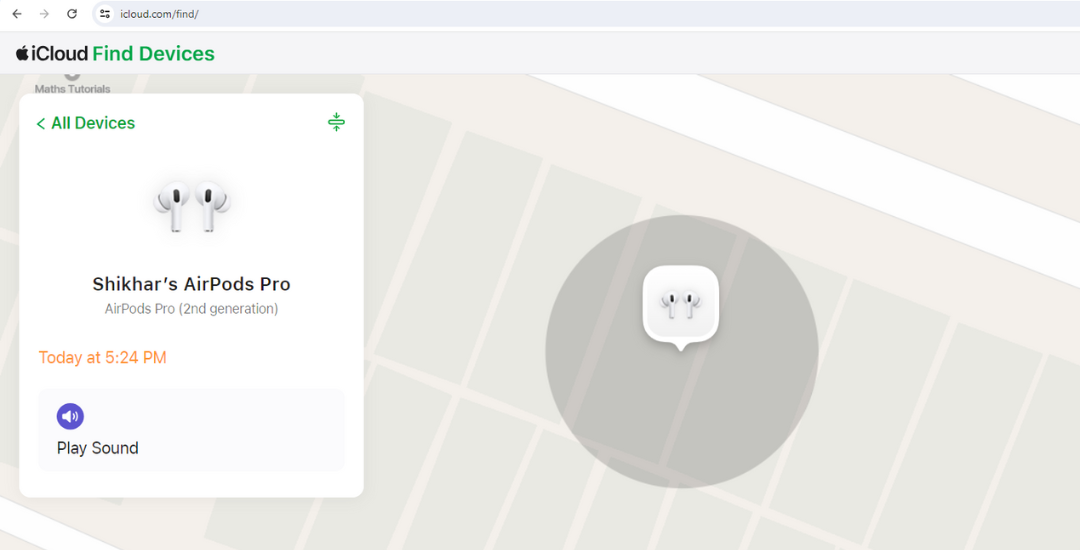
Using Find My for the web, you can also play a sound on the AirPods. For some odd reason, though, Apple doesn't allow AirPods Pro (2nd Generation) users to play a sound on the charging case.
You Can Also Access Find My on Your Mac
Like all Apple devices, MacBooks come pre-installed with Find My, which has a similar interface to that on the iPhone.
Simply open the Find My app through the Launchpad or the Spotlight Search. Under the "Devices" tab, click on your AirPods to see their location on the map.
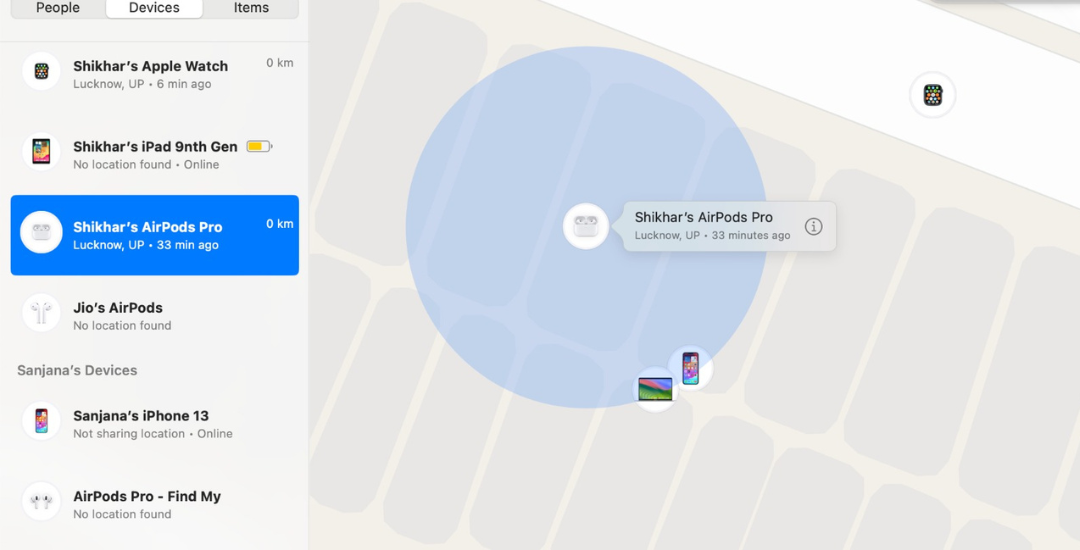
Hit the information icon next to the AirPods (on the map) to play sound or get directions to the device.
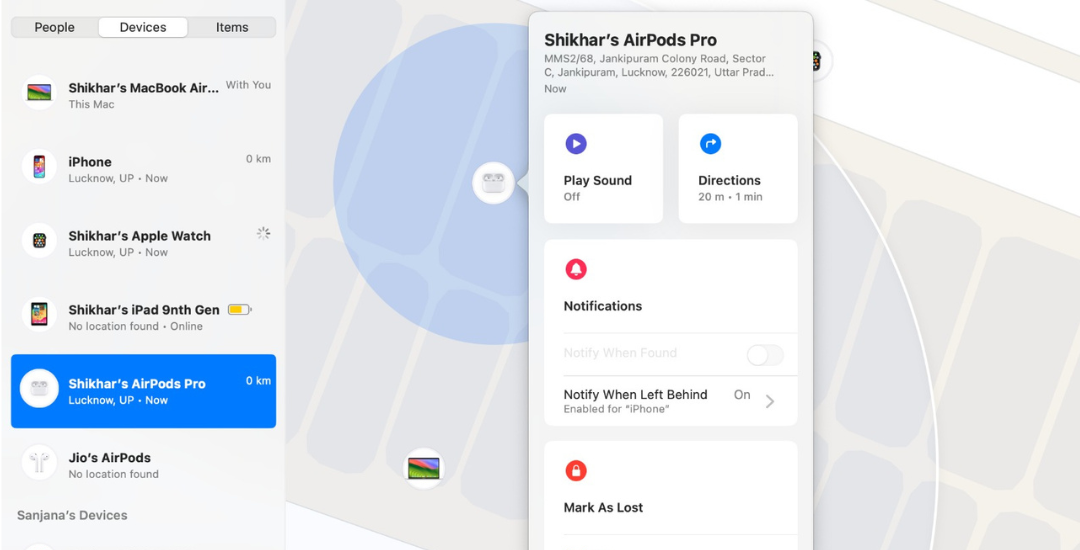
In my experience, I've noticed that when both the earbuds are out of the case (even on the second-generation AirPods Pro), the Find My app on Mac first locates one earbud and then the other. However, unlike Find My on the web, you can play a sound on the AirPods Pro (2nd Generation)'s charging case.
You can also set up "Notify When Left Behind" or enable Lost Mode using Find My on Mac. It is worth noting that the steps to locate your AirPods with your iPad are similar to those of locating them with a Mac.
Find Lost AirPods on Your Apple Watch
Apple provides a Find Devices app on the Apple Watch, which is a smaller version of the full-fledged Find My app on other devices. The Find Devices app can also show the location of the AirPods on a map, play sounds, and get directions to the device.
On your Apple Watch, press the Digital Crown to open the app tray, then scroll down to select Find Devices (the green icon with a laptop and a phone on it).
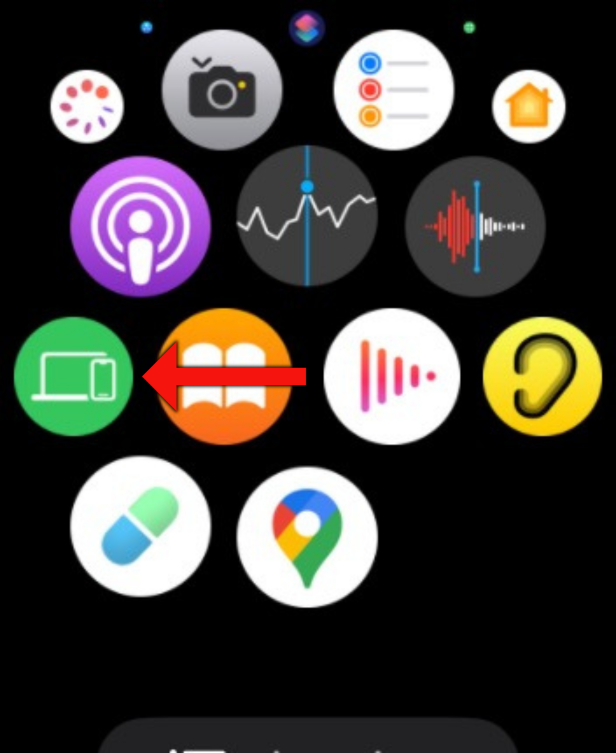
In the Find Devices app, scroll down and tap on the AirPods.
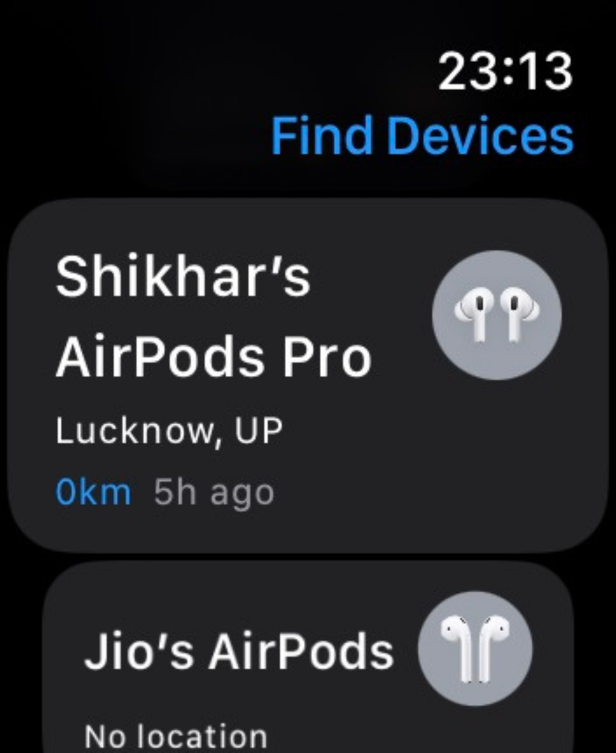
On the following screen, you can check the AirPods's current address and use the other features to locate them.
If you recently purchased your AirPods, consider reading our article on the best AirPods features you should be using and learning some useful AirPods Pro controls, features, and gestures.
Your changes have been saved
Email Is sent
Please verify your email address.
Send confirmation emailYou’ve reached your account maximum for followed topics.
Manage Your List Follow Followed Follow with Notifications Follow Unfollow-
 如何刪除時間機器備份?如何擦除並重新開始?Time Machine是Apple內置備份解決方案,提供自動增量備份,可保留多個文件版本,以便於恢復。 但是,這些備份可以佔用大量的存儲空間。本指南詳細介紹了幾種刪除舊時間機器備份的方法,從而釋放了Mac或外部驅動器上有價值的磁盤空間。 您應該手動刪除時機備份嗎? 雖然時間機自動在存儲較低時...軟體教學 發佈於2025-03-25
如何刪除時間機器備份?如何擦除並重新開始?Time Machine是Apple內置備份解決方案,提供自動增量備份,可保留多個文件版本,以便於恢復。 但是,這些備份可以佔用大量的存儲空間。本指南詳細介紹了幾種刪除舊時間機器備份的方法,從而釋放了Mac或外部驅動器上有價值的磁盤空間。 您應該手動刪除時機備份嗎? 雖然時間機自動在存儲較低時...軟體教學 發佈於2025-03-25 -
 如何防止人們竊取您的Wi-Fi保護您的Wi-Fi網絡對於您的在線安全性和隱私至關重要。 未經授權的訪問可以揭示您的瀏覽歷史記錄和存儲的文件。 幸運的是,確保網絡比您想像的要容易。這是使不受歡迎的客人遠離Wi-Fi的方法。 常規密碼更改:辯護的第一行 防止Wi-Fi盜竊的最簡單方法是經常更改網絡密碼。訪問路由器的設置(請諮詢...軟體教學 發佈於2025-03-25
如何防止人們竊取您的Wi-Fi保護您的Wi-Fi網絡對於您的在線安全性和隱私至關重要。 未經授權的訪問可以揭示您的瀏覽歷史記錄和存儲的文件。 幸運的是,確保網絡比您想像的要容易。這是使不受歡迎的客人遠離Wi-Fi的方法。 常規密碼更改:辯護的第一行 防止Wi-Fi盜竊的最簡單方法是經常更改網絡密碼。訪問路由器的設置(請諮詢...軟體教學 發佈於2025-03-25 -
 現在,為Android找到我的設備Android查找我的設備應用程序已通過新的,用戶友好的接口進行了更新。現在以單獨的“設備”和“ People”標籤為特色,簡化了與朋友和家人共享的位置,從而易於協調聚會或檢查兒童安全到達家。 可用在像素設備上預裝,作為其他Android用戶的免費下載,該應用程序還提供Web訪問權限。 雖然iO...軟體教學 發佈於2025-03-25
現在,為Android找到我的設備Android查找我的設備應用程序已通過新的,用戶友好的接口進行了更新。現在以單獨的“設備”和“ People”標籤為特色,簡化了與朋友和家人共享的位置,從而易於協調聚會或檢查兒童安全到達家。 可用在像素設備上預裝,作為其他Android用戶的免費下載,該應用程序還提供Web訪問權限。 雖然iO...軟體教學 發佈於2025-03-25 -
 Excel中的貨幣與會計編號格式:有什麼區別?Excel貨幣與會計數字格式詳解:何時該用哪個? 本文將深入探討Excel中貨幣和會計數字格式的細微差別,幫助您更好地選擇適合電子表格的格式。兩者都用於顯示貨幣值,包括所選貨幣的符號,但其默認對齊方式、零值顯示、負值顯示以及可調整性方面存在差異。 默認對齊方式 在Excel中,未格式化的數字默認...軟體教學 發佈於2025-03-25
Excel中的貨幣與會計編號格式:有什麼區別?Excel貨幣與會計數字格式詳解:何時該用哪個? 本文將深入探討Excel中貨幣和會計數字格式的細微差別,幫助您更好地選擇適合電子表格的格式。兩者都用於顯示貨幣值,包括所選貨幣的符號,但其默認對齊方式、零值顯示、負值顯示以及可調整性方面存在差異。 默認對齊方式 在Excel中,未格式化的數字默認...軟體教學 發佈於2025-03-25 -
 4個聆聽更多播客的技巧,更快[2 今天可用的播客量很大! 從科學到真正的犯罪,都有一個播客。但是這種豐富的人會導致越來越多的未知情節積壓。 這是征服您的播客隊列的方法: 1。加速播放: 大多數播客應用程序都可以調整播放速度而不會影響音高。 將速度提高到1.25倍甚至2倍會大大減少聽力時間。 雖然這可能不允許對每個...軟體教學 發佈於2025-03-25
4個聆聽更多播客的技巧,更快[2 今天可用的播客量很大! 從科學到真正的犯罪,都有一個播客。但是這種豐富的人會導致越來越多的未知情節積壓。 這是征服您的播客隊列的方法: 1。加速播放: 大多數播客應用程序都可以調整播放速度而不會影響音高。 將速度提高到1.25倍甚至2倍會大大減少聽力時間。 雖然這可能不允許對每個...軟體教學 發佈於2025-03-25 -
 我會喜歡帶有可交換相機鏡頭的電話:為什麼不發生?就像手机摄像机一样,它们可以通过使用可分离的镜头来提供更好的镜头,就像专用摄像机一样。我希望这是一件事情。 像大多数人一样,我的相机是我的手机你知道的格言:最好的相机是你身上的相机。多年来,这感觉像是一种牺牲。电话摄像头不能完全与便携式数码相机相提并论,但是这些照片已经足够好,值得一提。硬件继续以这...軟體教學 發佈於2025-03-25
我會喜歡帶有可交換相機鏡頭的電話:為什麼不發生?就像手机摄像机一样,它们可以通过使用可分离的镜头来提供更好的镜头,就像专用摄像机一样。我希望这是一件事情。 像大多数人一样,我的相机是我的手机你知道的格言:最好的相机是你身上的相机。多年来,这感觉像是一种牺牲。电话摄像头不能完全与便携式数码相机相提并论,但是这些照片已经足够好,值得一提。硬件继续以这...軟體教學 發佈於2025-03-25 -
 如何將PC遊戲流式傳輸到所有屏幕[2 除了音樂和電影之外,遊戲流媒體迅速越來越受歡迎。 這不僅僅是基於雲的遊戲;您還可以將游戲從一個設備流式傳輸到家中的另一個設備。 在您的臥室裡有一台功能強大的遊戲PC? 將這些遊戲流式傳輸到其他計算機或機頂盒,例如您的客廳電視。 幾個平台可以促進這一點;這是我們的首選,可滿足各種硬件和軟件...軟體教學 發佈於2025-03-24
如何將PC遊戲流式傳輸到所有屏幕[2 除了音樂和電影之外,遊戲流媒體迅速越來越受歡迎。 這不僅僅是基於雲的遊戲;您還可以將游戲從一個設備流式傳輸到家中的另一個設備。 在您的臥室裡有一台功能強大的遊戲PC? 將這些遊戲流式傳輸到其他計算機或機頂盒,例如您的客廳電視。 幾個平台可以促進這一點;這是我們的首選,可滿足各種硬件和軟件...軟體教學 發佈於2025-03-24 -
 如何通過網絡在安全模式下重新啟動遠程PC阅读我们的披露页面,以了解如何帮助Mspoweruser维持编辑团队阅读更多 如果您是技术人员或管理自己的远程计算机,则可能想知道如何在...軟體教學 發佈於2025-03-24
如何通過網絡在安全模式下重新啟動遠程PC阅读我们的披露页面,以了解如何帮助Mspoweruser维持编辑团队阅读更多 如果您是技术人员或管理自己的远程计算机,则可能想知道如何在...軟體教學 發佈於2025-03-24 -
 三星Galaxy S25+與Galaxy S24+:值得升級嗎?三星Galaxy S25擁有更強大的處理器和增強的相機軟件,但這是否證明了S24的升級合理?讓我們深入研究細節。 [2 Galaxy S25(256GB)的零售價為999.99美元,可用於在線預訂,並在2025年2月7日起在商店中。 S24(256GB)最初以類似的價格推出,但目前以最佳購買折扣...軟體教學 發佈於2025-03-24
三星Galaxy S25+與Galaxy S24+:值得升級嗎?三星Galaxy S25擁有更強大的處理器和增強的相機軟件,但這是否證明了S24的升級合理?讓我們深入研究細節。 [2 Galaxy S25(256GB)的零售價為999.99美元,可用於在線預訂,並在2025年2月7日起在商店中。 S24(256GB)最初以類似的價格推出,但目前以最佳購買折扣...軟體教學 發佈於2025-03-24 -
 什麼是Apple Carplay,它比僅僅在車上使用手機好嗎?Apple CarPlay:驾车更安全、更便捷的iPhone体验 Apple CarPlay 为您提供了一种比在车内使用手机更安全的方式,让您轻松访问应用程序和Siri功能。虽然无线CarPlay更加方便,无需连接手机,但有线CarPlay更为常见且运行良好。您可以通过更改壁纸、添加、删除和重新排列...軟體教學 發佈於2025-03-24
什麼是Apple Carplay,它比僅僅在車上使用手機好嗎?Apple CarPlay:驾车更安全、更便捷的iPhone体验 Apple CarPlay 为您提供了一种比在车内使用手机更安全的方式,让您轻松访问应用程序和Siri功能。虽然无线CarPlay更加方便,无需连接手机,但有线CarPlay更为常见且运行良好。您可以通过更改壁纸、添加、删除和重新排列...軟體教學 發佈於2025-03-24 -
 頂級技術交易:Pixel 9 Pro XL,Samsung Portable SSD,視頻門鈴等等本週的技術交易太過錯過了,無論您是在尋找總統的日間討價還價還是情人節驚喜! 我們在頂級技術上發現了絕佳的折扣,包括最新的Kindle Paperwhite,Beats Studio Pro耳機,令人印象深刻的Pixel 9 Pro XL等。 請參閱下面的亮點: Google Pixel 9 p...軟體教學 發佈於2025-03-23
頂級技術交易:Pixel 9 Pro XL,Samsung Portable SSD,視頻門鈴等等本週的技術交易太過錯過了,無論您是在尋找總統的日間討價還價還是情人節驚喜! 我們在頂級技術上發現了絕佳的折扣,包括最新的Kindle Paperwhite,Beats Studio Pro耳機,令人印象深刻的Pixel 9 Pro XL等。 請參閱下面的亮點: Google Pixel 9 p...軟體教學 發佈於2025-03-23 -
 Android 16最終可以為通知混亂帶來訂單Android 16或將推出“捆綁通知”功能,解決通知過載問題! 面對日益增多的手機通知,谷歌似乎找到了新的解決方案——“捆綁通知” (Bundled Notifications),該功能可能在Android 16系統中正式亮相。 什麼是“捆綁通知”? 這一功能最早由Mishaal Rahma...軟體教學 發佈於2025-03-23
Android 16最終可以為通知混亂帶來訂單Android 16或將推出“捆綁通知”功能,解決通知過載問題! 面對日益增多的手機通知,谷歌似乎找到了新的解決方案——“捆綁通知” (Bundled Notifications),該功能可能在Android 16系統中正式亮相。 什麼是“捆綁通知”? 這一功能最早由Mishaal Rahma...軟體教學 發佈於2025-03-23 -
 將您的數碼照片帶入現實世界的5種方法将珍藏的数码照片带入现实生活,让回忆更加生动!本文介绍五种方法,让您不再让照片沉睡在电子设备中,而是以更持久、更令人愉悦的方式展示它们。 本文已更新,最初发表于2018年3月1日 手机拍照如此便捷,照片却常常被遗忘?别让照片蒙尘!以下五种方法,让您轻松将心爱的照片变为可触可感的现实存在。 使用专业照...軟體教學 發佈於2025-03-23
將您的數碼照片帶入現實世界的5種方法将珍藏的数码照片带入现实生活,让回忆更加生动!本文介绍五种方法,让您不再让照片沉睡在电子设备中,而是以更持久、更令人愉悦的方式展示它们。 本文已更新,最初发表于2018年3月1日 手机拍照如此便捷,照片却常常被遗忘?别让照片蒙尘!以下五种方法,让您轻松将心爱的照片变为可触可感的现实存在。 使用专业照...軟體教學 發佈於2025-03-23 -
 為什麼我的筆記本電腦的鼠標檯面連接到充電器時無法正常工作?插入時,筆記本電腦的Mousepad的原因不起作用。 在我們開始對此問題進行故障排除之前,讓我們檢查一些潛在的原因,一旦連接充電器,您的筆記本電腦的鼠標都無法正常工作。 充電端口鬆動,導致充電器無法正確插入。 充電器存在問題,一旦連接了充電器,就會導致鼠標故障。 筆記本電腦主板的接地問題使鼠標台充...軟體教學 發佈於2025-03-23
為什麼我的筆記本電腦的鼠標檯面連接到充電器時無法正常工作?插入時,筆記本電腦的Mousepad的原因不起作用。 在我們開始對此問題進行故障排除之前,讓我們檢查一些潛在的原因,一旦連接充電器,您的筆記本電腦的鼠標都無法正常工作。 充電端口鬆動,導致充電器無法正確插入。 充電器存在問題,一旦連接了充電器,就會導致鼠標故障。 筆記本電腦主板的接地問題使鼠標台充...軟體教學 發佈於2025-03-23 -
 未找到防暴客戶錯誤的5個有效方法想像一下,當您想通過玩遊戲休息時,您的騷亂行不通,並向您展示未找到的錯誤消息。那將是多麼令人沮喪!因此,要擺脫這場瘟疫,該指南在Minitool上將幫助您修復未找到的Riot客戶端錯誤。 您必須與上述問題相同,並且非常渴望解決它,以便跳入您喜歡的遊戲。 Without further ado, le...軟體教學 發佈於2025-03-23
未找到防暴客戶錯誤的5個有效方法想像一下,當您想通過玩遊戲休息時,您的騷亂行不通,並向您展示未找到的錯誤消息。那將是多麼令人沮喪!因此,要擺脫這場瘟疫,該指南在Minitool上將幫助您修復未找到的Riot客戶端錯誤。 您必須與上述問題相同,並且非常渴望解決它,以便跳入您喜歡的遊戲。 Without further ado, le...軟體教學 發佈於2025-03-23
學習中文
- 1 走路用中文怎麼說? 走路中文發音,走路中文學習
- 2 坐飛機用中文怎麼說? 坐飞机中文發音,坐飞机中文學習
- 3 坐火車用中文怎麼說? 坐火车中文發音,坐火车中文學習
- 4 坐車用中文怎麼說? 坐车中文發音,坐车中文學習
- 5 開車用中文怎麼說? 开车中文發音,开车中文學習
- 6 游泳用中文怎麼說? 游泳中文發音,游泳中文學習
- 7 騎自行車用中文怎麼說? 骑自行车中文發音,骑自行车中文學習
- 8 你好用中文怎麼說? 你好中文發音,你好中文學習
- 9 謝謝用中文怎麼說? 谢谢中文發音,谢谢中文學習
- 10 How to say goodbye in Chinese? 再见Chinese pronunciation, 再见Chinese learning

























