JS:VSCode 技巧
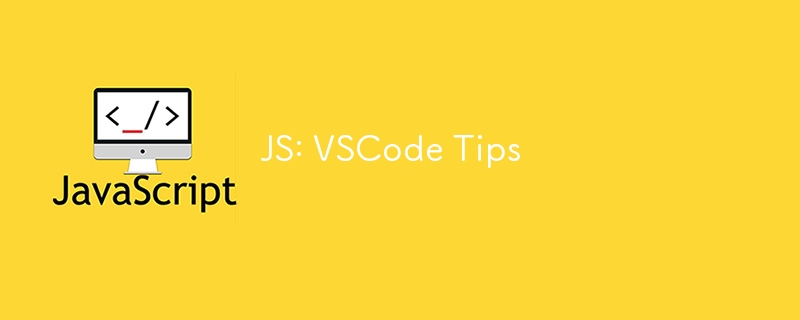
Discovering little tricks like that can really streamline your workflow. Here are some more tips and tricks for making the most out of your coding experience in VS Code, especially when you're working with Node.js:
1. Integrated Terminal
You already found out about using the terminal in VS Code, but did you know you can split terminals? Use Ctrl Shift 5 (or Cmd Shift 5 on Mac) to open a split terminal. This is great for running a server in one terminal while executing scripts or running tests in another.
2. Debugger
VS Code has a built-in debugger that works seamlessly with Node.js. Set breakpoints in your code by clicking in the gutter next to the line numbers, and then press F5 to start the debugger. You can step through your code, inspect variables, and view call stacks, making it much easier to find and fix issues.
3. Live Server Extension
If you're working on web projects, the Live Server extension is a game-changer. It automatically refreshes your browser whenever you save changes to your HTML, CSS, or JavaScript files. Just install the extension, right-click your index.html file, and select "Open with Live Server."
4. Emmet Abbreviations
For HTML and CSS, Emmet abbreviations can save you tons of time. For example, typing ul>li*5 and pressing Tab will generate an unordered list with five list items. It's like magic!
5. Prettier Extension
The Prettier code formatter helps keep your code consistent and clean. Install the Prettier extension and then format your code with Alt Shift F (or Option Shift F on Mac). You can also configure it to format your code on save.
6. Code Snippets
Custom snippets can speed up your coding. Go to File > Preferences > User Snippets and create a new snippet file for JavaScript. For example, you can create a snippet for a console log:
"log": {
"prefix": "clg",
"body": ["console.log('$1');"],
"description": "Log output to console"
}
Now, typing clg followed by Tab will expand to console.log();.
7. IntelliSense
VS Code’s IntelliSense offers intelligent code completion, parameter info, and member lists. For JavaScript, it’s particularly useful when dealing with complex objects or unfamiliar libraries. You can trigger it manually by pressing Ctrl Space.
8. Extensions for Node.js
There are a few must-have extensions for Node.js developers:
- Node.js Extension Pack: A collection of useful extensions like npm, ESLint, and Node.js Modules Intellisense.
- Nodemon: This extension allows you to use the Nodemon utility which automatically restarts your Node.js application when file changes in the directory are detected.
9. Source Control Integration
VS Code has Git integration built-in. You can manage your repositories, stage changes, make commits, and even resolve merge conflicts directly from the editor. Use the Source Control panel on the left sidebar for all your Git operations.
10. Command Palette
The Command Palette (Ctrl Shift P or Cmd Shift P on Mac) is the gateway to all VS Code commands. You can quickly search and execute commands, open files, and run extensions without leaving your keyboard.
11. Multi-Cursor Editing
Place multiple cursors in your code by holding Alt (or Option on Mac) and clicking where you want to add a cursor. You can also use Ctrl Alt Down (or Cmd Option Down on Mac) to add a cursor below the current line. This is super handy for making the same edit in multiple places.
12. Explorer Shortcuts
Navigate your files quickly using the explorer panel on the left. Ctrl P (or Cmd P on Mac) brings up the quick open file menu, allowing you to jump to any file in your project with just a few keystrokes.
13. Task Runner
You can define tasks in VS Code to run scripts or commands with ease. Create a tasks.json file in the .vscode folder of your project and configure tasks like building your project or running tests.
{
"version": "2.0.0",
"tasks": [
{
"label": "build",
"type": "shell",
"command": "npm run build",
"problemMatcher": []
}
]
}
Now you can run your build task from the Command Palette or the terminal.
14. Code Lens
For JavaScript, Code Lens shows inline references to functions and variables, making it easier to see where they are used. Enable it in settings under Editor: Code Lens.
15. Bracket Pair Colorization
To make nested code easier to read, enable bracket pair colorization. This can be done by adding "editor.bracketPairColorization.enabled": true to your settings.json file.
16. Workspace Settings
VS Code allows you to configure settings specific to your project by adding a .vscode folder with settings.json inside your project directory. This is useful for maintaining consistent settings across team members.
{
"editor.tabSize": 2,
"files.exclude": {
"**/.git": true,
"**/.DS_Store": true
}
}
17. Remote Development
VS Code's Remote Development extensions let you work with code on remote machines or in containers. You can use the Remote - SSH extension to connect to a remote server or Remote - Containers to develop inside Docker containers. This is excellent for maintaining a consistent dev environment.
18. Settings Sync
You can sync your settings, extensions, and keyboard shortcuts across different devices using Settings Sync. Enable it from the gear icon in the bottom left, then "Turn on Settings Sync..." and sign in with your GitHub or Microsoft account.
19. Keyboard Shortcuts
Mastering keyboard shortcuts can significantly boost your productivity. Here are a few more handy ones:
- Ctrl B (or Cmd B on Mac) to toggle the sidebar.
- Ctrl (or Cmd on Mac) to open the integrated terminal.
- Ctrl K, Ctrl S (or Cmd K, Cmd S on Mac) to open the keyboard shortcuts editor.
20. Extensions for Productivity
Explore these extensions to further enhance your productivity:
- Bracket Pair Colorizer 2: Colors matching brackets to make nested code more readable.
- Path Intellisense: Autocompletes filenames when you start typing a path in your import statements.
- Todo Tree: Tracks TODO comments in your code and lists them in the explorer.
21. REST Client
The REST Client extension allows you to make HTTP requests directly from VS Code and view the responses. Create a .http or .rest file and write your requests:
GET https://api.github.com/users/octocat
Run the request by clicking "Send Request" above the request line.
22. Polacode
Polacode is an extension that lets you create beautiful code snapshots. You can use it to generate images of your code for documentation or sharing. Simply select the code, right-click, and select "Polacode: Open" to capture the snapshot.
23. CSS Peek
For front-end developers, CSS Peek allows you to view CSS definitions directly in your HTML file by hovering over class names or IDs.
24. GitLens
GitLens supercharges the built-in Git capabilities by providing insights into your repository. It shows who changed a line of code and when, helps with navigating through commit history, and even offers inline blame annotations.
25. Snippets and Extensions for Frameworks
Depending on your tech stack, there are specific snippets and extensions you might find useful:
- React: The ES7 React/Redux/React-Native snippets extension offers shorthand snippets for creating components, hooks, and more.
- Vue.js: Vetur is the go-to extension for Vue.js development, providing syntax highlighting, snippets, and more.
- Angular: Angular Essentials pack includes Angular Language Service and other helpful tools.
26. Jupyter Notebooks
VS Code supports Jupyter Notebooks, making it an excellent tool for data science and machine learning projects. Install the Jupyter extension to create, edit, and run Jupyter notebooks directly in the editor.
27. Docker Integration
If you're working with Docker, the Docker extension is invaluable. It allows you to build, manage, and deploy containerized applications directly from VS Code. You can view containers, images, and registries all from the sidebar.
28. Markdown Preview
VS Code has built-in support for Markdown. You can preview Markdown files by opening the file and pressing Ctrl Shift V (or Cmd Shift V on Mac). This is great for writing documentation or README files.
29. Workspace Trust
VS Code introduces Workspace Trust, which allows you to control the level of trust you assign to the files within a workspace. This is especially useful when working with code from unknown sources, ensuring your environment remains secure.
30. Zen Mode
For those times when you need to focus, Zen Mode provides a distraction-free coding environment. Enter Zen Mode by pressing Ctrl K Z (or Cmd K Z on Mac). This hides all toolbars and panels, leaving you with just your code.
31. Code Navigation
Efficiently navigate your codebase with features like:
- Go to Definition: F12 or right-click > Go to Definition.
- Peek Definition: Alt F12 (or Option F12 on Mac) to view the definition inline.
- Go to Symbol: Ctrl Shift O (or Cmd Shift O on Mac) to jump to symbols in the current file.
32. Project Manager
The Project Manager extension helps you manage and switch between multiple projects. It allows you to save your current project, list your recent projects, and quickly switch between them.
33. Code Spell Checker
Avoid embarrassing typos in your code and comments with the Code Spell Checker extension. It highlights spelling errors and offers suggestions, making your documentation and variable names more professional.
34. Git Graph
Visualize your repository’s commit history with the Git Graph extension. It provides a graphical representation of your branches, commits, and merges, making it easier to understand the flow of your project.
35. Version Control Diffing
VS Code has powerful diffing capabilities. You can compare files or view changes by selecting a file and pressing Ctrl D (or Cmd D on Mac). This is useful for reviewing changes before committing or resolving merge conflicts.
36. Code Metrics
The CodeMetrics extension provides complexity metrics for your code, helping you identify areas that might need refactoring. It shows the cognitive complexity of functions and classes, making it easier to maintain clean and efficient code.
37. Keybinding Customization
You can customize your keybindings to suit your workflow. Open the keybindings editor with Ctrl K Ctrl S (or Cmd K Cmd S on Mac) and modify existing shortcuts or create new ones.
38. File and Code Navigation
VS Code offers powerful file and code navigation capabilities:
- Quick Open: Use Ctrl P (or Cmd P on Mac) to quickly open files by typing part of their name.
- Navigate Back and Forward: Use Ctrl - and Ctrl Shift - (or Cmd - and Cmd Shift - on Mac) to move through your cursor history.
- Breadcrumbs: Enable breadcrumbs to show the current location and hierarchy of your file at the top of the editor.
39. Auto Close Tag and Auto Rename Tag
These extensions are particularly useful for HTML and JSX development. Auto Close Tag automatically closes tags as you type, while Auto Rename Tag synchronizes changes between the opening and closing tags.
40. Project-Specific Extensions
Install extensions tailored to your specific project needs. For example, if you're working on a Python project, the Python extension provides a comprehensive set of tools including IntelliSense, linting, and debugging. For a Java project, consider the Java Extension Pack.
These tips should keep you busy for a while and supercharge your VS Code setup. Enjoy exploring all these features and happy coding, dude!
-
 如何將MySQL數據庫添加到Visual Studio 2012中的數據源對話框中?在Visual Studio 2012 儘管已安裝了MySQL Connector v.6.5.4,但無法將MySQL數據庫添加到實體框架的“ DataSource對話框”中。為了解決這一問題,至關重要的是要了解MySQL連接器v.6.5.5及以後的6.6.x版本將提供MySQL的官方Visual...程式設計 發佈於2025-07-13
如何將MySQL數據庫添加到Visual Studio 2012中的數據源對話框中?在Visual Studio 2012 儘管已安裝了MySQL Connector v.6.5.4,但無法將MySQL數據庫添加到實體框架的“ DataSource對話框”中。為了解決這一問題,至關重要的是要了解MySQL連接器v.6.5.5及以後的6.6.x版本將提供MySQL的官方Visual...程式設計 發佈於2025-07-13 -
 Async Void vs. Async Task在ASP.NET中:為什麼Async Void方法有時會拋出異常?在ASP.NET async void void async void void void void void的設計無需返回asynchroncon而無需返回任務對象。他們在執行過程中增加未償還操作的計數,並在完成後減少。在某些情況下,這種行為可能是有益的,例如未期望或明確預期操作結果的火災和...程式設計 發佈於2025-07-13
Async Void vs. Async Task在ASP.NET中:為什麼Async Void方法有時會拋出異常?在ASP.NET async void void async void void void void void的設計無需返回asynchroncon而無需返回任務對象。他們在執行過程中增加未償還操作的計數,並在完成後減少。在某些情況下,這種行為可能是有益的,例如未期望或明確預期操作結果的火災和...程式設計 發佈於2025-07-13 -
 Java是否允許多種返回類型:仔細研究通用方法?在Java中的多個返回類型:一種誤解類型:在Java編程中揭示,在Java編程中,Peculiar方法簽名可能會出現,可能會出現,使開發人員陷入困境,使開發人員陷入困境。 getResult(string s); ,其中foo是自定義類。該方法聲明似乎擁有兩種返回類型:列表和E。但這確實是如此嗎...程式設計 發佈於2025-07-13
Java是否允許多種返回類型:仔細研究通用方法?在Java中的多個返回類型:一種誤解類型:在Java編程中揭示,在Java編程中,Peculiar方法簽名可能會出現,可能會出現,使開發人員陷入困境,使開發人員陷入困境。 getResult(string s); ,其中foo是自定義類。該方法聲明似乎擁有兩種返回類型:列表和E。但這確實是如此嗎...程式設計 發佈於2025-07-13 -
 C++20 Consteval函數中模板參數能否依賴於函數參數?[ consteval函數和模板參數依賴於函數參數在C 17中,模板參數不能依賴一個函數參數,因為編譯器仍然需要對非contexexpr futcoriations contim at contexpr function進行評估。 compile time。 C 20引入恆定函數,必須在編譯時進...程式設計 發佈於2025-07-13
C++20 Consteval函數中模板參數能否依賴於函數參數?[ consteval函數和模板參數依賴於函數參數在C 17中,模板參數不能依賴一個函數參數,因為編譯器仍然需要對非contexexpr futcoriations contim at contexpr function進行評估。 compile time。 C 20引入恆定函數,必須在編譯時進...程式設計 發佈於2025-07-13 -
 反射動態實現Go接口用於RPC方法探索在GO 使用反射來實現定義RPC式方法的界面。例如,考慮一個接口,例如:鍵入myService接口{ 登錄(用戶名,密碼字符串)(sessionId int,錯誤錯誤) helloworld(sessionid int)(hi String,錯誤錯誤) } 替代方案而不是依靠反射...程式設計 發佈於2025-07-13
反射動態實現Go接口用於RPC方法探索在GO 使用反射來實現定義RPC式方法的界面。例如,考慮一個接口,例如:鍵入myService接口{ 登錄(用戶名,密碼字符串)(sessionId int,錯誤錯誤) helloworld(sessionid int)(hi String,錯誤錯誤) } 替代方案而不是依靠反射...程式設計 發佈於2025-07-13 -
 如何使用“ JSON”軟件包解析JSON陣列?parsing JSON與JSON軟件包 QUALDALS:考慮以下go代碼:字符串 } func main(){ datajson:=`[“ 1”,“ 2”,“ 3”]`` arr:= jsontype {} 摘要:= = json.unmarshal([] byte(...程式設計 發佈於2025-07-13
如何使用“ JSON”軟件包解析JSON陣列?parsing JSON與JSON軟件包 QUALDALS:考慮以下go代碼:字符串 } func main(){ datajson:=`[“ 1”,“ 2”,“ 3”]`` arr:= jsontype {} 摘要:= = json.unmarshal([] byte(...程式設計 發佈於2025-07-13 -
 如何使用Python的請求和假用戶代理繞過網站塊?如何使用Python的請求模擬瀏覽器行為,以及偽造的用戶代理提供了一個用戶 - 代理標頭一個有效方法是提供有效的用戶式header,以提供有效的用戶 - 設置,該標題可以通過browser和Acterner Systems the equestersystermery和操作系統。通過模仿像Chro...程式設計 發佈於2025-07-13
如何使用Python的請求和假用戶代理繞過網站塊?如何使用Python的請求模擬瀏覽器行為,以及偽造的用戶代理提供了一個用戶 - 代理標頭一個有效方法是提供有效的用戶式header,以提供有效的用戶 - 設置,該標題可以通過browser和Acterner Systems the equestersystermery和操作系統。通過模仿像Chro...程式設計 發佈於2025-07-13 -
 Java中假喚醒真的會發生嗎?在Java中的浪費喚醒:真實性或神話? 在Java同步中偽裝喚醒的概念已經是討論的主題。儘管存在這種行為的潛力,但問題仍然存在:它們實際上是在實踐中發生的嗎? Linux的喚醒機制根據Wikipedia關於偽造喚醒的文章,linux實現了pthread_cond_wait()功能的Linux實現,...程式設計 發佈於2025-07-13
Java中假喚醒真的會發生嗎?在Java中的浪費喚醒:真實性或神話? 在Java同步中偽裝喚醒的概念已經是討論的主題。儘管存在這種行為的潛力,但問題仍然存在:它們實際上是在實踐中發生的嗎? Linux的喚醒機制根據Wikipedia關於偽造喚醒的文章,linux實現了pthread_cond_wait()功能的Linux實現,...程式設計 發佈於2025-07-13 -
 為什麼HTML無法打印頁碼及解決方案無法在html頁面上打印頁碼? @page規則在@Media內部和外部都無濟於事。 HTML:Customization:@page { margin: 10%; @top-center { font-family: sans-serif; font-weight: ...程式設計 發佈於2025-07-13
為什麼HTML無法打印頁碼及解決方案無法在html頁面上打印頁碼? @page規則在@Media內部和外部都無濟於事。 HTML:Customization:@page { margin: 10%; @top-center { font-family: sans-serif; font-weight: ...程式設計 發佈於2025-07-13 -
 \“(1)vs.(;;):編譯器優化是否消除了性能差異?\”答案: 在大多數現代編譯器中,while(1)和(1)和(;;)之間沒有性能差異。編譯器: perl: 1 輸入 - > 2 2 NextState(Main 2 -E:1)V-> 3 9 Leaveloop VK/2-> A 3 toterloop(next-> 8 last-> 9 ...程式設計 發佈於2025-07-13
\“(1)vs.(;;):編譯器優化是否消除了性能差異?\”答案: 在大多數現代編譯器中,while(1)和(1)和(;;)之間沒有性能差異。編譯器: perl: 1 輸入 - > 2 2 NextState(Main 2 -E:1)V-> 3 9 Leaveloop VK/2-> A 3 toterloop(next-> 8 last-> 9 ...程式設計 發佈於2025-07-13 -
 如何處理PHP文件系統功能中的UTF-8文件名?在PHP的Filesystem functions中處理UTF-8 FileNames 在使用PHP的MKDIR函數中含有UTF-8字符的文件很多flusf-8字符時,您可能會在Windows Explorer中遇到comploreer grounder grounder grounder gro...程式設計 發佈於2025-07-13
如何處理PHP文件系統功能中的UTF-8文件名?在PHP的Filesystem functions中處理UTF-8 FileNames 在使用PHP的MKDIR函數中含有UTF-8字符的文件很多flusf-8字符時,您可能會在Windows Explorer中遇到comploreer grounder grounder grounder gro...程式設計 發佈於2025-07-13 -
 如何將PANDAS DataFrame列轉換為DateTime格式並按日期過濾?Transform Pandas DataFrame Column to DateTime FormatScenario:Data within a Pandas DataFrame often exists in various formats, including strings.使用時間數據時...程式設計 發佈於2025-07-13
如何將PANDAS DataFrame列轉換為DateTime格式並按日期過濾?Transform Pandas DataFrame Column to DateTime FormatScenario:Data within a Pandas DataFrame often exists in various formats, including strings.使用時間數據時...程式設計 發佈於2025-07-13 -
 C++中如何將獨占指針作為函數或構造函數參數傳遞?在構造函數和函數中將唯一的指數管理為參數 unique pointers( unique_ptr [2啟示。通過值: base(std :: simelor_ptr n) :next(std :: move(n)){} 此方法將唯一指針的所有權轉移到函數/對象。指針的內容被移至功能中,在操作...程式設計 發佈於2025-07-13
C++中如何將獨占指針作為函數或構造函數參數傳遞?在構造函數和函數中將唯一的指數管理為參數 unique pointers( unique_ptr [2啟示。通過值: base(std :: simelor_ptr n) :next(std :: move(n)){} 此方法將唯一指針的所有權轉移到函數/對象。指針的內容被移至功能中,在操作...程式設計 發佈於2025-07-13 -
 如何有效地轉換PHP中的時區?在PHP 利用dateTime對象和functions DateTime對象及其相應的功能別名為時區轉換提供方便的方法。例如: //定義用戶的時區 date_default_timezone_set('歐洲/倫敦'); //創建DateTime對象 $ dateTime = ne...程式設計 發佈於2025-07-13
如何有效地轉換PHP中的時區?在PHP 利用dateTime對象和functions DateTime對象及其相應的功能別名為時區轉換提供方便的方法。例如: //定義用戶的時區 date_default_timezone_set('歐洲/倫敦'); //創建DateTime對象 $ dateTime = ne...程式設計 發佈於2025-07-13 -
 如何使用替換指令在GO MOD中解析模塊路徑差異?在使用GO MOD時,在GO MOD 中克服模塊路徑差異時,可能會遇到衝突,其中可能會遇到一個衝突,其中3派對軟件包將另一個帶有導入套件的path package the Imptioned package the Imptioned package the Imported tocted pac...程式設計 發佈於2025-07-13
如何使用替換指令在GO MOD中解析模塊路徑差異?在使用GO MOD時,在GO MOD 中克服模塊路徑差異時,可能會遇到衝突,其中可能會遇到一個衝突,其中3派對軟件包將另一個帶有導入套件的path package the Imptioned package the Imptioned package the Imported tocted pac...程式設計 發佈於2025-07-13
學習中文
- 1 走路用中文怎麼說? 走路中文發音,走路中文學習
- 2 坐飛機用中文怎麼說? 坐飞机中文發音,坐飞机中文學習
- 3 坐火車用中文怎麼說? 坐火车中文發音,坐火车中文學習
- 4 坐車用中文怎麼說? 坐车中文發音,坐车中文學習
- 5 開車用中文怎麼說? 开车中文發音,开车中文學習
- 6 游泳用中文怎麼說? 游泳中文發音,游泳中文學習
- 7 騎自行車用中文怎麼說? 骑自行车中文發音,骑自行车中文學習
- 8 你好用中文怎麼說? 你好中文發音,你好中文學習
- 9 謝謝用中文怎麼說? 谢谢中文發音,谢谢中文學習
- 10 How to say goodbye in Chinese? 再见Chinese pronunciation, 再见Chinese learning

























