使用 Express、MongoDB 和 Passport.js 實作 JWT 驗證
Introduction
Secure authentication is a core concept in the development of modern web applications. Authentication is crucial in safeguarding user data and restricting access to certain resources. Authentication involves a series of processes that verify the identity of a user. There are various techniques of authentication, some include:
- Basic authentication
- API keys
- OAuth 2.0
- JWT (JSON Web Tokens)
- OpenID Connect
Each technique listed above has pros and cons, refer to article for a detailed explanation.
This article will focus on using JWTs for authentication. According to the docs:
JSON Web Token (JWT) is an open standard (RFC 7519) that defines a compact and self-contained way for securely transmitting information between parties as a JSON object.
JWTs are widely used for authentication because of their simplicity and scalability. In this tutorial, you will implement JWT authentication in an Express.js application, using MongoDB and the Passport.js library. By the end of this tutorial, you will create an authentication system with user registration, login, token refresh, and a protected route. You will create the following endpoints:
- POST /api/v1/auth/register: Registers a new user.
- POST /api/v1/auth/token: Authenticate a user and return a JWT.
- POST /api/v1/auth/token/refresh: Refreshes the JWT.
- POST /api/v1/auth/whoami: Protected route, that retrieves the details of the authentication user.
Authentication Workflow
The diagram below shows the authentication workflow for the application created in this tutorial:
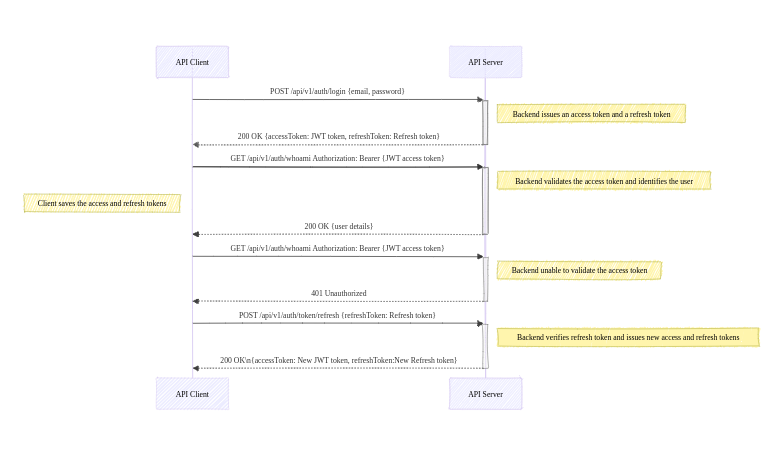
Prerequisites
Before proceeding with the tutorial, ensure you have the following:
- You have Node.js and NPM installed on your computer.
- Basic knowledge of Express.js and MongoDB.
- You have Git installed on your computer.
- A MongoDB instance that runs locally or remotely (e.g. MongoDB Atlas).
- A code editor (e.g. VS Code).
Project Setup
For this tutorial, boilerplate code is available in the GitHub repository. Follow these steps to set up the boilerplate code for the application:
-
Run the command below to clone the repository:
git clone https://github.com/michaelikoko/express-passport-jwt-auth.git
-
Navigate to the starter directory:
cd express-passport-jwt-auth/starter
This is the folder structure for the starter directory:
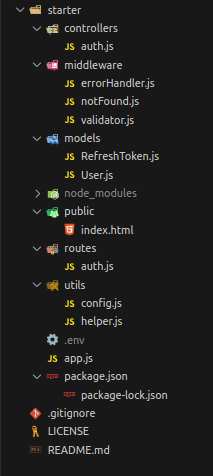
-
Install the required dependencies:
npm install
-
Create a .env file in the current directory, and provide the application's port, MongoDB connection string, and the secret key used in signing tokens. The secret key is confidential and should be a random secure string. You can generate a secret key using OpenSSL:
openssl rand -base64 32
The .env should look like this:
PORT=3000 MONGODB_URI=mongodb srv://<username>:<password>@cluster1.menjafx.mongodb.net SECRET=<your-secret-key>
-
Run the development server:
npm run dev
In a web browser, navigate to http://localhost:3000/api/v1/docs/ (replace with the appropriate port number) to access the Swagger documentation. This is an interactive interface that you can use to test the application.
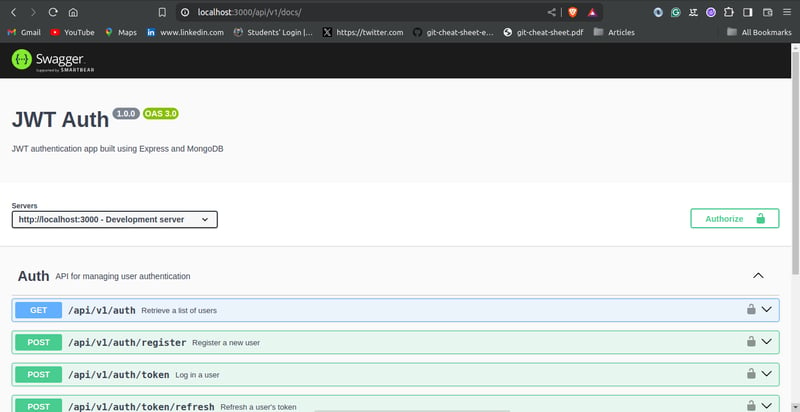
Creating The User Schema
With the boilerplate code all set, you will need to create the schema for the user model. The user schema will be created using the mongoose library, and will include the following fields:
- email: The email field is unique to each user. It will function as the username.
- password: This field will contain a hash of the user's password. Storing passwords as plain text in the database poses significant security risks. To learn more about password hashing, you can check out this article.
- firstname: The user's first name.
- lastname: The user's last name.
In the models/User.js file, input the following:
const mongoose = require("mongoose");
const uniqueValidator = require("mongoose-unique-validator");
const userSchema = new mongoose.Schema(
{
email: {
type: String,
required: true,
unique: true,
trim: true
},
password: {
type: String,
required: true,
trim: true,
unique: true
},
firstName: {
type: String,
required: true,
trim: true,
minLength: [3, 'First Name too short'],
maxLength: [50, 'First Name too long']
},
lastName: {
type: String,
required: true,
trim: true,
minLength: [3, 'Last Name too short'],
maxLength: [50, 'Last Name too long']
},
},
{ timestamps: true }
);
userSchema.set('toJSON', {
transform: (document,returnedObject) => {
returnedObject.id = returnedObject._id.toString()
delete returnedObject._id
delete returnedObject.__v
delete returnedObject.password //do not reveal password
delete returnedObject.createdAt
delete returnedObject.updatedAt
}
})
userSchema.plugin(uniqueValidator)
module.exports = mongoose.model('User', userSchema)
Creating Refresh Token Schema
To improve security, JWT access tokens will be short-lived. When they expire, the client application can use a valid refresh token to get new access tokens. This prevents the user from having to log in every time the access token expires.
In this tutorial, refresh tokens will be stored in the database. This will allow you to securely track and manage issued refresh tokens.
The schema for the refresh token will contain the following fields:
- token: The refresh token string. In this tutorial, it is a randomly generated UUIDv4 identifier.
- user: This field references the id of the user assigned to the refresh token. It establishes a many-to-one relationship with the User model.
- expiryDate: This field indicates when the refresh token will become invalid.
In the models/RefreshToken.js file, input the following:
const mongoose = require("mongoose");
const uniqueValidator = require("mongoose-unique-validator");
const refreshTokenSchema = new mongoose.Schema(
{
token: {
type: String,
required: true,
unique: true,
trim: true,
},
user: {
type: mongoose.Schema.Types.ObjectId,
ref: "User",
},
expiryDate: {
type: Date,
required: true,
},
},
{ timestamps: true }
);
refreshTokenSchema.plugin(uniqueValidator);
module.exports = mongoose.model("RefreshToken", refreshTokenSchema);
Configuring Passport.js
Passport.js is a well-known authentication library for Node.js. Passport.js is described in the docs as:
Simple, unobtrusive authentication for Node.js
Passport.js provides a set of different authentication strategies, such as JWT, and Oauth2, as well as social login using Google, Facebook, GitHub, and many more.
In this tutorial, you will configure the passport-jwt and passport-http strategies.
Install Passport
To make use of the Passport.js library, you need to first install passport and the passport-jwt and passport-http strategies:
npm install passport passport-jwt passport-http
Create Helper Functions
Before configuring Passport.js, you need to create helper functions for hashing and comparing passwords. As stated earlier in the article, a hash of the user's password will be saved in the database. The bcrypt library can be used to hash passwords.
Install bcrypt using:
npm install bcrypt
In the utils/helper.js file, input the following:
const bcrypt = require("bcrypt");
const saltRounds = 10;
async function hashPassword(password) {
const salt = await bcrypt.genSalt(saltRounds);
const passwordHash = await bcrypt.hash(password, salt);
return passwordHash;
}
async function comparePassword(password, hashPassword) {
return await bcrypt.compare(password, hashPassword);
}
module.exports = {
hashPassword,
comparePassword
};
Create Configuration File
In the middleware directory, create a file named passport.js. The file will contain the code necessary for configuring the authentication strategies. The middleware/passport.js file has the following content:
const passport = require("passport");
const PassportJWT = require("passport-jwt");
const PassportHttp = require("passport-http");
const config = require("../utils/config");
const User = require("../models/User");
const helper = require("../utils/helper");
const options = {
jwtFromRequest: PassportJWT.ExtractJwt.fromAuthHeaderAsBearerToken(),
secretOrKey: config.SECRET,
};
passport.use(
new PassportJWT.Strategy(options, async (payload, done) => {
try {
const user = await User.findOne({ _id: payload.id });
if (user) {
return done(null, user);
} else {
return done(null, false);
}
} catch (error) {
return done(error);
}
})
);
passport.use(
new PassportHttp.BasicStrategy( async (userid, password, done) => {
try {
const user = await User.findOne({ email: userid });
if (!user) {
return done(null, false);
}
const isPasswordCorrect = await helper.comparePassword(password, user.password)
if (!isPasswordCorrect) {
return done(null, false);
}
return done(null, user);
} catch (error) {
return done(error);
}
})
);
module.exports = passport;
You start by requiring the passport library, passport-jwt strategy, passport-http strategy, the User schema, the helper functions, and the config object which reads the secret key set in the .env file.
JWT Strategy
To set up an authentication strategy, you pass the strategy instance into the passport.use() method. The passport-jwt strategy instance is constructed using:
new PassportJWT.Strategy(options, verify)
The constructor has two parameters:
-
options: The options parameter is an object that controls token extraction. The options have several properties, visit the docs for a comprehensive list. In this tutorial, you only made use of the two required object properties:
- secretOrKey: The value of the secretOrKey property is a string containing the secret key used for signing the token.
- jwtFromRequest: A function that accepts a request as a parameter, and extracts and returns the JWT. The passport-jwt strategy provides a couple of inbuilt extractors. To extract the token from the authorization header with the scheme 'bearer', you make use of the fromAuthHeaderAsBearerToken() extractor. Visit the docs for all included extractors.
-
verify: The verify parameter is a function with two parameters verify(payload, done):
- payload: An object that contains the decoded JWT payload.
- done: A passport error first callback function accepting arguments done(error, user, info).
In the verify function, you check if the id provided in the JWT payload matches any user in the database. This is done using User.findOne({ _id: payload.id }).
If the id belongs to a registered user, you call the done function with no error and the user details:
return done(null, user);
If the id doesn't belong to a registered user in the database, you call the done function with no error, and a false value for the user:
return done(null, false);
If the search fails, and an error occurs, you call the done function with the corresponding value for the error:
return done(error);
When called successfully, the done function attaches the user's details to the request object.
Basic Strategy
Passport.js HTTP Basic authentication strategy verifies users using a user ID, which is an email in this tutorial, and a password. The passport-http strategy constructors require a verify callback function:
new PassportHttp.BasicStrategy(verify)
The verify callback function has three parameters:
- userid
- password
- done
In the verify callback function, you check if the email provided belongs to a registered user. This is done using:
User.findOne({ email: userid })
If the user exists, you then compare the provided password to the stored hashed password. Here, you make use of the comparePassword helper function:
helper.comparePassword(password, user.password)
The done callback function is called appropriately.
Initialize Passport
After creating the configuration, you need to initialize Passport.js authentication modules as middleware in your main application file, app.js.
To initialize Passport.js as a middleware in your application, first require the passport library from the configuration file, /middleware/passport.js. Then, you make use of Passport's built-in middleware function:
passport.initialize()
Modify the app.js file as follows:
// ...
//import middleware
// ...
const passport = require("./middleware/passport");
// ...
//middleware
// ...
app.use(passport.initialize());
// ...
User Registration Endpoint
In this part of the tutorial, you will create two endpoints:
GET /api/v1/auth: An endpoint that lists all users in the database.
POST /api/v1/auth/register: An endpoint that allows the registration of new users.
The boilerplate code has already taken care of routing, error handling using express-async-errors, and request body validation using express-validator. This means your main focus will be on the controller's logic.
To begin, require the User schema and the helper functions in the controllers/auth.js file:
const User = require("../models/User");
const helper = require("../utils/helper");
// ...
List Users
In the controllers/auth.js file, add the following lines of code to the listUsers function:
//...
async function listUsers(req, res) {
const users = await User.find({}).exec();
return res.status(200).json(users);
}
// ...
The listUsers function is pretty straightforward, it queries and returns all users in the database.
Create Users
The code for creating users is implemented in the createUser function. Edit the controllers/auth.js file as follows:
// ...
async function createUser(req, res) {
const { email, firstName, lastName, password } = req.body;
const passwordHash = await helper.hashPassword(password);
const user = await User.create({
email,
firstName,
lastName,
password: passwordHash,
});
return res.status(201).json(user);
}
// ...
The createUser controller first extracts the email, firstName, lastName, and password from the request body. It then hashes the password provided using the helper.hashPassword function and creates a new user in the database.
Testing the User Registration Endpoint
You can navigate to http://localhost:3000/api/v1/docs/ (ensure the appropriate port number is used) to test the user registration endpoints using Swagger UI.
Creating a new user should appear as follows:
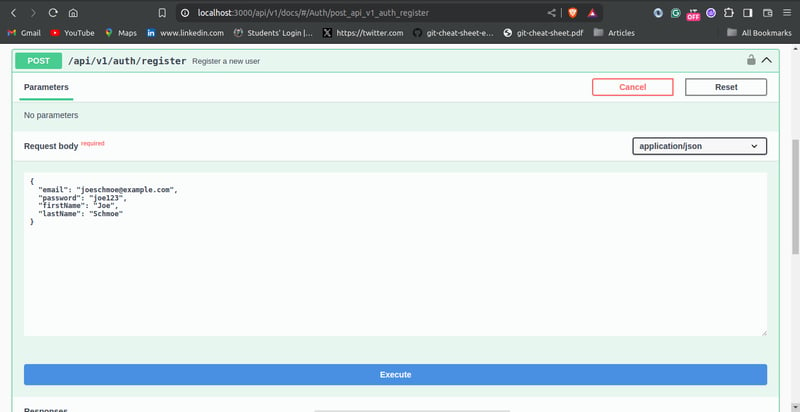
Testing the list user endpoint should show the user you created:
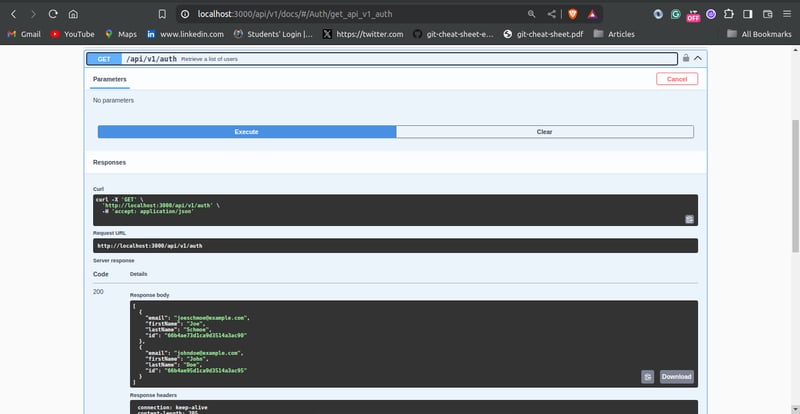
User Authentication Endpoint
In this step of the tutorial, you will create the user authentication endpoint. The /api/v1/auth/token endpoint allows users to log in to the application by verifying the credentials provided.
More Helper Functions
Before creating the login endpoint, you need to create three more helper functions:
-
issueAccessToken: This function generates and returns a signed JWT. The payload is passed as a parameter.
You can use the jsonwebtoken library to create JWTs. Install the jsonwebtoken library using:
npm install jsonwebtoken
-
createRefreshToken: This function creates a new refresh token. The user ID is passed as a parameter.
To generate a random UUIDv4 string as the token value, you can use the uuid library. Install the library using:
npm install uuid
-
verifyRefreshTokenExpiration: This function checks whether a given refresh token is expired.
Edit the utils/helper.js file as follows:
const bcrypt = require("bcrypt"); const jwt = require("jsonwebtoken"); const config = require("./config"); const { v4: uuidv4 } = require('uuid'); const RefreshToken = require("../models/RefreshToken"); const saltRounds = 10; async function hashPassword(password) { // ... } async function comparePassword(password, hashPassword) { // ... } function issueAccessToken(payload) { return jwt.sign(payload, config.SECRET, { expiresIn: 60 * 2}); //2 mins validity } async function createRefreshToken(userId) { let expiryDate = new Date() expiryDate.setSeconds(60 * 60 *24) //24 hours validity const token = uuidv4() const refreshToken = await RefreshToken.create({ token, user: userId, expiryDate: expiryDate.getTime() }) return refreshToken.token } function verifyRefreshTokenExpiration (token) { return token.expiryDate.getTime()
Login Controller
The loginUser controller, in the controllers/auth.js file, contains the logic for the user authentication endpoint. Modify the controllers/auth.js file as shown below:
// ...
async function listUsers(req, res) {
// ...
}
async function createUser(req, res) {
// ...
}
async function loginUser(req, res) {
const { email, password } = req.body;
const user = await User.findOne({ email });
if (!user) {
return res.status(401).json({ error: "Invalid Email" });
}
const isPasswordCorrect = await helper.comparePassword(
password,
user.password
);
if (!isPasswordCorrect) {
return res.status(401).json({ error: "Invalid Password" });
}
const payload = {
email: user.email,
id: user.id,
};
const accessToken = helper.issueAccessToken(payload);
const refreshToken = await helper.createRefreshToken(user.id);
return res.status(200).json({
accessToken,
refreshToken,
});
}
// ...
The loginUser controller extracts the login credentials, i.e. email and password from the request body. The function searches for the user in the database with the given email. If no user is found, it returns an error with the 401 Unauthorized status code.
The function proceeds to compare the password provided with the password hash stored in the database using the helper.comparePassword function earlier created. If the passwords don't match, it returns a 401 Unauthorized error, with the appropriate error message.
After the user has been successfully verified, the function creates the payload for the JWT. The payload will contain the user's email and id. It generates a JWT access token using the helper function issueAccessToken passing the payload as a parameter. It also generates a refresh token using the helper function issueRefreshToken. The loginUser controller then returns both tokens as a response.
Testing the User Authentication Endpoint
You can proceed to test the login endpoint using Swagger UI. Passing a valid email and password should give you a response like this:
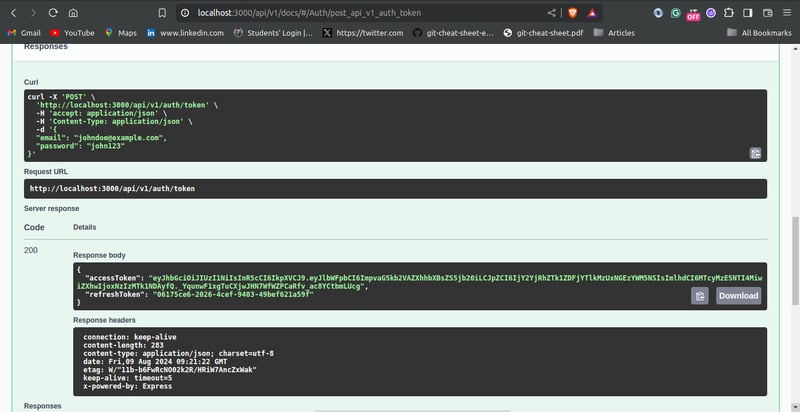
Token Refresh
As mentioned earlier, access tokens will be short-lived and users will be able to get new access tokens using refresh tokens. This feature will allow users to maintain their authenticated sessions without having to log in again.
In this section, you will write the controller logic for implementing refresh tokens. Add the following code to the controllers/auth.js file:
// ...
const RefreshToken = require("../models/RefreshToken");
async function listUsers(req, res) {
// ...
}
async function createUser(req, res) {
// ...
}
async function loginUser(req, res) {
// ...
}
async function refreshToken(req, res) {
const { refreshToken: refreshTokenUUID } = req.body;
const refreshToken = await RefreshToken.findOne({
token: refreshTokenUUID,
}).populate("user");
if (!refreshToken) {
return res.status(404).json({ error: "invalid refresh token"
});
}
const isExpired = helper.verifyRefreshTokenExpiration(refreshToken);
if (isExpired) {
await RefreshToken.findByIdAndDelete(refreshToken._id).exec();
return res.status(403).json({ error: "Refresh token is expired" });
}
const payload = {
email: refreshToken.user.email,
id: refreshToken.user.id,
};
await RefreshToken.findByIdAndDelete(refreshToken._id).exec();
const newAccessToken = helper.issueAccessToken(payload);
const newRefreshToken = await helper.createRefreshToken(payload.id);
return res.status(200).json({
accessToken: newAccessToken,
refreshToken: newRefreshToken,
});
}
// ...
The refreshToken function first extracts the UUIDv4 refresh token passed by the user from the request body. It then searches the database for the token provided by the user. This is done using the RefreshToken.findOne method. The user data associated with the token is retrieved using the .populate("user") method. The user data will be necessary when creating the payload object for a new access token. If the refresh token does not exist in the database, an error with the 404 Not Found status is returned.
The refreshToken controller proceeds to check if the token is expired using the verifyRefreshTokenExpiration helper function. If the token is expired, it is deleted from the database, and an error with 403 Forbidden status is returned.
The function creates the payload object with the user's email and id.
The refresh token rotation technique helps to improve security. It ensures that refresh tokens can only be used once. To invalidate the refresh token after use, the refreshToken function deletes the old refresh token. The function generates a new access token and refresh token using the issueAccessToken and createRefreshToken helper functions. The function then returns the generated tokens to the client.
Testing the Token Refresh Endpoint
You can test the refresh token passing endpoint using Swagger UI. Passing a valid token should give a result that looks like this:
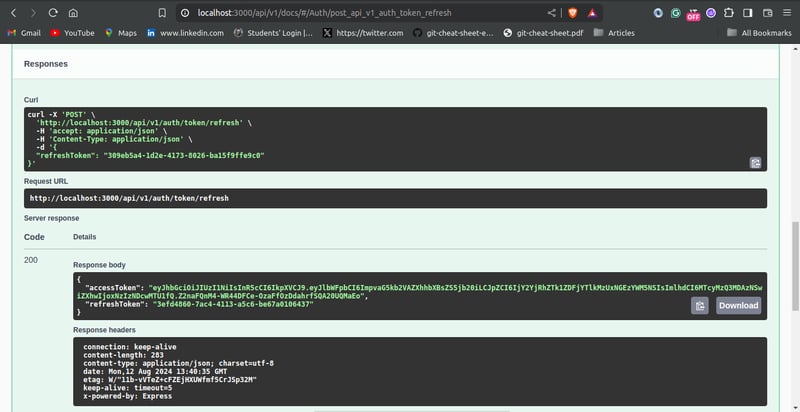
Protected Route
Protected routes are endpoints that can only be accessed by authenticated users. They can be crucial for securing sensitive information and restricting certain actions.
To test the authentication system you just built, you are going to create a protected route. In this tutorial, it is just going to be a simple route that returns the details of the authenticated user.
In the controllers/auth.js file, create the whoami controller function:
// ...
async function listUsers(req, res) {
// ...
}
async function createUser(req, res) {
// ...
}
async function loginUser(req, res) {
// ...
}
async function refreshToken(req, res) {
// ...
}
async function whoami(req, res) {
return res.status(200).json(req.user);
}
//...
To use the Passport.js library to create protected routes, add the passport.authenticate middleware is to the route definition. Edit the routes/auth.js as follows:
// ...
const passport = require("../middleware/passport");
//...
router
.route("/whoami")
.get(passport.authenticate(["jwt", "basic"], { session: false }), whoami);
module.exports = router;
In the passport.authenticate pass a list of the authentication strategies used as the first parameter. In this application, you made use of the JWT strategy and basic authentication. Therefore, you pass the list: [ "jwt", "basic"].
The { session: false } option tells Passport.js not to maintain a session. This is done because JWT authentication is stateless.
Testing the Protected Route
You can test the protected route using Swagger UI. First, log in to obtain a valid access user token using the /api/v1/auth/token endpoint. Then click on the “Authorize” button in the Swagger UI, pass the access token into the input box under “bearer Auth”, and click the “Authorize” button. This ensures that subsequent requests made with Swagger UI will have the token passed in the request header.
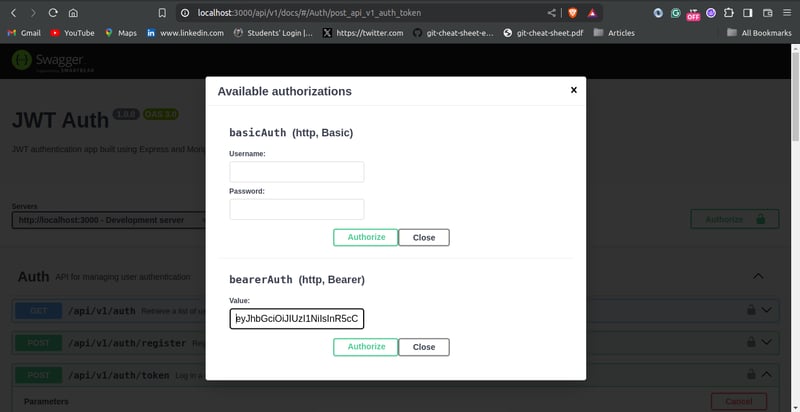
Testing the /api/v1/auth/whoami endpoint should look like this:
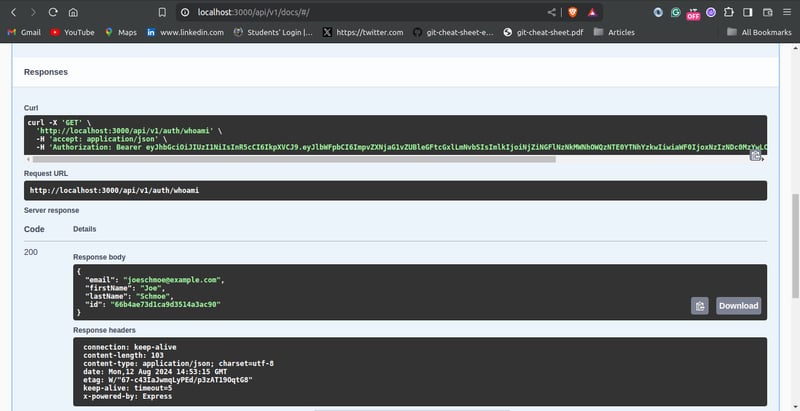
Conclusion
In this tutorial, you implemented JWT authentication in an Express.js application using the Passport.js library, and MongoDB.
You started by exploring the workflow for JWT authentication. You proceeded to create the necessary schemas. Furthermore, you configured the Passport.js library for both JWT and basic authentication. You also created the controller logic for user registration, user authentication, token refresh, and protected route endpoints. You also tested the endpoints using the Swagger UI interactive interface.
This article should give you a solid foundation for securing APIs built in Express.js using JWT and Passport.js. For further improvements, you should consider sending tokens as HTTP-only cookies, email verification for users, and password reset endpoint.
References
Passport.js Documentation
MongoDB Documentation
Express.js Documentation
Mongoose Documentation
JWT docs
jsonwebtoken package
Bcrypt package
uuid package
-
 Python元類工作原理及類創建與定制python中的metaclasses是什麼? Metaclasses負責在Python中創建類對象。就像類創建實例一樣,元類也創建類。他們提供了對類創建過程的控制層,允許自定義類行為和屬性。 在Python中理解類作為對象的概念,類是描述用於創建新實例或對象的藍圖的對象。這意味著類本身是使用...程式設計 發佈於2025-07-12
Python元類工作原理及類創建與定制python中的metaclasses是什麼? Metaclasses負責在Python中創建類對象。就像類創建實例一樣,元類也創建類。他們提供了對類創建過程的控制層,允許自定義類行為和屬性。 在Python中理解類作為對象的概念,類是描述用於創建新實例或對象的藍圖的對象。這意味著類本身是使用...程式設計 發佈於2025-07-12 -
 如何使用PHP從XML文件中有效地檢索屬性值?從php $xml = simplexml_load_file($file); foreach ($xml->Var[0]->attributes() as $attributeName => $attributeValue) { echo $attributeName,...程式設計 發佈於2025-07-12
如何使用PHP從XML文件中有效地檢索屬性值?從php $xml = simplexml_load_file($file); foreach ($xml->Var[0]->attributes() as $attributeName => $attributeValue) { echo $attributeName,...程式設計 發佈於2025-07-12 -
 為什麼我的CSS背景圖像出現?故障排除:CSS背景圖像未出現 ,您的背景圖像儘管遵循教程說明,但您的背景圖像仍未加載。圖像和样式表位於相同的目錄中,但背景仍然是空白的白色帆布。 而不是不棄用的,您已經使用了CSS樣式: bockent {背景:封閉圖像文件名:背景圖:url(nickcage.jpg); 如果您的html,cs...程式設計 發佈於2025-07-12
為什麼我的CSS背景圖像出現?故障排除:CSS背景圖像未出現 ,您的背景圖像儘管遵循教程說明,但您的背景圖像仍未加載。圖像和样式表位於相同的目錄中,但背景仍然是空白的白色帆布。 而不是不棄用的,您已經使用了CSS樣式: bockent {背景:封閉圖像文件名:背景圖:url(nickcage.jpg); 如果您的html,cs...程式設計 發佈於2025-07-12 -
 PHP與C++函數重載處理的區別作為經驗豐富的C開發人員脫離謎題,您可能會遇到功能超載的概念。這個概念雖然在C中普遍,但在PHP中構成了獨特的挑戰。讓我們深入研究PHP功能過載的複雜性,並探索其提供的可能性。 在PHP中理解php的方法在PHP中,函數超載的概念(如C等語言)不存在。函數簽名僅由其名稱定義,而與他們的參數列表無關...程式設計 發佈於2025-07-12
PHP與C++函數重載處理的區別作為經驗豐富的C開發人員脫離謎題,您可能會遇到功能超載的概念。這個概念雖然在C中普遍,但在PHP中構成了獨特的挑戰。讓我們深入研究PHP功能過載的複雜性,並探索其提供的可能性。 在PHP中理解php的方法在PHP中,函數超載的概念(如C等語言)不存在。函數簽名僅由其名稱定義,而與他們的參數列表無關...程式設計 發佈於2025-07-12 -
 Python高效去除文本中HTML標籤方法在Python中剝離HTML標籤,以獲取原始的文本表示 僅通過Python的MlStripper 來簡化剝離過程,Python Standard庫提供了一個專門的功能,MLSTREPERE,MLSTREPERIPLE,MLSTREPERE,MLSTREPERIPE,MLSTREPERCE,MLST...程式設計 發佈於2025-07-12
Python高效去除文本中HTML標籤方法在Python中剝離HTML標籤,以獲取原始的文本表示 僅通過Python的MlStripper 來簡化剝離過程,Python Standard庫提供了一個專門的功能,MLSTREPERE,MLSTREPERIPLE,MLSTREPERE,MLSTREPERIPE,MLSTREPERCE,MLST...程式設計 發佈於2025-07-12 -
 如何使用“ JSON”軟件包解析JSON陣列?parsing JSON與JSON軟件包 QUALDALS:考慮以下go代碼:字符串 } func main(){ datajson:=`[“ 1”,“ 2”,“ 3”]`` arr:= jsontype {} 摘要:= = json.unmarshal([] byte(...程式設計 發佈於2025-07-12
如何使用“ JSON”軟件包解析JSON陣列?parsing JSON與JSON軟件包 QUALDALS:考慮以下go代碼:字符串 } func main(){ datajson:=`[“ 1”,“ 2”,“ 3”]`` arr:= jsontype {} 摘要:= = json.unmarshal([] byte(...程式設計 發佈於2025-07-12 -
 解決Spring Security 4.1及以上版本CORS問題指南彈簧安全性cors filter:故障排除常見問題 在將Spring Security集成到現有項目中時,您可能會遇到與CORS相關的錯誤,如果像“訪問Control-allo-allow-Origin”之類的標頭,則無法設置在響應中。為了解決此問題,您可以實現自定義過濾器,例如代碼段中的MyFi...程式設計 發佈於2025-07-12
解決Spring Security 4.1及以上版本CORS問題指南彈簧安全性cors filter:故障排除常見問題 在將Spring Security集成到現有項目中時,您可能會遇到與CORS相關的錯誤,如果像“訪問Control-allo-allow-Origin”之類的標頭,則無法設置在響應中。為了解決此問題,您可以實現自定義過濾器,例如代碼段中的MyFi...程式設計 發佈於2025-07-12 -
 Android如何向PHP服務器發送POST數據?在android apache httpclient(已棄用) httpclient httpclient = new defaulthttpclient(); httppost httppost = new httppost(“ http://www.yoursite.com/script.p...程式設計 發佈於2025-07-12
Android如何向PHP服務器發送POST數據?在android apache httpclient(已棄用) httpclient httpclient = new defaulthttpclient(); httppost httppost = new httppost(“ http://www.yoursite.com/script.p...程式設計 發佈於2025-07-12 -
 如何限制動態大小的父元素中元素的滾動範圍?在交互式接口中實現垂直滾動元素的CSS高度限制,控制元素的滾動行為對於確保用戶體驗和可訪問性是必不可少的。一種這樣的方案涉及限制動態大小的父元素中元素的滾動範圍。 問題:考慮一個佈局,其中我們具有與用戶垂直滾動一起移動的可滾動地圖div,同時與固定的固定sidebar保持一致。但是,地圖的滾動無限...程式設計 發佈於2025-07-12
如何限制動態大小的父元素中元素的滾動範圍?在交互式接口中實現垂直滾動元素的CSS高度限制,控制元素的滾動行為對於確保用戶體驗和可訪問性是必不可少的。一種這樣的方案涉及限制動態大小的父元素中元素的滾動範圍。 問題:考慮一個佈局,其中我們具有與用戶垂直滾動一起移動的可滾動地圖div,同時與固定的固定sidebar保持一致。但是,地圖的滾動無限...程式設計 發佈於2025-07-12 -
 為什麼我在Silverlight Linq查詢中獲得“無法找到查詢模式的實現”錯誤?查詢模式實現缺失:解決“無法找到”錯誤在銀光應用程序中,嘗試使用LINQ建立錯誤的數據庫連接的嘗試,無法找到以查詢模式的實現。 ”當省略LINQ名稱空間或查詢類型缺少IEnumerable 實現時,通常會發生此錯誤。 解決問題來驗證該類型的質量是至關重要的。在此特定實例中,tblpersoon可能...程式設計 發佈於2025-07-12
為什麼我在Silverlight Linq查詢中獲得“無法找到查詢模式的實現”錯誤?查詢模式實現缺失:解決“無法找到”錯誤在銀光應用程序中,嘗試使用LINQ建立錯誤的數據庫連接的嘗試,無法找到以查詢模式的實現。 ”當省略LINQ名稱空間或查詢類型缺少IEnumerable 實現時,通常會發生此錯誤。 解決問題來驗證該類型的質量是至關重要的。在此特定實例中,tblpersoon可能...程式設計 發佈於2025-07-12 -
 版本5.6.5之前,使用current_timestamp與時間戳列的current_timestamp與時間戳列有什麼限制?在時間戳列上使用current_timestamp或MySQL版本中的current_timestamp或在5.6.5 此限制源於遺留實現的關注,這些限制需要對當前的_timestamp功能進行特定的實現。 創建表`foo`( `Productid` int(10)unsigned not ...程式設計 發佈於2025-07-12
版本5.6.5之前,使用current_timestamp與時間戳列的current_timestamp與時間戳列有什麼限制?在時間戳列上使用current_timestamp或MySQL版本中的current_timestamp或在5.6.5 此限制源於遺留實現的關注,這些限制需要對當前的_timestamp功能進行特定的實現。 創建表`foo`( `Productid` int(10)unsigned not ...程式設計 發佈於2025-07-12 -
 如何將PANDAS DataFrame列轉換為DateTime格式並按日期過濾?Transform Pandas DataFrame Column to DateTime FormatScenario:Data within a Pandas DataFrame often exists in various formats, including strings.使用時間數據時...程式設計 發佈於2025-07-12
如何將PANDAS DataFrame列轉換為DateTime格式並按日期過濾?Transform Pandas DataFrame Column to DateTime FormatScenario:Data within a Pandas DataFrame often exists in various formats, including strings.使用時間數據時...程式設計 發佈於2025-07-12 -
 `console.log`顯示修改後對象值異常的原因foo = [{id:1},{id:2},{id:3},{id:4},{id:id:5},],]; console.log('foo1',foo,foo.length); foo.splice(2,1); console.log('foo2', foo, foo....程式設計 發佈於2025-07-12
`console.log`顯示修改後對象值異常的原因foo = [{id:1},{id:2},{id:3},{id:4},{id:id:5},],]; console.log('foo1',foo,foo.length); foo.splice(2,1); console.log('foo2', foo, foo....程式設計 發佈於2025-07-12 -
 Python中嵌套函數與閉包的區別是什麼嵌套函數與python 在python中的嵌套函數不被考慮閉合,因為它們不符合以下要求:不訪問局部範圍scliables to incling scliables在封裝範圍外執行範圍的局部範圍。 make_printer(msg): DEF打印機(): 打印(味精) ...程式設計 發佈於2025-07-12
Python中嵌套函數與閉包的區別是什麼嵌套函數與python 在python中的嵌套函數不被考慮閉合,因為它們不符合以下要求:不訪問局部範圍scliables to incling scliables在封裝範圍外執行範圍的局部範圍。 make_printer(msg): DEF打印機(): 打印(味精) ...程式設計 發佈於2025-07-12
學習中文
- 1 走路用中文怎麼說? 走路中文發音,走路中文學習
- 2 坐飛機用中文怎麼說? 坐飞机中文發音,坐飞机中文學習
- 3 坐火車用中文怎麼說? 坐火车中文發音,坐火车中文學習
- 4 坐車用中文怎麼說? 坐车中文發音,坐车中文學習
- 5 開車用中文怎麼說? 开车中文發音,开车中文學習
- 6 游泳用中文怎麼說? 游泳中文發音,游泳中文學習
- 7 騎自行車用中文怎麼說? 骑自行车中文發音,骑自行车中文學習
- 8 你好用中文怎麼說? 你好中文發音,你好中文學習
- 9 謝謝用中文怎麼說? 谢谢中文發音,谢谢中文學習
- 10 How to say goodbye in Chinese? 再见Chinese pronunciation, 再见Chinese learning

























