如何修復「確保文字在 Webfont 載入期間保持可見」警告?
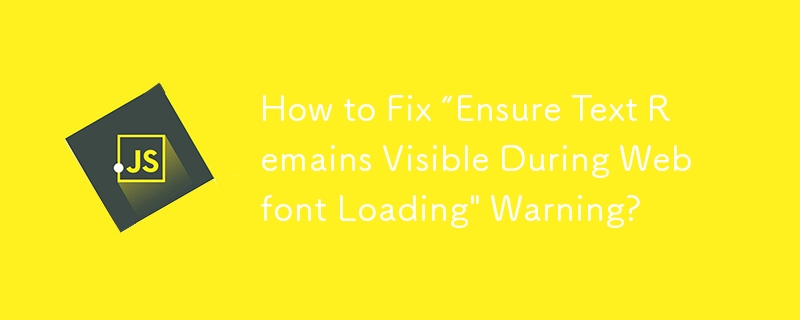
Creating a visually appealing and user-friendly WordPress website requires striking a balance. While personalizing the appearance and feel of your website is important, ensuring a smooth user experience takes the first place.
The "Ensure Text Remains Visible During Webfont Loading" warning is a common challenge when optimizing the performance of your WordPress website. This warning appears in website performance analysis tools such as Google PageSpeed Insights and may leave you wondering what it means and how to fix it.
This article will help you through understanding this warning, its impact on your website, and, most importantly, how to handle it effectively. We'll explore solutions for both manual implementation within your WordPress theme and using convenient plugins that keep your text crisp and clear for your visitors.
Understanding Fonts: System Fonts vs. Web Fonts
Before we dive into the "Ensure Text Remains Visible During Webfont Loading" warning, let's take a quick look at the different types of fonts you might encounter in web development, specifically for your WordPress website.
System Fonts
Imagine opening a website and seeing text displayed right away. Those fonts you see are most likely system fonts. These are pre-installed fonts on most devices, like Arial, Times New Roman, or Helvetica. Since browsers recognize them readily, the text appears instantly.
Web Fonts
However, system fonts can sometimes feel generic. This is where web fonts come in. Web fonts are custom fonts that you can add to your WordPress website to create a unique visual identity. They offer a wider variety of styles and can elevate the overall design of your website.
The Challenge with Web Fonts
While web fonts offer undeniable benefits, they come with a slight drawback: loading time. Unlike system fonts, web fonts need to be downloaded from a server before they can be displayed on your website. This download can cause a brief delay, potentially leading to the "Ensure Text Remains Visible During Webfont Loading" warning.
What is "Ensure Text Remains Visible During Webfont Loading"?
Now that we understand the difference between system fonts and web fonts, let's tackle the "Ensure Text Remains Visible During Webfont Loading" warning. This message pops up in web development tools like Google PageSpeed Insights when your website uses web fonts. But what exactly does it mean?
Imagine you're visiting a website that uses a unique web font. The browser might initially try to display the text using a system font while the web font is still downloading. This can lead to a brief moment where the text appears invisible before the downloaded web font takes over. This occurrence is called Flash Of Invisible Text (FOIT).
The "Ensure Text Remains Visible During Webfont Loading" warning highlights this potential issue. It essentially advises you to take steps to ensure that text on your website remains visible even while the web fonts are loading. This helps to prevent a jarring user experience where the content seems to jump around as the fonts load.
Why Does This Warning Appear?
The "Ensure Text Remains Visible During Webfont Loading" warning appears in website performance analysis tools for a reason. Let's explore why web fonts can impact your website's performance and trigger this warning.
Download time
Web fonts are external files that need to be downloaded by the user's browser before they can be displayed. This download adds an extra step to the process compared to readily available system fonts. While the delay might be minimal for a single font, websites often use multiple web fonts for headings, body text, and other elements. This cumulative download time can slow down the initial loading of your website, potentially leading to a negative user experience.
FOIT and User Experience
The "Ensure Text Remains Visible During Webfont Loading'' warning often arises due to the potential for FOIT (Flash Of Invisible Text). When a web font takes a moment to download, the browser might initially display the text using a system font. This can cause a brief flicker where the text disappears before the downloaded web font takes its place. This "flash" can be jarring for users and disrupt the flow of reading.
Performance
Website performance analysis tools like Google PageSpeed Insights prioritize a smooth user experience. The "Ensure Text Remains Visible During Webfont Loading" warning serves as a flag that your website might be experiencing performance issues due to web font loading. By addressing this warning, you can optimize your website's loading speed and ensure a seamless experience for your visitors.
Manual Solutions for WordPress
Now that we've unpacked the "Ensure Text Remains Visible During Webfont Loading" warning and its connection to web font usage, let's dive into solutions! This section will explore how to fix this issue manually within your WordPress website.
The key to addressing this warning lies in implementing a CSS declaration called font-display: swap. But before we delve into the code, let's understand how it works.
font-display: swap and its Impact on Webfonts
The magic bullet for fixing the "Ensure Text Remains Visible During Webfont Loading" warning lies in a CSS property called font-display: swap. Let's break down what this code does and how it affects how web fonts are loaded on your WordPress website.
The Font Display:
Imagine your website using a custom web font. Normally, the browser might display a blank space or a system font while the web font downloads. This is what creates the potential for FOIT (Flash Of Invisible Text).
By including the font-display: swap property in your CSS code for the web font, you instruct the browser to handle the loading differently. Here's the key:
- The browser will initially display the text using a fallback font, which is typically a system font.
- While the fallback font is displayed, the web font downloads in the background.
- Once the web font is downloaded, the browser will smoothly swap the fallback font for the downloaded web font.
This swap happens quickly, minimizing the chance of users seeing a blank space or a jarring flicker. The result? Text remains visible throughout the loading process, ensuring a smooth user experience.
Important Note: It's important to remember that using font-display: swap can cause a slight delay in displaying the web font compared to other methods. However, this delay is typically minimal and often outweighed by the benefit of avoiding FOIT.
FOIT vs. FOUT
As we delve deeper into web font loading strategies, you might encounter two terms frequently used in wordpress web development: FOIT and FOUT. Let's break down these acronyms and understand how they relate to the "Ensure Text Remains Visible During Webfont Loading" warning.
- FOIT (Flash Of Invisible Text): This describes the situation where the browser initially displays no text or a blank space while the web font is downloading. This is the exact issue the font-display: swap property aims to address.
- FOUT (Flash Of Unstyled Text): This scenario occurs when the browser displays the text using a fallback font (usually a system font) while the web font is still downloading. However, unlike FOIT, the text remains visible, but it appears with the styling of the fallback font, not the intended web font.
Both FOIT and FOUT can disrupt the user experience by causing the layout to shift or the text to appear unstyled momentarily. The font-display: swap property helps minimize the chance of both FOIT and FOUT, ensuring a smoother transition to the desired web font.
Implementing the CSS Fix in WordPress
Now that we've explored the power of font-display: swap and its role in combating the "Ensure Text Remains Visible During Webfont Loading" warning, let's get down to brass tacks! This section will guide you through implementing this CSS fix within your WordPress website.
There are two main approaches to consider:
1. Editing Your Theme's Stylesheet (For Developers):
This method involves directly modifying the CSS code that defines your web fonts. However, it's important to note that this approach requires some familiarity with CSS and theme editing. Here's a general guideline:
- Locate the CSS file within your theme or child theme that defines the web fonts you're using.
- Look for the section where the font family and source of the web font are specified.
- Within this section, add the following line of code: font-display: swap;
Example:
CSS
@font-face {
font-family: 'MyCustomFont';
src: url('path/to/yourfont.woff2') format('woff2');
font-display: swap; /* This is the new line you'll add */
}
- Once you've added the font-display: swap property, save the changes to your stylesheet.
2. Using a Child Theme (Recommended):
If you're not comfortable editing your theme's core files, creating a child theme is a safer approach. This allows you to implement the CSS fix without modifying the main theme files. Here are some resources to guide you on creating a child theme for your WordPress website [search wordpress child theme ON WordPress codex.wordpress.org].
Once you've created a child theme, follow these steps:
- Create a new CSS file within your child theme directory.
- Include the same code snippet mentioned earlier, specifying the font-display: swap property for your web fonts.
- In your child theme's functions.php file, use the wp_enqueue_style function to enqueue your custom CSS file.
Remember: After implementing the fix, it's crucial to test your website again using tools like Google PageSpeed Insights to ensure the warning is gone.
Using Plugins to Fix the Warning
For those who prefer a more user-friendly approach, there are several WordPress plugins available that can help you address the "Ensure Text Remains Visible During Webfont Loading" warning. These plugins offer a convenient way to implement font display optimization without needing to edit any code directly.
Here's what you can expect with plugin solutions:
- Easy Integration: Most plugins provide a user-friendly interface to configure font display settings. You can often choose the desired behavior, such as swap or other options, without needing to write code.
- Automatic Optimization: Some plugins can automatically detect the web fonts used on your website and apply the necessary font display settings. This saves you the time and effort of manually identifying and modifying fonts.
- Additional Features: Certain plugins might offer additional functionalities beyond font display optimization. These might include features like managing web font preloading, optimizing font sizes, or integrating with popular web font services.
Choosing the Right Plugin:
With a variety of plugins available, it's important to choose one that suits your needs. Consider factors like the plugin's features, user reviews, and compatibility with your WordPress version and theme. Some popular options for font display optimization include:
- Swap Google Fonts Display
- WP Rocket
- Perfmatters
Important Note: While plugins offer a convenient solution, it's always a good practice to understand the underlying concepts like font-display: swap. This knowledge can help you make informed decisions when using plugins and troubleshoot any potential issues.
Testing After Optimization
Once you've implemented the fix for the "Ensure Text Remains Visible During Webfont Loading" warning, it's crucial to verify your success! Here's how to test your website and ensure the optimization has worked as intended.
Re-running Performance Tests:
The tools that flagged the warning initially can now be used to confirm the fix. Run your website through tools like Google PageSpeed Insights again. Look for the specific warning to be gone from the report.
Manual Testing:
Beyond relying solely on automated tools, it's also beneficial to perform some manual testing. Visit your website on different browsers and devices. Observe how the text appears as the page loads. Ideally, the text should be visible throughout the loading process, without any flashes of invisibility or unstyled text.
Repeat if Necessary:
If the warning persists after implementing the fix, don't be discouraged. There might be additional factors at play. Depending on your chosen approach (manual or plugin), you might need to:
- Double-check your CSS code: If you implemented the font-display: swap property manually, ensure there are no typos or errors in the code.
- Review plugin settings: With plugins, verify that the font display settings are configured correctly for your web fonts.
- Consider alternative solutions: If neither manual nor plugin solutions work, explore additional techniques like preloading web fonts or using font subsets.
Note: Website optimization is an ongoing process. By testing and refining your approach, you can ensure your WordPress website delivers a smooth and visually appealing experience for your visitors.
Pro Tips for Webfont Visibility in WordPress
Having addressed the "Ensure Text Remains Visible During Webfont Loading" warning, here are some additional tips to ensure optimal webfont visibility and a seamless user experience on your WordPress website:
1. Choose Fonts Wisely:
- Opt for lightweight fonts: Fonts with a smaller file size will download faster, minimizing the potential for FOIT (Flash Of Invisible Text).
- Consider using a font family: A font family offers multiple styles (regular, bold, italic) within a single file. This reduces the number of separate font files that need to be downloaded.
2. Prioritize Font Display Strategy:
- Experiment with font-display values: While swap is a common solution, explore other options like optional or fallback depending on your specific needs. You can test different settings using tools like Google PageSpeed Insights to see what works best for your website.
- Consider font preloading: Preloading web fonts instructs the browser to download them in advance, potentially reducing the time it takes for them to appear on the screen.
3. Leverage Browser Caching:
By enabling browser caching, web fonts downloaded by a user once are stored locally on their device. This can significantly speed up subsequent visits to your website where the same fonts are used.
4. Test on Different Devices and Browsers:
Ensure consistent and optimal web font visibility across various devices (desktop, mobile, tablets) and popular web browsers.
5. Maintain a Balance:
While web fonts enhance aesthetics, prioritize website speed. If certain fonts create performance issues, consider using alternative fonts or techniques like font subsetting (using only a specific set of characters from a font).
By following these tips and the solutions outlined earlier, you can ensure your WordPress website maintains clear and beautiful text throughout the loading process, keeping your visitors engaged from the moment they land on your page
Conclusion
The "Ensure Text Remains Visible During Webfont Loading" warning might seem like a technical hurdle, but it serves as a valuable reminder about the importance of user experience on your WordPress website. By understanding the factors that impact web font loading and implementing the solutions explored in this article, you can ensure your text stays crisp and clear from the get-go.
Remember, a smooth user experience starts with the fundamentals. Whether you choose the manual approach with font-display: swap or leverage the convenience of plugins, taking action to address this warning demonstrates your commitment to creating a website that is both aesthetically pleasing and functionally efficient.
By following the tips and strategies outlined here, you can maintain optimal webfont visibility on your WordPress website, keeping your visitors engaged and informed from the moment they land on your page. So, go forth and keep your text crisp and clear, leaving a lasting impression on your audience!
-
 如何克服PHP的功能重新定義限制?克服PHP的函數重新定義限制在PHP中,多次定義一個相同名稱的函數是一個no-no。嘗試這樣做,如提供的代碼段所示,將導致可怕的“不能重新列出”錯誤。 但是,PHP工具腰帶中有一個隱藏的寶石:runkit擴展。它使您能夠靈活地重新定義函數。 runkit_function_renction_...程式設計 發佈於2025-07-02
如何克服PHP的功能重新定義限制?克服PHP的函數重新定義限制在PHP中,多次定義一個相同名稱的函數是一個no-no。嘗試這樣做,如提供的代碼段所示,將導致可怕的“不能重新列出”錯誤。 但是,PHP工具腰帶中有一個隱藏的寶石:runkit擴展。它使您能夠靈活地重新定義函數。 runkit_function_renction_...程式設計 發佈於2025-07-02 -
 為什麼PYTZ最初顯示出意外的時區偏移?與pytz 最初從pytz獲得特定的偏移。例如,亞洲/hong_kong最初顯示一個七個小時37分鐘的偏移: 差異源利用本地化將時區分配給日期,使用了適當的時區名稱和偏移量。但是,直接使用DateTime構造器分配時區不允許進行正確的調整。 example pytz.timezone(&#...程式設計 發佈於2025-07-02
為什麼PYTZ最初顯示出意外的時區偏移?與pytz 最初從pytz獲得特定的偏移。例如,亞洲/hong_kong最初顯示一個七個小時37分鐘的偏移: 差異源利用本地化將時區分配給日期,使用了適當的時區名稱和偏移量。但是,直接使用DateTime構造器分配時區不允許進行正確的調整。 example pytz.timezone(&#...程式設計 發佈於2025-07-02 -
 在Ubuntu/linux上安裝mysql-python時,如何修復\“ mysql_config \”錯誤?mysql-python安裝錯誤:“ mysql_config找不到”“ 由於缺少MySQL開發庫而出現此錯誤。解決此問題,建議在Ubuntu上使用該分發的存儲庫。使用以下命令安裝Python-MysqldB: sudo apt-get安裝python-mysqldb sudo pip in...程式設計 發佈於2025-07-02
在Ubuntu/linux上安裝mysql-python時,如何修復\“ mysql_config \”錯誤?mysql-python安裝錯誤:“ mysql_config找不到”“ 由於缺少MySQL開發庫而出現此錯誤。解決此問題,建議在Ubuntu上使用該分發的存儲庫。使用以下命令安裝Python-MysqldB: sudo apt-get安裝python-mysqldb sudo pip in...程式設計 發佈於2025-07-02 -
 如何限制動態大小的父元素中元素的滾動範圍?在交互式接口中實現垂直滾動元素的CSS高度限制問題:考慮一個佈局,其中我們具有與用戶垂直滾動一起移動的可滾動地圖div,同時與固定的固定sidebar保持一致。但是,地圖的滾動無限期擴展,超過了視口的高度,阻止用戶訪問頁面頁腳。 $("#map").css({ margin...程式設計 發佈於2025-07-02
如何限制動態大小的父元素中元素的滾動範圍?在交互式接口中實現垂直滾動元素的CSS高度限制問題:考慮一個佈局,其中我們具有與用戶垂直滾動一起移動的可滾動地圖div,同時與固定的固定sidebar保持一致。但是,地圖的滾動無限期擴展,超過了視口的高度,阻止用戶訪問頁面頁腳。 $("#map").css({ margin...程式設計 發佈於2025-07-02 -
 查找當前執行JavaScript的腳本元素方法如何引用當前執行腳本的腳本元素在某些方案中理解問題在某些方案中,開發人員可能需要將其他腳本動態加載其他腳本。但是,如果Head Element尚未完全渲染,則使用document.getElementsbytagname('head')[0] .appendChild(v)的常規方...程式設計 發佈於2025-07-02
查找當前執行JavaScript的腳本元素方法如何引用當前執行腳本的腳本元素在某些方案中理解問題在某些方案中,開發人員可能需要將其他腳本動態加載其他腳本。但是,如果Head Element尚未完全渲染,則使用document.getElementsbytagname('head')[0] .appendChild(v)的常規方...程式設計 發佈於2025-07-02 -
 Python環境變量的訪問與管理方法Accessing Environment Variables in PythonTo access environment variables in Python, utilize the os.environ object, which represents a mapping of envir...程式設計 發佈於2025-07-02
Python環境變量的訪問與管理方法Accessing Environment Variables in PythonTo access environment variables in Python, utilize the os.environ object, which represents a mapping of envir...程式設計 發佈於2025-07-02 -
 如何使用替換指令在GO MOD中解析模塊路徑差異?在使用GO MOD時,在GO MOD 中克服模塊路徑差異時,可能會遇到衝突,其中3個Party Package將另一個PAXPANCE帶有導入式套件之間的另一個軟件包,並在導入式套件之間導入另一個軟件包。如迴聲消息所證明的那樣: go.etcd.io/bbolt [&&&&&&&&&&&&&&&&...程式設計 發佈於2025-07-02
如何使用替換指令在GO MOD中解析模塊路徑差異?在使用GO MOD時,在GO MOD 中克服模塊路徑差異時,可能會遇到衝突,其中3個Party Package將另一個PAXPANCE帶有導入式套件之間的另一個軟件包,並在導入式套件之間導入另一個軟件包。如迴聲消息所證明的那樣: go.etcd.io/bbolt [&&&&&&&&&&&&&&&&...程式設計 發佈於2025-07-02 -
 如何使用FormData()處理多個文件上傳?)處理多個文件輸入時,通常需要處理多個文件上傳時,通常是必要的。 The fd.append("fileToUpload[]", files[x]); method can be used for this purpose, allowing you to send multi...程式設計 發佈於2025-07-02
如何使用FormData()處理多個文件上傳?)處理多個文件輸入時,通常需要處理多個文件上傳時,通常是必要的。 The fd.append("fileToUpload[]", files[x]); method can be used for this purpose, allowing you to send multi...程式設計 發佈於2025-07-02 -
 Java字符串非空且非null的有效檢查方法檢查字符串是否不是null而不是空的 if(str!= null && str.isementy())二手: if(str!= null && str.length()== 0) option 3:trim()。 isement(Isement() trim whitespace whites...程式設計 發佈於2025-07-02
Java字符串非空且非null的有效檢查方法檢查字符串是否不是null而不是空的 if(str!= null && str.isementy())二手: if(str!= null && str.length()== 0) option 3:trim()。 isement(Isement() trim whitespace whites...程式設計 發佈於2025-07-02 -
 人臉檢測失敗原因及解決方案:Error -215錯誤處理:解決“ error:((-215)!empty()in Function Multultiscale中的“ openCV 要解決此問題,必須確保提供給HAAR CASCADE XML文件的路徑有效。在提供的代碼片段中,級聯分類器裝有硬編碼路徑,這可能對您的系統不准確。相反,OPENCV提...程式設計 發佈於2025-07-02
人臉檢測失敗原因及解決方案:Error -215錯誤處理:解決“ error:((-215)!empty()in Function Multultiscale中的“ openCV 要解決此問題,必須確保提供給HAAR CASCADE XML文件的路徑有效。在提供的代碼片段中,級聯分類器裝有硬編碼路徑,這可能對您的系統不准確。相反,OPENCV提...程式設計 發佈於2025-07-02 -
 如何使用Python理解有效地創建字典?在python中,詞典綜合提供了一種生成新詞典的簡潔方法。儘管它們與列表綜合相似,但存在一些顯著差異。 與問題所暗示的不同,您無法為鑰匙創建字典理解。您必須明確指定鍵和值。 For example:d = {n: n**2 for n in range(5)}This creates a dict...程式設計 發佈於2025-07-02
如何使用Python理解有效地創建字典?在python中,詞典綜合提供了一種生成新詞典的簡潔方法。儘管它們與列表綜合相似,但存在一些顯著差異。 與問題所暗示的不同,您無法為鑰匙創建字典理解。您必須明確指定鍵和值。 For example:d = {n: n**2 for n in range(5)}This creates a dict...程式設計 發佈於2025-07-02 -
 MySQL中如何高效地根據兩個條件INSERT或UPDATE行?在兩個條件下插入或更新或更新 solution:的答案在於mysql的插入中...在重複鍵更新語法上。如果不存在匹配行或更新現有行,則此功能強大的功能可以通過插入新行來進行有效的數據操作。如果違反了唯一的密鑰約束。 實現所需的行為,該表必須具有唯一的鍵定義(在這種情況下為'名稱'...程式設計 發佈於2025-07-02
MySQL中如何高效地根據兩個條件INSERT或UPDATE行?在兩個條件下插入或更新或更新 solution:的答案在於mysql的插入中...在重複鍵更新語法上。如果不存在匹配行或更新現有行,則此功能強大的功能可以通過插入新行來進行有效的數據操作。如果違反了唯一的密鑰約束。 實現所需的行為,該表必須具有唯一的鍵定義(在這種情況下為'名稱'...程式設計 發佈於2025-07-02 -
 如何在Java的全屏獨家模式下處理用戶輸入?Handling User Input in Full Screen Exclusive Mode in JavaIntroductionWhen running a Java application in full screen exclusive mode, the usual event ha...程式設計 發佈於2025-07-02
如何在Java的全屏獨家模式下處理用戶輸入?Handling User Input in Full Screen Exclusive Mode in JavaIntroductionWhen running a Java application in full screen exclusive mode, the usual event ha...程式設計 發佈於2025-07-02 -
 如何將PANDAS DataFrame列轉換為DateTime格式並按日期過濾?將pandas dataframe列轉換為dateTime格式示例:使用column(mycol)包含以下格式的以下dataframe,以自定義格式:})指定的格式參數匹配給定的字符串格式。轉換後,MyCol列現在將包含DateTime對象。 date oped filtering > = ...程式設計 發佈於2025-07-02
如何將PANDAS DataFrame列轉換為DateTime格式並按日期過濾?將pandas dataframe列轉換為dateTime格式示例:使用column(mycol)包含以下格式的以下dataframe,以自定義格式:})指定的格式參數匹配給定的字符串格式。轉換後,MyCol列現在將包含DateTime對象。 date oped filtering > = ...程式設計 發佈於2025-07-02 -
 為什麼在我的Linux服務器上安裝Archive_Zip後,我找不到“ class \” class \'ziparchive \'錯誤?class'ziparchive'在Linux Server上安裝Archive_zip時找不到錯誤 commant in lin ins in cland ins in lin.11 on a lin.1 in a lin.11錯誤:致命錯誤:在... cass中找不到類z...程式設計 發佈於2025-07-02
為什麼在我的Linux服務器上安裝Archive_Zip後,我找不到“ class \” class \'ziparchive \'錯誤?class'ziparchive'在Linux Server上安裝Archive_zip時找不到錯誤 commant in lin ins in cland ins in lin.11 on a lin.1 in a lin.11錯誤:致命錯誤:在... cass中找不到類z...程式設計 發佈於2025-07-02
學習中文
- 1 走路用中文怎麼說? 走路中文發音,走路中文學習
- 2 坐飛機用中文怎麼說? 坐飞机中文發音,坐飞机中文學習
- 3 坐火車用中文怎麼說? 坐火车中文發音,坐火车中文學習
- 4 坐車用中文怎麼說? 坐车中文發音,坐车中文學習
- 5 開車用中文怎麼說? 开车中文發音,开车中文學習
- 6 游泳用中文怎麼說? 游泳中文發音,游泳中文學習
- 7 騎自行車用中文怎麼說? 骑自行车中文發音,骑自行车中文學習
- 8 你好用中文怎麼說? 你好中文發音,你好中文學習
- 9 謝謝用中文怎麼說? 谢谢中文發音,谢谢中文學習
- 10 How to say goodbye in Chinese? 再见Chinese pronunciation, 再见Chinese learning

























