如何有效管理 PyQt 應用程式中的執行緒?
發佈於2024-11-03
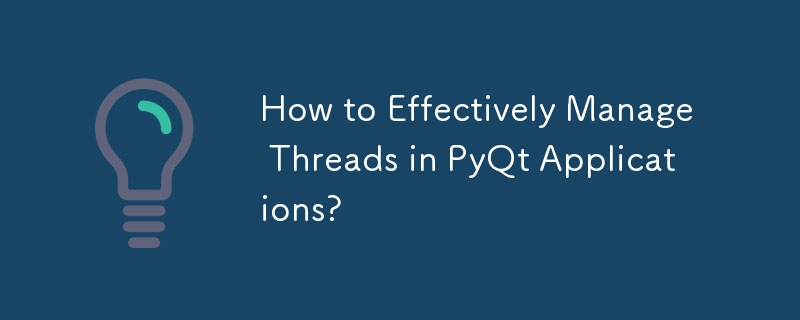
如何利用Python的PyQt庫來管理線程
PyQt為在Python應用程式中構建圖形用戶界面提供了一個強大的框架。為了確保執行後台任務時 UI 更新流暢且反應靈敏,Qt 利用與主 GUI 執行緒同時執行的執行緒。然而,有效地使用線程需要仔細考慮。
如 Maya Posch 的文章所述,在使用 QThreads 時,重新實作 run 方法不應該是首選方法。相反,請考慮使用訊號和插槽來促進線程之間的通訊。為了說明正確的實現,將提供一個實際範例。
PyQt 執行緒管理範例
在範例中,我們建立一個單獨的工作執行緒來處理長運算而主 GUI 執行緒則管理圖形介面。工作執行緒透過訊號將狀態更新傳達給 GUI。
要開始計算,使用者點選「開始」按鈕。 “取消”按鈕可用於終止操作並重設工作執行緒。請注意,通常不建議強制終止線程,但用於演示目的。
Python 代碼
from PyQt4 import QtGui, QtCore
import sys
import random
class Example(QtCore.QObject):
signalStatus = QtCore.pyqtSignal(str)
def __init__(self, parent=None):
super(self.__class__, self).__init__(parent)
# Create a gui object.
self.gui = Window()
# Create a new worker thread.
self.createWorkerThread()
# Make any cross object connections.
self._connectSignals()
self.gui.show()
def _connectSignals(self):
self.gui.button_cancel.clicked.connect(self.forceWorkerReset)
self.signalStatus.connect(self.gui.updateStatus)
self.parent().aboutToQuit.connect(self.forceWorkerQuit)
def createWorkerThread(self):
# Setup the worker object and the worker_thread.
self.worker = WorkerObject()
self.worker_thread = QtCore.QThread()
self.worker.moveToThread(self.worker_thread)
self.worker_thread.start()
# Connect any worker signals
self.worker.signalStatus.connect(self.gui.updateStatus)
self.gui.button_start.clicked.connect(self.worker.startWork)
def forceWorkerReset(self):
if self.worker_thread.isRunning():
print('Terminating thread.')
self.worker_thread.terminate()
print('Waiting for thread termination.')
self.worker_thread.wait()
self.signalStatus.emit('Idle.')
print('building new working object.')
self.createWorkerThread()
def forceWorkerQuit(self):
if self.worker_thread.isRunning():
self.worker_thread.terminate()
self.worker_thread.wait()
class WorkerObject(QtCore.QObject):
signalStatus = QtCore.pyqtSignal(str)
def __init__(self, parent=None):
super(self.__class__, self).__init__(parent)
@QtCore.pyqtSlot()
def startWork(self):
for ii in range(7):
number = random.randint(0,5000**ii)
self.signalStatus.emit('Iteration: {}, Factoring: {}'.format(ii, number))
factors = self.primeFactors(number)
print('Number: ', number, 'Factors: ', factors)
self.signalStatus.emit('Idle.')
def primeFactors(self, n):
i = 2
factors = []
while i * i 1:
factors.append(n)
return factors
class Window(QtGui.QWidget):
def __init__(self):
QtGui.QWidget.__init__(self)
self.button_start = QtGui.QPushButton('Start', self)
self.button_cancel = QtGui.QPushButton('Cancel', self)
self.label_status = QtGui.QLabel('', self)
layout = QtGui.QVBoxLayout(self)
layout.addWidget(self.button_start)
layout.addWidget(self.button_cancel)
layout.addWidget(self.label_status)
self.setFixedSize(400, 200)
@QtCore.pyqtSlot(str)
def updateStatus(self, status):
self.label_status.setText(status)
if __name__=='__main__':
app = QtGui.QApplication(sys.argv)
example = Example(app)
sys.exit(app.exec_())此範例示範了 PyQt 應用程式中 QThreads 的正確使用,允許高效的後台操作而不凍結使用者介面。
版本聲明
本文轉載於:1729302445如有侵犯,請洽[email protected]刪除
最新教學
更多>
-
 如何使用Java.net.urlConnection和Multipart/form-data編碼使用其他參數上傳文件?使用http request 上傳文件上傳到http server,同時也提交其他參數,java.net.net.urlconnection and Multipart/form-data Encoding是普遍的。 Here's a breakdown of the process:Mu...程式設計 發佈於2025-04-05
如何使用Java.net.urlConnection和Multipart/form-data編碼使用其他參數上傳文件?使用http request 上傳文件上傳到http server,同時也提交其他參數,java.net.net.urlconnection and Multipart/form-data Encoding是普遍的。 Here's a breakdown of the process:Mu...程式設計 發佈於2025-04-05 -
 如何使用node-mysql在單個查詢中執行多個SQL語句?在node-mysql node-mysql文檔最初出於安全原因最初禁用多個語句支持,因為它可能導致SQL注入攻擊。要啟用此功能,您需要在創建連接時將倍增設置設置為true: var connection = mysql.createconnection({{multipleStatement:...程式設計 發佈於2025-04-05
如何使用node-mysql在單個查詢中執行多個SQL語句?在node-mysql node-mysql文檔最初出於安全原因最初禁用多個語句支持,因為它可能導致SQL注入攻擊。要啟用此功能,您需要在創建連接時將倍增設置設置為true: var connection = mysql.createconnection({{multipleStatement:...程式設計 發佈於2025-04-05 -
 如何在php中使用捲髮發送原始帖子請求?如何使用php 創建請求來發送原始帖子請求,開始使用curl_init()開始初始化curl session。然後,配置以下選項: curlopt_url:請求 [要發送的原始數據指定內容類型,為原始的帖子請求指定身體的內容類型很重要。在這種情況下,它是文本/平原。要執行此操作,請使用包含以下標頭...程式設計 發佈於2025-04-05
如何在php中使用捲髮發送原始帖子請求?如何使用php 創建請求來發送原始帖子請求,開始使用curl_init()開始初始化curl session。然後,配置以下選項: curlopt_url:請求 [要發送的原始數據指定內容類型,為原始的帖子請求指定身體的內容類型很重要。在這種情況下,它是文本/平原。要執行此操作,請使用包含以下標頭...程式設計 發佈於2025-04-05 -
 如何將PANDAS DataFrame列轉換為DateTime格式並按日期過濾?將pandas dataframe列轉換為dateTime格式示例:使用column(mycol)包含以下格式的以下dataframe,以自定義格式:})指定的格式參數匹配給定的字符串格式。轉換後,MyCol列現在將包含DateTime對象。 date date filtering > = ...程式設計 發佈於2025-04-05
如何將PANDAS DataFrame列轉換為DateTime格式並按日期過濾?將pandas dataframe列轉換為dateTime格式示例:使用column(mycol)包含以下格式的以下dataframe,以自定義格式:})指定的格式參數匹配給定的字符串格式。轉換後,MyCol列現在將包含DateTime對象。 date date filtering > = ...程式設計 發佈於2025-04-05 -
 如何在JavaScript對像中動態設置鍵?在嘗試為JavaScript對象創建動態鍵時,如何使用此Syntax jsObj['key' i] = 'example' 1;不工作。正確的方法採用方括號: jsobj ['key''i] ='example'1; 在JavaScript中,數組是一...程式設計 發佈於2025-04-05
如何在JavaScript對像中動態設置鍵?在嘗試為JavaScript對象創建動態鍵時,如何使用此Syntax jsObj['key' i] = 'example' 1;不工作。正確的方法採用方括號: jsobj ['key''i] ='example'1; 在JavaScript中,數組是一...程式設計 發佈於2025-04-05 -
 如何使用Depimal.parse()中的指數表示法中的數字?在嘗試使用Decimal.parse(“ 1.2345e-02”中的指數符號表示法表示的字符串時,您可能會遇到錯誤。這是因為默認解析方法無法識別指數符號。 成功解析這樣的字符串,您需要明確指定它代表浮點數。您可以使用numbersTyles.Float樣式進行此操作,如下所示:[&& && && ...程式設計 發佈於2025-04-05
如何使用Depimal.parse()中的指數表示法中的數字?在嘗試使用Decimal.parse(“ 1.2345e-02”中的指數符號表示法表示的字符串時,您可能會遇到錯誤。這是因為默認解析方法無法識別指數符號。 成功解析這樣的字符串,您需要明確指定它代表浮點數。您可以使用numbersTyles.Float樣式進行此操作,如下所示:[&& && && ...程式設計 發佈於2025-04-05 -
 如何在Java中執行命令提示命令,包括目錄更改,包括目錄更改?在java 通過Java通過Java運行命令命令可能很具有挑戰性。儘管您可能會找到打開命令提示符的代碼段,但他們通常缺乏更改目錄並執行其他命令的能力。 solution:使用Java使用Java,使用processBuilder。這種方法允許您:啟動一個過程,然後將其標準錯誤重定向到其標準輸出...程式設計 發佈於2025-04-05
如何在Java中執行命令提示命令,包括目錄更改,包括目錄更改?在java 通過Java通過Java運行命令命令可能很具有挑戰性。儘管您可能會找到打開命令提示符的代碼段,但他們通常缺乏更改目錄並執行其他命令的能力。 solution:使用Java使用Java,使用processBuilder。這種方法允許您:啟動一個過程,然後將其標準錯誤重定向到其標準輸出...程式設計 發佈於2025-04-05 -
 如何在GO編譯器中自定義編譯優化?在GO編譯器中自定義編譯優化 GO中的默認編譯過程遵循特定的優化策略。 However, users may need to adjust these optimizations for specific requirements.Optimization Control in Go Compi...程式設計 發佈於2025-04-05
如何在GO編譯器中自定義編譯優化?在GO編譯器中自定義編譯優化 GO中的默認編譯過程遵循特定的優化策略。 However, users may need to adjust these optimizations for specific requirements.Optimization Control in Go Compi...程式設計 發佈於2025-04-05 -
 如何檢查對像是否具有Python中的特定屬性?方法來確定對象屬性存在尋求一種方法來驗證對像中特定屬性的存在。考慮以下示例,其中嘗試訪問不確定屬性會引起錯誤: >>> a = someClass() >>> A.property Trackback(最近的最新電話): 文件“ ”,第1行, AttributeError: SomeClass...程式設計 發佈於2025-04-05
如何檢查對像是否具有Python中的特定屬性?方法來確定對象屬性存在尋求一種方法來驗證對像中特定屬性的存在。考慮以下示例,其中嘗試訪問不確定屬性會引起錯誤: >>> a = someClass() >>> A.property Trackback(最近的最新電話): 文件“ ”,第1行, AttributeError: SomeClass...程式設計 發佈於2025-04-05 -
 Java是否允許多種返回類型:仔細研究通用方法?在Java中的多個返回類型:一種誤解類型:在Java編程中揭示,在Java編程中,Peculiar方法簽名可能會出現,可能會出現,使開發人員陷入困境,使開發人員陷入困境。 getResult(string s); ,其中foo是自定義類。該方法聲明似乎擁有兩種返回類型:列表和E。但這確實是如此嗎...程式設計 發佈於2025-04-05
Java是否允許多種返回類型:仔細研究通用方法?在Java中的多個返回類型:一種誤解類型:在Java編程中揭示,在Java編程中,Peculiar方法簽名可能會出現,可能會出現,使開發人員陷入困境,使開發人員陷入困境。 getResult(string s); ,其中foo是自定義類。該方法聲明似乎擁有兩種返回類型:列表和E。但這確實是如此嗎...程式設計 發佈於2025-04-05 -
 如何從Google API中檢索最新的jQuery庫?從Google APIS 問題中提供的jQuery URL是版本1.2.6。對於檢索最新版本,以前有一種使用特定版本編號的替代方法,它是使用以下語法:獲取最新版本:未壓縮)While these legacy URLs still remain in use, it is recommended ...程式設計 發佈於2025-04-05
如何從Google API中檢索最新的jQuery庫?從Google APIS 問題中提供的jQuery URL是版本1.2.6。對於檢索最新版本,以前有一種使用特定版本編號的替代方法,它是使用以下語法:獲取最新版本:未壓縮)While these legacy URLs still remain in use, it is recommended ...程式設計 發佈於2025-04-05 -
 哪種方法更有效地用於點 - 填點檢測:射線跟踪或matplotlib \的路徑contains_points?在Python Matplotlib's path.contains_points FunctionMatplotlib's path.contains_points function employs a path object to represent the polygon.它...程式設計 發佈於2025-04-05
哪種方法更有效地用於點 - 填點檢測:射線跟踪或matplotlib \的路徑contains_points?在Python Matplotlib's path.contains_points FunctionMatplotlib's path.contains_points function employs a path object to represent the polygon.它...程式設計 發佈於2025-04-05 -
 如何正確使用與PDO參數的查詢一樣?在pdo 中使用類似QUERIES在PDO中的Queries時,您可能會遇到類似疑問中描述的問題:此查詢也可能不會返回結果,即使$ var1和$ var2包含有效的搜索詞。錯誤在於不正確包含%符號。 通過將變量包含在$ params數組中的%符號中,您確保將%字符正確替換到查詢中。沒有此修改,PD...程式設計 發佈於2025-04-05
如何正確使用與PDO參數的查詢一樣?在pdo 中使用類似QUERIES在PDO中的Queries時,您可能會遇到類似疑問中描述的問題:此查詢也可能不會返回結果,即使$ var1和$ var2包含有效的搜索詞。錯誤在於不正確包含%符號。 通過將變量包含在$ params數組中的%符號中,您確保將%字符正確替換到查詢中。沒有此修改,PD...程式設計 發佈於2025-04-05 -
 如何同步迭代並從PHP中的兩個等級陣列打印值?同步的迭代和打印值來自相同大小的兩個數組使用兩個數組相等大小的selectbox時,一個包含country代碼的數組,另一個包含鄉村代碼,另一個包含其相應名稱的數組,可能會因不當提供了exply for for for the uncore for the forsion for for ytry...程式設計 發佈於2025-04-05
如何同步迭代並從PHP中的兩個等級陣列打印值?同步的迭代和打印值來自相同大小的兩個數組使用兩個數組相等大小的selectbox時,一個包含country代碼的數組,另一個包含鄉村代碼,另一個包含其相應名稱的數組,可能會因不當提供了exply for for for the uncore for the forsion for for ytry...程式設計 發佈於2025-04-05 -
 如何使用FormData()處理多個文件上傳?)處理多個文件輸入時,通常需要處理多個文件上傳時,通常是必要的。 The fd.append("fileToUpload[]", files[x]); method can be used for this purpose, allowing you to send multi...程式設計 發佈於2025-04-05
如何使用FormData()處理多個文件上傳?)處理多個文件輸入時,通常需要處理多個文件上傳時,通常是必要的。 The fd.append("fileToUpload[]", files[x]); method can be used for this purpose, allowing you to send multi...程式設計 發佈於2025-04-05
學習中文
- 1 走路用中文怎麼說? 走路中文發音,走路中文學習
- 2 坐飛機用中文怎麼說? 坐飞机中文發音,坐飞机中文學習
- 3 坐火車用中文怎麼說? 坐火车中文發音,坐火车中文學習
- 4 坐車用中文怎麼說? 坐车中文發音,坐车中文學習
- 5 開車用中文怎麼說? 开车中文發音,开车中文學習
- 6 游泳用中文怎麼說? 游泳中文發音,游泳中文學習
- 7 騎自行車用中文怎麼說? 骑自行车中文發音,骑自行车中文學習
- 8 你好用中文怎麼說? 你好中文發音,你好中文學習
- 9 謝謝用中文怎麼說? 谢谢中文發音,谢谢中文學習
- 10 How to say goodbye in Chinese? 再见Chinese pronunciation, 再见Chinese learning

























