戴爾 XPS 14 9440 評測:華麗設計的新標準
The latest XPS laptops show how far Dell’s design prowess has come over the past two decades. They also show how the company’s priorities have changed, with this new iteration offering few ports and capacitive buttons. But make no mistake, 2024's Dell XPS 14 9440 is a beast of thin and light, one as powerful as it is beautiful. For most people willing to spend this much money on a laptop, it's unlikely to disappoint.


Dell XPS 14 9440
9/ 10A high-end thin-and-light laptop offering a stunning design, Intel Core Ultra performance, NVIDIA RTX graphics, an optional OLED panel, and Copilot built-in.
Pros- Standout design
- Gorgeous OLED display
- Excellent stereo speakers with Dolby Atmos sound
- Plenty of processing and graphical power
- Versatile USB-C ports
- Fan noise stands out compared to newer ARM Copilot PCs
- Battery life also takes a hit from the Intel processor and NVIDIA RTX graphics
- A tad heavy
Price and Availability
The XPS 14 starts at $1500. Your money gets you 16GB of RAM, 512GB of internal NVMe storage, and a 14.5-inch FHD non-touch display. Bumping up to 64GB of RAM adds $1000. 4TB of storage costs slightly less, at an additional $700. If you want a 3.2K OLED touchscreen, that’s an extra $300.
With 1TB of storage, 23GB of RAM, an NVIDIA card, and the 3.2K display, my review unit comes to around $2500.
There are two color options: platinum and graphite. I got my hands on the platinum model.
Specifications
- Operating System
- Windows 11
- CPU
- Intel Core Ultra 7 155H
- GPU
- Intel Arc, NVIDIA RTX 4050
- RAM
- 16GB - 64GB
- Storage
- 512GB - 4TB
- Battery
- 6-Cell, 69.5Whr
- Display (Size, Resolution)
- 14.5-inch 1920x1080, 3200x2000
- Colors
- Platinum, Graphite
- Ports
- 3 USB-C Thunderbolt 4 with Power Delivery and DisplayPort, 1 headphone jack
- Network
- Intel® Killer Wi-Fi 6E 1675 (AX211), 2x2, 802.11ax, Bluetooth
- Dimensions
- Height: 0.71 in. (18.0 mm), Width: 12.6 in. (320.0 mm), Depth: 8.5 in. (216.0 mm)
- Weight
- 3.7lb, 3.8lb
- Brand
- Dell
- Model
- XPS 14 9440
- Card Reader
- MicroSDXC
- Display type
- LCD, OLED
- Webcam
- 2.1MP
Don't Let the Exterior Fool You

The laptop’s exterior will look familiar to anyone who has ever used or seen a Dell XPS machine. I last owned one around a decade ago, and taking the laptop out of the box, the laptop felt almost disappointing. It’s a thin, aluminum laptop with a Dell logo on top. I've owned this before.
That feeling changed the moment I lifted the screen. This is a stunning design. The interior is a bright gray that looks almost white. It's plastic, but thanks to a layer of glass, you don't feel it.
The keyboard keys are shallow but have a satisfying amount of travel. I found them comfortable to type on, though admittedly, I'm easy to please. I do much of my typing these days on a virtual keyboard.
The large touchpad is invisible, masking its size. Moving your finger underneath the spacebar works as you would expect, and pressing down results in a click. I find the touchpad a pleasure to use. Gliding fingers up and down to scroll web pages makes web browsing satisfying, or at least as satisfying as it can be on a horizontal display. This is another area where using a foldable phone for both work and play has reshaped my expectations.
There’s a row of function keys above the keyboard. These are capacitive touch buttons visible only due to a backlight. They are also behind a panel of glass and feel the same as using their touchpad.

The XPS 14 weighs 3.7 lbs and comes in at 18mm thick. While the styling along the side gives the appearance of a tapered design, the thickness is actually pretty consistent throughout, with the laptop rounding out at the corners. It's actually a tad heavier than I would like, as someone accustomed to using smaller laptops. Yet even compared to other 14-inch laptops, the ASUS Zenbook 14 OLED is a full pound lighter.
Powerful Enough for Work and Play
The Dell XPS 14 comes with an Intel Core Ultra 7 processor. It’s not lacking in power, but as an x86 chip, you do hear fan noise whenever you put the PC through its paces. The base model pairs this processor with Intel Arc graphics, but you can opt for an NVIDIA GeForce RTX 4050 GPU instead.
The model I reviewed came with 32GB of RAM and NVIDIA’s GPU, which makes it a powerful machine. I don’t have any modern enough games in my Steam library to really stress test what the laptop is capable of, but I was able to play Tell Me Why with maxed-out graphic settings. Some quick YouTube research shows that this graphic card can handle most games released in recent years at 1080p on pretty high settings and still manage around 60 fps.
Still, that doesn’t mean I would recommend this as a gaming machine. The fans fire up shortly after turning on the game and get pretty loud. But if you want to use this for gaming, you absolutely can. Buyers who stick to the base model will have their options limited to more casual fare. Older games will run fine, and you can get by with some heavier titles if you turn settings down, but you'd be better off getting a cheaper laptop with dedicated graphics than the entry-level XPS if gaming is what you're after.
A Copilot PC Without the
While this may not have a Qualcomm Snapdragon ARM processor, this is still a Copilot PC. There is a dedicated Copilot button to the right of the space bar. I’m very skeptical of so-called AI, so I don’t go out of my way to use any of the large language models. In spite of my line of work, I haven’t used ChatGPT or asked Gemini any questions. Despite all of that, I did hit this Copilot button a few times, and I used Copilot to help me write this review.
This degree of accessibility does make a difference. I don’t have to go to a specific website or launch a certain app, nor do I need to go out of my way to create an account. I hit the key, enter my question into the chat box (or use my voice), and look at the results that appear in the sidebar.
All of my usual qualms about AI remain. The information it provides needs to be verified. I had to create a Windows account to sign into the laptop, so I'm under no illusions of privacy. Using Windows 11 in general disavows me of that notion and is my biggest issue with the laptop. I'd love to see this machine running Linux. Copilot doesn't add nearly enough to make me want to stick with Windows.
A Screen You’ll Want to Watch
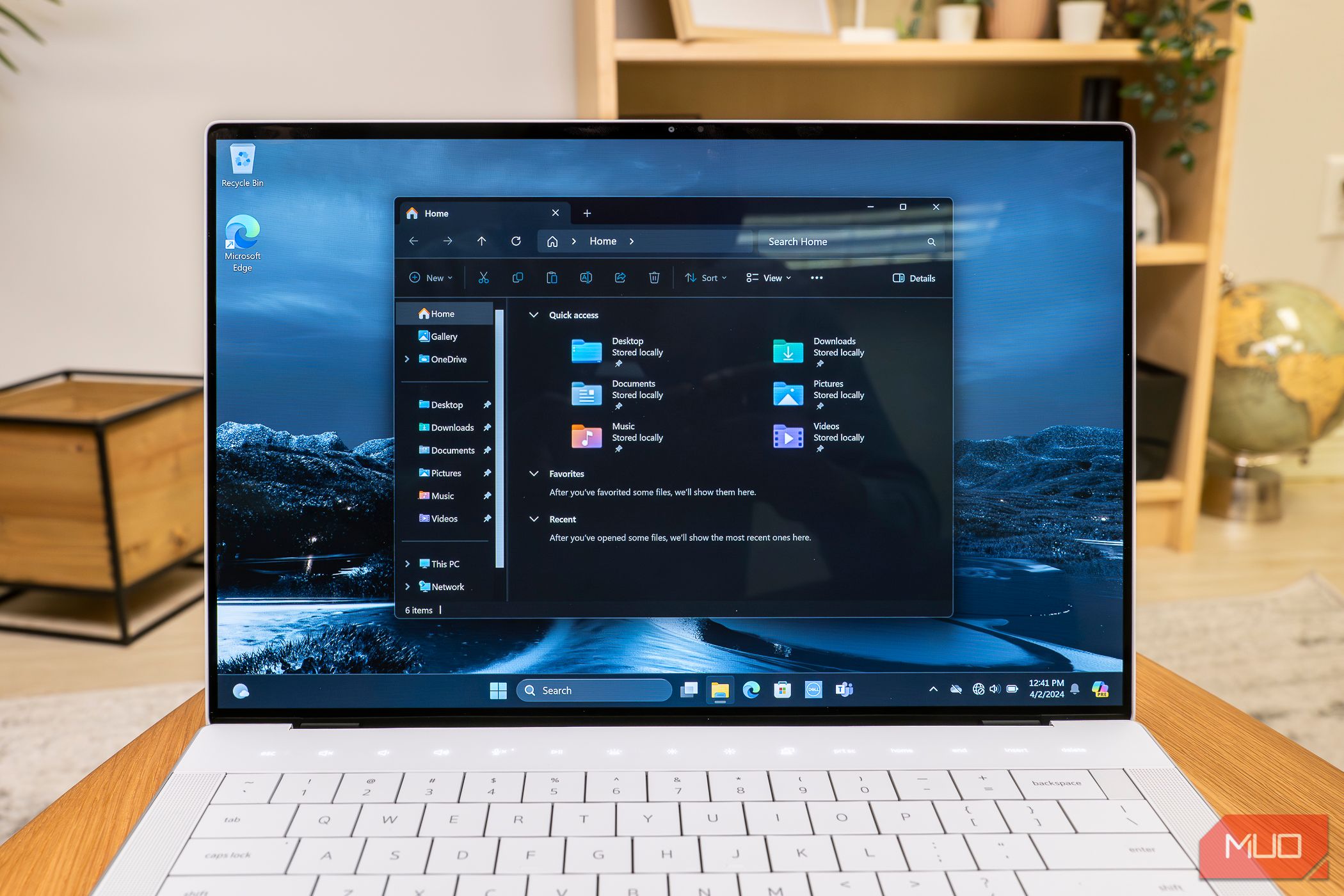
The OLED screen on the 3.2K model is gorgeous and a true highlight. The high resolution means that if you’re not using the FHD model, you will probably want to take a moment to adjust the scaling to get windows and text to be the size that feels comfortable to you. But after that initial setup, the extra pixels are a delight and worth the battery life hit. A higher-quality display puts less strain on the eyes, so it’s an investment in good health for people whose jobs require staring at one all day.
At this amount of money, if you're buying this computer as your work-from-home machine, there's a good chance you won't exclusively use it for work. If you decide to stream YouTube or Netflix, there's a chance this may become your favorite way to watch videos. The image here will more than likely be better than your TV. It may even be on par with your phone.
For a long time, I resisted the idea of cramming high-resolution panels into phones and laptops. Give me extra processing power and battery life, thank you very much. That has changed. Those extra pixels make reading on a screen much more pleasant and fundamentally change the look of photos. Personally, I don't need NVIDIA graphics or 32GB of RAM, but I'd pay the extra $300 for the 4K screen.
Wait, Listen to This

When you're watching YouTube, it's not only the video quality that stands out. It's the sound. Having never used last year's XPS, I can't tell you whether the speakers have improved. What I can tell you is that they're loud enough that I'd consider a Bluetooth speaker a nice-to-have but not a necessity to enjoy cuddling up with a partner and watching a movie.
This sound comes from two upward-facing speakers flanking the keyboard. That means there's nothing to muffle the audio unless you're doing something demanding enough for the fans to kick in. As for those fans, well, we'll come back to those.
A Webcam That's Fine, Just Fine
The laptop comes with a 2.1MP webcam, which provides you with a 1080p picture. It’s okay, as far as laptops go, but as someone accustomed to working from my phone, it’s underwhelming. Even budget phones these days come with 32MP selfie cams. Nonetheless, if your only use for this webcam is being a small face on someone else’s screen during a Zoom call, it will work fine.
The camera does come with certain luxuries as part of the Windows Studio Effects included with Windows 11, such as automatic framing to follow your face as you move around. You also get background blurring. While I wouldn’t want to use "standard" blur during a call for how unnaturally crisp it looks, "portrait" blur is plenty usable. One feature that weirds me out is “eye contact,” which shifts your on-screen eyes upward to give the impression that you’re looking up at the webcam rather than down at the screen.
Enough Battery Life, But Not Much More
Battery life is one of those things that can and does change over time. Using the laptop for a couple of hours with little more than several tabs open in Microsoft Edge, I saw battery life drop by around 10% an hour. This is enough to get me through a workday, which is the least I would hope for when dropping this much dough.
I didn’t do anything particularly heavy to punish the battery life, nor did I go out of my way to extend it, either. If you’re playing a game or watching videos, expect less. I'm sure you could get more if you dim the brightness and use the battery-saver mode. When I closed the laptop in the evening and opened it up again the following morning, I found it had lost around 10% overnight.
Keep in mind that battery life is one advantage the FHD model has over the 3.2K OLED version. Dell advertises 21 hours with the FHD version, though I imagine that number is still rather optimistic.
You can refill the battery using the included 100w charger, which is a nice inclusion that can also top up your phone, tablet, or any other USB-C device. You can plug it into any of the laptop's included USB-C ports. On that note, let's talk ports.
All The USB-C Ports You Need, and Little Else
You get five ports. One is a headphone jack, and another is a microSD card reader. The latter is nice for expanding the storage available on your machine since the card sits almost flush against the side of the laptop. However, this is unfortunate for photographers and videographers working with full-size SD cards and hoping to pop them quickly into their laptop.
The other three ports happen to be USB Type C. That means you have a decent number of ports to work with if you connect to an external monitor via a USB-C cable, plug in a USB-C external SSD, or transfer files to a USB-C flash drive. More realistically, you’ll need a dock or dongle at some point. Fortunately for you, a USB-C to USB-A and HDMI adapter comes included in the box. You don’t have to go out and buy a new dongle, but you will need to remember to bring it with you.

If you regularly plug HDMI or Ethernet cables into your machine, this probably won’t be the laptop for you. That said, such ports have not been what the XPS line is about, at least not for a long time.
All three USB-C ports are Thunderbolt 4 with DisplayPort 2.1 and Power Delivery. That means each port is equally capable of doing anything you need a USB-C port to do. It doesn't matter where you plug in the charging cable, which I love.
Should You Buy the Dell XPS 14 9440?
The Dell XPS 14 9440 is one of the sexiest laptops you can buy. If you're looking for a traditional Intel-powered x86 machine, you'll probably like what you get. This is a nice machine to drop on your desk in the office, at a meeting, or during a presentation. It fits a professional setting and looks nice as a personal computer, albeit a pricey one.
Fan noise is a bummer for those of us who are no longer accustomed to it, and while the battery life is good enough, I'd like it if it lasted a tad longer and would appreciate it if the machine weighed a bit less. These are relatively minor complaints, though, for a machine that gets so much right and looks this good doing it.


Dell XPS 14 9440
9/ 10A high-end thin-and-light laptop offering a stunning design, Intel Core Ultra performance, NVIDIA RTX graphics, an optional OLED panel, and Copilot built-in.
$1500 at Dell$1950 at Amazon$2000 at Best Buy-
 如何刪除時間機器備份?如何擦除並重新開始?Time Machine是Apple內置備份解決方案,提供自動增量備份,可保留多個文件版本,以便於恢復。 但是,這些備份可以佔用大量的存儲空間。本指南詳細介紹了幾種刪除舊時間機器備份的方法,從而釋放了Mac或外部驅動器上有價值的磁盤空間。 您應該手動刪除時機備份嗎? 雖然時間機自動在存儲較低時...軟體教學 發佈於2025-03-25
如何刪除時間機器備份?如何擦除並重新開始?Time Machine是Apple內置備份解決方案,提供自動增量備份,可保留多個文件版本,以便於恢復。 但是,這些備份可以佔用大量的存儲空間。本指南詳細介紹了幾種刪除舊時間機器備份的方法,從而釋放了Mac或外部驅動器上有價值的磁盤空間。 您應該手動刪除時機備份嗎? 雖然時間機自動在存儲較低時...軟體教學 發佈於2025-03-25 -
 如何防止人們竊取您的Wi-Fi保護您的Wi-Fi網絡對於您的在線安全性和隱私至關重要。 未經授權的訪問可以揭示您的瀏覽歷史記錄和存儲的文件。 幸運的是,確保網絡比您想像的要容易。這是使不受歡迎的客人遠離Wi-Fi的方法。 常規密碼更改:辯護的第一行 防止Wi-Fi盜竊的最簡單方法是經常更改網絡密碼。訪問路由器的設置(請諮詢...軟體教學 發佈於2025-03-25
如何防止人們竊取您的Wi-Fi保護您的Wi-Fi網絡對於您的在線安全性和隱私至關重要。 未經授權的訪問可以揭示您的瀏覽歷史記錄和存儲的文件。 幸運的是,確保網絡比您想像的要容易。這是使不受歡迎的客人遠離Wi-Fi的方法。 常規密碼更改:辯護的第一行 防止Wi-Fi盜竊的最簡單方法是經常更改網絡密碼。訪問路由器的設置(請諮詢...軟體教學 發佈於2025-03-25 -
 現在,為Android找到我的設備Android查找我的設備應用程序已通過新的,用戶友好的接口進行了更新。現在以單獨的“設備”和“ People”標籤為特色,簡化了與朋友和家人共享的位置,從而易於協調聚會或檢查兒童安全到達家。 可用在像素設備上預裝,作為其他Android用戶的免費下載,該應用程序還提供Web訪問權限。 雖然iO...軟體教學 發佈於2025-03-25
現在,為Android找到我的設備Android查找我的設備應用程序已通過新的,用戶友好的接口進行了更新。現在以單獨的“設備”和“ People”標籤為特色,簡化了與朋友和家人共享的位置,從而易於協調聚會或檢查兒童安全到達家。 可用在像素設備上預裝,作為其他Android用戶的免費下載,該應用程序還提供Web訪問權限。 雖然iO...軟體教學 發佈於2025-03-25 -
 Excel中的貨幣與會計編號格式:有什麼區別?Excel貨幣與會計數字格式詳解:何時該用哪個? 本文將深入探討Excel中貨幣和會計數字格式的細微差別,幫助您更好地選擇適合電子表格的格式。兩者都用於顯示貨幣值,包括所選貨幣的符號,但其默認對齊方式、零值顯示、負值顯示以及可調整性方面存在差異。 默認對齊方式 在Excel中,未格式化的數字默認...軟體教學 發佈於2025-03-25
Excel中的貨幣與會計編號格式:有什麼區別?Excel貨幣與會計數字格式詳解:何時該用哪個? 本文將深入探討Excel中貨幣和會計數字格式的細微差別,幫助您更好地選擇適合電子表格的格式。兩者都用於顯示貨幣值,包括所選貨幣的符號,但其默認對齊方式、零值顯示、負值顯示以及可調整性方面存在差異。 默認對齊方式 在Excel中,未格式化的數字默認...軟體教學 發佈於2025-03-25 -
 4個聆聽更多播客的技巧,更快[2 今天可用的播客量很大! 從科學到真正的犯罪,都有一個播客。但是這種豐富的人會導致越來越多的未知情節積壓。 這是征服您的播客隊列的方法: 1。加速播放: 大多數播客應用程序都可以調整播放速度而不會影響音高。 將速度提高到1.25倍甚至2倍會大大減少聽力時間。 雖然這可能不允許對每個...軟體教學 發佈於2025-03-25
4個聆聽更多播客的技巧,更快[2 今天可用的播客量很大! 從科學到真正的犯罪,都有一個播客。但是這種豐富的人會導致越來越多的未知情節積壓。 這是征服您的播客隊列的方法: 1。加速播放: 大多數播客應用程序都可以調整播放速度而不會影響音高。 將速度提高到1.25倍甚至2倍會大大減少聽力時間。 雖然這可能不允許對每個...軟體教學 發佈於2025-03-25 -
 我會喜歡帶有可交換相機鏡頭的電話:為什麼不發生?就像手机摄像机一样,它们可以通过使用可分离的镜头来提供更好的镜头,就像专用摄像机一样。我希望这是一件事情。 像大多数人一样,我的相机是我的手机你知道的格言:最好的相机是你身上的相机。多年来,这感觉像是一种牺牲。电话摄像头不能完全与便携式数码相机相提并论,但是这些照片已经足够好,值得一提。硬件继续以这...軟體教學 發佈於2025-03-25
我會喜歡帶有可交換相機鏡頭的電話:為什麼不發生?就像手机摄像机一样,它们可以通过使用可分离的镜头来提供更好的镜头,就像专用摄像机一样。我希望这是一件事情。 像大多数人一样,我的相机是我的手机你知道的格言:最好的相机是你身上的相机。多年来,这感觉像是一种牺牲。电话摄像头不能完全与便携式数码相机相提并论,但是这些照片已经足够好,值得一提。硬件继续以这...軟體教學 發佈於2025-03-25 -
 如何將PC遊戲流式傳輸到所有屏幕[2 除了音樂和電影之外,遊戲流媒體迅速越來越受歡迎。 這不僅僅是基於雲的遊戲;您還可以將游戲從一個設備流式傳輸到家中的另一個設備。 在您的臥室裡有一台功能強大的遊戲PC? 將這些遊戲流式傳輸到其他計算機或機頂盒,例如您的客廳電視。 幾個平台可以促進這一點;這是我們的首選,可滿足各種硬件和軟件...軟體教學 發佈於2025-03-24
如何將PC遊戲流式傳輸到所有屏幕[2 除了音樂和電影之外,遊戲流媒體迅速越來越受歡迎。 這不僅僅是基於雲的遊戲;您還可以將游戲從一個設備流式傳輸到家中的另一個設備。 在您的臥室裡有一台功能強大的遊戲PC? 將這些遊戲流式傳輸到其他計算機或機頂盒,例如您的客廳電視。 幾個平台可以促進這一點;這是我們的首選,可滿足各種硬件和軟件...軟體教學 發佈於2025-03-24 -
 如何通過網絡在安全模式下重新啟動遠程PC阅读我们的披露页面,以了解如何帮助Mspoweruser维持编辑团队阅读更多 如果您是技术人员或管理自己的远程计算机,则可能想知道如何在...軟體教學 發佈於2025-03-24
如何通過網絡在安全模式下重新啟動遠程PC阅读我们的披露页面,以了解如何帮助Mspoweruser维持编辑团队阅读更多 如果您是技术人员或管理自己的远程计算机,则可能想知道如何在...軟體教學 發佈於2025-03-24 -
 三星Galaxy S25+與Galaxy S24+:值得升級嗎?三星Galaxy S25擁有更強大的處理器和增強的相機軟件,但這是否證明了S24的升級合理?讓我們深入研究細節。 [2 Galaxy S25(256GB)的零售價為999.99美元,可用於在線預訂,並在2025年2月7日起在商店中。 S24(256GB)最初以類似的價格推出,但目前以最佳購買折扣...軟體教學 發佈於2025-03-24
三星Galaxy S25+與Galaxy S24+:值得升級嗎?三星Galaxy S25擁有更強大的處理器和增強的相機軟件,但這是否證明了S24的升級合理?讓我們深入研究細節。 [2 Galaxy S25(256GB)的零售價為999.99美元,可用於在線預訂,並在2025年2月7日起在商店中。 S24(256GB)最初以類似的價格推出,但目前以最佳購買折扣...軟體教學 發佈於2025-03-24 -
 什麼是Apple Carplay,它比僅僅在車上使用手機好嗎?Apple CarPlay:驾车更安全、更便捷的iPhone体验 Apple CarPlay 为您提供了一种比在车内使用手机更安全的方式,让您轻松访问应用程序和Siri功能。虽然无线CarPlay更加方便,无需连接手机,但有线CarPlay更为常见且运行良好。您可以通过更改壁纸、添加、删除和重新排列...軟體教學 發佈於2025-03-24
什麼是Apple Carplay,它比僅僅在車上使用手機好嗎?Apple CarPlay:驾车更安全、更便捷的iPhone体验 Apple CarPlay 为您提供了一种比在车内使用手机更安全的方式,让您轻松访问应用程序和Siri功能。虽然无线CarPlay更加方便,无需连接手机,但有线CarPlay更为常见且运行良好。您可以通过更改壁纸、添加、删除和重新排列...軟體教學 發佈於2025-03-24 -
 頂級技術交易:Pixel 9 Pro XL,Samsung Portable SSD,視頻門鈴等等本週的技術交易太過錯過了,無論您是在尋找總統的日間討價還價還是情人節驚喜! 我們在頂級技術上發現了絕佳的折扣,包括最新的Kindle Paperwhite,Beats Studio Pro耳機,令人印象深刻的Pixel 9 Pro XL等。 請參閱下面的亮點: Google Pixel 9 p...軟體教學 發佈於2025-03-23
頂級技術交易:Pixel 9 Pro XL,Samsung Portable SSD,視頻門鈴等等本週的技術交易太過錯過了,無論您是在尋找總統的日間討價還價還是情人節驚喜! 我們在頂級技術上發現了絕佳的折扣,包括最新的Kindle Paperwhite,Beats Studio Pro耳機,令人印象深刻的Pixel 9 Pro XL等。 請參閱下面的亮點: Google Pixel 9 p...軟體教學 發佈於2025-03-23 -
 Android 16最終可以為通知混亂帶來訂單Android 16或將推出“捆綁通知”功能,解決通知過載問題! 面對日益增多的手機通知,谷歌似乎找到了新的解決方案——“捆綁通知” (Bundled Notifications),該功能可能在Android 16系統中正式亮相。 什麼是“捆綁通知”? 這一功能最早由Mishaal Rahma...軟體教學 發佈於2025-03-23
Android 16最終可以為通知混亂帶來訂單Android 16或將推出“捆綁通知”功能,解決通知過載問題! 面對日益增多的手機通知,谷歌似乎找到了新的解決方案——“捆綁通知” (Bundled Notifications),該功能可能在Android 16系統中正式亮相。 什麼是“捆綁通知”? 這一功能最早由Mishaal Rahma...軟體教學 發佈於2025-03-23 -
 將您的數碼照片帶入現實世界的5種方法将珍藏的数码照片带入现实生活,让回忆更加生动!本文介绍五种方法,让您不再让照片沉睡在电子设备中,而是以更持久、更令人愉悦的方式展示它们。 本文已更新,最初发表于2018年3月1日 手机拍照如此便捷,照片却常常被遗忘?别让照片蒙尘!以下五种方法,让您轻松将心爱的照片变为可触可感的现实存在。 使用专业照...軟體教學 發佈於2025-03-23
將您的數碼照片帶入現實世界的5種方法将珍藏的数码照片带入现实生活,让回忆更加生动!本文介绍五种方法,让您不再让照片沉睡在电子设备中,而是以更持久、更令人愉悦的方式展示它们。 本文已更新,最初发表于2018年3月1日 手机拍照如此便捷,照片却常常被遗忘?别让照片蒙尘!以下五种方法,让您轻松将心爱的照片变为可触可感的现实存在。 使用专业照...軟體教學 發佈於2025-03-23 -
 為什麼我的筆記本電腦的鼠標檯面連接到充電器時無法正常工作?插入時,筆記本電腦的Mousepad的原因不起作用。 在我們開始對此問題進行故障排除之前,讓我們檢查一些潛在的原因,一旦連接充電器,您的筆記本電腦的鼠標都無法正常工作。 充電端口鬆動,導致充電器無法正確插入。 充電器存在問題,一旦連接了充電器,就會導致鼠標故障。 筆記本電腦主板的接地問題使鼠標台充...軟體教學 發佈於2025-03-23
為什麼我的筆記本電腦的鼠標檯面連接到充電器時無法正常工作?插入時,筆記本電腦的Mousepad的原因不起作用。 在我們開始對此問題進行故障排除之前,讓我們檢查一些潛在的原因,一旦連接充電器,您的筆記本電腦的鼠標都無法正常工作。 充電端口鬆動,導致充電器無法正確插入。 充電器存在問題,一旦連接了充電器,就會導致鼠標故障。 筆記本電腦主板的接地問題使鼠標台充...軟體教學 發佈於2025-03-23 -
 未找到防暴客戶錯誤的5個有效方法想像一下,當您想通過玩遊戲休息時,您的騷亂行不通,並向您展示未找到的錯誤消息。那將是多麼令人沮喪!因此,要擺脫這場瘟疫,該指南在Minitool上將幫助您修復未找到的Riot客戶端錯誤。 您必須與上述問題相同,並且非常渴望解決它,以便跳入您喜歡的遊戲。 Without further ado, le...軟體教學 發佈於2025-03-23
未找到防暴客戶錯誤的5個有效方法想像一下,當您想通過玩遊戲休息時,您的騷亂行不通,並向您展示未找到的錯誤消息。那將是多麼令人沮喪!因此,要擺脫這場瘟疫,該指南在Minitool上將幫助您修復未找到的Riot客戶端錯誤。 您必須與上述問題相同,並且非常渴望解決它,以便跳入您喜歡的遊戲。 Without further ado, le...軟體教學 發佈於2025-03-23
學習中文
- 1 走路用中文怎麼說? 走路中文發音,走路中文學習
- 2 坐飛機用中文怎麼說? 坐飞机中文發音,坐飞机中文學習
- 3 坐火車用中文怎麼說? 坐火车中文發音,坐火车中文學習
- 4 坐車用中文怎麼說? 坐车中文發音,坐车中文學習
- 5 開車用中文怎麼說? 开车中文發音,开车中文學習
- 6 游泳用中文怎麼說? 游泳中文發音,游泳中文學習
- 7 騎自行車用中文怎麼說? 骑自行车中文發音,骑自行车中文學習
- 8 你好用中文怎麼說? 你好中文發音,你好中文學習
- 9 謝謝用中文怎麼說? 谢谢中文發音,谢谢中文學習
- 10 How to say goodbye in Chinese? 再见Chinese pronunciation, 再见Chinese learning

























