戴爾 Inspiron 靈越 14 Plus (7441) 筆記型電腦評測:針對 Snapdragon 新手的基本介紹
The Dell Inspiron 14 Plus (7441) laptop is on the cusp of innovative PC tech. Its Snapdragon X Series processor makes it one of the few Microsoft Co-Pilot PCs available, and AI-integrated features set it apart. That said, snappy processing and Co-Pilot might not be enough to make it a must-buy.

Dell Inspiron 14 Plus (7441)
6/ 10The Dell Inspiron 14 Plus (7441) laptop offers an ARM architecture with a Snapdragon X Plus series CPU, a Qualcomm Adreno GPU, a 14-inch QHD display, and AI features with Microsoft Co-Pilot .
Pros- Outstanding battery life and fast charging
- Beautiful 2.5K graphics
- Co-Pilot integrated AI
- Fast, effective processing Cons
- No HDMI port
- So-so keyboard and touchpad
- Some apps and games still aren't native to ARM or won't even install $1,099.99 at Dell How We Test and Review Products
Price and Availability
The Dell Inspiron 14 Plus (7441) laptop is now available, starting at $999.99 for the base model. My configuration sells for $1,099.99, and you can increase specs like RAM and storage for a higher price.
Specifications
- Operating System
- Windows 11 Home
- CPU
- Snapdragon X Plus, X1P-64-100 (10 cores up to 3.4GHz), NPU integrated
- GPU
- Qualcomm Adreno GPU
- RAM
- 16GB (LPDDR5X, 8448MT)
- Storage
- 512GB M.2 PCIe NVMe Solid State Drive
- Display (Size, Resolution)
- 14-inch QHD (2,560 x 1,600) Display (Supports Dolby Vision; Anti-Glare Touch)
- Camera
- Integrated Widescreen FHD (1080p) IR Webcam
- Speakers
- Quad Qualcomm Aqstic speaker system (2 x 2W tweeter, 2 x 2W woofer)
- Colors
- Ice Blue
- Ports
- 2 x USB 4 Gen Type-C Ports (with Power Delivery and DisplayPort 1.4a), 1 x USB 3.2 Gen 1 Type-A, 1 x Micro SD card reader, 1 x 3.5mm headphone/microphone combo jack
- Dimensions
- 0.57 — 0.66 x 12.36 x 8.8 in (14.69 – 16.9 x 314 x 223.75mm)
- Weight
- Starting at 3.17lbs (1.4kg)
- Brand
- Dell
- Model
- Inspiron 14 Plus 7441
- Adaptor and Battery
- 65W Type-C adapter, 54Wh integrated battery
- Keyboard
- English backlit Copilot key keyboard
- Connectivity
- Qualcomm FastConnect 7800 Wi-Fi 7 2x2, Bluetooth 5.4
- Box contents
- 1 x Dell Inspiron 14 Plus 7441 laptop, 1 x 65W AC adapter, 1 x quick start guide
The Design: A Classic Dell Look

The Dell Inspiron 14 Plus (7441) has a fairly typical build and takes on a classic look rather than anything unusual, innovative, or fancy. Its body reminded me of other Dells I've reviewed, including the Dell Inspiron 14 2-in-1 (7435) and the Dell XPS 15.
And while its sleek aluminum chassis feels premium, the overall effect is bland.
The iconic "Dell" logo is on the back cover, while the Inspiron logo is on the bottom of the device, in front of the ventilation. With the laptop open, the Inspiron 14 Plus features no bezel at the top. Instead, there's a smooth multimedia bar with integrated microphones, a webcam, and an privacy shutter.

The keyboard measures about 11 inches long and 4 inches wide, while the precision touchpad sits below and measures about 4.5 by 3.25 inches. The power button is at the top right of the keyboard and doubles as a fingerprint scanner.
Its two 2W up-firing speakers flank either side of the keyboard, while the two down-firing speakers sit in the bottom front corners.
Ports: Sufficient Connectability
The Dell Inspiron 14 Plus is equipped with a sufficient number of ports, though I always like to see more than less. On the left side, I found two USB4 40Gbps (USB Type-C) ports (both have DisplayPort and Power Delivery) and a microSD card reader. The right side had a USB-A port included in the device (3.2 Gen 1) and a 3.5mm headphone/microphone combo jack.

While having the option of both USB-C and USB-A is great to see on a slim laptop, the device lacks an HDMI port, which might be a pain point for some users. However, those USB-4 ports offer DisplayPort, which some monitors (and even some TVs) support these days. I couldn't connect the laptop to my smart TV via DisplayPort since I didn't have a compatible cable. Still, I was able to hook up to a separate monitor using it, and I could've bought a USB-C hub that included an HDMI port. If it matters to you, you'll make it work, but it might be a slight annoyance and require extra steps.
The Inputs: Underwhelming Keyboard and TouchPad

Like the simple design of the Dell Inspiron 14 Plus, the inputs left me feeling a little underwhelmed.
The keyboard was a standard chiclet style, with plenty of room for typing, but its typing feel wasn't springy. It didn't leave me with that snappy feeling that I enjoy on other laptop keyboards, such as my Lenovo Legion Pro 5i (Gen 8) laptop or other devices I've reviewed, such as the Lenovo ThinkPad Z13 Gen 2 (AMD).
I also found the touchpad to be a little "sticky," for lack of a better word. Instead of feeling super-smooth against my fingers, it was slightly textured, which meant my perspiring fingertips were less than ideal. Instead of a slick glide during scrolls, I noticed my fingers skidding and sticking. Aside from this gripe, the touchpad was precise and easy to use for every conceivable action, and the buttons felt satisfyingly clicky.
The touchscreen, on the other hand, was responsive and accurate!
Display and Graphics: A Pleasing 2.5K Resolution
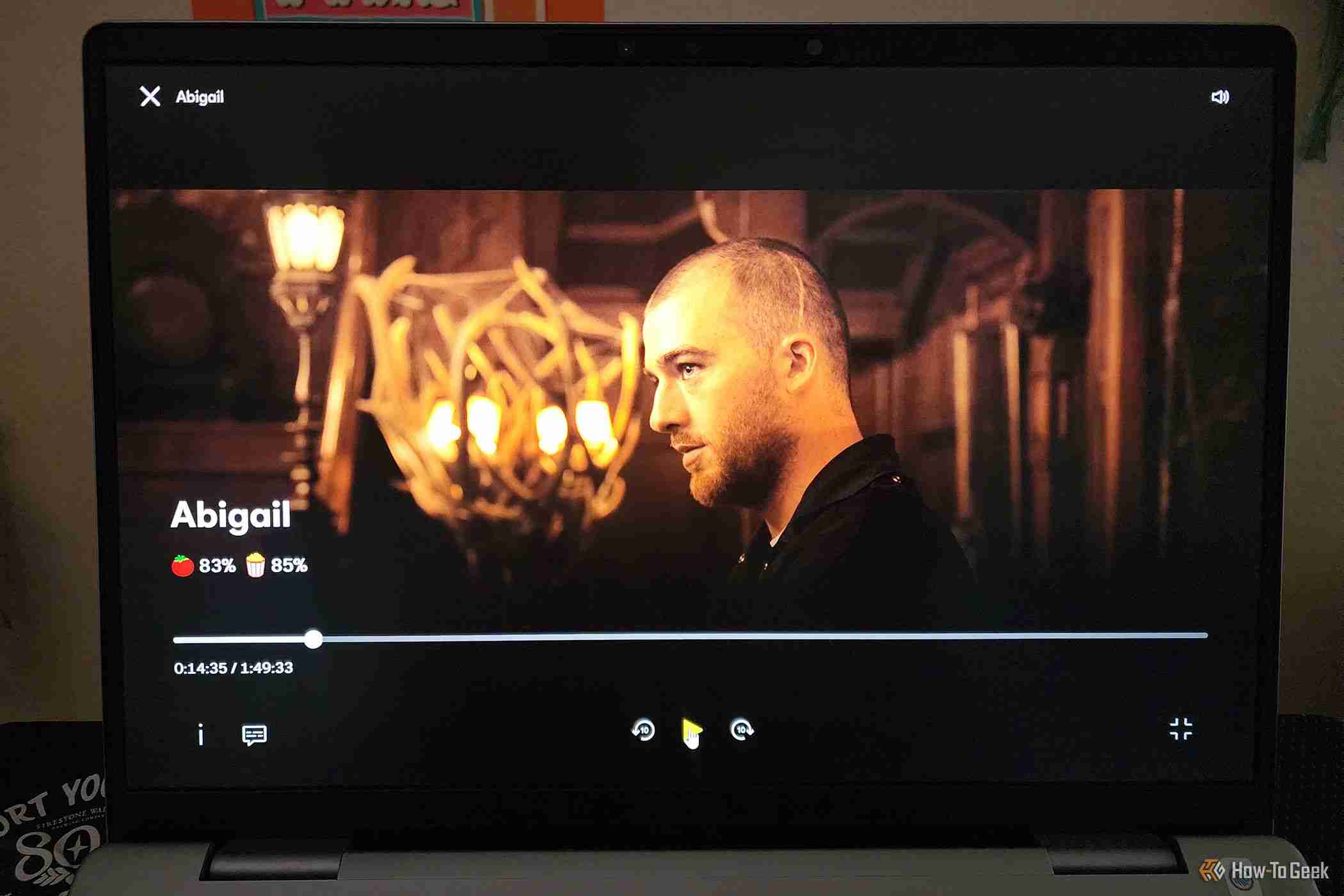 Abigail
Abigail Whether streaming movies, shows, or YouTube videos, one of the best features of the Dell Inspiron 14 Plus was its 14-inch IPS display. From its QHD (2,560 x 1,600p) resolution to its standard refresh rate of 60Hz, my review laptop did well at capturing minute details and gave me little to complain about.
Videos of wildlife, travel destinations, and nature on YouTube showed me a cornucopia of color and texture. From a pink and purple sunset over glaciers to an insect macro, I found the graphics enthralling. The screen offers a nice balance of saturation and contrast, plus 400 nits of brightness, though I longed for blacker blacks. This is certainly no OLED!
Most impressive were detailed images of the plumage on a peacock or eagle, which made me feel like I could reach out and touch their feathers. Graphics in gaming were just as beautiful, assuming you can get a game to run smoothly.
Performance: Co-Pilot AI and Smooth Processing

The Dell Inspiron 14 Plus' performance was smooth, especially for my work. Since I typically use a handful of productivity apps for work and little else, I didn't run into too many issues with the ARM chipset compared to an x86-based Intel or AMD processor.
For most of my tasks, 16GB of RAM combined with the Snapdragon X Plus X1P-64-100 CPU (which has 10 cores and 10 threads and an integrated NPU for the AI tasks) was plenty of muscle. During heavy loads, I downloaded large files with over 30 internet tabs open while running Steam, Spotify, and an Adobe installer in the background. Processing was as smooth as butter, but it put the 16GB of RAM at about 93% use, while the CPU was at 35%.
Using PCMark, the Inspiron 14 Plus scored a respectable 12,670 overall, with 21,635 for Excel, 7,179 for Word, 12,889 for Edge, and 12,874 for PowerPoint. These stats are well above the minimum suggestions for good performance.
I didn't run into glaring issues with the Inspiron 14 Plus, except for some limitations I found with the ARM chipset. These will vary depending on which apps and programs you use, but it's something to consider if you're switching from an Intel system to an ARM one. For instance, my Xbox app only showed cloud gaming (after troubleshooting, uninstalling, and downloading again), so I couldn't see Game Pass games or download from within the app. The games I downloaded were from Steam and the Microsoft Store. Unfortunately, most games are not yet native on ARM. Let me also point out that many games on the Microsoft Store couldn't be installed on the Inspiron at all, thanks to the ARM chip.
For apps that weren't native but still installable, I could use them, and the device used emulation via Prism instead (software emulation to create compatible code), which may affect performance and slow processing. This is unfortunately still the case for many Adobe apps.
As for gaming, the Inspiron 14 Plus did its best, but I often noticed high latency levels in games like Rise of the Tomb Raider. Based on benchmark scores, I wouldn't recommend it for someone who likes to play a lot of demanding games. On 3DMark's TimeSpy, it scored an overall 1,296 (for reference, an above-average gaming laptop like the Lenovo Legion Pro 7i 16 scored over 17,000) and a 322 on Steel Nomad.
Games that required fewer resources seemed to function well, such as Wolfenstein II: The New Colossus and Broken Age. Its performance is satisfactory if you can find compatible games you like that don't require a lot of heavy processing.
Co-Pilot Features
Integrated AI on your PC sounds like the way of the future, but it isn't quite fantastic yet. The Inspiron 14 Plus features a Co-Pilot key (to the right of the alt-right key) and integrated features that I found helpful but not ground-breaking.
Hitting the key brought up Co-Pilot (like you'd see on your Bing browser), and I could ask it for recipes (like a vegetarian polenta lasagna) or anything I could dream up. However, it still had limitations, as all AI assistants do. Especially when I was creating text based on research, which required fact-checking.
The benefits of the AI integration are live captions for translating over 40 languages into English, and some camera and video effects like automatic framing, eye contact, and blurred background. To name a few. Thanks to the onboard NPU, these features work smoothly.
One feature I was excited about was Co-Pilot 's Retrace, which would've helped me retrace my steps from past searches or information that I couldn't recall. However, the feature is still not available and will be released at a later date.
I also messed around with Cocreator in Paint, which is integrated into the Paint app and generates an AI image based on your prompt and drawing. I couldn't quite get the pizza image I wanted, but I tried, and I could see this being a fun feature for novices and designers looking to conceptualize something quickly.
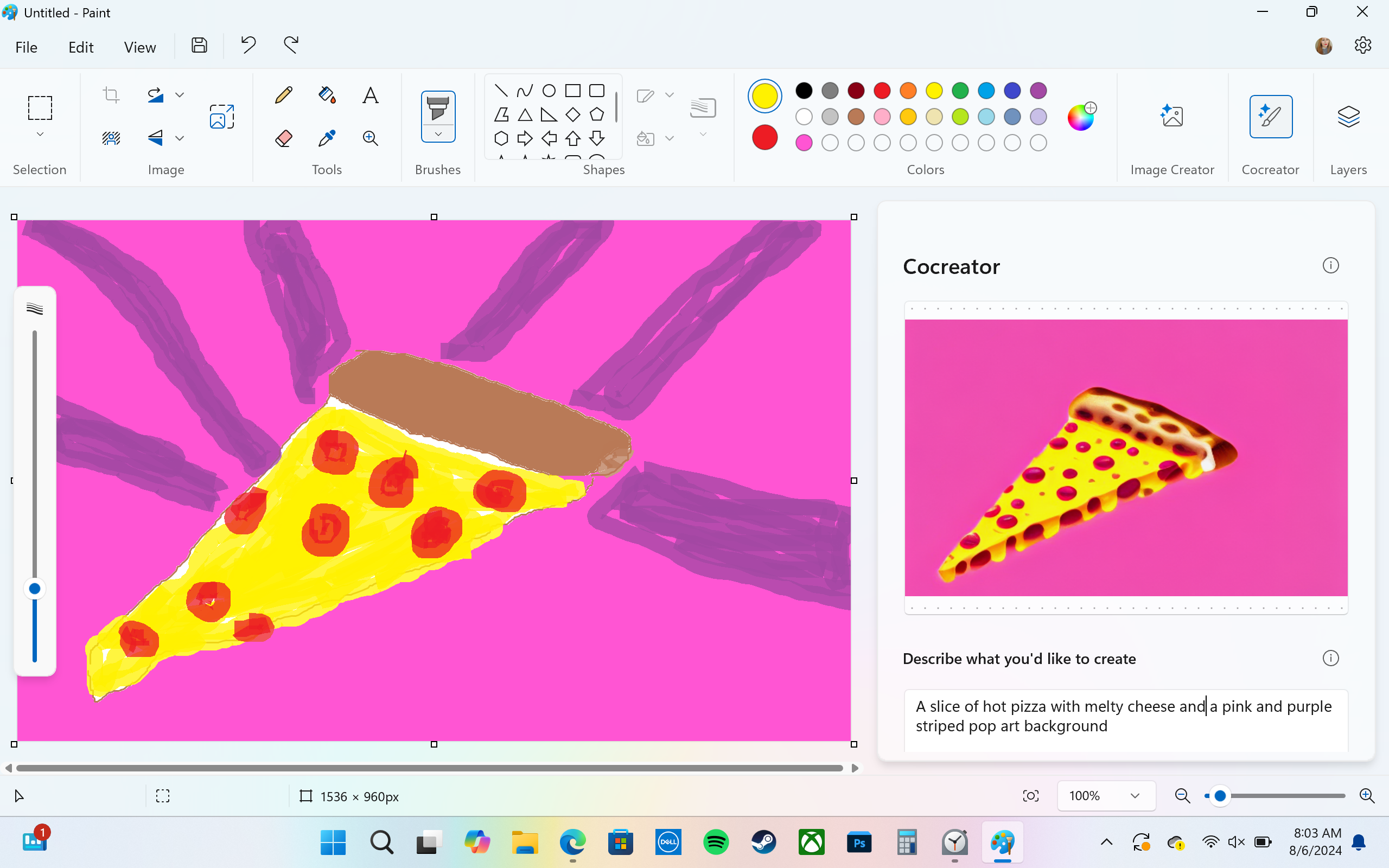
AI image creation is a learning curve for most people who don't yet know the right language to get what they want (including little old me).
The Speakers, Camera, and Microphones: Decent Performance for Most Instances
Although I'm not going to call the Inspiron 14 Plus' quad-speaker system the best one I've ever heard (it's not), it performs better than most dual-speaker systems. My enjoyment of the speakers varied depending on what media I was consuming.
As expected, 100% volume resulted in a compressed, squashed sound, which I find the case for most laptop speaker systems, especially compared to smartphone speakers. On particular tracks, like the song We Follow by indie artist From Indian Lakes, the treble came through unpleasantly muddy and twangy, with smoother mids and a bass that was all but lost in the mix.
The sweet spot was somewhere around 70% or so, where treble felt less harsh, but bass was still lacking. Synthy guitar parts came across squashed in the Citizen song Call Me If You're Lonely, while Mat Kerekes' Ohio had a muddy, too-bright mix. Still, some songs sounded great on the speakers at 50 to 70% volume, and I didn't always notice glaring issues with the sound balance. Overall, the speakers were immersive enough for gaming, streaming, and music but still left a lot to be desired.
The webcam, however, gave me crisp, clear 1080p video at 30FPS. In brightly lit rooms, I video chatted for work or spent time with far-away friends without worrying about my stream quality. In dimmer environments, however, it was as muddy as one would expect—but nothing out of the ordinary.
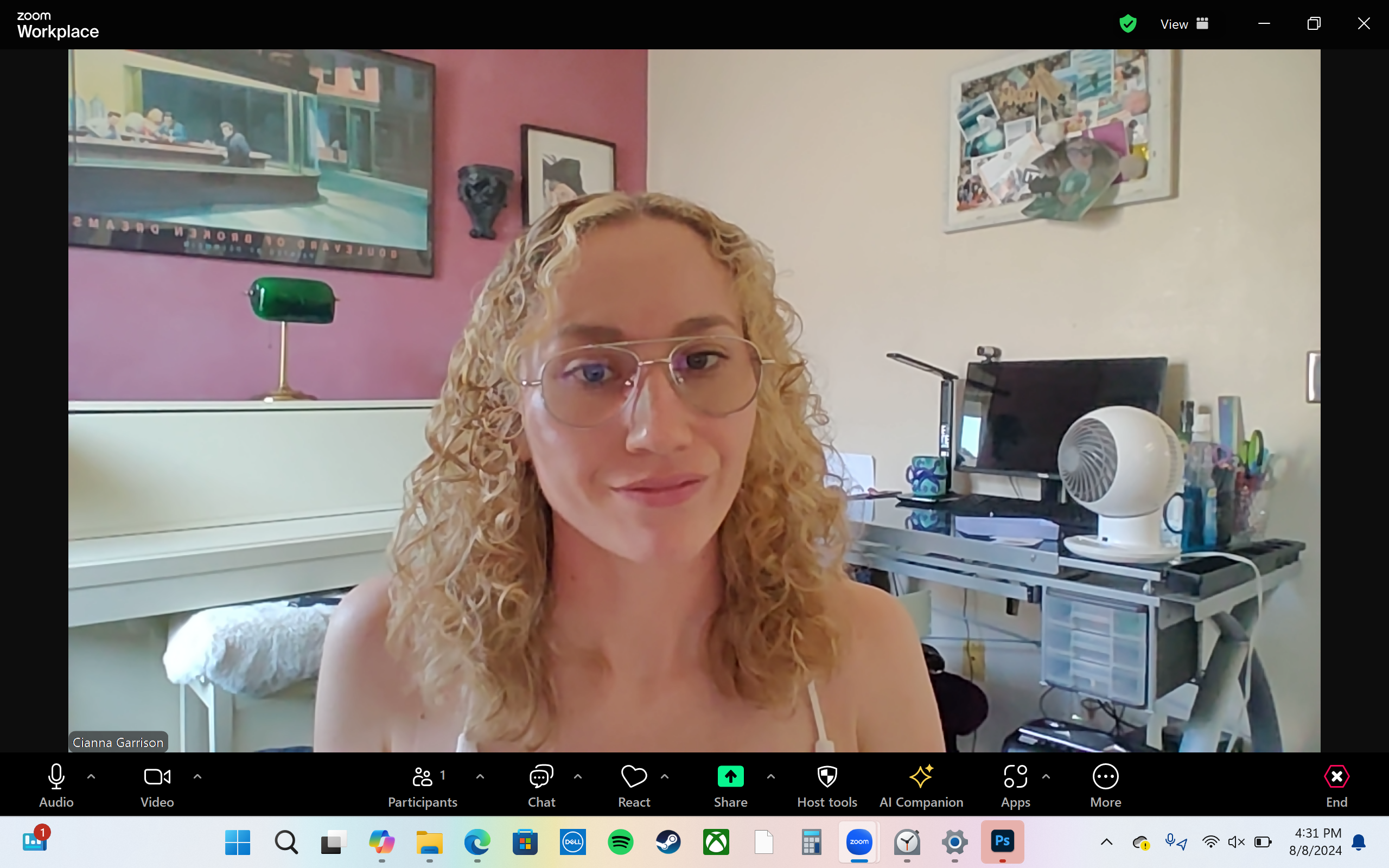
The microphones did a beautiful job of capturing my voice, even in noisy spaces. My voice came through front and center, even with music and traffic noises in the background, thanks to its temporal noise reduction (another AI feature).
The audio also sounded nice karaoke-ing some songs. The microphones didn't cut off my high notes or use noise-cancellation in a way that totally cut out the audio. My only complaint was a high sibilance that picked up both for speaking and singing, though most laptop microphones are probably in the same boat here.
Battery and Charging: Ultra-Strong Battery Game

One argument for an ARM chipset is battery life, and boy does the Dell Inspiron 14 Plus deliver on this promise! Dell's lab benchmark quoted "up to 21 hours" of battery life for video playback with the brightness at 150 nits (37.5% brightness). Although I never experienced 21 hours of battery life—and frankly, I doubt a typical user would—I did get an impressive average even with the brightness set to 350 to 400 nits. I calculated a 0.17% per minute drain rate, which meant I was losing about 10% of my battery per hour. That equates to 10 steady hours of performance, which, in my experience, is almost unheard of on x86 PCs.
The charge rate was also speedy. The Inspiron 14 Plus comes with ExpressCharge, which charges up to 80% in 60 minutes when your battery is low. I never saw 80%, but I did see a 60% jump in one hour, and I averaged a charge rate of 0.93% per minute (55.8% per hour). That means a full charge took as little as 1 hour 48 minutes.
Should You Buy the Dell Inspiron 14 Plus (7441) Laptop?
If you're looking for something other than an Intel (or AMD) processor and want to dive headfirst into a PC with ARM architecture, the Dell Inspiron 14 Plus (7441) laptop isn't a bad option. It's a nice midrange system for someone who works a lot using typical programs, i.e. Microsoft Word, various internet tabs, Photoshop, Excel, etc. But, because some apps still don't support specific features for ARM chips, people who want to do everything on a PC without waiting for an expansion of native app compatibility might want to reconsider an ARM PC until this happens. However, as ARM PCs become more popular, it may happen quicker than you'd think. Personally, I am unconvinced it's worth it to transition to a Snapdragon CPU for now because of the inconsistent compatibility, and I would give it more time for these CPUs and the software to mature.
Other limitations of the Inspiron 14 Plus include a so-so keyboard, no HDMI port, and a price tag that might not be worth it when comparing specs to other laptops. You can also pick up a Surface Pro with a Snapdragon chip or a Lenovo ThinkPad T14, if you're set on getting in on the ARM game.

Dell Inspiron 14 Plus (7441)
6/ 10The Dell Inspiron 14 Plus (7441) laptop offers an ARM architecture with a Snapdragon X Plus series CPU, a Qualcomm Adreno GPU, a 14-inch QHD display, and AI features with Microsoft Co-Pilot .
$1,099.99 at DellYour changes have been saved
Email is sent
Email has already been sent
Please verify your email address.
Send confirmation emailYou’ve reached your account maximum for followed topics.
-
 CPU升級後無法進入BIOS?實用解決方法想找出問題 - CPU升級後無法訪問BIOS?不要驚慌,這本Minitool的指南是為了告訴您為什麼會出現此錯誤以及在面對此問題時該怎麼辦。 Let’s check it out.Can’t Get into BIOS After Upgrading CPUI am unable to acces...軟體教學 發佈於2025-04-17
CPU升級後無法進入BIOS?實用解決方法想找出問題 - CPU升級後無法訪問BIOS?不要驚慌,這本Minitool的指南是為了告訴您為什麼會出現此錯誤以及在面對此問題時該怎麼辦。 Let’s check it out.Can’t Get into BIOS After Upgrading CPUI am unable to acces...軟體教學 發佈於2025-04-17 -
 如何阻止前任出現在你的照片回憶中每個人都喜歡一個很好的回頭路,因此Google Photos和Apple Photos都使用其算法來重新鋪面記憶。 ,但是有些圖像您可能還沒有準備好面對,或者寧願不想起。也許您已經經歷了痛苦的分手,或者親人去世了,即使您不想刪除這些圖像,您也不希望它們在屏幕上彈出而不會警告。 如果您聽起來很熟悉,請...軟體教學 發佈於2025-04-16
如何阻止前任出現在你的照片回憶中每個人都喜歡一個很好的回頭路,因此Google Photos和Apple Photos都使用其算法來重新鋪面記憶。 ,但是有些圖像您可能還沒有準備好面對,或者寧願不想起。也許您已經經歷了痛苦的分手,或者親人去世了,即使您不想刪除這些圖像,您也不希望它們在屏幕上彈出而不會警告。 如果您聽起來很熟悉,請...軟體教學 發佈於2025-04-16 -
 Excel三大巧妙格式化技巧速成電子表格不應變得乏味和乾燥 - 如果您希望人們閱讀它們,那就是。學習一些技巧,使您的數據變得容易,並創建Excel的工作簿,從而從您的同事那裡獲得參與。 格式化技巧1:使用填充句柄 步驟1:打開現有的Excel Workbook。在這裡,我們有一個未完成的表,顯示了一家小企業的利潤。 步...軟體教學 發佈於2025-04-16
Excel三大巧妙格式化技巧速成電子表格不應變得乏味和乾燥 - 如果您希望人們閱讀它們,那就是。學習一些技巧,使您的數據變得容易,並創建Excel的工作簿,從而從您的同事那裡獲得參與。 格式化技巧1:使用填充句柄 步驟1:打開現有的Excel Workbook。在這裡,我們有一個未完成的表,顯示了一家小企業的利潤。 步...軟體教學 發佈於2025-04-16 -
 Windows 11 DNS地址無法找到? 10個實用解決方案Read our disclosure page to find out how can you help MSPoweruser sustain the editorial team Read more ...軟體教學 發佈於2025-04-16
Windows 11 DNS地址無法找到? 10個實用解決方案Read our disclosure page to find out how can you help MSPoweruser sustain the editorial team Read more ...軟體教學 發佈於2025-04-16 -
 掌握數據保護主動權:選擇退出,掌控你的數據[2 您不僅僅是數據點。 選擇退出可以讓您重新獲得對個人信息的控制。 一詞“監視”通常會喚起秘密行動和政府監測的圖像。但是,它還涵蓋了公司的日常數據收集,從健身房訪問到您的在線購物習慣。 這個龐大的數據收集會感到壓倒性,使個人感到無能為力。 這些實體關心您的在線偏好的概念似乎荒謬。 然而,您看...軟體教學 發佈於2025-04-16
掌握數據保護主動權:選擇退出,掌控你的數據[2 您不僅僅是數據點。 選擇退出可以讓您重新獲得對個人信息的控制。 一詞“監視”通常會喚起秘密行動和政府監測的圖像。但是,它還涵蓋了公司的日常數據收集,從健身房訪問到您的在線購物習慣。 這個龐大的數據收集會感到壓倒性,使個人感到無能為力。 這些實體關心您的在線偏好的概念似乎荒謬。 然而,您看...軟體教學 發佈於2025-04-16 -
 購電源 banks 需警惕此營銷謊言移動電源容量真相:廣告容量與實際容量的巨大差距 移動電源廠商宣傳的容量往往比實際可用容量高出約40%。這是因為移動電源需要消耗一部分電量來維持自身運作。 容量誤區:電池容量與額定容量 廠商宣傳的mAh數值通常指的是電池容量(或電池組容量),而非額定容量。電池容量指移動電源內部電池單元的總mAh,代...軟體教學 發佈於2025-04-15
購電源 banks 需警惕此營銷謊言移動電源容量真相:廣告容量與實際容量的巨大差距 移動電源廠商宣傳的容量往往比實際可用容量高出約40%。這是因為移動電源需要消耗一部分電量來維持自身運作。 容量誤區:電池容量與額定容量 廠商宣傳的mAh數值通常指的是電池容量(或電池組容量),而非額定容量。電池容量指移動電源內部電池單元的總mAh,代...軟體教學 發佈於2025-04-15 -
 解決Windows 11 KB5043145更新後啟動卡住問題本指南提供了用於在KB5043145更新之後解決Windows 11啟動凍結問題的解決方案。 可以使用幾種方法解決這個令人沮喪的問題,即Windows無限期地懸掛在徽標屏幕上。 避免有力關閉以保護您的數據。 [2 安全模式從最小驅動程序開始Windows,幫助識別特定的應用程序或系統問題是否引...軟體教學 發佈於2025-04-15
解決Windows 11 KB5043145更新後啟動卡住問題本指南提供了用於在KB5043145更新之後解決Windows 11啟動凍結問題的解決方案。 可以使用幾種方法解決這個令人沮喪的問題,即Windows無限期地懸掛在徽標屏幕上。 避免有力關閉以保護您的數據。 [2 安全模式從最小驅動程序開始Windows,幫助識別特定的應用程序或系統問題是否引...軟體教學 發佈於2025-04-15 -
 整理家居必備神器:最佳應用與小工具清洁是一项永无止境的苦差事——新的灰尘和污垢潜伏在角落里,随时准备破坏您辛勤的成果。但是,即使您无法彻底摆脱家务,您也可以使用合适的应用程序和设备更快地整理房间。以下九款产品可以帮助您减少清洁时间,让您有更多时间去做其他事情。 Sortly 在开始擦洗之前,您需要整理散落在您家里的物品。一旦杂物不...軟體教學 發佈於2025-04-15
整理家居必備神器:最佳應用與小工具清洁是一项永无止境的苦差事——新的灰尘和污垢潜伏在角落里,随时准备破坏您辛勤的成果。但是,即使您无法彻底摆脱家务,您也可以使用合适的应用程序和设备更快地整理房间。以下九款产品可以帮助您减少清洁时间,让您有更多时间去做其他事情。 Sortly 在开始擦洗之前,您需要整理散落在您家里的物品。一旦杂物不...軟體教學 發佈於2025-04-15 -
 PCI簡單通訊控制器驅動下載指南故障排除PCI簡單的通信控制器驅動程序:綜合指南 PCI簡單通信控制器驅動程序對於與PCI設備的無縫通信至關重要。問題通常源於過時或損壞的駕駛員。本指南概述了更新或重新安裝此驅動程序的幾種方法,以確保最佳的PC性能。 在開始之前,請參閱我們的披露頁面以獲取有關支持Mspoweruser的信息。 ...軟體教學 發佈於2025-04-15
PCI簡單通訊控制器驅動下載指南故障排除PCI簡單的通信控制器驅動程序:綜合指南 PCI簡單通信控制器驅動程序對於與PCI設備的無縫通信至關重要。問題通常源於過時或損壞的駕駛員。本指南概述了更新或重新安裝此驅動程序的幾種方法,以確保最佳的PC性能。 在開始之前,請參閱我們的披露頁面以獲取有關支持Mspoweruser的信息。 ...軟體教學 發佈於2025-04-15 -
 恢復未保存的OpenOffice文檔全攻略由於意外情況(例如計算機停電),您的OpenOffice文件是否沒有保存?是否可以在Windows上恢復未保存的OpenOffice Documents ?現在,您可以在Minitool上閱讀這篇文章以獲取完整的說明。 如何恢復未保存的OpenOffice Documents openoffice...軟體教學 發佈於2025-04-15
恢復未保存的OpenOffice文檔全攻略由於意外情況(例如計算機停電),您的OpenOffice文件是否沒有保存?是否可以在Windows上恢復未保存的OpenOffice Documents ?現在,您可以在Minitool上閱讀這篇文章以獲取完整的說明。 如何恢復未保存的OpenOffice Documents openoffice...軟體教學 發佈於2025-04-15 -
 你應該使用的10個亞馬遜功能我几乎所有东西都在亚马逊上购买。虽然我尽量不去想这样做会加剧我们《机器人瓦力》式的未来,但这实在太方便了,按下按钮后两天就能收到货。如果你也有同感,那就来看看这10个你真的应该使用的亚马逊功能吧。 使用亚马逊当日送达安排送货 亚马逊的魅力之一就是能够在你想到需要某样东西的时候立即购买。这样,你就能...軟體教學 發佈於2025-04-14
你應該使用的10個亞馬遜功能我几乎所有东西都在亚马逊上购买。虽然我尽量不去想这样做会加剧我们《机器人瓦力》式的未来,但这实在太方便了,按下按钮后两天就能收到货。如果你也有同感,那就来看看这10个你真的应该使用的亚马逊功能吧。 使用亚马逊当日送达安排送货 亚马逊的魅力之一就是能够在你想到需要某样东西的时候立即购买。这样,你就能...軟體教學 發佈於2025-04-14 -
 怪物獵人荒野PC通訊錯誤,快速解決方法遇到Monster Hunter Wild溝通錯誤S9052-TAD-W79J? 這個令人沮喪的問題會影響許多參與者,但是有幾種解決方案已被證明有效。本指南編譯這些修復程序以幫助您重新狩獵。 [2 自2025年2月28日發行以來,在Windows,PlayStation 5和Xbox系列X/S上...軟體教學 發佈於2025-04-14
怪物獵人荒野PC通訊錯誤,快速解決方法遇到Monster Hunter Wild溝通錯誤S9052-TAD-W79J? 這個令人沮喪的問題會影響許多參與者,但是有幾種解決方案已被證明有效。本指南編譯這些修復程序以幫助您重新狩獵。 [2 自2025年2月28日發行以來,在Windows,PlayStation 5和Xbox系列X/S上...軟體教學 發佈於2025-04-14 -
 輕鬆將WhatsApp表情轉移到Signal和TelegramYou thought convincing your friends to swap WhatsApp for Telegram or Signal would be the hardest thing about switching messaging apps. But the...軟體教學 發佈於2025-04-14
輕鬆將WhatsApp表情轉移到Signal和TelegramYou thought convincing your friends to swap WhatsApp for Telegram or Signal would be the hardest thing about switching messaging apps. But the...軟體教學 發佈於2025-04-14 -
 7個macOS功能讓我拋棄Windows 11筆記本多年使用Windows 11后,我从未想象过要进行切换。但是,MacOS提供了几个周到的功能,这些功能在我的日常使用中产生了明显的影响。这是MacOS功能,它使我充满信心地抛弃了我的Windows笔记本电脑。的视频播放了DaysCroll的视频,继续使用内容 1稳定的操作系统,带有轻松的更新,零麻烦...軟體教學 發佈於2025-04-14
7個macOS功能讓我拋棄Windows 11筆記本多年使用Windows 11后,我从未想象过要进行切换。但是,MacOS提供了几个周到的功能,这些功能在我的日常使用中产生了明显的影响。这是MacOS功能,它使我充满信心地抛弃了我的Windows笔记本电脑。的视频播放了DaysCroll的视频,继续使用内容 1稳定的操作系统,带有轻松的更新,零麻烦...軟體教學 發佈於2025-04-14 -
 iOS 12新功能上手攻略,提升你的iPhone體驗iOS 12:iPhone操作系统最新版本带来的七大改进 我们六月首次获悉iPhone操作系统的最新版本iOS 12。本周,苹果公司的新更新将开始向兼容设备(包括iPhone 5C及之后发布的所有机型)推出。 除了性能提升外,该软件还带来了许多酷炫的新功能。为了帮助您充分利用这些扩展功能,我们对iO...軟體教學 發佈於2025-04-14
iOS 12新功能上手攻略,提升你的iPhone體驗iOS 12:iPhone操作系统最新版本带来的七大改进 我们六月首次获悉iPhone操作系统的最新版本iOS 12。本周,苹果公司的新更新将开始向兼容设备(包括iPhone 5C及之后发布的所有机型)推出。 除了性能提升外,该软件还带来了许多酷炫的新功能。为了帮助您充分利用这些扩展功能,我们对iO...軟體教學 發佈於2025-04-14
學習中文
- 1 走路用中文怎麼說? 走路中文發音,走路中文學習
- 2 坐飛機用中文怎麼說? 坐飞机中文發音,坐飞机中文學習
- 3 坐火車用中文怎麼說? 坐火车中文發音,坐火车中文學習
- 4 坐車用中文怎麼說? 坐车中文發音,坐车中文學習
- 5 開車用中文怎麼說? 开车中文發音,开车中文學習
- 6 游泳用中文怎麼說? 游泳中文發音,游泳中文學習
- 7 騎自行車用中文怎麼說? 骑自行车中文發音,骑自行车中文學習
- 8 你好用中文怎麼說? 你好中文發音,你好中文學習
- 9 謝謝用中文怎麼說? 谢谢中文發音,谢谢中文學習
- 10 How to say goodbye in Chinese? 再见Chinese pronunciation, 再见Chinese learning

























