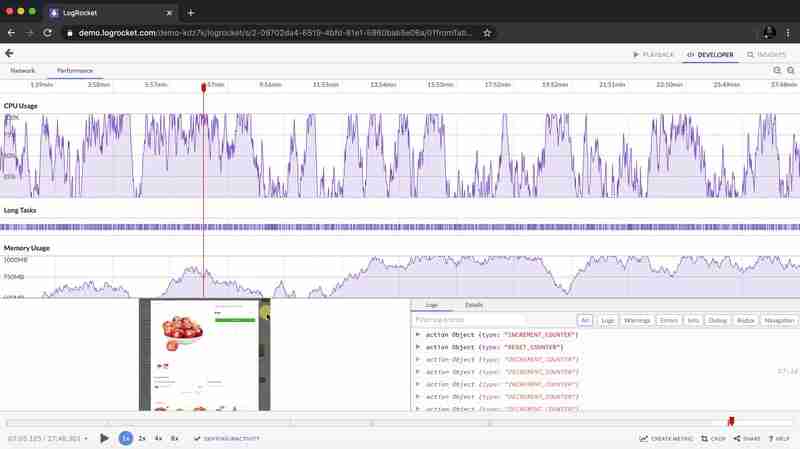使用 CSS 建立自訂滑鼠遊標
Written by Samson Omojola✏️
Editor’s note: This article was last updated by Njong Emy on 5 August 2024 to update content and code blocks, as well as to offer a brief comparison of CSS and JavaScript cursors to understand scenarios when you would want to use JavaScript.
Acting as the middleman between your users and your website, cursors can either limit or greatly enhance the way your users experience your site. This is why sleek, intentionally designed, custom cursors have become a significant part of UI and UX today.
Custom cursors are an opportunity to give your users direction in an engaging way and create a memorable, immersive experience for them on your website.
In this tutorial, we’ll take a look at what custom cursors are and learn how to use CSS (and JavaScript) to create custom cursors that will give your website a creative edge. To follow along with this tutorial, you should have some knowledge of HTML, CSS, and JavaScript.
Overview of cursors in CSS
We already interact with custom cursors every day. When you hover over buttons and the pointer cursor changes to a hand, or you hover over some text and the cursor changes to a text cursor, this interactivity is achieved through custom cursors.
However, there are many other creative experiences we can provide to our users with cursors. Before we dive into creating custom cursors, you should know that CSS provides you with cursors out of the box for some frequently performed tasks.
These cursors show you what can be done at the exact location you are hovering over. Examples include cursors indicating that you should click links, drag and drop elements, zoom in and out on things, and more.
All you have to do is specify the type of cursor you want using the CSS cursor property. Some of the available cursors in CSS include:
.auto { cursor: auto; }
.default { cursor: default; }
.none { cursor: none; }
.context-menu { cursor: context-menu; }
.help { cursor: help; }
.pointer { cursor: pointer; }
.progress { cursor: progress; }
.wait { cursor: wait; }
.cell { cursor: cell; }
.crosshair { cursor: crosshair; }
.text { cursor: text; }
.vertical-text { cursor: vertical-text; }
.alias { cursor: alias; }
.copy { cursor: copy; }
.move { cursor: move; }
.no-drop { cursor: no-drop; }
.not-allowed { cursor: not-allowed; }
.all-scroll { cursor: all-scroll; }
.col-resize { cursor: col-resize; }
.row-resize { cursor: row-resize; }
.n-resize { cursor: n-resize; }
.e-resize { cursor: e-resize; }
.s-resize { cursor: s-resize; }
.w-resize { cursor: w-resize; }
.ns-resize { cursor: ns-resize; }
.ew-resize { cursor: ew-resize; }
.ne-resize { cursor: ne-resize; }
.nw-resize { cursor: nw-resize; }
.se-resize { cursor: se-resize; }
.sw-resize { cursor: sw-resize; }
.nesw-resize { cursor: nesw-resize; }
.nwse-resize { cursor: nwse-resize; }
Hover over the boxes below to see the cursors in action:
See the Pen Untitled by Samson Omojola (@Caesar222) on CodePen.
Check out the complete list of CSS cursors here.
While these cursors are useful and have some basic styling, we can certainly get more creative.
How to create a custom cursor with CSS
Creating a custom cursor with CSS is a pretty straightforward process. The first step is to find the image you want to use to replace the default cursor. You can either design one yourself or get a free PNG that suits your needs from an icon library such as FontAwesome.
Next, point the CSS cursor property to the location of the image using url. Now, the cursor property knows that it's meant to use whatever image is at that URL as its cursor:
body {
cursor: url('path-to-image.png'), auto;
}
To ensure that this cursor is used on all parts of your website, the best place to use the cursor property is in the body tag of your HTML. However, if you want, you can assign custom cursors to specific elements instead of the whole website.
You can also add a fallback value to your cursor property. When using custom CSS properties, this value ensures that if the image that serves as your custom property is missing or cannot be loaded, then your users will have another option.
In this case, auto is the fallback descriptor for your custom cursor property. Your users will see the regular cursor if the custom one is unavailable. You can also provide more than one custom cursor (multiple fallbacks) for your website. All you have to do is add their paths to the cursor property:
body {
cursor: url('path-to-image.png'), url('path-to-image-2.svg'), url('path-to-image-3.jpeg'), auto;
}
There are three fallback cursors in the code above.
Because they draw attention to elements you want to highlight on your website, custom cursors are best used in specific scenarios, such as:
- Indication of special interactions
- Storytelling purposes
- Gaming interactions
- In hover-effects
How to change a mouse cursor to a pointer
Say you have a table and you’d like the mouse cursor to change to a pointer (i.e., the hand icon) whenever a user hovers over a row in the table. You can use the CSS cursor property to achieve this.
Here’s an example:
| Name | Age | City |
|---|---|---|
| John | 30 | New York |
| Jane | 25 | Chicago |
| Bill | 35 | Los Angeles |
In the above code, we use the tr:hover selector to apply the cursor property to all table rows when the mouse hovers over them. The cursor property is set to pointer, which changes the mouse cursor to a hand icon.
How to hide a mouse cursor with CSS
To hide the mouse cursor with CSS, you can use the cursor property and set its value to none. Here’s an example:
This will hide the mouse cursor throughout the entire webpage. If you only want to hide the mouse cursor for a specific element, you can apply the cursor property to that individual element instead of the body element.
There are several situations in which hiding the mouse cursor might be useful, such as:
- In a game or interactive application, hiding the mouse cursor could help create a more immersive experience for the user
- In a presentation or slideshow, hiding the mouse cursor could reduce distractions and keep the focus on the content
- In fullscreen video or media, hiding the mouse cursor could help prevent the user from accidentally clicking on controls or other elements
Remember that hiding the mouse cursor can be confusing or disorienting for some users, depending on the use case. This strategy should be used carefully and only when necessary.
CSS vs. JavaScript cursors
In as much as custom cursors can be created with CSS, using JavaScript also has its added advantages. Before we dive into how to create custom cursors with JavaScript, let's take a look at the advantages and disadvantages of creating custom cursors with CSS, and the same for JavaScript.
There are numerous reasons why it is preferable to create cursors with CSS:
- Simplicity: With just a line of CSS, it is possible to toggle between numerous default types of cursors
- Browser support: CSS custom cursors are fully supported by all browsers, so you don’t need any extra configurations to operate your websites on multiple browsers
The main disadvantage of using CSS for custom cursors is that adding animation or further customizing the cursor would involve more complexity. This is where JavaScript comes in. With JavaScript, you can add more complex interactions when the user interacts with the cursor, i.e., hovering, clicking, or moving over specific elements. By listening to specific events, the cursor's movements can then be updated. Cursors can also be more easily animated with JavaScript. With only CSS, creating complex cursor transitions may prove to be more difficult.
Just as simplicity and browser support are reasons why you should use CSS, complexity and cross-browser issues are reasons why you shouldn't use JavaScript.
How to create a custom cursor with JavaScript
Creating a custom cursor with JavaScript involves manipulating DOM elements. We'll create some DOM elements, which will serve as our custom cursor, and then use JavaScript to manipulate them. Then, as we move our cursor around, those custom elements will move around as our cursor.
Rather than design an image or download an image online, we will use CSS to design a custom cursor. I want us to use something animated that draws users in. Move your cursor around the box below to see an example of what I’m describing:
See the Pen Untitled by Samson Omojola (@Caesar222) on CodePen.
As you can see, the cursor consists of two elements — one large circle and one small one. We’ll create two div elements and give them class names:
Next, we’ll create the circles with CSS. In the code below, we assign a width and height of 50px each to the big circle. To make it a circle, we give it a border radius of 50%.
The small circle will be hollow, so we give it a border and border-radius of 50%. Then, we assign it a width and height of 6px each.
We disable the default cursor by giving cursor a value of none so that we can render the custom cursor in its place.
To add animation to the big circle, we use @keyframes.
Our animation-duration is 2.0s. At the start of this duration, we set background-color to green and opacity to 0.2. Halfway through, we set the circle’s background-color to orange. At the end of the 2s duration, we set the circle’s background-color to red.
To make the animation repeat over and over again, we set animation-iteration-count to infinite:
body{ background-color: #171717; cursor: none; height: 120vh; } .small{ width: 6px; height: 6px; border: 2px solid #fff; border-radius: 50%; } .big{ width: 50px; height: 50px; border-radius: 50%; margin-bottom: 20rem; animation-name: stretch; animation-duration: 2.0s; animation-timing-function: ease-out; animation-direction: alternate; animation-iteration-count: infinite; animation-play-state: running; } @keyframes stretch { 0% { opacity: 0.2; background-color: green; border-radius: 100%; } 50% { background-color: orange; } 100% { background-color: red; } }Now, to make the elements move as you move your mouse, we’ll use JavaScript.
In the code below, we use an event listener to listen for whenever a user moves their mouse over our webpage. Whenever this event takes place, we use a function to get the x and y coordinates of the mouse. We then use the x and y coordinates to move our div elements around as a representative of our cursor:
const cursorSmall = document.querySelector('.small'); const cursorBig = document.querySelector('.big'); const positionElement = (e)=> { const mouseY = e.clientY; const mouseX = e.clientX; cursorSmall.style.transform = `translate3d(${mouseX}px, ${mouseY}px, 0)`; cursorBig.style.transform = `translate3d(${mouseX}px, ${mouseY}px, 0)`; } window.addEventListener('mousemove', positionElement)See the complete code alongside the interactive cursor in the below CodePen:
See the Pen Untitled by Samson Omojola (@Caesar222) on CodePen.
As you can see, we used querySelector to get access to the two div elements on the DOM. Then, we added an event listener to the webpage to listen for and detect when the user moves their mouse.
When this happens, the event listener triggers a positionElement function. In this function, we mapped these coordinates to the div elements whose DOM positions we have already selected.
We move the div elements in correspondence with the x and y coordinates of the mouse using transform and translate3d. transform repositions elements in horizontal and vertical directions, while translate3d repositions elements in 3D space.
As the mouse moves, its x and y values change, transform and translate3d get updated with the help of the event listener, and the position of each div changes in correspondence.
UX and browser compatibility when creating a custom cursor
When creating a custom cursor, you should always keep the user’s best interests in mind. One way to do this is by creating a cursor that best represents or translates the essence of an element. While custom cursors give your website a unique touch, it is important to not overdo it. Overcustomizing your cursor can frustrate and confuse your users by complicating their experience on your website.
Before you decide to create a custom cursor, you should consider its functionality. For example, will a custom cursor's features work well on an old browser?
Note that some older browsers can’t support many new CSS and JavaScript features. If you design certain areas of your website around a custom cursor that uses technologies beyond your users’ browsers, they won’t be able to engage with your website.
Creating a custom cursor with accessibility in mind
As mentioned previously, custom cursors can be helpful for users with impaired mobility and other accessibility requirements. For example, people with low vision may need very large mouse pointers that are easy to track or mouse pointers with high-contrast colors that make them stand out from various backgrounds.
A mouse can also be programmed to invert the colors of any elements it hovers over. This makes it easy for users to track what they’re reading or seeing on the screen. The text cursor or caret can also be thickened so that users with low vision don’t lose track of where the cursor is on the page while typing.
Large cursors can also benefit users with motor impairment, as they are easier to move and place on elements than small cursors.
Some users may prefer to keep the default cursor for familiarity. The use of media queries such as prefers-reduced-motion can be used to toggle or disable custom cursors for users who find them distracting:
@media (prefers-reduced-motion: reduce) { *{ cursor: auto; /*reverts to the default cursor */ } }Another important technique to improve accessibility is by disabling custom cursors for screen readers. These may interfere with screen readers and create confusion for the user. Adding aria-hidden = "true" to the elements that make use of the custom cursor, ensures that they are not exposed to assistive technologies like screen readers, thereby preventing confusion.
Conclusion
In this tutorial, we learned about CSS cursors available out of the box, how to create custom cursors with CSS, how to give your webpage multiple cursors, and how to use animation in CSS and JavaScript to create custom cursors. We’ve also seen the pros and cons of using CSS and JavaScript when handling custom cursors, and when to make use of cursors that are not the default.
Custom cursors can be a great way to draw your users in, keep them engaged, and direct them efficiently if implemented correctly. If you have any further thoughts or questions about creating custom cursors with CSS, let me know in the comment section.
Is your frontend hogging your users' CPU?
As web frontends get increasingly complex, resource-greedy features demand more and more from the browser. If you’re interested in monitoring and tracking client-side CPU usage, memory usage, and more for all of your users in production, try LogRocket.
LogRocket is like a DVR for web and mobile apps, recording everything that happens in your web app, mobile app, or website. Instead of guessing why problems happen, you can aggregate and report on key frontend performance metrics, replay user sessions along with application state, log network requests, and automatically surface all errors.
Modernize how you debug web and mobile apps — start monitoring for free.
-
 在沒有密碼提示的情況下,如何在Ubuntu上安裝MySQL?在ubuntu 使用debconf-set-selections 在安裝過程中避免密碼提示mysql root用戶。這需要以下步驟: sudo debconf-set-selections程式設計 發佈於2025-02-19
在沒有密碼提示的情況下,如何在Ubuntu上安裝MySQL?在ubuntu 使用debconf-set-selections 在安裝過程中避免密碼提示mysql root用戶。這需要以下步驟: sudo debconf-set-selections程式設計 發佈於2025-02-19 -
 Java是否允許多種返回類型:仔細研究通用方法?在java中的多個返回類型:一個誤解介紹,其中foo是自定義類。該方法聲明似乎擁有兩種返回類型:列表和E。但是,情況確實如此嗎? 通用方法:拆開神秘 [方法僅具有單一的返回類型。相反,它採用機制,如鑽石符號“ ”。 分解方法簽名: :本節定義了一個通用類型參數,E。它表示該方法接受擴展FOO類的...程式設計 發佈於2025-02-19
Java是否允許多種返回類型:仔細研究通用方法?在java中的多個返回類型:一個誤解介紹,其中foo是自定義類。該方法聲明似乎擁有兩種返回類型:列表和E。但是,情況確實如此嗎? 通用方法:拆開神秘 [方法僅具有單一的返回類型。相反,它採用機制,如鑽石符號“ ”。 分解方法簽名: :本節定義了一個通用類型參數,E。它表示該方法接受擴展FOO類的...程式設計 發佈於2025-02-19 -
 如何從Python中的字符串中刪除表情符號:固定常見錯誤的初學者指南?從python 導入編解碼器 導入 text = codecs.decode('這狗\ u0001f602'.encode('utf-8'),'utf-8') 印刷(文字)#帶有表情符號 emoji_pattern = re.compile(“ [”...程式設計 發佈於2025-02-19
如何從Python中的字符串中刪除表情符號:固定常見錯誤的初學者指南?從python 導入編解碼器 導入 text = codecs.decode('這狗\ u0001f602'.encode('utf-8'),'utf-8') 印刷(文字)#帶有表情符號 emoji_pattern = re.compile(“ [”...程式設計 發佈於2025-02-19 -
 如何檢查對像是否具有Python中的特定屬性?方法來確定對象屬性存在尋求一種方法來驗證對像中特定屬性的存在。考慮以下示例,其中嘗試訪問不確定屬性會引起錯誤: >>> a = someClass() >>> A.property Trackback(最近的最新電話): 文件“ ”,第1行, AttributeError:SomeClass實...程式設計 發佈於2025-02-19
如何檢查對像是否具有Python中的特定屬性?方法來確定對象屬性存在尋求一種方法來驗證對像中特定屬性的存在。考慮以下示例,其中嘗試訪問不確定屬性會引起錯誤: >>> a = someClass() >>> A.property Trackback(最近的最新電話): 文件“ ”,第1行, AttributeError:SomeClass實...程式設計 發佈於2025-02-19 -
 如何在JavaScript對像中動態設置鍵?如何為JavaScript對像變量創建動態鍵,嘗試為JavaScript對象創建動態鍵,使用此Syntax jsObj['key' i] = 'example' 1;將不起作用。正確的方法採用方括號:他們維持一個長度屬性,該屬性反映了數字屬性(索引)和一個數字屬性的數量。標準對像沒有模仿這...程式設計 發佈於2025-02-19
如何在JavaScript對像中動態設置鍵?如何為JavaScript對像變量創建動態鍵,嘗試為JavaScript對象創建動態鍵,使用此Syntax jsObj['key' i] = 'example' 1;將不起作用。正確的方法採用方括號:他們維持一個長度屬性,該屬性反映了數字屬性(索引)和一個數字屬性的數量。標準對像沒有模仿這...程式設計 發佈於2025-02-19 -
 版本5.6.5之前,使用current_timestamp與時間戳列的current_timestamp與時間戳列有什麼限制?在默認值中使用current_timestamp或mysql版本中的current_timestamp或在5.6.5 這種限制源於遺產實現的關注,這些限制需要為Current_timestamp功能提供特定的實現。消息和相關問題 current_timestamp值: 創建表`foo`( `...程式設計 發佈於2025-02-19
版本5.6.5之前,使用current_timestamp與時間戳列的current_timestamp與時間戳列有什麼限制?在默認值中使用current_timestamp或mysql版本中的current_timestamp或在5.6.5 這種限制源於遺產實現的關注,這些限制需要為Current_timestamp功能提供特定的實現。消息和相關問題 current_timestamp值: 創建表`foo`( `...程式設計 發佈於2025-02-19 -
 如何使用PHP從XML文件中有效地檢索屬性值?從php 您的目標可能是檢索“ varnum”屬性值,其中提取數據的傳統方法可能會使您留下PHP陷入困境。 使用simplexmlelement :: attributes()函數提供了簡單的解決方案。此函數可訪問對XML元素作為關聯數組的屬性: - > attributes()為$ att...程式設計 發佈於2025-02-19
如何使用PHP從XML文件中有效地檢索屬性值?從php 您的目標可能是檢索“ varnum”屬性值,其中提取數據的傳統方法可能會使您留下PHP陷入困境。 使用simplexmlelement :: attributes()函數提供了簡單的解決方案。此函數可訪問對XML元素作為關聯數組的屬性: - > attributes()為$ att...程式設計 發佈於2025-02-19 -
 \“(1)vs.(;;):編譯器優化是否消除了性能差異?\”答案:在大多數現代編譯器中,while(1)和(1)和(;;)之間沒有性能差異。 說明: perl: S-> 7 8 unstack v-> 4 -e語法ok 在GCC中,兩者都循環到相同的彙編代碼中,如下所示:。 globl t_時 t_時: .l2: movl $ .lc0,�i ...程式設計 發佈於2025-02-19
\“(1)vs.(;;):編譯器優化是否消除了性能差異?\”答案:在大多數現代編譯器中,while(1)和(1)和(;;)之間沒有性能差異。 說明: perl: S-> 7 8 unstack v-> 4 -e語法ok 在GCC中,兩者都循環到相同的彙編代碼中,如下所示:。 globl t_時 t_時: .l2: movl $ .lc0,�i ...程式設計 發佈於2025-02-19 -
 哪種方法更有效地用於點 - 填點檢測:射線跟踪或matplotlib \的路徑contains_points?在Python 射線tracing方法 matplotlib路徑對象表示多邊形。它檢查給定點是否位於定義路徑內。 This function is often faster than the ray tracing approach, as seen in the code snippet pr...程式設計 發佈於2025-02-19
哪種方法更有效地用於點 - 填點檢測:射線跟踪或matplotlib \的路徑contains_points?在Python 射線tracing方法 matplotlib路徑對象表示多邊形。它檢查給定點是否位於定義路徑內。 This function is often faster than the ray tracing approach, as seen in the code snippet pr...程式設計 發佈於2025-02-19 -
 如何可靠地檢查MySQL表中的列存在?在mySQL中確定列中的列存在,驗證表中的列存在與與之相比有點困惑其他數據庫系統。常用的方法:如果存在(從信息_schema.columns select * * where table_name ='prefix_topic'和column_name =&...程式設計 發佈於2025-02-19
如何可靠地檢查MySQL表中的列存在?在mySQL中確定列中的列存在,驗證表中的列存在與與之相比有點困惑其他數據庫系統。常用的方法:如果存在(從信息_schema.columns select * * where table_name ='prefix_topic'和column_name =&...程式設計 發佈於2025-02-19 -
 如何為PostgreSQL中的每個唯一標識符有效地檢索最後一行?[2最後一行與數據集中的每個不同標識符關聯。考慮以下數據: 1 2014-02-01 kjkj 1 2014-03-11 ajskj 3 2014-02-01 sfdg 3 2014-06-12 fdsa 為了檢索數據集中每個唯一ID的最後一行信息,您可以在操作員上使用Postgres的有效效...程式設計 發佈於2025-02-19
如何為PostgreSQL中的每個唯一標識符有效地檢索最後一行?[2最後一行與數據集中的每個不同標識符關聯。考慮以下數據: 1 2014-02-01 kjkj 1 2014-03-11 ajskj 3 2014-02-01 sfdg 3 2014-06-12 fdsa 為了檢索數據集中每個唯一ID的最後一行信息,您可以在操作員上使用Postgres的有效效...程式設計 發佈於2025-02-19 -
 如何使用char_length()在mySQL中按字符串長度對數據進行排序?[2使用內置的char_length()函數。 :返回字符串中的字符數,考慮多BYTE字符encoding(例如UTF-8)。 ] :返回字符串佔用的字節數,該字符的數量可能無法準確反映字符計數多字節編碼。 [&& && && && && && &&華從指定的表格中的所有行,並根據指定列的字符長度...程式設計 發佈於2025-02-19
如何使用char_length()在mySQL中按字符串長度對數據進行排序?[2使用內置的char_length()函數。 :返回字符串中的字符數,考慮多BYTE字符encoding(例如UTF-8)。 ] :返回字符串佔用的字節數,該字符的數量可能無法準確反映字符計數多字節編碼。 [&& && && && && && &&華從指定的表格中的所有行,並根據指定列的字符長度...程式設計 發佈於2025-02-19 -
 在映射到MySQL枚舉列時,如何確保冬眠保留值?在hibernate中保存枚舉值:故障排除錯誤的列type ,他們各自的映射至關重要。在Java中使用枚舉類型時,至關重要的是,建立冬眠的方式如何映射到基礎數據庫。 在您的情況下,您已將MySQL列定義為枚舉,並在Java中創建了相應的枚舉代碼。但是,您遇到以下錯誤:“ MyApp中的錯誤列類型...程式設計 發佈於2025-02-19
在映射到MySQL枚舉列時,如何確保冬眠保留值?在hibernate中保存枚舉值:故障排除錯誤的列type ,他們各自的映射至關重要。在Java中使用枚舉類型時,至關重要的是,建立冬眠的方式如何映射到基礎數據庫。 在您的情況下,您已將MySQL列定義為枚舉,並在Java中創建了相應的枚舉代碼。但是,您遇到以下錯誤:“ MyApp中的錯誤列類型...程式設計 發佈於2025-02-19
學習中文
- 1 走路用中文怎麼說? 走路中文發音,走路中文學習
- 2 坐飛機用中文怎麼說? 坐飞机中文發音,坐飞机中文學習
- 3 坐火車用中文怎麼說? 坐火车中文發音,坐火车中文學習
- 4 坐車用中文怎麼說? 坐车中文發音,坐车中文學習
- 5 開車用中文怎麼說? 开车中文發音,开车中文學習
- 6 游泳用中文怎麼說? 游泳中文發音,游泳中文學習
- 7 騎自行車用中文怎麼說? 骑自行车中文發音,骑自行车中文學習
- 8 你好用中文怎麼說? 你好中文發音,你好中文學習
- 9 謝謝用中文怎麼說? 谢谢中文發音,谢谢中文學習
- 10 How to say goodbye in Chinese? 再见Chinese pronunciation, 再见Chinese learning