如何建立您的第一個 Python 遊戲:使用 PyGame 創建簡單射擊遊戲的逐步指南
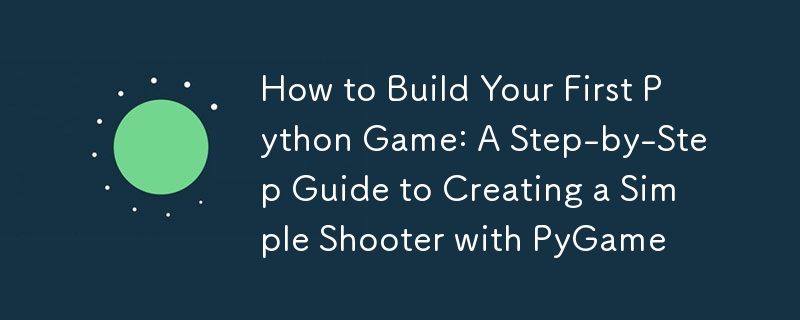
Hi lovely readers,
Have you ever wanted to create your own video game? Maybe you’ve thought about building a simple shooter game where you can move around, dodge incoming enemies, and blast away at targets. Well, today’s your lucky day! We’re going to dive into the wonderful world of PyGame, a fantastic Python library that makes game development accessible and fun, even if you’ve only dabbled in Python with basic console applications.
If you already know the basics of Python—things like variables, loops, conditions, and functions—you’re in the perfect spot to start building your own game. Don’t worry if you’ve never used PyGame before; by the end of this post, you’ll have a basic but functional game to show off. So let’s get started!
Why PyGame?
Before we jump into the code, let’s take a moment to talk about why PyGame is such a great tool for building games, especially if you’re a beginner. PyGame is a 2D desktop game library that is:
- Easy to Learn: PyGame is straightforward and beginner-friendly. It abstracts many of the complex parts of game development, letting you focus on building your game.
- Cross-Platform: Games made with PyGame can run on Windows, Mac, and Linux without any changes to your code.
- Active: There’s a large and helpful community of developers using PyGame. You can find tons of tutorials, examples, and forums where you can ask questions and share your projects.
Setting Up Your Environment
Before we start coding, you’ll need to have Python installed on your computer. If you don’t have it yet, head over to python.org and download the latest version. It’s important to have Python set up correctly because it’s the foundation that PyGame runs on.
Next, you need to install PyGame. This is a library that provides the tools you need to create games, like managing windows, drawing shapes, and handling user input. Installing PyGame is easy—just open your terminal (or command prompt if you’re on Windows) and type:
pip install pygame
Once that’s done, you’re ready to start creating your game!
Step 1: Setting Up the Game Window
The first thing we need to do is create a window where the game will run. This window is where all the action will happen, so think of it as the stage for your game. Let’s write the code to set this up.
import pygame
import sys
# Initialize PyGame
pygame.init()
# Set up the game window
screen_width = 800
screen_height = 600
screen = pygame.display.set_mode((screen_width, screen_height))
pygame.display.set_caption("Simple Shooter Game")
# Set the frame rate
clock = pygame.time.Clock()
# Main game loop
while True:
for event in pygame.event.get():
if event.type == pygame.QUIT:
pygame.quit()
sys.exit()
# Fill the screen with a color (black in this case)
screen.fill((0, 0, 0))
# Update the display
pygame.display.flip()
# Cap the frame rate at 60 frames per second
clock.tick(60)
Let’s break this down:
Importing Libraries: We start by importing pygame and sys. The pygame library is what we’ll use to create the game, while sys helps us cleanly exit the program when needed.
Initializing PyGame: The line pygame.init() is crucial—it sets up all the modules that PyGame needs to run. You should always call this at the beginning of your PyGame projects.
Creating the Game Window: We use pygame.display.set_mode() to create a window with a width of 800 pixels and a height of 600 pixels. This is where everything in our game will be displayed. The pygame.display.set_caption() function lets us set the title of the window to something meaningful, like "Simple Shooter Game".
Setting Up the Frame Rate: The clock = pygame.time.Clock() line creates a clock object that helps us control how fast the game runs. By setting the frame rate to 60 frames per second, we ensure that the game runs smoothly.
Main Game Loop: The while True loop is the heart of our game. It keeps running, allowing us to update the game and check for events like closing the window. Inside this loop:
* Event Handling: We use pygame.event.get() to check if the player wants to quit the game. If they do, we call pygame.quit() to clean up and sys.exit() to exit the program.
* Drawing the Background: The screen.fill((0, 0, 0)) line fills the screen with black, essentially clearing it for the next frame.
* Updating the Display: Finally, pygame.display.flip() updates the window to show whatever we’ve drawn.
When you run this code, you should see a plain black window. Congratulations! You’ve just set up the foundation of your game.
Step 2: Adding the Player
Now that we have a game window, let’s add something more interesting—a player character. For simplicity, we’ll represent the player as a rectangle that you can move left and right. The enemies will also be represented as rectangles, keeping things simple and focused on the game logic rather than complex graphics
# Player settings
player_width = 50
player_height = 60
player_x = screen_width // 2 - player_width // 2
player_y = screen_height - player_height - 10
player_speed = 5
# Main game loop
while True:
for event in pygame.event.get():
if event.type == pygame.QUIT:
pygame.quit()
sys.exit()
# Handle player movement
keys = pygame.key.get_pressed()
if keys[pygame.K_LEFT] and player_x > 0:
player_x -= player_speed
if keys[pygame.K_RIGHT] and player_x
Here’s what’s going on:
Player Settings: We define the player’s size (player_width and player_height), starting position (player_x and player_y), and speed (player_speed). The starting position is calculated so that the player appears centered horizontally near the bottom of the window.
Handling Player Movement: Inside the main game loop, we check which keys are pressed using pygame.key.get_pressed(). This function returns a list of all keys on the keyboard, with a True value for the keys that are currently pressed. If the left arrow key is pressed, and the player isn’t at the edge of the screen, we move the player to the left by subtracting player_speed from player_x. Similarly, we move the player to the right if the right arrow key is pressed.
Drawing the Player: The pygame.draw.rect() function draws a rectangle (our player) on the screen. The parameters are the screen to draw on, the color of the rectangle (a shade of blue in this case), and the rectangle’s position and size.
When you run this code, you’ll see a blue rectangle that you can move left and right using the arrow keys. This rectangle is our player, and it will be the hero of our game.
Step 3: Shooting Bullets
What’s a shooter game without some shooting? Let’s add the ability to fire bullets. We’ll create a bullet each time the player presses the space bar.
# Bullet settings
bullet_width = 5
bullet_height = 10
bullet_speed = 7
bullets = []
# Main game loop
while True:
for event in pygame.event.get():
if event.type == pygame.QUIT:
pygame.quit()
sys.exit()
if event.type == pygame.KEYDOWN:
if event.key == pygame.K_SPACE:
# Create a bullet at the current player position
bullet_x = player_x player_width // 2 - bullet_width // 2
bullet_y = player_y
bullets.append(pygame.Rect(bullet_x, bullet_y, bullet_width, bullet_height))
# Handle player movement
keys = pygame.key.get_pressed()
if keys[pygame.K_LEFT] and player_x > 0:
player_x -= player_speed
if keys[pygame.K_RIGHT] and player_x 0]
# Fill the screen with black
screen.fill((0, 0, 0))
# Draw the player
pygame.draw.rect(screen, (0, 128, 255), (player_x, player_y, player_width, player_height))
# Draw the bullets
for bullet in bullets:
pygame.draw.rect(screen, (255, 255, 255), bullet)
# Update the display
pygame.display.flip()
# Cap the frame rate at 60 FPS
clock.tick(60)
Let’s break this down:
Bullet Settings: We define the bullet’s size (bullet_width and bullet_height), speed (bullet_speed), and a list (bullets) to keep track of all active bullets.
Firing Bullets: Inside the main loop, we check for a KEYDOWN event, which occurs when any key is pressed. If the space bar (pygame.K_SPACE) is pressed, we create a new bullet at the player’s current position. The bullet’s x-position is calculated to be centered horizontally with the player, and the bullet is then added to the bullets list.
Updating Bullet Positions: Each bullet in the bullets list is moved upwards by subtracting bullet_speed from its y-position. Bullets that move off the top of the screen are removed from the list to save memory.
Drawing Bullets: We loop through the bullets list and use pygame.draw.rect() to draw each bullet on the screen.
Now, when you run the game, pressing the space bar will shoot white bullets from the player’s position. The bullets move upward, just like you’d expect in a shooter game.
Step 4: Adding Enemies
Let’s make the game more challenging by adding enemies that the player needs to shoot. We’ll start by creating some enemies that move down the screen toward the player. Again, we’ll keep things simple by representing the enemies as red rectangles.
import random
# Enemy settings
enemy_width = 50
enemy_height = 60
enemy_speed = 2
enemies = []
# Spawn an enemy every 2 seconds
enemy_timer = 0
enemy_spawn_time = 2000
# Main game loop
while True:
for event in pygame.event.get():
if event.type == pygame.QUIT:
pygame.quit()
sys.exit()
if event.type == pygame.KEYDOWN:
if event.key == pygame.K_SPACE:
bullet_x = player_x player_width // 2 - bullet_width // 2
bullet_y = player_y
bullets.append(pygame.Rect(bullet_x, bullet_y, bullet_width, bullet_height))
# Handle player movement
keys = pygame.key.get_pressed()
if keys[pygame.K_LEFT] and player_x > 0:
player_x -= player_speed
if keys[pygame.K_RIGHT] and player_x 0]
# Update enemy positions and spawn new ones
current_time = pygame.time.get_ticks()
if current_time - enemy_timer > enemy_spawn_time:
enemy_x = random.randint(0, screen_width - enemy_width)
enemy_y = -enemy_height
enemies.append(pygame.Rect(enemy_x, enemy_y, enemy_width, enemy_height))
enemy_timer = current_time
for enemy in enemies:
enemy.y = enemy_speed
# Remove enemies that are off the screen
enemies = [enemy for enemy in enemies if enemy.y
Here’s how we’ve added enemies:
Enemy Settings: We define the size (enemy_width and enemy_height), speed (enemy_speed), and a list (enemies) to track all active enemies.
Spawning Enemies: We use a timer to spawn a new enemy every 2 seconds. The current time is tracked with pygame.time.get_ticks(). If enough time has passed since the last enemy was spawned, we create a new enemy at a random horizontal position above the screen (so it moves downward). This enemy is then added to the enemies list.
Updating Enemy Positions: Each enemy in the enemies list moves downward by adding enemy_speed to its y-position. If an enemy moves off the bottom of the screen, it’s removed from the list.
Drawing Enemies: We loop through the enemies list and use pygame.draw.rect() to draw each enemy on the screen.
When you run this code, you’ll see red rectangles (our enemies) falling from the top of the screen. The game is starting to take shape!
Step 5: Detecting Collisions
Now, let’s add some logic so that when a bullet hits an enemy, both the bullet and the enemy disappear. This involves detecting collisions between bullets and enemies.
# Collision detection function
def check_collision(rect1, rect2):
return rect1.colliderect(rect2)
# Main game loop
while True:
for event in pygame.event.get():
if event.type == pygame.QUIT:
pygame.quit()
sys.exit()
if event.type == pygame.KEYDOWN:
if event.key == pygame.K_SPACE:
bullet_x = player_x player_width // 2 - bullet_width // 2
bullet_y = player_y
bullets.append(pygame.Rect(bullet_x, bullet_y, bullet_width, bullet_height))
# Handle player movement
keys = pygame.key.get_pressed()
if keys[pygame.K_LEFT] and player_x > 0:
player_x -= player_speed
if keys[pygame.K_RIGHT] and player_x 0]
# Update enemy positions and spawn new ones
current_time = pygame.time.get_ticks()
if current_time - enemy_timer > enemy_spawn_time:
enemy_x = random.randint(0, screen_width - enemy_width)
enemy_y = -enemy_height
enemies.append(pygame.Rect(enemy_x, enemy_y, enemy_width, enemy_height))
enemy_timer = current_time
for enemy in enemies:
enemy.y = enemy_speed
# Check for collisions
for bullet in bullets[:]:
for enemy in enemies[:]:
if check_collision(bullet, enemy):
bullets.remove(bullet)
enemies.remove(enemy)
break
# Remove enemies that are off the screen
enemies = [enemy for enemy in enemies if enemy.y
Here’s what we did:
Collision Detection: We define a function check_collision that takes the positions and sizes of two rectangles and checks if they overlap using colliderect(). This is how we detect if a bullet has hit an enemy.
Removing Colliding Objects: Inside the main loop, after updating the positions of the bullets and enemies, we check if any bullet has collided with any enemy. If they have, both the bullet and the enemy are removed from their respective lists.
Now, when you run the game, bullets that hit enemies will make the enemies disappear. You’ve created a basic but functioning shooter game!
Important Note: In this simple game, there is no penalty for colliding with an enemy. The player can move through enemies without taking damage or losing the game. This keeps things straightforward but might be something you want to change in a more advanced version.
Putting it all together
In case you need it, here's everything we wrote:
import pygame
import sys
import random
# Initialize PyGame
pygame.init()
# Set up the game window
screen_width = 800
screen_height = 600
screen = pygame.display.set_mode((screen_width, screen_height))
pygame.display.set_caption("Simple Shooter Game")
# Set the frame rate
clock = pygame.time.Clock()
# Player settings
player_width = 50
player_height = 60
player_x = screen_width // 2 - player_width // 2
player_y = screen_height - player_height - 10
player_speed = 5
# Bullet settings
bullet_width = 5
bullet_height = 10
bullet_speed = 7
bullets = []
# Enemy settings
enemy_width = 50
enemy_height = 60
enemy_speed = 2
enemies = []
# Spawn an enemy every 2 seconds
enemy_timer = 0
enemy_spawn_time = 2000
# Collision detection function
def check_collision(rect1, rect2):
return pygame.Rect(rect1).colliderect(pygame.Rect(rect2))
# Main game loop
while True:
for event in pygame.event.get():
if event.type == pygame.QUIT:
pygame.quit()
sys.exit()
if event.type == pygame.KEYDOWN:
if event.key == pygame.K_SPACE:
# Create a bullet at the current player position
bullet_x = player_x player_width // 2 - bullet_width // 2
bullet_y = player_y
bullets.append([bullet_x, bullet_y])
# Handle player movement
keys = pygame.key.get_pressed()
if keys[pygame.K_LEFT] and player_x > 0:
player_x -= player_speed
if keys[pygame.K_RIGHT] and player_x 0]
# Update enemy positions and spawn new ones
current_time = pygame.time.get_ticks()
if current_time - enemy_timer > enemy_spawn_time:
enemy_x = random.randint(0, screen_width - enemy_width)
enemy_y = -enemy_height
enemies.append([enemy_x, enemy_y])
enemy_timer = current_time
for enemy in enemies:
enemy[1] = enemy_speed
# Check for collisions
for bullet in bullets[:]:
for enemy in enemies[:]:
if check_collision((bullet[0], bullet[1], bullet_width, bullet_height),
(enemy[0], enemy[1], enemy_width, enemy_height)):
bullets.remove(bullet)
enemies.remove(enemy)
break
# Remove enemies that are off the screen
enemies = [enemy for enemy in enemies if enemy[1]
What's Next?
Congratulations, you’ve just built your first simple shooter game with PyGame! But this is just the beginning—there’s so much more you can do:
- Add a Scoring System: Track how many enemies the player destroys and display the score on the screen.
- Create Different Enemy Types: Make enemies that move differently, shoot back, or take multiple hits to destroy.
- Enhance Graphics: Replace the rectangles with images for the player, bullets, and enemies.
- Add Sound Effects: Make the game more immersive by adding sounds for shooting, hitting enemies, and other actions.
- Introduce Levels: Add different levels or waves of enemies to increase the difficulty as the player progresses.
- Add Player Health and Damage: Allow the player to take damage when colliding with an enemy and lose the game if their health reaches zero.
PyGame is incredibly flexible, so let your imagination run wild and keep experimenting. The more you play with the code, the more you’ll learn and the better your game will become.
It's a wrap!
And that’s it! You’ve gone from an empty window to a functioning shooter game in just a few steps. Whether you’re planning to expand this project or move on to something new, you’ve taken a big step in your game development journey. Don’t hesitate to share your progress or ask questions—I'm here to help!
Do you have any questions or comments? Be sure to leave them here or contact me at @lovelacecoding on most social media platforms. Thanks for coding along!
-
 如何使用組在MySQL中旋轉數據?在關係數據庫中使用mySQL組使用mySQL組進行查詢結果,在關係數據庫中使用MySQL組,轉移數據的數據是指重新排列的行和列的重排以增強數據可視化。在這裡,我們面對一個共同的挑戰:使用組的組將數據從基於行的基於列的轉換為基於列。讓我們考慮以下查詢: select data d.data_ti...程式設計 發佈於2025-03-10
如何使用組在MySQL中旋轉數據?在關係數據庫中使用mySQL組使用mySQL組進行查詢結果,在關係數據庫中使用MySQL組,轉移數據的數據是指重新排列的行和列的重排以增強數據可視化。在這裡,我們面對一個共同的挑戰:使用組的組將數據從基於行的基於列的轉換為基於列。讓我們考慮以下查詢: select data d.data_ti...程式設計 發佈於2025-03-10 -
 對象擬合:IE和Edge中的封面失敗,如何修復?解決此問題,我們採用了一個巧妙的CSS解決方案來解決問題:左:50% ; 高度:auto; 寬度:100% ; //對於水平塊 ,使用絕對定位將圖像定位在中心,以object-fit:object-fit:cover in IE和edge消除了問題。現在,圖像將按比例擴展,保持所需的效果而不會失...程式設計 發佈於2025-03-10
對象擬合:IE和Edge中的封面失敗,如何修復?解決此問題,我們採用了一個巧妙的CSS解決方案來解決問題:左:50% ; 高度:auto; 寬度:100% ; //對於水平塊 ,使用絕對定位將圖像定位在中心,以object-fit:object-fit:cover in IE和edge消除了問題。現在,圖像將按比例擴展,保持所需的效果而不會失...程式設計 發佈於2025-03-10 -
 如何使用FormData()處理多個文件上傳?)處理多個文件輸入時,通常需要處理多個文件上傳時,通常是必要的。 The fd.append("fileToUpload[]", files[x]); method can be used for this purpose, allowing you to send multi...程式設計 發佈於2025-03-10
如何使用FormData()處理多個文件上傳?)處理多個文件輸入時,通常需要處理多個文件上傳時,通常是必要的。 The fd.append("fileToUpload[]", files[x]); method can be used for this purpose, allowing you to send multi...程式設計 發佈於2025-03-10 -
 如何使用替換指令在GO MOD中解析模塊路徑差異?在使用GO MOD時,在GO MOD 中克服模塊路徑差異時,可能會遇到衝突,其中可能會遇到一個衝突,其中3派對軟件包將另一個帶有導入套件的path package the Imptioned package the Imptioned package the Imported tocted pac...程式設計 發佈於2025-03-10
如何使用替換指令在GO MOD中解析模塊路徑差異?在使用GO MOD時,在GO MOD 中克服模塊路徑差異時,可能會遇到衝突,其中可能會遇到一個衝突,其中3派對軟件包將另一個帶有導入套件的path package the Imptioned package the Imptioned package the Imported tocted pac...程式設計 發佈於2025-03-10 -
 如何在JavaScript對像中動態設置鍵?在嘗試為JavaScript對象創建動態鍵時,如何使用此Syntax jsObj['key' i] = 'example' 1;不工作。正確的方法採用方括號: jsobj ['key''i] ='example'1; 在JavaScript中,數組是一...程式設計 發佈於2025-03-10
如何在JavaScript對像中動態設置鍵?在嘗試為JavaScript對象創建動態鍵時,如何使用此Syntax jsObj['key' i] = 'example' 1;不工作。正確的方法採用方括號: jsobj ['key''i] ='example'1; 在JavaScript中,數組是一...程式設計 發佈於2025-03-10 -
 \“(1)vs.(;;):編譯器優化是否消除了性能差異?\”答案: 在大多數現代編譯器中,while(1)和(1)和(;;)之間沒有性能差異。編譯器: perl: 1 輸入 - > 2 2 NextState(Main 2 -E:1)V-> 3 9 Leaveloop VK/2-> A 3 toterloop(next-> 8 last-> 9 ...程式設計 發佈於2025-03-10
\“(1)vs.(;;):編譯器優化是否消除了性能差異?\”答案: 在大多數現代編譯器中,while(1)和(1)和(;;)之間沒有性能差異。編譯器: perl: 1 輸入 - > 2 2 NextState(Main 2 -E:1)V-> 3 9 Leaveloop VK/2-> A 3 toterloop(next-> 8 last-> 9 ...程式設計 發佈於2025-03-10 -
 為什麼我的CSS背景圖像出現?故障排除:CSS背景圖像未出現 ,您的背景圖像儘管遵循教程說明,但您的背景圖像仍未加載。圖像和样式表位於相同的目錄中,但背景仍然是空白的白色帆布。 而不是不棄用的,您已經使用了CSS樣式: bockent {背景:封閉圖像文件名:背景圖:url(nickcage.jpg); 如果您的html,cs...程式設計 發佈於2025-03-10
為什麼我的CSS背景圖像出現?故障排除:CSS背景圖像未出現 ,您的背景圖像儘管遵循教程說明,但您的背景圖像仍未加載。圖像和样式表位於相同的目錄中,但背景仍然是空白的白色帆布。 而不是不棄用的,您已經使用了CSS樣式: bockent {背景:封閉圖像文件名:背景圖:url(nickcage.jpg); 如果您的html,cs...程式設計 發佈於2025-03-10 -
 我可以將加密從McRypt遷移到OpenSSL,並使用OpenSSL遷移MCRYPT加密數據?將我的加密庫從mcrypt升級到openssl 問題:是否可以將我的加密庫從McRypt升級到OpenSSL?如果是這樣,如何? 答案:是的,可以將您的Encryption庫從McRypt升級到OpenSSL。 可以使用openssl。 附加說明: [openssl_decrypt()函數要求...程式設計 發佈於2025-03-10
我可以將加密從McRypt遷移到OpenSSL,並使用OpenSSL遷移MCRYPT加密數據?將我的加密庫從mcrypt升級到openssl 問題:是否可以將我的加密庫從McRypt升級到OpenSSL?如果是這樣,如何? 答案:是的,可以將您的Encryption庫從McRypt升級到OpenSSL。 可以使用openssl。 附加說明: [openssl_decrypt()函數要求...程式設計 發佈於2025-03-10 -
 為什麼Microsoft Visual C ++無法正確實現兩台模板的實例?The Mystery of "Broken" Two-Phase Template Instantiation in Microsoft Visual C Problem Statement:Users commonly express concerns that Micro...程式設計 發佈於2025-03-10
為什麼Microsoft Visual C ++無法正確實現兩台模板的實例?The Mystery of "Broken" Two-Phase Template Instantiation in Microsoft Visual C Problem Statement:Users commonly express concerns that Micro...程式設計 發佈於2025-03-10 -
 如何干淨地刪除匿名JavaScript事件處理程序?刪除匿名事件偵聽器將匿名事件偵聽器添加到元素中會提供靈活性和簡單性,但是當要刪除它們時,可以構成挑戰,而無需替換元素本身就可以替換一個問題。 element? element.addeventlistener(event,function(){/在這里工作/},false); 要解決此問題,請考...程式設計 發佈於2025-03-10
如何干淨地刪除匿名JavaScript事件處理程序?刪除匿名事件偵聽器將匿名事件偵聽器添加到元素中會提供靈活性和簡單性,但是當要刪除它們時,可以構成挑戰,而無需替換元素本身就可以替換一個問題。 element? element.addeventlistener(event,function(){/在這里工作/},false); 要解決此問題,請考...程式設計 發佈於2025-03-10 -
 Java是否允許多種返回類型:仔細研究通用方法?在Java中的多個返回類型:一種誤解類型:在Java編程中揭示,在Java編程中,Peculiar方法簽名可能會出現,可能會出現,使開發人員陷入困境,使開發人員陷入困境。 getResult(string s); ,其中foo是自定義類。該方法聲明似乎擁有兩種返回類型:列表和E。但這確實是如此嗎...程式設計 發佈於2025-03-10
Java是否允許多種返回類型:仔細研究通用方法?在Java中的多個返回類型:一種誤解類型:在Java編程中揭示,在Java編程中,Peculiar方法簽名可能會出現,可能會出現,使開發人員陷入困境,使開發人員陷入困境。 getResult(string s); ,其中foo是自定義類。該方法聲明似乎擁有兩種返回類型:列表和E。但這確實是如此嗎...程式設計 發佈於2025-03-10 -
 如何從Python中的字符串中刪除表情符號:固定常見錯誤的初學者指南?從python import codecs import codecs import codecs 導入 text = codecs.decode('這狗\ u0001f602'.encode('utf-8'),'utf-8') 印刷(文字)#帶有...程式設計 發佈於2025-03-10
如何從Python中的字符串中刪除表情符號:固定常見錯誤的初學者指南?從python import codecs import codecs import codecs 導入 text = codecs.decode('這狗\ u0001f602'.encode('utf-8'),'utf-8') 印刷(文字)#帶有...程式設計 發佈於2025-03-10 -
 如何使用Regex在PHP中有效地提取括號內的文本php:在括號內提取文本在處理括號內的文本時,找到最有效的解決方案是必不可少的。一種方法是利用PHP的字符串操作函數,如下所示: 作為替代 $ text ='忽略除此之外的一切(text)'; preg_match('#((。 &&& [Regex使用模式來搜索特...程式設計 發佈於2025-03-10
如何使用Regex在PHP中有效地提取括號內的文本php:在括號內提取文本在處理括號內的文本時,找到最有效的解決方案是必不可少的。一種方法是利用PHP的字符串操作函數,如下所示: 作為替代 $ text ='忽略除此之外的一切(text)'; preg_match('#((。 &&& [Regex使用模式來搜索特...程式設計 發佈於2025-03-10
學習中文
- 1 走路用中文怎麼說? 走路中文發音,走路中文學習
- 2 坐飛機用中文怎麼說? 坐飞机中文發音,坐飞机中文學習
- 3 坐火車用中文怎麼說? 坐火车中文發音,坐火车中文學習
- 4 坐車用中文怎麼說? 坐车中文發音,坐车中文學習
- 5 開車用中文怎麼說? 开车中文發音,开车中文學習
- 6 游泳用中文怎麼說? 游泳中文發音,游泳中文學習
- 7 騎自行車用中文怎麼說? 骑自行车中文發音,骑自行车中文學習
- 8 你好用中文怎麼說? 你好中文發音,你好中文學習
- 9 謝謝用中文怎麼說? 谢谢中文發音,谢谢中文學習
- 10 How to say goodbye in Chinese? 再见Chinese pronunciation, 再见Chinese learning

























