Часть Развертывание приложения PHP (Laravel) в Amazon ECS
In this first part of our tutorial series, we'll walk through the steps to deploy a PHP (Laravel) application to Amazon ECS. We'll start by creating a Docker image, pushing it to Amazon ECR, creating an ECS Task Definition, an ECS Cluster, an ECS Service and connecting a domain name to the service.
Working with Docker and ECR
Create a Dockerfile, and nginx config
In the root of your git repo, create a Dockerfile with the following contents:
# Use the official PHP-FPM image as the base
FROM public.ecr.aws/docker/library/php:fpm
# Define a user variable
ARG user=www-data
# Install system dependencies and PHP extensions
RUN apt-get update && apt-get install -y \
git curl \
libpng-dev \
libonig-dev \
libxml2-dev \
zip unzip libzip-dev \
nginx \
&& apt-get clean \
&& rm -rf /var/lib/apt/lists/* \
&& docker-php-ext-install \
pdo_mysql \
mbstring \
exif \
pcntl \
bcmath \
gd \
zip
# Install Composer
COPY --from=public.ecr.aws/composer/composer:latest-bin /usr/bin/composer /usr/bin/composer
# Create a system user for running Composer and Artisan commands
RUN mkdir -p /home/$user/.composer && \
chown -R $user:$user /home/$user
# Copy Nginx configuration and entrypoint script
COPY ./docker/default.conf /etc/nginx/sites-enabled/default
COPY ./docker/entrypoint.sh /etc/entrypoint.sh
# Make the entrypoint script executable
RUN chmod x /etc/entrypoint.sh
# Set the working directory
WORKDIR /var/www
# Copy the application code
COPY --chown=www-data:www-data . /var/www
# Install PHP dependencies
RUN composer install
# Expose port 80
EXPOSE 80
# Define the entrypoint
ENTRYPOINT ["/etc/entrypoint.sh"]
Create a new folder named docker and place the following two files inside.
- docker/entrypoint.sh
#!/usr/bin/env bash # Start Nginx service service nginx start # Run Laravel migrations php artisan migrate --force # Create symbolic link for storage php artisan storage:link # Clear and optimize the application cache php artisan optimize:clear php artisan optimize # Start PHP-FPM php-fpm
- docker/default.conf
server {
listen 80 default_server;
index index.php index.html;
server_name localhost;
error_log /var/log/nginx/error.log;
access_log /var/log/nginx/access.log;
root /var/www/public;
location ~ \.php$ {
fastcgi_split_path_info ^(. \.php)(/. )$;
fastcgi_pass 127.0.0.1:9000;
fastcgi_index index.php;
include fastcgi_params;
fastcgi_param SCRIPT_FILENAME $document_root$fastcgi_script_name;
fastcgi_param PATH_INFO $fastcgi_path_info;
fastcgi_hide_header X-Powered-By;
# Tells PHP we're using a reverse proxy with TLS termination
fastcgi_param HTTPS on;
fastcgi_param HTTP_X_FORWARDED_PROTO $scheme;
fastcgi_param HTTP_X_FORWARDED_SSL on;
add_header Content-Security-Policy "upgrade-insecure-requests" always;
}
location / {
try_files $uri $uri/ /index.php?$query_string;
}
}
And make entrypoint.sh executable by running chmod x docker/entrypoint.sh.
Pushing the image to Amazon ECR
The first step is to push the image to ECR. You need to perform this step manually first, before you can go ahead and deploy the application to ECS.
Create an ECR repository
Create an ECR repository by heading over to the Amazon ECR console, clicking Create repository, and typing in a repository name. For this example, we'll use demo-app.
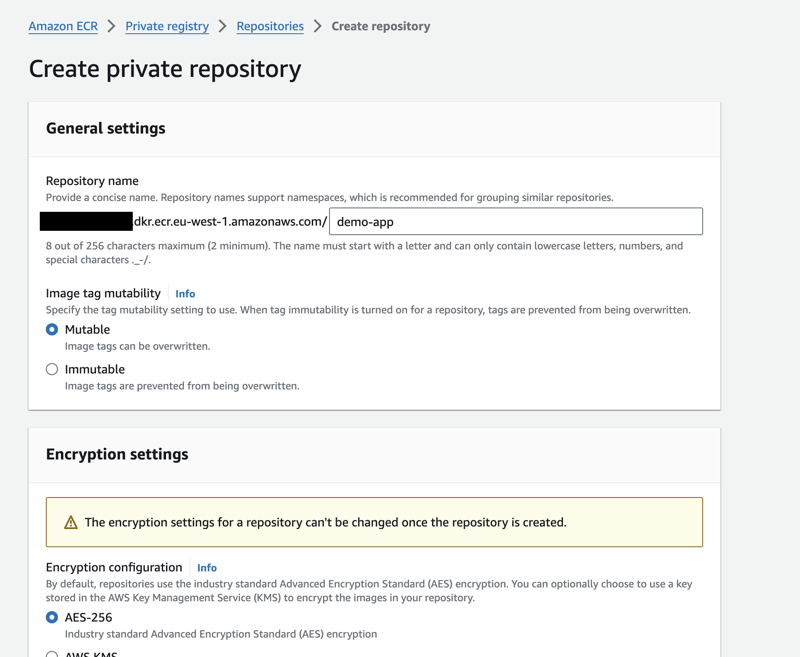
Once created, copy the URI of the repository. You will need this URI later.
Push the image to ECR
Select the repository you just created, click on View push commands, and run the commands in your terminal. The commands will look like this (make sure to select the correct region and use the correct Account ID):
aws ecr get-login-password --region us-east-1 | docker login --username AWS --password-stdin 123456789012.dkr.ecr.us-east-1.amazonaws.com docker build -t demo-app . docker tag demo-app:latest 123456789012.dkr.ecr.us-east-1.amazonaws.com/demo-app:latest docker push 123456789012.dkr.ecr.us-east-1.amazonaws.com/demo-app:latest
Once the commands are successfully run, go back to the Amazon ECR console, enter the repository, and confirm that the image has been pushed successfully with the tag latest.
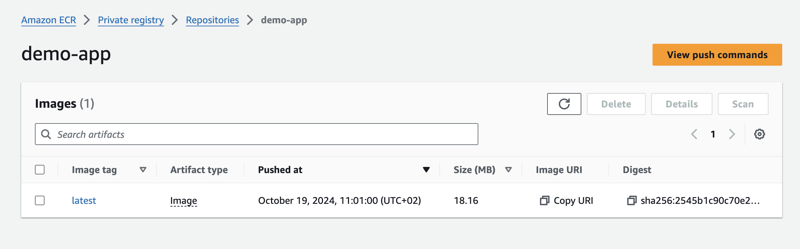
Working with Amazon ECS
Create an ECS Task Definition
The next step is to create an ECS Task Definition with the Docker image we just pushed to ECR.
Start by heading over to the Amazon ECS console, under Task Definitions, click Create new task definition.
Chose a unique name for the task definition (we'll use demo-app), and make sure Fargate is selected as the launch type. Don't change anything else in this section for now.
Scroll down to the Container - 1 section, and type in the following values:
- Name: demo-app
- Image: 123456789012.dkr.ecr.us-east-1.amazonaws.com/demo-app:latest (replace with your own ECR URI we copied earlier)
Later, you'll probably want to adjust the memory and CPU settings depending on your application. You can also add Environment Variables and EFS Volumes here, if you need to. We'll cover it in a separate tutorial.
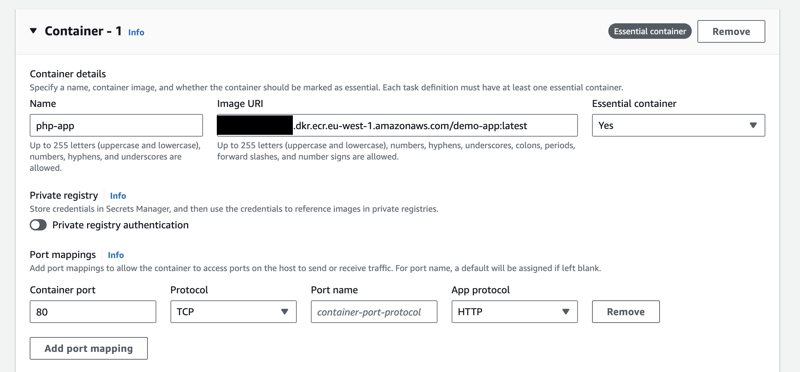
Don't change anything else in this section for now. Scroll down to the bottom and click Create.
Create an ECS Cluster
We now need to create an ECS Cluster. The cluster is where we'll run the service defined in the task definition we just created.
Head over to the Amazon ECS console, under Clusters, click Create cluster, type a cluster name, and make sure to select AWS Fargate (serverless) as infrastructure:
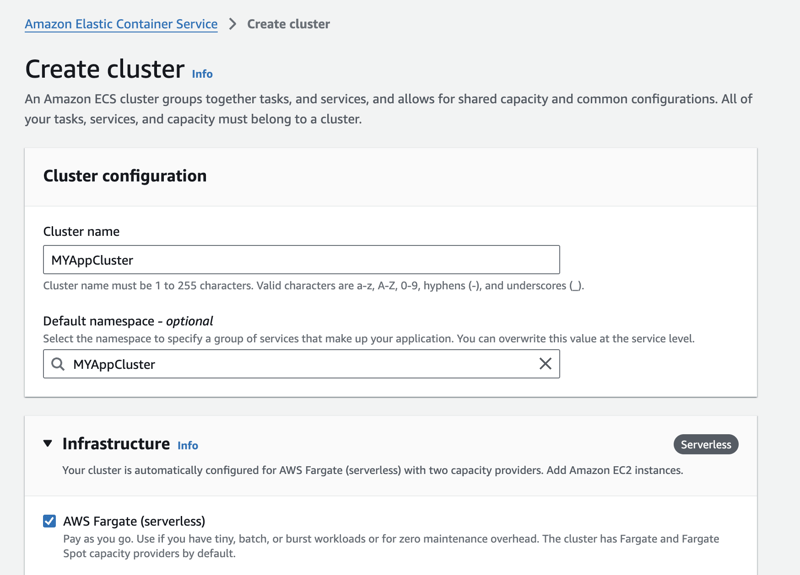
The cluster will take a couple of minutes to create. The cluster creation can occasionally fail, especially on new accounts; just wait a few minutes and try again, choosing a different cluster name.
Create an ECS Service
Open the cluster you just created, scroll down to the Services table, click Create, and type in the following values:
- Family: demo-app
- Revision: 1 (leave this as is)
- Service name: demo-app
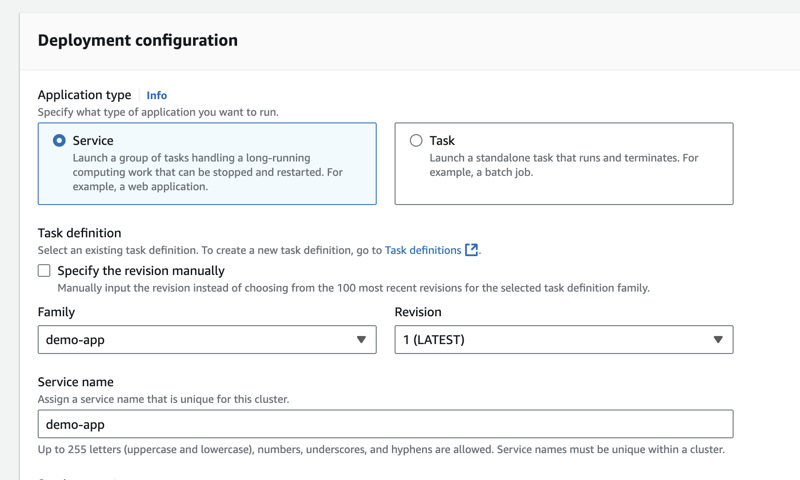
Do not click Create yet.
Add a Load Balancer
Since we're probably serving the application over HTTPS, we'll want to add a load balancer. You cannot do this later.
Scroll down to the Networking section, and select a VPC you want to deploy the service to. Make sure the VPC has a Public Subnet with an Internet Gateway attached to it. If you don't have a VPC, you can create one by clicking Create a new VPC and following the wizard.
Once you have selected a VPC, continue reading.
Scroll down to the Load balancing section, select Application Load Balancer, and select the option Create a new load balancer.
If this option is not available, you probably didn't select a VPC in the previous step.
Adjust the following values:
- Load balancer name: demo-app-alb
- Health check grace period: 300 (I recommend setting this to 300 seconds, which is 5 minutes, to allow your app to start and stabilize)
Under the Listener section, keep the Create a new listener option selected, but adjust the values to use port 443, and the HTTPS protocol. To confirm this selection, you'll need an ACM certificate for the domain you want to use; see the AWS documentation for more information on how to obtain one.
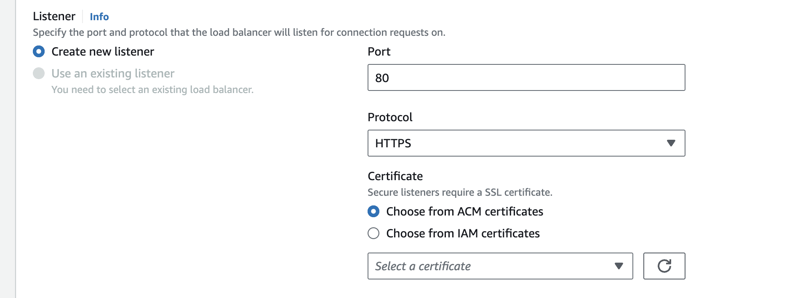
Under the Target group section, adjust the following values:
- Protocol: HTTP (it's the default, make sure to keep it since our nginx container is listening on port 80)
- Deregistration delay: 60 (I recommend to set this to 60 seconds instead of the default 5 minutes to make deployments a bit faster)
- Health check path: / (I recommend to set this to a route, such as /healthcheck, you specifically create in your app; you can leave it as default for now)
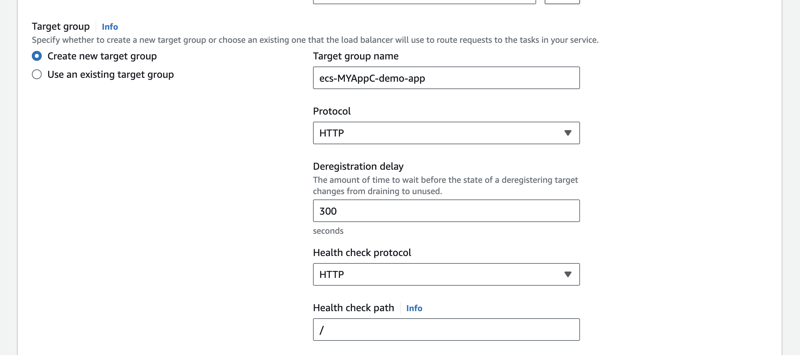
Click Create.
Check the Service Status
Services may take a few minutes to show up in the Services table. Just wait a bit and refresh the page if you don't see the new service right away.
If everything went well, you should see the service listed in the Services table, with a status of Active and Deployments and tasks showing 1/1 running task.
Deployment errors are shown like this:
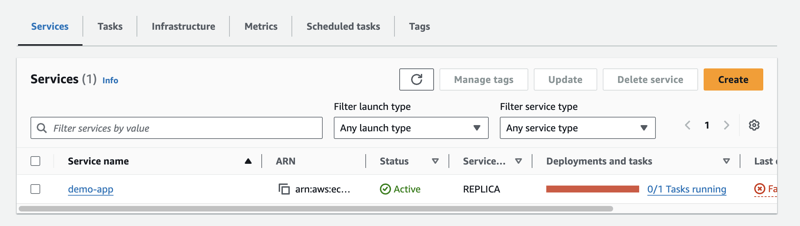
To debug deployment errors, open the service, then click on the Deployments tab; scroll down to the Events section, and click on the most recently started task's Id. The Logs section of the task execution will show you more details about what went wrong.
Laravel usually complains about an incomplete storage folder structure (e.g., missing one of framework, cache, sessions). We'll see how to attach an EFS volume to the task definition to fix this in a separate tutorial.
Connect a domain name to the service
You probably want to connect a domain name to the service we just deployed. In the previous steps, we already created an Application Load Balancer, which is the AWS component responsible for routing internet traffic to the service.
We also already provisioned an ACM certificate, which is used to encrypt traffic between the end-users and the load balancer.
To complete the process and make your application accessible over HTTPS from the public internet, you need to create a DNS record that points your domain name to the load balancer. This process is different depending on which DNS provider you're using; please refer to their documentation for more information.
Start by obtaining the Application Load Balancer's DNS name. Navigate to the Search bar in the AWS Console (Option S on macOS), type Load Balancer, and select Load Balancers (EC2 Feature). You'll see a table with the Load Balancer we need to connect our domain name to:
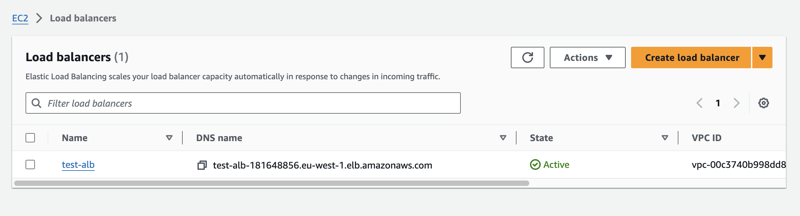
Copy the DNS name of the load balancer.
If you're using Route 53, follow these instructions:
- Navigate to the Route 53 console, click on Hosted zones, and select your domain name.
- Click on the Create record button.
- Set the record type to A.
- Check the Alias option.
- In the Route traffic to field, select Alias to Application and Classic Load Balancer, and choose the region of the load balancer.
- From the Choose load balancer dropdown, select the load balancer we need to connect our domain name to. If you have multiple load balancers, check the one you select from the dropdown must match the DNS name of the load balancer we copied earlier.
- Turn off Evaluate Target Health.
- Click on Create records.
If you're not using Route 53:
Please refer to your DNS provider's documentation for more information. You probably need to create a CNAME record having the DNS name of the load balancer as its target/value.
Congratulations
Once you have created the DNS record, wait a few minutes for it to propagate, and then try to access your application through the domain name.
Congratulations! You have now successfully deployed a PHP (Laravel) application to AWS ECS.
Coming soon in this tutorial series
- Attaching an EFS volume to the task definition to fix Laravel's storage folder structure issue
- Using AWS CodePipeline to automatically deploy new code to the service
- Automating infrastructure provisioning with AWS CDK
-
 Помимо операторов if: где еще можно использовать тип с явным преобразованием bool без приведения?Контекстное преобразование в bool разрешено без приведения Ваш класс определяет явное преобразование в bool, что позволяет использовать его экземпляр ...программирование Опубликовано 25 декабря 2024 г.
Помимо операторов if: где еще можно использовать тип с явным преобразованием bool без приведения?Контекстное преобразование в bool разрешено без приведения Ваш класс определяет явное преобразование в bool, что позволяет использовать его экземпляр ...программирование Опубликовано 25 декабря 2024 г. -
 Использование WebSockets в Go для общения в реальном времениСоздание приложений, требующих обновлений в режиме реального времени, таких как приложения чата, живые уведомления или инструменты для совместной рабо...программирование Опубликовано 25 декабря 2024 г.
Использование WebSockets в Go для общения в реальном времениСоздание приложений, требующих обновлений в режиме реального времени, таких как приложения чата, живые уведомления или инструменты для совместной рабо...программирование Опубликовано 25 декабря 2024 г. -
 Как я могу найти пользователей, у которых сегодня дни рождения, используя MySQL?Как определить пользователей с сегодняшним днем рождения с помощью MySQLОпределение того, является ли сегодня день рождения пользователя с помощью M...программирование Опубликовано 25 декабря 2024 г.
Как я могу найти пользователей, у которых сегодня дни рождения, используя MySQL?Как определить пользователей с сегодняшним днем рождения с помощью MySQLОпределение того, является ли сегодня день рождения пользователя с помощью M...программирование Опубликовано 25 декабря 2024 г. -
 Как исправить «Неправильно сконфигурировано: ошибка загрузки модуля MySQLdb» в Django на macOS?Неправильная настройка MySQL: проблема с относительными путямиПри запуске сервера запуска Python Manage.py в Django вы можете столкнуться со следующей...программирование Опубликовано 25 декабря 2024 г.
Как исправить «Неправильно сконфигурировано: ошибка загрузки модуля MySQLdb» в Django на macOS?Неправильная настройка MySQL: проблема с относительными путямиПри запуске сервера запуска Python Manage.py в Django вы можете столкнуться со следующей...программирование Опубликовано 25 декабря 2024 г. -
 Что случилось со смещением столбцов в бета-версии Bootstrap 4?Bootstrap 4 Beta: удаление и восстановление смещения столбцовBootstrap 4 в своей бета-версии 1 внес существенные изменения в способ столбцы были смеще...программирование Опубликовано 25 декабря 2024 г.
Что случилось со смещением столбцов в бета-версии Bootstrap 4?Bootstrap 4 Beta: удаление и восстановление смещения столбцовBootstrap 4 в своей бета-версии 1 внес существенные изменения в способ столбцы были смеще...программирование Опубликовано 25 декабря 2024 г. -
 МножествоМетоды — это fns, которые можно вызывать на объектах Массивы — это объекты, поэтому в JS у них тоже есть методы. срез (начало): извлечь часть ...программирование Опубликовано 25 декабря 2024 г.
МножествоМетоды — это fns, которые можно вызывать на объектах Массивы — это объекты, поэтому в JS у них тоже есть методы. срез (начало): извлечь часть ...программирование Опубликовано 25 декабря 2024 г. -
 Как объединить два ассоциативных массива в PHP, сохранив при этом уникальные идентификаторы и обработав повторяющиеся имена?Объединение ассоциативных массивов в PHPВ PHP объединение двух ассоциативных массивов в один — распространенная задача. Рассмотрим следующий запрос:Оп...программирование Опубликовано 25 декабря 2024 г.
Как объединить два ассоциативных массива в PHP, сохранив при этом уникальные идентификаторы и обработав повторяющиеся имена?Объединение ассоциативных массивов в PHPВ PHP объединение двух ассоциативных массивов в один — распространенная задача. Рассмотрим следующий запрос:Оп...программирование Опубликовано 25 декабря 2024 г. -
 Как разбить (разделить) строковые записи DataFrame Pandas на отдельные строки?Разделение (разделение) строковых записей DataFrame Pandas на отдельные строкиВ Pandas общим требованием является разделение значений, разделенных зап...программирование Опубликовано 25 декабря 2024 г.
Как разбить (разделить) строковые записи DataFrame Pandas на отдельные строки?Разделение (разделение) строковых записей DataFrame Pandas на отдельные строкиВ Pandas общим требованием является разделение значений, разделенных зап...программирование Опубликовано 25 декабря 2024 г. -
 Как я могу эффективно загружать файлы с помощью Selenium WebDriver в Java?Загрузка файлов с помощью Selenium WebDriver в Java: подробное руководствоЗагрузка файлов в веб-приложения — обычная задача во время тестирования прог...программирование Опубликовано 24 декабря 2024 г.
Как я могу эффективно загружать файлы с помощью Selenium WebDriver в Java?Загрузка файлов с помощью Selenium WebDriver в Java: подробное руководствоЗагрузка файлов в веб-приложения — обычная задача во время тестирования прог...программирование Опубликовано 24 декабря 2024 г. -
 Разработка на C с помощью GNU EmacsEmacs is designed with programming in mind, it supports languages like C, Python, and Lisp natively, offering advanced features such as syntax highli...программирование Опубликовано 24 декабря 2024 г.
Разработка на C с помощью GNU EmacsEmacs is designed with programming in mind, it supports languages like C, Python, and Lisp natively, offering advanced features such as syntax highli...программирование Опубликовано 24 декабря 2024 г. -
 Как я могу напечатать переменную внутри одинарных кавычек в PHP?Невозможно напрямую вывести переменную с одинарными кавычкамиНужно напечатать переменную в строке, заключенной в одинарные кавычки? Это невозможно сде...программирование Опубликовано 24 декабря 2024 г.
Как я могу напечатать переменную внутри одинарных кавычек в PHP?Невозможно напрямую вывести переменную с одинарными кавычкамиНужно напечатать переменную в строке, заключенной в одинарные кавычки? Это невозможно сде...программирование Опубликовано 24 декабря 2024 г. -
 std::vector против простых массивов: когда производительность действительно имеет значение?std::vector против простых массивов: оценка производительностиХотя широко распространено мнение, что std::vector работает аналогично массивам, недавни...программирование Опубликовано 24 декабря 2024 г.
std::vector против простых массивов: когда производительность действительно имеет значение?std::vector против простых массивов: оценка производительностиХотя широко распространено мнение, что std::vector работает аналогично массивам, недавни...программирование Опубликовано 24 декабря 2024 г. -
 Почему двойная точность имеет больше десятичных знаков, чем заявленные 15?Двойная точность и точность десятичных знаковВ компьютерном программировании часто предполагается, что тип данных двойной точности имеет приблизительн...программирование Опубликовано 24 декабря 2024 г.
Почему двойная точность имеет больше десятичных знаков, чем заявленные 15?Двойная точность и точность десятичных знаковВ компьютерном программировании часто предполагается, что тип данных двойной точности имеет приблизительн...программирование Опубликовано 24 декабря 2024 г. -
 Неявные и явные возвраты в стрелочных функциях: когда необходимы фигурные скобки?Куриные скобки в стрелочных функциях: неявные и явные возвращаемые значенияСтрелочные функции можно записать двумя способами: с фигурными скобками или...программирование Опубликовано 24 декабря 2024 г.
Неявные и явные возвраты в стрелочных функциях: когда необходимы фигурные скобки?Куриные скобки в стрелочных функциях: неявные и явные возвращаемые значенияСтрелочные функции можно записать двумя способами: с фигурными скобками или...программирование Опубликовано 24 декабря 2024 г. -
 Почему мой текст размыт в Chrome после использования Transform: Scale()?Размытие текста в Chrome после преобразования: Scale()В последних обновлениях Chrome возникла странная проблема, при которой текст отображался с испол...программирование Опубликовано 24 декабря 2024 г.
Почему мой текст размыт в Chrome после использования Transform: Scale()?Размытие текста в Chrome после преобразования: Scale()В последних обновлениях Chrome возникла странная проблема, при которой текст отображался с испол...программирование Опубликовано 24 декабря 2024 г.
Изучайте китайский
- 1 Как сказать «гулять» по-китайски? 走路 Китайское произношение, 走路 Изучение китайского языка
- 2 Как сказать «Сесть на самолет» по-китайски? 坐飞机 Китайское произношение, 坐飞机 Изучение китайского языка
- 3 Как сказать «сесть на поезд» по-китайски? 坐火车 Китайское произношение, 坐火车 Изучение китайского языка
- 4 Как сказать «поехать на автобусе» по-китайски? 坐车 Китайское произношение, 坐车 Изучение китайского языка
- 5 Как сказать «Ездить» по-китайски? 开车 Китайское произношение, 开车 Изучение китайского языка
- 6 Как будет плавание по-китайски? 游泳 Китайское произношение, 游泳 Изучение китайского языка
- 7 Как сказать «кататься на велосипеде» по-китайски? 骑自行车 Китайское произношение, 骑自行车 Изучение китайского языка
- 8 Как поздороваться по-китайски? 你好Китайское произношение, 你好Изучение китайского языка
- 9 Как сказать спасибо по-китайски? 谢谢Китайское произношение, 谢谢Изучение китайского языка
- 10 How to say goodbye in Chinese? 再见Chinese pronunciation, 再见Chinese learning

























