Подробная шпаргалка по React.js для разработчиков
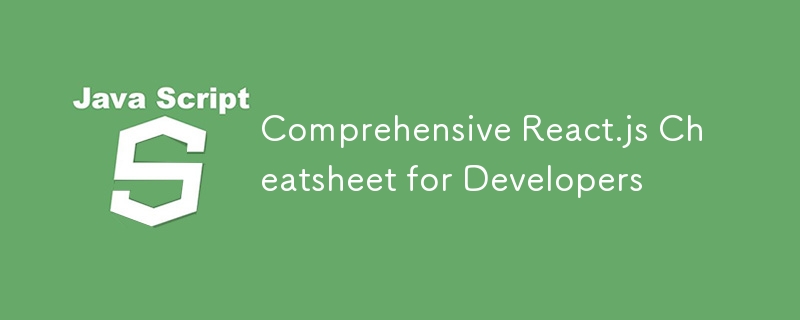
React.js has become a cornerstone in modern web development for building dynamic and high-performance web applications. This comprehensive cheatsheet will cover everything you need to know to master React.js, including practical examples, code snippets, and detailed explanations of all features. The goal is to provide an in-depth guide that you can refer to anytime.
1. Introduction to React
React.js, often simply referred to as React, is an open-source JavaScript library used for building user interfaces, particularly for single-page applications where you need a fast and interactive user experience. Developed by Facebook, React allows developers to create large web applications that can update and render efficiently in response to data changes.
React's core concept is the component, which is a self-contained module that renders some output. Components can be nested, managed, and handled independently, making the development process efficient and maintainable.
2. Getting Started with React
Setting Up the Environment
Before starting with React, you need to set up the development environment. Here's how:
- Install Node.js and npm: React relies on Node.js and npm (Node Package Manager) for managing dependencies.
Download and install Node.js from the official website.
-
Verify the installation by running:
node -v npm -v
-
Install Create React App: Create React App is a comfortable environment for learning React and a great way to start a new single-page application in React.
npm install -g create-react-app
Creating a New React App
Once the environment is set up, you can create a new React application.
-
Create a New Project:
npx create-react-app my-app cd my-app npm start
This command creates a new directory with the specified name (my-app), sets up a new React project, and starts the development server. You can open your browser and go to http://localhost:3000 to see your new React application.
3. React Components
Components are the building blocks of any React application. They let you split the UI into independent, reusable pieces.
Functional Components
Functional components are JavaScript functions that accept props as an argument and return React elements. They are simpler and easier to write than class components.
import React from 'react';
const Welcome = ({ name }) => {
return Welcome, {name}!
;
};
export default Welcome;
Class Components
Class components are ES6 classes that extend React.Component and have a render method that returns a React element.
import React, { Component } from 'react';
class Welcome extends Component {
render() {
return Welcome, {this.props.name}!
;
}
}
export default Welcome;
Differences Between Functional and Class Components
State Management: Functional components use hooks (useState, useEffect, etc.) for state management, while class components use this.state and lifecycle methods.
Lifecycle Methods: Class components have lifecycle methods like componentDidMount, componentDidUpdate, and componentWillUnmount. Functional components use the useEffect hook to handle side effects.
Simplicity: Functional components are simpler and less verbose, making them easier to read and maintain.
4. JSX
JSX is a syntax extension that allows you to write HTML directly within JavaScript. It produces React "elements".
JSX Syntax
JSX looks like HTML but is transformed into JavaScript.
const element =Hello, world!
;
Embedding Expressions
You can embed any JavaScript expression in JSX by wrapping it in curly braces.
const name = 'John'; const element =Hello, {name}!
;
JSX Attributes
JSX allows you to use attributes with a syntax similar to HTML.
const element =;
5. State and Props
Understanding State
State is a built-in object that stores property values that belong to the component. When the state object changes, the component re-renders.
Managing State with useState Hook
The useState hook is used to add state to functional components.
import React, { useState } from 'react';
const Counter = () => {
const [count, setCount] = useState(0);
return (
You clicked {count} times
);
};
export default Counter;
Understanding Props
Props are arguments passed into React components. Props are passed to components via HTML attributes.
Passing Props
Props are read-only and immutable.
const Greeting = (props) => {
return Hello, {props.name}!
;
};
const App = () => {
return
Prop Types and Default Props
PropTypes allow you to define the type of props a component should receive. Default props can be defined to ensure that a prop will have a value if it was not specified.
import React from 'react';
import PropTypes from 'prop-types';
const Greeting = ({ name }) => {
return Hello, {name}!
;
};
Greeting.propTypes = {
name: PropTypes.string.isRequired,
};
Greeting.defaultProps = {
name: 'Guest',
};
export default Greeting;
6. Component Lifecycle
Lifecycle Methods in Class Components
Lifecycle methods are special methods in class components that run at specific points in a component's life.
componentDidMount: Executed after the component is rendered.
componentDidUpdate: Executed after the component's updates are flushed to the DOM.
componentWillUnmount: Executed before the component is removed from the DOM.
class MyComponent extends React.Component {
componentDidMount() {
// Runs after component is mounted
}
componentDidUpdate(prevProps, prevState) {
// Runs after component updates
}
componentWillUnmount() {
// Runs before component is unmounted
}
render() {
return My Component;
}
}
Using useEffect Hook
The useEffect hook combines the functionalities of componentDidMount, componentDidUpdate, and componentWillUnmount.
import React, { useState, useEffect } from 'react';
const MyComponent = () => {
const [count, setCount] = useState(0);
useEffect(() => {
// Runs on mount and update
document.title = `You clicked ${count} times`;
// Cleanup function (runs on unmount)
return () => {
console.log('Cleanup');
};
}, [count]); // Dependency array
return (
You
clicked {count} times
);
};
export default MyComponent;
7. Handling Events
Event Handling in React
React events are named using camelCase, rather than lowercase. With JSX, you pass a function as the event handler, rather than a string.
const handleClick = () => {
console.log('Button clicked');
};
const MyComponent = () => {
return ;
};
Synthetic Events
React's event system is known as Synthetic Events. It is a cross-browser wrapper around the browser's native event system.
Handling Forms
Handling forms in React involves controlling the input elements and managing the state.
import React, { useState } from 'react';
const MyForm = () => {
const [value, setValue] = useState('');
const handleChange = (event) => {
setValue(event.target.value);
};
const handleSubmit = (event) => {
event.preventDefault();
alert('A name was submitted: ' value);
};
return (
);
};
export default MyForm;
Event Handler Best Practices
Avoid inline event handlers: Define event handlers outside of the JSX for better readability and performance.
Use Arrow Functions: Use arrow functions to avoid issues with this binding.
Debounce Expensive Operations: Debounce expensive operations like API calls to avoid performance issues.
8. Conditional Rendering
if-else Statements
You can use JavaScript if-else statements inside the render method.
const MyComponent = ({ isLoggedIn }) => {
if (isLoggedIn) {
return Welcome back!
;
} else {
return Please sign in.
;
}
};
Ternary Operators
Ternary operators are a concise way to perform conditional rendering.
const MyComponent = ({ isLoggedIn }) => {
return (
{isLoggedIn ? Welcome back!
: Please sign in.
}
);
};
Logical && Operator
You can use the logical && operator to include elements conditionally.
const MyComponent = ({ isLoggedIn }) => {
return (
{isLoggedIn && Welcome back!
}
);
};
Inline If with Logical && Operator
Inline if with logical && operator allows you to conditionally include an element in the output.
const Mailbox = ({ unreadMessages }) => {
return (
Hello!
{unreadMessages.length > 0 &&
You have {unreadMessages.length} unread messages.
}
);
};
9. Lists and Keys
Rendering Lists
You can build collections of elements and include them in JSX using curly braces {}.
const numbers = [1, 2, 3, 4, 5]; const listItems = numbers.map((number) =>
- {listItems}
Using Keys
Keys help React identify which items have changed, are added, or are removed. Keys should be given to the elements inside the array to give the elements a stable identity.
const NumberList = (props) => {
const numbers = props.numbers;
const listItems = numbers.map((number) =>
- {listItems}
Keys Must Only Be Unique Among Siblings
Keys used within arrays should be unique among their siblings.
function Blog(props) {
const sidebar = (
-
{props.posts.map((post) =>
- {post.title} )}
{post.title}
{post.content}
{content}
10. Forms and Controlled Components
Handling Form Data
Handling form data in React involves managing the state of the form fields.
import React, { useState } from 'react';
const MyForm = () => {
const [value, setValue] = useState('');
const handleChange = (event) => {
setValue(event.target.value);
};
const handleSubmit = (event) => {
event.preventDefault();
alert('A name was submitted: ' value);
};
return (
);
};
export default MyForm;
Controlled vs Uncontrolled Components
Controlled components are those that are controlled by React state. Uncontrolled components are those that maintain their own internal state.
class NameForm extends React.Component {
constructor(props) {
super(props);
this.state = { value: '' };
this.handleChange = this.handleChange.bind(this);
this.handleSubmit = this.handleSubmit.bind(this);
}
handleChange(event) {
this.setState({ value: event.target.value });
}
handleSubmit(event) {
alert('A name was submitted: ' this.state.value);
event.preventDefault();
}
render() {
return (
);
}
}
Using Refs for Uncontrolled Components
Refs provide a way to access DOM nodes or React elements created in the render method.
class NameForm extends React.Component {
constructor(props) {
super(props);
this.input = React.createRef();
this.handleSubmit = this.handleSubmit.bind(this);
}
handleSubmit(event) {
alert('A name was submitted: ' this.input.current.value);
event.preventDefault();
}
render() {
return (
);
}
}
Form Validation
Form validation ensures that user inputs are valid.
const MyForm = () => {
const [name, setName] = useState('');
const [email, setEmail] = useState('');
const [error, setError] = useState('');
const handleSubmit = (event) => {
event.preventDefault();
if (!name || !email) {
setError('Name and Email are required');
} else {
setError('');
// Submit form
}
};
return (
);
};
export default MyForm;
11. React Router
React Router is a library for routing in React applications. It allows you to handle navigation and rendering of different components based on the URL.
Setting Up React Router
-
Install React Router:
npm install react-router-dom
-
Set Up Routes:
import React from 'react'; import { BrowserRouter as Router, Route, Switch } from 'react-router-dom'; const Home = () =>Home
; const About = () =>About
; const App = () => { return (
Route Parameters
You can use route parameters to capture values from the URL.
import React from 'react';
import { BrowserRouter as Router, Route,
Switch, useParams } from 'react-router-dom';
const User = () => {
const { id } = useParams();
return User ID: {id}
;
};
const App = () => {
return (
);
};
export default App;
Nested Routes
Nested routes allow you to render sub-components within a parent component.
import React from 'react';
import { BrowserRouter as Router, Route, Switch, Link, useRouteMatch } from 'react-router-dom';
const Topic = ({ match }) => Requested Topic ID: {match.params.topicId}
;
const Topics = ({ match }) => {
let { path, url } = useRouteMatch();
return (
Topics
-
Components
-
Props v. State
Please select a topic.
);
};
const App = () => {
return (
-
Home
-
Topics
);
};
export default App;
Redirects and Navigation
You can use the Redirect component to redirect to a different route programmatically.
import React from 'react';
import { BrowserRouter as Router, Route, Switch, Redirect } from 'react-router-dom';
const Home = () => Home
;
const About = () => About
;
const App = () => {
return (
);
};
export default App;
12. Context API
The Context API provides a way to pass data through the component tree without having to pass props down manually at every level.
Creating Context
To create a context, use React.createContext.
const MyContext = React.createContext();
Consuming Context
To consume a context value, use the useContext hook in functional components or Context.Consumer in class components.
const MyComponent = () => {
const value = useContext(MyContext);
return {value};
};
Context with Functional Components
const MyComponent = () => {
return (
);
};
const AnotherComponent = () => {
const value = useContext(MyContext);
return {value};
};
Updating Context
To update context, create a provider component with state.
const MyProvider = ({ children }) => {
const [value, setValue] = useState('Hello');
return (
{children}
);
};
const MyComponent = () => {
const { value, setValue } = useContext(MyContext);
return (
{value}
);
};
Context Best Practices
Avoid overusing context: Use context sparingly and only for global data.
Use multiple contexts: Separate concerns by using multiple contexts.
Memoize context values: Use useMemo to avoid unnecessary re-renders.
13. Hooks
Hooks are functions that let you use state and other React features in functional components.
Basic Hooks (useState, useEffect)
useState: Adds state to functional components.
useEffect: Performs side effects in functional components.
Additional Hooks (useContext, useReducer)
useContext: Accesses context values.
useReducer: Manages complex state logic.
const initialState = { count: 0 };
function reducer(state, action) {
switch (action.type) {
case 'increment':
return { count: state.count 1 };
case 'decrement':
return { count: state.count - 1 };
default:
throw new Error();
}
}
function Counter() {
const [state, dispatch] = useReducer(reducer, initialState);
return (
Count: {state.count}
);
}
Custom Hooks
Custom hooks are functions that encapsulate logic and can be reused across components.
const useFetch = (url) => {
const [data, setData] = useState(null);
useEffect(() => {
fetch(url)
.then((response) => response.json())
.then((data) => setData(data));
}, [url]);
return data;
};
const MyComponent = () => {
const data = useFetch('https://api.example.com/data');
return {data ? JSON.stringify(data) : 'Loading...'};
};
Rules of Hooks
Call hooks at the top level: Do not call hooks inside loops, conditions, or nested functions.
Only call hooks from React functions: Call hooks from functional components or custom hooks.
14. Higher-Order Components (HOC)
Higher-Order Components (HOC) are functions that take a component and return a new component.
Understanding HOCs
HOCs are used to add additional functionality to components.
const withLogging = (WrappedComponent) => {
return (props) => {
console.log('Rendering', WrappedComponent.name);
return
Creating HOCs
const EnhancedComponent = withLogging(MyComponent);
Using HOCs
const MyComponent = (props) => {
return My Component;
};
const EnhancedComponent = withLogging(MyComponent);
HOC Best Practices
Do not mutate the original component: Return a new component.
Use display names for debugging: Set displayName on the HOC for better debugging.
15. Error Boundaries
Error boundaries are React components that catch JavaScript errors anywhere in their child component tree, log those errors, and display a fallback UI.
Implementing Error Boundaries
Error boundaries catch errors during rendering, in lifecycle methods, and in constructors of the whole tree below them.
class ErrorBoundary extends React.Component {
constructor(props) {
super(props);
this.state = { hasError: false };
}
static getDerivedStateFromError(error) {
return { hasError: true };
}
componentDidCatch(error, errorInfo) {
// You can also log the error to an error reporting service
console.log(error, errorInfo);
}
render() {
if (this.state.hasError) {
return Something went wrong.
;
}
return this.props.children;
}
}
Catching Errors
Error boundaries catch errors in the render method and in lifecycle methods.
const MyComponent = () => {
throw new Error('An error occurred');
return My Component;
};
const App = () => {
return (
);
};
Error Boundaries Best Practices
Use error boundaries to catch errors in components: Use error boundaries to catch and display errors in UI components.
Log errors for debugging: Log errors to external services for debugging.
16. React Performance Optimization
Memoization
Memoization helps to avoid re-rendering components unnecessarily.
import React, { memo } from 'react';
const MyComponent = memo(({ value }) => {
return {value};
});
Code Splitting
Code splitting helps to load only the necessary code and improve performance.
import React, { Suspense, lazy } from 'react';
const OtherComponent = lazy(() => import('./OtherComponent'));
const MyComponent = () => {
return (
Loading...}>
);
};
Lazy Loading
Lazy loading helps to load components only when they are needed.
import React, { Suspense, lazy } from 'react';
const Other
Component = lazy(() => import('./OtherComponent'));
const MyComponent = () => {
return (
Loading...}>
);
};
useMemo and useCallback
useMemo: Memoizes expensive calculations.
useCallback: Memoizes functions.
const MyComponent = ({ value }) => {
const memoizedValue = useMemo(() => {
return computeExpensiveValue(value);
}, [value]);
const memoizedCallback = useCallback(() => {
doSomething(value);
}, [value]);
return (
{memoizedValue}
);
};
React Developer Tools
Use React Developer Tools to identify performance bottlenecks.
17. Testing in React
Jest and React Testing Library
Jest and React Testing Library are popular tools for testing React components.
Writing Tests
Snapshot Testing: Capture the rendered component and compare it with a saved snapshot.
Unit Testing: Test individual components and functions.
Integration Testing: Test the integration between components and services.
import { render, screen } from '@testing-library/react';
import MyComponent from './MyComponent';
test('renders MyComponent', () => {
render(
18. React Best Practices
Component Structure
Organize components by feature: Group related components together.
Use descriptive names: Use clear and descriptive names for components and props.
Keep components small: Break down large components into smaller, reusable components.
State Management
Lift state up: Lift state to the nearest common ancestor.
Use Context for global state: Use Context API for global state management.
Styling
Use CSS Modules: Use CSS modules for scoped and modular styles.
Use styled-components: Use styled-components for dynamic styling.
Performance
Avoid unnecessary re-renders: Use memoization and React's built-in performance optimization tools.
Use Code Splitting: Split your code to load only the necessary components.
Testing
Write comprehensive tests: Write tests for all critical parts of your application.
Use snapshot testing: Use snapshot testing to catch unintended changes.
Conclusion
React.js is a powerful library for building modern web applications. By understanding and utilizing its core concepts, you can build efficient, maintainable, and scalable applications. This cheat sheet serves as a comprehensive guide to help you master React.js, covering everything from basic concepts to advanced topics.
-
 Почему мое фоновое изображение CSS появляется?Устранение неисправностей: CSS Фоновое изображение не отображается Вы столкнулись с проблемой, где ваше фоновое изображение не загружается, не...программирование Опубликовано в 2025-04-04
Почему мое фоновое изображение CSS появляется?Устранение неисправностей: CSS Фоновое изображение не отображается Вы столкнулись с проблемой, где ваше фоновое изображение не загружается, не...программирование Опубликовано в 2025-04-04 -
 Как разрешить расходы на путь модуля в Go Mod с помощью директивы «Заменить»?Распространение пути преодоления модуля в Go Mod При использовании MOD можно столкнуться с конфликтом, где 3 -й пакет импортирует другой пакет...программирование Опубликовано в 2025-04-04
Как разрешить расходы на путь модуля в Go Mod с помощью директивы «Заменить»?Распространение пути преодоления модуля в Go Mod При использовании MOD можно столкнуться с конфликтом, где 3 -й пакет импортирует другой пакет...программирование Опубликовано в 2025-04-04 -
 Eval () против AST.Literal_EVAL (): какая функция Python безопаснее для пользовательского ввода?взвешивание eval () и ast.literal_eval () в Python Security при обращении с вводом пользователя, это необходимо определить определение безопас...программирование Опубликовано в 2025-04-04
Eval () против AST.Literal_EVAL (): какая функция Python безопаснее для пользовательского ввода?взвешивание eval () и ast.literal_eval () в Python Security при обращении с вводом пользователя, это необходимо определить определение безопас...программирование Опубликовано в 2025-04-04 -
 Как я могу настроить PytesserAct для однозначного распознавания с помощью вывода только для номеров?pytesseract ocr с однозначными цифровыми распознаванием и ограничениями только для номеров ] образец использования Вот пример использовани...программирование Опубликовано в 2025-04-04
Как я могу настроить PytesserAct для однозначного распознавания с помощью вывода только для номеров?pytesseract ocr с однозначными цифровыми распознаванием и ограничениями только для номеров ] образец использования Вот пример использовани...программирование Опубликовано в 2025-04-04 -
 Как загружать файлы с дополнительными параметрами с использованием кодирования Java.net.urlConnection и Multipart/Form Data?загрузка файлов с помощью http-запросов для загрузки файлов на сервер HTTP, в то же время представляя дополнительные параметры, Java.net.urlCo...программирование Опубликовано в 2025-04-04
Как загружать файлы с дополнительными параметрами с использованием кодирования Java.net.urlConnection и Multipart/Form Data?загрузка файлов с помощью http-запросов для загрузки файлов на сервер HTTP, в то же время представляя дополнительные параметры, Java.net.urlCo...программирование Опубликовано в 2025-04-04 -
 Как проверить, есть ли у объекта конкретный атрибут в Python?Метод для определения атрибута объекта Этот запрос ищет метод для проверки присутствия конкретного атрибута в объекте. Рассмотрим следующий пр...программирование Опубликовано в 2025-04-04
Как проверить, есть ли у объекта конкретный атрибут в Python?Метод для определения атрибута объекта Этот запрос ищет метод для проверки присутствия конкретного атрибута в объекте. Рассмотрим следующий пр...программирование Опубликовано в 2025-04-04 -
 Можете ли вы использовать CSS для цветной консоли вывода в Chrome и Firefox?отображение цветов в консоли Javascript ] может ли использовать консоль Chrome для отображения цветного текста, такого как красный для ошибок, ...программирование Опубликовано в 2025-04-04
Можете ли вы использовать CSS для цветной консоли вывода в Chrome и Firefox?отображение цветов в консоли Javascript ] может ли использовать консоль Chrome для отображения цветного текста, такого как красный для ошибок, ...программирование Опубликовано в 2025-04-04 -
 Почему я получаю ошибку «не удалось найти внедрение ошибки с шаблоном запроса» в моем запросе Silverlight Linq?] Запрос. Отсутствие реализации: разрешение «не удалось найти« Ошибки в приложении Silverlight, попытка установить соединение базы данных с исп...программирование Опубликовано в 2025-04-04
Почему я получаю ошибку «не удалось найти внедрение ошибки с шаблоном запроса» в моем запросе Silverlight Linq?] Запрос. Отсутствие реализации: разрешение «не удалось найти« Ошибки в приложении Silverlight, попытка установить соединение базы данных с исп...программирование Опубликовано в 2025-04-04 -
 Как эффективно преобразовать часовые пояса в PHP?эффективное преобразование часового пояса в php В PHP, обработка часовых поясов может быть простой задачей. Это руководство предоставит метод пр...программирование Опубликовано в 2025-04-04
Как эффективно преобразовать часовые пояса в PHP?эффективное преобразование часового пояса в php В PHP, обработка часовых поясов может быть простой задачей. Это руководство предоставит метод пр...программирование Опубликовано в 2025-04-04 -
 Как я могу синхронно повторять и печатать значения из двух массивов одинакового размера в PHP?синхронно итерационные и печатные значения из двух массивов одного и того же размера при создании Selectbox с использованием двух массивов одина...программирование Опубликовано в 2025-04-04
Как я могу синхронно повторять и печатать значения из двух массивов одинакового размера в PHP?синхронно итерационные и печатные значения из двух массивов одного и того же размера при создании Selectbox с использованием двух массивов одина...программирование Опубликовано в 2025-04-04 -
 Почему PHP DateTime :: Modify ('+1 месяц') дает неожиданные результаты?изменение месяцев с PHP DateTime: раскрыть предполагаемое поведение при работе с классом DateTime PHP, добавление или вычитание месяцев не все...программирование Опубликовано в 2025-04-04
Почему PHP DateTime :: Modify ('+1 месяц') дает неожиданные результаты?изменение месяцев с PHP DateTime: раскрыть предполагаемое поведение при работе с классом DateTime PHP, добавление или вычитание месяцев не все...программирование Опубликовано в 2025-04-04 -
 Как разрешить ошибку \ "Неверное использование групповой функции \" в MySQL при поиске максимального подсчета?Как получить максимальный счет, используя MySQL В MySQL вы можете столкнуться с проблемой, пытаясь найти максимальный подсчет значений, сгрупп...программирование Опубликовано в 2025-04-04
Как разрешить ошибку \ "Неверное использование групповой функции \" в MySQL при поиске максимального подсчета?Как получить максимальный счет, используя MySQL В MySQL вы можете столкнуться с проблемой, пытаясь найти максимальный подсчет значений, сгрупп...программирование Опубликовано в 2025-04-04 -
 Как объединить данные из трех таблиц MySQL в новую таблицу?mySQL: Creating a New Table from Data and Columns of Three TablesQuestion:How can I create a new table that combines selected data from three existing...программирование Опубликовано в 2025-04-04
Как объединить данные из трех таблиц MySQL в новую таблицу?mySQL: Creating a New Table from Data and Columns of Three TablesQuestion:How can I create a new table that combines selected data from three existing...программирование Опубликовано в 2025-04-04 -
 Как я могу поддерживать пользовательский рендеринг JTable Cell после редактирования ячейки?поддержание рендеринга Jtable Cell после редактирования ячейки в jtable, реализация пользовательских элементов рендеринга ячейки и редактирова...программирование Опубликовано в 2025-04-04
Как я могу поддерживать пользовательский рендеринг JTable Cell после редактирования ячейки?поддержание рендеринга Jtable Cell после редактирования ячейки в jtable, реализация пользовательских элементов рендеринга ячейки и редактирова...программирование Опубликовано в 2025-04-04 -
 Как я могу безопасно объединить текст и значения при построении запросов SQL в Go?incatenating text и values в go sql Queries при конструкции текста SQL -запроса в Go существуют определенные правила синтаксиса, при которых...программирование Опубликовано в 2025-04-04
Как я могу безопасно объединить текст и значения при построении запросов SQL в Go?incatenating text и values в go sql Queries при конструкции текста SQL -запроса в Go существуют определенные правила синтаксиса, при которых...программирование Опубликовано в 2025-04-04
Изучайте китайский
- 1 Как сказать «гулять» по-китайски? 走路 Китайское произношение, 走路 Изучение китайского языка
- 2 Как сказать «Сесть на самолет» по-китайски? 坐飞机 Китайское произношение, 坐飞机 Изучение китайского языка
- 3 Как сказать «сесть на поезд» по-китайски? 坐火车 Китайское произношение, 坐火车 Изучение китайского языка
- 4 Как сказать «поехать на автобусе» по-китайски? 坐车 Китайское произношение, 坐车 Изучение китайского языка
- 5 Как сказать «Ездить» по-китайски? 开车 Китайское произношение, 开车 Изучение китайского языка
- 6 Как будет плавание по-китайски? 游泳 Китайское произношение, 游泳 Изучение китайского языка
- 7 Как сказать «кататься на велосипеде» по-китайски? 骑自行车 Китайское произношение, 骑自行车 Изучение китайского языка
- 8 Как поздороваться по-китайски? 你好Китайское произношение, 你好Изучение китайского языка
- 9 Как сказать спасибо по-китайски? 谢谢Китайское произношение, 谢谢Изучение китайского языка
- 10 How to say goodbye in Chinese? 再见Chinese pronunciation, 再见Chinese learning

























