Crie um aplicativo da Web com Oats~i – Configurando
In the last article, I wrote an introductory post about Oats~i, the open web framework. I talked about its core features, a bit of how it works, and what to expect. If you didn’t read that piece, give it a quick look.
Over the past couple of days, I’ve created a few tooling around Oats~i to ensure we can quickly get up and running installing the framework, running a starter project, and seamlessly working on tutorials and learning.
This piece is the first of a series called Build a Web App with Oats~i. We’ll start with setting up an Oats~i project using two methods – using the cli or manually.
Using the Oats~i CLI (Recommended)
This is the most recommended method for setting up an Oats~i project. It saves you the time of writing boiler plate code and installing the dependencies needed to get an Oats~i project up and running.
However, you should use this method only when creating a completely new project to avoid potential file conflicts between Oats~i and your current project structure.
The cli comes set up with a starter project with a home and about page. You can navigate between these two pages to see Oats~i already in action, handling routing and fragments.
How to Use the Oats~i CLI
- Navigate to the folder you want to create an Oats~i project
- Open the terminal and run
npx oats-i-cli
- Follow the prompts and wait for the setup to complete
- Run
npm run dev
- Navigate to the address shown in the terminal at the start of the build (often is localhost:8080). That will open the starter project on your browser. (You can use the local network address to view it on your other devices connected to the same network)
Manual Installation
If you have an existing project you want to install Oats~i to, or love being hardcore, you can set up Oats~i manually. This process is much longer, and requires more attention to ensure everything works well.
Install Dependencies
Now, start by navigating to your project’s directory and open the terminal.
First, we install the dependencies needed to build and run Oats~i. If you’re starting a new project, start by running.
npm init -y
Then, follow the steps outlined below.
NOTE: Apart from installing Oats~i, you can skip any of the steps after it if you already have the libraries/dependencies installed in your current project.
Install Oats~i (Core)
Install the core Oats~i library.
Run
npm install oats-i
Install Webpack
Install Webpack as a development dependency. Webpack will allow us to have better project structures among other features, with the library handling module bundling and asset management.
Run
npm install --save-dev webpack webpack-cli
Install Webpack Dev Server
Install the webpack dev server as a development dependency. This will allow us to run a development server that will auto-update on new changes while we’re building and testing our Oats~i web app.
Run
npm install --save-dev webpack-dev-server
Install Handlebars-Loader
It’s strongly recommended that you use a templating engine for rendering your views in Oats~i. My preferred choice is handlebars. (Learn more about handlebars)
To work with webpack, we’ll need to install the handlebars-loader as a development dependency. That will allow us to use handlebars templates to generate and render our views in-app.
Run
npm install --save-dev handlebars-loader
Install HTML-Loader
To create server-side views, the base Oats~i configuration uses a combination of html-loader and html-webpack-plugin. Let’s first install the html-loader library as a development dependency.
Run
npm install --save-dev html-loader
Install HTML-Webpack-Plugin
The html-webpack-plugin library allows us to output server-side views for our app using webpack. It works in conjunction with html-loader. Install it as a development dependency.
Run
npm install --save-dev html-webpack-plugin
Install Babel-Loader
Babel-loader will load and transform our JavaScript files using webpack. Install it as a development dependency.
Run
npm install --save-dev babel-loader
Install Style-Loader and CSS-Loader
Style-loader and css-loader will inject our css imports as stylesheets in our html files produced by html-loader and html-webpack-plugin. Install these loaders as development dependencies.
Run
npm install --save-dev style-loader npm install --save-dev css-loader
Install Webpack-Merge
Webpack-merge will allow us to merge multiple webpack configuration files, allowing us to structure our configuration files in optimal ways for our project setup. Install this library as a development dependency.
Run
npm install --save-dev webpack-merge
Install Express-Handlebars
Express-handlebars will allow us to emulate server-side rendering in development using handlebars view files outputted by our webpack configuration, using html-loader and html-webpack-plugin. Install this library as a development dependency.
Run
npm install --save-dev express-handlebars
Create Webpack Configuration Files
At the root of your project’s directory, create a new folder and call it “webpack-configs”.
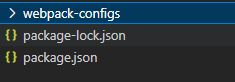
Navigate into this folder and create two new folders inside it named “main” and “oats~i”.
Your folder structure should now look like this:
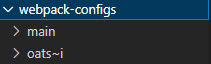
Now, navigate into “oats~i” and create two more folders named “default” and “main”.
Your folder structure should now look like this:
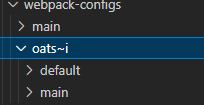
------
The “default” folder will hold the default webpack configuration needed by Oats~i to have it’s webpack-dependent functions work. Currently, that is code splitting and lazy loading for fragments.
The “main” folder will hold the webpack configuration for loaders used and recommended by Oats~i. These are the loaders we installed in the “install dependencies” stage. Feel free to edit this configuration later if you want to change loaders.
------
Navigate to the “default” folder and create a new file called “webpack.config.js”
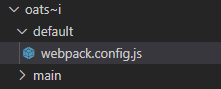
Open the file and paste the following code inside it.
//@ts-check
const DefaultOats_iConfig = {
optimization: {
splitChunks: {
minSize: 0, //Minimum size, in bytes, for a chunk to be generated.
minSizeReduction: 1, //Minimum size reduction to the main chunk (bundle), in bytes, needed for a chunk to be generated.
minChunks: 2,
cacheGroups: {
commons: {
chunks: "async", //Allow chunks to be shared between sync and async
}
}
}
}
}
module.exports = DefaultOats_iConfig;
Now, navigate back to the “oats~i” folder and navigate into “main”.
Create a new file and name it “webpack.config.js”.
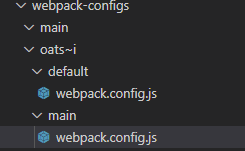
Open the file and paste the following code inside.
//@ts-check
/**
* Contains loaders
*/
const DefaultOats_iLoadersConfig = {
module: {
rules: [
{
test: /\.(html|sv.hbs|p.hbs)$/,
use: [
{
loader: "html-loader",
options: {
minimize: false
}
}
]
},
{
test: /\.(hbs)$/,
exclude: /\.(sv.hbs|p.hbs)/,
use: [
{
loader: "handlebars-loader",
options: {
inlineRequires: "./assets"
}
}
]
},
{
test: /\.(js)$/,
exclude: /node_modules/,
use: [
{
loader: "babel-loader"
}
]
},
{
test: /\.(png|svg|jpg|gif)$/,
type: 'asset/resource',
},
{
test: /\.css$/,
use: [
'style-loader',
'css-loader'
]
}
]
}
}
module.exports = DefaultOats_iLoadersConfig;
We’re done setting up the core webpack configuration for Oats~i. Now, we need to merge them in a common configuration file that we’ll use project-wide.
Now, navigate back to the “oats~i” folder then back to the “webpack-configurations” folder. Now navigate into “main”.
Create a new file and name it “webpack.config.js”.
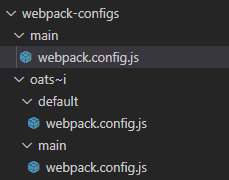
Open the file and paste the following code inside.
//@ts-check
const path = require("path");
const HtmlWebpackPlugin = require("html-webpack-plugin");
const DevServerMiddlewareConfig = require("../../proxy-server/proxy_server");
//The folder we'll have our assets emitted after build
const DIST_PATH_PUBLIC_ASSETS = "../../dist/public";
const { merge } = require("webpack-merge");
const DefaultOats_iConfig = require("../oats~i/default/webpack.config");
const DefaultOats_iLoadersConfig = require("../oats~i/main/webpack.config");
//@ts-expect-error
module.exports = merge(DefaultOats_iConfig, DefaultOats_iLoadersConfig, {
mode: "development",
devtool: "eval-source-map",
output: {
//Where we'll output public assets
path: path.resolve(__dirname, `${DIST_PATH_PUBLIC_ASSETS}`),
publicPath: "/",
assetModuleFilename: 'assets/[name][ext]',
filename: "js/[name].dev_bundle.js",
clean: true
},
entry: {
//The main entry (app)
index: "./src/app/index/scripts/index.js",
},
plugins: [
new HtmlWebpackPlugin({
template: "./src/server/home/home.sv.hbs",
filename: "../views/home.hbs",
chunks: ["index"],
minify: false
})
],
devServer: {
devMiddleware: {
writeToDisk: true, //Because of our configured server
},
setupMiddlewares: DevServerMiddlewareConfig,
}
});
Now, we should be done setting up our webpack configurations that’s just fine to run an Oats~i project.
Update package.json
Navigate back to your project’s root folder. Open package.json, look for the “scripts” line, and add the following line after “test” (remember to separate with a comma).
"dev": "webpack-dev-server --config ./webpack-configs/main/webpack.config.js"

Set Up Dev Server Middlewares
In our final webpack configuration file, we specified a middlewares file for the webpack dev server under
setupMiddlewares: DevServerMiddlewareConfig
Under normal circumstances, you don’t need this setup. You can simply write your server view files in html format, use html-loader and html-webpack-plugin to produce them, and have them directly served by webpack-dev-server during development.
However, as you’ll come to learn later, this is not the best setup for building an Oats~i project that’s already primed for server-side rendering. The server-side files are already in html format, meaning they can’t be easily templated with data before being rendered to the client on the initial request.
To accommodate that, the default Oats~i setup ensures you’re creating template files for your server views that will be easy to render with data from your server every time a client requests for a fresh page.
Our dev server middlewares setup will allow us to mimic such as setup on the actual server, for our development environment.
With its default setup, you don’t need to update it for new fragments that you add to the project, as long as you’re not interested in having them server-side rendered. However, once you get to the point where you want to have server-side rendering and test it in development, setting things up will be much easier and faster, without a change in file formats you’ve already used across the project.
Let’s Set Up this Config
At your project’s root directory, create a new folder and name it “proxy-server”. Inside this new folder, create a file and name it “proxy_server.js”
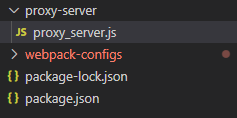
Open the file and paste the following code:
//@ts-check
const express = require("express");
const path = require("path");
const hbs = require("express-handlebars");
const DevServerMiddlewareConfig = (middlewares, devServer) => {
/**
* @type {import("express").Application}
*/
const app = devServer.app;
//Configure the view engine
app.set("views", path.resolve(__dirname, "../dist/views"));
app.set("view engine", "hbs");
app.engine("hbs", hbs.engine({
extname: "hbs",
layoutsDir: path.resolve(__dirname, "../dist/views"),
partialsDir: path.resolve(__dirname, "../dist/views/partials")
}));
//for json
app.use(express.json());
//I think params and queries
app.use(express.urlencoded({ extended: false }));
//static
app.use(express.static(path.resolve(__dirname, "../dist/public")));
//My middlewares
//Capture all
app.get("/*", (req, res, next) => {
res.render("home", {
layout: "home"
});
});
return middlewares;
}
module.exports = DevServerMiddlewareConfig;
This configuration will capture all requests to the dev server and return the home.hbs layout file. You can rename this later to your file’s actual name once you start creating your own Oats~i project and leave it as is as long as you’ll not require server-side rendering for any of your fragments.
Create jsconfig.json
Oats~i is typed using a combination of typescript declaration files and JSDoc. There’s a slight issue where types may not always reflect correctly when using the framework, slightly hurting the developer experience.
Instead of refactoring over 100 files and thousands of lines of code, I’ve found a way to make typescript and intellisense (at least in VSCode) to understand the JSDoc types used in Oats~i.
To do this, navigate to your project’s root folder. Create a file named “jsconfig.json”.
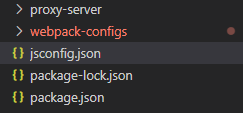
Open it and paste the code below:
{
"include": [
"*/**/*.js",
"**/*",
"/**/*",
"node_modules/oats-i" //to get type definitions for oats-i in your project
],
}
NOTE: This bit comes automatically with the cli, so don’t do this for an Oats~i project you’ve set up using the cli.
Create Starter Project Files
Let’s now put everything together and create our starter project files to run an Oats~i app for the first time.
Server-side Base Layout
Navigate to your project’s root folder and create a new folder named “src”. This folder will contain all of our project’s source files.
Inside the “src” folder, create two folders named “app” and “server”.
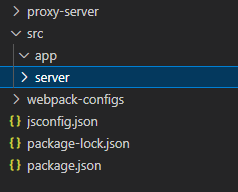
Navigate to the “server” folder and create a new folder named “home”. Inside the “home” folder, create a new file and name it “home.sv.hbs”

Open the file and paste the code below:
Home - My Oats~i App Home
App Files
Now navigate back to “src”. Get into the “app” folder and create two folders name “fragments” and “index”.
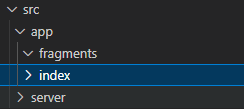
Navigate into the “index” folder and create two folders named “scripts” and “styles”.
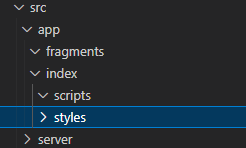
Inside the “scripts” folder, create a new folder called “routing-info”. Inside “routing-info” create two files named “app_main_nav_info.js” and “app_routing_info.js”
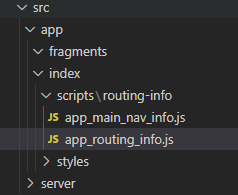
Main Navigation info
Open “app_main_nav_info.js” and paste the following code:
//@ts-check
import MainNavigationInfoBuilder from "oats-i/router/utils/nav-info/main_nav_info_builder";
const AppMainNavInfo = MainNavigationInfoBuilder.buildMainNavigationInfo([
{
selector: "home-link",
defaultRoute: "/",
baseActiveRoute: "/",
}
]);
export default AppMainNavInfo;
Main Routing Info
Now open “app_routing_info.js” and paste the following code:
//@ts-check
import RoutingInfoUtils from "oats-i/router/utils/routing-info/routing_info_utils";
import AppMainNavInfo from "./app_main_nav_info";
import homeMainFragmentBuilder from "../../../fragments/home/scripts/home_main_fragment";
const AppRoutingInfo = RoutingInfoUtils.buildMainRoutingInfo([
{
route: "/",
target: homeMainFragmentBuilder,
nestedChildFragments: null
}
], AppMainNavInfo);
export default AppRoutingInfo;
Index.css
We’ll create an index.css file for a special reason, which MUST be replicated across all your Oats~i projects if you want consistent behavior.
Navigate back to the “index” folder, and create a new folder named “styles”. Inside the folder, create a new file called “index.css”
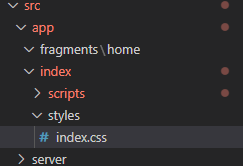
Open the file and paste the following code:
/* Crucial styling to allow specially structured A links to still have clicks intercepted by router. */
/* Carry over to your project */
a *:not([click-override=true]){
pointer-events: none
}
What this css code does is remove pointer events from elements nested inside an A tag, to ensure the browser doesn’t intercept it before Oats~i does. It also gives you, the developer, the freedom to override this behavior using the attribute click-override=true on any element nested within an A tag.
However, expect Oats~i, at its current state, not to intercept links from an A tag with a child element having that attribute.
This means that you can safely write A tags without any modification or special attributes for Oats~i to automatically intercept them and navigate your app locally. You only add special attributes when you want to stop this behavior and have the browser manually route the website.
Carry over this css directive in all Oats~i projects you create. If you use the cli, you’ll find it already in index.css.
Index.js
Navigate back to “scripts” (inside index) and create a new file named “index.js”.
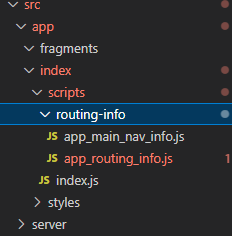
Open the file and paste the following code.
//@ts-check
//import styles
import "../styles/index.css";
import AppStateManager from "oats-i/base-history/app_state_manager";
import appRoot from "oats-i/bin/app_root"
import AppRoutingInfo from "./routing-info/app_routing_info";
import MainRouter from "oats-i/router/main_router";
import AppMainNavInfo from "./routing-info/app_main_nav_info";
function initApp(){
const appStateManager = new AppStateManager(AppRoutingInfo);
appRoot.initApp(appStateManager, new MainRouter(AppRoutingInfo, appStateManager, (args) => {}, "", async (url) => {
return {
canAccess: true,
fallbackRoute: "/"
}
}), { template: null, mainNavInfos: AppMainNavInfo }, "");
}
initApp();
Fragments
Navigate back to the “app” folder. Navigate into “fragments” and create a new folder named “home”.
Inside “home”, create a new folder named “scripts”. Inside “scripts”, create a new file named “home_main_fragment.js”.
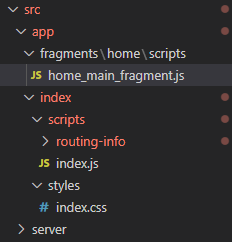
Open the file and paste the code below.
//@ts-check
import AppFragmentBuilder from "oats-i/fragments/builder/AppFragmentBuilder";
import AppMainFragment from "oats-i/fragments/AppMainFragment"
class HomeMainFragment extends AppMainFragment{
async initializeView(cb){
//@ts-expect-error cannot find module (for view)
const uiTemplate = require("../views/home_fragment.hbs")();
this.onViewInitSuccess(uiTemplate, cb);
}
}
const homeMainFragmentBuilder = new AppFragmentBuilder(HomeMainFragment, {
localRoutingInfos: null,
viewID: "home-main-fragment",
});
export default homeMainFragmentBuilder;
Now navigate back to “home” and create a new folder called “views”. Inside “views”, create a new file and name it “home_fragment.hbs”
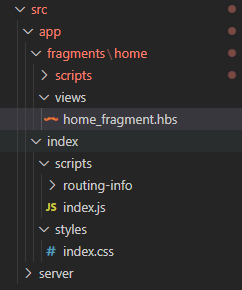
Open file and paste the following code:
Home Fragment
Test the Configuration
Navigate to your project’s root. Open the terminal and run
npm run dev
This will start the webpack-dev-server which will bundle the files and run Oats~i. If you open the browser at the url shown in the terminal (often is localhost:8080) and see a page with “Home Fragment” showing, your project has been successfully set up and Oats~i is working fine.
Configuration Extensibility
Regardless of whether you’ve manually set up an Oats~i project or used the cli, there are configuration flexibilities you can enjoy thanks to Oats~i running on top of Webpack.
Basically, apart from the default Oats~i webpack configuration, you can change anything else to your liking as long as you understand webpack, plugins, and loaders, and how they’ll affect your project.
For instance, you can have a production configuration that will use MiniCssExtractPlugin to extract your css into files that will be added to the final html-webpack-plugin output. You can use advanced babel configurations and even switch handlebars-loader for a loader that suits your favorite templating engine.
However, the default setup provided by Oats~i is good enough for most projects. Later on in the tutorials, we’ll add a new configuration to create the final production build with key features such as minification.
Further Reading
I encourage you to learn about Webpack, why it’s needed, and how you can configure it, to make the most out of Oats~i and other projects you may have using Webpack as a bundler.
Sign Up and Follow for the Next Tutorial
That’s it for setting up Oats~i for your project. If you’re working on a new project, just use the cli. It’s easier, faster, and will directly load you into a beautiful starter project that you can inspect and start getting ideas of how to setup a full project with view, styling, and script files in Oats~I, before we start doing that together.
In the next tutorial, we’ll create our first simple project in Oats~i, where we’ll start learning what routing infos, nav infos, and fragments are in Oats~i.
Leave a like and follow to get notified when the next tutorial drops.
See you then.
Support Oats~i
You can support the development of Oats~i through Patreon or buy me a coffee.
-
 Flexbox, Box ou Flexbox: qual propriedade de exibição você deve usar?O modelo de caixa flexível: Display: Flex, Box, FlexboxNo reino do CSS3, o modelo de caixa flexível revolucionou a maneira como nós fazemos o layout d...Programação Publicado em 17/11/2024
Flexbox, Box ou Flexbox: qual propriedade de exibição você deve usar?O modelo de caixa flexível: Display: Flex, Box, FlexboxNo reino do CSS3, o modelo de caixa flexível revolucionou a maneira como nós fazemos o layout d...Programação Publicado em 17/11/2024 -
 Como posso avaliar expressões matemáticas complexas em C++ sem Python?Como avaliar expressões matemáticas personalizadas em C sem integração com PythonAvaliar expressões matemáticas complexas em C pode ser um desafio sem...Programação Publicado em 17/11/2024
Como posso avaliar expressões matemáticas complexas em C++ sem Python?Como avaliar expressões matemáticas personalizadas em C sem integração com PythonAvaliar expressões matemáticas complexas em C pode ser um desafio sem...Programação Publicado em 17/11/2024 -
 Como posso encontrar usuários com aniversários de hoje usando MySQL?Como identificar usuários com aniversários de hoje usando MySQLDeterminar se hoje é o aniversário de um usuário usando MySQL envolve encontrar todas a...Programação Publicado em 17/11/2024
Como posso encontrar usuários com aniversários de hoje usando MySQL?Como identificar usuários com aniversários de hoje usando MySQLDeterminar se hoje é o aniversário de um usuário usando MySQL envolve encontrar todas a...Programação Publicado em 17/11/2024 -
 Usando WebSockets no Go para comunicação em tempo realCriar aplicativos que exigem atualizações em tempo real, como aplicativos de bate-papo, notificações ao vivo ou ferramentas colaborativas, requer um m...Programação Publicado em 17/11/2024
Usando WebSockets no Go para comunicação em tempo realCriar aplicativos que exigem atualizações em tempo real, como aplicativos de bate-papo, notificações ao vivo ou ferramentas colaborativas, requer um m...Programação Publicado em 17/11/2024 -
 Como combinar dois arrays associativos em PHP preservando IDs exclusivos e manipulando nomes duplicados?Combinando matrizes associativas em PHPEm PHP, combinar duas matrizes associativas em uma única matriz é uma tarefa comum. Considere a seguinte solici...Programação Publicado em 17/11/2024
Como combinar dois arrays associativos em PHP preservando IDs exclusivos e manipulando nomes duplicados?Combinando matrizes associativas em PHPEm PHP, combinar duas matrizes associativas em uma única matriz é uma tarefa comum. Considere a seguinte solici...Programação Publicado em 17/11/2024 -
 O que aconteceu com o deslocamento de coluna no Bootstrap 4 Beta?Bootstrap 4 Beta: A remoção e restauração do deslocamento de colunaBootstrap 4, em sua versão Beta 1, introduziu mudanças significativas na forma como...Programação Publicado em 17/11/2024
O que aconteceu com o deslocamento de coluna no Bootstrap 4 Beta?Bootstrap 4 Beta: A remoção e restauração do deslocamento de colunaBootstrap 4, em sua versão Beta 1, introduziu mudanças significativas na forma como...Programação Publicado em 17/11/2024 -
 A referência definitiva para códigos de status HTTP em design de APINo mundo do desenvolvimento web e design de API, os códigos de status HTTP desempenham um papel crucial na comunicação do resultado das solicitações e...Programação Publicado em 17/11/2024
A referência definitiva para códigos de status HTTP em design de APINo mundo do desenvolvimento web e design de API, os códigos de status HTTP desempenham um papel crucial na comunicação do resultado das solicitações e...Programação Publicado em 17/11/2024 -
 gRPC e Go: criando serviços da Web de alto desempenhoIntrodução No mundo dos microsserviços e sistemas distribuídos, a comunicação eficiente entre serviços é crucial. É aqui que entra em ação o ...Programação Publicado em 17/11/2024
gRPC e Go: criando serviços da Web de alto desempenhoIntrodução No mundo dos microsserviços e sistemas distribuídos, a comunicação eficiente entre serviços é crucial. É aqui que entra em ação o ...Programação Publicado em 17/11/2024 -
 Como definir relacionamentos com anotações no Hibernate 4 usando Spring?Definindo relacionamentos com anotações no Hibernate 4 usando SpringPara implementar vários tipos de relacionamentos usando anotações no Hibernate 4 p...Programação Publicado em 17/11/2024
Como definir relacionamentos com anotações no Hibernate 4 usando Spring?Definindo relacionamentos com anotações no Hibernate 4 usando SpringPara implementar vários tipos de relacionamentos usando anotações no Hibernate 4 p...Programação Publicado em 17/11/2024 -
 Como transmitir a saída do processo em tempo real em Python?Exibição contínua de saída durante a execução do processoEm scripts Python, geralmente utilizamos subprocessos para executar programas externos. Embor...Programação Publicado em 17/11/2024
Como transmitir a saída do processo em tempo real em Python?Exibição contínua de saída durante a execução do processoEm scripts Python, geralmente utilizamos subprocessos para executar programas externos. Embor...Programação Publicado em 17/11/2024 -
 Além das instruções `if`: onde mais um tipo com uma conversão `bool` explícita pode ser usado sem conversão?Conversão contextual para bool permitida sem conversãoSua classe define uma conversão explícita para bool, permitindo que você use sua instância '...Programação Publicado em 17/11/2024
Além das instruções `if`: onde mais um tipo com uma conversão `bool` explícita pode ser usado sem conversão?Conversão contextual para bool permitida sem conversãoSua classe define uma conversão explícita para bool, permitindo que você use sua instância '...Programação Publicado em 17/11/2024 -
 Como escolher a abordagem certa para detecção de navegador de usuário em PHP?Detecção confiável do navegador do usuário com PHPDeterminando a melhor abordagemQuando se trata de detecção do navegador do usuário em PHP, a escolha...Programação Publicado em 17/11/2024
Como escolher a abordagem certa para detecção de navegador de usuário em PHP?Detecção confiável do navegador do usuário com PHPDeterminando a melhor abordagemQuando se trata de detecção do navegador do usuário em PHP, a escolha...Programação Publicado em 17/11/2024 -
 Como desserializar formulários serializados jQuery em PHP?Desserializando formulários serializados jQuery em PHPAo utilizar o método $('#form').serialize() do jQuery para enviar dados do formulário pa...Programação Publicado em 17/11/2024
Como desserializar formulários serializados jQuery em PHP?Desserializando formulários serializados jQuery em PHPAo utilizar o método $('#form').serialize() do jQuery para enviar dados do formulário pa...Programação Publicado em 17/11/2024 -
 Como posso rastrear solicitações e respostas XML em JAX-WS sem usar proxies?Tracing de solicitações/respostas XML em JAX-WS sem proxiesUtilizando a implementação de referência JAX-WS, é possível acessar solicitações/respostas ...Programação Publicado em 17/11/2024
Como posso rastrear solicitações e respostas XML em JAX-WS sem usar proxies?Tracing de solicitações/respostas XML em JAX-WS sem proxiesUtilizando a implementação de referência JAX-WS, é possível acessar solicitações/respostas ...Programação Publicado em 17/11/2024 -
 VariedadeMétodos são fns que podem ser chamados em objetos Arrays são objetos, portanto também possuem métodos em JS. slice(begin): extrai parte do arr...Programação Publicado em 17/11/2024
VariedadeMétodos são fns que podem ser chamados em objetos Arrays são objetos, portanto também possuem métodos em JS. slice(begin): extrai parte do arr...Programação Publicado em 17/11/2024
Estude chinês
- 1 Como se diz “andar” em chinês? 走路 Pronúncia chinesa, 走路 aprendizagem chinesa
- 2 Como se diz “pegar um avião” em chinês? 坐飞机 Pronúncia chinesa, 坐飞机 aprendizagem chinesa
- 3 Como se diz “pegar um trem” em chinês? 坐火车 Pronúncia chinesa, 坐火车 aprendizagem chinesa
- 4 Como se diz “pegar um ônibus” em chinês? 坐车 Pronúncia chinesa, 坐车 aprendizagem chinesa
- 5 Como se diz dirigir em chinês? 开车 Pronúncia chinesa, 开车 aprendizagem chinesa
- 6 Como se diz nadar em chinês? 游泳 Pronúncia chinesa, 游泳 aprendizagem chinesa
- 7 Como se diz andar de bicicleta em chinês? 骑自行车 Pronúncia chinesa, 骑自行车 aprendizagem chinesa
- 8 Como você diz olá em chinês? 你好Pronúncia chinesa, 你好Aprendizagem chinesa
- 9 Como você agradece em chinês? 谢谢Pronúncia chinesa, 谢谢Aprendizagem chinesa
- 10 How to say goodbye in Chinese? 再见Chinese pronunciation, 再见Chinese learning

























