주간 빌딩 인터랙티브 게임
2024-11-07에 게시됨
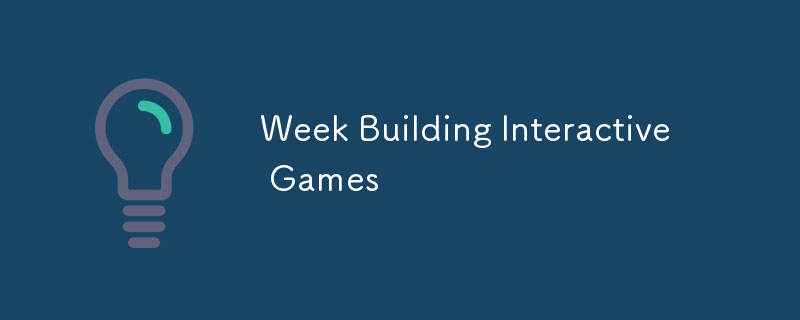
2주차: 대화형 게임 구축
클래스 3: 게임 물리 및 움직임
3.1 게임 물리학의 이해
게임 물리학에는 실제 세계의 물리학을 시뮬레이션하여 게임을 더욱 현실적이고 매력적으로 만드는 작업이 포함됩니다. 속도, 가속도, 중력과 같은 기본 물리 원리를 통해 게임 내 움직임과 상호작용이 자연스럽게 느껴질 수 있습니다.
3.1.1 속도와 가속도
- 속도는 물체 위치의 변화율입니다.
- 가속도는 속도 변화율입니다.
예: 속도를 사용한 기본 이동
import pygame
# Initialize Pygame
pygame.init()
# Screen setup
screen = pygame.display.set_mode((800, 600))
pygame.display.set_caption("Basic Movement with Velocity")
# Colors
white = (255, 255, 255)
black = (0, 0, 0)
# Player setup
player = pygame.Rect(375, 275, 50, 50)
velocity = pygame.Vector2(0, 0)
# Main game loop
running = True
while running:
for event in pygame.event.get():
if event.type == pygame.QUIT:
running = False
# Keyboard input for movement
keys = pygame.key.get_pressed()
if keys[pygame.K_LEFT]:
velocity.x = -5
elif keys[pygame.K_RIGHT]:
velocity.x = 5
else:
velocity.x = 0
if keys[pygame.K_UP]:
velocity.y = -5
elif keys[pygame.K_DOWN]:
velocity.y = 5
else:
velocity.y = 0
# Update player position
player.move_ip(velocity)
# Clear screen
screen.fill(white)
# Draw player
pygame.draw.rect(screen, black, player)
# Update display
pygame.display.flip()
pygame.quit()
3.1.2 중력 시뮬레이션
Gravity는 물체를 아래로 끌어당겨 지구에 중력이 미치는 영향을 시뮬레이션함으로써 게임에 현실감을 더해줍니다.
예: 떨어지는 물체에 중력 추가
import pygame
# Initialize Pygame
pygame.init()
# Screen setup
screen = pygame.display.set_mode((800, 600))
pygame.display.set_caption("Gravity Simulation")
# Colors
white = (255, 255, 255)
black = (0, 0, 0)
# Object setup
object = pygame.Rect(375, 50, 50, 50)
gravity = 0.5
velocity_y = 0
# Main game loop
running = True
while running:
for event in pygame.event.get():
if event.type == pygame.QUIT:
running = False
# Apply gravity
velocity_y = gravity
object.y = velocity_y
# Reset object position if it falls off-screen
if object.y > 600:
object.y = 50
velocity_y = 0
# Clear screen
screen.fill(white)
# Draw object
pygame.draw.rect(screen, black, object)
# Update display
pygame.display.flip()
pygame.quit()
3.2 물체를 튕기고 반사하는 것
동적인 게임을 만들려면 벽에 부딪혀 튕기는 공과 같이 튀는 물체를 시뮬레이션해야 하는 경우가 많습니다.
예: 공이 튀는 시뮬레이션
import pygame
# Initialize Pygame
pygame.init()
# Screen setup
screen = pygame.display.set_mode((800, 600))
pygame.display.set_caption("Bouncing Ball")
# Colors
white = (255, 255, 255)
black = (0, 0, 0)
# Ball setup
ball = pygame.Rect(375, 275, 50, 50)
velocity = pygame.Vector2(4, 4)
# Main game loop
running = True
while running:
for event in pygame.event.get():
if event.type == pygame.QUIT:
running = False
# Move ball
ball.move_ip(velocity)
# Bounce off walls
if ball.left = 800:
velocity.x = -velocity.x
if ball.top = 600:
velocity.y = -velocity.y
# Clear screen
screen.fill(white)
# Draw ball
pygame.draw.ellipse(screen, black, ball)
# Update display
pygame.display.flip()
pygame.quit()
3.3 미니 프로젝트: 튀는 공 게임
목표: 공이 화면 주위를 튕겨서 벽에 부딪히면 방향이 바뀌는 게임을 만듭니다.
3.3.1 코드 예시
import pygame
# Initialize Pygame
pygame.init()
# Screen setup
screen = pygame.display.set_mode((800, 600))
pygame.display.set_caption("Bouncing Ball Game")
# Colors
white = (255, 255, 255)
black = (0, 0, 0)
# Ball setup
ball = pygame.Rect(375, 275, 50, 50)
velocity = pygame.Vector2(3, 3)
# Main game loop
running = True
while running:
for event in pygame.event.get():
if event.type == pygame.QUIT:
running = False
# Move ball
ball.move_ip(velocity)
# Bounce off walls
if ball.left = 800:
velocity.x = -velocity.x
if ball.top = 600:
velocity.y = -velocity.y
# Clear screen
screen.fill(white)
# Draw ball
pygame.draw.ellipse(screen, black, ball)
# Update display
pygame.display.flip()
pygame.quit()
3.4 연습
-
장애물 추가:
- 공이 튕겨나갈 수 있는 고정 장애물을 추가합니다.
-
공 색상 변경:
- 공이 벽에 부딪힐 때마다 색상이 바뀌도록 합니다.
클래스 4: 사운드 및 음악 작업
4.1 음향 효과 및 음악 추가
음향 효과와 음악은 몰입형 게임 경험을 만드는 데 매우 중요합니다. 파이게임을 사용하면 게임에 사운드를 쉽게 추가할 수 있습니다.
4.1.1 사운드 로드 및 재생
- 파이게임에서 사운드를 사용하려면 먼저 사운드 파일을 로드한 후 재생해야 합니다.
예: 음향 효과 추가
import pygame
# Initialize Pygame and Mixer
pygame.init()
pygame.mixer.init()
# Load sound effect
bounce_sound = pygame.mixer.Sound("bounce.wav")
# Screen setup
screen = pygame.display.set_mode((800, 600))
pygame.display.set_caption("Sound Effects")
# Colors
white = (255, 255, 255)
black = (0, 0, 0)
# Ball setup
ball = pygame.Rect(375, 275, 50, 50)
velocity = pygame.Vector2(3, 3)
# Main game loop
running = True
while running:
for event in pygame.event.get():
if event.type == pygame.QUIT:
running = False
# Move ball
ball.move_ip(velocity)
# Bounce off walls and play sound
if ball.left = 800:
velocity.x = -velocity.x
bounce_sound.play() # Play sound on bounce
if ball.top = 600:
velocity.y = -velocity.y
bounce_sound.play()
# Clear screen
screen.fill(white)
# Draw ball
pygame.draw.ellipse(screen, black, ball)
# Update display
pygame.display.flip()
pygame.quit()
4.1.2 배경음악
- 게임 중에 계속 재생되는 배경 음악을 추가할 수도 있습니다.
예: 배경 음악 추가
import pygame
# Initialize Pygame and Mixer
pygame.init()
pygame.mixer.init()
# Load and play background music
pygame.mixer.music.load("background_music.mp3")
pygame.mixer.music.play(-1) # Loop indefinitely
# Screen setup
screen = pygame.display.set_mode((800, 600))
pygame.display.set_caption("Background Music")
# Colors
white = (255, 255, 255)
black = (0, 0, 0)
# Main game loop
running = True
while running:
for event in pygame.event.get():
if event.type == pygame.QUIT:
running = False
# Clear screen
screen.fill(white)
# Update display
pygame.display.flip()
pygame.quit()
4.2 이벤트 기반 사운드 트리거
충돌이나 플레이어 동작과 같은 특정 게임 이벤트에 따라 음향 효과가 트리거될 수 있습니다.
예: 소리 기억 게임
python
import pygame
import random
# Initialize Pygame and Mixer
pygame.init()
pygame.mixer.init()
# Load sounds
sounds = [pygame.mixer.Sound(f"sound{i}.wav") for i in range(4)]
# Screen setup
screen = pygame.display.set_mode((800, 600))
pygame.display.set_caption("Sound Memory Game")
# Colors
white = (255, 255, 255)
black = (0, 0, 0)
# Generate random sequence of sounds
sequence = [random.choice(sounds) for _ in range(5)]
current_step = 0
# Main game loop
running = True
while running:
릴리스 선언문
이 글은 https://dev.to/igbojionu/week-2-building-interactive-games-41ok?1 에서 복제되었습니다.1 침해 내용이 있는 경우, [email protected]으로 연락하여 삭제하시기 바랍니다.
최신 튜토리얼
더>
-
 GO 실행 파일을 실행할 때 "액세스 거부"오류를받는 이유는 무엇입니까?"Access denied"오류 탐색 fork/exec C:\Users\Computer\AppData\Local\Temp\go-build143466426\command-line-arguments\_obj\exe\simple.exe:...프로그램 작성 2025-04-19에 게시되었습니다
GO 실행 파일을 실행할 때 "액세스 거부"오류를받는 이유는 무엇입니까?"Access denied"오류 탐색 fork/exec C:\Users\Computer\AppData\Local\Temp\go-build143466426\command-line-arguments\_obj\exe\simple.exe:...프로그램 작성 2025-04-19에 게시되었습니다 -
 Visual Studio 2012의 DataSource 대화 상자에 MySQL 데이터베이스를 추가하는 방법은 무엇입니까?MySQL 커넥터 v.6.5.4가 설치되어 있지만 Entity 프레임 워크의 DataSource 대화 상자에 MySQL 데이터베이스를 추가 할 수 없습니다. 이를 해결하기 위해 MySQL 용 공식 Visual Studio 2012 통합은 MySQL 커넥터 v.6....프로그램 작성 2025-04-19에 게시되었습니다
Visual Studio 2012의 DataSource 대화 상자에 MySQL 데이터베이스를 추가하는 방법은 무엇입니까?MySQL 커넥터 v.6.5.4가 설치되어 있지만 Entity 프레임 워크의 DataSource 대화 상자에 MySQL 데이터베이스를 추가 할 수 없습니다. 이를 해결하기 위해 MySQL 용 공식 Visual Studio 2012 통합은 MySQL 커넥터 v.6....프로그램 작성 2025-04-19에 게시되었습니다 -
 PHP 배열 키-값 이상 : 07 및 08의 호기심 사례 이해이 문제는 PHP의 주요 제로 해석에서 비롯됩니다. 숫자가 0 (예 : 07 또는 08)으로 접두사를 넣으면 PHP는 소수점 값이 아닌 옥탈 값 (기본 8)으로 해석합니다. 설명 : echo 07; // 인쇄 7 (10 월 07 = 10 진수 7) ...프로그램 작성 2025-04-19에 게시되었습니다
PHP 배열 키-값 이상 : 07 및 08의 호기심 사례 이해이 문제는 PHP의 주요 제로 해석에서 비롯됩니다. 숫자가 0 (예 : 07 또는 08)으로 접두사를 넣으면 PHP는 소수점 값이 아닌 옥탈 값 (기본 8)으로 해석합니다. 설명 : echo 07; // 인쇄 7 (10 월 07 = 10 진수 7) ...프로그램 작성 2025-04-19에 게시되었습니다 -
 \ "일반 오류 : 2006 MySQL Server가 사라졌습니다 \"데이터를 삽입 할 때?를 해결하는 방법 "일반 오류 : 2006 MySQL Server가 사라졌습니다. 이 오류는 일반적으로 MySQL 구성의 두 변수 중 하나로 인해 서버에 대한 연결이 손실 될 때 발생합니다. 솔루션 : 이 오류를 해결하기위한 키는 Wait_Ti...프로그램 작성 2025-04-19에 게시되었습니다
\ "일반 오류 : 2006 MySQL Server가 사라졌습니다 \"데이터를 삽입 할 때?를 해결하는 방법 "일반 오류 : 2006 MySQL Server가 사라졌습니다. 이 오류는 일반적으로 MySQL 구성의 두 변수 중 하나로 인해 서버에 대한 연결이 손실 될 때 발생합니다. 솔루션 : 이 오류를 해결하기위한 키는 Wait_Ti...프로그램 작성 2025-04-19에 게시되었습니다 -
 모든 브라우저에서 좌회전 텍스트의 슬래시 메소드 구현] ] 경사 선의 텍스트 정렬 배경 기울어 진 줄에서 왼쪽 정렬 된 텍스트를 달성하면 비밀리에 특히 도전이 될 수 있습니다. 호환성 (IE9로 돌아 가기). 솔루션 Lletion lless 를 사용하여 일련의 정사각형 요소를 소개하고 크기를 계산하여 효과적...프로그램 작성 2025-04-19에 게시되었습니다
모든 브라우저에서 좌회전 텍스트의 슬래시 메소드 구현] ] 경사 선의 텍스트 정렬 배경 기울어 진 줄에서 왼쪽 정렬 된 텍스트를 달성하면 비밀리에 특히 도전이 될 수 있습니다. 호환성 (IE9로 돌아 가기). 솔루션 Lletion lless 를 사용하여 일련의 정사각형 요소를 소개하고 크기를 계산하여 효과적...프로그램 작성 2025-04-19에 게시되었습니다 -
 Go Language Maps의 깊은 복사 및 원래지도 방법을 지우기참조 문제 pseudo 코드는 delete (Amap, x)를 사용하여 AMAP에서 항목을 삭제할 때 해당 항목에 대한 참조가 제거되었음을 보여줍니다. AsuperMap [Y]는 AMAP에 대한 참조를 보유하고 있으며 AMAP를 수정할 때 (이 경우 항목...프로그램 작성 2025-04-19에 게시되었습니다
Go Language Maps의 깊은 복사 및 원래지도 방법을 지우기참조 문제 pseudo 코드는 delete (Amap, x)를 사용하여 AMAP에서 항목을 삭제할 때 해당 항목에 대한 참조가 제거되었음을 보여줍니다. AsuperMap [Y]는 AMAP에 대한 참조를 보유하고 있으며 AMAP를 수정할 때 (이 경우 항목...프로그램 작성 2025-04-19에 게시되었습니다 -
 크롬에서 상자 텍스트를 선택하는 방법은 무엇입니까?초기 시도 한 가지 일반적인 접근 방식은 다음과 같습니다. 주) & lt;/옵션 & gt; & lt; 옵션> select .lt {text-align : center; } <option value=""&a...프로그램 작성 2025-04-19에 게시되었습니다
크롬에서 상자 텍스트를 선택하는 방법은 무엇입니까?초기 시도 한 가지 일반적인 접근 방식은 다음과 같습니다. 주) & lt;/옵션 & gt; & lt; 옵션> select .lt {text-align : center; } <option value=""&a...프로그램 작성 2025-04-19에 게시되었습니다 -
 익명의 JavaScript 이벤트 처리기를 깨끗하게 제거하는 방법은 무엇입니까?익명 이벤트 리스너를 제거하는 데 익명의 이벤트 리스너 추가 요소를 추가하면 유연성과 단순성을 제공하지만 유연성과 단순성을 제공하지만 제거 할 시간이되면 요소 자체를 교체하지 않고 도전 할 수 있습니다. 요소? element.addeventListene...프로그램 작성 2025-04-19에 게시되었습니다
익명의 JavaScript 이벤트 처리기를 깨끗하게 제거하는 방법은 무엇입니까?익명 이벤트 리스너를 제거하는 데 익명의 이벤트 리스너 추가 요소를 추가하면 유연성과 단순성을 제공하지만 유연성과 단순성을 제공하지만 제거 할 시간이되면 요소 자체를 교체하지 않고 도전 할 수 있습니다. 요소? element.addeventListene...프로그램 작성 2025-04-19에 게시되었습니다 -
 Point-In-Polygon 감지에 더 효율적인 방법 : Ray Tracing 또는 Matplotlib \ 's Path.contains_points?Ray Tracing MethodThe ray tracing method intersects a horizontal ray from the point under examination with the polygon's sides. 교차로의 수를 계산하고 지점이 패...프로그램 작성 2025-04-19에 게시되었습니다
Point-In-Polygon 감지에 더 효율적인 방법 : Ray Tracing 또는 Matplotlib \ 's Path.contains_points?Ray Tracing MethodThe ray tracing method intersects a horizontal ray from the point under examination with the polygon's sides. 교차로의 수를 계산하고 지점이 패...프로그램 작성 2025-04-19에 게시되었습니다 -
 전체 HTML 문서에서 특정 요소 유형의 첫 번째 인스턴스를 어떻게 스타일링하려면 어떻게해야합니까?javascript 솔루션 < /h2> : 최초의 유형 문서 전체를 달성합니다 유형의 첫 번째 요소와 일치하는 JavaScript 솔루션이 필요합니다. 문서에서 첫 번째 일치 요소를 선택하고 사용자 정의를 적용 할 수 있습니다. 그런 ...프로그램 작성 2025-04-19에 게시되었습니다
전체 HTML 문서에서 특정 요소 유형의 첫 번째 인스턴스를 어떻게 스타일링하려면 어떻게해야합니까?javascript 솔루션 < /h2> : 최초의 유형 문서 전체를 달성합니다 유형의 첫 번째 요소와 일치하는 JavaScript 솔루션이 필요합니다. 문서에서 첫 번째 일치 요소를 선택하고 사용자 정의를 적용 할 수 있습니다. 그런 ...프로그램 작성 2025-04-19에 게시되었습니다 -
 순수한 CS로 여러 끈적 끈적한 요소를 서로 쌓을 수 있습니까?순수한 CSS에서 서로 위에 여러 개의 끈적 끈적 요소가 쌓일 수 있습니까? 원하는 동작을 볼 수 있습니다. 여기 : https://webthemez.com/demo/sticky-multi-header-scroll/index.html Java...프로그램 작성 2025-04-19에 게시되었습니다
순수한 CS로 여러 끈적 끈적한 요소를 서로 쌓을 수 있습니까?순수한 CSS에서 서로 위에 여러 개의 끈적 끈적 요소가 쌓일 수 있습니까? 원하는 동작을 볼 수 있습니다. 여기 : https://webthemez.com/demo/sticky-multi-header-scroll/index.html Java...프로그램 작성 2025-04-19에 게시되었습니다 -
 PHP를 사용하여 XML 파일에서 속성 값을 효율적으로 검색하려면 어떻게해야합니까?옵션> 1 varnum "varnum"을 복원 할 수 있습니다. stumped. 이 기능은 XML 요소의 속성에 대한 액세스를 연관 배열로 제공합니다. $ xml = simplexml_load_file ($ file);...프로그램 작성 2025-04-19에 게시되었습니다
PHP를 사용하여 XML 파일에서 속성 값을 효율적으로 검색하려면 어떻게해야합니까?옵션> 1 varnum "varnum"을 복원 할 수 있습니다. stumped. 이 기능은 XML 요소의 속성에 대한 액세스를 연관 배열로 제공합니다. $ xml = simplexml_load_file ($ file);...프로그램 작성 2025-04-19에 게시되었습니다 -
 Google API에서 최신 JQuery 라이브러리를 검색하는 방법은 무엇입니까?https://code.jquery.com/jquery-latest.min.js (jQuery Hosted, Minified) https://code.jquery.com/jquery-latest.js (JQuery Hosted, Hosted, 비 압축) 압축...프로그램 작성 2025-04-19에 게시되었습니다
Google API에서 최신 JQuery 라이브러리를 검색하는 방법은 무엇입니까?https://code.jquery.com/jquery-latest.min.js (jQuery Hosted, Minified) https://code.jquery.com/jquery-latest.js (JQuery Hosted, Hosted, 비 압축) 압축...프로그램 작성 2025-04-19에 게시되었습니다 -
 열의 열이 다른 데이터베이스 테이블을 어떻게 통합하려면 어떻게해야합니까?다른 열이있는 결합 테이블 ] 는 데이터베이스 테이블을 다른 열로 병합하려고 할 때 도전에 직면 할 수 있습니다. 간단한 방법은 열이 적은 테이블의 누락 된 열에 null 값을 추가하는 것입니다. 예를 들어, 표 B보다 더 많은 열이있는 두 개의 테이블,...프로그램 작성 2025-04-19에 게시되었습니다
열의 열이 다른 데이터베이스 테이블을 어떻게 통합하려면 어떻게해야합니까?다른 열이있는 결합 테이블 ] 는 데이터베이스 테이블을 다른 열로 병합하려고 할 때 도전에 직면 할 수 있습니다. 간단한 방법은 열이 적은 테이블의 누락 된 열에 null 값을 추가하는 것입니다. 예를 들어, 표 B보다 더 많은 열이있는 두 개의 테이블,...프로그램 작성 2025-04-19에 게시되었습니다 -
 SQLALCHEMY 필터 조항에서 'Flake8'플래킹 부울 비교가 된 이유는 무엇입니까?제공된 예에서 데이터베이스 테이블의 부울 필드 (Obsoleted)는 비 공급 테스트 사례를 결정하는 데 사용됩니다. 이 코드는 필터 절에서 테스트 케이스를 사용합니다. casenum = session.query (testcase) .filter (testc...프로그램 작성 2025-04-19에 게시되었습니다
SQLALCHEMY 필터 조항에서 'Flake8'플래킹 부울 비교가 된 이유는 무엇입니까?제공된 예에서 데이터베이스 테이블의 부울 필드 (Obsoleted)는 비 공급 테스트 사례를 결정하는 데 사용됩니다. 이 코드는 필터 절에서 테스트 케이스를 사용합니다. casenum = session.query (testcase) .filter (testc...프로그램 작성 2025-04-19에 게시되었습니다
중국어 공부
- 1 "걷다"를 중국어로 어떻게 말하나요? 走路 중국어 발음, 走路 중국어 학습
- 2 "비행기를 타다"를 중국어로 어떻게 말하나요? 坐飞机 중국어 발음, 坐飞机 중국어 학습
- 3 "기차를 타다"를 중국어로 어떻게 말하나요? 坐火车 중국어 발음, 坐火车 중국어 학습
- 4 "버스를 타다"를 중국어로 어떻게 말하나요? 坐车 중국어 발음, 坐车 중국어 학습
- 5 운전을 중국어로 어떻게 말하나요? 开车 중국어 발음, 开车 중국어 학습
- 6 수영을 중국어로 뭐라고 하나요? 游泳 중국어 발음, 游泳 중국어 학습
- 7 자전거를 타다 중국어로 뭐라고 하나요? 骑自行车 중국어 발음, 骑自行车 중국어 학습
- 8 중국어로 안녕하세요를 어떻게 말해요? 你好중국어 발음, 你好중국어 학습
- 9 감사합니다를 중국어로 어떻게 말하나요? 谢谢중국어 발음, 谢谢중국어 학습
- 10 How to say goodbye in Chinese? 再见Chinese pronunciation, 再见Chinese learning

























