In the upper part of the View file, it is first checked whether the submit button has been clicked or not, if it has been clicked, an instance of the WebForms class is created, then the WebForms methods are called, and then the response method is printed on the screen, and other parts Views are not displayed. Please note that if the submit button is not clicked (initial request), the view page will be displayed completely for the requester.
As you can see, the WebFormsJS script has been added in the header section of the View file above.
The latest version of the WebFormsJS script is available through the link below:
https://github.com/elanatframework/Web_forms/blob/elanat_framework/web-forms.js
Ruby (Sinatra framework)
To use WebForms Core, first copy the WebForms class file in below link to your project. Then create a new View file similar to the one below.
Ruby WebForms class link:
https://github.com/elanatframework/Web_forms_classes/blob/elanat_framework/ruby/WebForms.rb
View file
require \\'sinatra\\'require_relative \\'WebForms\\'post \\'/\\' do if params[\\'btn_SetBodyValue\\'] name = params[\\'txt_Name\\'] background_color = params[\\'txt_BackgroundColor\\'] font_size = params[\\'txt_FontSize\\'].to_i form = WebForms.new form.set_font_size(InputPlace.tag(\\'form\\'), font_size) form.set_background_color(InputPlace.tag(\\'form\\'), background_color) form.set_disabled(InputPlace.name(\\'btn_SetBodyValue\\'), true) form.add_tag(InputPlace.tag(\\'form\\'), \\'h3\\') form.set_text(InputPlace.tag(\\'h3\\'), \\\"Welcome #{name}!\\\") return form.response end erb :formend__END__@@form Using WebForms Core In the upper part of the View file, it is first checked whether the submit button has been clicked or not, if it has been clicked, an instance of the WebForms class is created, then the WebForms methods are called, and then the response method is printed on the screen, and other parts Views are not displayed. Please note that if the submit button is not clicked (initial request), the view page will be displayed completely for the requester.
As you can see, the WebFormsJS script has been added in the header section of the View file above.
The latest version of the WebFormsJS script is available through the link below:
https://github.com/elanatframework/Web_forms/blob/elanat_framework/web-forms.js
Swift (Vapor framework)
To use WebForms Core, first copy the WebForms class file in below link to your project. Then create a new View file similar to the one below.
Swift WebForms class link:
https://github.com/elanatframework/Web_forms_classes/blob/elanat_framework/swift/WebForms.swift
View file
import Vaporfunc routes(_ app: Application) throws { app.post { req -> Response in guard let data = try? req.content.decode(FormData.self) else { throw Abort(.badRequest) } let name = data.txt_Name let backgroundColor = data.txt_BackgroundColor let fontSize = data.txt_FontSize let form = WebForms() form.setFontSize(InputPlace.tag(\\\"form\\\"), fontSize) form.setBackgroundColor(InputPlace.tag(\\\"form\\\"), backgroundColor) form.setDisabled(InputPlace.name(\\\"btn_SetBodyValue\\\"), true) form.addTag(InputPlace.tag(\\\"form\\\"), \\\"h3\\\") form.setText(InputPlace.tag(\\\"h3\\\"), \\\"Welcome \\\\(name)!\\\") return form.response() }}struct FormData: Content { var txt_Name: String var txt_BackgroundColor: String var txt_FontSize: Int}func renderForm() -> String { return \\\"\\\"\\\" Using WebForms Core \\\"\\\"\\\"}app.get { req in return Response(status: .ok, body: .init(string: renderForm()))}In the upper part of the View file, it is first checked whether the submit button has been clicked or not, if it has been clicked, an instance of the WebForms class is created, then the WebForms methods are called, and then the response method is printed on the screen, and other parts Views are not displayed. Please note that if the submit button is not clicked (initial request), the view page will be displayed completely for the requester.
As you can see, the WebFormsJS script has been added in the header section of the View file above.
The latest version of the WebFormsJS script is available through the link below:
https://github.com/elanatframework/Web_forms/blob/elanat_framework/web-forms.js
GO
To use WebForms Core, first copy the WebForms class file in below link to your project. Then create a new View file similar to the one below.
Go WebForms class link:
https://github.com/elanatframework/Web_forms_classes/blob/elanat_framework/go/WebForms.go
View file
package mainimport ( \\\"fmt\\\" \\\"net/http\\\" \\\"strconv\\\")func main() { http.HandleFunc(\\\"/\\\", handleForm) http.ListenAndServe(\\\":8080\\\", nil)}func handleForm(w http.ResponseWriter, r *http.Request) { if r.Method == http.MethodPost { name := r.FormValue(\\\"txt_Name\\\") backgroundColor := r.FormValue(\\\"txt_BackgroundColor\\\") fontSize, err := strconv.Atoi(r.FormValue(\\\"txt_FontSize\\\")) if err != nil { fontSize = 16 } form := new(WebForms) form.setFontSize(InputPlace.tag(\\\"form\\\"), fontSize) form.setBackgroundColor(InputPlace.tag(\\\"form\\\"), backgroundColor) form.setDisabled(InputPlace.name(\\\"btn_SetBodyValue\\\"), true) form.addTag(InputPlace.tag(\\\"form\\\"), \\\"h3\\\") form.setText(InputPlace.tag(\\\"h3\\\"), \\\"Welcome \\\" name \\\"!\\\") fmt.Fprint(w, form.response()) return } fmt.Fprint(w, ` Using WebForms Core `)}In the upper part of the View file, it is first checked whether the submit button has been clicked or not, if it has been clicked, an instance of the WebForms class is created, then the WebForms methods are called, and then the response method is printed on the screen, and other parts Views are not displayed. Please note that if the submit button is not clicked (initial request), the view page will be displayed completely for the requester.
As you can see, the WebFormsJS script has been added in the header section of the View file above.
The latest version of the WebFormsJS script is available through the link below:
https://github.com/elanatframework/Web_forms/blob/elanat_framework/web-forms.js
R (Shiny framework)
To use WebForms Core, first copy the WebForms class file in below link to your project. Then create a new View file similar to the one below.
R WebForms class link:
https://github.com/elanatframework/Web_forms_classes/blob/elanat_framework/r/WebForms.R
View file
library(shiny)ui <- fluidPage( titlePanel(\\\"Using WebForms Core\\\"), tags$head( tags$script(src = \\\"/script/web-forms.js\\\") ), sidebarLayout( sidebarPanel( textInput(\\\"txt_Name\\\", \\\"Your Name\\\"), numericInput(\\\"txt_FontSize\\\", \\\"Set Font Size\\\", value = 16, min = 10, max = 36), textInput(\\\"txt_BackgroundColor\\\", \\\"Set Background Color\\\"), actionButton(\\\"btn_SetBodyValue\\\", \\\"Click to send data\\\") ), mainPanel( uiOutput(\\\"response\\\") ) ))server <- function(input, output, session) { observeEvent(input$btn_SetBodyValue, { Name <- input$txt_Name BackgroundColor <- input$txt_BackgroundColor FontSize <- as.numeric(input$txt_FontSize) form <- WebForms() form$setFontSize(InputPlace$tag(\\\"form\\\"), FontSize) form$setBackgroundColor(InputPlace$tag(\\\"form\\\"), BackgroundColor) form$setDisabled(InputPlace$name(\\\"btn_SetBodyValue\\\"), TRUE) form$addTag(InputPlace$tag(\\\"form\\\"), \\\"h3\\\") form$setText(InputPlace$tag(\\\"h3\\\"), paste(\\\"Welcome\\\", Name, \\\"!\\\")) output$response <- renderUI({ HTML(form$response()) }) })}shinyApp(ui = ui, server = server)In the upper part of the View file, it is first checked whether the submit button has been clicked or not, if it has been clicked, an instance of the WebForms class is created, then the WebForms methods are called, and then the response method is printed on the screen, and other parts Views are not displayed. Please note that if the submit button is not clicked (initial request), the view page will be displayed completely for the requester.
As you can see, the WebFormsJS script has been added in the header section of the View file above.
The latest version of the WebFormsJS script is available through the link below:
https://github.com/elanatframework/Web_forms/blob/elanat_framework/web-forms.js
Elixir (Phoenix framework)
To use WebForms Core, first copy the WebForms class file in below link to your project. Then create a new View file similar to the one below.
Elixir WebForms class link:
https://github.com/elanatframework/Web_forms_classes/blob/elanat_framework/elixir/WebForms.ex
View file
Using WebForms Core
Also, create a Controller class file as follows.
Controller class
defmodule MyAppWeb.FormController do use MyAppWeb, :controller alias MyApp.WebForms def index(conn, _params) do render(conn, \\\"index.html\\\") end def create(conn, %{\\\"txt_Name\\\" => name, \\\"txt_BackgroundColor\\\" => background_color, \\\"txt_FontSize\\\" => font_size}) do font_size = String.to_integer(font_size) form = %WebForms{} form = form |> WebForms.set_font_size(InputPlace.tag(\\\"form\\\"), font_size) |> WebForms.set_background_color(InputPlace.tag(\\\"form\\\"), background_color) |> WebForms.set_disabled(InputPlace.name(\\\"btn_SetBodyValue\\\"), true) |> WebForms.add_tag(InputPlace.tag(\\\"form\\\"), \\\"h3\\\") |> WebForms.set_text(InputPlace.tag(\\\"h3\\\"), \\\"Welcome #{name}!\\\") response = WebForms.response(form) conn |> put_flash(:info, response) |> redirect(to: \\\"/\\\") endendIn the upper part of the View file, it is first checked whether the submit button has been clicked or not, if it has been clicked, an instance of the WebForms class is created, then the WebForms methods are called, and then the response method is printed on the screen, and other parts Views are not displayed. Please note that if the submit button is not clicked (initial request), the view page will be displayed completely for the requester.
As you can see, the WebFormsJS script has been added in the header section of the View file above.
The latest version of the WebFormsJS script is available through the link below:
https://github.com/elanatframework/Web_forms/blob/elanat_framework/web-forms.js
Please share your success or failure in implementing WebForms Core in the comments section.
","image":"http://www.luping.net/uploads/20241015/1728977419670e1a0b23b70.jpg","datePublished":"2024-10-31T13:26:05+08:00","dateModified":"2024-10-31T13:26:05+08:00","author":{"@type":"Person","name":"luping.net","url":"https://www.luping.net/articlelist/0_1.html"}}Rust, Ruby, Swift, GO, R, Elixir의 WebForms 핵심 기술
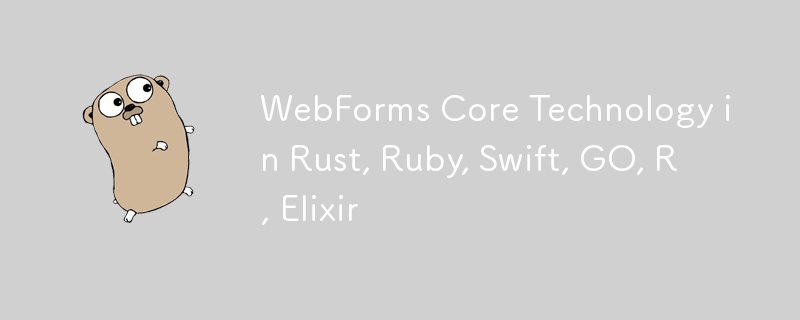
This article is a continuation of the previous article. In the previous article, we explained the WebForms Core technology completely, please read the previous article completely before reading this article.
You can see the previous article in the link below:
https://dev.to/elanatframework/webforms-core-technology-in-python-php-java-nodejs--2i65
Currently, WebForms Core technology is available in 6 programming languages including Rust, Ruby, Swift, GO, R and Elixir.
Rust (Actix-web framework)
To use WebForms Core, first copy the WebForms class file in below link to your project. Then create a new View file similar to the one below.
Rust WebForms class link:
https://github.com/elanatframework/Web_forms_classes/blob/elanat_framework/rust/WebForms.rs
View file
use actix_web::{web, App, HttpResponse, HttpServer, Responder};
use actix_web::middleware::Logger;
#[derive(Debug, Deserialize)]
struct FormData {
txt_name: String,
txt_backgroundcolor: String,
txt_fontsize: i32,
btn_setbodyvalue: Option,
}
async fn index() -> HttpResponse {
let html = r#"
Using WebForms Core
"#;
HttpResponse::Ok()
.content_type("text/html")
.body(html)
}
async fn submit_form(form: web::Form, web_form: web::Data) -> impl Responder {
let name = &form.txt_name;
let background_color = &form.txt_backgroundcolor;
let font_size = form.txt_fontsize;
web_form.set_font_size(InputPlace::tag("form"), font_size);
web_form.set_background_color(InputPlace::tag("form"), background_color.clone());
web_form.set_disabled(InputPlace::name("btn_SetBodyValue"), true);
web_form.add_tag(InputPlace::tag("form"), "h3");
web_form.set_text(InputPlace::tag("h3"), format!("Welcome {}!", name));
HttpResponse::Ok().body(web_form.response())
}
#[actix_web::main]
async fn main() -> std::io::Result {
let web_form = WebForms::new();
HttpServer::new(move || {
App::new()
.app_data(web::Data::new(web_form.clone()))
.wrap(Logger::default())
.route("/", web::get().to(index))
.route("/submit", web::post().to(submit_form))
})
.bind("127.0.0.1:8080")?
.run()
.await
}
In the upper part of the View file, it is first checked whether the submit button has been clicked or not, if it has been clicked, an instance of the WebForms class is created, then the WebForms methods are called, and then the response method is printed on the screen, and other parts Views are not displayed. Please note that if the submit button is not clicked (initial request), the view page will be displayed completely for the requester.
As you can see, the WebFormsJS script has been added in the header section of the View file above.
The latest version of the WebFormsJS script is available through the link below:
https://github.com/elanatframework/Web_forms/blob/elanat_framework/web-forms.js
Ruby (Sinatra framework)
To use WebForms Core, first copy the WebForms class file in below link to your project. Then create a new View file similar to the one below.
Ruby WebForms class link:
https://github.com/elanatframework/Web_forms_classes/blob/elanat_framework/ruby/WebForms.rb
View file
require 'sinatra'
require_relative 'WebForms'
post '/' do
if params['btn_SetBodyValue']
name = params['txt_Name']
background_color = params['txt_BackgroundColor']
font_size = params['txt_FontSize'].to_i
form = WebForms.new
form.set_font_size(InputPlace.tag('form'), font_size)
form.set_background_color(InputPlace.tag('form'), background_color)
form.set_disabled(InputPlace.name('btn_SetBodyValue'), true)
form.add_tag(InputPlace.tag('form'), 'h3')
form.set_text(InputPlace.tag('h3'), "Welcome #{name}!")
return form.response
end
erb :form
end
__END__
@@form
Using WebForms Core
In the upper part of the View file, it is first checked whether the submit button has been clicked or not, if it has been clicked, an instance of the WebForms class is created, then the WebForms methods are called, and then the response method is printed on the screen, and other parts Views are not displayed. Please note that if the submit button is not clicked (initial request), the view page will be displayed completely for the requester.
As you can see, the WebFormsJS script has been added in the header section of the View file above.
The latest version of the WebFormsJS script is available through the link below:
https://github.com/elanatframework/Web_forms/blob/elanat_framework/web-forms.js
Swift (Vapor framework)
To use WebForms Core, first copy the WebForms class file in below link to your project. Then create a new View file similar to the one below.
Swift WebForms class link:
https://github.com/elanatframework/Web_forms_classes/blob/elanat_framework/swift/WebForms.swift
View file
import Vapor
func routes(_ app: Application) throws {
app.post { req -> Response in
guard let data = try? req.content.decode(FormData.self) else {
throw Abort(.badRequest)
}
let name = data.txt_Name
let backgroundColor = data.txt_BackgroundColor
let fontSize = data.txt_FontSize
let form = WebForms()
form.setFontSize(InputPlace.tag("form"), fontSize)
form.setBackgroundColor(InputPlace.tag("form"), backgroundColor)
form.setDisabled(InputPlace.name("btn_SetBodyValue"), true)
form.addTag(InputPlace.tag("form"), "h3")
form.setText(InputPlace.tag("h3"), "Welcome \(name)!")
return form.response()
}
}
struct FormData: Content {
var txt_Name: String
var txt_BackgroundColor: String
var txt_FontSize: Int
}
func renderForm() -> String {
return """
Using WebForms Core
"""
}
app.get { req in
return Response(status: .ok, body: .init(string: renderForm()))
}
In the upper part of the View file, it is first checked whether the submit button has been clicked or not, if it has been clicked, an instance of the WebForms class is created, then the WebForms methods are called, and then the response method is printed on the screen, and other parts Views are not displayed. Please note that if the submit button is not clicked (initial request), the view page will be displayed completely for the requester.
As you can see, the WebFormsJS script has been added in the header section of the View file above.
The latest version of the WebFormsJS script is available through the link below:
https://github.com/elanatframework/Web_forms/blob/elanat_framework/web-forms.js
GO
To use WebForms Core, first copy the WebForms class file in below link to your project. Then create a new View file similar to the one below.
Go WebForms class link:
https://github.com/elanatframework/Web_forms_classes/blob/elanat_framework/go/WebForms.go
View file
package main
import (
"fmt"
"net/http"
"strconv"
)
func main() {
http.HandleFunc("/", handleForm)
http.ListenAndServe(":8080", nil)
}
func handleForm(w http.ResponseWriter, r *http.Request) {
if r.Method == http.MethodPost {
name := r.FormValue("txt_Name")
backgroundColor := r.FormValue("txt_BackgroundColor")
fontSize, err := strconv.Atoi(r.FormValue("txt_FontSize"))
if err != nil {
fontSize = 16
}
form := new(WebForms)
form.setFontSize(InputPlace.tag("form"), fontSize)
form.setBackgroundColor(InputPlace.tag("form"), backgroundColor)
form.setDisabled(InputPlace.name("btn_SetBodyValue"), true)
form.addTag(InputPlace.tag("form"), "h3")
form.setText(InputPlace.tag("h3"), "Welcome " name "!")
fmt.Fprint(w, form.response())
return
}
fmt.Fprint(w, `
Using WebForms Core
`)
}
In the upper part of the View file, it is first checked whether the submit button has been clicked or not, if it has been clicked, an instance of the WebForms class is created, then the WebForms methods are called, and then the response method is printed on the screen, and other parts Views are not displayed. Please note that if the submit button is not clicked (initial request), the view page will be displayed completely for the requester.
As you can see, the WebFormsJS script has been added in the header section of the View file above.
The latest version of the WebFormsJS script is available through the link below:
https://github.com/elanatframework/Web_forms/blob/elanat_framework/web-forms.js
R (Shiny framework)
To use WebForms Core, first copy the WebForms class file in below link to your project. Then create a new View file similar to the one below.
R WebForms class link:
https://github.com/elanatframework/Web_forms_classes/blob/elanat_framework/r/WebForms.R
View file
library(shiny) uiIn the upper part of the View file, it is first checked whether the submit button has been clicked or not, if it has been clicked, an instance of the WebForms class is created, then the WebForms methods are called, and then the response method is printed on the screen, and other parts Views are not displayed. Please note that if the submit button is not clicked (initial request), the view page will be displayed completely for the requester.
As you can see, the WebFormsJS script has been added in the header section of the View file above.
The latest version of the WebFormsJS script is available through the link below:
https://github.com/elanatframework/Web_forms/blob/elanat_framework/web-forms.jsElixir (Phoenix framework)
To use WebForms Core, first copy the WebForms class file in below link to your project. Then create a new View file similar to the one below.
Elixir WebForms class link:
https://github.com/elanatframework/Web_forms_classes/blob/elanat_framework/elixir/WebForms.exView file
Using WebForms Core
Also, create a Controller class file as follows.
Controller class
defmodule MyAppWeb.FormController do
use MyAppWeb, :controller
alias MyApp.WebForms
def index(conn, _params) do
render(conn, "index.html")
end
def create(conn, %{"txt_Name" => name, "txt_BackgroundColor" => background_color, "txt_FontSize" => font_size}) do
font_size = String.to_integer(font_size)
form = %WebForms{}
form =
form
|> WebForms.set_font_size(InputPlace.tag("form"), font_size)
|> WebForms.set_background_color(InputPlace.tag("form"), background_color)
|> WebForms.set_disabled(InputPlace.name("btn_SetBodyValue"), true)
|> WebForms.add_tag(InputPlace.tag("form"), "h3")
|> WebForms.set_text(InputPlace.tag("h3"), "Welcome #{name}!")
response = WebForms.response(form)
conn
|> put_flash(:info, response)
|> redirect(to: "/")
end
end
In the upper part of the View file, it is first checked whether the submit button has been clicked or not, if it has been clicked, an instance of the WebForms class is created, then the WebForms methods are called, and then the response method is printed on the screen, and other parts Views are not displayed. Please note that if the submit button is not clicked (initial request), the view page will be displayed completely for the requester.
As you can see, the WebFormsJS script has been added in the header section of the View file above.
The latest version of the WebFormsJS script is available through the link below:
https://github.com/elanatframework/Web_forms/blob/elanat_framework/web-forms.js
Please share your success or failure in implementing WebForms Core in the comments section.
-
 PYTZ가 처음에 예상치 못한 시간대 오프셋을 표시하는 이유는 무엇입니까?import pytz pytz.timezone ( 'Asia/Hong_kong') std> discrepancy source 역사 전반에 걸쳐 변동합니다. PYTZ가 제공하는 기본 시간대 이름 및 오프...프로그램 작성 2025-07-13에 게시되었습니다
PYTZ가 처음에 예상치 못한 시간대 오프셋을 표시하는 이유는 무엇입니까?import pytz pytz.timezone ( 'Asia/Hong_kong') std> discrepancy source 역사 전반에 걸쳐 변동합니다. PYTZ가 제공하는 기본 시간대 이름 및 오프...프로그램 작성 2025-07-13에 게시되었습니다 -
 입력 : "경고 : mysqli_query ()는 왜 매개 변수 1이 mysqli, 주어진 리소스"오류가 발생하고이를 수정하는 방법을 기대 하는가? 출력 : 오류를 해결하는 분석 및 수정 방법 "경고 : MySQLI_QUERY () 매개 변수는 리소스 대신 MySQLI 여야합니다."mysqli_query () mysqli_query ()는 매개 변수 1이 mysqli, 리소스가 주어진 리소스, mysqli_query () 함수를 사용하여 mysql query를 실행하려고 시도 할 때 "경고 : mysqli_query (...프로그램 작성 2025-07-13에 게시되었습니다
입력 : "경고 : mysqli_query ()는 왜 매개 변수 1이 mysqli, 주어진 리소스"오류가 발생하고이를 수정하는 방법을 기대 하는가? 출력 : 오류를 해결하는 분석 및 수정 방법 "경고 : MySQLI_QUERY () 매개 변수는 리소스 대신 MySQLI 여야합니다."mysqli_query () mysqli_query ()는 매개 변수 1이 mysqli, 리소스가 주어진 리소스, mysqli_query () 함수를 사용하여 mysql query를 실행하려고 시도 할 때 "경고 : mysqli_query (...프로그램 작성 2025-07-13에 게시되었습니다 -
 두 날짜 사이의 일 수를 계산하는 JavaScript 방법const date1 = 새로운 날짜 ( '7/13/2010'); const date2 = new 날짜 ('12/15/2010 '); const difftime = math.abs (date2 -date1); const diff...프로그램 작성 2025-07-13에 게시되었습니다
두 날짜 사이의 일 수를 계산하는 JavaScript 방법const date1 = 새로운 날짜 ( '7/13/2010'); const date2 = new 날짜 ('12/15/2010 '); const difftime = math.abs (date2 -date1); const diff...프로그램 작성 2025-07-13에 게시되었습니다 -
 SQLALCHEMY 필터 조항에서 'Flake8'플래킹 부울 비교가 된 이유는 무엇입니까?제공된 예에서 데이터베이스 테이블의 부울 필드 (Obsoleted)는 비 공급 테스트 사례를 결정하는 데 사용됩니다. 이 코드는 필터 절에서 테스트 케이스를 사용합니다. casenum = session.query (testcase) .filter (testc...프로그램 작성 2025-07-13에 게시되었습니다
SQLALCHEMY 필터 조항에서 'Flake8'플래킹 부울 비교가 된 이유는 무엇입니까?제공된 예에서 데이터베이스 테이블의 부울 필드 (Obsoleted)는 비 공급 테스트 사례를 결정하는 데 사용됩니다. 이 코드는 필터 절에서 테스트 케이스를 사용합니다. casenum = session.query (testcase) .filter (testc...프로그램 작성 2025-07-13에 게시되었습니다 -
 MySQL에서 데이터를 피벗하여 그룹을 어떻게 사용할 수 있습니까?select d.data_timestamp, sum (data_id = 1 that data_value else 0 End), 'input_1'로 0 End), sum (data_id = 2 an Els.] d.data_timestamp ...프로그램 작성 2025-07-13에 게시되었습니다
MySQL에서 데이터를 피벗하여 그룹을 어떻게 사용할 수 있습니까?select d.data_timestamp, sum (data_id = 1 that data_value else 0 End), 'input_1'로 0 End), sum (data_id = 2 an Els.] d.data_timestamp ...프로그램 작성 2025-07-13에 게시되었습니다 -
 FormData ()로 여러 파일 업로드를 처리하려면 어떻게해야합니까?); 그러나이 코드는 첫 번째 선택된 파일 만 처리합니다. 파일 : var files = document.getElementById ( 'filetOUpload'). 파일; for (var x = 0; x프로그램 작성 2025-07-13에 게시되었습니다
FormData ()로 여러 파일 업로드를 처리하려면 어떻게해야합니까?); 그러나이 코드는 첫 번째 선택된 파일 만 처리합니다. 파일 : var files = document.getElementById ( 'filetOUpload'). 파일; for (var x = 0; x프로그램 작성 2025-07-13에 게시되었습니다 -
 Spring Security 4.1 이상에서 CORS 문제를 해결하기위한 안내서Spring Security 4.1 이후 Cors 지원을 활성화하기위한보다 간단한 접근 방식이 있습니다. webmvcconfigureradapter { @override public void addcorsmappings (corsregistry Registry) {...프로그램 작성 2025-07-13에 게시되었습니다
Spring Security 4.1 이상에서 CORS 문제를 해결하기위한 안내서Spring Security 4.1 이후 Cors 지원을 활성화하기위한보다 간단한 접근 방식이 있습니다. webmvcconfigureradapter { @override public void addcorsmappings (corsregistry Registry) {...프로그램 작성 2025-07-13에 게시되었습니다 -
 익명의 JavaScript 이벤트 처리기를 깨끗하게 제거하는 방법은 무엇입니까?익명 이벤트 리스너를 제거하는 데 익명의 이벤트 리스너 추가 요소를 추가하면 유연성과 단순성을 제공하지만 유연성과 단순성을 제공하지만 제거 할 시간이되면 요소 자체를 교체하지 않고 도전 할 수 있습니다. 요소? element.addeventListene...프로그램 작성 2025-07-13에 게시되었습니다
익명의 JavaScript 이벤트 처리기를 깨끗하게 제거하는 방법은 무엇입니까?익명 이벤트 리스너를 제거하는 데 익명의 이벤트 리스너 추가 요소를 추가하면 유연성과 단순성을 제공하지만 유연성과 단순성을 제공하지만 제거 할 시간이되면 요소 자체를 교체하지 않고 도전 할 수 있습니다. 요소? element.addeventListene...프로그램 작성 2025-07-13에 게시되었습니다 -
 \ "(1) 대 (;;) : 컴파일러 최적화는 성능 차이를 제거합니까? \"대답 : 대부분의 최신 컴파일러에는 (1)과 (;;). 컴파일러 : s-> 7 8 v-> 4를 풀립니다 -e syntax ok gcc : GCC에서 두 루프는 다음과 같이 동일한 어셈블리 코드로 컴파일합니다. . t_while : ...프로그램 작성 2025-07-13에 게시되었습니다
\ "(1) 대 (;;) : 컴파일러 최적화는 성능 차이를 제거합니까? \"대답 : 대부분의 최신 컴파일러에는 (1)과 (;;). 컴파일러 : s-> 7 8 v-> 4를 풀립니다 -e syntax ok gcc : GCC에서 두 루프는 다음과 같이 동일한 어셈블리 코드로 컴파일합니다. . t_while : ...프로그램 작성 2025-07-13에 게시되었습니다 -
 오른쪽 테이블의 where 조항에서 필터링 할 때 왼쪽 결합이 연결된 이유는 무엇입니까?다음 쿼리를 상상해보십시오 : select A.Foo, B. 바, c.foobar a로 테이블온에서 내부는 a.pk = b.fk에서 b로 tabletwo를 결합합니다 b.pk = c.fk에서 c as c로 왼쪽으로 결합하십시오 여기서 a.foo = '...프로그램 작성 2025-07-13에 게시되었습니다
오른쪽 테이블의 where 조항에서 필터링 할 때 왼쪽 결합이 연결된 이유는 무엇입니까?다음 쿼리를 상상해보십시오 : select A.Foo, B. 바, c.foobar a로 테이블온에서 내부는 a.pk = b.fk에서 b로 tabletwo를 결합합니다 b.pk = c.fk에서 c as c로 왼쪽으로 결합하십시오 여기서 a.foo = '...프로그램 작성 2025-07-13에 게시되었습니다 -
 전체 HTML 문서에서 특정 요소 유형의 첫 번째 인스턴스를 어떻게 스타일링하려면 어떻게해야합니까?javascript 솔루션 < /h2> : 최초의 유형 문서 전체를 달성합니다 유형의 첫 번째 요소와 일치하는 JavaScript 솔루션이 필요합니다. 문서에서 첫 번째 일치 요소를 선택하고 사용자 정의를 적용 할 수 있습니다. 그런 ...프로그램 작성 2025-07-13에 게시되었습니다
전체 HTML 문서에서 특정 요소 유형의 첫 번째 인스턴스를 어떻게 스타일링하려면 어떻게해야합니까?javascript 솔루션 < /h2> : 최초의 유형 문서 전체를 달성합니다 유형의 첫 번째 요소와 일치하는 JavaScript 솔루션이 필요합니다. 문서에서 첫 번째 일치 요소를 선택하고 사용자 정의를 적용 할 수 있습니다. 그런 ...프로그램 작성 2025-07-13에 게시되었습니다 -
 크롬에서 상자 텍스트를 선택하는 방법은 무엇입니까?초기 시도 한 가지 일반적인 접근 방식은 다음과 같습니다. 주) & lt;/옵션 & gt; & lt; 옵션> select .lt {text-align : center; } <option value=""&a...프로그램 작성 2025-07-13에 게시되었습니다
크롬에서 상자 텍스트를 선택하는 방법은 무엇입니까?초기 시도 한 가지 일반적인 접근 방식은 다음과 같습니다. 주) & lt;/옵션 & gt; & lt; 옵션> select .lt {text-align : center; } <option value=""&a...프로그램 작성 2025-07-13에 게시되었습니다 -
 \ "일반 오류 : 2006 MySQL Server가 사라졌습니다 \"데이터를 삽입 할 때?를 해결하는 방법 "일반 오류 : 2006 MySQL Server가 사라졌습니다. 이 오류는 일반적으로 MySQL 구성의 두 변수 중 하나로 인해 서버에 대한 연결이 손실 될 때 발생합니다. 솔루션 : 이 오류를 해결하기위한 키는 Wait_Ti...프로그램 작성 2025-07-13에 게시되었습니다
\ "일반 오류 : 2006 MySQL Server가 사라졌습니다 \"데이터를 삽입 할 때?를 해결하는 방법 "일반 오류 : 2006 MySQL Server가 사라졌습니다. 이 오류는 일반적으로 MySQL 구성의 두 변수 중 하나로 인해 서버에 대한 연결이 손실 될 때 발생합니다. 솔루션 : 이 오류를 해결하기위한 키는 Wait_Ti...프로그램 작성 2025-07-13에 게시되었습니다 -
 팬더에서 연도와 1/4 열을 하나의주기적인 열로 병합하는 방법은 무엇입니까?새로운 기간 열에 대한 열을 연결하는 열 문제 문 : 라는 열이있는 pandas dataframe을 고려하십시오 : 분기 2000 Q2 2001 Q3 목표는 다음과 같은 결과를 얻기 위해 "연도"...프로그램 작성 2025-07-13에 게시되었습니다
팬더에서 연도와 1/4 열을 하나의주기적인 열로 병합하는 방법은 무엇입니까?새로운 기간 열에 대한 열을 연결하는 열 문제 문 : 라는 열이있는 pandas dataframe을 고려하십시오 : 분기 2000 Q2 2001 Q3 목표는 다음과 같은 결과를 얻기 위해 "연도"...프로그램 작성 2025-07-13에 게시되었습니다 -
 MySQL 오류 #1089 : 잘못된 접두사 키를 얻는 이유는 무엇입니까?오류 설명 [#1089- 잘못된 접두사 키 "는 테이블에서 열에 프리픽스 키를 만들려고 시도 할 때 나타날 수 있습니다. 접두사 키는 특정 접두사 길이의 문자열 열 길이를 색인화하도록 설계되었으며, 접두사를 더 빠르게 검색 할 수 있습니...프로그램 작성 2025-07-13에 게시되었습니다
MySQL 오류 #1089 : 잘못된 접두사 키를 얻는 이유는 무엇입니까?오류 설명 [#1089- 잘못된 접두사 키 "는 테이블에서 열에 프리픽스 키를 만들려고 시도 할 때 나타날 수 있습니다. 접두사 키는 특정 접두사 길이의 문자열 열 길이를 색인화하도록 설계되었으며, 접두사를 더 빠르게 검색 할 수 있습니...프로그램 작성 2025-07-13에 게시되었습니다
중국어 공부
- 1 "걷다"를 중국어로 어떻게 말하나요? 走路 중국어 발음, 走路 중국어 학습
- 2 "비행기를 타다"를 중국어로 어떻게 말하나요? 坐飞机 중국어 발음, 坐飞机 중국어 학습
- 3 "기차를 타다"를 중국어로 어떻게 말하나요? 坐火车 중국어 발음, 坐火车 중국어 학습
- 4 "버스를 타다"를 중국어로 어떻게 말하나요? 坐车 중국어 발음, 坐车 중국어 학습
- 5 운전을 중국어로 어떻게 말하나요? 开车 중국어 발음, 开车 중국어 학습
- 6 수영을 중국어로 뭐라고 하나요? 游泳 중국어 발음, 游泳 중국어 학습
- 7 자전거를 타다 중국어로 뭐라고 하나요? 骑自行车 중국어 발음, 骑自行车 중국어 학습
- 8 중국어로 안녕하세요를 어떻게 말해요? 你好중국어 발음, 你好중국어 학습
- 9 감사합니다를 중국어로 어떻게 말하나요? 谢谢중국어 발음, 谢谢중국어 학습
- 10 How to say goodbye in Chinese? 再见Chinese pronunciation, 再见Chinese learning
부인 성명: 제공된 모든 리소스는 부분적으로 인터넷에서 가져온 것입니다. 귀하의 저작권이나 기타 권리 및 이익이 침해된 경우 자세한 이유를 설명하고 저작권 또는 권리 및 이익에 대한 증거를 제공한 후 이메일([email protected])로 보내주십시오. 최대한 빨리 처리해 드리겠습니다.
Copyright© 2022 湘ICP备2022001581号-3

























