더 빠른 개발을 위해 React 네이티브 프로젝트용 디자인 시스템을 설정하는 방법
직접 사용하고 싶지 않은 앱을 만든 적이 있나요?
저는 주니어 앱 개발자였을 때 혼란스러운 사용자 인터페이스를 구축하곤 했습니다.
때때로 저 UI들을 보면 '세상에 누가 이런 걸 사용하고 싶어하겠는가? 정말 끔찍해'라는 생각이 들곤 했습니다.
어떤 때에는 제가 지적할 수 없는 '뭔가 이상한 것'이 있을 뿐이었습니다.
디자인 팀으로부터 놀랍도록 세련된 디자인을 받았지만 내 앱은 20%도 좋아 보이지 않았습니다.
저는 이 문제를 알고 있었고 이를 해결하기 위해 연구의 토끼굴에 들어갔고, 앱 구축 방식을 변화시키는 디자인 시스템의 개념을 발견했습니다.
디자인 시스템이라는 놀라운 것은 무엇입니까?
디자인 시스템이 왜 필요한지 이해하려면 디자인 시스템이 무엇인지 이해하는 것이 중요합니다.
디자인 시스템은 기본적으로 귀하와 팀의 디자인 결정을 위한 중앙 집중식 정보 소스입니다. 어떤 색상을 어디에 사용해야 하는지 알려 주나요? 앱에는 몇 가지 유형의 버튼이 있습니까? 목록에 있는 카드에 그림자가 있나요? 모든 답은 디자인 시스템에서 나옵니다.
디자인 시스템을 사용하면 다음과 같은 이점이 있습니다.
일관된 UI: 인터페이스 여기저기에 아무런 이유 없이 이상한 간격이 생기지 않습니다. 모든 기기에서 균일하게 보이고 느껴질 것입니다.
신속한 결정: 디자인 시스템은 결정을 더 쉽게 만들기 위해 특정 제약 조건을 적용합니다. 옵션이 많을수록 더 많은 분석 마비가 발생합니다.
확장 가능한 앱: 앱이 성장함에 따라 디자인 시스템은 처음부터 구축하는 대신 구성 요소를 재사용하는 데 도움이 됩니다.
개발에 집중: 더 이상 버튼이 녹색인지 파란색인지 강조할 필요가 없습니다. 대신 중요한 것에 집중하게 됩니다.
도구 및 라이브러리
수많은 React Native UI 라이브러리가 있지만 저는 성능 및 버그와 관련하여 대부분 끔찍한 경험을 겪었기 때문에 맞춤 접근 방식을 사용합니다.
제가 접근 방식에 의존하는 유일한 라이브러리는 반응 네이티브 크기 문제입니다.
이제 "크기는 중요하지 않습니다!"라고 소리치기 전에, 중요하다는 점을 먼저 말씀드리겠습니다. 특히 모바일 앱의 경우에는 더욱 그렇습니다.
귀하의 로고가 버튼을 숨겨서 사용자가 앱을 열고 모든 것을 덮고 있는 거대한 로고를 보고 시도도 하지 않고 삭제하기 전에 "이게 뭐야..."라고 생각하는 것을 원하지 않을 것입니다.
여기서 반응 네이티브 크기 문제가 도움이 됩니다. 기기에 맞게 구성 요소의 크기를 조정하여 앱이 반응하도록 만듭니다. 따라서 사용자가 어떤 장치를 가지고 있든 로고는 넣은 위치에 그대로 유지됩니다.
테마 설정
제가 가장 먼저 정의하는 것 중 하나는 핵심 디자인 토큰입니다. 이것이 내 디자인 시스템의 구성 요소입니다. 여기에는 색상 팔레트, 타이포그래피, 간격 및 글꼴 크기가 포함됩니다.
다음 코드를 사용하여 theme.ts 파일을 생성하여 이 작업을 수행합니다.
import {moderateScale} from 'react-native-size-matters';
// after installing custom fonts:
export const FontFamily = {
bold: 'Poppins-Bold',
semibold: 'Poppins-SemiBold',
medium: 'Poppins-Medium',
regular: 'Poppins-Regular',
thin: 'Poppins-Thin',
};
const colors = {
primary100: '#2E2C5F',
primary80: '#524DA0',
primary60: '#736DDF',
primary40: '#A09BFF',
primary20: '#DCDAFF',
secondary100: '#484A22',
secondary80: '#858945',
secondary60: '#D9DF6D',
secondary40: '#F8FCA1',
secondary20: '#FDFFD4',
neutral100: '#131218',
neutral90: '#1D1C25',
neutral80: '#272631',
neutral70: '#343341',
neutral60: '#3E3D4D',
neutral50: '#53526A',
neutral40: '#757494',
neutral30: '#9C9AC1',
neutral20: '#CBC9EF',
neutral10: '#E8E7FF',
white: '#fff',
black: '#222',
error: '#E7002A',
success: '#3EC55F',
warning: '#FECB2F',
info: '#157EFB',
};
const theme = {
colors,
fontSizes: {
xxl: moderateScale(32),
xl: moderateScale(28),
lg: moderateScale(24),
md: moderateScale(20),
body: moderateScale(17),
sm: moderateScale(14),
xs: moderateScale(12),
xxs: moderateScale(10),
xxxs: moderateScale(8),
},
spacing: {
none: 0,
xxs: moderateScale(4),
xs: moderateScale(8),
md: moderateScale(12),
lg: moderateScale(16),
xl: moderateScale(20),
xxl: moderateScale(24),
xxxl: moderateScale(28),
},
};
export default theme;
재사용 가능한 구성 요소 만들기
디자인 토큰이 준비되면 상자, 타이포그래피, 입력과 같은 재사용 가능한 구성 요소를 정의합니다. 이러한 구성 요소는 디자인 토큰을 준수하여 앱 전체에서 일관성을 보장합니다.
예를 들어 Box 구성 요소를 만드는 방법은 다음과 같습니다.
import {
View,
type ViewProps,
type FlexAlignType,
type ViewStyle,
} from 'react-native';
import theme from '../styles/theme/theme';
export interface IBox extends ViewProps {
backgroundColor?: keyof typeof theme.colors;
p?: keyof typeof theme.spacing;
pv?: keyof typeof theme.spacing;
ph?: keyof typeof theme.spacing;
pt?: keyof typeof theme.spacing;
pb?: keyof typeof theme.spacing;
pl?: keyof typeof theme.spacing;
pr?: keyof typeof theme.spacing;
m?: keyof typeof theme.spacing;
mv?: keyof typeof theme.spacing;
mh?: keyof typeof theme.spacing;
mt?: keyof typeof theme.spacing;
mb?: keyof typeof theme.spacing;
ml?: keyof typeof theme.spacing;
mr?: keyof typeof theme.spacing;
gap?: number;
flex?: number;
flexDirection?: 'row' | 'column' | 'row-reverse' | 'column-reverse';
alignItems?: FlexAlignType;
justifyContent?:
| 'center'
| 'flex-start'
| 'flex-end'
| 'space-between'
| 'space-around'
| 'space-evenly';
rounded?: boolean;
}
export default function Box({
backgroundColor,
p,
pv,
ph,
pt,
pb,
pr,
pl,
m,
mv,
mh,
mt,
mb,
ml,
mr,
children,
style,
flex,
alignItems,
justifyContent,
flexDirection = 'column',
rounded = false,
gap = undefined,
...rest
}: IBox) {
const getMargin = () => {
const obj: any = {};
if (m) {
obj.margin = theme.spacing[m];
return obj;
}
if (mt) obj.marginTop = mt ? theme.spacing[mt] : 0;
if (mb) obj.marginBottom = mb ? theme.spacing[mb] : 0;
if (ml) obj.marginLeft = ml ? theme.spacing[ml] : 0;
if (mr) obj.marginRight = mr ? theme.spacing[mr] : 0;
if (mv) obj.marginVertical = theme.spacing[mv];
if (mh) obj.marginHorizontal = theme.spacing[mh];
return obj;
};
const getPadding = () => {
const obj: any = {};
if (p) {
obj.padding = theme.spacing[p];
return obj;
}
if (pt) obj.paddingTop = pt ? theme.spacing[pt] : 0;
if (pb) obj.paddingBottom = pb ? theme.spacing[pb] : 0;
if (pl) obj.paddingLeft = pl ? theme.spacing[pl] : 0;
if (pr) obj.paddingRight = pr ? theme.spacing[pr] : 0;
if (pv) obj.paddingVertical = theme.spacing[pv];
if (ph) obj.paddingHorizontal = theme.spacing[ph];
return obj;
};
const boxStyles: ViewStyle[] = [
{
backgroundColor: backgroundColor
? theme.colors[backgroundColor]
: undefined,
flex,
justifyContent,
alignItems,
flexDirection,
borderRadius: rounded ? 10 : 0,
gap,
},
getMargin(),
getPadding(),
style,
];
return (
{children}
);
}
저는 새로 생성된 이 Box 구성 요소를 View 대신 사용합니다. 다음과 같이 소품을 통해 신속하게 스타일을 지정할 수 있습니다(타입 스크립트를 사용하는 경우 제안 제공).
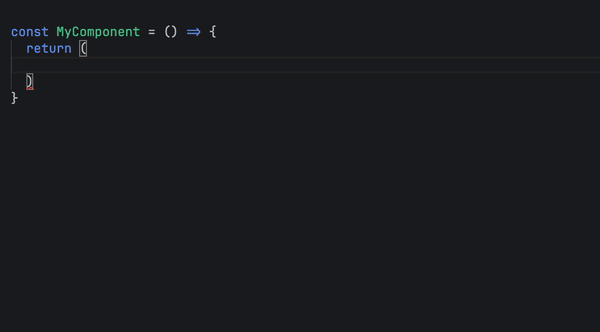
'반응'에서 반응을 가져옵니다; 'react-native'에서 {Text, type TextProps}를 가져옵니다. '../styles/theme/theme'에서 테마 가져오기, {FontFamily}; 내보내기 인터페이스 ITypography는 TextProps를 확장합니다. 크기?: 테마 유형의 키입니다.글꼴 크기; 색상?: 테마 유형의 키입니다.색상; textAlign?: '가운데' | '자동' | '왼쪽' | '맞아' | '신이 옳다고 하다'; 변형?: FontFamily 유형의 키; } 기본 기능 내보내기({ 크기, 색상, 텍스트정렬, 어린이들, 스타일, 변종, ...나머지 }: I타이포그래피) { 반품 ( {어린이들} ); }
import React from 'react';
import {Text, type TextProps} from 'react-native';
import theme, {FontFamily} from '../styles/theme/theme';
export interface ITypography extends TextProps {
size?: keyof typeof theme.fontSizes;
color?: keyof typeof theme.colors;
textAlign?: 'center' | 'auto' | 'left' | 'right' | 'justify';
variant?: keyof typeof FontFamily;
}
export default function Typography({
size,
color,
textAlign,
children,
style,
variant,
...rest
}: ITypography) {
return (
{children}
);
}
다음은 맞춤 타이포그래피 구성 요소에 스타일을 얼마나 빨리 추가할 수 있는지 미리 보여줍니다.
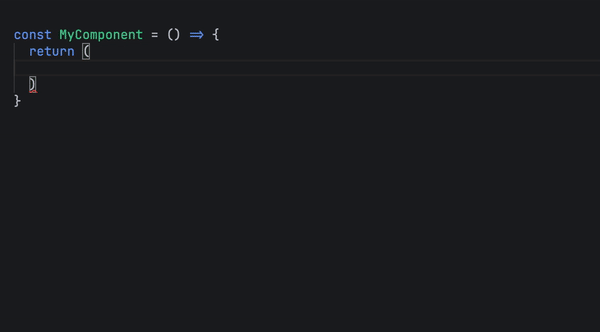
테마를 계속해서 가져오는 대신, 테마에 맞는 스타일을 추가하기 위해 앱 어디에서나 호출하는 사용자 정의 useTheme 후크를 생성하여 코드를 더 읽기 쉽게 만듭니다.
이를 위해 저는 React의 Context API를 활용하여 앱에 테마를 전달합니다.
ThemeProvider.tsx 파일을 만들고 그 안에 ThemeContext 및 ThemeProvider를 정의하여 내 앱 구성 요소를 래핑합니다. 코드는 다음과 같습니다.
import React, 'react'에서 {type PropsWithChildren, createContext}; './theme'에서 테마 가져오기; 내보내기 const ThemeContext = createContext(theme); 기본 함수 내보내기 ThemeProvider({children}: PropsWithChildren) { 반품 (
import React from 'react';
import {Text, type TextProps} from 'react-native';
import theme, {FontFamily} from '../styles/theme/theme';
export interface ITypography extends TextProps {
size?: keyof typeof theme.fontSizes;
color?: keyof typeof theme.colors;
textAlign?: 'center' | 'auto' | 'left' | 'right' | 'justify';
variant?: keyof typeof FontFamily;
}
export default function Typography({
size,
color,
textAlign,
children,
style,
variant,
...rest
}: ITypography) {
return (
{children}
);
}
그런 다음 내 앱 구성 요소 내부에서:기본 함수 내보내기 App() { 반품 ( ); }
import React from 'react';
import {Text, type TextProps} from 'react-native';
import theme, {FontFamily} from '../styles/theme/theme';
export interface ITypography extends TextProps {
size?: keyof typeof theme.fontSizes;
color?: keyof typeof theme.colors;
textAlign?: 'center' | 'auto' | 'left' | 'right' | 'justify';
variant?: keyof typeof FontFamily;
}
export default function Typography({
size,
color,
textAlign,
children,
style,
variant,
...rest
}: ITypography) {
return (
{children}
);
}
이제 전체 앱이 ThemeContext에 액세스할 수 있으므로 useTheme 후크를 만듭니다.'반응'에서 {useContext}를 가져옵니다. '../styles/theme/ThemeProvider'에서 {ThemeContext}를 가져옵니다. 기본 함수 내보내기 useTheme() { const 테마 = useContext(ThemeContext); 테마 반환; }
import React from 'react';
import {Text, type TextProps} from 'react-native';
import theme, {FontFamily} from '../styles/theme/theme';
export interface ITypography extends TextProps {
size?: keyof typeof theme.fontSizes;
color?: keyof typeof theme.colors;
textAlign?: 'center' | 'auto' | 'left' | 'right' | 'justify';
variant?: keyof typeof FontFamily;
}
export default function Typography({
size,
color,
textAlign,
children,
style,
variant,
...rest
}: ITypography) {
return (
{children}
);
}
이제 다음과 같이 useTheme 후크를 호출하여 어디서나 내 테마에 액세스할 수 있습니다.const 테마 = useTheme(); // 사용 예: theme.colors.primary100; theme.spacing.md; theme.fontSizes.lg;
const theme = useTheme(); // example usage: theme.colors.primary100; theme.spacing.md; theme.fontSizes.lg;다크 모드
다크 모드를 구현하기 위해 theme.ts 파일에 다크 모드 색상이 포함된 다른 색상 팔레트를 추가합니다.
const darkTheme = { 내보내기 // 여기에 값만 변경하는 라이트 모드와 동일하게 키를 유지하면서 다크 모드 색상을 정의합니다. }
import React from 'react';
import {Text, type TextProps} from 'react-native';
import theme, {FontFamily} from '../styles/theme/theme';
export interface ITypography extends TextProps {
size?: keyof typeof theme.fontSizes;
color?: keyof typeof theme.colors;
textAlign?: 'center' | 'auto' | 'left' | 'right' | 'justify';
variant?: keyof typeof FontFamily;
}
export default function Typography({
size,
color,
textAlign,
children,
style,
variant,
...rest
}: ITypography) {
return (
{children}
);
}
그런 다음 ThemeProvider에서 사용자 설정을 확인하고 다음과 같이 테마를 전환합니다.
import {useColorScheme} from 'react-native';
export default function ThemeProvider({children}: PropsWithChildren) {
const isDarkMode = useColorScheme() === 'dark';
return (
{children}
);
}
결론
이 명확하고 구조화된 접근 방식을 따르면 내 앱에 꼭 필요한 명확성, 일관성 및 미적 아름다움을 얻을 수 있었으며 더 이상 디자인 결정에 고민할 필요가 없기 때문에 개발 속도가 10배 이상 빨라졌습니다.이 접근 방식을 시도해 보시고 의견을 댓글로 알려 주시기 바랍니다. 조금 개선하면 되지 않을까요?
-
 Google API에서 최신 JQuery 라이브러리를 검색하는 방법은 무엇입니까?https://code.jquery.com/jquery-latest.min.js (jQuery Hosted, Minified) https://code.jquery.com/jquery-latest.js (JQuery Hosted, Hosted, 비 압축) 압축...프로그램 작성 2025-07-10에 게시되었습니다
Google API에서 최신 JQuery 라이브러리를 검색하는 방법은 무엇입니까?https://code.jquery.com/jquery-latest.min.js (jQuery Hosted, Minified) https://code.jquery.com/jquery-latest.js (JQuery Hosted, Hosted, 비 압축) 압축...프로그램 작성 2025-07-10에 게시되었습니다 -
 Homebrew에서 GO를 설정하면 명령 줄 실행 문제가 발생하는 이유는 무엇입니까?발생하는 문제를 해결하려면 다음 단계를 따르십시오. 1. 필요한 디렉토리 만들기 mkdir $ home/go mkdir -p $ home/go/src/github.com/user 2. 환경 변수 구성프로그램 작성 2025-07-10에 게시되었습니다
Homebrew에서 GO를 설정하면 명령 줄 실행 문제가 발생하는 이유는 무엇입니까?발생하는 문제를 해결하려면 다음 단계를 따르십시오. 1. 필요한 디렉토리 만들기 mkdir $ home/go mkdir -p $ home/go/src/github.com/user 2. 환경 변수 구성프로그램 작성 2025-07-10에 게시되었습니다 -
 자바 스크립트 객체의 키를 알파벳순으로 정렬하는 방법은 무엇입니까?object.keys (...) . .sort () . 정렬 된 속성을 보유 할 새 개체를 만듭니다. 정렬 된 키 어레이를 반복하고 리소셔 함수를 사용하여 원래 객체에서 새 객체에 해당 값과 함께 각 키를 추가합니다. 다음 코드는 프로세...프로그램 작성 2025-07-10에 게시되었습니다
자바 스크립트 객체의 키를 알파벳순으로 정렬하는 방법은 무엇입니까?object.keys (...) . .sort () . 정렬 된 속성을 보유 할 새 개체를 만듭니다. 정렬 된 키 어레이를 반복하고 리소셔 함수를 사용하여 원래 객체에서 새 객체에 해당 값과 함께 각 키를 추가합니다. 다음 코드는 프로세...프로그램 작성 2025-07-10에 게시되었습니다 -
 SQLALCHEMY 필터 조항에서 'Flake8'플래킹 부울 비교가 된 이유는 무엇입니까?제공된 예에서 데이터베이스 테이블의 부울 필드 (Obsoleted)는 비 공급 테스트 사례를 결정하는 데 사용됩니다. 이 코드는 필터 절에서 테스트 케이스를 사용합니다. casenum = session.query (testcase) .filter (testc...프로그램 작성 2025-07-10에 게시되었습니다
SQLALCHEMY 필터 조항에서 'Flake8'플래킹 부울 비교가 된 이유는 무엇입니까?제공된 예에서 데이터베이스 테이블의 부울 필드 (Obsoleted)는 비 공급 테스트 사례를 결정하는 데 사용됩니다. 이 코드는 필터 절에서 테스트 케이스를 사용합니다. casenum = session.query (testcase) .filter (testc...프로그램 작성 2025-07-10에 게시되었습니다 -
 PHP 배열 키-값 이상 : 07 및 08의 호기심 사례 이해이 문제는 PHP의 주요 제로 해석에서 비롯됩니다. 숫자가 0 (예 : 07 또는 08)으로 접두사를 넣으면 PHP는 소수점 값이 아닌 옥탈 값 (기본 8)으로 해석합니다. 설명 : echo 07; // 인쇄 7 (10 월 07 = 10 진수 7) ...프로그램 작성 2025-07-10에 게시되었습니다
PHP 배열 키-값 이상 : 07 및 08의 호기심 사례 이해이 문제는 PHP의 주요 제로 해석에서 비롯됩니다. 숫자가 0 (예 : 07 또는 08)으로 접두사를 넣으면 PHP는 소수점 값이 아닌 옥탈 값 (기본 8)으로 해석합니다. 설명 : echo 07; // 인쇄 7 (10 월 07 = 10 진수 7) ...프로그램 작성 2025-07-10에 게시되었습니다 -
 선형 구배 배경에 줄무늬가있는 이유는 무엇이며 어떻게 고칠 수 있습니까?수직 지향적 구배의 경우, 신체 요소의 마진은 HTML 요소로 전파되어 8px 키가 큰 영역을 초래합니다. 그 후, 선형 등급은이 전체 높이에 걸쳐 확장되어 반복 패턴을 생성합니다. 솔루션 : 이 문제를 해결하기 위해 신체 요소에 충분한 높이가 있는지...프로그램 작성 2025-07-10에 게시되었습니다
선형 구배 배경에 줄무늬가있는 이유는 무엇이며 어떻게 고칠 수 있습니까?수직 지향적 구배의 경우, 신체 요소의 마진은 HTML 요소로 전파되어 8px 키가 큰 영역을 초래합니다. 그 후, 선형 등급은이 전체 높이에 걸쳐 확장되어 반복 패턴을 생성합니다. 솔루션 : 이 문제를 해결하기 위해 신체 요소에 충분한 높이가 있는지...프로그램 작성 2025-07-10에 게시되었습니다 -
 Firefox Back 버튼을 사용할 때 JavaScript 실행이 중단되는 이유는 무엇입니까?원인 및 솔루션 : 이 동작은 브라우저 캐싱 자바 스크립트 리소스에 의해 발생합니다. 이 문제를 해결하고 후속 페이지 방문에서 스크립트가 실행되도록하기 위해 Firefox 사용자는 Window.onload 이벤트에서 호출되도록 빈 기능을 설정해야합니다. ...프로그램 작성 2025-07-10에 게시되었습니다
Firefox Back 버튼을 사용할 때 JavaScript 실행이 중단되는 이유는 무엇입니까?원인 및 솔루션 : 이 동작은 브라우저 캐싱 자바 스크립트 리소스에 의해 발생합니다. 이 문제를 해결하고 후속 페이지 방문에서 스크립트가 실행되도록하기 위해 Firefox 사용자는 Window.onload 이벤트에서 호출되도록 빈 기능을 설정해야합니다. ...프로그램 작성 2025-07-10에 게시되었습니다 -
 MySQLI로 전환 한 후 Codeigniter가 MySQL 데이터베이스에 연결 해야하는 이유문제를 디버깅하려면 파일 끝에 다음 코드를 추가하고 출력을 검토하는 것이 좋습니다. echo ''; print_r ($ db ); echo ''; echo '데이터베이스에 연결 :'. $ db ; $ dbh = mysq...프로그램 작성 2025-07-10에 게시되었습니다
MySQLI로 전환 한 후 Codeigniter가 MySQL 데이터베이스에 연결 해야하는 이유문제를 디버깅하려면 파일 끝에 다음 코드를 추가하고 출력을 검토하는 것이 좋습니다. echo ''; print_r ($ db ); echo ''; echo '데이터베이스에 연결 :'. $ db ; $ dbh = mysq...프로그램 작성 2025-07-10에 게시되었습니다 -
 PHP를 사용하여 XML 파일에서 속성 값을 효율적으로 검색하려면 어떻게해야합니까?옵션> 1 varnum "varnum"을 복원 할 수 있습니다. stumped. 이 기능은 XML 요소의 속성에 대한 액세스를 연관 배열로 제공합니다. $ xml = simplexml_load_file ($ file);...프로그램 작성 2025-07-10에 게시되었습니다
PHP를 사용하여 XML 파일에서 속성 값을 효율적으로 검색하려면 어떻게해야합니까?옵션> 1 varnum "varnum"을 복원 할 수 있습니다. stumped. 이 기능은 XML 요소의 속성에 대한 액세스를 연관 배열로 제공합니다. $ xml = simplexml_load_file ($ file);...프로그램 작성 2025-07-10에 게시되었습니다 -
 Object-Fit : IE 및 Edge에서 표지가 실패, 수정 방법?이 문제를 해결하기 위해 문제를 해결하는 영리한 CSS 솔루션을 사용합니다. -50%); 높이 : 100%; 너비 : 자동; // 수직 블록의 경우 높이 : 자동; 너비 : 100%; // 수평 블록의 경우 이 조합은 절대 포지셔닝을 사용하여 중앙에서 ...프로그램 작성 2025-07-10에 게시되었습니다
Object-Fit : IE 및 Edge에서 표지가 실패, 수정 방법?이 문제를 해결하기 위해 문제를 해결하는 영리한 CSS 솔루션을 사용합니다. -50%); 높이 : 100%; 너비 : 자동; // 수직 블록의 경우 높이 : 자동; 너비 : 100%; // 수평 블록의 경우 이 조합은 절대 포지셔닝을 사용하여 중앙에서 ...프로그램 작성 2025-07-10에 게시되었습니다 -
 전체 HTML 문서에서 특정 요소 유형의 첫 번째 인스턴스를 어떻게 스타일링하려면 어떻게해야합니까?javascript 솔루션 < /h2> : 최초의 유형 문서 전체를 달성합니다 유형의 첫 번째 요소와 일치하는 JavaScript 솔루션이 필요합니다. 문서에서 첫 번째 일치 요소를 선택하고 사용자 정의를 적용 할 수 있습니다. 그런 ...프로그램 작성 2025-07-10에 게시되었습니다
전체 HTML 문서에서 특정 요소 유형의 첫 번째 인스턴스를 어떻게 스타일링하려면 어떻게해야합니까?javascript 솔루션 < /h2> : 최초의 유형 문서 전체를 달성합니다 유형의 첫 번째 요소와 일치하는 JavaScript 솔루션이 필요합니다. 문서에서 첫 번째 일치 요소를 선택하고 사용자 정의를 적용 할 수 있습니다. 그런 ...프로그램 작성 2025-07-10에 게시되었습니다 -
 버전 5.6.5 이전에 MySQL의 Timestamp 열을 사용하여 current_timestamp를 사용하는 데 제한 사항은 무엇입니까?5.6.5 이전에 mysql 버전의 기본적으로 또는 업데이트 클로즈가있는 타임 스탬프 열의 제한 사항 5.6.5 5.6.5 이전에 mySQL 버전에서 Timestamp Holumn에 전적으로 기본적으로 한 제한 사항이 있었는데, 이는 제한적으로 전혀 ...프로그램 작성 2025-07-10에 게시되었습니다
버전 5.6.5 이전에 MySQL의 Timestamp 열을 사용하여 current_timestamp를 사용하는 데 제한 사항은 무엇입니까?5.6.5 이전에 mysql 버전의 기본적으로 또는 업데이트 클로즈가있는 타임 스탬프 열의 제한 사항 5.6.5 5.6.5 이전에 mySQL 버전에서 Timestamp Holumn에 전적으로 기본적으로 한 제한 사항이 있었는데, 이는 제한적으로 전혀 ...프로그램 작성 2025-07-10에 게시되었습니다 -
 PostgreSQL의 각 고유 식별자에 대한 마지막 행을 효율적으로 검색하는 방법은 무엇입니까?postgresql : 각각의 고유 식별자에 대한 마지막 행을 추출하는 select distinct on (id) id, date, another_info from the_table order by id, date desc; id ...프로그램 작성 2025-07-10에 게시되었습니다
PostgreSQL의 각 고유 식별자에 대한 마지막 행을 효율적으로 검색하는 방법은 무엇입니까?postgresql : 각각의 고유 식별자에 대한 마지막 행을 추출하는 select distinct on (id) id, date, another_info from the_table order by id, date desc; id ...프로그램 작성 2025-07-10에 게시되었습니다 -
 유효한 코드에도 불구하고 PHP의 입력을 캡처하는 사후 요청이없는 이유는 무엇입니까?post request 오작동 주소 php action='' var_dump를 사용하여 양식 제출 후 $ _post 배열의 내용을 확인합니다. action="<?php echo $_SERVER['PHP_SELF'];?>&...프로그램 작성 2025-07-10에 게시되었습니다
유효한 코드에도 불구하고 PHP의 입력을 캡처하는 사후 요청이없는 이유는 무엇입니까?post request 오작동 주소 php action='' var_dump를 사용하여 양식 제출 후 $ _post 배열의 내용을 확인합니다. action="<?php echo $_SERVER['PHP_SELF'];?>&...프로그램 작성 2025-07-10에 게시되었습니다 -
 Point-In-Polygon 감지에 더 효율적인 방법 : Ray Tracing 또는 Matplotlib \ 's Path.contains_points?Ray Tracing MethodThe ray tracing method intersects a horizontal ray from the point under examination with the polygon's sides. 교차로의 수를 계산하고 지점이 패...프로그램 작성 2025-07-10에 게시되었습니다
Point-In-Polygon 감지에 더 효율적인 방법 : Ray Tracing 또는 Matplotlib \ 's Path.contains_points?Ray Tracing MethodThe ray tracing method intersects a horizontal ray from the point under examination with the polygon's sides. 교차로의 수를 계산하고 지점이 패...프로그램 작성 2025-07-10에 게시되었습니다
중국어 공부
- 1 "걷다"를 중국어로 어떻게 말하나요? 走路 중국어 발음, 走路 중국어 학습
- 2 "비행기를 타다"를 중국어로 어떻게 말하나요? 坐飞机 중국어 발음, 坐飞机 중국어 학습
- 3 "기차를 타다"를 중국어로 어떻게 말하나요? 坐火车 중국어 발음, 坐火车 중국어 학습
- 4 "버스를 타다"를 중국어로 어떻게 말하나요? 坐车 중국어 발음, 坐车 중국어 학습
- 5 운전을 중국어로 어떻게 말하나요? 开车 중국어 발음, 开车 중국어 학습
- 6 수영을 중국어로 뭐라고 하나요? 游泳 중국어 발음, 游泳 중국어 학습
- 7 자전거를 타다 중국어로 뭐라고 하나요? 骑自行车 중국어 발음, 骑自行车 중국어 학습
- 8 중국어로 안녕하세요를 어떻게 말해요? 你好중국어 발음, 你好중국어 학습
- 9 감사합니다를 중국어로 어떻게 말하나요? 谢谢중국어 발음, 谢谢중국어 학습
- 10 How to say goodbye in Chinese? 再见Chinese pronunciation, 再见Chinese learning

























