Raspberry Pi에서 Discord Bot 실행하기
Unsplash의 Daniel Tafjord 표지 사진
최근에 소프트웨어 엔지니어링 부트캠프를 마치고 LeetCode의 쉬운 질문 작업을 시작했으며, 질문 해결을 위해 매일 알림을 받으면 책임감을 갖는 데 도움이 될 것이라고 느꼈습니다. 나는 다음을 수행하는 24시간 일정(물론 내 믿음직한 라즈베리 파이에서)으로 실행되는 디스코드 봇을 사용하여 이를 구현하기로 결정했습니다.
- 쉬운 리트코드 질문이 있는 사전 정의된 데이터뱅크로 이동
- 디스코드 채널에 게시되지 않은 질문을 받아보세요
- 리트코드 질문을 디스코드 채널에 스레드로 게시하세요(그래서 솔루션을 쉽게 추가할 수 있습니다)
- 질문이 채널에 다시 게시되지 않도록 게시된 것으로 표시됩니다.
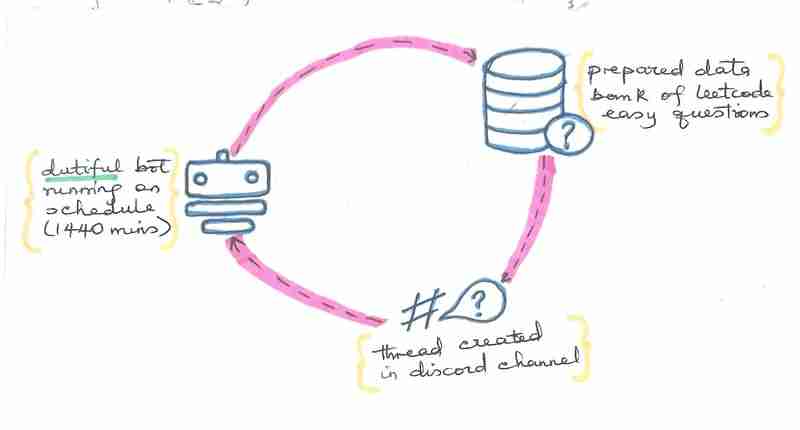
LeetCode에 가서 하루에 하나씩 문제를 해결하는 것이 더 쉬울 수도 있다는 것을 알고 있지만, 이 미니 프로젝트에서 ChatGPT의 도움으로 Python과 Discord에 대해 많은 것을 배울 수 있었습니다. 저도 처음으로 스케치노트를 시도하는거라서 조금만 기다려주세요 ㅋㅋㅋ
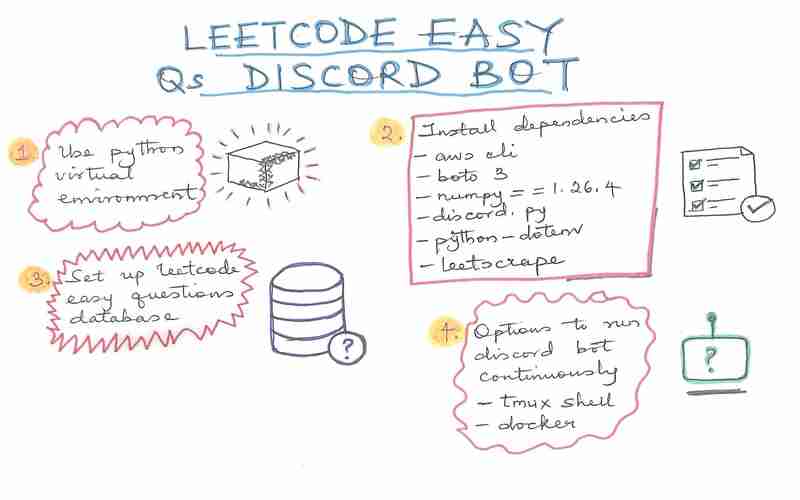
설정
1. Python 가상 환경 사용
2. 종속성 설치
3. Leetcode 쉬운 질문 데이터베이스 설정
4. 환경변수 설정
5. Discord 앱 만들기
6. 봇을 실행하세요!
1. Python 가상 환경을 사용하세요
Python 가상 환경 사용을 권장합니다. Ubuntu 24.04에서 처음 테스트했을 때 아래 오류가 발생했기 때문입니다.
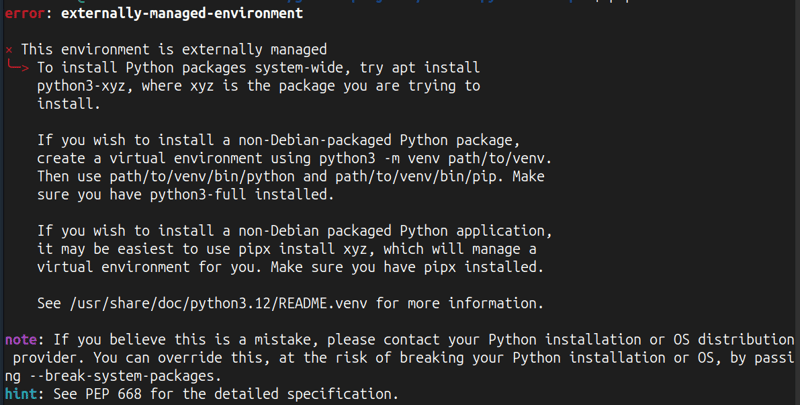
설정은 비교적 쉽습니다. 다음 명령을 실행하면 짜잔, Python 가상 환경이 됩니다!
python3 -m venv ~/py_envs ls ~/py_envs # to confirm the environment was created source ~/py_envs/bin/activate
2. 종속성 설치
다음 종속성이 필요합니다.
- AWS CLI
다음을 실행하여 AWS CLI를 설치합니다.
curl -O 'https://awscli.amazonaws.com/awscli-exe-linux-aarch64.zip' unzip awscli-exe-linux-aarch64.zip sudo ./aws/install aws --version
그런 다음 awsconfigure를 실행하여 필요한 자격 증명을 추가합니다. AWS CLI 문서 구성을 참조하세요.
- 핍 종속성
pip install -r 요구 사항.txt를 실행하여 요구 사항 파일과 함께 다음 pip 종속성을 설치할 수 있습니다.
# requirements.txt discord.py # must install this version of numpy to prevent conflict with # pandas, both of which are required by leetscrape numpy==1.26.4 leetscrape python-dotenv
3. Leetcode 쉬운 질문 데이터베이스 설정
Leetscrape는 이 단계에서 매우 중요했습니다. 이에 대해 자세히 알아보려면 Leetscrape 문서를 참조하세요.
나는 단지 leetcode 쉬운 질문에 대해서만 작업하고 싶기 때문에(나에게는 상당히 어렵습니다) 다음을 수행했습니다:
- leetscrape를 사용하여 leetcode에서 모든 질문 목록을 가져오고 목록을 csv에 저장합니다.
from leetscrape import GetQuestionsList ls = GetQuestionsList() ls.scrape() # Scrape the list of questions ls.questions.head() # Get the list of questions ls.to_csv(directory="path/to/csv/file")
- Amazon DynamoDB 테이블을 생성하고 이전 단계에서 저장된 csv에서 필터링된 쉬운 질문 목록으로 채웁니다.
import csv
import boto3
from botocore.exceptions import BotoCoreError, ClientError
# Initialize the DynamoDB client
dynamodb = boto3.resource('dynamodb')
def filter_and_format_csv_for_dynamodb(input_csv):
result = []
with open(input_csv, mode='r') as file:
csv_reader = csv.DictReader(file)
for row in csv_reader:
# Filter based on difficulty and paidOnly fields
if row['difficulty'] == 'Easy' and row['paidOnly'] == 'False':
item = {
'QID': {'N': str(row['QID'])},
'titleSlug': {'S': row['titleSlug']},
'topicTags': {'S': row['topicTags']},
'categorySlug': {'S': row['categorySlug']},
'posted': {'BOOL': False}
}
result.append(item)
return result
def upload_to_dynamodb(items, table_name):
table = dynamodb.Table(table_name)
try:
with table.batch_writer() as batch:
for item in items:
batch.put_item(Item={
'QID': int(item['QID']['N']),
'titleSlug': item['titleSlug']['S'],
'topicTags': item['topicTags']['S'],
'categorySlug': item['categorySlug']['S'],
'posted': item['posted']['BOOL']
})
print(f"Data uploaded successfully to {table_name}")
except (BotoCoreError, ClientError) as error:
print(f"Error uploading data to DynamoDB: {error}")
def create_table():
try:
table = dynamodb.create_table(
TableName='leetcode-easy-qs',
KeySchema=[
{
'AttributeName': 'QID',
'KeyType': 'HASH' # Partition key
}
],
AttributeDefinitions=[
{
'AttributeName': 'QID',
'AttributeType': 'N' # Number type
}
],
ProvisionedThroughput={
'ReadCapacityUnits': 5,
'WriteCapacityUnits': 5
}
)
# Wait until the table exists
table.meta.client.get_waiter('table_exists').wait(TableName='leetcode-easy-qs')
print(f"Table {table.table_name} created successfully!")
except Exception as e:
print(f"Error creating table: {e}")
# Call function to create the table
create_table()
# Example usage
input_csv = 'getql.pyquestions.csv' # Your input CSV file
table_name = 'leetcode-easy-qs' # DynamoDB table name
# Step 1: Filter and format the CSV data
questions = filter_and_format_csv_for_dynamodb(input_csv)
# Step 2: Upload data to DynamoDB
upload_to_dynamodb(questions, table_name)
4. 환경 변수 설정
환경 변수를 저장할 .env 파일 생성
DISCORD_BOT_TOKEN=*****
5. 디스코드 앱 만들기
Discord 개발자 문서의 지침에 따라 적절한 권한이 있는 Discord 앱과 봇을 만드세요. 최소한 다음 OAuth 권한으로 봇을 승인해야 합니다.
- 메시지 보내기
- 공개 스레드 생성
- 스레드에서 메시지 보내기
6. 봇을 실행하세요!
다음은 python3 discord-leetcode-qs.py 명령으로 실행할 수 있는 봇의 코드입니다.
import os
import discord
import boto3
from leetscrape import GetQuestion
from discord.ext import tasks
from dotenv import load_dotenv
import re
load_dotenv()
# Discord bot token
TOKEN = os.getenv('DISCORD_TOKEN')
# Set the intents for the bot
intents = discord.Intents.default()
intents.message_content = True # Ensure the bot can read messages
# Initialize the bot
bot = discord.Client(intents=intents)
# DynamoDB setup
dynamodb = boto3.client('dynamodb')
TABLE_NAME = 'leetcode-easy-qs'
CHANNEL_ID = 1211111111111111111 # Replace with the actual channel ID
# Function to get the first unposted item from DynamoDB
def get_unposted_item():
response = dynamodb.scan(
TableName=TABLE_NAME,
FilterExpression='posted = :val',
ExpressionAttributeValues={':val': {'BOOL': False}},
)
items = response.get('Items', [])
if items:
return items[0]
return None
# Function to mark the item as posted in DynamoDB
def mark_as_posted(qid):
dynamodb.update_item(
TableName=TABLE_NAME,
Key={'QID': {'N': str(qid)}},
UpdateExpression='SET posted = :val',
ExpressionAttributeValues={':val': {'BOOL': True}}
)
MAX_MESSAGE_LENGTH = 2000
AUTO_ARCHIVE_DURATION = 2880
# Function to split a question into words by spaces or newlines
def split_question(question, max_length):
parts = []
while len(question) > max_length:
split_at = question.rfind(' ', 0, max_length)
if split_at == -1:
split_at = question.rfind('\n', 0, max_length)
if split_at == -1:
split_at = max_length
parts.append(question[:split_at].strip())
# Continue with the remaining text
question = question[split_at:].strip()
if question:
parts.append(question)
return parts
def clean_question(question):
first_line, _, remaining_question = message.partition('\n')
return re.sub(r'\n{3,}', '\n', remaining_question)
def extract_first_line(question):
lines = question.splitlines()
return lines[0] if lines else ""
# Task that runs on a schedule
@tasks.loop(minutes=1440)
async def scheduled_task():
channel = bot.get_channel(CHANNEL_ID)
item = get_unposted_item()
if item:
title_slug = item['titleSlug']['S']
qid = item['QID']['N']
question = "%s" % (GetQuestion(titleSlug=title_slug).scrape())
first_line = extract_first_line(question)
cleaned_question = clean_message(question)
parts = split_message(cleaned_question, MAX_MESSAGE_LENGTH)
thread = await channel.create_thread(
name=first_line,
type=discord.ChannelType.public_thread
)
for part in parts:
await thread.send(part)
mark_as_posted(qid)
else:
print("No unposted items found.")
@bot.event
async def on_ready():
print(f'{bot.user} has connected to Discord!')
scheduled_task.start()
@bot.event
async def on_thread_create(thread):
await thread.send("\nYour challenge starts here! Good Luck!")
# Run the bot
bot.run(TOKEN)
봇을 실행하는 데는 여러 가지 옵션이 있습니다. 지금은 tmux 셸에서 실행하고 있지만 Docker 컨테이너나 AWS, Azure, DigitalOcean 또는 기타 클라우드 제공업체의 VPC에서도 실행할 수 있습니다.
이제 실제로 Leetcode 문제를 해결해 보아야 하는데...
-
 순수한 CS로 여러 끈적 끈적한 요소를 서로 쌓을 수 있습니까?순수한 CSS에서 서로 위에 여러 개의 끈적 끈적 요소가 쌓일 수 있습니까? 원하는 동작을 볼 수 있습니다. 여기 : https://webthemez.com/demo/sticky-multi-header-scroll/index.html Java...프로그램 작성 2025-04-09에 게시되었습니다
순수한 CS로 여러 끈적 끈적한 요소를 서로 쌓을 수 있습니까?순수한 CSS에서 서로 위에 여러 개의 끈적 끈적 요소가 쌓일 수 있습니까? 원하는 동작을 볼 수 있습니다. 여기 : https://webthemez.com/demo/sticky-multi-header-scroll/index.html Java...프로그램 작성 2025-04-09에 게시되었습니다 -
 유효한 코드에도 불구하고 PHP의 입력을 캡처하는 사후 요청이없는 이유는 무엇입니까?post request 오작동 주소 php action='' action = "프로그램 작성 2025-04-08에 게시되었습니다
유효한 코드에도 불구하고 PHP의 입력을 캡처하는 사후 요청이없는 이유는 무엇입니까?post request 오작동 주소 php action='' action = "프로그램 작성 2025-04-08에 게시되었습니다 -
 선형 구배 배경에 줄무늬가있는 이유는 무엇이며 어떻게 고칠 수 있습니까?수직 지향적 구배의 경우, 신체 요소의 마진은 HTML 요소로 전파되어 8px 키가 큰 영역을 초래합니다. 그 후, 선형 등급은이 전체 높이에 걸쳐 확장되어 반복 패턴을 생성합니다. 솔루션 : 이 문제를 해결하기 위해 신체 요소에 충분한 높이가 있는지...프로그램 작성 2025-04-08에 게시되었습니다
선형 구배 배경에 줄무늬가있는 이유는 무엇이며 어떻게 고칠 수 있습니까?수직 지향적 구배의 경우, 신체 요소의 마진은 HTML 요소로 전파되어 8px 키가 큰 영역을 초래합니다. 그 후, 선형 등급은이 전체 높이에 걸쳐 확장되어 반복 패턴을 생성합니다. 솔루션 : 이 문제를 해결하기 위해 신체 요소에 충분한 높이가 있는지...프로그램 작성 2025-04-08에 게시되었습니다 -
 Firefox Back 버튼을 사용할 때 JavaScript 실행이 중단되는 이유는 무엇입니까?원인 및 솔루션 : 이 동작은 브라우저 캐싱 자바 스크립트 리소스에 의해 발생합니다. 이 문제를 해결하고 후속 페이지 방문에서 스크립트가 실행되도록하기 위해 Firefox 사용자는 Window.onload 이벤트에서 호출되도록 빈 기능을 설정해야합니다. ...프로그램 작성 2025-04-08에 게시되었습니다
Firefox Back 버튼을 사용할 때 JavaScript 실행이 중단되는 이유는 무엇입니까?원인 및 솔루션 : 이 동작은 브라우저 캐싱 자바 스크립트 리소스에 의해 발생합니다. 이 문제를 해결하고 후속 페이지 방문에서 스크립트가 실행되도록하기 위해 Firefox 사용자는 Window.onload 이벤트에서 호출되도록 빈 기능을 설정해야합니다. ...프로그램 작성 2025-04-08에 게시되었습니다 -
 익명의 JavaScript 이벤트 처리기를 깨끗하게 제거하는 방법은 무엇입니까?익명 이벤트 리스너를 제거하는 데 익명의 이벤트 리스너 추가 요소를 추가하면 유연성과 단순성을 제공하지만 유연성과 단순성을 제공하지만, 그것들을 제거 할 시간이되면, 요소 자체를 교체하지 않고 도전 할 수 있습니다. 요소? element.addevent...프로그램 작성 2025-04-08에 게시되었습니다
익명의 JavaScript 이벤트 처리기를 깨끗하게 제거하는 방법은 무엇입니까?익명 이벤트 리스너를 제거하는 데 익명의 이벤트 리스너 추가 요소를 추가하면 유연성과 단순성을 제공하지만 유연성과 단순성을 제공하지만, 그것들을 제거 할 시간이되면, 요소 자체를 교체하지 않고 도전 할 수 있습니다. 요소? element.addevent...프로그램 작성 2025-04-08에 게시되었습니다 -
 MySQL에서 언제 복합 기본 키를 사용해야하며 어떻게 효과적으로 구현합니까?MySQL의 복합 기본 키 : 선택 및 구현에 대한 가이드 기본 키의 선택은 데이터 무결성과 효율적인 데이터 액세스를 보장하는 데 중요합니다. MySQL에서 복합 기본 키는 여러 열을 결합하여 행을 고유하게 식별하는 방법을 ...프로그램 작성 2025-04-08에 게시되었습니다
MySQL에서 언제 복합 기본 키를 사용해야하며 어떻게 효과적으로 구현합니까?MySQL의 복합 기본 키 : 선택 및 구현에 대한 가이드 기본 키의 선택은 데이터 무결성과 효율적인 데이터 액세스를 보장하는 데 중요합니다. MySQL에서 복합 기본 키는 여러 열을 결합하여 행을 고유하게 식별하는 방법을 ...프로그램 작성 2025-04-08에 게시되었습니다 -
 MySQL을 해결하는 방법 "MySQL 서버는 ---secure-file-pRIV 옵션으로 실행 중입니까?"오류가 발생합니까?이 문제를 해결하기 위해 두 가지 주요 옵션이 있습니다 : 1. 파일 재배치 : 파일을 Secure-File-Priv 변수로 지정된 디렉토리로로드 할 파일을 이동합니다. 이 디렉토리를 결정하려면 다음 쿼리를 실행하십시오. "secure_fil...프로그램 작성 2025-04-08에 게시되었습니다
MySQL을 해결하는 방법 "MySQL 서버는 ---secure-file-pRIV 옵션으로 실행 중입니까?"오류가 발생합니까?이 문제를 해결하기 위해 두 가지 주요 옵션이 있습니다 : 1. 파일 재배치 : 파일을 Secure-File-Priv 변수로 지정된 디렉토리로로드 할 파일을 이동합니다. 이 디렉토리를 결정하려면 다음 쿼리를 실행하십시오. "secure_fil...프로그램 작성 2025-04-08에 게시되었습니다 -
 regex를 사용하여 PHP에서 괄호 안에서 텍스트를 추출하는 방법$ fullstring = "이 (텍스트)을 제외한 모든 것을 무시하는 것"; $ start = strpos ( ', $ fullstring); $ fullString); $ shortstring = substr ($ fulls...프로그램 작성 2025-04-08에 게시되었습니다
regex를 사용하여 PHP에서 괄호 안에서 텍스트를 추출하는 방법$ fullstring = "이 (텍스트)을 제외한 모든 것을 무시하는 것"; $ start = strpos ( ', $ fullstring); $ fullString); $ shortstring = substr ($ fulls...프로그램 작성 2025-04-08에 게시되었습니다 -
 PHP를 사용하여 Blob (이미지)을 MySQL에 올바르게 삽입하는 방법은 무엇입니까?문제 $ sql = "삽입 ImagesTore (imageId, image) 값 ( '$ this- & gt; image_id', 'file_get_contents ($ tmp_image)'; 결과적으로 실제 이...프로그램 작성 2025-04-08에 게시되었습니다
PHP를 사용하여 Blob (이미지)을 MySQL에 올바르게 삽입하는 방법은 무엇입니까?문제 $ sql = "삽입 ImagesTore (imageId, image) 값 ( '$ this- & gt; image_id', 'file_get_contents ($ tmp_image)'; 결과적으로 실제 이...프로그램 작성 2025-04-08에 게시되었습니다 -
 동적 인 크기의 부모 요소 내에서 요소의 스크롤 범위를 제한하는 방법은 무엇입니까?문제 : 고정 된 사이드 바로 조정을 유지하면서 사용자의 수직 스크롤과 함께 이동하는 스크롤 가능한 맵 디브가있는 레이아웃을 고려합니다. 그러나 맵의 스크롤은 뷰포트의 높이를 초과하여 사용자가 페이지 바닥 글에 액세스하는 것을 방지합니다. ...프로그램 작성 2025-04-08에 게시되었습니다
동적 인 크기의 부모 요소 내에서 요소의 스크롤 범위를 제한하는 방법은 무엇입니까?문제 : 고정 된 사이드 바로 조정을 유지하면서 사용자의 수직 스크롤과 함께 이동하는 스크롤 가능한 맵 디브가있는 레이아웃을 고려합니다. 그러나 맵의 스크롤은 뷰포트의 높이를 초과하여 사용자가 페이지 바닥 글에 액세스하는 것을 방지합니다. ...프로그램 작성 2025-04-08에 게시되었습니다 -
 전체 HTML 문서에서 특정 요소 유형의 첫 번째 인스턴스를 어떻게 스타일링하려면 어떻게해야합니까?javascript 솔루션 < /h2> : 최초의 유형 문서 전체를 달성합니다 유형의 첫 번째 요소와 일치하는 JavaScript 솔루션이 필요합니다. 문서에서 첫 번째 일치 요소를 선택하고 사용자 정의를 적용 할 수 있습니다. 그런 ...프로그램 작성 2025-04-08에 게시되었습니다
전체 HTML 문서에서 특정 요소 유형의 첫 번째 인스턴스를 어떻게 스타일링하려면 어떻게해야합니까?javascript 솔루션 < /h2> : 최초의 유형 문서 전체를 달성합니다 유형의 첫 번째 요소와 일치하는 JavaScript 솔루션이 필요합니다. 문서에서 첫 번째 일치 요소를 선택하고 사용자 정의를 적용 할 수 있습니다. 그런 ...프로그램 작성 2025-04-08에 게시되었습니다 -
 파이썬에서 문자열에서 이모티콘을 제거하는 방법 : 일반적인 오류 수정에 대한 초보자 가이드?Codecs 가져 오기. 가져 오기 re text = codecs.decode ( '이 개 \ u0001f602'.encode ('utf-8 '),'utf-8 ') 인쇄 (텍스트) # 이모티콘으로 emoji_patter...프로그램 작성 2025-04-08에 게시되었습니다
파이썬에서 문자열에서 이모티콘을 제거하는 방법 : 일반적인 오류 수정에 대한 초보자 가이드?Codecs 가져 오기. 가져 오기 re text = codecs.decode ( '이 개 \ u0001f602'.encode ('utf-8 '),'utf-8 ') 인쇄 (텍스트) # 이모티콘으로 emoji_patter...프로그램 작성 2025-04-08에 게시되었습니다 -
 Java는 여러 반환 유형을 허용합니까 : 일반적인 방법을 자세히 살펴보십시오.public 목록 getResult (문자열 s); 여기서 foo는 사용자 정의 클래스입니다. 이 방법 선언은 두 가지 반환 유형을 자랑하는 것처럼 보입니다. 목록과 E. 그러나 이것이 사실인가? 일반 방법 : 미스터리 메소드는 단일...프로그램 작성 2025-04-08에 게시되었습니다
Java는 여러 반환 유형을 허용합니까 : 일반적인 방법을 자세히 살펴보십시오.public 목록 getResult (문자열 s); 여기서 foo는 사용자 정의 클래스입니다. 이 방법 선언은 두 가지 반환 유형을 자랑하는 것처럼 보입니다. 목록과 E. 그러나 이것이 사실인가? 일반 방법 : 미스터리 메소드는 단일...프로그램 작성 2025-04-08에 게시되었습니다 -
 Visual Studio 2012의 DataSource 대화 상자에 MySQL 데이터베이스를 추가하는 방법은 무엇입니까?MySQL 커넥터 v.6.5.4가 설치되어 있지만 Entity 프레임 워크의 DataSource 대화 상자에 MySQL 데이터베이스를 추가 할 수 없습니다. 이를 해결하려면 MySQL 용 공식 Visual Studio 2012 2012 통합이 MySQL 커넥터 v...프로그램 작성 2025-04-08에 게시되었습니다
Visual Studio 2012의 DataSource 대화 상자에 MySQL 데이터베이스를 추가하는 방법은 무엇입니까?MySQL 커넥터 v.6.5.4가 설치되어 있지만 Entity 프레임 워크의 DataSource 대화 상자에 MySQL 데이터베이스를 추가 할 수 없습니다. 이를 해결하려면 MySQL 용 공식 Visual Studio 2012 2012 통합이 MySQL 커넥터 v...프로그램 작성 2025-04-08에 게시되었습니다 -
 MySQL에서 데이터를 피벗하여 그룹을 어떻게 사용할 수 있습니까?select d.data_timestamp, sum (data_id = 1 that data_value else 0 End), 'input_1'로 0 End), sum (data_id = 2 an Els.] d.data_timestamp ...프로그램 작성 2025-04-08에 게시되었습니다
MySQL에서 데이터를 피벗하여 그룹을 어떻게 사용할 수 있습니까?select d.data_timestamp, sum (data_id = 1 that data_value else 0 End), 'input_1'로 0 End), sum (data_id = 2 an Els.] d.data_timestamp ...프로그램 작성 2025-04-08에 게시되었습니다
중국어 공부
- 1 "걷다"를 중국어로 어떻게 말하나요? 走路 중국어 발음, 走路 중국어 학습
- 2 "비행기를 타다"를 중국어로 어떻게 말하나요? 坐飞机 중국어 발음, 坐飞机 중국어 학습
- 3 "기차를 타다"를 중국어로 어떻게 말하나요? 坐火车 중국어 발음, 坐火车 중국어 학습
- 4 "버스를 타다"를 중국어로 어떻게 말하나요? 坐车 중국어 발음, 坐车 중국어 학습
- 5 운전을 중국어로 어떻게 말하나요? 开车 중국어 발음, 开车 중국어 학습
- 6 수영을 중국어로 뭐라고 하나요? 游泳 중국어 발음, 游泳 중국어 학습
- 7 자전거를 타다 중국어로 뭐라고 하나요? 骑自行车 중국어 발음, 骑自行车 중국어 학습
- 8 중국어로 안녕하세요를 어떻게 말해요? 你好중국어 발음, 你好중국어 학습
- 9 감사합니다를 중국어로 어떻게 말하나요? 谢谢중국어 발음, 谢谢중국어 학습
- 10 How to say goodbye in Chinese? 再见Chinese pronunciation, 再见Chinese learning

























