JS 방법: Selenium으로 테스트 자동화
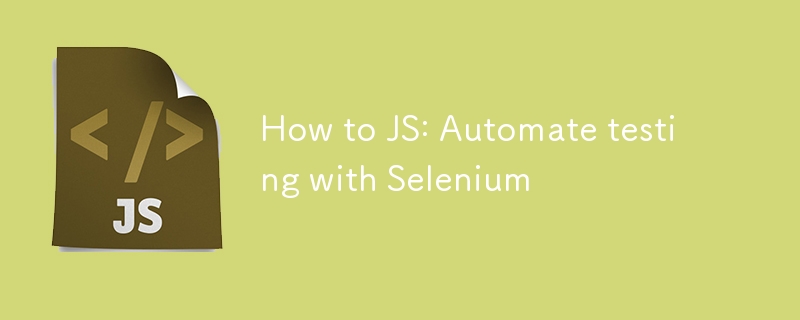
JavaScript에서 Selenium을 사용하여 브라우저 테스트를 자동화하는 방법
자동화된 브라우저 테스트는 모든 웹 개발자가 애플리케이션이 올바르게 작동하는지 확인하는 데 필수입니다. 이 게시물에서는 웹페이지 열기 및 버튼 클릭과 같은 간단한 브라우저 작업을 자동화하기 위해 JavaScript로 Selenium을 설정하는 방법을 안내합니다.
전제 조건
계속 진행하려면 다음이 필요합니다.
- Node.js 및 npm가 설치되었습니다.
- Google Chrome 및 ChromeDriver가 설치되었습니다(또는 다른 브라우저 및 해당 드라이버).
1단계: 프로젝트 설정
먼저 프로젝트에 대한 새 폴더를 만듭니다. 터미널을 열고 다음을 실행하세요:
mkdir selenium-test cd selenium-test
다음으로 새 Node.js 프로젝트를 초기화합니다.
npm init -y
이 명령은 프로젝트의 종속성을 추적하는 package.json 파일을 생성합니다.
2단계: Selenium WebDriver 설치
npm을 사용하여 Selenium WebDriver 및 ChromeDriver를 설치합니다.
npm install selenium-webdriver chromedriver --save
이 패키지는 Selenium으로 Chrome을 자동화하는 데 필요한 라이브러리와 도구를 제공합니다.
3단계: Selenium 스크립트 작성
프로젝트 폴더에 test.js라는 새 파일을 만듭니다. 이 스크립트는 웹페이지를 열고 버튼이 클릭 가능해질 때까지 기다린 다음 클릭합니다.
const { Builder, By, until } = require('selenium-webdriver');
const chrome = require('selenium-webdriver/chrome');
// Helper function to pause the script
function sleep(ms) {
return new Promise(resolve => setTimeout(resolve, ms));
}
async function runTest() {
// Configure Chrome to suppress unwanted prompts
let options = new chrome.Options();
options.addArguments('--no-default-browser-check', '--no-first-run', '--disable-default-apps', '--disable-infobars');
let driver = await new Builder()
.forBrowser('chrome')
.setChromeOptions(options)
.build();
try {
// Open the target webpage
await driver.get('https://example.com'); // Change this URL to the site you want to test
// Wait for an element to load
await driver.wait(until.elementLocated(By.className('sample-class')), 10000);
console.log('Found element with class "sample-class".');
// Generic wait for 6 seconds to handle any dynamic content
await sleep(6000);
// Wait for the button to be clickable
await driver.wait(until.elementLocated(By.id('sample-button')), 10000);
// Re-locate the button to ensure it’s still in the DOM
let button = await driver.findElement(By.id('sample-button'));
console.log('Button located:', button);
// Click the button
await button.click();
console.log('Button clicked successfully.');
// Wait for the next page or action to load
await driver.wait(until.urlContains('new-page'), 10000);
console.log('Navigation to new page was successful.');
} catch (error) {
console.error('Error during the test:', error);
} finally {
// Always close the browser
await driver.quit();
}
}
runTest();
4단계: 스크립트 실행
스크립트를 실행하려면 다음을 실행하세요.
node test.js
Chrome이 열리고 스크립트에 정의된 작업을 수행합니다. 각 단계의 진행 상황을 나타내는 로그를 콘솔에서 확인하세요.
문제 해결
- StaleElementReferenceError: 요소를 찾은 후 DOM이 변경될 때 발생합니다. 이를 방지하려면 항상 요소와 상호 작용하기 직전에 요소를 재배치하세요.
- 시간 초과: 요소를 로드하는 데 시간이 더 오래 걸리면 드라이버.대기()에서 시간 초과를 늘립니다.
결론
이제 Selenium과 JavaScript를 사용하여 자동화된 브라우저 테스트를 위한 기본 설정이 완료되었습니다. 이 설정은 보다 복잡한 상호 작용, 확인 및 검증 단계를 포함하도록 쉽게 확장할 수 있습니다.
브라우저 버전과 일치하도록 드라이버를 업데이트하고 CI/CD 환경에 헤드리스 모드를 사용하는 것을 고려해 보세요.
Azure에서 호스팅하려면 내 다른 게시물을 확인하세요: https://dev.to/iamrule/how-to-azure-host-a-selenium-javascript-node-application-in-azure-and -실패 시 이메일 알림 보내기-2aio
즐거운 테스트를 진행하세요!
-
 FormData ()로 여러 파일 업로드를 처리하려면 어떻게해야합니까?); 그러나이 코드는 첫 번째 선택된 파일 만 처리합니다. 파일 : var files = document.getElementById ( 'filetOUpload'). 파일; for (var x = 0; x프로그램 작성 2025-04-20에 게시되었습니다
FormData ()로 여러 파일 업로드를 처리하려면 어떻게해야합니까?); 그러나이 코드는 첫 번째 선택된 파일 만 처리합니다. 파일 : var files = document.getElementById ( 'filetOUpload'). 파일; for (var x = 0; x프로그램 작성 2025-04-20에 게시되었습니다 -
 열의 열이 다른 데이터베이스 테이블을 어떻게 통합하려면 어떻게해야합니까?다른 열이있는 결합 테이블 ] 는 데이터베이스 테이블을 다른 열로 병합하려고 할 때 도전에 직면 할 수 있습니다. 간단한 방법은 열이 적은 테이블의 누락 된 열에 null 값을 추가하는 것입니다. 예를 들어, 표 B보다 더 많은 열이있는 두 개의 테이블,...프로그램 작성 2025-04-20에 게시되었습니다
열의 열이 다른 데이터베이스 테이블을 어떻게 통합하려면 어떻게해야합니까?다른 열이있는 결합 테이블 ] 는 데이터베이스 테이블을 다른 열로 병합하려고 할 때 도전에 직면 할 수 있습니다. 간단한 방법은 열이 적은 테이블의 누락 된 열에 null 값을 추가하는 것입니다. 예를 들어, 표 B보다 더 많은 열이있는 두 개의 테이블,...프로그램 작성 2025-04-20에 게시되었습니다 -
 익명의 JavaScript 이벤트 처리기를 깨끗하게 제거하는 방법은 무엇입니까?익명 이벤트 리스너를 제거하는 데 익명의 이벤트 리스너 추가 요소를 추가하면 유연성과 단순성을 제공하지만 유연성과 단순성을 제공하지만, 그것들을 제거 할 시간이되면, 요소 자체를 교체하지 않고 도전 할 수 있습니다. 요소? element.addevent...프로그램 작성 2025-04-20에 게시되었습니다
익명의 JavaScript 이벤트 처리기를 깨끗하게 제거하는 방법은 무엇입니까?익명 이벤트 리스너를 제거하는 데 익명의 이벤트 리스너 추가 요소를 추가하면 유연성과 단순성을 제공하지만 유연성과 단순성을 제공하지만, 그것들을 제거 할 시간이되면, 요소 자체를 교체하지 않고 도전 할 수 있습니다. 요소? element.addevent...프로그램 작성 2025-04-20에 게시되었습니다 -
 모든 브라우저에서 좌회전 텍스트의 슬래시 메소드 구현] ] 경사 선의 텍스트 정렬 배경 기울어 진 줄에서 왼쪽 정렬 된 텍스트를 달성하면 비밀리에 특히 도전이 될 수 있습니다. 호환성 (IE9로 돌아 가기). 솔루션 Lletion lless 를 사용하여 일련의 정사각형 요소를 소개하고 크기를 계산하여 효과적...프로그램 작성 2025-04-20에 게시되었습니다
모든 브라우저에서 좌회전 텍스트의 슬래시 메소드 구현] ] 경사 선의 텍스트 정렬 배경 기울어 진 줄에서 왼쪽 정렬 된 텍스트를 달성하면 비밀리에 특히 도전이 될 수 있습니다. 호환성 (IE9로 돌아 가기). 솔루션 Lletion lless 를 사용하여 일련의 정사각형 요소를 소개하고 크기를 계산하여 효과적...프로그램 작성 2025-04-20에 게시되었습니다 -
 MySQL 오류 #1089 : 잘못된 접두사 키를 얻는 이유는 무엇입니까?오류 설명 [#1089- 잘못된 접두사 키 "는 테이블에서 열에 프리픽스 키를 만들려고 시도 할 때 나타날 수 있습니다. 접두사 키는 특정 접두사 길이의 문자열 열 길이를 색인화하도록 설계되었으며, 접두사를 더 빠르게 검색 할 수 있습니...프로그램 작성 2025-04-20에 게시되었습니다
MySQL 오류 #1089 : 잘못된 접두사 키를 얻는 이유는 무엇입니까?오류 설명 [#1089- 잘못된 접두사 키 "는 테이블에서 열에 프리픽스 키를 만들려고 시도 할 때 나타날 수 있습니다. 접두사 키는 특정 접두사 길이의 문자열 열 길이를 색인화하도록 설계되었으며, 접두사를 더 빠르게 검색 할 수 있습니...프로그램 작성 2025-04-20에 게시되었습니다 -
 유효한 코드에도 불구하고 PHP의 입력을 캡처하는 사후 요청이없는 이유는 무엇입니까?post request 오작동 주소 php action='' action = "프로그램 작성 2025-04-20에 게시되었습니다
유효한 코드에도 불구하고 PHP의 입력을 캡처하는 사후 요청이없는 이유는 무엇입니까?post request 오작동 주소 php action='' action = "프로그램 작성 2025-04-20에 게시되었습니다 -
 동시에 비동기 작업을 동시에 실행하고 JavaScript에서 오류를 올바르게 처리하는 방법은 무엇입니까?동시 동시 대기 업무 수행 실행 비동기 작업을 수행 할 때 문제가 발생합니다. getValue2async (); 이 구현은 다음 작업을 시작하기 전에 각 작업의 완료를 순차적으로 기다립니다. 동시 실행을 가능하게하려면 수정 된 접근 방식...프로그램 작성 2025-04-20에 게시되었습니다
동시에 비동기 작업을 동시에 실행하고 JavaScript에서 오류를 올바르게 처리하는 방법은 무엇입니까?동시 동시 대기 업무 수행 실행 비동기 작업을 수행 할 때 문제가 발생합니다. getValue2async (); 이 구현은 다음 작업을 시작하기 전에 각 작업의 완료를 순차적으로 기다립니다. 동시 실행을 가능하게하려면 수정 된 접근 방식...프로그램 작성 2025-04-20에 게시되었습니다 -
 PHP 새로 고침 후 세션 데이터가 손실되는 이유는 무엇입니까?이 특정 경우, 사용자는 페이지 새로 고침 후 세션 데이터가 유지되지 않는 특이한 상황에 직면했습니다. 조사는 PHP 스크립트에 대한 명백한 변경 사항이 밝혀지지 않았다. 근본 원인을 결정하기 위해 사용자는 PHP 버전 (4.4.7) 및 PHPINFO () 출력을...프로그램 작성 2025-04-20에 게시되었습니다
PHP 새로 고침 후 세션 데이터가 손실되는 이유는 무엇입니까?이 특정 경우, 사용자는 페이지 새로 고침 후 세션 데이터가 유지되지 않는 특이한 상황에 직면했습니다. 조사는 PHP 스크립트에 대한 명백한 변경 사항이 밝혀지지 않았다. 근본 원인을 결정하기 위해 사용자는 PHP 버전 (4.4.7) 및 PHPINFO () 출력을...프로그램 작성 2025-04-20에 게시되었습니다 -
 SQL Server에서 Nolock을 사용하여 성능을 향상시킬 수 있습니까?SQL Server의 Nolock : 성능 향상 및 위험 공존 SQL Server의 트랜잭션 격리 수준은 동시 트랜잭션에 대한 데이터 수정이 서로가 보이지 않도록합니다. 그러나이 보안 메커니즘은 경합 및 성능 병목 현상으로 이어질 수 있습니다. 이러한 문...프로그램 작성 2025-04-20에 게시되었습니다
SQL Server에서 Nolock을 사용하여 성능을 향상시킬 수 있습니까?SQL Server의 Nolock : 성능 향상 및 위험 공존 SQL Server의 트랜잭션 격리 수준은 동시 트랜잭션에 대한 데이터 수정이 서로가 보이지 않도록합니다. 그러나이 보안 메커니즘은 경합 및 성능 병목 현상으로 이어질 수 있습니다. 이러한 문...프로그램 작성 2025-04-20에 게시되었습니다 -
 파이썬에서 문자열에서 이모티콘을 제거하는 방법 : 일반적인 오류 수정에 대한 초보자 가이드?Codecs 가져 오기. 가져 오기 re text = codecs.decode ( '이 개 \ u0001f602'.encode ('utf-8 '),'utf-8 ') 인쇄 (텍스트) # 이모티콘으로 emoji_patter...프로그램 작성 2025-04-20에 게시되었습니다
파이썬에서 문자열에서 이모티콘을 제거하는 방법 : 일반적인 오류 수정에 대한 초보자 가이드?Codecs 가져 오기. 가져 오기 re text = codecs.decode ( '이 개 \ u0001f602'.encode ('utf-8 '),'utf-8 ') 인쇄 (텍스트) # 이모티콘으로 emoji_patter...프로그램 작성 2025-04-20에 게시되었습니다 -
 Sprite Group의 클릭 객체 감지 및 "AttributeError : Group이 속성이 없습니다"오류를 해결합니다.솔루션 솔루션 이 문제를 해결하기 위해 마우스 그룹의 스프라이트를 통해 반복하고 각 스프라이트의 rect 속성에 대해 마우스 클릭을 확인할 수 있습니다 : pygame # 마우스 커서 위치를 얻습니다 mouse_pos = pygame.mouse.get_...프로그램 작성 2025-04-20에 게시되었습니다
Sprite Group의 클릭 객체 감지 및 "AttributeError : Group이 속성이 없습니다"오류를 해결합니다.솔루션 솔루션 이 문제를 해결하기 위해 마우스 그룹의 스프라이트를 통해 반복하고 각 스프라이트의 rect 속성에 대해 마우스 클릭을 확인할 수 있습니다 : pygame # 마우스 커서 위치를 얻습니다 mouse_pos = pygame.mouse.get_...프로그램 작성 2025-04-20에 게시되었습니다 -
 파이썬 멀티 프로세스 풀에서 키보드 인터럽트를 처리하는 방법은 무엇입니까?문제 : 주어진 Python 코드에서 풀이 생성되고 시도 노출 블록을 사용하여 키보드 인터럽트를 처리하려고 시도합니다. 그러나 제외 블록 내의 해당 코드는 절대 실행되지 않아 프로그램이 매달려 있습니다. try : results = pool...프로그램 작성 2025-04-20에 게시되었습니다
파이썬 멀티 프로세스 풀에서 키보드 인터럽트를 처리하는 방법은 무엇입니까?문제 : 주어진 Python 코드에서 풀이 생성되고 시도 노출 블록을 사용하여 키보드 인터럽트를 처리하려고 시도합니다. 그러나 제외 블록 내의 해당 코드는 절대 실행되지 않아 프로그램이 매달려 있습니다. try : results = pool...프로그램 작성 2025-04-20에 게시되었습니다 -
 인라인 블록 열을 수직으로 정렬하는 방법은 무엇입니까?. cont span { 디스플레이 : 인라인 블록; 수직 정상 : 상단; 높이 : 100%; 라인 높이 : 100%; 너비 : 33.33%; 개요 : 1px 점선 빨간색; / * 데모 만용 */ } 대체 접근 방식 ...프로그램 작성 2025-04-20에 게시되었습니다
인라인 블록 열을 수직으로 정렬하는 방법은 무엇입니까?. cont span { 디스플레이 : 인라인 블록; 수직 정상 : 상단; 높이 : 100%; 라인 높이 : 100%; 너비 : 33.33%; 개요 : 1px 점선 빨간색; / * 데모 만용 */ } 대체 접근 방식 ...프로그램 작성 2025-04-20에 게시되었습니다 -
 자바 스크립트 객체의 키를 알파벳순으로 정렬하는 방법은 무엇입니까?object.keys (...) . .sort () . 정렬 된 속성을 보유 할 새 개체를 만듭니다. 정렬 된 키 어레이를 반복하고 리소셔 함수를 사용하여 원래 객체에서 새 객체에 해당 값과 함께 각 키를 추가합니다. 다음 코드는 프로세...프로그램 작성 2025-04-20에 게시되었습니다
자바 스크립트 객체의 키를 알파벳순으로 정렬하는 방법은 무엇입니까?object.keys (...) . .sort () . 정렬 된 속성을 보유 할 새 개체를 만듭니다. 정렬 된 키 어레이를 반복하고 리소셔 함수를 사용하여 원래 객체에서 새 객체에 해당 값과 함께 각 키를 추가합니다. 다음 코드는 프로세...프로그램 작성 2025-04-20에 게시되었습니다
중국어 공부
- 1 "걷다"를 중국어로 어떻게 말하나요? 走路 중국어 발음, 走路 중국어 학습
- 2 "비행기를 타다"를 중국어로 어떻게 말하나요? 坐飞机 중국어 발음, 坐飞机 중국어 학습
- 3 "기차를 타다"를 중국어로 어떻게 말하나요? 坐火车 중국어 발음, 坐火车 중국어 학습
- 4 "버스를 타다"를 중국어로 어떻게 말하나요? 坐车 중국어 발음, 坐车 중국어 학습
- 5 운전을 중국어로 어떻게 말하나요? 开车 중국어 발음, 开车 중국어 학습
- 6 수영을 중국어로 뭐라고 하나요? 游泳 중국어 발음, 游泳 중국어 학습
- 7 자전거를 타다 중국어로 뭐라고 하나요? 骑自行车 중국어 발음, 骑自行车 중국어 학습
- 8 중국어로 안녕하세요를 어떻게 말해요? 你好중국어 발음, 你好중국어 학습
- 9 감사합니다를 중국어로 어떻게 말하나요? 谢谢중국어 발음, 谢谢중국어 학습
- 10 How to say goodbye in Chinese? 再见Chinese pronunciation, 再见Chinese learning

























