Docker 및 Encore를 사용하여 DigitalOcean에 백엔드 애플리케이션을 배포하는 방법
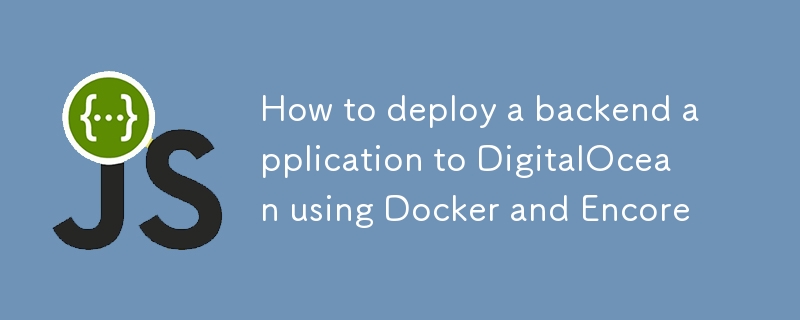
? This guide shows you how to deploy an Encore application to DigitalOcean using the new encore build command, part of Encore's open source CLI.
This is handy if you prefer manual deployment over the automation offered by Encore's Cloud Platform.
Even when deploying manually, Encore simplifies the process by providing tools to build and configure your app.⚡️
Now let's take a look at how to deploy an Encore app to DigitalOcean's App Platform using Docker and encore build.?
Prerequisites
- DigitalOcean Account: Make sure you have a DigitalOcean account. If not, you can sign up here.
- Docker Installed: Ensure Docker is installed on your local machine. You can download it from the Docker website.
-
Encore CLI: Install the Encore CLI:
- macOS: brew install encoredev/tap/encore
- Linux: curl -L https://encore.dev/install.sh | bash
- Windows: iwr https://encore.dev/install.ps1 | iex
- DigitalOcean CLI (Optional): You can install the DigitalOcean CLI for more flexibility and automation, but it’s not necessary for this tutorial.
Step 1: Create an Encore App
-
Create a New Encore App:
- If you haven’t already, create a new Encore app using the Encore CLI.
- You can use the following command to create a new app:
encore app create myapp
- Select the Hello World template.
- Follow the prompts to create the app.
-
Build a Docker image:
- Build the Encore app to generate the docker image for deployment:
encore build docker myapp
Step 2: Push the Docker Image to a Container Registry
To deploy your Docker image to DigitalOcean, you need to push it to a container registry. DigitalOcean supports
its own container registry, but you can also use DockerHub or other registries. Here’s how to push the image to DigitalOcean’s registry:
-
Create a DigitalOcean Container Registry:
- Go to the DigitalOcean Control Panel and create a new container registry.
- Follow the instructions to set it up.
Login to DigitalOcean's registry:
Use the login command provided by DigitalOcean, which will look something like this:
doctl registry login
You’ll need the DigitalOcean CLI for this, which can be installed from DigitalOcean CLI documentation.
- Tag your Docker image: Tag your image to match the registry’s URL.
docker tag myapp registry.digitalocean.com/YOUR_REGISTRY_NAME/myapp:latest
- Push your Docker image to the registry:
docker push registry.digitalocean.com/YOUR_REGISTRY_NAME/myapp:latest
Step 3: Deploy the Docker Image to DigitalOcean App Platform
Navigate to the App Platform:
Go to DigitalOcean's App Platform.-
Create a New App:
- Click on "Create App".
- Choose the "DigitalOcean Container Registry" option.
-
Select the Docker Image Source:
- Select the image you pushed earlier.
-
Configure the App Settings:
- Set up scaling options: Configure the number of containers, CPU, and memory settings.
- Environment variables: Add any environment variables your application might need.
- Choose the region: Pick a region close to your users for better performance.
-
Deploy the App:
- Click "Next", review the settings, and click "Create Resources".
- DigitalOcean will take care of provisioning the infrastructure, pulling the Docker image, and starting the application.
Step 4: Monitor and Manage the App
-
Access the Application:
- Once deployed, you will get a public URL to access your application.
- Test the app to ensure it’s running as expected, e.g.
curl https://myapp.ondigitalocean.app/hello/world
-
View Logs and Metrics:
- Go to the "Runtime Logs" tab in the App Platform to view logs
- Go to the "Insights" tab to view performance metrics.
-
Manage Scaling and Deployment Settings:
- You can change the app configuration, such as scaling settings, deployment region, or environment variables.
Step 5: Add a Database to Your App
DigitalOcean’s App Platform provides managed databases, allowing you to add a database to your app easily. Here’s how to set up a managed database for your app:
-
Navigate to the DigitalOcean Control Panel:
- Go to DigitalOcean Control Panel.
- Click on "Databases" in the left-hand sidebar.
-
Create a New Database Cluster:
- Click "Create Database Cluster".
- Choose PostgreSQL
- Select the database version, data center region, and cluster configuration (e.g., development or production settings based on your needs).
- Name the database and configure other settings if necessary, then click "Create Database Cluster".
-
Configure the Database Settings:
- Once the database is created, go to the "Connection Details" tab of the database dashboard.
- Copy the connection string or individual settings (host, port, username, password, database name). You will need these details to connect your app to the database.
- Download the CA certificate
-
Create a Database
- Connect to the database using the connection string provided by DigitalOcean.
psql -h mydb.db.ondigitalocean.com -U doadmin -d mydb -p 25060
- Create a database
CREATE DATABASE mydb;
```
- Create a table
```sql
CREATE TABLE users (
id SERIAL PRIMARY KEY,
name VARCHAR(50)
);
INSERT INTO users (name) VALUES ('Alice');
-
Declare a Database in your Encore app:
- Open your Encore app’s codebase.
- Add mydb database to your app (Encore Database Documentation)
const mydb = new SQLDatabase("mydb", {
migrations: "./migrations",
});
export const getUser = api(
{ expose: true, method: "GET", path: "/names/:id" },
async ({id}: {id:number}): Promise => {
return await mydb.queryRow`SELECT * FROM users WHERE id = ${id}` as { id: number; name: string };
}
);
-
Create an Encore Infrastructure config
- Create a file named infra.config.json in the root of your Encore app.
- Add the CA certificate and the connection details to the file:
{
"$schema": "https://encore.dev/schemas/infra.schema.json",
"sql_servers": [
{
"host": "mydb.db.ondigitalocean.com:25060",
"tls_config": {
"ca": "-----BEGIN CERTIFICATE-----\n..."
},
"databases": {
"mydb": {
"username": "doadmin",
"password": {"$env": "DB_PASSWORD"}
}
}
}]
}
-
Set Up Environment Variables (Optional):
- Go to the DigitalOcean App Platform dashboard.
- Select your app.
- In the "Settings" section, go to "App-Level Environment Variables"
- Add the database password as an encrypted environment variable called DB_PASSWORD.
-
Build and push the Docker image:
- Build the Docker image with the updated configuration.
encore build docker --config infra.config.json myapp
- Tag and push the Docker image to the DigitalOcean container registry.
docker tag myapp registry.digitalocean.com/YOUR_REGISTRY_NAME/myapp:latest docker push registry.digitalocean.com/YOUR_REGISTRY_NAME/myapp:latest
-
Test the Database Connection:
- Redeploy the app on DigitalOcean to apply the changes.
- Test the database connection by calling the API
curl https://myapp.ondigitalocean.app/names/1
Troubleshooting Tips
- Deployment Failures: Check the build logs for any errors. Make sure the Docker image is correctly tagged and pushed to the registry.
- App Not Accessible: Verify that the correct port is exposed in the Dockerfile and the App Platform configuration.
- Database Connection Issues: Ensure the database connection details are correct and the database is accessible from the app.
Conclusion
That’s it! You’ve successfully deployed an Encore app to DigitalOcean’s App Platform using Docker.?
You can now scale your app, monitor its performance, and manage it easily through the DigitalOcean dashboard.
? Try it yourself
- Learn about building apps using Encore with these Tutorials.?
- Find inspiration on what to build with these Open Source App Templates.?
Wrapping up
- ⭐️ Support the project by starring Encore on GitHub.
- ? If you have questions or want to share your work, join the developers hangout in Encore's community on Discord.
-
 PHP \의 기능 재정의 제한을 극복하는 방법은 무엇입니까?return $ a * $ b; } 그러나 PHP 도구 벨트에는 숨겨진 보석이 있습니다. runkit_function_rename () runkit_function_rename ( 'this', 'that'); run...프로그램 작성 2025-07-02에 게시되었습니다
PHP \의 기능 재정의 제한을 극복하는 방법은 무엇입니까?return $ a * $ b; } 그러나 PHP 도구 벨트에는 숨겨진 보석이 있습니다. runkit_function_rename () runkit_function_rename ( 'this', 'that'); run...프로그램 작성 2025-07-02에 게시되었습니다 -
 Homebrew에서 GO를 설정하면 명령 줄 실행 문제가 발생하는 이유는 무엇입니까?발생하는 문제를 해결하려면 다음을 수행하십시오. 1. 필요한 디렉토리 만들기 mkdir $ home/go mkdir -p $ home/go/src/github.com/user 2. 환경 변수 구성프로그램 작성 2025-07-02에 게시되었습니다
Homebrew에서 GO를 설정하면 명령 줄 실행 문제가 발생하는 이유는 무엇입니까?발생하는 문제를 해결하려면 다음을 수행하십시오. 1. 필요한 디렉토리 만들기 mkdir $ home/go mkdir -p $ home/go/src/github.com/user 2. 환경 변수 구성프로그램 작성 2025-07-02에 게시되었습니다 -
 PHP 배열 키-값 이상 : 07 및 08의 호기심 사례 이해이 문제는 PHP의 주요 제로 해석에서 비롯됩니다. 숫자가 0 (예 : 07 또는 08)으로 접두사를 넣으면 PHP는 소수점 값이 아닌 옥탈 값 (기본 8)으로 해석합니다. 설명 : echo 07; // 인쇄 7 (10 월 07 = 10 진수 7) ...프로그램 작성 2025-07-02에 게시되었습니다
PHP 배열 키-값 이상 : 07 및 08의 호기심 사례 이해이 문제는 PHP의 주요 제로 해석에서 비롯됩니다. 숫자가 0 (예 : 07 또는 08)으로 접두사를 넣으면 PHP는 소수점 값이 아닌 옥탈 값 (기본 8)으로 해석합니다. 설명 : echo 07; // 인쇄 7 (10 월 07 = 10 진수 7) ...프로그램 작성 2025-07-02에 게시되었습니다 -
 유효한 코드에도 불구하고 PHP의 입력을 캡처하는 사후 요청이없는 이유는 무엇입니까?post request 오작동 주소 php action='' action = "프로그램 작성 2025-07-02에 게시되었습니다
유효한 코드에도 불구하고 PHP의 입력을 캡처하는 사후 요청이없는 이유는 무엇입니까?post request 오작동 주소 php action='' action = "프로그램 작성 2025-07-02에 게시되었습니다 -
 Fastapi Custom 404 페이지 제작 가이드custom 404 fastapi 가없는 페이지를 찾을 수 없습니다. 적절한 방법은 특정 요구 사항에 따라 다릅니다. 404 상태 코드에서 리디렉션 response = await call_next(request) if response.sta...프로그램 작성 2025-07-02에 게시되었습니다
Fastapi Custom 404 페이지 제작 가이드custom 404 fastapi 가없는 페이지를 찾을 수 없습니다. 적절한 방법은 특정 요구 사항에 따라 다릅니다. 404 상태 코드에서 리디렉션 response = await call_next(request) if response.sta...프로그램 작성 2025-07-02에 게시되었습니다 -
 regex를 사용하여 PHP에서 괄호 안에서 텍스트를 추출하는 방법$ fullstring = "이 (텍스트)을 제외한 모든 것을 무시하는 것"; $ start = strpos ( ', $ fullstring); $ fullString); $ shortstring = substr ($ fulls...프로그램 작성 2025-07-02에 게시되었습니다
regex를 사용하여 PHP에서 괄호 안에서 텍스트를 추출하는 방법$ fullstring = "이 (텍스트)을 제외한 모든 것을 무시하는 것"; $ start = strpos ( ', $ fullstring); $ fullString); $ shortstring = substr ($ fulls...프로그램 작성 2025-07-02에 게시되었습니다 -
 Firefox Back 버튼을 사용할 때 JavaScript 실행이 중단되는 이유는 무엇입니까?원인 및 솔루션 : 이 동작은 브라우저 캐싱 자바 스크립트 리소스에 의해 발생합니다. 이 문제를 해결하고 후속 페이지 방문에서 스크립트가 실행되도록하기 위해 Firefox 사용자는 Window.onload 이벤트에서 호출되도록 빈 기능을 설정해야합니다. ...프로그램 작성 2025-07-02에 게시되었습니다
Firefox Back 버튼을 사용할 때 JavaScript 실행이 중단되는 이유는 무엇입니까?원인 및 솔루션 : 이 동작은 브라우저 캐싱 자바 스크립트 리소스에 의해 발생합니다. 이 문제를 해결하고 후속 페이지 방문에서 스크립트가 실행되도록하기 위해 Firefox 사용자는 Window.onload 이벤트에서 호출되도록 빈 기능을 설정해야합니다. ...프로그램 작성 2025-07-02에 게시되었습니다 -
 Point-In-Polygon 감지에 더 효율적인 방법 : Ray Tracing 또는 Matplotlib \ 's Path.contains_points?Ray Tracing MethodThe ray tracing method intersects a horizontal ray from the point under examination with the polygon's sides. 교차로의 수를 계산하고 지점이 패...프로그램 작성 2025-07-02에 게시되었습니다
Point-In-Polygon 감지에 더 효율적인 방법 : Ray Tracing 또는 Matplotlib \ 's Path.contains_points?Ray Tracing MethodThe ray tracing method intersects a horizontal ray from the point under examination with the polygon's sides. 교차로의 수를 계산하고 지점이 패...프로그램 작성 2025-07-02에 게시되었습니다 -
 선형 구배 배경에 줄무늬가있는 이유는 무엇이며 어떻게 고칠 수 있습니까?수직 지향적 구배의 경우, 신체 요소의 마진은 HTML 요소로 전파되어 8px 키가 큰 영역을 초래합니다. 그 후, 선형 등급은이 전체 높이에 걸쳐 확장되어 반복 패턴을 생성합니다. 솔루션 : 이 문제를 해결하기 위해 신체 요소에 충분한 높이가 있는지...프로그램 작성 2025-07-02에 게시되었습니다
선형 구배 배경에 줄무늬가있는 이유는 무엇이며 어떻게 고칠 수 있습니까?수직 지향적 구배의 경우, 신체 요소의 마진은 HTML 요소로 전파되어 8px 키가 큰 영역을 초래합니다. 그 후, 선형 등급은이 전체 높이에 걸쳐 확장되어 반복 패턴을 생성합니다. 솔루션 : 이 문제를 해결하기 위해 신체 요소에 충분한 높이가 있는지...프로그램 작성 2025-07-02에 게시되었습니다 -
 익명의 JavaScript 이벤트 처리기를 깨끗하게 제거하는 방법은 무엇입니까?익명 이벤트 리스너를 제거하는 데 익명의 이벤트 리스너 추가 요소를 추가하면 유연성과 단순성을 제공하지만 유연성과 단순성을 제공하지만, 그것들을 제거 할 시간이되면, 요소 자체를 교체하지 않고 도전 할 수 있습니다. 요소? element.addevent...프로그램 작성 2025-07-02에 게시되었습니다
익명의 JavaScript 이벤트 처리기를 깨끗하게 제거하는 방법은 무엇입니까?익명 이벤트 리스너를 제거하는 데 익명의 이벤트 리스너 추가 요소를 추가하면 유연성과 단순성을 제공하지만 유연성과 단순성을 제공하지만, 그것들을 제거 할 시간이되면, 요소 자체를 교체하지 않고 도전 할 수 있습니다. 요소? element.addevent...프로그램 작성 2025-07-02에 게시되었습니다 -
 자바 스크립트 객체의 키를 알파벳순으로 정렬하는 방법은 무엇입니까?object.keys (...) . .sort () . 정렬 된 속성을 보유 할 새 개체를 만듭니다. 정렬 된 키 어레이를 반복하고 리소셔 함수를 사용하여 원래 객체에서 새 객체에 해당 값과 함께 각 키를 추가합니다. 다음 코드는 프로세...프로그램 작성 2025-07-02에 게시되었습니다
자바 스크립트 객체의 키를 알파벳순으로 정렬하는 방법은 무엇입니까?object.keys (...) . .sort () . 정렬 된 속성을 보유 할 새 개체를 만듭니다. 정렬 된 키 어레이를 반복하고 리소셔 함수를 사용하여 원래 객체에서 새 객체에 해당 값과 함께 각 키를 추가합니다. 다음 코드는 프로세...프로그램 작성 2025-07-02에 게시되었습니다 -
 입력 : "경고 : mysqli_query ()는 왜 매개 변수 1이 mysqli, 주어진 리소스"오류가 발생하고이를 수정하는 방법을 기대 하는가? 출력 : 오류를 해결하는 분석 및 수정 방법 "경고 : MySQLI_QUERY () 매개 변수는 리소스 대신 MySQLI 여야합니다."mysqli_query () mysqli_query ()는 매개 변수 1이 mysqli, 리소스가 주어진 리소스, mysqli_query () 함수를 사용하여 mysql query를 실행하려고 시도 할 때 "경고 : mysqli_query (...프로그램 작성 2025-07-02에 게시되었습니다
입력 : "경고 : mysqli_query ()는 왜 매개 변수 1이 mysqli, 주어진 리소스"오류가 발생하고이를 수정하는 방법을 기대 하는가? 출력 : 오류를 해결하는 분석 및 수정 방법 "경고 : MySQLI_QUERY () 매개 변수는 리소스 대신 MySQLI 여야합니다."mysqli_query () mysqli_query ()는 매개 변수 1이 mysqli, 리소스가 주어진 리소스, mysqli_query () 함수를 사용하여 mysql query를 실행하려고 시도 할 때 "경고 : mysqli_query (...프로그램 작성 2025-07-02에 게시되었습니다 -
 Object-Fit : IE 및 Edge에서 표지가 실패, 수정 방법?이 문제를 해결하기 위해 문제를 해결하는 영리한 CSS 솔루션을 사용합니다. -50%); 높이 : 100%; 너비 : 자동; // 수직 블록의 경우 높이 : 자동; 너비 : 100%; // 수평 블록의 경우 이 조합은 절대 포지셔닝을 사용하여 중앙에서 ...프로그램 작성 2025-07-02에 게시되었습니다
Object-Fit : IE 및 Edge에서 표지가 실패, 수정 방법?이 문제를 해결하기 위해 문제를 해결하는 영리한 CSS 솔루션을 사용합니다. -50%); 높이 : 100%; 너비 : 자동; // 수직 블록의 경우 높이 : 자동; 너비 : 100%; // 수평 블록의 경우 이 조합은 절대 포지셔닝을 사용하여 중앙에서 ...프로그램 작성 2025-07-02에 게시되었습니다 -
 MySQL에서 데이터를 피벗하여 그룹을 어떻게 사용할 수 있습니까?select d.data_timestamp, sum (data_id = 1 that data_value else 0 End)로 'input_1'으로 'input_ value as sum을 선택하십시오. d.data_timest...프로그램 작성 2025-07-02에 게시되었습니다
MySQL에서 데이터를 피벗하여 그룹을 어떻게 사용할 수 있습니까?select d.data_timestamp, sum (data_id = 1 that data_value else 0 End)로 'input_1'으로 'input_ value as sum을 선택하십시오. d.data_timest...프로그램 작성 2025-07-02에 게시되었습니다 -
 JavaScript 객체에서 키를 동적으로 설정하는 방법은 무엇입니까?jsobj = 'example'1; jsObj['key' i] = 'example' 1; 배열은 특수한 유형의 객체입니다. 그것들은 숫자 특성 (인치) + 1의 수를 반영하는 길이 속성을 유지합니다. 이 특별한 동작은 표준 객체에...프로그램 작성 2025-07-02에 게시되었습니다
JavaScript 객체에서 키를 동적으로 설정하는 방법은 무엇입니까?jsobj = 'example'1; jsObj['key' i] = 'example' 1; 배열은 특수한 유형의 객체입니다. 그것들은 숫자 특성 (인치) + 1의 수를 반영하는 길이 속성을 유지합니다. 이 특별한 동작은 표준 객체에...프로그램 작성 2025-07-02에 게시되었습니다
중국어 공부
- 1 "걷다"를 중국어로 어떻게 말하나요? 走路 중국어 발음, 走路 중국어 학습
- 2 "비행기를 타다"를 중국어로 어떻게 말하나요? 坐飞机 중국어 발음, 坐飞机 중국어 학습
- 3 "기차를 타다"를 중국어로 어떻게 말하나요? 坐火车 중국어 발음, 坐火车 중국어 학습
- 4 "버스를 타다"를 중국어로 어떻게 말하나요? 坐车 중국어 발음, 坐车 중국어 학습
- 5 운전을 중국어로 어떻게 말하나요? 开车 중국어 발음, 开车 중국어 학습
- 6 수영을 중국어로 뭐라고 하나요? 游泳 중국어 발음, 游泳 중국어 학습
- 7 자전거를 타다 중국어로 뭐라고 하나요? 骑自行车 중국어 발음, 骑自行车 중국어 학습
- 8 중국어로 안녕하세요를 어떻게 말해요? 你好중국어 발음, 你好중국어 학습
- 9 감사합니다를 중국어로 어떻게 말하나요? 谢谢중국어 발음, 谢谢중국어 학습
- 10 How to say goodbye in Chinese? 再见Chinese pronunciation, 再见Chinese learning

























