어떤 각도에서든 이미지를 회전할 수 있는 React Hook 만들기
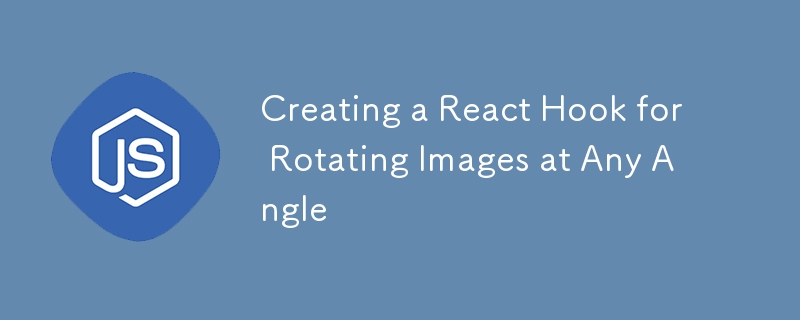
웹 개발 시 이미지 회전이 필요할 수 있는데, 이는 CSS에서 쉽게 수행할 수 있습니다. 다음 변환과 같은 간단한 코드:rotate(90deg);. 하지만 JS에서 하고 싶다면 어떻게 해야 할까요?
TLDR
브라우저 환경에서 캔버스에 이미지를 그려서 회전시킵니다. 하지만 그 전에 원본 이미지 종횡비를 유지하기 위해 몇 가지 계산을 수행해야 합니다.
핵심
이미지를 로드했다고 가정하면 회전된 이미지를 계산하는 방법은 다음과 같습니다.
const { PI, sin, cos, abs } = Math;
const angle = (degree * PI) / 180;
const sinAngle = sin(angle);
const cosAngle = cos(angle);
const rotatedWidth = abs(imageWidth * cosAngle) abs(imageHeight * sinAngle);
const rotatedHeight = abs(imageWidth * sinAngle) abs(imageHeight * cosAngle);
다음으로 캔버스 API 중 일부를 사용하여 실제 회전을 수행합니다.
const canvas = document.createElement('canvas');
const { width: canvasWidth, height: canvasHeight } = canvas;
const canvasCtx2D = canvas.getContext('2d');
canvasCtx2D.clearRect(0, 0, canvasWidth, canvasHeight);
canvasCtx2D.translate(canvasWidth / 2, canvasHeight / 2);
canvasCtx2D.rotate(angle);
canvasCtx2D.drawImage(
image,
-imageWidth / 2,
-imageHeight / 2,
imageWidth,
imageHeight,
);
return canvas.toDataURL('image/png');
마무리
핵심 코드가 있으면 일부 최적화를 수행하고 이를 사용하기 위한 전용 React 후크를 작성할 수 있습니다.
import { useEffect, useRef, useState } from 'react';
type RotatedImage = {
src: string;
width: number;
height: number;
} | null;
let canvas: HTMLCanvasElement | null = null;
let canvasCtx2D: CanvasRenderingContext2D | null = null;
const getRotatedImage = (
image: HTMLImageElement | null,
rotation: number,
): RotatedImage => {
canvas ??= document.createElement('canvas');
canvasCtx2D ??= canvas.getContext('2d');
if (!image || !canvasCtx2D) return null;
const { width: imageWidth, height: imageHeight, currentSrc } = image;
const degree = rotation % 360;
if (!degree) {
return {
src: currentSrc,
width: imageWidth,
height: imageHeight,
};
}
const { PI, sin, cos, abs } = Math;
const angle = (degree * PI) / 180;
const sinAngle = sin(angle);
const cosAngle = cos(angle);
canvas.width = abs(imageWidth * cosAngle) abs(imageHeight * sinAngle);
canvas.height = abs(imageWidth * sinAngle) abs(imageHeight * cosAngle);
// The width and height of the canvas will be automatically rounded.
const { width: canvasWidth, height: canvasHeight } = canvas;
canvasCtx2D.clearRect(0, 0, canvasWidth, canvasHeight);
canvasCtx2D.translate(canvasWidth / 2, canvasHeight / 2);
canvasCtx2D.rotate(angle);
canvasCtx2D.drawImage(
image,
-imageWidth / 2,
-imageHeight / 2,
imageWidth,
imageHeight,
);
const src = canvas.toDataURL('image/png');
canvas.width = 0;
canvas.height = 0;
return {
src,
width: canvasWidth,
height: canvasHeight,
};
};
const useRotateImage = (imageSrc: string, rotation?: number): RotatedImage => {
const imageEle = useRef(null);
const [rotatedImage, setRotatedImage] = useState(null);
useEffect(() => {
if (typeof rotation === 'number') {
let currImage = imageEle.current;
if (currImage?.currentSrc !== imageSrc) {
currImage = new Image();
imageEle.current = currImage;
currImage.src = imageSrc;
}
currImage.decode().then(
() => setRotatedImage(getRotatedImage(currImage, rotation)),
() => setRotatedImage(null),
);
}
}, [imageSrc, rotation]);
return rotatedImage;
};
export default useRotateImage;
여기서는 동일한 캔버스 요소를 재사용하여 반복 생성을 줄입니다. 둘째, 메모리 사용량을 줄이기 위해 각 회전 후에 너비와 높이를 0으로 설정했다는 점에 유의해야 합니다. 그런데, 캔버스를 지우는 작업도 했습니다. 이는 HTML 사양에서 캔버스의 너비와 높이(이전과 동일한지 여부)를 수정하면 canvasCtx2D.clearRect(0, 0, canvasWidth, canvasHeight)와 동일한 캔버스가 지워지기 때문입니다. 최신 브라우저에서 지원됩니다.
useRotateImage에서는 이미지 요소에 대한 참조를 유지하고 이미지 데이터가 준비된 후 해결되는 image.decode() 이후에 회전된 이미지 상태를 설정합니다.
다음은 온라인 사용 사례입니다.
이 정보가 도움이 되었다면 웹 개발에 대한 더 유용한 기사와 도구를 보려면 내 뉴스레터를 구독 해 보세요. 읽어주셔서 감사합니다!
-
 SQLALCHEMY 필터 조항에서 'Flake8'플래킹 부울 비교가 된 이유는 무엇입니까?데이터베이스 테이블의 부울 필드 (Obsoleted)는 비 초소형 테스트 사례의 수를 결정하는 데 사용됩니다. 이 코드는 필터 절에서 테스트 케이스를 사용합니다. casenum = session.query (testcase) .filter (testcas...프로그램 작성 2025-04-03에 게시되었습니다
SQLALCHEMY 필터 조항에서 'Flake8'플래킹 부울 비교가 된 이유는 무엇입니까?데이터베이스 테이블의 부울 필드 (Obsoleted)는 비 초소형 테스트 사례의 수를 결정하는 데 사용됩니다. 이 코드는 필터 절에서 테스트 케이스를 사용합니다. casenum = session.query (testcase) .filter (testcas...프로그램 작성 2025-04-03에 게시되었습니다 -
 MySQL 오류 #1089 : 잘못된 접두사 키를 얻는 이유는 무엇입니까?오류 설명 [#1089- 잘못된 접두사 키 "는 테이블에서 열에 프리픽스 키를 만들려고 시도 할 때 나타날 수 있습니다. 접두사 키는 특정 접두사 길이의 문자열 열 길이를 색인화하도록 설계되었으며, 접두사를 더 빠르게 검색 할 수 있습니...프로그램 작성 2025-04-03에 게시되었습니다
MySQL 오류 #1089 : 잘못된 접두사 키를 얻는 이유는 무엇입니까?오류 설명 [#1089- 잘못된 접두사 키 "는 테이블에서 열에 프리픽스 키를 만들려고 시도 할 때 나타날 수 있습니다. 접두사 키는 특정 접두사 길이의 문자열 열 길이를 색인화하도록 설계되었으며, 접두사를 더 빠르게 검색 할 수 있습니...프로그램 작성 2025-04-03에 게시되었습니다 -
 열의 열이 다른 데이터베이스 테이블을 어떻게 통합하려면 어떻게해야합니까?다른 열이있는 결합 테이블 ] 는 데이터베이스 테이블을 다른 열로 병합하려고 할 때 도전에 직면 할 수 있습니다. 간단한 방법은 열이 적은 테이블의 누락 된 열에 null 값을 추가하는 것입니다. 예를 들어, 표 B보다 더 많은 열이있는 두 개의 테이블을...프로그램 작성 2025-04-03에 게시되었습니다
열의 열이 다른 데이터베이스 테이블을 어떻게 통합하려면 어떻게해야합니까?다른 열이있는 결합 테이블 ] 는 데이터베이스 테이블을 다른 열로 병합하려고 할 때 도전에 직면 할 수 있습니다. 간단한 방법은 열이 적은 테이블의 누락 된 열에 null 값을 추가하는 것입니다. 예를 들어, 표 B보다 더 많은 열이있는 두 개의 테이블을...프로그램 작성 2025-04-03에 게시되었습니다 -
 순수한 CS로 여러 끈적 끈적한 요소를 서로 쌓을 수 있습니까?순수한 CSS에서 서로 위에 여러 개의 끈적 끈적 요소가 쌓일 수 있습니까? 원하는 동작을 볼 수 있습니다. 여기 : https://webthemez.com/demo/sticky-multi-header-scroll/index.html Java...프로그램 작성 2025-04-03에 게시되었습니다
순수한 CS로 여러 끈적 끈적한 요소를 서로 쌓을 수 있습니까?순수한 CSS에서 서로 위에 여러 개의 끈적 끈적 요소가 쌓일 수 있습니까? 원하는 동작을 볼 수 있습니다. 여기 : https://webthemez.com/demo/sticky-multi-header-scroll/index.html Java...프로그램 작성 2025-04-03에 게시되었습니다 -
 Google API에서 최신 JQuery 라이브러리를 검색하는 방법은 무엇입니까?https://code.jquery.com/jquery-latest.min.js (jQuery Hosted, Minified) https://code.jquery.com/jquery-latest.js (JQuery Hosted, Hosted, 비 압축) 압축...프로그램 작성 2025-04-03에 게시되었습니다
Google API에서 최신 JQuery 라이브러리를 검색하는 방법은 무엇입니까?https://code.jquery.com/jquery-latest.min.js (jQuery Hosted, Minified) https://code.jquery.com/jquery-latest.js (JQuery Hosted, Hosted, 비 압축) 압축...프로그램 작성 2025-04-03에 게시되었습니다 -
 유효한 코드에도 불구하고 PHP의 입력을 캡처하는 사후 요청이없는 이유는 무엇입니까?post request 오작동 주소 php action='' action = "프로그램 작성 2025-04-03에 게시되었습니다
유효한 코드에도 불구하고 PHP의 입력을 캡처하는 사후 요청이없는 이유는 무엇입니까?post request 오작동 주소 php action='' action = "프로그램 작성 2025-04-03에 게시되었습니다 -
 `JSON '패키지를 사용하여 이동하는 JSON 어레이를 구문 분석하는 방법은 무엇입니까?JSON 어레이를 Parsing JSON 패키지 문제 : JSON 패키지를 사용하여 어레이를 나타내는 JSON 스트링을 어떻게 구문 분석 할 수 있습니까? 예 : type JsonType struct { Array []string ...프로그램 작성 2025-04-03에 게시되었습니다
`JSON '패키지를 사용하여 이동하는 JSON 어레이를 구문 분석하는 방법은 무엇입니까?JSON 어레이를 Parsing JSON 패키지 문제 : JSON 패키지를 사용하여 어레이를 나타내는 JSON 스트링을 어떻게 구문 분석 할 수 있습니까? 예 : type JsonType struct { Array []string ...프로그램 작성 2025-04-03에 게시되었습니다 -
 FormData ()로 여러 파일 업로드를 처리하려면 어떻게해야합니까?); 그러나이 코드는 첫 번째 선택된 파일 만 처리합니다. 파일 : var files = document.getElementById ( 'filetOUpload'). 파일; for (var x = 0; x프로그램 작성 2025-04-03에 게시되었습니다
FormData ()로 여러 파일 업로드를 처리하려면 어떻게해야합니까?); 그러나이 코드는 첫 번째 선택된 파일 만 처리합니다. 파일 : var files = document.getElementById ( 'filetOUpload'). 파일; for (var x = 0; x프로그램 작성 2025-04-03에 게시되었습니다 -
 익명의 JavaScript 이벤트 처리기를 깨끗하게 제거하는 방법은 무엇입니까?익명 이벤트 리스너를 제거하는 데 익명의 이벤트 리스너 추가 요소를 추가하면 유연성과 단순성을 제공하지만 유연성과 단순성을 제공하지만 제거 할 시간이되면 요소 자체를 교체하지 않고 도전 할 수 있습니다. 요소? element.addeventListene...프로그램 작성 2025-04-03에 게시되었습니다
익명의 JavaScript 이벤트 처리기를 깨끗하게 제거하는 방법은 무엇입니까?익명 이벤트 리스너를 제거하는 데 익명의 이벤트 리스너 추가 요소를 추가하면 유연성과 단순성을 제공하지만 유연성과 단순성을 제공하지만 제거 할 시간이되면 요소 자체를 교체하지 않고 도전 할 수 있습니다. 요소? element.addeventListene...프로그램 작성 2025-04-03에 게시되었습니다 -
 Visual Studio 2012의 DataSource 대화 상자에 MySQL 데이터베이스를 추가하는 방법은 무엇입니까?MySQL 커넥터 v.6.5.4가 설치되어 있지만 Entity 프레임 워크의 DataSource 대화 상자에 MySQL 데이터베이스를 추가 할 수 없습니다. 이를 해결하기 위해 MySQL 용 공식 Visual Studio 2012 통합은 MySQL 커넥터 v.6....프로그램 작성 2025-04-03에 게시되었습니다
Visual Studio 2012의 DataSource 대화 상자에 MySQL 데이터베이스를 추가하는 방법은 무엇입니까?MySQL 커넥터 v.6.5.4가 설치되어 있지만 Entity 프레임 워크의 DataSource 대화 상자에 MySQL 데이터베이스를 추가 할 수 없습니다. 이를 해결하기 위해 MySQL 용 공식 Visual Studio 2012 통합은 MySQL 커넥터 v.6....프로그램 작성 2025-04-03에 게시되었습니다 -
 Point-In-Polygon 감지에 더 효율적인 방법 : Ray Tracing 또는 Matplotlib \ 's Path.contains_points?Ray Tracing MethodThe ray tracing method intersects a horizontal ray from the point under examination with the polygon's sides. 교차로의 수를 계산하고 지점이 패...프로그램 작성 2025-04-03에 게시되었습니다
Point-In-Polygon 감지에 더 효율적인 방법 : Ray Tracing 또는 Matplotlib \ 's Path.contains_points?Ray Tracing MethodThe ray tracing method intersects a horizontal ray from the point under examination with the polygon's sides. 교차로의 수를 계산하고 지점이 패...프로그램 작성 2025-04-03에 게시되었습니다 -
 버전 5.6.5 이전에 MySQL의 Timestamp 열을 사용하여 current_timestamp를 사용하는 데 제한 사항은 무엇입니까?5.6.5 이전에 mysql 버전의 기본적으로 또는 업데이트 클로즈가있는 타임 스탬프 열의 제한 사항 5.6.5 5.6.5 이전에 mySQL 버전에서 Timestamp Holumn에 전적으로 기본적으로 한 제한 사항이 있었는데, 이는 제한적으로 전혀 ...프로그램 작성 2025-04-03에 게시되었습니다
버전 5.6.5 이전에 MySQL의 Timestamp 열을 사용하여 current_timestamp를 사용하는 데 제한 사항은 무엇입니까?5.6.5 이전에 mysql 버전의 기본적으로 또는 업데이트 클로즈가있는 타임 스탬프 열의 제한 사항 5.6.5 5.6.5 이전에 mySQL 버전에서 Timestamp Holumn에 전적으로 기본적으로 한 제한 사항이 있었는데, 이는 제한적으로 전혀 ...프로그램 작성 2025-04-03에 게시되었습니다 -
 Object-Fit : IE 및 Edge에서 표지가 실패, 수정 방법?이 문제를 해결하기 위해 문제를 해결하는 영리한 CSS 솔루션을 사용합니다. -50%); 높이 : 100%; 너비 : 자동; // 수직 블록의 경우 높이 : 자동; 너비 : 100%; // 수평 블록의 경우 이 조합은 절대 포지셔닝을 사용하여 중앙에서 ...프로그램 작성 2025-04-03에 게시되었습니다
Object-Fit : IE 및 Edge에서 표지가 실패, 수정 방법?이 문제를 해결하기 위해 문제를 해결하는 영리한 CSS 솔루션을 사용합니다. -50%); 높이 : 100%; 너비 : 자동; // 수직 블록의 경우 높이 : 자동; 너비 : 100%; // 수평 블록의 경우 이 조합은 절대 포지셔닝을 사용하여 중앙에서 ...프로그램 작성 2025-04-03에 게시되었습니다 -
 PHP를 사용하여 Blob (이미지)을 MySQL에 올바르게 삽입하는 방법은 무엇입니까?문제 $ sql = "삽입 ImagesTore (imageId, image) 값 ( '$ this- & gt; image_id', 'file_get_contents ($ tmp_image)'; 결과적으로 실제 이...프로그램 작성 2025-04-03에 게시되었습니다
PHP를 사용하여 Blob (이미지)을 MySQL에 올바르게 삽입하는 방법은 무엇입니까?문제 $ sql = "삽입 ImagesTore (imageId, image) 값 ( '$ this- & gt; image_id', 'file_get_contents ($ tmp_image)'; 결과적으로 실제 이...프로그램 작성 2025-04-03에 게시되었습니다 -
 JavaScript 객체에서 키를 동적으로 설정하는 방법은 무엇입니까?jsobj = 'example'1; jsObj['key' i] = 'example' 1; 배열은 특수한 유형의 객체입니다. 그것들은 숫자 특성 (인치) + 1의 수를 반영하는 길이 속성을 유지합니다. 이 특별한 동작은 표준 객체에...프로그램 작성 2025-04-03에 게시되었습니다
JavaScript 객체에서 키를 동적으로 설정하는 방법은 무엇입니까?jsobj = 'example'1; jsObj['key' i] = 'example' 1; 배열은 특수한 유형의 객체입니다. 그것들은 숫자 특성 (인치) + 1의 수를 반영하는 길이 속성을 유지합니다. 이 특별한 동작은 표준 객체에...프로그램 작성 2025-04-03에 게시되었습니다
중국어 공부
- 1 "걷다"를 중국어로 어떻게 말하나요? 走路 중국어 발음, 走路 중국어 학습
- 2 "비행기를 타다"를 중국어로 어떻게 말하나요? 坐飞机 중국어 발음, 坐飞机 중국어 학습
- 3 "기차를 타다"를 중국어로 어떻게 말하나요? 坐火车 중국어 발음, 坐火车 중국어 학습
- 4 "버스를 타다"를 중국어로 어떻게 말하나요? 坐车 중국어 발음, 坐车 중국어 학습
- 5 운전을 중국어로 어떻게 말하나요? 开车 중국어 발음, 开车 중국어 학습
- 6 수영을 중국어로 뭐라고 하나요? 游泳 중국어 발음, 游泳 중국어 학습
- 7 자전거를 타다 중국어로 뭐라고 하나요? 骑自行车 중국어 발음, 骑自行车 중국어 학습
- 8 중국어로 안녕하세요를 어떻게 말해요? 你好중국어 발음, 你好중국어 학습
- 9 감사합니다를 중국어로 어떻게 말하나요? 谢谢중국어 발음, 谢谢중국어 학습
- 10 How to say goodbye in Chinese? 再见Chinese pronunciation, 再见Chinese learning

























