HR 관리 솔루션을 만드는 방법
2024-11-07에 게시됨
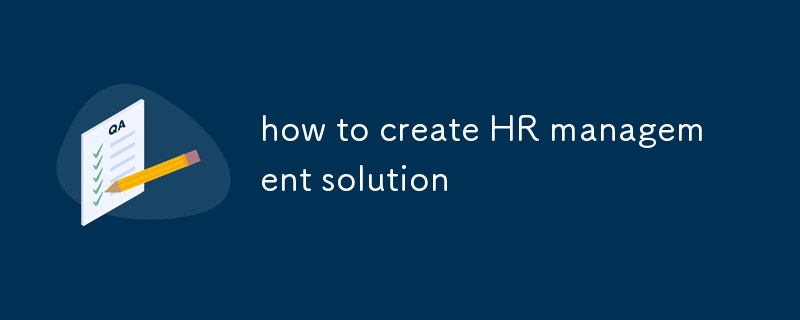
1. Understanding the Basics of Frappe and ERPNext
Task 1: Install Frappe and ERPNext
- Goal: Get a local or cloud-based instance of ERPNext running.
-
Steps:
- Option 1: Cloud Version – You can sign up for ERPNext's free trial to start exploring without installation.
- Option 2: Local Installation – If you prefer local setup, follow the official ERPNext installation guide to install Frappe/ERPNext using Docker or on a Linux-based server.
- Outcome: You should have access to ERPNext, ready for development or exploration.
Task 2: Explore Default Modules in ERPNext
- Goal: Familiarize yourself with ERPNext’s out-of-the-box modules like HR, Sales, and Accounts.
-
Steps:
- Navigate to the HR Module and explore key features like employee profiles, attendance, payroll, and leave management.
- Go through other modules (Accounts, Sales, Purchase, etc.) to understand the entire ERP system.
- Outcome: You’ll gain an understanding of the pre-built modules and their workflows.
Task 3: Understand and Create a Custom Doctype
- Goal: Learn what Doctypes are and how to create one.
-
Steps:
- In ERPNext, go to the Doctype List under the Developer module.
- Create a new Doctype for something simple like Training Program.
- Add fields like Training Name, Date, and Instructor in the form.
- Customize the Doctype’s layout.
- Outcome: You’ll learn how data structures are managed in ERPNext.
2. Setting Up HRMS Module
Task 4: Set Up the HRMS Module
- Goal: Set up the core HRMS functionalities.
-
Steps:
- Go to the HR Module in ERPNext.
- Create Departments, Designations, and Employee Types under the HR settings.
- Add a few employees, filling in relevant fields like name, department, designation, etc.
- Outcome: You’ll have a basic HR structure set up.
Task 5: Explore Attendance, Payroll, and Leave Management
- Goal: Understand core HR functionalities.
-
Steps:
- For Attendance, log in as an employee and mark attendance manually or through an integration.
- For Payroll, explore the salary structure and create a basic payroll run.
- For Leave Management, create a leave application and explore the approval workflow.
- Outcome: You’ll understand the core processes of HR management.
Task 6: Customize the Employee Doctype
- Goal: Learn how to customize existing Doctypes.
-
Steps:
- Navigate to the Employee Doctype under HR settings.
- Add a new field like Employee Type (e.g., Full-time, Part-time).
- Save and refresh the page, then observe how the field appears on employee forms.
- Outcome: You’ll learn how to modify pre-existing Doctypes.
3. Customization of Doctypes
Task 7: Add a Custom Field in HR Module
- Goal: Add custom fields to existing Doctypes.
-
Steps:
- Navigate to Customize Form and choose the Employee Doctype.
- Add a custom field such as Years of Experience with data type Int.
- Save the customization and see the field appear in the Employee form.
- Outcome: You’ll understand how to extend standard modules.
Task 8: Conditional Field Visibility
- Goal: Show or hide fields based on conditions.
-
Steps:
- Go to Customize Form and select Employee.
- Add a condition (for example, hide the Years of Experience field when Fresher is selected).
- Implement the logic using Frappe’s depends_on functionality.
- Outcome: You’ll learn how to create dynamic forms based on user inputs.
4. Workflow and Permissions
Task 9: Create a Workflow for Employee Approval
- Goal: Build a workflow for employee-related approvals.
-
Steps:
- Create a new Workflow under the HR module.
- Define stages like Pending Approval, Approved, and Rejected.
- Assign roles such as HR Manager for the approval stage.
- Outcome: You’ll have an approval system for HR processes.
Task 10: Assign Role-based Permissions
- Goal: Learn how to set permissions for various roles in ERPNext.
-
Steps:
- Go to Role Permissions Manager.
- Define what actions (read, write, create, etc.) different roles (like HR Manager vs. Employee) can perform on HR documents.
- Test the permissions by logging in as different users.
- Outcome: You’ll understand how to manage access control in Frappe.
5. Scripting in Frappe
Task 11: Server-side Scripting
- Goal: Learn how to write Python code to validate data.
-
Steps:
- Go to the Employee Doctype’s Python script.
- Add a validation (e.g., ensuring the employee’s age is greater than 18 before saving).
- Test the script by trying to save invalid data.
- Outcome: You’ll be able to manipulate backend logic using Python.
Task 12: Client-side Scripting
- Goal: Learn how to write JavaScript to control frontend behavior.
-
Steps:
- Add a Custom Script to the Employee form.
- Write a script that automatically sets the Date of Joining based on the Department selected.
- Test the functionality.
- Outcome: You’ll learn how to control form behavior on the client side.
6. Reporting and Dashboards
Task 13: Build a Report Using Frappe’s Report Builder
- Goal: Create a custom report.
-
Steps:
- Go to Report Builder and select the Employee Doctype.
- Add fields like Name, Department, and Status.
- Filter the data (e.g., show only employees from the HR department).
- Outcome: You’ll be able to create and export simple reports.
Task 14: Create a Custom HR Dashboard
- Goal: Create a dashboard for HR metrics.
-
Steps:
- Go to Dashboard and create a new HR dashboard.
- Add charts for attendance tracking, employee count per department, etc.
- Display the dashboard on the HR home page.
- Outcome: You’ll be able to visualize HR metrics in a dashboard.
7. Payroll Management
Task 15: Set Up Payroll
- Goal: Configure payroll for employees.
-
Steps:
- Go to the Payroll Settings in the HR module.
- Set up salary structures, define allowances, and deductions.
- Assign salary structures to employees.
- Outcome: You’ll learn how to configure and manage payroll.
Task 16: Run a Payroll Process
- Goal: Execute the payroll process for employees.
-
Steps:
- Create a Payroll Entry and process salaries for the current month.
- Post the salary slips and generate reports.
- Outcome: You’ll understand the payroll process from start to finish.
8. Integration and API
Task 17: Use Frappe API
- Goal: Fetch employee details via API.
-
Steps:
- Access Frappe’s REST API documentation.
- Write a script to fetch employee data using the API and display it in a simple interface.
- Outcome: You’ll understand Frappe’s API for integrations.
Task 18: Integrate with External System
- Goal: Display employee data on a custom frontend.
-
Steps:
- Set up an external React application.
- Use the Frappe API to pull employee data and display it in a table.
- Outcome: You’ll learn how to integrate ERPNext with external systems.
9. Advanced Customization (Optional)
Task 19: Build Custom HR Workflows with Validation Rules
- Goal: Add advanced business logic using Python scripts.
-
Steps:
- Add advanced validation rules (e.g., automatically assigning leave balance based on years of experience).
- Test the functionality with various employee profiles.
- Outcome: You’ll enhance the system’s functionality with custom rules.
Task 20: Create Custom HR Dashboards
- Goal: Build visual dashboards using Frappe’s charting tools.
- **
Steps:**
1. Create a new dashboard with bar charts, pie charts, and graphs.
2. Visualize key HR metrics such as leave balance, attendance, etc.
- Outcome: You’ll build a rich dashboard for decision-making.
10. Final Project: HR Management Solution
- Goal: Combine everything you’ve learned into a complete HR solution.
-
Steps:
- Implement employee onboarding, leave tracking, and payroll in a single system.
- Add custom workflows, reports, and dashboards.
- Document the project for future reference.
- Outcome: You’ll have built a fully functional HR management system.
릴리스 선언문
본 글은 https://dev.to/04anilr/how-to-create-hr-management-solution-lf2?1 에서 복제하였습니다. 침해 내용이 있는 경우, [email protected]으로 연락하여 삭제해 주시기 바랍니다.
최신 튜토리얼
더>
-
 두 날짜 사이의 일 수를 계산하는 JavaScript 방법const date1 = 새로운 날짜 ( '7/13/2010'); const date2 = new 날짜 ('12/15/2010 '); const difftime = math.abs (date2 -date1); const diff...프로그램 작성 2025-07-08에 게시되었습니다
두 날짜 사이의 일 수를 계산하는 JavaScript 방법const date1 = 새로운 날짜 ( '7/13/2010'); const date2 = new 날짜 ('12/15/2010 '); const difftime = math.abs (date2 -date1); const diff...프로그램 작성 2025-07-08에 게시되었습니다 -
 FormData ()로 여러 파일 업로드를 처리하려면 어떻게해야합니까?); 그러나이 코드는 첫 번째 선택된 파일 만 처리합니다. 파일 : var files = document.getElementById ( 'filetOUpload'). 파일; for (var x = 0; x프로그램 작성 2025-07-08에 게시되었습니다
FormData ()로 여러 파일 업로드를 처리하려면 어떻게해야합니까?); 그러나이 코드는 첫 번째 선택된 파일 만 처리합니다. 파일 : var files = document.getElementById ( 'filetOUpload'). 파일; for (var x = 0; x프로그램 작성 2025-07-08에 게시되었습니다 -
 `JSON '패키지를 사용하여 이동하는 JSON 어레이를 구문 분석하는 방법은 무엇입니까?JSON 어레이를 구문 분석하는 JSON 패키지 문제 : JSON 패키지를 사용하여 배열을 나타내는 JSON 스트링을 어떻게 구문 분석 할 수 있습니까? 예 : type JsonType struct { Array []string }...프로그램 작성 2025-07-08에 게시되었습니다
`JSON '패키지를 사용하여 이동하는 JSON 어레이를 구문 분석하는 방법은 무엇입니까?JSON 어레이를 구문 분석하는 JSON 패키지 문제 : JSON 패키지를 사용하여 배열을 나타내는 JSON 스트링을 어떻게 구문 분석 할 수 있습니까? 예 : type JsonType struct { Array []string }...프로그램 작성 2025-07-08에 게시되었습니다 -
 PYTZ가 처음에 예상치 못한 시간대 오프셋을 표시하는 이유는 무엇입니까?import pytz pytz.timezone ( 'Asia/Hong_kong') std> discrepancy source 역사 전반에 걸쳐 변동합니다. PYTZ가 제공하는 기본 시간대 이름 및 오프...프로그램 작성 2025-07-08에 게시되었습니다
PYTZ가 처음에 예상치 못한 시간대 오프셋을 표시하는 이유는 무엇입니까?import pytz pytz.timezone ( 'Asia/Hong_kong') std> discrepancy source 역사 전반에 걸쳐 변동합니다. PYTZ가 제공하는 기본 시간대 이름 및 오프...프로그램 작성 2025-07-08에 게시되었습니다 -
 JavaScript 객체에서 키를 동적으로 설정하는 방법은 무엇입니까?jsobj = 'example'1; jsObj['key' i] = 'example' 1; 배열은 특수한 유형의 객체입니다. 그것들은 숫자 특성 (인치) + 1의 수를 반영하는 길이 속성을 유지합니다. 이 특별한 동작은 표준 객체에...프로그램 작성 2025-07-08에 게시되었습니다
JavaScript 객체에서 키를 동적으로 설정하는 방법은 무엇입니까?jsobj = 'example'1; jsObj['key' i] = 'example' 1; 배열은 특수한 유형의 객체입니다. 그것들은 숫자 특성 (인치) + 1의 수를 반영하는 길이 속성을 유지합니다. 이 특별한 동작은 표준 객체에...프로그램 작성 2025-07-08에 게시되었습니다 -
 동시에 비동기 작업을 동시에 실행하고 JavaScript에서 오류를 올바르게 처리하는 방법은 무엇입니까?동시 동시 대기 업무 수행 실행 비동기 작업을 수행 할 때 문제가 발생합니다. getValue2async (); 이 구현은 다음 작업을 시작하기 전에 각 작업의 완료를 순차적으로 기다립니다. 동시 실행을 가능하게하려면 수정 된 접근 방식...프로그램 작성 2025-07-08에 게시되었습니다
동시에 비동기 작업을 동시에 실행하고 JavaScript에서 오류를 올바르게 처리하는 방법은 무엇입니까?동시 동시 대기 업무 수행 실행 비동기 작업을 수행 할 때 문제가 발생합니다. getValue2async (); 이 구현은 다음 작업을 시작하기 전에 각 작업의 완료를 순차적으로 기다립니다. 동시 실행을 가능하게하려면 수정 된 접근 방식...프로그램 작성 2025-07-08에 게시되었습니다 -
 PHP를 사용하여 XML 파일에서 속성 값을 효율적으로 검색하려면 어떻게해야합니까?옵션> 1 varnum "varnum"을 복원 할 수 있습니다. stumped. 이 기능은 XML 요소의 속성에 대한 액세스를 연관 배열로 제공합니다. $ xml = simplexml_load_file ($ file);...프로그램 작성 2025-07-08에 게시되었습니다
PHP를 사용하여 XML 파일에서 속성 값을 효율적으로 검색하려면 어떻게해야합니까?옵션> 1 varnum "varnum"을 복원 할 수 있습니다. stumped. 이 기능은 XML 요소의 속성에 대한 액세스를 연관 배열로 제공합니다. $ xml = simplexml_load_file ($ file);...프로그램 작성 2025-07-08에 게시되었습니다 -
 Homebrew에서 GO를 설정하면 명령 줄 실행 문제가 발생하는 이유는 무엇입니까?발생하는 문제를 해결하려면 다음 단계를 따르십시오. 1. 필요한 디렉토리 만들기 mkdir $ home/go mkdir -p $ home/go/src/github.com/user 2. 환경 변수 구성프로그램 작성 2025-07-08에 게시되었습니다
Homebrew에서 GO를 설정하면 명령 줄 실행 문제가 발생하는 이유는 무엇입니까?발생하는 문제를 해결하려면 다음 단계를 따르십시오. 1. 필요한 디렉토리 만들기 mkdir $ home/go mkdir -p $ home/go/src/github.com/user 2. 환경 변수 구성프로그램 작성 2025-07-08에 게시되었습니다 -
 전체 HTML 문서에서 특정 요소 유형의 첫 번째 인스턴스를 어떻게 스타일링하려면 어떻게해야합니까?javascript 솔루션 < /h2> : 최초의 유형 문서 전체를 달성합니다 유형의 첫 번째 요소와 일치하는 JavaScript 솔루션이 필요합니다. 문서에서 첫 번째 일치 요소를 선택하고 사용자 정의를 적용 할 수 있습니다. 그런 ...프로그램 작성 2025-07-08에 게시되었습니다
전체 HTML 문서에서 특정 요소 유형의 첫 번째 인스턴스를 어떻게 스타일링하려면 어떻게해야합니까?javascript 솔루션 < /h2> : 최초의 유형 문서 전체를 달성합니다 유형의 첫 번째 요소와 일치하는 JavaScript 솔루션이 필요합니다. 문서에서 첫 번째 일치 요소를 선택하고 사용자 정의를 적용 할 수 있습니다. 그런 ...프로그램 작성 2025-07-08에 게시되었습니다 -
 \ "(1) 대 (;;) : 컴파일러 최적화는 성능 차이를 제거합니까? \"대답 : 대부분의 최신 컴파일러에는 (1)과 (;;). 컴파일러 : s-> 7 8 v-> 4를 풀립니다 -e syntax ok gcc : GCC에서 두 루프는 다음과 같이 동일한 어셈블리 코드로 컴파일합니다. . t_while : ...프로그램 작성 2025-07-08에 게시되었습니다
\ "(1) 대 (;;) : 컴파일러 최적화는 성능 차이를 제거합니까? \"대답 : 대부분의 최신 컴파일러에는 (1)과 (;;). 컴파일러 : s-> 7 8 v-> 4를 풀립니다 -e syntax ok gcc : GCC에서 두 루프는 다음과 같이 동일한 어셈블리 코드로 컴파일합니다. . t_while : ...프로그램 작성 2025-07-08에 게시되었습니다 -
 교체 지시문을 사용하여 GO MOD에서 모듈 경로 불일치를 해결하는 방법은 무엇입니까?[ github.com/coreos/coreos/client github.com/coreos/etcd/client.test imports github.com/coreos/etcd/integration에 의해 테스트 된 Echoed 메시지에 의해 입증 된 바와...프로그램 작성 2025-07-08에 게시되었습니다
교체 지시문을 사용하여 GO MOD에서 모듈 경로 불일치를 해결하는 방법은 무엇입니까?[ github.com/coreos/coreos/client github.com/coreos/etcd/client.test imports github.com/coreos/etcd/integration에 의해 테스트 된 Echoed 메시지에 의해 입증 된 바와...프로그램 작성 2025-07-08에 게시되었습니다 -
 PHP 배열 키-값 이상 : 07 및 08의 호기심 사례 이해이 문제는 PHP의 주요 제로 해석에서 비롯됩니다. 숫자가 0 (예 : 07 또는 08)으로 접두사를 넣으면 PHP는 소수점 값이 아닌 옥탈 값 (기본 8)으로 해석합니다. 설명 : echo 07; // 인쇄 7 (10 월 07 = 10 진수 7) ...프로그램 작성 2025-07-08에 게시되었습니다
PHP 배열 키-값 이상 : 07 및 08의 호기심 사례 이해이 문제는 PHP의 주요 제로 해석에서 비롯됩니다. 숫자가 0 (예 : 07 또는 08)으로 접두사를 넣으면 PHP는 소수점 값이 아닌 옥탈 값 (기본 8)으로 해석합니다. 설명 : echo 07; // 인쇄 7 (10 월 07 = 10 진수 7) ...프로그램 작성 2025-07-08에 게시되었습니다 -
 PHP를 사용하여 Blob (이미지)을 MySQL에 올바르게 삽입하는 방법은 무엇입니까?문제 $ sql = "삽입 imagesStore (imageId, image) 값 ( '$ this- & gt; image_id', 'file_get_contents ($ tmp_image)'; 결과적으로 실제 ...프로그램 작성 2025-07-08에 게시되었습니다
PHP를 사용하여 Blob (이미지)을 MySQL에 올바르게 삽입하는 방법은 무엇입니까?문제 $ sql = "삽입 imagesStore (imageId, image) 값 ( '$ this- & gt; image_id', 'file_get_contents ($ tmp_image)'; 결과적으로 실제 ...프로그램 작성 2025-07-08에 게시되었습니다 -
 오른쪽에서 CSS 배경 이미지를 찾는 방법은 무엇입니까?/ 오른쪽에서 10px 요소를 배치하려면 / 배경 위치 : 오른쪽 10px 상단; 이 CSS 상단 코너는 오른쪽 상단의 왼쪽에서 10 pixels가되어야합니다. 요소의 상단 에지. 이 기능은 Internet Explorer 8 또는 이...프로그램 작성 2025-07-08에 게시되었습니다
오른쪽에서 CSS 배경 이미지를 찾는 방법은 무엇입니까?/ 오른쪽에서 10px 요소를 배치하려면 / 배경 위치 : 오른쪽 10px 상단; 이 CSS 상단 코너는 오른쪽 상단의 왼쪽에서 10 pixels가되어야합니다. 요소의 상단 에지. 이 기능은 Internet Explorer 8 또는 이...프로그램 작성 2025-07-08에 게시되었습니다 -
 Fastapi Custom 404 페이지 제작 가이드custom 404 fastapi 가없는 페이지를 찾을 수 없습니다. 적절한 방법은 특정 요구 사항에 따라 다릅니다. 404 상태 코드에서 리디렉션 response = await call_next(request) if response.sta...프로그램 작성 2025-07-08에 게시되었습니다
Fastapi Custom 404 페이지 제작 가이드custom 404 fastapi 가없는 페이지를 찾을 수 없습니다. 적절한 방법은 특정 요구 사항에 따라 다릅니다. 404 상태 코드에서 리디렉션 response = await call_next(request) if response.sta...프로그램 작성 2025-07-08에 게시되었습니다
중국어 공부
- 1 "걷다"를 중국어로 어떻게 말하나요? 走路 중국어 발음, 走路 중국어 학습
- 2 "비행기를 타다"를 중국어로 어떻게 말하나요? 坐飞机 중국어 발음, 坐飞机 중국어 학습
- 3 "기차를 타다"를 중국어로 어떻게 말하나요? 坐火车 중국어 발음, 坐火车 중국어 학습
- 4 "버스를 타다"를 중국어로 어떻게 말하나요? 坐车 중국어 발음, 坐车 중국어 학습
- 5 운전을 중국어로 어떻게 말하나요? 开车 중국어 발음, 开车 중국어 학습
- 6 수영을 중국어로 뭐라고 하나요? 游泳 중국어 발음, 游泳 중국어 학습
- 7 자전거를 타다 중국어로 뭐라고 하나요? 骑自行车 중국어 발음, 骑自行车 중국어 학습
- 8 중국어로 안녕하세요를 어떻게 말해요? 你好중국어 발음, 你好중국어 학습
- 9 감사합니다를 중국어로 어떻게 말하나요? 谢谢중국어 발음, 谢谢중국어 학습
- 10 How to say goodbye in Chinese? 再见Chinese pronunciation, 再见Chinese learning

























