Google 캘린더를 Django 애플리케이션에 연결
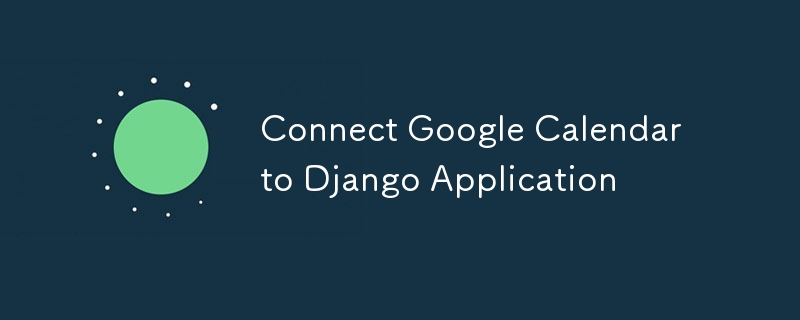
향상된 일정 관리 및 이벤트 관리를 위해 Google 캘린더를 Django 애플리케이션과 원활하게 통합하기 위한 단계별 가이드입니다.
Google 캘린더를 Django 애플리케이션과 통합하면 일정 관리, 이벤트 관리 및 캘린더 동기화를 활성화하여 웹 앱의 기능을 크게 향상시킬 수 있습니다. 이 가이드는 Google API 자격 증명 설정부터 Django에 필요한 코드 구현까지 모든 것을 다루면서 Google Calendar를 Django 애플리케이션에 연결하는 단계를 안내합니다.
전제 조건
시작하기 전에 다음 사항을 확인하세요.
1. Django 애플리케이션: 작동하는 Django 애플리케이션.
2. Google API 콘솔 계정: Google Cloud Console에 액세스합니다.
3. Google Calendar API 활성화됨: Google Cloud Console에서 프로젝트에 대해 Google Calendar API가 활성화되어야 합니다.
1단계: Google Cloud 프로젝트 설정
1. 프로젝트 만들기:
Google Cloud Console로 이동하여 새 프로젝트를 만듭니다.
2. Google 캘린더 API 활성화:
'API 및 서비스' > '라이브러리'로 이동하여 'Google 캘린더 API'를 검색하세요. 프로젝트에 대해 활성화하세요.
3. 동의 화면 구성:
- 'API 및 서비스' > 'OAuth 동의 화면'으로 이동하여 동의 화면을 구성하세요.
- 이제 원하는 OAuth 유형을 선택하세요(이 경우 Google 계정이 있는 사람은 누구나 애플리케이션에 액세스할 수 있으므로 외부).
- 필요에 따라 앱 이름, 로고, 지원 이메일 등 동의 화면에 대한 모든 데이터를 설정합니다.
- '범위 추가 또는 제거'를 클릭하고 .../auth/userinfo.email , .../auth/userinfo.profile, openid 범위를 추가하여 사용자 정보에 액세스하고 모든 Google Calendar API 범위를 추가하여 Google 캘린더에 액세스합니다. 사용자의. 그런 다음 업데이트를 클릭하여 저장하세요.
- 다음 테스트 사용자를 추가합니다. 우리 애플리케이션은 아직 Google에서 확인되지 않았으므로 이 목록에 있는 사용자만 이 Google 프로젝트에 등록할 수 있습니다. 따라서 Google 캘린더 통합을 테스트하는 데 사용할 모든 테스트 이메일을 추가하세요. 완료되면 계속해서 자격 증명을 만듭니다.
4. OAuth 자격 증명 만들기:
“API 및 서비스” > “자격 증명”으로 이동하여 자격 증명을 생성하세요. 자격 증명 유형으로 OAuth 클라이언트 ID를 선택합니다. 웹 애플리케이션을 애플리케이션 유형으로 설정하고 애플리케이션 세부정보를 입력합니다.
- 승인된 리디렉션 URI: Django 애플리케이션에 대한 리디렉션 URL을 추가합니다(예: 로컬 개발의 경우 http://localhost:8000/oauth2callback).
5. JSON 자격 증명 다운로드:
OAuth 2.0 자격 증명 JSON 파일을 다운로드하여 안전하게 보관하세요. 이 파일에는 client_id, client_secret 및 기타 중요한 정보가 포함되어 있습니다.
2단계: 필수 Python 패키지 설치
Google API와 상호작용하려면 몇 가지 Python 패키지가 필요합니다.
pip install google-auth google-auth-oauthlib google-auth-httplib2 google-api-python-client
3단계: Django 설정 구성
다음을 사용하여 settings.py를 업데이트하세요.
import os # Google Calendar API GOOGLE_CLIENT_SECRETS_FILE = os.path.join(BASE_DIR, 'path/to/client_secret.json') GOOGLE_API_SCOPES = ['https://www.googleapis.com/auth/calendar'] REDIRECT_URI = 'http://localhost:8000/oauth2callback' # Or your production URL
4단계: OAuth2 흐름 생성
OAuth2 흐름을 처리하기 위한 뷰를 만듭니다.
from google.oauth2.credentials import Credentials
from google_auth_oauthlib.flow import Flow
from django.shortcuts import redirect
from django.http import HttpResponse
from django.conf import settings
def google_calendar_init(request):
flow = Flow.from_client_secrets_file(
settings.GOOGLE_CLIENT_SECRETS_FILE,
scopes=settings.GOOGLE_API_SCOPES,
redirect_uri=settings.REDIRECT_URI
)
authorization_url, state = flow.authorization_url(
access_type='offline',
include_granted_scopes='true'
)
request.session['state'] = state
return redirect(authorization_url)
def google_calendar_redirect(request):
state = request.session['state']
flow = Flow.from_client_secrets_file(
settings.GOOGLE_CLIENT_SECRETS_FILE,
scopes=settings.GOOGLE_API_SCOPES,
state=state,
redirect_uri=settings.REDIRECT_URI
)
flow.fetch_token(authorization_response=request.build_absolute_uri())
credentials = flow.credentials
request.session['credentials'] = credentials_to_dict(credentials)
return HttpResponse('Calendar integration complete. You can now use Google Calendar with your Django app.')
def credentials_to_dict(credentials):
return {'token': credentials.token,
'refresh_token': credentials.refresh_token,
'token_uri': credentials.token_uri,
'client_id': credentials.client_id,
'client_secret': credentials.client_secret,
'scopes': credentials.scopes}
5단계: Google 캘린더 API 요청 처리
OAuth2 흐름이 완료되면 Google Calendar API에 인증된 요청을 보낼 수 있습니다. 다음은 사용자의 캘린더 이벤트를 나열하는 간단한 예입니다.
from googleapiclient.discovery import build
def list_events(request):
credentials = Credentials(**request.session['credentials'])
service = build('calendar', 'v3', credentials=credentials)
events_result = service.events().list(calendarId='primary', maxResults=10).execute()
events = events_result.get('items', [])
return HttpResponse(events)
6단계: URL 업데이트
urls.py에 뷰에 대한 URL을 추가하세요.
from django.urls import path
from . import views
urlpatterns = [
path('google-calendar/init/', views.google_calendar_init, name='google_calendar_init'),
path('oauth2callback/', views.google_calendar_redirect, name='google_calendar_redirect'),
path('google-calendar/events/', views.list_events, name='list_events'),
]
7단계: 실행 및 테스트
Django 서버 시작:
python prepare.py runserver. 를 사용하여 Django 개발 서버를 실행하세요.
인증:
브라우저에서 /google-calendar/init/로 이동합니다. Google의 OAuth2 동의 페이지로 리디렉션됩니다.액세스 이벤트:
인증 후 /google-calendar/events/로 이동하여 Google 캘린더 이벤트를 확인하세요.
결론
Google 캘린더를 Django 애플리케이션과 통합하면 앱 내에서 직접 강력한 일정 기능을 구축할 수 있습니다. 이 가이드에 따라 OAuth2 인증을 설정하고 Google 캘린더 API에 연결하고 캘린더 이벤트를 가져왔습니다. 이제 필요에 따라 이벤트 생성, 업데이트 및 기타 캘린더 관리 기능을 포함하도록 이 통합을 확장할 수 있습니다.
PS: 강력한 애플리케이션을 위해서는 자격 증명을 안전하게 처리하고 적절한 오류 처리를 보장해야 합니다.
-
 FormData ()로 여러 파일 업로드를 처리하려면 어떻게해야합니까?); 그러나이 코드는 첫 번째 선택된 파일 만 처리합니다. 파일 : var files = document.getElementById ( 'filetOUpload'). 파일; for (var x = 0; x프로그램 작성 2025-04-04에 게시되었습니다
FormData ()로 여러 파일 업로드를 처리하려면 어떻게해야합니까?); 그러나이 코드는 첫 번째 선택된 파일 만 처리합니다. 파일 : var files = document.getElementById ( 'filetOUpload'). 파일; for (var x = 0; x프로그램 작성 2025-04-04에 게시되었습니다 -
 자바 스크립트 객체의 키를 알파벳순으로 정렬하는 방법은 무엇입니까?object.keys (...) . .sort () . 정렬 된 속성을 보유 할 새 개체를 만듭니다. 정렬 된 키 어레이를 반복하고 리소셔 함수를 사용하여 원래 객체에서 새 객체에 해당 값과 함께 각 키를 추가합니다. 다음 코드는 프로세...프로그램 작성 2025-04-04에 게시되었습니다
자바 스크립트 객체의 키를 알파벳순으로 정렬하는 방법은 무엇입니까?object.keys (...) . .sort () . 정렬 된 속성을 보유 할 새 개체를 만듭니다. 정렬 된 키 어레이를 반복하고 리소셔 함수를 사용하여 원래 객체에서 새 객체에 해당 값과 함께 각 키를 추가합니다. 다음 코드는 프로세...프로그램 작성 2025-04-04에 게시되었습니다 -
 Point-In-Polygon 감지에 더 효율적인 방법 : Ray Tracing 또는 Matplotlib \ 's Path.contains_points?Ray Tracing MethodThe ray tracing method intersects a horizontal ray from the point under examination with the polygon's sides. 교차로의 수를 계산하고 지점이 패...프로그램 작성 2025-04-04에 게시되었습니다
Point-In-Polygon 감지에 더 효율적인 방법 : Ray Tracing 또는 Matplotlib \ 's Path.contains_points?Ray Tracing MethodThe ray tracing method intersects a horizontal ray from the point under examination with the polygon's sides. 교차로의 수를 계산하고 지점이 패...프로그램 작성 2025-04-04에 게시되었습니다 -
 Visual Studio 2012의 DataSource 대화 상자에 MySQL 데이터베이스를 추가하는 방법은 무엇입니까?MySQL 커넥터 v.6.5.4가 설치되어 있지만 Entity 프레임 워크의 DataSource 대화 상자에 MySQL 데이터베이스를 추가 할 수 없습니다. 이를 해결하기 위해 MySQL 용 공식 Visual Studio 2012 통합은 MySQL 커넥터 v.6....프로그램 작성 2025-04-04에 게시되었습니다
Visual Studio 2012의 DataSource 대화 상자에 MySQL 데이터베이스를 추가하는 방법은 무엇입니까?MySQL 커넥터 v.6.5.4가 설치되어 있지만 Entity 프레임 워크의 DataSource 대화 상자에 MySQL 데이터베이스를 추가 할 수 없습니다. 이를 해결하기 위해 MySQL 용 공식 Visual Studio 2012 통합은 MySQL 커넥터 v.6....프로그램 작성 2025-04-04에 게시되었습니다 -
 익명의 JavaScript 이벤트 처리기를 깨끗하게 제거하는 방법은 무엇입니까?익명 이벤트 리스너 제거 ELMENTS를 추가하면 유연성과 단순성을 제공하지만 유연성과 단순성을 제공하지만 제거 할 시간이되면 요소 자체를 교체하지 않고 도전 할 수 있습니다. 요소? element.addeventListener (event, fu...프로그램 작성 2025-04-04에 게시되었습니다
익명의 JavaScript 이벤트 처리기를 깨끗하게 제거하는 방법은 무엇입니까?익명 이벤트 리스너 제거 ELMENTS를 추가하면 유연성과 단순성을 제공하지만 유연성과 단순성을 제공하지만 제거 할 시간이되면 요소 자체를 교체하지 않고 도전 할 수 있습니다. 요소? element.addeventListener (event, fu...프로그램 작성 2025-04-04에 게시되었습니다 -
 Firefox Back 버튼을 사용할 때 JavaScript 실행이 중단되는 이유는 무엇입니까?원인 및 솔루션 : 이 동작은 브라우저 캐싱 자바 스크립트 리소스에 의해 발생합니다. 이 문제를 해결하고 후속 페이지 방문에서 스크립트가 실행되도록하기 위해 Firefox 사용자는 Window.onload 이벤트에서 호출되도록 빈 기능을 설정해야합니다. ...프로그램 작성 2025-04-04에 게시되었습니다
Firefox Back 버튼을 사용할 때 JavaScript 실행이 중단되는 이유는 무엇입니까?원인 및 솔루션 : 이 동작은 브라우저 캐싱 자바 스크립트 리소스에 의해 발생합니다. 이 문제를 해결하고 후속 페이지 방문에서 스크립트가 실행되도록하기 위해 Firefox 사용자는 Window.onload 이벤트에서 호출되도록 빈 기능을 설정해야합니다. ...프로그램 작성 2025-04-04에 게시되었습니다 -
 SQLALCHEMY 필터 조항에서 'Flake8'플래킹 부울 비교가 된 이유는 무엇입니까?데이터베이스 테이블의 부울 필드 (Obsoleted)는 비 초소형 테스트 사례의 수를 결정하는 데 사용됩니다. 이 코드는 필터 절에서 테스트 케이스를 사용합니다. casenum = session.query (testcase) .filter (testcas...프로그램 작성 2025-04-04에 게시되었습니다
SQLALCHEMY 필터 조항에서 'Flake8'플래킹 부울 비교가 된 이유는 무엇입니까?데이터베이스 테이블의 부울 필드 (Obsoleted)는 비 초소형 테스트 사례의 수를 결정하는 데 사용됩니다. 이 코드는 필터 절에서 테스트 케이스를 사용합니다. casenum = session.query (testcase) .filter (testcas...프로그램 작성 2025-04-04에 게시되었습니다 -
 `JSON '패키지를 사용하여 이동하는 JSON 어레이를 구문 분석하는 방법은 무엇입니까?JSON 어레이를 Parsing JSON 패키지 문제 : JSON 패키지를 사용하여 어레이를 나타내는 JSON 스트링을 어떻게 구문 분석 할 수 있습니까? 예 : type JsonType struct { Array []string ...프로그램 작성 2025-04-04에 게시되었습니다
`JSON '패키지를 사용하여 이동하는 JSON 어레이를 구문 분석하는 방법은 무엇입니까?JSON 어레이를 Parsing JSON 패키지 문제 : JSON 패키지를 사용하여 어레이를 나타내는 JSON 스트링을 어떻게 구문 분석 할 수 있습니까? 예 : type JsonType struct { Array []string ...프로그램 작성 2025-04-04에 게시되었습니다 -
 regex를 사용하여 PHP에서 괄호 안에서 텍스트를 추출하는 방법$ fullstring = "이 (텍스트)을 제외한 모든 것을 무시하는 것"; $ start = strpos ( ', $ fullstring); $ fullString); $ shortstring = substr ($ fulls...프로그램 작성 2025-04-04에 게시되었습니다
regex를 사용하여 PHP에서 괄호 안에서 텍스트를 추출하는 방법$ fullstring = "이 (텍스트)을 제외한 모든 것을 무시하는 것"; $ start = strpos ( ', $ fullstring); $ fullString); $ shortstring = substr ($ fulls...프로그램 작성 2025-04-04에 게시되었습니다 -
 Google API에서 최신 JQuery 라이브러리를 검색하는 방법은 무엇입니까?https://code.jquery.com/jquery-latest.min.js (jQuery Hosted, Minified) https://code.jquery.com/jquery-latest.js (JQuery Hosted, Hosted, 비 압축) 압축...프로그램 작성 2025-04-04에 게시되었습니다
Google API에서 최신 JQuery 라이브러리를 검색하는 방법은 무엇입니까?https://code.jquery.com/jquery-latest.min.js (jQuery Hosted, Minified) https://code.jquery.com/jquery-latest.js (JQuery Hosted, Hosted, 비 압축) 압축...프로그램 작성 2025-04-04에 게시되었습니다 -
 순수한 CS로 여러 끈적 끈적한 요소를 서로 쌓을 수 있습니까?순수한 CSS에서 서로 위에 여러 개의 끈적 끈적 요소가 쌓일 수 있습니까? 원하는 동작을 볼 수 있습니다. 여기 : https://webthemez.com/demo/sticky-multi-header-scroll/index.html Java...프로그램 작성 2025-04-04에 게시되었습니다
순수한 CS로 여러 끈적 끈적한 요소를 서로 쌓을 수 있습니까?순수한 CSS에서 서로 위에 여러 개의 끈적 끈적 요소가 쌓일 수 있습니까? 원하는 동작을 볼 수 있습니다. 여기 : https://webthemez.com/demo/sticky-multi-header-scroll/index.html Java...프로그램 작성 2025-04-04에 게시되었습니다 -
 PHP 배열 키-값 이상 : 07 및 08의 호기심 사례 이해이 문제는 PHP의 주요 제로 해석에서 비롯됩니다. 숫자가 0 (예 : 07 또는 08)으로 접두사를 넣으면 PHP는 소수점 값이 아닌 옥탈 값 (기본 8)으로 해석합니다. 설명 : echo 07; // 인쇄 7 (10 월 07 = 10 진수 7) ...프로그램 작성 2025-04-04에 게시되었습니다
PHP 배열 키-값 이상 : 07 및 08의 호기심 사례 이해이 문제는 PHP의 주요 제로 해석에서 비롯됩니다. 숫자가 0 (예 : 07 또는 08)으로 접두사를 넣으면 PHP는 소수점 값이 아닌 옥탈 값 (기본 8)으로 해석합니다. 설명 : echo 07; // 인쇄 7 (10 월 07 = 10 진수 7) ...프로그램 작성 2025-04-04에 게시되었습니다 -
 PYTZ가 처음에 예상치 못한 시간대 오프셋을 표시하는 이유는 무엇입니까?import pytz pytz.timezone ( 'Asia/Hong_kong') std> discrepancy source 역사 전반에 걸쳐 변동합니다. PYTZ가 제공하는 기본 시간대 이름 및 오프...프로그램 작성 2025-04-04에 게시되었습니다
PYTZ가 처음에 예상치 못한 시간대 오프셋을 표시하는 이유는 무엇입니까?import pytz pytz.timezone ( 'Asia/Hong_kong') std> discrepancy source 역사 전반에 걸쳐 변동합니다. PYTZ가 제공하는 기본 시간대 이름 및 오프...프로그램 작성 2025-04-04에 게시되었습니다 -
 유효한 코드에도 불구하고 PHP의 입력을 캡처하는 사후 요청이없는 이유는 무엇입니까?post request 오작동 주소 php action='' var_dump를 사용하여 양식 제출 후 $ _post 배열의 내용을 확인합니다. action="<?php echo $_SERVER['PHP_SELF'];?>&...프로그램 작성 2025-04-04에 게시되었습니다
유효한 코드에도 불구하고 PHP의 입력을 캡처하는 사후 요청이없는 이유는 무엇입니까?post request 오작동 주소 php action='' var_dump를 사용하여 양식 제출 후 $ _post 배열의 내용을 확인합니다. action="<?php echo $_SERVER['PHP_SELF'];?>&...프로그램 작성 2025-04-04에 게시되었습니다 -
 MySQL에서 데이터를 피벗하여 그룹을 어떻게 사용할 수 있습니까?select d.data_timestamp, sum (data_id = 1 that data_value else 0 End), 'input_1'로 0 End), sum (data_id = 2 an Els.] d.data_timestamp ...프로그램 작성 2025-04-04에 게시되었습니다
MySQL에서 데이터를 피벗하여 그룹을 어떻게 사용할 수 있습니까?select d.data_timestamp, sum (data_id = 1 that data_value else 0 End), 'input_1'로 0 End), sum (data_id = 2 an Els.] d.data_timestamp ...프로그램 작성 2025-04-04에 게시되었습니다
중국어 공부
- 1 "걷다"를 중국어로 어떻게 말하나요? 走路 중국어 발음, 走路 중국어 학습
- 2 "비행기를 타다"를 중국어로 어떻게 말하나요? 坐飞机 중국어 발음, 坐飞机 중국어 학습
- 3 "기차를 타다"를 중국어로 어떻게 말하나요? 坐火车 중국어 발음, 坐火车 중국어 학습
- 4 "버스를 타다"를 중국어로 어떻게 말하나요? 坐车 중국어 발음, 坐车 중국어 학습
- 5 운전을 중국어로 어떻게 말하나요? 开车 중국어 발음, 开车 중국어 학습
- 6 수영을 중국어로 뭐라고 하나요? 游泳 중국어 발음, 游泳 중국어 학습
- 7 자전거를 타다 중국어로 뭐라고 하나요? 骑自行车 중국어 발음, 骑自行车 중국어 학습
- 8 중국어로 안녕하세요를 어떻게 말해요? 你好중국어 발음, 你好중국어 학습
- 9 감사합니다를 중국어로 어떻게 말하나요? 谢谢중국어 발음, 谢谢중국어 학습
- 10 How to say goodbye in Chinese? 再见Chinese pronunciation, 再见Chinese learning

























