얼굴 인증으로 안전한 직원 대시보드 구축: 종합적인 Next.js 튜토리얼
Are you ready to revolutionize your workplace management? In this comprehensive tutorial, we're diving deep into creating a state-of-the-art employee dashboard that leverages facial authentication. We'll be using some of the hottest tools in web development: Next.js, FACEIO, and Shadcn UI. By the end of this guide, you'll have a sleek, secure dashboard that'll make your employees feel like they're living in the future!
What You'll Need Before We Start
Before we dive in, let's make sure you've got all your ducks in a row:
- Node.js installed on your machine
- npm or yarn (whichever floats your boat)
Got all that? Great! Let's get this show on the road.
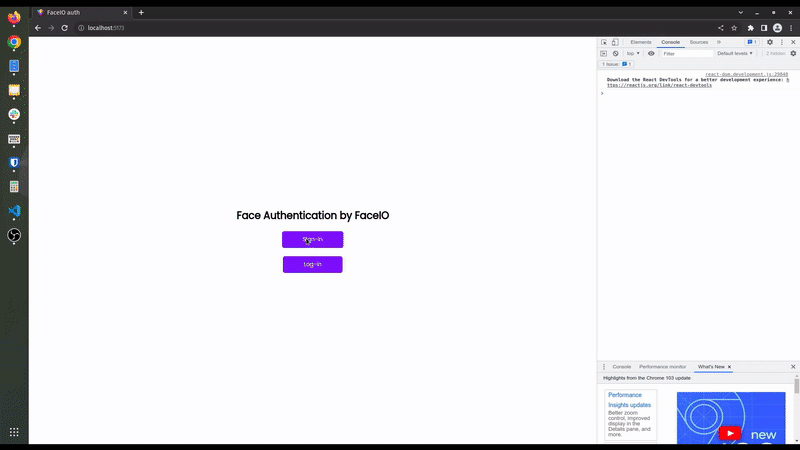
Setting Up Your Project: The First Steps
Step 1: Kickstarting Your Next.js Project
First things first, let's create our Next.js project. Open up your terminal and type in these magic words:
npx create-next-app@latest faceio-app cd faceio-app
You'll be asked a few questions. Here's how to answer them:
- TypeScript? Heck yes!
- ESLint? Absolutely!
- Tailwind CSS? You bet!
- src/ directory? Nah, we're good.
- App Router? Yes, please!
- Customize default import alias? We'll pass on this one.
Step 2: Gathering Your Tools
Now, let's grab all the goodies we need. Run this command to install our dependencies:
npm install @faceio/fiojs @shadcn/ui class-variance-authority clsx tailwind-merge
Step 3: Setting Up Your Secret Sauce
Create a file called .env.local in your project's root. This is where we'll keep our secret FACEIO app ID:
NEXT_PUBLIC_FACEIO_APP_ID=your-super-secret-faceio-app-id
Remember to replace 'your-super-secret-faceio-app-id' with your actual FACEIO application ID. Keep it safe!
Step 4: File Structure
Your project structure should look like this:
faceio-app/ ├── app/ │ ├── layout.tsx │ ├── page.tsx │ └── components/ │ ├── FaceAuth.tsx │ └── EmployeeDashboard.tsx ├── public/ ├── .env.local ├── next.config.js ├── package.json ├── tsconfig.json └── tailwind.config.js
Step 5: Sprucing Up Tailwind CSS
Time to give Tailwind a makeover. Update your tailwind.config.js file with this fancy configuration:
/** @type {import('tailwindcss').Config} */
module.exports = {
darkMode: ["class"],
content: [
'./app/**/*.{ts,tsx}',
],
theme: {
container: {
center: true,
padding: "2rem",
screens: {
"2xl": "1400px",
},
},
extend: {
colors: {
border: "hsl(var(--border))",
input: "hsl(var(--input))",
ring: "hsl(var(--ring))",
background: "hsl(var(--background))",
foreground: "hsl(var(--foreground))",
primary: {
DEFAULT: "hsl(var(--primary))",
foreground: "hsl(var(--primary-foreground))",
},
secondary: {
DEFAULT: "hsl(var(--secondary))",
foreground: "hsl(var(--secondary-foreground))",
},
destructive: {
DEFAULT: "hsl(var(--destructive))",
foreground: "hsl(var(--destructive-foreground))",
},
muted: {
DEFAULT: "hsl(var(--muted))",
foreground: "hsl(var(--muted-foreground))",
},
accent: {
DEFAULT: "hsl(var(--accent))",
foreground: "hsl(var(--accent-foreground))",
},
popover: {
DEFAULT: "hsl(var(--popover))",
foreground: "hsl(var(--popover-foreground))",
},
card: {
DEFAULT: "hsl(var(--card))",
foreground: "hsl(var(--card-foreground))",
},
},
borderRadius: {
lg: "var(--radius)",
md: "calc(var(--radius) - 2px)",
sm: "calc(var(--radius) - 4px)",
},
keyframes: {
"accordion-down": {
from: { height: 0 },
to: { height: "var(--radix-accordion-content-height)" },
},
"accordion-up": {
from: { height: "var(--radix-accordion-content-height)" },
to: { height: 0 },
},
},
animation: {
"accordion-down": "accordion-down 0.2s ease-out",
"accordion-up": "accordion-up 0.2s ease-out",
},
},
},
plugins: [require("tailwindcss-animate")],
}
Building the Heart of Your Dashboard
Step 1: Crafting the FaceAuth Component
Let's create the star of our show - the FaceAuth component. Create a new file app/components/FaceAuth.tsx and paste in this code:
import { useEffect } from 'react';
import faceIO from '@faceio/fiojs';
import { Button, Card, CardHeader, CardTitle, CardContent } from '@shadcn/ui';
import { useToast } from '@shadcn/ui';
interface FaceAuthProps {
onSuccessfulAuth: (data: any) => void;
}
const FaceAuth: React.FC = ({ onSuccessfulAuth }) => {
const { toast } = useToast();
useEffect(() => {
const faceio = new faceIO(process.env.NEXT_PUBLIC_FACEIO_APP_ID);
const enrollNewUser = async () => {
try {
const userInfo = await faceio.enroll({
locale: 'auto',
payload: {
email: '[email protected]',
pin: '12345',
},
});
toast({
title: "Success!",
description: "You're now enrolled in the facial recognition system!",
});
console.log('User Enrolled!', userInfo);
} catch (errCode) {
toast({
title: "Oops!",
description: "Enrollment failed. Please try again.",
variant: "destructive",
});
console.error('Enrollment Failed', errCode);
}
};
const authenticateUser = async () => {
try {
const userData = await faceio.authenticate();
toast({
title: "Welcome back!",
description: "Authentication successful.",
});
console.log('User Authenticated!', userData);
onSuccessfulAuth({
name: 'John Doe',
position: 'Software Developer',
department: 'Engineering',
photoUrl: 'https://example.com/john-doe.jpg',
});
} catch (errCode) {
toast({
title: "Authentication failed",
description: "Please try again or enroll.",
variant: "destructive",
});
console.error('Authentication Failed', errCode);
}
};
const enrollBtn = document.getElementById('enroll-btn');
const authBtn = document.getElementById('auth-btn');
if (enrollBtn) enrollBtn.onclick = enrollNewUser;
if (authBtn) authBtn.onclick = authenticateUser;
return () => {
if (enrollBtn) enrollBtn.onclick = null;
if (authBtn) authBtn.onclick = null;
};
}, [toast, onSuccessfulAuth]);
return (
Facial Authentication
);
};
export default FaceAuth;
Step 2: Building the EmployeeDashboard Component
Now, let's create the dashboard that our employees will see. Create app/components/EmployeeDashboard.tsx:
import { useState } from 'react';
import { Card, CardHeader, CardTitle, CardContent } from '@shadcn/ui';
import { Button, Avatar, Badge, Table, TableBody, TableCell, TableHead, TableHeader, TableRow } from '@shadcn/ui';
import FaceAuth from './FaceAuth';
interface EmployeeData {
name: string;
position: string;
department: string;
photoUrl: string;
}
const EmployeeDashboard: React.FC = () => {
const [isAuthenticated, setIsAuthenticated] = useState(false);
const [employeeData, setEmployeeData] = useState(null);
const handleSuccessfulAuth = (data: EmployeeData) => {
setIsAuthenticated(true);
setEmployeeData(data);
};
const mockAttendanceData = [
{ date: '2024-07-14', timeIn: '09:00 AM', timeOut: '05:30 PM' },
{ date: '2024-07-13', timeIn: '08:55 AM', timeOut: '05:25 PM' },
{ date: '2024-07-12', timeIn: '09:05 AM', timeOut: '05:35 PM' },
];
return (
{!isAuthenticated ? (
Employee Profile
{employeeData?.name}
{employeeData?.position}
{employeeData?.department}
Quick Actions
Attendance Records
Date
Time In
Time Out
{mockAttendanceData.map((record, index) => (
{record.date}
{record.timeIn}
{record.timeOut}
))}
>
)}
);
};
export default EmployeeDashboard;
Step 3: Bringing It All Together
Finally, let's update our main page to show off our hard work. Update app/page.tsx:
import EmployeeDashboard from './components/EmployeeDashboard';
export default function Home() {
return (
);
}
Now, let's set up the layout that'll wrap our entire app. Add this code: app/layout.tsx
import './globals.css'
import type { Metadata } from 'next'
import { Inter } from 'next/font/google'
const inter = Inter({ subsets: ['latin'] })
export const metadata: Metadata = {
title: 'Employee Dashboard with Facial Authentication',
description: 'A cutting-edge employee dashboard featuring facial recognition for secure authentication and efficient workplace management.',
}
export default function RootLayout({
children,
}: {
children: React.ReactNode
}) {
return (
Faceio Solutions
{children}
)
}
This layout is like the frame of a house - it provides structure for your entire app. It includes a header with your company name, a main content area where your dashboard will appear, and a footer. Plus, it sets up some SEO magic with metadata!
Key Privacy and Security Practices for FACEIO Integration
Privacy by Design
- Use access controls, user consent, and opt-out options to protect privacy.
Meaningful Consent
- Ensure users are aware of data collection.
- Offer freedom of choice and control over their data.
- Allow revocation of consent and data deletion anytime.
Best Practices
- Obtain clear and appropriate consent, especially for minors.
- Make consent requests easy to find and understand.
- Avoid auto-enrollment and unauthorized enrollments.
- Notify users before collecting biometric data.
- Follow legal data privacy requirements.
Data Security
- Delete user data upon account deletion.
- Maintain strong data retention and disposal practices.
- Implement and review security safeguards regularly.
For more details, refer to FACEIO Best Practices.
Key Security Considerations for FACEIO Integration
Security by Design
- Application security is essential to preserve user trust.
- Follow FACEIO's security best practices to mitigate risks.
Core Security Features
-
Reject Weak PINs
- Prevent weak PINs like 0000 or 1234.
- Default: No.
-
Prevent Duplicate Enrollments
- Stops users from enrolling multiple times.
- Default: No.
-
Protect Against Deep-Fakes
- Detects and blocks spoofing attempts.
- Default: No.
-
Forbid Minor Enrollments
- Blocks users under 18 from enrolling.
- Default: No.
-
Require PIN for Authentication
- Requires PIN code for each authentication.
- Default: Yes.
-
Enforce Unique PINs
- Ensures each user's PIN is unique.
- Default: No.
-
Ignore Obscured Faces
- Discards faces under poor lighting or partially masked.
- Default: Yes.
-
Reject Missing Headers
- Blocks instantiation without proper HTTP headers.
- Default: Yes.
-
Restrict Instantiation
- Limits to specific domains and countries.
- Default: No.
-
Enable Webhooks
- Notifies your backend of FACEIO events.
- Default: No.
For more details, refer to FACEIO Security Best Practices.
Real-World Applications: Where Can You Use This?
Now that we've built this awesome dashboard, you might be wondering, "Where can I use this in the real world?" Well, let me tell you, the possibilities are endless! Here are just a few ideas:
Office Management: Say goodbye to old-school punch cards! This system can revolutionize how you track attendance, control access to different areas of your office, and manage employee information.
Security Systems: Imagine a world where your office is Fort Knox, but without the hassle. This facial recognition system can be the cornerstone of a robust security protocol.
Customer Service Kiosks: Picture this - a customer walks up to a kiosk, it recognizes them instantly, and provides personalized service. It's not science fiction anymore!
What's Next? The Sky's the Limit!
Congratulations, tech wizard! You've just built a cutting-edge employee dashboard with facial authentication. But why stop here? The beauty of this system is its flexibility. Here are some ideas to take it to the next level:
- Implement real-time notifications for important updates
- Add detailed reporting features for HR
- Integrate with other systems like payroll or project management tools
Remember, in the world of tech, the only limit is your imagination (and maybe your caffeine intake).
So, what do you think? Are you ready to bring your workplace into the future? Give this project a try and let me know how it goes. I'd love to hear about your experiences, any cool features you add, or any challenges you face along the way.
Happy coding, and may your facial recognition never mistake you for your office plant!
-
 Java는 여러 반환 유형을 허용합니까 : 일반적인 방법을 자세히 살펴보십시오.public 목록 getResult (문자열 s); 여기서 foo는 사용자 정의 클래스입니다. 이 방법 선언은 두 가지 반환 유형을 자랑하는 것처럼 보입니다. 목록과 E. 그러나 이것이 사실인가? 일반 방법 : 미스터리 메소드는 단일...프로그램 작성 2025-03-28에 게시되었습니다
Java는 여러 반환 유형을 허용합니까 : 일반적인 방법을 자세히 살펴보십시오.public 목록 getResult (문자열 s); 여기서 foo는 사용자 정의 클래스입니다. 이 방법 선언은 두 가지 반환 유형을 자랑하는 것처럼 보입니다. 목록과 E. 그러나 이것이 사실인가? 일반 방법 : 미스터리 메소드는 단일...프로그램 작성 2025-03-28에 게시되었습니다 -
 `JSON '패키지를 사용하여 이동하는 JSON 어레이를 구문 분석하는 방법은 무엇입니까?JSON 어레이를 Parsing JSON 패키지 문제 : JSON 패키지를 사용하여 어레이를 나타내는 JSON 스트링을 어떻게 구문 분석 할 수 있습니까? 예 : type JsonType struct { Array []string ...프로그램 작성 2025-03-28에 게시되었습니다
`JSON '패키지를 사용하여 이동하는 JSON 어레이를 구문 분석하는 방법은 무엇입니까?JSON 어레이를 Parsing JSON 패키지 문제 : JSON 패키지를 사용하여 어레이를 나타내는 JSON 스트링을 어떻게 구문 분석 할 수 있습니까? 예 : type JsonType struct { Array []string ...프로그램 작성 2025-03-28에 게시되었습니다 -
 버전 5.6.5 이전에 MySQL의 Timestamp 열을 사용하여 current_timestamp를 사용하는 데 제한 사항은 무엇입니까?5.6.5 이전에 mysql 버전의 기본적으로 또는 업데이트 클로즈가있는 타임 스탬프 열의 제한 사항 5.6.5 5.6.5 이전에 mySQL 버전에서 Timestamp Holumn에 전적으로 기본적으로 한 제한 사항이 있었는데, 이는 제한적으로 전혀 ...프로그램 작성 2025-03-28에 게시되었습니다
버전 5.6.5 이전에 MySQL의 Timestamp 열을 사용하여 current_timestamp를 사용하는 데 제한 사항은 무엇입니까?5.6.5 이전에 mysql 버전의 기본적으로 또는 업데이트 클로즈가있는 타임 스탬프 열의 제한 사항 5.6.5 5.6.5 이전에 mySQL 버전에서 Timestamp Holumn에 전적으로 기본적으로 한 제한 사항이 있었는데, 이는 제한적으로 전혀 ...프로그램 작성 2025-03-28에 게시되었습니다 -
 순수한 CS로 여러 끈적 끈적한 요소를 서로 쌓을 수 있습니까?순수한 CSS에서 서로 위에 여러 개의 끈적 끈적 요소가 쌓일 수 있습니까? 원하는 동작을 볼 수 있습니다. 여기 : https://webthemez.com/demo/sticky-multi-header-scroll/index.html Java...프로그램 작성 2025-03-28에 게시되었습니다
순수한 CS로 여러 끈적 끈적한 요소를 서로 쌓을 수 있습니까?순수한 CSS에서 서로 위에 여러 개의 끈적 끈적 요소가 쌓일 수 있습니까? 원하는 동작을 볼 수 있습니다. 여기 : https://webthemez.com/demo/sticky-multi-header-scroll/index.html Java...프로그램 작성 2025-03-28에 게시되었습니다 -
 MySQL에서 데이터를 피벗하여 그룹을 어떻게 사용할 수 있습니까?select d.data_timestamp, sum (data_id = 1 that data_value else 0 End), 'input_1'로 0 End), sum (data_id = 2 an Els.] d.data_timestamp ...프로그램 작성 2025-03-28에 게시되었습니다
MySQL에서 데이터를 피벗하여 그룹을 어떻게 사용할 수 있습니까?select d.data_timestamp, sum (data_id = 1 that data_value else 0 End), 'input_1'로 0 End), sum (data_id = 2 an Els.] d.data_timestamp ...프로그램 작성 2025-03-28에 게시되었습니다 -
 Firefox Back 버튼을 사용할 때 JavaScript 실행이 중단되는 이유는 무엇입니까?원인 및 솔루션 : 이 동작은 브라우저 캐싱 자바 스크립트 리소스에 의해 발생합니다. 이 문제를 해결하고 후속 페이지 방문에서 스크립트가 실행되도록하기 위해 Firefox 사용자는 Window.onload 이벤트에서 호출되도록 빈 기능을 설정해야합니다. ...프로그램 작성 2025-03-28에 게시되었습니다
Firefox Back 버튼을 사용할 때 JavaScript 실행이 중단되는 이유는 무엇입니까?원인 및 솔루션 : 이 동작은 브라우저 캐싱 자바 스크립트 리소스에 의해 발생합니다. 이 문제를 해결하고 후속 페이지 방문에서 스크립트가 실행되도록하기 위해 Firefox 사용자는 Window.onload 이벤트에서 호출되도록 빈 기능을 설정해야합니다. ...프로그램 작성 2025-03-28에 게시되었습니다 -
 Google API에서 최신 JQuery 라이브러리를 검색하는 방법은 무엇입니까?https://code.jquery.com/jquery-latest.min.js (jQuery Hosted, Minified) https://code.jquery.com/jquery-latest.js (JQuery Hosted, Hosted, 비 압축) 압축...프로그램 작성 2025-03-28에 게시되었습니다
Google API에서 최신 JQuery 라이브러리를 검색하는 방법은 무엇입니까?https://code.jquery.com/jquery-latest.min.js (jQuery Hosted, Minified) https://code.jquery.com/jquery-latest.js (JQuery Hosted, Hosted, 비 압축) 압축...프로그램 작성 2025-03-28에 게시되었습니다 -
 FormData ()로 여러 파일 업로드를 처리하려면 어떻게해야합니까?); 그러나이 코드는 첫 번째 선택된 파일 만 처리합니다. 파일 : var files = document.getElementById ( 'filetOUpload'). 파일; for (var x = 0; x프로그램 작성 2025-03-28에 게시되었습니다
FormData ()로 여러 파일 업로드를 처리하려면 어떻게해야합니까?); 그러나이 코드는 첫 번째 선택된 파일 만 처리합니다. 파일 : var files = document.getElementById ( 'filetOUpload'). 파일; for (var x = 0; x프로그램 작성 2025-03-28에 게시되었습니다 -
 익명의 JavaScript 이벤트 처리기를 깨끗하게 제거하는 방법은 무엇입니까?익명 이벤트 리스너를 제거하는 데 익명의 이벤트 리스너 추가 요소를 추가하면 유연성과 단순성을 제공하지만 유연성과 단순성을 제공하지만, 그것들을 제거 할 시간이되면, 요소 자체를 교체하지 않고 도전 할 수 있습니다. 요소? element.addevent...프로그램 작성 2025-03-28에 게시되었습니다
익명의 JavaScript 이벤트 처리기를 깨끗하게 제거하는 방법은 무엇입니까?익명 이벤트 리스너를 제거하는 데 익명의 이벤트 리스너 추가 요소를 추가하면 유연성과 단순성을 제공하지만 유연성과 단순성을 제공하지만, 그것들을 제거 할 시간이되면, 요소 자체를 교체하지 않고 도전 할 수 있습니다. 요소? element.addevent...프로그램 작성 2025-03-28에 게시되었습니다 -
 PHP 배열 키-값 이상 : 07 및 08의 호기심 사례 이해이 문제는 PHP의 주요 제로 해석에서 비롯됩니다. 숫자가 0 (예 : 07 또는 08)으로 접두사를 넣으면 PHP는 소수점 값이 아닌 옥탈 값 (기본 8)으로 해석합니다. 설명 : echo 07; // 인쇄 7 (10 월 07 = 10 진수 7) ...프로그램 작성 2025-03-28에 게시되었습니다
PHP 배열 키-값 이상 : 07 및 08의 호기심 사례 이해이 문제는 PHP의 주요 제로 해석에서 비롯됩니다. 숫자가 0 (예 : 07 또는 08)으로 접두사를 넣으면 PHP는 소수점 값이 아닌 옥탈 값 (기본 8)으로 해석합니다. 설명 : echo 07; // 인쇄 7 (10 월 07 = 10 진수 7) ...프로그램 작성 2025-03-28에 게시되었습니다 -
 교체 지시문을 사용하여 GO MOD에서 모듈 경로 불일치를 해결하는 방법은 무엇입니까?[ github.com/coreos/coreos/client github.com/coreos/etcd/client.test imports github.com/coreos/etcd/integration에 의해 테스트 된 Echoed 메시지에 의해 입증 된 바와...프로그램 작성 2025-03-28에 게시되었습니다
교체 지시문을 사용하여 GO MOD에서 모듈 경로 불일치를 해결하는 방법은 무엇입니까?[ github.com/coreos/coreos/client github.com/coreos/etcd/client.test imports github.com/coreos/etcd/integration에 의해 테스트 된 Echoed 메시지에 의해 입증 된 바와...프로그램 작성 2025-03-28에 게시되었습니다 -
 PHP \의 기능 재정의 제한을 극복하는 방법은 무엇입니까?return $ a * $ b; } 그러나 PHP 도구 벨트에는 숨겨진 보석이 있습니다. runkit_function_rename () runkit_function_rename ( 'this', 'that'); run...프로그램 작성 2025-03-28에 게시되었습니다
PHP \의 기능 재정의 제한을 극복하는 방법은 무엇입니까?return $ a * $ b; } 그러나 PHP 도구 벨트에는 숨겨진 보석이 있습니다. runkit_function_rename () runkit_function_rename ( 'this', 'that'); run...프로그램 작성 2025-03-28에 게시되었습니다 -
 PHP를 사용하여 Blob (이미지)을 MySQL에 올바르게 삽입하는 방법은 무엇입니까?문제 $ sql = "삽입 ImagesTore (imageId, image) 값 ( '$ this- & gt; image_id', 'file_get_contents ($ tmp_image)'; 결과적으로 실제 이...프로그램 작성 2025-03-28에 게시되었습니다
PHP를 사용하여 Blob (이미지)을 MySQL에 올바르게 삽입하는 방법은 무엇입니까?문제 $ sql = "삽입 ImagesTore (imageId, image) 값 ( '$ this- & gt; image_id', 'file_get_contents ($ tmp_image)'; 결과적으로 실제 이...프로그램 작성 2025-03-28에 게시되었습니다 -
 McRypt에서 OpenSSL로 암호화를 마이그레이션하고 OpenSSL을 사용하여 McRypt 암호화 데이터를 해제 할 수 있습니까?질문 : McRypt에서 OpenSSL로 내 암호화 라이브러리를 업그레이드 할 수 있습니까? 그렇다면 어떻게? 대답 : 대답 : 예, McRypt에서 암호화 라이브러리를 OpenSSL로 업그레이드 할 수 있습니다. OpenSSL을 사용하여 McRypt...프로그램 작성 2025-03-28에 게시되었습니다
McRypt에서 OpenSSL로 암호화를 마이그레이션하고 OpenSSL을 사용하여 McRypt 암호화 데이터를 해제 할 수 있습니까?질문 : McRypt에서 OpenSSL로 내 암호화 라이브러리를 업그레이드 할 수 있습니까? 그렇다면 어떻게? 대답 : 대답 : 예, McRypt에서 암호화 라이브러리를 OpenSSL로 업그레이드 할 수 있습니다. OpenSSL을 사용하여 McRypt...프로그램 작성 2025-03-28에 게시되었습니다 -
 유효한 코드에도 불구하고 PHP의 입력을 캡처하는 사후 요청이없는 이유는 무엇입니까?post request 오작동 주소 php action='' action = "프로그램 작성 2025-03-28에 게시되었습니다
유효한 코드에도 불구하고 PHP의 입력을 캡처하는 사후 요청이없는 이유는 무엇입니까?post request 오작동 주소 php action='' action = "프로그램 작성 2025-03-28에 게시되었습니다
중국어 공부
- 1 "걷다"를 중국어로 어떻게 말하나요? 走路 중국어 발음, 走路 중국어 학습
- 2 "비행기를 타다"를 중국어로 어떻게 말하나요? 坐飞机 중국어 발음, 坐飞机 중국어 학습
- 3 "기차를 타다"를 중국어로 어떻게 말하나요? 坐火车 중국어 발음, 坐火车 중국어 학습
- 4 "버스를 타다"를 중국어로 어떻게 말하나요? 坐车 중국어 발음, 坐车 중국어 학습
- 5 운전을 중국어로 어떻게 말하나요? 开车 중국어 발음, 开车 중국어 학습
- 6 수영을 중국어로 뭐라고 하나요? 游泳 중국어 발음, 游泳 중국어 학습
- 7 자전거를 타다 중국어로 뭐라고 하나요? 骑自行车 중국어 발음, 骑自行车 중국어 학습
- 8 중국어로 안녕하세요를 어떻게 말해요? 你好중국어 발음, 你好중국어 학습
- 9 감사합니다를 중국어로 어떻게 말하나요? 谢谢중국어 발음, 谢谢중국어 학습
- 10 How to say goodbye in Chinese? 再见Chinese pronunciation, 再见Chinese learning

























