Go에서 파일 업로드 서비스 구축
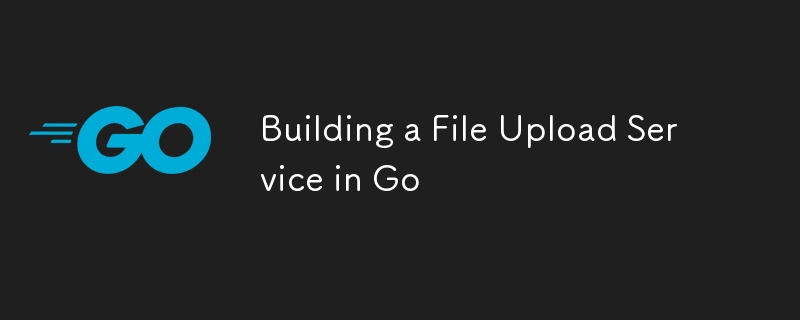
파일 업로드에 대해 이야기해 보겠습니다. 차세대 Instagram, CMS 또는 사용자 생성 콘텐츠와 관련된 앱을 구축하는 경우 파일을 처리해야 합니다. 오늘 우리는 Go를 사용하여 파일 업로드의 세계로 뛰어들고 있습니다. 파일을 로컬에 저장할 수 있는 간단한 파일 업로드 서비스를 설정하고, 약간의 추가 기능을 위해 이를 Amazon S3에 연결하여 전체 클라우드 모드로 전환할 수도 있습니다. ?️
게임 계획은 다음과 같습니다.
- 간단한 파일 업로드 엔드포인트를 설정합니다.
- 파일을 처리하고 로컬에 저장하며 모든 것이 작동하는지 확인합니다.
- 보안을 유지하기 위해 몇 가지 기본 유효성 검사를 추가했습니다.
- 그리고 S3 스토리지로 한 단계 더 발전할 예정입니다.
커피를 마시고 출발하세요! 🔥
1단계: 파일 업로드 엔드포인트 구축
먼저 먼저 /upload 엔드포인트를 사용하여 기본 HTTP 서버를 설정해 보겠습니다. 이를 위해 우리는 Go의 내장 net/http 패키지가 간단하고 사용하기 쉽기 때문에 이를 고수하고 있습니다.
서버 설정
좋아하는 편집기를 열고, main.go 파일을 만들고, 기본 서버를 설정하세요:
package main
import (
"fmt"
"log"
"net/http"
)
func main() {
http.HandleFunc("/upload", fileUploadHandler)
fmt.Println("Server running on :8080")
log.Fatal(http.ListenAndServe(":8080", nil))
}
업로드 핸들러 생성
이제 재미있는 부분인 파일 업로드 처리를 시작해 보겠습니다. 들어오는 파일을 처리하고 이를 로컬 디렉터리에 저장하는 fileUploadHandler 함수를 생성하겠습니다.
func fileUploadHandler(w http.ResponseWriter, r *http.Request) {
// Limit file size to 10MB. This line saves you from those accidental 100MB uploads!
r.ParseMultipartForm(10
내요는 다음과 같습니다.
- r.FormFile("myFile")을 사용하여 양식에서 파일을 가져옵니다.
- 파일을 얻은 후 로컬 파일을 열거나 생성하고 내용을 복사합니다.
- 이 설정은 로컬 스토리지, 빠른 프로토타입 또는 아직 클라우드 스토리지를 사용할 준비가 되지 않은 프로젝트에 적합합니다.
로컬에 파일 저장
파일 위치를 처리하는 도우미 함수 createFile을 만들어 보겠습니다.
import (
"os"
"path/filepath"
)
func createFile(filename string) (*os.File, error) {
// Create an uploads directory if it doesn’t exist
if _, err := os.Stat("uploads"); os.IsNotExist(err) {
os.Mkdir("uploads", 0755)
}
// Build the file path and create it
dst, err := os.Create(filepath.Join("uploads", filename))
if err != nil {
return nil, err
}
return dst, nil
}
2단계: 파일 유효성 검사 및 보안 ?️
보안이 핵심입니다! 승인된 파일 형식만 통과할 수 있도록 약간의 유효성 검사를 추가하겠습니다.
MIME 유형 확인
안전하게 보관하고 싶으신가요? 이미지 업로드를 제한하겠습니다. 방법은 다음과 같습니다.
import (
"io/ioutil"
"strings"
)
func isValidFileType(file []byte) bool {
fileType := http.DetectContentType(file)
return strings.HasPrefix(fileType, "image/") // Only allow images
}
func fileUploadHandler(w http.ResponseWriter, r *http.Request) {
// [Existing code here]
// Read the file into a byte slice to validate its type
fileBytes, err := ioutil.ReadAll(file)
if err != nil {
http.Error(w, "Invalid file", http.StatusBadRequest)
return
}
if !isValidFileType(fileBytes) {
http.Error(w, "Invalid file type", http.StatusUnsupportedMediaType)
return
}
// Proceed with saving the file
if _, err := dst.Write(fileBytes); err != nil {
http.Error(w, "Error saving the file", http.StatusInternalServerError)
}
}
3단계: S3를 통해 클라우드로 전환 ☁️
로컬 스토리지도 괜찮지만 확장을 원할 경우 S3가 적합합니다! 클라우드에 파일을 저장할 수 있도록 파일 업로드 서비스를 Amazon S3에 연결해 보겠습니다.
AWS SDK 설치
S3를 사용하려면 AWS SDK가 필요합니다:
go get -u github.com/aws/aws-sdk-go/aws go get -u github.com/aws/aws-sdk-go/service/s3
S3 클라이언트 구성
S3 버킷에 연결하는 기능을 설정해 보겠습니다.
import (
"bytes"
"github.com/aws/aws-sdk-go/aws"
"github.com/aws/aws-sdk-go/aws/session"
"github.com/aws/aws-sdk-go/service/s3"
)
func uploadToS3(file []byte, filename string) error {
sess, err := session.NewSession(&aws.Config{
Region: aws.String("us-west-1"), // Your AWS region
})
if err != nil {
return err
}
s3Client := s3.New(sess)
_, err = s3Client.PutObject(&s3.PutObjectInput{
Bucket: aws.String("your-bucket-name"),
Key: aws.String(filename),
Body: bytes.NewReader(file),
ACL: aws.String("public-read"),
})
return err
}
"your-bucket-name"을 실제 S3 버킷 이름으로 바꾸세요. 이제 이 기능을 사용하도록 업로드 핸들러를 조정해 보겠습니다.
업로드 핸들러 수정
fileUploadHandler를 업데이트하여 파일을 로컬 대신 S3에 저장합니다.
func fileUploadHandler(w http.ResponseWriter, r *http.Request) {
// [Existing code here]
if err := uploadToS3(fileBytes, handler.Filename); err != nil {
http.Error(w, "Error uploading to S3", http.StatusInternalServerError)
return
}
fmt.Fprintf(w, "File successfully uploaded to S3!")
}
그리고 그게 다야! 이제 Amazon S3를 통해 로컬 스토리지와 클라우드 스토리지를 모두 지원하는 파일 업로드 서비스가 제공됩니다. ?
그것을 테스트 하시겠습니까?
업로드 서비스를 테스트하려면 컬을 사용할 수 있습니다.
curl -X POST http://localhost:8080/upload -F "myFile=@path/to/your/file.jpg"
또는 그래픽 인터페이스를 선호하는 경우 빠른 HTML 양식을 만드세요.
파일을 업로드하면 로컬이나 S3 버킷에 저장된 것을 확인할 수 있습니다.
마무리
파일 업로드 서비스를 구축하는 것은 기능을 추가하고 파일 처리, 유효성 검사, 심지어 클라우드 저장소까지 배울 수 있는 좋은 방법입니다. 이제 기본 사항을 익혔으니 다음 단계에 대해 생각해 보세요. 이미지 크기 조정, 비디오 처리, 더 큰 파일 형식 처리 등 무한한 가능성이 있습니다!
이전에 파일 업로드 서비스를 구축해 보셨나요? 아래에 팁을 댓글로 남겨주시거나 다음에 보고 싶은 내용을 알려주세요. 즐거운 코딩하세요!
-
 익명의 JavaScript 이벤트 처리기를 깨끗하게 제거하는 방법은 무엇입니까?익명 이벤트 리스너 제거 ELMENTS를 추가하면 유연성과 단순성을 제공하지만 유연성과 단순성을 제공하지만 제거 할 시간이되면 요소 자체를 교체하지 않고 도전 할 수 있습니다. 요소? element.addeventListener (event, fu...프로그램 작성 2025-04-04에 게시되었습니다
익명의 JavaScript 이벤트 처리기를 깨끗하게 제거하는 방법은 무엇입니까?익명 이벤트 리스너 제거 ELMENTS를 추가하면 유연성과 단순성을 제공하지만 유연성과 단순성을 제공하지만 제거 할 시간이되면 요소 자체를 교체하지 않고 도전 할 수 있습니다. 요소? element.addeventListener (event, fu...프로그램 작성 2025-04-04에 게시되었습니다 -
 Firefox Back 버튼을 사용할 때 JavaScript 실행이 중단되는 이유는 무엇입니까?원인 및 솔루션 : 이 동작은 브라우저 캐싱 자바 스크립트 리소스에 의해 발생합니다. 이 문제를 해결하고 후속 페이지 방문에서 스크립트가 실행되도록하기 위해 Firefox 사용자는 Window.onload 이벤트에서 호출되도록 빈 기능을 설정해야합니다. ...프로그램 작성 2025-04-04에 게시되었습니다
Firefox Back 버튼을 사용할 때 JavaScript 실행이 중단되는 이유는 무엇입니까?원인 및 솔루션 : 이 동작은 브라우저 캐싱 자바 스크립트 리소스에 의해 발생합니다. 이 문제를 해결하고 후속 페이지 방문에서 스크립트가 실행되도록하기 위해 Firefox 사용자는 Window.onload 이벤트에서 호출되도록 빈 기능을 설정해야합니다. ...프로그램 작성 2025-04-04에 게시되었습니다 -
 SQLALCHEMY 필터 조항에서 'Flake8'플래킹 부울 비교가 된 이유는 무엇입니까?데이터베이스 테이블의 부울 필드 (Obsoleted)는 비 초소형 테스트 사례의 수를 결정하는 데 사용됩니다. 이 코드는 필터 절에서 테스트 케이스를 사용합니다. casenum = session.query (testcase) .filter (testcas...프로그램 작성 2025-04-04에 게시되었습니다
SQLALCHEMY 필터 조항에서 'Flake8'플래킹 부울 비교가 된 이유는 무엇입니까?데이터베이스 테이블의 부울 필드 (Obsoleted)는 비 초소형 테스트 사례의 수를 결정하는 데 사용됩니다. 이 코드는 필터 절에서 테스트 케이스를 사용합니다. casenum = session.query (testcase) .filter (testcas...프로그램 작성 2025-04-04에 게시되었습니다 -
 `JSON '패키지를 사용하여 이동하는 JSON 어레이를 구문 분석하는 방법은 무엇입니까?JSON 어레이를 Parsing JSON 패키지 문제 : JSON 패키지를 사용하여 어레이를 나타내는 JSON 스트링을 어떻게 구문 분석 할 수 있습니까? 예 : type JsonType struct { Array []string ...프로그램 작성 2025-04-04에 게시되었습니다
`JSON '패키지를 사용하여 이동하는 JSON 어레이를 구문 분석하는 방법은 무엇입니까?JSON 어레이를 Parsing JSON 패키지 문제 : JSON 패키지를 사용하여 어레이를 나타내는 JSON 스트링을 어떻게 구문 분석 할 수 있습니까? 예 : type JsonType struct { Array []string ...프로그램 작성 2025-04-04에 게시되었습니다 -
 regex를 사용하여 PHP에서 괄호 안에서 텍스트를 추출하는 방법$ fullstring = "이 (텍스트)을 제외한 모든 것을 무시하는 것"; $ start = strpos ( ', $ fullstring); $ fullString); $ shortstring = substr ($ fulls...프로그램 작성 2025-04-04에 게시되었습니다
regex를 사용하여 PHP에서 괄호 안에서 텍스트를 추출하는 방법$ fullstring = "이 (텍스트)을 제외한 모든 것을 무시하는 것"; $ start = strpos ( ', $ fullstring); $ fullString); $ shortstring = substr ($ fulls...프로그램 작성 2025-04-04에 게시되었습니다 -
 Google API에서 최신 JQuery 라이브러리를 검색하는 방법은 무엇입니까?https://code.jquery.com/jquery-latest.min.js (jQuery Hosted, Minified) https://code.jquery.com/jquery-latest.js (JQuery Hosted, Hosted, 비 압축) 압축...프로그램 작성 2025-04-04에 게시되었습니다
Google API에서 최신 JQuery 라이브러리를 검색하는 방법은 무엇입니까?https://code.jquery.com/jquery-latest.min.js (jQuery Hosted, Minified) https://code.jquery.com/jquery-latest.js (JQuery Hosted, Hosted, 비 압축) 압축...프로그램 작성 2025-04-04에 게시되었습니다 -
 순수한 CS로 여러 끈적 끈적한 요소를 서로 쌓을 수 있습니까?순수한 CSS에서 서로 위에 여러 개의 끈적 끈적 요소가 쌓일 수 있습니까? 원하는 동작을 볼 수 있습니다. 여기 : https://webthemez.com/demo/sticky-multi-header-scroll/index.html Java...프로그램 작성 2025-04-04에 게시되었습니다
순수한 CS로 여러 끈적 끈적한 요소를 서로 쌓을 수 있습니까?순수한 CSS에서 서로 위에 여러 개의 끈적 끈적 요소가 쌓일 수 있습니까? 원하는 동작을 볼 수 있습니다. 여기 : https://webthemez.com/demo/sticky-multi-header-scroll/index.html Java...프로그램 작성 2025-04-04에 게시되었습니다 -
 PHP 배열 키-값 이상 : 07 및 08의 호기심 사례 이해이 문제는 PHP의 주요 제로 해석에서 비롯됩니다. 숫자가 0 (예 : 07 또는 08)으로 접두사를 넣으면 PHP는 소수점 값이 아닌 옥탈 값 (기본 8)으로 해석합니다. 설명 : echo 07; // 인쇄 7 (10 월 07 = 10 진수 7) ...프로그램 작성 2025-04-04에 게시되었습니다
PHP 배열 키-값 이상 : 07 및 08의 호기심 사례 이해이 문제는 PHP의 주요 제로 해석에서 비롯됩니다. 숫자가 0 (예 : 07 또는 08)으로 접두사를 넣으면 PHP는 소수점 값이 아닌 옥탈 값 (기본 8)으로 해석합니다. 설명 : echo 07; // 인쇄 7 (10 월 07 = 10 진수 7) ...프로그램 작성 2025-04-04에 게시되었습니다 -
 PYTZ가 처음에 예상치 못한 시간대 오프셋을 표시하는 이유는 무엇입니까?import pytz pytz.timezone ( 'Asia/Hong_kong') std> discrepancy source 역사 전반에 걸쳐 변동합니다. PYTZ가 제공하는 기본 시간대 이름 및 오프...프로그램 작성 2025-04-04에 게시되었습니다
PYTZ가 처음에 예상치 못한 시간대 오프셋을 표시하는 이유는 무엇입니까?import pytz pytz.timezone ( 'Asia/Hong_kong') std> discrepancy source 역사 전반에 걸쳐 변동합니다. PYTZ가 제공하는 기본 시간대 이름 및 오프...프로그램 작성 2025-04-04에 게시되었습니다 -
 유효한 코드에도 불구하고 PHP의 입력을 캡처하는 사후 요청이없는 이유는 무엇입니까?post request 오작동 주소 php action='' var_dump를 사용하여 양식 제출 후 $ _post 배열의 내용을 확인합니다. action="<?php echo $_SERVER['PHP_SELF'];?>&...프로그램 작성 2025-04-04에 게시되었습니다
유효한 코드에도 불구하고 PHP의 입력을 캡처하는 사후 요청이없는 이유는 무엇입니까?post request 오작동 주소 php action='' var_dump를 사용하여 양식 제출 후 $ _post 배열의 내용을 확인합니다. action="<?php echo $_SERVER['PHP_SELF'];?>&...프로그램 작성 2025-04-04에 게시되었습니다 -
 MySQL에서 데이터를 피벗하여 그룹을 어떻게 사용할 수 있습니까?select d.data_timestamp, sum (data_id = 1 that data_value else 0 End), 'input_1'로 0 End), sum (data_id = 2 an Els.] d.data_timestamp ...프로그램 작성 2025-04-04에 게시되었습니다
MySQL에서 데이터를 피벗하여 그룹을 어떻게 사용할 수 있습니까?select d.data_timestamp, sum (data_id = 1 that data_value else 0 End), 'input_1'로 0 End), sum (data_id = 2 an Els.] d.data_timestamp ...프로그램 작성 2025-04-04에 게시되었습니다 -
 Object-Fit : IE 및 Edge에서 표지가 실패, 수정 방법?이 문제를 해결하기 위해 문제를 해결하는 영리한 CSS 솔루션을 사용합니다. -50%); 높이 : 100%; 너비 : 자동; // 수직 블록의 경우 높이 : 자동; 너비 : 100%; // 수평 블록의 경우 이 조합은 절대 포지셔닝을 사용하여 중앙에서 ...프로그램 작성 2025-04-04에 게시되었습니다
Object-Fit : IE 및 Edge에서 표지가 실패, 수정 방법?이 문제를 해결하기 위해 문제를 해결하는 영리한 CSS 솔루션을 사용합니다. -50%); 높이 : 100%; 너비 : 자동; // 수직 블록의 경우 높이 : 자동; 너비 : 100%; // 수평 블록의 경우 이 조합은 절대 포지셔닝을 사용하여 중앙에서 ...프로그램 작성 2025-04-04에 게시되었습니다 -
 McRypt에서 OpenSSL로 암호화를 마이그레이션하고 OpenSSL을 사용하여 McRypt 암호화 데이터를 해제 할 수 있습니까?질문 : McRypt에서 OpenSSL로 내 암호화 라이브러리를 업그레이드 할 수 있습니까? 그렇다면 어떻게? 대답 : 대답 : 예, McRypt에서 암호화 라이브러리를 OpenSSL로 업그레이드 할 수 있습니다. OpenSSL을 사용하여 McRyp...프로그램 작성 2025-04-04에 게시되었습니다
McRypt에서 OpenSSL로 암호화를 마이그레이션하고 OpenSSL을 사용하여 McRypt 암호화 데이터를 해제 할 수 있습니까?질문 : McRypt에서 OpenSSL로 내 암호화 라이브러리를 업그레이드 할 수 있습니까? 그렇다면 어떻게? 대답 : 대답 : 예, McRypt에서 암호화 라이브러리를 OpenSSL로 업그레이드 할 수 있습니다. OpenSSL을 사용하여 McRyp...프로그램 작성 2025-04-04에 게시되었습니다 -
 PostgreSQL의 각 고유 식별자에 대한 마지막 행을 효율적으로 검색하는 방법은 무엇입니까?postgresql : 각각의 고유 식별자에 대한 마지막 행을 추출하는 select distinct on (id) id, date, another_info from the_table order by id, date desc; id ...프로그램 작성 2025-04-04에 게시되었습니다
PostgreSQL의 각 고유 식별자에 대한 마지막 행을 효율적으로 검색하는 방법은 무엇입니까?postgresql : 각각의 고유 식별자에 대한 마지막 행을 추출하는 select distinct on (id) id, date, another_info from the_table order by id, date desc; id ...프로그램 작성 2025-04-04에 게시되었습니다 -
 Homebrew에서 GO를 설정하면 명령 줄 실행 문제가 발생하는 이유는 무엇입니까?발생하는 문제를 해결하려면 다음을 수행하십시오. 1. 필요한 디렉토리 만들기 mkdir $ home/go mkdir -p $ home/go/src/github.com/user 2. 환경 변수 구성프로그램 작성 2025-04-04에 게시되었습니다
Homebrew에서 GO를 설정하면 명령 줄 실행 문제가 발생하는 이유는 무엇입니까?발생하는 문제를 해결하려면 다음을 수행하십시오. 1. 필요한 디렉토리 만들기 mkdir $ home/go mkdir -p $ home/go/src/github.com/user 2. 환경 변수 구성프로그램 작성 2025-04-04에 게시되었습니다
중국어 공부
- 1 "걷다"를 중국어로 어떻게 말하나요? 走路 중국어 발음, 走路 중국어 학습
- 2 "비행기를 타다"를 중국어로 어떻게 말하나요? 坐飞机 중국어 발음, 坐飞机 중국어 학습
- 3 "기차를 타다"를 중국어로 어떻게 말하나요? 坐火车 중국어 발음, 坐火车 중국어 학습
- 4 "버스를 타다"를 중국어로 어떻게 말하나요? 坐车 중국어 발음, 坐车 중국어 학습
- 5 운전을 중국어로 어떻게 말하나요? 开车 중국어 발음, 开车 중국어 학습
- 6 수영을 중국어로 뭐라고 하나요? 游泳 중국어 발음, 游泳 중국어 학습
- 7 자전거를 타다 중국어로 뭐라고 하나요? 骑自行车 중국어 발음, 骑自行车 중국어 학습
- 8 중국어로 안녕하세요를 어떻게 말해요? 你好중국어 발음, 你好중국어 학습
- 9 감사합니다를 중국어로 어떻게 말하나요? 谢谢중국어 발음, 谢谢중국어 학습
- 10 How to say goodbye in Chinese? 再见Chinese pronunciation, 再见Chinese learning

























