Python、Pycharm、Selenium、および Web ドライバーのインストール
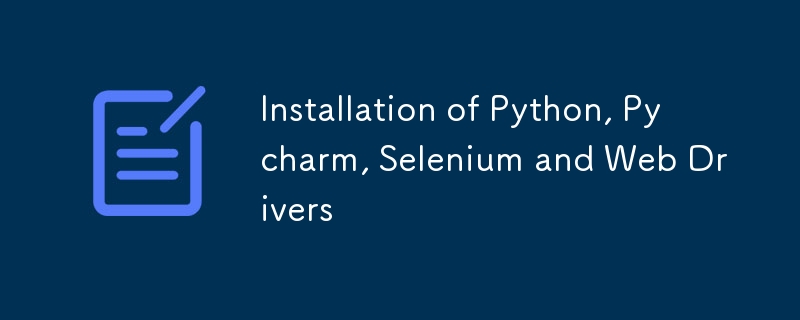
Installation Guide: Python, PyCharm, Selenium and Web Drivers
This guide is intended to simplify the installation process for Python, PyCharm, and Selenium. I've created this draft to help ease the difficulty many people face when searching for comprehensive installation instructions. Whether for practice or work, following these steps will ensure a smooth setup experience.
Step 1: Install Python
Windows
-
Download Python:
- Go to the official Python website.
- Download the latest version of Python.
-
Run the Installer:
- Run the downloaded installer.
- Check the box "Add Python to PATH".
- Click "Install Now".
- Click on "Disable MAX PATH LIMIT(255)".
macOS
-
Download Python:
- Go to the official Python website.
- Download the latest version of Python.
-
Run the Installer:
- Open the downloaded .pkg file.
- Follow the installation instructions. Sure! Here are the installation instructions for Python on macOS:
Installation Instructions for Python on macOS
Step 1: Download Python
-
Go to the Official Python Website:
- Open your web browser and navigate to the official Python website.
-
Download the Latest Version:
- The website should automatically detect your operating system and suggest the latest version for macOS.
- Click the "Download Python [version]" button to download the installer.
Step 2: Install Python
-
Run the Installer:
- Once the download is complete, locate the downloaded file, typically in your Downloads folder.
- Double-click the .pkg file to open the Python installer.
-
Follow the Installation Steps:
- The installer will open a new window. Click "Continue" to begin the installation process.
- Review and agree to the license agreement.
- Choose the installation location. The default location is usually fine.
- Click "Install" to start the installation.
- You may be prompted to enter your macOS password to authorize the installation. Enter your password and click "Install Software".
-
Complete the Installation:
- Once the installation is complete, click "Close" to exit the installer.
Step 3: Verify the Installation
-
Open Terminal:
- You can find Terminal in Applications > Utilities or by using Spotlight Search (Cmd Space and type "Terminal").
-
Check Python Version:
- In Terminal, type the following command and press Enter:
python3 --version
-
You should see the version of Python you installed. For example:
Python 3.x.x
-
Check pip Version:
- In Terminal, type the following command and press Enter:
pip3 --version
-
You should see the version of pip installed with Python. For example:
pip 21.x.x from /Library/Frameworks/Python.framework/Versions/3.x/lib/python3.x/site-packages/pip (python 3.x)
Step 4: Set Up Environment Variables (Optional)
-
Add Python to PATH:
- Open Terminal and enter the following command to open the .bash_profile or .zshrc file in a text editor:
nano ~/.zshrc
or
nano ~/.bash_profile
-
Edit the File:
- Add the following line to the file:
export PATH="/Library/Frameworks/Python.framework/Versions/3.x/bin:$PATH"
- Save the file by pressing Ctrl O, then press Enter. Exit by pressing Ctrl X.
-
Apply Changes:
- In Terminal, run the following command to apply the changes:
source ~/.zshrc
or
source ~/.bash_profile
Step 5: Install Virtualenv (Optional)
-
Install virtualenv:
- To create isolated Python environments, you can use virtualenv. Install it using pip:
pip3 install virtualenv
-
Create a Virtual Environment:
- Navigate to your project directory:
cd path/to/your/project
-
Create a virtual environment:
virtualenv venv
-
Activate the Virtual Environment:
- Activate the virtual environment:
source venv/bin/activate
- You will see (venv) in your terminal prompt, indicating the virtual environment is active.
-
Deactivate the Virtual Environment:
- To deactivate the virtual environment, simply run:
deactivate
You have now installed Python on your macOS system, set up your environment variables, and optionally installed virtualenv for managing your projects.
Linux
- Using APT (Debian/Ubuntu):
sudo apt update sudo apt install python3 python3-pip
- Using DNF (Fedora):
sudo dnf install python3 python3-pip
Step 2: Install PyCharm
-
Download PyCharm:
- Go to the JetBrains PyCharm website.
- Download the Community Edition (free) or Professional Edition (paid).
- Always remember to Check the System version and download compatible version else, you will able to install but not able open the pycharm software
-
Run the Installer:
- Follow the installation instructions provided by JetBrains.
- Certainly! Here are the installation instructions for PyCharm as provided by JetBrains:
Installation Instructions for PyCharm
Windows
-
Download PyCharm:
- Go to the JetBrains PyCharm download page.
- Download the Community Edition (free) or Professional Edition (paid).
-
Run the Installer:
- Double-click the downloaded .exe file to launch the installer.
- Follow the setup wizard:
- Click "Next" to continue.
- Choose the installation location and click "Next".
- Select the desired installation options:
- Create a desktop shortcut.
- Add the “bin” folder to the PATH (recommended).
- Associate .py files with PyCharm.
- Add an open folder as a project option.
- Click "Install".
- Once the installation is complete, click "Finish".
-
Launch PyCharm:
- After the installation, you can start PyCharm by double-clicking the PyCharm shortcut on your desktop or by searching for PyCharm in the Start menu.
macOS
-
Download PyCharm:
- Go to the JetBrains PyCharm download page.
- Download the Community Edition (free) or Professional Edition (paid).
-
Install PyCharm:
- Open the downloaded .dmg file.
- Drag and drop the PyCharm application into the Applications folder.
-
Launch PyCharm:
- Open Finder and go to the Applications folder.
- Find PyCharm and double-click to open it.
- If you see a warning about opening an application downloaded from the internet, click "Open".
Linux
-
Download PyCharm:
- Go to the JetBrains PyCharm download page.
- Download the tar.gz package for the Community Edition (free) or Professional Edition (paid).
-
Install PyCharm:
- Open your terminal.
- Navigate to the directory where the tar.gz file was downloaded.
- Extract the tar.gz file:
tar -xzf pycharm-*.tar.gz
-
Move to the extracted directory:
cd pycharm-*/
-
Run PyCharm:
./bin/pycharm.sh
-
Create a Desktop Entry (optional):
- While running PyCharm, go to the main menu and select "Tools" > "Create Desktop Entry".
First-time Startup
-
Activate PyCharm:
- On the first startup, you will be prompted to activate PyCharm.
- For the Community Edition, select "Evaluate for free" and click "Evaluate".
- For the Professional Edition, enter your JetBrains account credentials or use a license key.
-
Customize PyCharm:
- Choose your UI theme (Light or Dark).
- Configure additional settings as needed.
-
Create or Open a Project:
- You can now create a new project, open an existing project, or check out a project from version control.
For more detailed instructions and troubleshooting, refer to the official PyCharm installation guide.
Step 3: Install Selenium
-
Using pip:
- Open your command line or terminal, Run as Administrator
- Install Selenium using the following command:
pip install selenium
Step 4: Verify Installation
Check Python Installation:
python --version
Check pip Installation:
pip --version
Update pip Installation:
python -m pip install --upgrade pip
- Verify if Selenium Installed Properly or Not:
pip show selenium
You should get the selenium details
Web Drivers:
For the latest Selenium Version: 4.22.0, Web Drivers have been pre installed
You can verify in path:
C:\Users\AppData\Local\Programs\Python\Python311\Lib\site-packages\selenium\webdriver
you will see the wedrivers for IE, Chrome, Edge, FireFox, Remote, Safari, Chromium.
Verify Selenium Installation:
- Open a Python interactive shell by typing python in your command line or terminal.
-
Run the following commands:
import selenium print(selenium.__version__)
Example: Basic Selenium Script
Here's a simple script to verify your Selenium setup. This script opens a web browser and navigates to a website.
-
Install WebDriver:
- Download the appropriate WebDriver for your browser (e.g., ChromeDriver for Chrome) from Selenium’s official site.
- Make sure to place the WebDriver executable in a directory that is in your PATH.
Create a Python Script:
from selenium import webdriver
# Initialize the WebDriver (assuming ChromeDriver is in your PATH)
driver = webdriver.Chrome()
# Open a website
driver.get("https://www.python.org")
# Print the title of the page
print(driver.title)
# Close the browser
driver.quit()
-
Run the Script:
- Save the script as test_selenium.py.
- Run the script in your command line or terminal:
python test_selenium.py
If everything is set up correctly, you should see the browser open, navigate to the Python website, and print the page title in the console.
Additional Selenium Web Drivers Configuration:
If you are using earlier versions or not able to see webdriver, you can download them or For more details you can see visit:
https://pypi.org/project/selenium/
After downloading the files, extract the files and copy the drivers.exe and place in the path or accordingly to your system files path
C:\Users\AppData\Local\Programs\Python\Python311\
This is a pre installed path for python that is available in the environment variables, which you pretty much can use without errors
or You can create a folder in "C drive" and add that file path in environment variables.
Driver "PATH" Configuration:
Here are the instructions on how to add the path C:\Users\AppData\Local\Programs\Python\Python311\ or any "PATH" to the environment variables in Windows:
Adding Python Path to Environment Variables in Windows
Step 1: Open Environment Variables Settings
-
Open System Properties:
- Press Win Pause/Break to open the System window.
- Alternatively, you can right-click on the This PC or Computer icon on your desktop or in File Explorer and select Properties.
-
Open Advanced System Settings:
- In the System window, click on Advanced system settings on the left-hand side.
-
Open Environment Variables:
- In the System Properties window, click on the Environment Variables... button near the bottom.
Step 2: Edit the PATH Variable
-
Locate the PATH Variable:
- In the Environment Variables window, you will see two sections: User variables and System variables.
- Scroll down in the System variables section and find the variable named Path. Select it and click on the Edit... button.
-
Add New Path:
- In the Edit Environment Variable window, you will see a list of paths. Click on the New button to add a new path.
- Enter the path C:\Users\AppData\Local\Programs\Python\Python311\ in the new entry.
-
Save Changes:
- After adding the path, click OK to close the Edit Environment Variable window.
- Click OK again to close the Environment Variables window.
- Finally, click OK to close the System Properties window.
Step 3: Verify the Path Addition
-
Open Command Prompt:
- Press Win R, type cmd, and press Enter to open the Command Prompt.
-
Check Python Version:
- Type the following command and press Enter:
python --version
- You should see the version of Python installed in C:\Users\AppData\Local\Programs\Python\Python311\
If everything is set up correctly, the command prompt should display the Python version, confirming that the path has been successfully added to the environment variables.
These steps ensure that Python can be accessed from any command prompt window without needing to specify the full path to the executable each time.
-
 Go で WebSocket を使用してリアルタイム通信を行うチャット アプリケーション、ライブ通知、共同作業ツールなど、リアルタイムの更新が必要なアプリを構築するには、従来の HTTP よりも高速でインタラクティブな通信方法が必要です。そこで WebSocket が登場します。今日は、アプリケーションにリアルタイム機能を追加できるように、Go で WebSo...プログラミング 2024 年 12 月 18 日に公開
Go で WebSocket を使用してリアルタイム通信を行うチャット アプリケーション、ライブ通知、共同作業ツールなど、リアルタイムの更新が必要なアプリを構築するには、従来の HTTP よりも高速でインタラクティブな通信方法が必要です。そこで WebSocket が登場します。今日は、アプリケーションにリアルタイム機能を追加できるように、Go で WebSo...プログラミング 2024 年 12 月 18 日に公開 -
 Bootstrap 4 ベータ版の列オフセットはどうなりましたか?Bootstrap 4 ベータ: 列オフセットの削除と復元Bootstrap 4 は、ベータ 1 リリースで、その方法に大幅な変更を導入しました。列がオフセットされました。ただし、その後の Beta 2 リリースでは、これらの変更は元に戻されました。offset-md-* から ml-autoBoo...プログラミング 2024 年 12 月 18 日に公開
Bootstrap 4 ベータ版の列オフセットはどうなりましたか?Bootstrap 4 ベータ: 列オフセットの削除と復元Bootstrap 4 は、ベータ 1 リリースで、その方法に大幅な変更を導入しました。列がオフセットされました。ただし、その後の Beta 2 リリースでは、これらの変更は元に戻されました。offset-md-* から ml-autoBoo...プログラミング 2024 年 12 月 18 日に公開 -
 macOS 上の Django で「ImproperlyConfigured: MySQLdb モジュールのロード中にエラーが発生しました」を修正する方法?MySQL の不適切な構成: 相対パスの問題Django で python manage.py runserver を実行すると、次のエラーが発生する場合があります:ImproperlyConfigured: Error loading MySQLdb module: dlopen(/Library...プログラミング 2024 年 12 月 18 日に公開
macOS 上の Django で「ImproperlyConfigured: MySQLdb モジュールのロード中にエラーが発生しました」を修正する方法?MySQL の不適切な構成: 相対パスの問題Django で python manage.py runserver を実行すると、次のエラーが発生する場合があります:ImproperlyConfigured: Error loading MySQLdb module: dlopen(/Library...プログラミング 2024 年 12 月 18 日に公開 -
 一意の ID を保持し、重複した名前を処理しながら、PHP で 2 つの連想配列を結合するにはどうすればよいですか?PHP での連想配列の結合PHP では、2 つの連想配列を 1 つの配列に結合するのが一般的なタスクです。次のリクエストを考えてみましょう:問題の説明:提供されたコードは 2 つの連想配列 $array1 と $array2 を定義します。目標は、両方の配列のすべてのキーと値のペアを統合する新しい配...プログラミング 2024 年 12 月 18 日に公開
一意の ID を保持し、重複した名前を処理しながら、PHP で 2 つの連想配列を結合するにはどうすればよいですか?PHP での連想配列の結合PHP では、2 つの連想配列を 1 つの配列に結合するのが一般的なタスクです。次のリクエストを考えてみましょう:問題の説明:提供されたコードは 2 つの連想配列 $array1 と $array2 を定義します。目標は、両方の配列のすべてのキーと値のペアを統合する新しい配...プログラミング 2024 年 12 月 18 日に公開 -
 データ挿入時の「一般エラー: 2006 MySQL サーバーが消えました」を修正するにはどうすればよいですか?レコードの挿入中に「一般エラー: 2006 MySQL サーバーが消えました」を解決する方法はじめに:MySQL データベースにデータを挿入すると、「一般エラー: 2006 MySQL サーバーが消えました。」というエラーが発生することがあります。このエラーは、通常、MySQL 構成内の 2 つの変...プログラミング 2024 年 12 月 18 日に公開
データ挿入時の「一般エラー: 2006 MySQL サーバーが消えました」を修正するにはどうすればよいですか?レコードの挿入中に「一般エラー: 2006 MySQL サーバーが消えました」を解決する方法はじめに:MySQL データベースにデータを挿入すると、「一般エラー: 2006 MySQL サーバーが消えました。」というエラーが発生することがあります。このエラーは、通常、MySQL 構成内の 2 つの変...プログラミング 2024 年 12 月 18 日に公開 -
 MySQL を使用して今日が誕生日のユーザーを見つけるにはどうすればよいですか?MySQL を使用して今日の誕生日を持つユーザーを識別する方法MySQL を使用して今日がユーザーの誕生日かどうかを判断するには、誕生日が一致するすべての行を検索する必要があります。今日の日付。これは、UNIX タイムスタンプとして保存されている誕生日と今日の日付を比較する単純な MySQL クエリ...プログラミング 2024 年 12 月 18 日に公開
MySQL を使用して今日が誕生日のユーザーを見つけるにはどうすればよいですか?MySQL を使用して今日の誕生日を持つユーザーを識別する方法MySQL を使用して今日がユーザーの誕生日かどうかを判断するには、誕生日が一致するすべての行を検索する必要があります。今日の日付。これは、UNIX タイムスタンプとして保存されている誕生日と今日の日付を比較する単純な MySQL クエリ...プログラミング 2024 年 12 月 18 日に公開 -
 「if」ステートメントを超えて: 明示的な「bool」変換を伴う型をキャストせずに使用できる場所は他にありますか?キャストなしで bool へのコンテキスト変換が可能クラスは bool への明示的な変換を定義し、そのインスタンス 't' を条件文で直接使用できるようにします。ただし、この明示的な変換では、キャストなしで bool として 't' を使用できる場所はどこですか?コン...プログラミング 2024 年 12 月 18 日に公開
「if」ステートメントを超えて: 明示的な「bool」変換を伴う型をキャストせずに使用できる場所は他にありますか?キャストなしで bool へのコンテキスト変換が可能クラスは bool への明示的な変換を定義し、そのインスタンス 't' を条件文で直接使用できるようにします。ただし、この明示的な変換では、キャストなしで bool として 't' を使用できる場所はどこですか?コン...プログラミング 2024 年 12 月 18 日に公開 -
 CSS3 トランジションは開始点と終了点を検出するイベントを提供しますか?CSS3 トランジション イベントについてCSS3 トランジションを使用すると、Web 要素でスムーズなアニメーションと視覚効果を実現できます。ユーザー エクスペリエンスを向上させ、アクションをこれらの遷移と同期させるには、遷移の進行状況を監視することが重要です。この記事では、CSS3 がトランジシ...プログラミング 2024 年 12 月 18 日に公開
CSS3 トランジションは開始点と終了点を検出するイベントを提供しますか?CSS3 トランジション イベントについてCSS3 トランジションを使用すると、Web 要素でスムーズなアニメーションと視覚効果を実現できます。ユーザー エクスペリエンスを向上させ、アクションをこれらの遷移と同期させるには、遷移の進行状況を監視することが重要です。この記事では、CSS3 がトランジシ...プログラミング 2024 年 12 月 18 日に公開 -
 Java で手動でメモリの割り当てを解除できますか?Java における手動メモリ割り当て解除とガベージ コレクションC とは異なり、Java はメモリ割り当てと割り当て解除が処理されるマネージド メモリ フレームワークを採用しています。ガベージ コレクター (GC) によって自動的に実行されます。この自動化されたアプローチにより、メモリの使用率が向上...プログラミング 2024 年 12 月 18 日に公開
Java で手動でメモリの割り当てを解除できますか?Java における手動メモリ割り当て解除とガベージ コレクションC とは異なり、Java はメモリ割り当てと割り当て解除が処理されるマネージド メモリ フレームワークを採用しています。ガベージ コレクター (GC) によって自動的に実行されます。この自動化されたアプローチにより、メモリの使用率が向上...プログラミング 2024 年 12 月 18 日に公開 -
 Java 1.6 でファイルがシンボリック リンクであるかどうかを確実に判断するにはどうすればよいですか?Java 1.6 でのシンボリック リンクの検証シンボリック リンクの存在の確認は、さまざまなファイル処理操作にとって重要です。 Java では、特にディレクトリ トラバーサルのコンテキストにおいて、シンボリック リンクを識別する際に考慮すべき潜在的な問題があります。シンボリック リンクをチェックす...プログラミング 2024 年 12 月 17 日に公開
Java 1.6 でファイルがシンボリック リンクであるかどうかを確実に判断するにはどうすればよいですか?Java 1.6 でのシンボリック リンクの検証シンボリック リンクの存在の確認は、さまざまなファイル処理操作にとって重要です。 Java では、特にディレクトリ トラバーサルのコンテキストにおいて、シンボリック リンクを識別する際に考慮すべき潜在的な問題があります。シンボリック リンクをチェックす...プログラミング 2024 年 12 月 17 日に公開 -
 テキストを不透明にしたまま背景色を透明にする方法テキストに影響を与えない背景色の不透明度Web 開発の世界では、多くの場合、視覚的な魅力を高めるために透明性を達成することが不可欠です。ウェブサイト要素の機能。一般的な要件の 1 つは、囲まれたテキストの不透明度を維持しながら、div の背景に透明度を適用することです。これは、特にブラウザ間の互換性...プログラミング 2024 年 12 月 17 日に公開
テキストを不透明にしたまま背景色を透明にする方法テキストに影響を与えない背景色の不透明度Web 開発の世界では、多くの場合、視覚的な魅力を高めるために透明性を達成することが不可欠です。ウェブサイト要素の機能。一般的な要件の 1 つは、囲まれたテキストの不透明度を維持しながら、div の背景に透明度を適用することです。これは、特にブラウザ間の互換性...プログラミング 2024 年 12 月 17 日に公開 -
 PHP 文字列比較: `==`、`===`、または `strcmp()` – どの演算子を使用する必要がありますか?PHP での文字列比較: '=='、'==='、または 'strcmp()'?文字列比較PHP は、「==」、「===」、「strcmp()」関数などのさまざまな演算子を使用して実行できます。この比較には、2 つの文字列が等しいかどうかのチェックが含ま...プログラミング 2024 年 12 月 17 日に公開
PHP 文字列比較: `==`、`===`、または `strcmp()` – どの演算子を使用する必要がありますか?PHP での文字列比較: '=='、'==='、または 'strcmp()'?文字列比較PHP は、「==」、「===」、「strcmp()」関数などのさまざまな演算子を使用して実行できます。この比較には、2 つの文字列が等しいかどうかのチェックが含ま...プログラミング 2024 年 12 月 17 日に公開 -
 アクション バーのボタンと外観をカスタマイズするにはどうすればよいですか?アクション バーのボタンと外観をカスタマイズする必要なカスタム アクション バーの外観を実現するには、次の手順を検討してください: 1.カスタム アクション ボタンの作成画像をボタンとして含めるには、Button クラスを拡張してカスタム ビューを定義します。このカスタム ビューは、次のように Ac...プログラミング 2024 年 12 月 17 日に公開
アクション バーのボタンと外観をカスタマイズするにはどうすればよいですか?アクション バーのボタンと外観をカスタマイズする必要なカスタム アクション バーの外観を実現するには、次の手順を検討してください: 1.カスタム アクション ボタンの作成画像をボタンとして含めるには、Button クラスを拡張してカスタム ビューを定義します。このカスタム ビューは、次のように Ac...プログラミング 2024 年 12 月 17 日に公開 -
 Laravel 用履歴書パーサー/CV パーサーの紹介Mohammad Rahmani による Unsplash の写真 Resume/CV Parsing AI API エンドポイントの人気に基づいて、私たちはあなたのために特化した軽量の Laravel ライブラリを作成しました。 採用の未来: シャープ、正確、そして Laravel...プログラミング 2024 年 12 月 17 日に公開
Laravel 用履歴書パーサー/CV パーサーの紹介Mohammad Rahmani による Unsplash の写真 Resume/CV Parsing AI API エンドポイントの人気に基づいて、私たちはあなたのために特化した軽量の Laravel ライブラリを作成しました。 採用の未来: シャープ、正確、そして Laravel...プログラミング 2024 年 12 月 17 日に公開 -
 PHP で日付をユーザーフレンドリーに表示するために再フォーマットするにはどうすればよいですか?PHP での日付の再フォーマットデータベースに保存されている日付を操作する場合、多くの場合、使いやすい表示のために日付を再フォーマットする必要があります。これは、「2009-08-12」など、人間が本質的に読み取ることができない形式で保存された日付に特に当てはまります。この問題に対処するために、PH...プログラミング 2024 年 12 月 17 日に公開
PHP で日付をユーザーフレンドリーに表示するために再フォーマットするにはどうすればよいですか?PHP での日付の再フォーマットデータベースに保存されている日付を操作する場合、多くの場合、使いやすい表示のために日付を再フォーマットする必要があります。これは、「2009-08-12」など、人間が本質的に読み取ることができない形式で保存された日付に特に当てはまります。この問題に対処するために、PH...プログラミング 2024 年 12 月 17 日に公開
中国語を勉強する
- 1 「歩く」は中国語で何と言いますか? 走路 中国語の発音、走路 中国語学習
- 2 「飛行機に乗る」は中国語で何と言いますか? 坐飞机 中国語の発音、坐飞机 中国語学習
- 3 「電車に乗る」は中国語で何と言いますか? 坐火车 中国語の発音、坐火车 中国語学習
- 4 「バスに乗る」は中国語で何と言いますか? 坐车 中国語の発音、坐车 中国語学習
- 5 中国語でドライブは何と言うでしょう? 开车 中国語の発音、开车 中国語学習
- 6 水泳は中国語で何と言うでしょう? 游泳 中国語の発音、游泳 中国語学習
- 7 中国語で自転車に乗るってなんて言うの? 骑自行车 中国語の発音、骑自行车 中国語学習
- 8 中国語で挨拶はなんて言うの? 你好中国語の発音、你好中国語学習
- 9 中国語でありがとうってなんて言うの? 谢谢中国語の発音、谢谢中国語学習
- 10 How to say goodbye in Chinese? 再见Chinese pronunciation, 再见Chinese learning

























