Docker と Encore を使用してバックエンド アプリケーションを DigitalOcean にデプロイする方法
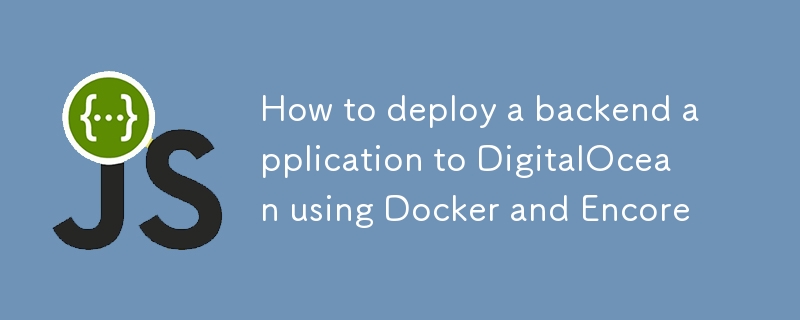
? This guide shows you how to deploy an Encore application to DigitalOcean using the new encore build command, part of Encore's open source CLI.
This is handy if you prefer manual deployment over the automation offered by Encore's Cloud Platform.
Even when deploying manually, Encore simplifies the process by providing tools to build and configure your app.⚡️
Now let's take a look at how to deploy an Encore app to DigitalOcean's App Platform using Docker and encore build.?
Prerequisites
- DigitalOcean Account: Make sure you have a DigitalOcean account. If not, you can sign up here.
- Docker Installed: Ensure Docker is installed on your local machine. You can download it from the Docker website.
-
Encore CLI: Install the Encore CLI:
- macOS: brew install encoredev/tap/encore
- Linux: curl -L https://encore.dev/install.sh | bash
- Windows: iwr https://encore.dev/install.ps1 | iex
- DigitalOcean CLI (Optional): You can install the DigitalOcean CLI for more flexibility and automation, but it’s not necessary for this tutorial.
Step 1: Create an Encore App
-
Create a New Encore App:
- If you haven’t already, create a new Encore app using the Encore CLI.
- You can use the following command to create a new app:
encore app create myapp
- Select the Hello World template.
- Follow the prompts to create the app.
-
Build a Docker image:
- Build the Encore app to generate the docker image for deployment:
encore build docker myapp
Step 2: Push the Docker Image to a Container Registry
To deploy your Docker image to DigitalOcean, you need to push it to a container registry. DigitalOcean supports
its own container registry, but you can also use DockerHub or other registries. Here’s how to push the image to DigitalOcean’s registry:
-
Create a DigitalOcean Container Registry:
- Go to the DigitalOcean Control Panel and create a new container registry.
- Follow the instructions to set it up.
Login to DigitalOcean's registry:
Use the login command provided by DigitalOcean, which will look something like this:
doctl registry login
You’ll need the DigitalOcean CLI for this, which can be installed from DigitalOcean CLI documentation.
- Tag your Docker image: Tag your image to match the registry’s URL.
docker tag myapp registry.digitalocean.com/YOUR_REGISTRY_NAME/myapp:latest
- Push your Docker image to the registry:
docker push registry.digitalocean.com/YOUR_REGISTRY_NAME/myapp:latest
Step 3: Deploy the Docker Image to DigitalOcean App Platform
Navigate to the App Platform:
Go to DigitalOcean's App Platform.-
Create a New App:
- Click on "Create App".
- Choose the "DigitalOcean Container Registry" option.
-
Select the Docker Image Source:
- Select the image you pushed earlier.
-
Configure the App Settings:
- Set up scaling options: Configure the number of containers, CPU, and memory settings.
- Environment variables: Add any environment variables your application might need.
- Choose the region: Pick a region close to your users for better performance.
-
Deploy the App:
- Click "Next", review the settings, and click "Create Resources".
- DigitalOcean will take care of provisioning the infrastructure, pulling the Docker image, and starting the application.
Step 4: Monitor and Manage the App
-
Access the Application:
- Once deployed, you will get a public URL to access your application.
- Test the app to ensure it’s running as expected, e.g.
curl https://myapp.ondigitalocean.app/hello/world
-
View Logs and Metrics:
- Go to the "Runtime Logs" tab in the App Platform to view logs
- Go to the "Insights" tab to view performance metrics.
-
Manage Scaling and Deployment Settings:
- You can change the app configuration, such as scaling settings, deployment region, or environment variables.
Step 5: Add a Database to Your App
DigitalOcean’s App Platform provides managed databases, allowing you to add a database to your app easily. Here’s how to set up a managed database for your app:
-
Navigate to the DigitalOcean Control Panel:
- Go to DigitalOcean Control Panel.
- Click on "Databases" in the left-hand sidebar.
-
Create a New Database Cluster:
- Click "Create Database Cluster".
- Choose PostgreSQL
- Select the database version, data center region, and cluster configuration (e.g., development or production settings based on your needs).
- Name the database and configure other settings if necessary, then click "Create Database Cluster".
-
Configure the Database Settings:
- Once the database is created, go to the "Connection Details" tab of the database dashboard.
- Copy the connection string or individual settings (host, port, username, password, database name). You will need these details to connect your app to the database.
- Download the CA certificate
-
Create a Database
- Connect to the database using the connection string provided by DigitalOcean.
psql -h mydb.db.ondigitalocean.com -U doadmin -d mydb -p 25060
- Create a database
CREATE DATABASE mydb;
```
- Create a table
```sql
CREATE TABLE users (
id SERIAL PRIMARY KEY,
name VARCHAR(50)
);
INSERT INTO users (name) VALUES ('Alice');
-
Declare a Database in your Encore app:
- Open your Encore app’s codebase.
- Add mydb database to your app (Encore Database Documentation)
const mydb = new SQLDatabase("mydb", {
migrations: "./migrations",
});
export const getUser = api(
{ expose: true, method: "GET", path: "/names/:id" },
async ({id}: {id:number}): Promise => {
return await mydb.queryRow`SELECT * FROM users WHERE id = ${id}` as { id: number; name: string };
}
);
-
Create an Encore Infrastructure config
- Create a file named infra.config.json in the root of your Encore app.
- Add the CA certificate and the connection details to the file:
{
"$schema": "https://encore.dev/schemas/infra.schema.json",
"sql_servers": [
{
"host": "mydb.db.ondigitalocean.com:25060",
"tls_config": {
"ca": "-----BEGIN CERTIFICATE-----\n..."
},
"databases": {
"mydb": {
"username": "doadmin",
"password": {"$env": "DB_PASSWORD"}
}
}
}]
}
-
Set Up Environment Variables (Optional):
- Go to the DigitalOcean App Platform dashboard.
- Select your app.
- In the "Settings" section, go to "App-Level Environment Variables"
- Add the database password as an encrypted environment variable called DB_PASSWORD.
-
Build and push the Docker image:
- Build the Docker image with the updated configuration.
encore build docker --config infra.config.json myapp
- Tag and push the Docker image to the DigitalOcean container registry.
docker tag myapp registry.digitalocean.com/YOUR_REGISTRY_NAME/myapp:latest docker push registry.digitalocean.com/YOUR_REGISTRY_NAME/myapp:latest
-
Test the Database Connection:
- Redeploy the app on DigitalOcean to apply the changes.
- Test the database connection by calling the API
curl https://myapp.ondigitalocean.app/names/1
Troubleshooting Tips
- Deployment Failures: Check the build logs for any errors. Make sure the Docker image is correctly tagged and pushed to the registry.
- App Not Accessible: Verify that the correct port is exposed in the Dockerfile and the App Platform configuration.
- Database Connection Issues: Ensure the database connection details are correct and the database is accessible from the app.
Conclusion
That’s it! You’ve successfully deployed an Encore app to DigitalOcean’s App Platform using Docker.?
You can now scale your app, monitor its performance, and manage it easily through the DigitalOcean dashboard.
? Try it yourself
- Learn about building apps using Encore with these Tutorials.?
- Find inspiration on what to build with these Open Source App Templates.?
Wrapping up
- ⭐️ Support the project by starring Encore on GitHub.
- ? If you have questions or want to share your work, join the developers hangout in Encore's community on Discord.
-
 Javaの「DD/MM/YYYY HH:MM:SS.SS」形式で現在の日付と時刻を正しく表示するにはどうすればよいですか?「dd/mm/yyyy hh:mm:ss.ss」形式で現在の日付と時刻を表示する方法。異なるフォーマットパターンを持つさまざまなSimpleDateFormatインスタンスの使用にあります。 java.text.simpledateformat; java.util.calendarをインポ...プログラミング 2025-04-09に投稿しました
Javaの「DD/MM/YYYY HH:MM:SS.SS」形式で現在の日付と時刻を正しく表示するにはどうすればよいですか?「dd/mm/yyyy hh:mm:ss.ss」形式で現在の日付と時刻を表示する方法。異なるフォーマットパターンを持つさまざまなSimpleDateFormatインスタンスの使用にあります。 java.text.simpledateformat; java.util.calendarをインポ...プログラミング 2025-04-09に投稿しました -
 PHPのファイルシステム機能でUTF-8ファイル名を処理するにはどうすればよいですか?PHPのファイルシステム関数のUTF-8ファイル名を処理する PHPのMKDIR関数を使用してUTF-8文字を含むフォルダーを作成するとき、 に遭遇するwindows explorerに遭遇する可能性があります。 urlエンコードファイル名 この問題を解決するには、urlencod...プログラミング 2025-04-09に投稿しました
PHPのファイルシステム機能でUTF-8ファイル名を処理するにはどうすればよいですか?PHPのファイルシステム関数のUTF-8ファイル名を処理する PHPのMKDIR関数を使用してUTF-8文字を含むフォルダーを作成するとき、 に遭遇するwindows explorerに遭遇する可能性があります。 urlエンコードファイル名 この問題を解決するには、urlencod...プログラミング 2025-04-09に投稿しました -
 Javaのフルスクリーン専用モードでユーザー入力を処理する方法は?ハンドリングユーザー入力は、java intuling in full screenの排他的モードでのフルスクリーンの排他的モードでのハンドリング を排他的モードで実行するとき、通常のイベント処理メカニズムは予想されるように機能しない場合があります。この記事では、このモードでキーボード...プログラミング 2025-04-09に投稿しました
Javaのフルスクリーン専用モードでユーザー入力を処理する方法は?ハンドリングユーザー入力は、java intuling in full screenの排他的モードでのフルスクリーンの排他的モードでのハンドリング を排他的モードで実行するとき、通常のイベント処理メカニズムは予想されるように機能しない場合があります。この記事では、このモードでキーボード...プログラミング 2025-04-09に投稿しました -
 なぜ `body {margin:0; } `常にCSSの上限を削除しますか?css の扱います。多くの場合、「ボディ{マージン:0;}」などの提供されたコードは、目的の結果を生成しません。これは、コンテンツの親要素が正のパディング値を持っている場合に発生する可能性があります。特定のマージンの問題に対処することをお勧めします。親要素にパディングがある場合、それを...プログラミング 2025-04-09に投稿しました
なぜ `body {margin:0; } `常にCSSの上限を削除しますか?css の扱います。多くの場合、「ボディ{マージン:0;}」などの提供されたコードは、目的の結果を生成しません。これは、コンテンツの親要素が正のパディング値を持っている場合に発生する可能性があります。特定のマージンの問題に対処することをお勧めします。親要素にパディングがある場合、それを...プログラミング 2025-04-09に投稿しました -
 複数のユーザータイプ(学生、教師、および管理者)をFireBaseアプリでそれぞれのアクティビティにリダイレクトする方法は?red:複数のユーザータイプをそれぞれのアクティビティにリダイレクトする方法 ログイン。現在のコードは、2つのユーザータイプのリダイレクトを正常に管理しますが、3番目のタイプ(admin)を組み込もうとするときに課題に直面します。元のスキーマは、2種類のユーザーのみに対応していました。 3...プログラミング 2025-04-09に投稿しました
複数のユーザータイプ(学生、教師、および管理者)をFireBaseアプリでそれぞれのアクティビティにリダイレクトする方法は?red:複数のユーザータイプをそれぞれのアクティビティにリダイレクトする方法 ログイン。現在のコードは、2つのユーザータイプのリダイレクトを正常に管理しますが、3番目のタイプ(admin)を組み込もうとするときに課題に直面します。元のスキーマは、2種類のユーザーのみに対応していました。 3...プログラミング 2025-04-09に投稿しました -
 JavaScriptオブジェクトにキーを動的に設定する方法は?javascriptオブジェクト変数の動的キーを作成する方法 この構文jsObj['key' i] = 'example' 1; はjavascriptで、アレイは特殊なタイプのオブジェクトです。この特別な動作は標準のオブジェクトによって模倣されていませんが、四角いブラケット演算子は...プログラミング 2025-04-09に投稿しました
JavaScriptオブジェクトにキーを動的に設定する方法は?javascriptオブジェクト変数の動的キーを作成する方法 この構文jsObj['key' i] = 'example' 1; はjavascriptで、アレイは特殊なタイプのオブジェクトです。この特別な動作は標準のオブジェクトによって模倣されていませんが、四角いブラケット演算子は...プログラミング 2025-04-09に投稿しました -
 Microsoft Visual C ++が2フェーズテンプレートのインスタンス化を正しく実装できないのはなぜですか?Microsoft Visual Cの「壊れた」2フェーズテンプレートのインスタンス化の謎 問題声明: ユーザーは、Microsoft Visual C(MSVC)の懸念を表現する一般的な懸念を表明します。メカニズムの特定の側面は、予想どおりに動作できませんか?ただし、このチェックがテンプ...プログラミング 2025-04-09に投稿しました
Microsoft Visual C ++が2フェーズテンプレートのインスタンス化を正しく実装できないのはなぜですか?Microsoft Visual Cの「壊れた」2フェーズテンプレートのインスタンス化の謎 問題声明: ユーザーは、Microsoft Visual C(MSVC)の懸念を表現する一般的な懸念を表明します。メカニズムの特定の側面は、予想どおりに動作できませんか?ただし、このチェックがテンプ...プログラミング 2025-04-09に投稿しました -
 オブジェクトフィット:IEとEdgeでカバーが失敗します、修正方法は?object-fit:カバーがIEとEDGEで失敗します。 CSSでは、一貫した画像の高さを維持するために、ブラウザ全体でシームレスに動作します。ただし、IEとEdgeでは、独特の問題が発生します。ブラウザをスケーリングすると、画像は高さをズームするのではなく幅でサイズを変更し、外観を歪め...プログラミング 2025-04-09に投稿しました
オブジェクトフィット:IEとEdgeでカバーが失敗します、修正方法は?object-fit:カバーがIEとEDGEで失敗します。 CSSでは、一貫した画像の高さを維持するために、ブラウザ全体でシームレスに動作します。ただし、IEとEdgeでは、独特の問題が発生します。ブラウザをスケーリングすると、画像は高さをズームするのではなく幅でサイズを変更し、外観を歪め...プログラミング 2025-04-09に投稿しました -
 最大カウントを見つけるときにmysqlで\ "無効なグループ関数の使用を解決する方法\"エラーは?mysql を使用して最大カウントを取得する方法mysqlでは、次のコマンドを使用して特定の列によってグループ化された値の最大値を見つけようとする際に問題に遭遇する可能性があります。 emp1グループからmax(count(*))を名前で選択します。 エラー1111(HY000):グル...プログラミング 2025-04-09に投稿しました
最大カウントを見つけるときにmysqlで\ "無効なグループ関数の使用を解決する方法\"エラーは?mysql を使用して最大カウントを取得する方法mysqlでは、次のコマンドを使用して特定の列によってグループ化された値の最大値を見つけようとする際に問題に遭遇する可能性があります。 emp1グループからmax(count(*))を名前で選択します。 エラー1111(HY000):グル...プログラミング 2025-04-09に投稿しました -
 java.net.urlconnectionとmultipart/form-dataエンコードを使用して追加のパラメーターを使用してファイルをアップロードする方法は?http requests を使用してファイルをhttpサーバーにアップロードしながら、追加のパラメーター、java.net.urlconnection、およびmultipart/dataエンコーディングを送信します。プロセスの内訳は次のとおりです。エンコーディングには、要求本体を複数...プログラミング 2025-04-09に投稿しました
java.net.urlconnectionとmultipart/form-dataエンコードを使用して追加のパラメーターを使用してファイルをアップロードする方法は?http requests を使用してファイルをhttpサーバーにアップロードしながら、追加のパラメーター、java.net.urlconnection、およびmultipart/dataエンコーディングを送信します。プロセスの内訳は次のとおりです。エンコーディングには、要求本体を複数...プログラミング 2025-04-09に投稿しました -
 ChatBotコマンドの実行のためにリアルタイムでstdoutをキャプチャしてストリーミングする方法は?コマンド実行からリアルタイムでstdoutをキャプチャする 再起動のライン(コマンド): print(line) このコードでは、subprocess.popen()関数を使用して指定されたコマンドを実行します。 stdoutパラメーターは、subprocess....プログラミング 2025-04-09に投稿しました
ChatBotコマンドの実行のためにリアルタイムでstdoutをキャプチャしてストリーミングする方法は?コマンド実行からリアルタイムでstdoutをキャプチャする 再起動のライン(コマンド): print(line) このコードでは、subprocess.popen()関数を使用して指定されたコマンドを実行します。 stdoutパラメーターは、subprocess....プログラミング 2025-04-09に投稿しました -
 CSS「コンテンツ」プロパティを使用してFirefoxが画像を表示しないのはなぜですか?firefox のコンテンツURLを使用して画像を表示します。これは、提供されたCSSクラスで見ることができます: .googlePic { content: url('../../img/googlePlusIcon.PNG'); margin-top: -6.5%;...プログラミング 2025-04-09に投稿しました
CSS「コンテンツ」プロパティを使用してFirefoxが画像を表示しないのはなぜですか?firefox のコンテンツURLを使用して画像を表示します。これは、提供されたCSSクラスで見ることができます: .googlePic { content: url('../../img/googlePlusIcon.PNG'); margin-top: -6.5%;...プログラミング 2025-04-09に投稿しました -
 コンテナ内のdiv用のスムーズな左右のCSSアニメーションを作成する方法は?左右の動きのための一般的なCSSアニメーション この記事では、一般的なCSSアニメーションを作成して、その容器の端に到達する左右に移動することを探ります。このアニメーションは、その未知の長さに関係なく、絶対的なポジショニングで任意のdivに適用できます。これは、100%で、divの左のプロ...プログラミング 2025-04-09に投稿しました
コンテナ内のdiv用のスムーズな左右のCSSアニメーションを作成する方法は?左右の動きのための一般的なCSSアニメーション この記事では、一般的なCSSアニメーションを作成して、その容器の端に到達する左右に移動することを探ります。このアニメーションは、その未知の長さに関係なく、絶対的なポジショニングで任意のdivに適用できます。これは、100%で、divの左のプロ...プログラミング 2025-04-09に投稿しました -
 JavaScriptで複数の変数を宣言する方法はより保守可能ですか?javascriptの複数の変数を宣言する:2つの方法を調査する javascriptでは、開発者はしばしば複数の変数を宣言する必要性に遭遇します。これの2つの一般的なアプローチは次のとおりです。 var variable2 = "Testing ..."; var...プログラミング 2025-04-09に投稿しました
JavaScriptで複数の変数を宣言する方法はより保守可能ですか?javascriptの複数の変数を宣言する:2つの方法を調査する javascriptでは、開発者はしばしば複数の変数を宣言する必要性に遭遇します。これの2つの一般的なアプローチは次のとおりです。 var variable2 = "Testing ..."; var...プログラミング 2025-04-09に投稿しました -
 純粋なCSSでは、複数の粘着性要素を互いに積み重ねることができますか?純粋なCSSで複数の粘着性要素を互いに積み重ねることは可能ですか?ここ: https://webthemez.com/demo/sticky-multi-header-scroll/index.html JavaScriptの実装ではなく、純粋なCSSを使用することのみです。複数の粘...プログラミング 2025-04-09に投稿しました
純粋なCSSでは、複数の粘着性要素を互いに積み重ねることができますか?純粋なCSSで複数の粘着性要素を互いに積み重ねることは可能ですか?ここ: https://webthemez.com/demo/sticky-multi-header-scroll/index.html JavaScriptの実装ではなく、純粋なCSSを使用することのみです。複数の粘...プログラミング 2025-04-09に投稿しました
中国語を勉強する
- 1 「歩く」は中国語で何と言いますか? 走路 中国語の発音、走路 中国語学習
- 2 「飛行機に乗る」は中国語で何と言いますか? 坐飞机 中国語の発音、坐飞机 中国語学習
- 3 「電車に乗る」は中国語で何と言いますか? 坐火车 中国語の発音、坐火车 中国語学習
- 4 「バスに乗る」は中国語で何と言いますか? 坐车 中国語の発音、坐车 中国語学習
- 5 中国語でドライブは何と言うでしょう? 开车 中国語の発音、开车 中国語学習
- 6 水泳は中国語で何と言うでしょう? 游泳 中国語の発音、游泳 中国語学習
- 7 中国語で自転車に乗るってなんて言うの? 骑自行车 中国語の発音、骑自行车 中国語学習
- 8 中国語で挨拶はなんて言うの? 你好中国語の発音、你好中国語学習
- 9 中国語でありがとうってなんて言うの? 谢谢中国語の発音、谢谢中国語学習
- 10 How to say goodbye in Chinese? 再见Chinese pronunciation, 再见Chinese learning

























