画像を任意の角度で回転するための React フックを作成する
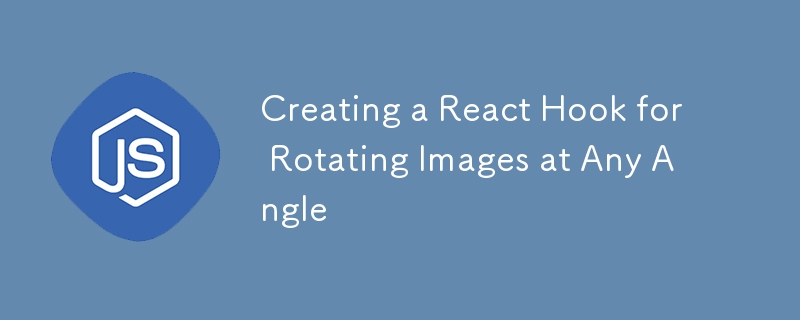
Web 開発では画像を回転する必要がある場合がありますが、これは CSS で簡単に行うことができます。次のような単純なコード:rotate(90deg);。しかし、それを JS でやりたい場合はどうすればよいでしょうか?
TLDR
ブラウザ環境のキャンバスに画像を描画し、回転させます。しかしその前に、元の画像のアスペクト比を維持するためにいくつかの計算を行う必要があります。
コア
画像をロードしたと仮定すると、回転された画像の計算は次のように行うことができます:
const { PI, sin, cos, abs } = Math;
const angle = (degree * PI) / 180;
const sinAngle = sin(angle);
const cosAngle = cos(angle);
const rotatedWidth = abs(imageWidth * cosAngle) abs(imageHeight * sinAngle);
const rotatedHeight = abs(imageWidth * sinAngle) abs(imageHeight * cosAngle);
次に、いくつかのキャンバス API を使用して実際の回転を行います:
const canvas = document.createElement('canvas');
const { width: canvasWidth, height: canvasHeight } = canvas;
const canvasCtx2D = canvas.getContext('2d');
canvasCtx2D.clearRect(0, 0, canvasWidth, canvasHeight);
canvasCtx2D.translate(canvasWidth / 2, canvasHeight / 2);
canvasCtx2D.rotate(angle);
canvasCtx2D.drawImage(
image,
-imageWidth / 2,
-imageHeight / 2,
imageWidth,
imageHeight,
);
return canvas.toDataURL('image/png');
まとめ
コア コードを配置したら、いくつかの最適化を行い、それを使用する専用の React フックを作成できます:
import { useEffect, useRef, useState } from 'react';
type RotatedImage = {
src: string;
width: number;
height: number;
} | null;
let canvas: HTMLCanvasElement | null = null;
let canvasCtx2D: CanvasRenderingContext2D | null = null;
const getRotatedImage = (
image: HTMLImageElement | null,
rotation: number,
): RotatedImage => {
canvas ??= document.createElement('canvas');
canvasCtx2D ??= canvas.getContext('2d');
if (!image || !canvasCtx2D) return null;
const { width: imageWidth, height: imageHeight, currentSrc } = image;
const degree = rotation % 360;
if (!degree) {
return {
src: currentSrc,
width: imageWidth,
height: imageHeight,
};
}
const { PI, sin, cos, abs } = Math;
const angle = (degree * PI) / 180;
const sinAngle = sin(angle);
const cosAngle = cos(angle);
canvas.width = abs(imageWidth * cosAngle) abs(imageHeight * sinAngle);
canvas.height = abs(imageWidth * sinAngle) abs(imageHeight * cosAngle);
// The width and height of the canvas will be automatically rounded.
const { width: canvasWidth, height: canvasHeight } = canvas;
canvasCtx2D.clearRect(0, 0, canvasWidth, canvasHeight);
canvasCtx2D.translate(canvasWidth / 2, canvasHeight / 2);
canvasCtx2D.rotate(angle);
canvasCtx2D.drawImage(
image,
-imageWidth / 2,
-imageHeight / 2,
imageWidth,
imageHeight,
);
const src = canvas.toDataURL('image/png');
canvas.width = 0;
canvas.height = 0;
return {
src,
width: canvasWidth,
height: canvasHeight,
};
};
const useRotateImage = (imageSrc: string, rotation?: number): RotatedImage => {
const imageEle = useRef(null);
const [rotatedImage, setRotatedImage] = useState(null);
useEffect(() => {
if (typeof rotation === 'number') {
let currImage = imageEle.current;
if (currImage?.currentSrc !== imageSrc) {
currImage = new Image();
imageEle.current = currImage;
currImage.src = imageSrc;
}
currImage.decode().then(
() => setRotatedImage(getRotatedImage(currImage, rotation)),
() => setRotatedImage(null),
);
}
}, [imageSrc, rotation]);
return rotatedImage;
};
export default useRotateImage;
ここでは、繰り返しの作成を減らすために、同じキャンバス要素を再利用します。次に、メモリ使用量を減らすために、各回転後に幅と高さを 0 に設定していることに注意してください。ちなみにキャンバスをクリアする操作も行いました。これは、HTML 仕様では、キャンバスの幅と高さを (以前と同じかどうかに関係なく) 変更すると、キャンバスがクリアされるためです。これは、canvasCtx2D.clearRect(0, 0, CanvasWidth, CanvasHeight) と同じです。最新のブラウザでサポートされています。
useRotateImage では、画像要素への参照を保持し、image.decode() の後に回転した画像の状態を設定します。これは、画像データの準備ができた後に解決されます。
以下はオンラインの使用例です:
これが役に立ったと思われた場合は、 ニュースレターの購読をご検討ください ウェブ開発に関するさらに役立つ記事やツールをご覧ください。読んでいただきありがとうございます!
-
 `exec()` Python 3のローカル変数を更新しますか?そうでない場合は、どのように作成できますか?execのローカル変数への影響: のダイビング、エグゼクティブ関数、動的コード実行のためのPythonステープルは興味深いクエリを提起します:関数内のローカル変数を更新できますか? DiLemma Python 3では、次のコードスニペットは、予想されるようにローカル変数を更新...プログラミング 2025-02-19に投稿されました
`exec()` Python 3のローカル変数を更新しますか?そうでない場合は、どのように作成できますか?execのローカル変数への影響: のダイビング、エグゼクティブ関数、動的コード実行のためのPythonステープルは興味深いクエリを提起します:関数内のローカル変数を更新できますか? DiLemma Python 3では、次のコードスニペットは、予想されるようにローカル変数を更新...プログラミング 2025-02-19に投稿されました -
 パスワードプロンプトなしでUbuntuにMySQLをインストールするにはどうすればよいですか?ubuntu ubuntuを使用してubuntuにmysqlサーバーをインストールする標準的な方法であるmysqlサーバーをインストールする標準的な方法で、mysql serverをインストールする標準的な方法でmysqlプロンプトをインストールする標準的な方法は、mysqlプロン...プログラミング 2025-02-19に投稿されました
パスワードプロンプトなしでUbuntuにMySQLをインストールするにはどうすればよいですか?ubuntu ubuntuを使用してubuntuにmysqlサーバーをインストールする標準的な方法であるmysqlサーバーをインストールする標準的な方法で、mysql serverをインストールする標準的な方法でmysqlプロンプトをインストールする標準的な方法は、mysqlプロン...プログラミング 2025-02-19に投稿されました -
 Pythonの文字列から絵文字を削除する方法:一般的なエラーを修正するための初心者のガイド?emojisをpython emojisの除去する絵文字を削除するための提供されたPythonコードは、構文誤差が含まれているため失敗します。 Unicode文字列は、python 2のu ''プレフィックスを使用して指定する必要があります。さらに、re.unicod...プログラミング 2025-02-19に投稿されました
Pythonの文字列から絵文字を削除する方法:一般的なエラーを修正するための初心者のガイド?emojisをpython emojisの除去する絵文字を削除するための提供されたPythonコードは、構文誤差が含まれているため失敗します。 Unicode文字列は、python 2のu ''プレフィックスを使用して指定する必要があります。さらに、re.unicod...プログラミング 2025-02-19に投稿されました -
 オブジェクトがPythonに特定の属性を持っているかどうかを確認する方法は?メソッドオブジェクト属性の存在を決定するメソッド この問い合わせは、オブジェクト内の特定の属性の存在を検証する方法を求めています。未定義のプロパティにアクセスしようとする試みがエラーを提起する次の例を考えてみましょう: >>> a = SomeClass() >&g...プログラミング 2025-02-19に投稿されました
オブジェクトがPythonに特定の属性を持っているかどうかを確認する方法は?メソッドオブジェクト属性の存在を決定するメソッド この問い合わせは、オブジェクト内の特定の属性の存在を検証する方法を求めています。未定義のプロパティにアクセスしようとする試みがエラーを提起する次の例を考えてみましょう: >>> a = SomeClass() >&g...プログラミング 2025-02-19に投稿されました -
 JavaScriptオブジェクトにキーを動的に設定する方法は?JavaScriptオブジェクト変数の動的キーを作成する方法 このSyntax jsObj['key' i] = 'example' 1;は機能しません。正しいアプローチには四角いブラケットが採用されています: var key = 'DYNAMIC_KEY', obj = {...プログラミング 2025-02-19に投稿されました
JavaScriptオブジェクトにキーを動的に設定する方法は?JavaScriptオブジェクト変数の動的キーを作成する方法 このSyntax jsObj['key' i] = 'example' 1;は機能しません。正しいアプローチには四角いブラケットが採用されています: var key = 'DYNAMIC_KEY', obj = {...プログラミング 2025-02-19に投稿されました -
 バージョン5.6.5の前にMySQLのタイムスタンプ列を使用してcurrent_timestampを使用することの制限は何でしたか?current_timestampがデフォルトまたはmysqlバージョンの更新条項を持つタイムスタンプ列の制限は、5.6.5より前に、5.6.5より前のmysqlバージョンで、そこにあります。デフォルトのcurrent_timestampまたは更新時の1つのタイムスタンプ列のみを持つようにテ...プログラミング 2025-02-19に投稿されました
バージョン5.6.5の前にMySQLのタイムスタンプ列を使用してcurrent_timestampを使用することの制限は何でしたか?current_timestampがデフォルトまたはmysqlバージョンの更新条項を持つタイムスタンプ列の制限は、5.6.5より前に、5.6.5より前のmysqlバージョンで、そこにあります。デフォルトのcurrent_timestampまたは更新時の1つのタイムスタンプ列のみを持つようにテ...プログラミング 2025-02-19に投稿されました -
 PHPを使用してXMLファイルから属性値を効率的に取得するにはどうすればよいですか?XMLファイルから属性値をPHP の取得します。提供されている例のような属性を含むXMLファイルを使用する場合: $xml = simplexml_load_file($file); foreach ($xml->Var[0]->attributes() as $att...プログラミング 2025-02-19に投稿されました
PHPを使用してXMLファイルから属性値を効率的に取得するにはどうすればよいですか?XMLファイルから属性値をPHP の取得します。提供されている例のような属性を含むXMLファイルを使用する場合: $xml = simplexml_load_file($file); foreach ($xml->Var[0]->attributes() as $att...プログラミング 2025-02-19に投稿されました -
 \ "while(1)vs。for(;;):コンパイラの最適化はパフォーマンスの違いを排除しますか?\"while(1)vs。for(;;):速度の違いはありますか? は(;;)の代わりに(1)を使用します。 loops? 回答: ほとんどの最新のコンパイラでは、(1)と(;;)。 説明: これらのループがどのように実装されているかのテクニカル分析は次のとおりです。コンパイラー: ...プログラミング 2025-02-19に投稿されました
\ "while(1)vs。for(;;):コンパイラの最適化はパフォーマンスの違いを排除しますか?\"while(1)vs。for(;;):速度の違いはありますか? は(;;)の代わりに(1)を使用します。 loops? 回答: ほとんどの最新のコンパイラでは、(1)と(;;)。 説明: これらのループがどのように実装されているかのテクニカル分析は次のとおりです。コンパイラー: ...プログラミング 2025-02-19に投稿されました -
 ポイントインポリゴン検出により効率的な方法:Ray TracingまたはMatplotlib \ 's path.contains_points?Pythonの効率的なポイントインポリゴン検出 ポリゴン内にあるかどうかを決定することは、計算ジオメトリの頻繁なタスクです。このタスクの効率的な方法を見つけることは、多数のポイントを評価する場合に有利です。ここでは、一般的に使用される2つの方法を調査して比較します:Ray TracingとM...プログラミング 2025-02-19に投稿されました
ポイントインポリゴン検出により効率的な方法:Ray TracingまたはMatplotlib \ 's path.contains_points?Pythonの効率的なポイントインポリゴン検出 ポリゴン内にあるかどうかを決定することは、計算ジオメトリの頻繁なタスクです。このタスクの効率的な方法を見つけることは、多数のポイントを評価する場合に有利です。ここでは、一般的に使用される2つの方法を調査して比較します:Ray TracingとM...プログラミング 2025-02-19に投稿されました -
 mysqlテーブルで列の存在を確実に確認するにはどうすればよいですか?mysqlテーブルの列の存在を決定することは、mysqlの列の存在を決定するため、テーブル内の列の存在が少し困惑する可能性があることを確認することができます。他のデータベースシステム。一般的に試みられた方法: が存在する場合(select * from information_schema...プログラミング 2025-02-19に投稿されました
mysqlテーブルで列の存在を確実に確認するにはどうすればよいですか?mysqlテーブルの列の存在を決定することは、mysqlの列の存在を決定するため、テーブル内の列の存在が少し困惑する可能性があることを確認することができます。他のデータベースシステム。一般的に試みられた方法: が存在する場合(select * from information_schema...プログラミング 2025-02-19に投稿されました -
 char_length()を使用してmysqlの文字列長でデータを並べ替える方法は?string_length(列)を使用する代わりに、mysqlの文字列長に基づいてデータをソートするために、mysql で文字列長でデータを選択する」を選択してください。組み込みchar_length()function length( ] length():文字列で占有されている...プログラミング 2025-02-19に投稿されました
char_length()を使用してmysqlの文字列長でデータを並べ替える方法は?string_length(列)を使用する代わりに、mysqlの文字列長に基づいてデータをソートするために、mysql で文字列長でデータを選択する」を選択してください。組み込みchar_length()function length( ] length():文字列で占有されている...プログラミング 2025-02-19に投稿されました -
 なぜ有効なコードにもかかわらず、PHPで入力をキャプチャするリクエストを要求するのはなぜですか?アドレス指定PHP の郵便要求の誤動作: action='' 意図は、テキストボックスから入力をキャプチャし、[送信]ボタンがクリックされたときに表示することです。ただし、出力は空白のままです。 method = "get"がシームレスに動作しますが、meth...プログラミング 2025-02-19に投稿されました
なぜ有効なコードにもかかわらず、PHPで入力をキャプチャするリクエストを要求するのはなぜですか?アドレス指定PHP の郵便要求の誤動作: action='' 意図は、テキストボックスから入力をキャプチャし、[送信]ボタンがクリックされたときに表示することです。ただし、出力は空白のままです。 method = "get"がシームレスに動作しますが、meth...プログラミング 2025-02-19に投稿されました -
 HibernateをMySQL列挙列にマッピングするときに列挙値を保存する方法は?hibernateの列挙値を保存:間違った列タイプのトラブルシューティング データ持続性の領域で、データモデル間の互換性を確保する、データベーススキーマ、そしてそれぞれのマッピングが不可欠です。 Javaで列挙されたタイプを操作する場合、冬眠がこれらの酵素を基礎となるデータベースにマッ...プログラミング 2025-02-19に投稿されました
HibernateをMySQL列挙列にマッピングするときに列挙値を保存する方法は?hibernateの列挙値を保存:間違った列タイプのトラブルシューティング データ持続性の領域で、データモデル間の互換性を確保する、データベーススキーマ、そしてそれぞれのマッピングが不可欠です。 Javaで列挙されたタイプを操作する場合、冬眠がこれらの酵素を基礎となるデータベースにマッ...プログラミング 2025-02-19に投稿されました -
 交換指令を使用して、GO modのモジュールパスの不一致を解決する方法は?go mod のモジュールパスの不一致を克服するには、第三者パッケージが別のパッケージをインポートする紛争に遭遇する可能性がありますインポートされたパッケージのgo.modと実際のインポートパスの間のパスの不一致を備えています。これは、 `replace github.com/cor...プログラミング 2025-02-19に投稿されました
交換指令を使用して、GO modのモジュールパスの不一致を解決する方法は?go mod のモジュールパスの不一致を克服するには、第三者パッケージが別のパッケージをインポートする紛争に遭遇する可能性がありますインポートされたパッケージのgo.modと実際のインポートパスの間のパスの不一致を備えています。これは、 `replace github.com/cor...プログラミング 2025-02-19に投稿されました
中国語を勉強する
- 1 「歩く」は中国語で何と言いますか? 走路 中国語の発音、走路 中国語学習
- 2 「飛行機に乗る」は中国語で何と言いますか? 坐飞机 中国語の発音、坐飞机 中国語学習
- 3 「電車に乗る」は中国語で何と言いますか? 坐火车 中国語の発音、坐火车 中国語学習
- 4 「バスに乗る」は中国語で何と言いますか? 坐车 中国語の発音、坐车 中国語学習
- 5 中国語でドライブは何と言うでしょう? 开车 中国語の発音、开车 中国語学習
- 6 水泳は中国語で何と言うでしょう? 游泳 中国語の発音、游泳 中国語学習
- 7 中国語で自転車に乗るってなんて言うの? 骑自行车 中国語の発音、骑自行车 中国語学習
- 8 中国語で挨拶はなんて言うの? 你好中国語の発音、你好中国語学習
- 9 中国語でありがとうってなんて言うの? 谢谢中国語の発音、谢谢中国語学習
- 10 How to say goodbye in Chinese? 再见Chinese pronunciation, 再见Chinese learning

























