JavaScript を使用して魅力的なパーティクル アニメーションを作成する
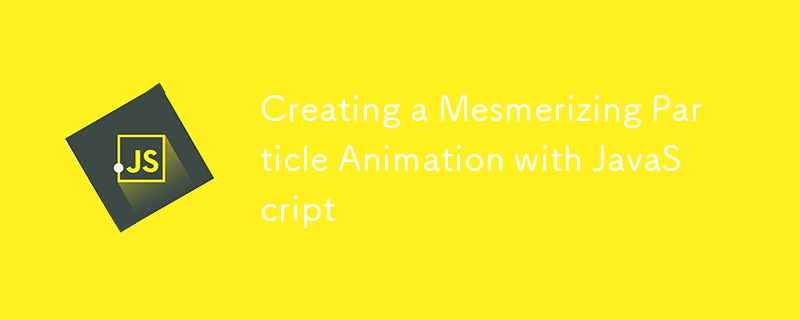
これがこれから作成するものです。パーティクルの上にマウスを移動すると効果が確認できます。
この記事では、JavaScript と HTML5 キャンバスを使用して魅力的なパーティクル アニメーションを作成するプロセスを説明します。このプロジェクトは、Web ページの美しさを向上させるだけでなく、興味深いコーディング概念を掘り下げる素晴らしい機会としても機能します。さあ、飛び込みましょう!
プロジェクト概要
アニメーションには、中心点の周りを円形のパターンで移動するパーティクルが含まれています。マウスをキャンバス上に置くと、パーティクルがカーソルに引き寄せられ、ダイナミックで魅力的な効果が生まれます。 Simplex Noise ライブラリを利用してランダム性を導入し、パーティクルの動きをより有機的で視覚的に魅力的なものにします。
使用されている技術
- HTML5 Canvas: アニメーションのレンダリング用。
- JavaScript: アニメーション ロジックの管理用。
- CSS: スタイルとレイアウト用。
- シンプレックス ノイズ: パーティクルの動きにランダム性を追加します。
環境のセットアップ
まず、HTML ファイルを作成し、次のスクリプト タグを使用して Simplex Noise ライブラリを組み込みます:
JavaScriptの実装
これが JavaScript でのアニメーションの中核部分です。パーティクルの構成を定義し、パーティクルを描画するためのキャンバスを設定します。
'use strict'; // Enables strict mode to enforce stricter parsing and error handling in JavaScript
// Configuration object for particle system
const config = {
particleCount: 100, // Total number of particles in the system
particlePropCount: 9, // Number of properties each particle has
baseTTL: 1, // Base time-to-live for each particle (in seconds)
rangeTTL: 2, // Range of time-to-live variation (in seconds)
baseSpeed: 0.001, // Base speed of particle movement
rangeSpeed: 0.002, // Variation in particle speed
circularSpeed: 0.001, // Speed of particles' circular motion
baseRadius: 2, // Minimum radius of particles
rangeRadius: 3, // Maximum variation in particle radius
baseHue: 220, // Base hue (color) of particles
rangeHue: 120, // Variation in hue for particle colors
backgroundColor: '#111827', // Color of the background
circleRadius: 250, // Radius of the circular area in which particles move
glowStrength: 10, // Strength of the glow effect around particles
randomnessFactor: 4, // Factor to introduce randomness in particle behavior
trailLength: 10.2, // Length of the trail left by particles
mouseForce: 2, // Increased mouse attraction force to pull particles
mouseRadius: 200 // Radius within which mouse influence affects particles
};
// Additional JavaScript code goes here...
上記のコードでは、パーティクルの数、速度、半径、色 (色相)、キャンバスの背景色など、パーティクルのさまざまなプロパティを構成します。
パーティクルの初期化
パーティクルを円形パターンで初期化し、ランダムなプロパティを割り当てます:
function initParticles() {
particleProps = new Float32Array(config.particleCount * config.particlePropCount);
const angleIncrement = TAU / config.particleCount;
for (let i = 0; i
パーティクルの描画
コアのアニメーション ロジックは描画関数で処理され、パーティクルを継続的に更新してレンダリングします。
function draw() {
tick ;
ctx.a.clearRect(0, 0, canvas.a.width, canvas.a.height);
ctx.b.fillStyle = config.backgroundColor;
ctx.b.fillRect(0, 0, canvas.a.width, canvas.a.height);
drawParticles();
renderGlow();
renderToScreen();
requestAnimationFrame(draw);
}
CSS スタイル
アニメーションが洗練されて見えるように、ボディとキャンバスのスタイル設定に CSS を使用します:
body {
display: flex;
justify-content: center;
align-items: center;
height: 100vh; /* Full viewport height */
margin: 0;
background: #000; /* Optional: background color */
}
.content--canvas {
position: absolute;
top: 0;
z-index: 1;
width: 100vw; /* Full viewport width */
height: 100vh; /* Full viewport height */
}
canvas {
display: block;
}
構成オブジェクトのパーティクル プロパティを自由に試して、独自のアニメーションを作成してください。 CodePen のライブデモをチェックして、以下のコメントであなたの考えや機能強化を共有してください。
-
 Pythonを使用して、大きなファイルを逆の順序で効率的に読み取るにはどうすればよいですか?Python でファイルを逆順序で読み取る必要があり、最後の行から最初の行までの内容を読み取る必要がある場合、Pythonの組み込み機能は適切ではないかもしれません。このタスクに取り組むための効率的なソリューションは次のとおりです。バッファベースのアプローチを使用してパフォーマンスを最...プログラミング 2025-07-02に投稿
Pythonを使用して、大きなファイルを逆の順序で効率的に読み取るにはどうすればよいですか?Python でファイルを逆順序で読み取る必要があり、最後の行から最初の行までの内容を読み取る必要がある場合、Pythonの組み込み機能は適切ではないかもしれません。このタスクに取り組むための効率的なソリューションは次のとおりです。バッファベースのアプローチを使用してパフォーマンスを最...プログラミング 2025-07-02に投稿 -
 偽のウェイクアップは本当にJavaで起こりますか?Javaの偽りの目覚め:現実か神話ですか?そのような動作の可能性は存在しますが、問題は残ります:それらは実際に実際に発生しますか?プロセスが信号を受信すると、EINTRで突然戻ってきて、ブロッキングシステムの呼び出しを早期に終了させる可能性があります。その結果、POSIX信号はスプリアスウェ...プログラミング 2025-07-02に投稿
偽のウェイクアップは本当にJavaで起こりますか?Javaの偽りの目覚め:現実か神話ですか?そのような動作の可能性は存在しますが、問題は残ります:それらは実際に実際に発生しますか?プロセスが信号を受信すると、EINTRで突然戻ってきて、ブロッキングシステムの呼び出しを早期に終了させる可能性があります。その結果、POSIX信号はスプリアスウェ...プログラミング 2025-07-02に投稿 -
 多次元アレイのためにPHPでのJSONの解析を簡素化する方法は?jsonをphp でphpで解析しようとする場合、特に多次元配列を扱う場合は困難な場合があります。プロセスを簡素化するには、JSONをオブジェクトではなく配列として解析することをお勧めします。 print_r($ json)を使用して配列構造を探索することは、目的の情報へのアクセス方法を決...プログラミング 2025-07-02に投稿
多次元アレイのためにPHPでのJSONの解析を簡素化する方法は?jsonをphp でphpで解析しようとする場合、特に多次元配列を扱う場合は困難な場合があります。プロセスを簡素化するには、JSONをオブジェクトではなく配列として解析することをお勧めします。 print_r($ json)を使用して配列構造を探索することは、目的の情報へのアクセス方法を決...プログラミング 2025-07-02に投稿 -
 Python環境変数のアクセスおよび管理方法Python の環境変数へのアクセスPythonの環境変数にアクセスするには、 os.environ オブジェクトを利用します。デフォルトでは、マッピング内の変数にアクセスすると、インタープリターにPython辞書の値を検索するように促します。 print(os.environ [&#...プログラミング 2025-07-02に投稿
Python環境変数のアクセスおよび管理方法Python の環境変数へのアクセスPythonの環境変数にアクセスするには、 os.environ オブジェクトを利用します。デフォルトでは、マッピング内の変数にアクセスすると、インタープリターにPython辞書の値を検索するように促します。 print(os.environ [&#...プログラミング 2025-07-02に投稿 -
 Node-MYSQLを使用して単一のクエリで複数のSQLステートメントを実行するにはどうすればよいですか?node-mysql in node.jsでのマルチステートメントクエリサポート、ノード-Mysqlパッケージを使用してnode-mysqlを使用してnode-mysqlを使用して、1つのクエリを使用してnode-mysqlの記録を使用して、1つのクエリで複数のsqlステートメントを...プログラミング 2025-07-02に投稿
Node-MYSQLを使用して単一のクエリで複数のSQLステートメントを実行するにはどうすればよいですか?node-mysql in node.jsでのマルチステートメントクエリサポート、ノード-Mysqlパッケージを使用してnode-mysqlを使用してnode-mysqlを使用して、1つのクエリを使用してnode-mysqlの記録を使用して、1つのクエリで複数のsqlステートメントを...プログラミング 2025-07-02に投稿 -
 ChatBotコマンドの実行のためにリアルタイムでstdoutをキャプチャしてストリーミングする方法は?コマンド実行からリアルタイムでstdoutをキャプチャする 再起動のライン(コマンド): print(line) このコードでは、subprocess.popen()関数を使用して指定されたコマンドを実行します。 stdoutパラメーターは、subprocess....プログラミング 2025-07-02に投稿
ChatBotコマンドの実行のためにリアルタイムでstdoutをキャプチャしてストリーミングする方法は?コマンド実行からリアルタイムでstdoutをキャプチャする 再起動のライン(コマンド): print(line) このコードでは、subprocess.popen()関数を使用して指定されたコマンドを実行します。 stdoutパラメーターは、subprocess....プログラミング 2025-07-02に投稿 -
 GOでSQLクエリを構築するときに、テキストと値を安全に連結するにはどうすればよいですか?go sql queries のテキストと値を連結するgoのテキストsqlクエリを構築する際に、特に文字列を使用した場合、文字列を使用した場合に、文字列を使用する場合、アプローチはGOでは有効ではなく、文字列としてパラメーターをキャストしようとすると、タイプのミスマッチエラーが発生しま...プログラミング 2025-07-02に投稿
GOでSQLクエリを構築するときに、テキストと値を安全に連結するにはどうすればよいですか?go sql queries のテキストと値を連結するgoのテキストsqlクエリを構築する際に、特に文字列を使用した場合、文字列を使用した場合に、文字列を使用する場合、アプローチはGOでは有効ではなく、文字列としてパラメーターをキャストしようとすると、タイプのミスマッチエラーが発生しま...プログラミング 2025-07-02に投稿 -
 Javaのフルスクリーン専用モードでユーザー入力を処理する方法は?ハンドリングユーザー入力は、java intuling in full screenの排他的モードでのフルスクリーンの排他的モードでのハンドリング を排他的モードで実行するとき、通常のイベント処理メカニズムは予想されるように機能しない場合があります。この記事では、このモードでキーボード...プログラミング 2025-07-02に投稿
Javaのフルスクリーン専用モードでユーザー入力を処理する方法は?ハンドリングユーザー入力は、java intuling in full screenの排他的モードでのフルスクリーンの排他的モードでのハンドリング を排他的モードで実行するとき、通常のイベント処理メカニズムは予想されるように機能しない場合があります。この記事では、このモードでキーボード...プログラミング 2025-07-02に投稿 -
 複数のユーザータイプ(学生、教師、および管理者)をFireBaseアプリでそれぞれのアクティビティにリダイレクトする方法は?red:複数のユーザータイプをそれぞれのアクティビティにリダイレクトする方法 ログイン。現在のコードは、2つのユーザータイプのリダイレクトを正常に管理しますが、3番目のタイプ(admin)を組み込もうとするときに課題に直面します。元のスキーマは、2種類のユーザーのみに対応していました。 3...プログラミング 2025-07-02に投稿
複数のユーザータイプ(学生、教師、および管理者)をFireBaseアプリでそれぞれのアクティビティにリダイレクトする方法は?red:複数のユーザータイプをそれぞれのアクティビティにリダイレクトする方法 ログイン。現在のコードは、2つのユーザータイプのリダイレクトを正常に管理しますが、3番目のタイプ(admin)を組み込もうとするときに課題に直面します。元のスキーマは、2種類のユーザーのみに対応していました。 3...プログラミング 2025-07-02に投稿 -
 3つのMySQLテーブルのデータを新しいテーブルに組み合わせる方法は?mysql:3つのテーブルのデータと列から新しいテーブルを作成する 質問: 人々、詳細、および分類表の表? P。*、d.contentを年齢として選択します psとしての人々から D.Person_id = p.idのDとして詳細を結合します t.id = d.detail_idでt...プログラミング 2025-07-02に投稿
3つのMySQLテーブルのデータを新しいテーブルに組み合わせる方法は?mysql:3つのテーブルのデータと列から新しいテーブルを作成する 質問: 人々、詳細、および分類表の表? P。*、d.contentを年齢として選択します psとしての人々から D.Person_id = p.idのDとして詳細を結合します t.id = d.detail_idでt...プログラミング 2025-07-02に投稿 -
 PHP \の機能の再定義制限を克服する方法は?PHPの関数の再定義制限 をPHPで克服することは、同じ名前の関数を複数回定義することはノーではありません。提供されたコードスニペットで見られるように、そうすることは、恐ろしい「再び削除できない」エラーになります。 $ b){ $ a * $ b; } を返しますが、PHPツールベ...プログラミング 2025-07-02に投稿
PHP \の機能の再定義制限を克服する方法は?PHPの関数の再定義制限 をPHPで克服することは、同じ名前の関数を複数回定義することはノーではありません。提供されたコードスニペットで見られるように、そうすることは、恐ろしい「再び削除できない」エラーになります。 $ b){ $ a * $ b; } を返しますが、PHPツールベ...プログラミング 2025-07-02に投稿 -
 Go Webアプリケーションはいつデータベース接続を閉じますか?Go Webアプリケーションのデータベース接続の管理 PostgreSQLなどのデータベースを使用する単純なGO Webアプリケーションで、データベース接続の閉鎖のタイミングが考慮されます。これは、無期限に実行されるアプリケーションでこれをいつ、どのように処理するかを深く掘り下げます。 f...プログラミング 2025-07-02に投稿
Go Webアプリケーションはいつデータベース接続を閉じますか?Go Webアプリケーションのデータベース接続の管理 PostgreSQLなどのデータベースを使用する単純なGO Webアプリケーションで、データベース接続の閉鎖のタイミングが考慮されます。これは、無期限に実行されるアプリケーションでこれをいつ、どのように処理するかを深く掘り下げます。 f...プログラミング 2025-07-02に投稿 -
 FASTAPIカスタム404ページ作成ガイドcustom 404 Fastapi を備えたPage not inound Page not foundページを作成するには、Fastapiがいくつかのアプローチを提供します。適切な方法は、特定の要件に依存します。 call_next(リクエスト) response.status_c...プログラミング 2025-07-02に投稿
FASTAPIカスタム404ページ作成ガイドcustom 404 Fastapi を備えたPage not inound Page not foundページを作成するには、Fastapiがいくつかのアプローチを提供します。適切な方法は、特定の要件に依存します。 call_next(リクエスト) response.status_c...プログラミング 2025-07-02に投稿 -
 Pythonで動的変数を作成する方法は?python の動的変数作成は、特に複雑なデータ構造またはアルゴリズムを操作する場合に、変数を動的に作成する能力が強力なツールになります。 Pythonは、これを達成するためのいくつかの創造的な方法を提供します。辞書を使用すると、キーを動的に作成し、対応する値を割り当てることができます...プログラミング 2025-07-02に投稿
Pythonで動的変数を作成する方法は?python の動的変数作成は、特に複雑なデータ構造またはアルゴリズムを操作する場合に、変数を動的に作成する能力が強力なツールになります。 Pythonは、これを達成するためのいくつかの創造的な方法を提供します。辞書を使用すると、キーを動的に作成し、対応する値を割り当てることができます...プログラミング 2025-07-02に投稿 -
 Laravel Bladeテンプレートの変数をエレガントに定義するにはどうすればよいですか?Laravel Bladeテンプレートの変数を優雅さで定義する ブレードテンプレートに変数を割り当てる方法を理解することは、後で使用するためにデータを保存するために重要です。 「{{{{}}}」を使用して変数を割り当てるのは簡単ですが、常に最もエレガントなソリューションであるとは限りませ...プログラミング 2025-07-02に投稿
Laravel Bladeテンプレートの変数をエレガントに定義するにはどうすればよいですか?Laravel Bladeテンプレートの変数を優雅さで定義する ブレードテンプレートに変数を割り当てる方法を理解することは、後で使用するためにデータを保存するために重要です。 「{{{{}}}」を使用して変数を割り当てるのは簡単ですが、常に最もエレガントなソリューションであるとは限りませ...プログラミング 2025-07-02に投稿
中国語を勉強する
- 1 「歩く」は中国語で何と言いますか? 走路 中国語の発音、走路 中国語学習
- 2 「飛行機に乗る」は中国語で何と言いますか? 坐飞机 中国語の発音、坐飞机 中国語学習
- 3 「電車に乗る」は中国語で何と言いますか? 坐火车 中国語の発音、坐火车 中国語学習
- 4 「バスに乗る」は中国語で何と言いますか? 坐车 中国語の発音、坐车 中国語学習
- 5 中国語でドライブは何と言うでしょう? 开车 中国語の発音、开车 中国語学習
- 6 水泳は中国語で何と言うでしょう? 游泳 中国語の発音、游泳 中国語学習
- 7 中国語で自転車に乗るってなんて言うの? 骑自行车 中国語の発音、骑自行车 中国語学習
- 8 中国語で挨拶はなんて言うの? 你好中国語の発音、你好中国語学習
- 9 中国語でありがとうってなんて言うの? 谢谢中国語の発音、谢谢中国語学習
- 10 How to say goodbye in Chinese? 再见Chinese pronunciation, 再见Chinese learning

























