Google カレンダーを Django アプリケーションに接続する
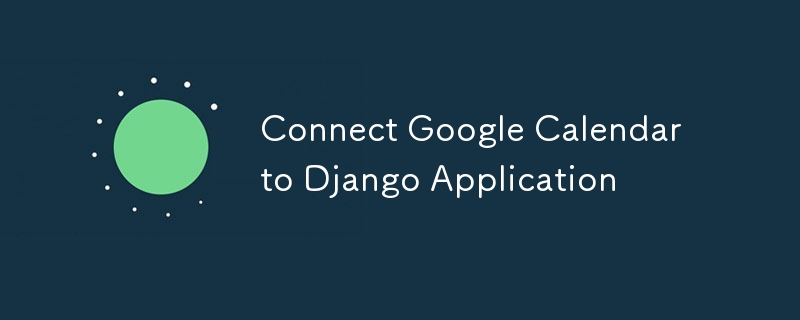
Google カレンダーを Django アプリケーションとシームレスに統合して、スケジュール設定とイベント管理を強化するためのステップバイステップ ガイド。
Google カレンダーを Django アプリケーションと統合すると、スケジュール、イベント管理、カレンダーの同期が可能になり、Web アプリの機能が大幅に強化されます。このガイドでは、Google カレンダーを Django アプリケーションに接続する手順を説明し、Google API 認証情報の設定から Django での必要なコードの実装までをすべてカバーします。
前提条件
開始する前に、次のものが揃っていることを確認してください:
1. Django アプリケーション: 動作する Django アプリケーション。
2. Google API コンソール アカウント: Google Cloud コンソールへのアクセス。
3. Google Calendar API の有効化: Google Cloud Console でプロジェクトに対して Google Calendar API を有効にする必要があります。
ステップ 1: Google Cloud プロジェクトを設定する
1.プロジェクトの作成:
Google Cloud Console に移動し、新しいプロジェクトを作成します。
2. Google カレンダー API を有効にする:
「API とサービス」 > 「ライブラリ」に移動し、「Google Calendar API」を検索します。プロジェクトで有効にしてください。
3.同意画面の設定:
- [API とサービス] > [OAuth 同意画面] に移動し、同意画面を構成します。
- 次に、必要な OAuth のタイプを選択します (この場合、アプリケーションは Google アカウントを持つすべてのユーザーがアクセスできるため、外部です)。
- 必要に応じて、アプリ名、ロゴ、サポートメールアドレスなど、同意画面のすべてのデータを設定します。
- [スコープの追加または削除] をクリックし、次のスコープを追加します。…/auth/userinfo.email 、…/auth/userinfo.profile、ユーザー情報にアクセスするための openid、および Google カレンダーにアクセスするためのすべての Google Calendar API スコープユーザーの。次に、「更新」をクリックして保存します。
- 次へ テスト ユーザーを追加します。私たちのアプリケーションはまだ Google によって検証されていないため、このリスト内のユーザーのみがこの Google プロジェクトに登録できます。したがって、Google カレンダーの統合をテストするために使用するすべてのテストメールを追加します。 完了したら、認証情報の作成を続けます。
4. OAuth 認証情報の作成:
「API とサービス」 > 「認証情報」に移動し、認証情報を作成します。資格情報のタイプとして OAuth クライアント ID を選択します。アプリケーションの種類として Web アプリケーションを設定し、アプリケーションの詳細を入力します。
- 承認されたリダイレクト URI: Django アプリケーションのリダイレクト URL を追加します (例: ローカル開発の場合は http://localhost:8000/oauth2callback)。
5. JSON 認証情報をダウンロード:
OAuth 2.0 認証情報 JSON ファイルをダウンロードして安全に保管します。このファイルには、client_id、client_secret、その他の重要な情報が含まれています。
ステップ 2: 必要な Python パッケージをインストールする
Google API を操作するには、いくつかの Python パッケージが必要です:
pip install google-auth google-auth-oauthlib google-auth-httplib2 google-api-python-client
ステップ 3: Django 設定を構成する
次のように settings.py を更新します:
import os # Google Calendar API GOOGLE_CLIENT_SECRETS_FILE = os.path.join(BASE_DIR, 'path/to/client_secret.json') GOOGLE_API_SCOPES = ['https://www.googleapis.com/auth/calendar'] REDIRECT_URI = 'http://localhost:8000/oauth2callback' # Or your production URL
ステップ 4: OAuth2 フローの作成
OAuth2 フローを処理するビューを作成します:
from google.oauth2.credentials import Credentials
from google_auth_oauthlib.flow import Flow
from django.shortcuts import redirect
from django.http import HttpResponse
from django.conf import settings
def google_calendar_init(request):
flow = Flow.from_client_secrets_file(
settings.GOOGLE_CLIENT_SECRETS_FILE,
scopes=settings.GOOGLE_API_SCOPES,
redirect_uri=settings.REDIRECT_URI
)
authorization_url, state = flow.authorization_url(
access_type='offline',
include_granted_scopes='true'
)
request.session['state'] = state
return redirect(authorization_url)
def google_calendar_redirect(request):
state = request.session['state']
flow = Flow.from_client_secrets_file(
settings.GOOGLE_CLIENT_SECRETS_FILE,
scopes=settings.GOOGLE_API_SCOPES,
state=state,
redirect_uri=settings.REDIRECT_URI
)
flow.fetch_token(authorization_response=request.build_absolute_uri())
credentials = flow.credentials
request.session['credentials'] = credentials_to_dict(credentials)
return HttpResponse('Calendar integration complete. You can now use Google Calendar with your Django app.')
def credentials_to_dict(credentials):
return {'token': credentials.token,
'refresh_token': credentials.refresh_token,
'token_uri': credentials.token_uri,
'client_id': credentials.client_id,
'client_secret': credentials.client_secret,
'scopes': credentials.scopes}
ステップ 5: Google Calendar API リクエストを処理する
OAuth2 フローが完了すると、Google Calendar API に対して認証されたリクエストを行うことができます。ユーザーのカレンダー イベントをリストする簡単な例を次に示します:
from googleapiclient.discovery import build
def list_events(request):
credentials = Credentials(**request.session['credentials'])
service = build('calendar', 'v3', credentials=credentials)
events_result = service.events().list(calendarId='primary', maxResults=10).execute()
events = events_result.get('items', [])
return HttpResponse(events)
ステップ 6: URL を更新する
ビューの URL を urls.py に追加します:
from django.urls import path
from . import views
urlpatterns = [
path('google-calendar/init/', views.google_calendar_init, name='google_calendar_init'),
path('oauth2callback/', views.google_calendar_redirect, name='google_calendar_redirect'),
path('google-calendar/events/', views.list_events, name='list_events'),
]
ステップ 7: 実行とテスト
Django サーバーを起動します:
python manage.py runserver. を使用して Django 開発サーバーを実行します。
認証:
ブラウザで /google-calendar/init/ に移動します。 Google の OAuth2 同意ページにリダイレクトされます。イベントにアクセス:
認証後、/google-calendar/events/ に移動して Google カレンダーのイベントを表示します。
結論
Google カレンダーを Django アプリケーションと統合すると、強力なスケジュール機能をアプリ内に直接構築できます。このガイドに従うことで、OAuth2 認証を設定し、Google Calendar API に接続し、カレンダー イベントを取得しました。この統合を拡張して、必要に応じてイベントの作成、更新、その他のカレンダー管理機能を含めることができるようになりました。
PS: 認証情報を安全に処理し、堅牢なアプリケーションのために適切なエラー処理を行うことを忘れないでください。
-
 PHPのUnicode文字列からURLに優しいナメクジを効率的に生成するにはどうすればよいですか?効率的なナメクジ生成のための関数を作成する スラッグの作成、URLで使用されるユニコード文字列の単純化された表現は挑戦的な作業になります。この記事では、スラッグを効率的に生成し、特殊文字と非ASCII文字をURLに優しい形式に変換するための簡潔なソリューションを紹介します。一連の操作を使用...プログラミング 2025-07-06に投稿しました
PHPのUnicode文字列からURLに優しいナメクジを効率的に生成するにはどうすればよいですか?効率的なナメクジ生成のための関数を作成する スラッグの作成、URLで使用されるユニコード文字列の単純化された表現は挑戦的な作業になります。この記事では、スラッグを効率的に生成し、特殊文字と非ASCII文字をURLに優しい形式に変換するための簡潔なソリューションを紹介します。一連の操作を使用...プログラミング 2025-07-06に投稿しました -
 Pythonの理解を使用して辞書を効率的に作成するにはどうすればよいですか?python辞書の理解 Pythonでは、辞書の概念は新しい辞書を生成するための簡潔な方法を提供します。それらはリストの概念に似ていますが、いくつかの顕著な違いがあります。キーと値を明示的に指定する必要があります。たとえば、 d = {n:n ** 2の範囲(5)} これは、0から4の...プログラミング 2025-07-06に投稿しました
Pythonの理解を使用して辞書を効率的に作成するにはどうすればよいですか?python辞書の理解 Pythonでは、辞書の概念は新しい辞書を生成するための簡潔な方法を提供します。それらはリストの概念に似ていますが、いくつかの顕著な違いがあります。キーと値を明示的に指定する必要があります。たとえば、 d = {n:n ** 2の範囲(5)} これは、0から4の...プログラミング 2025-07-06に投稿しました -
 GO言語でエクスポートパッケージタイプを動的に発見する方法は?エクスポートされたパッケージタイプを動的に見つける 反射パッケージの限られたタイプの発見機能とは対照的に、この記事では、ランタイムですべてのパッケージタイプ(特に構造体)を発見するための代替方法を説明します。後で) in go 1.5および後続のバージョンでは、タイプとインポーターパッ...プログラミング 2025-07-06に投稿しました
GO言語でエクスポートパッケージタイプを動的に発見する方法は?エクスポートされたパッケージタイプを動的に見つける 反射パッケージの限られたタイプの発見機能とは対照的に、この記事では、ランタイムですべてのパッケージタイプ(特に構造体)を発見するための代替方法を説明します。後で) in go 1.5および後続のバージョンでは、タイプとインポーターパッ...プログラミング 2025-07-06に投稿しました -
 フォームリフレッシュ後に重複した提出を防ぐ方法は?を更新することで重複した提出を防ぐ Web開発で、フォームの提出後にページが更新された場合に重複した提出の問題に遭遇することが一般的です。これに対処するには、次のアプローチを検討してください。 if(isset($ _ post ['name'])){ ...プログラミング 2025-07-06に投稿しました
フォームリフレッシュ後に重複した提出を防ぐ方法は?を更新することで重複した提出を防ぐ Web開発で、フォームの提出後にページが更新された場合に重複した提出の問題に遭遇することが一般的です。これに対処するには、次のアプローチを検討してください。 if(isset($ _ post ['name'])){ ...プログラミング 2025-07-06に投稿しました -
 Pythonのリクエストと偽のユーザーエージェントでWebサイトブロックをバイパスする方法は?Pythonのリクエストと偽のユーザーエージェントでブラウザの動作をシミュレートする方法これは、Webサイトが実際のブラウザと自動化されたスクリプトを区別するアンチボット測定を実装できるためです。これらのブロックをバイパスするために、開発者はブラウザの動作を模倣してカスタムユーザーエージェ...プログラミング 2025-07-06に投稿しました
Pythonのリクエストと偽のユーザーエージェントでWebサイトブロックをバイパスする方法は?Pythonのリクエストと偽のユーザーエージェントでブラウザの動作をシミュレートする方法これは、Webサイトが実際のブラウザと自動化されたスクリプトを区別するアンチボット測定を実装できるためです。これらのブロックをバイパスするために、開発者はブラウザの動作を模倣してカスタムユーザーエージェ...プログラミング 2025-07-06に投稿しました -
 純粋なCSSでは、複数の粘着性要素を互いに積み重ねることができますか?純粋なCSSで複数の粘着性要素を互いに積み重ねることは可能ですか?ここ: https://webthemez.com/demo/sticky-multi-header-scroll/index.html JavaScriptの実装ではなく、純粋なCSSを使用することのみです。複数の粘...プログラミング 2025-07-06に投稿しました
純粋なCSSでは、複数の粘着性要素を互いに積み重ねることができますか?純粋なCSSで複数の粘着性要素を互いに積み重ねることは可能ですか?ここ: https://webthemez.com/demo/sticky-multi-header-scroll/index.html JavaScriptの実装ではなく、純粋なCSSを使用することのみです。複数の粘...プログラミング 2025-07-06に投稿しました -
 CSSは言語分析を強く入力しましたプログラミング言語を分類する方法の1つは、それがどれほど強くまたは弱く入力されているかによってです。ここで、「タイプされた」とは、変数がコンパイル時に既知の場合を意味します。これの例は、整数(1)が整数( "1")を含む文字列に追加されるシナリオです: result = 1 ...プログラミング 2025-07-06に投稿しました
CSSは言語分析を強く入力しましたプログラミング言語を分類する方法の1つは、それがどれほど強くまたは弱く入力されているかによってです。ここで、「タイプされた」とは、変数がコンパイル時に既知の場合を意味します。これの例は、整数(1)が整数( "1")を含む文字列に追加されるシナリオです: result = 1 ...プログラミング 2025-07-06に投稿しました -
 PHPの配列からランダムな要素をどのように抽出しますか?配列からのランダム選択 は、配列からランダムなアイテムを取得することができます。次の配列を検討してください: $items = [523, 3452, 334, 31, 5346]; この配列からランダムなアイテムを取得するために、array_rand()関数を利用することは効果的なソリューシ...プログラミング 2025-07-06に投稿しました
PHPの配列からランダムな要素をどのように抽出しますか?配列からのランダム選択 は、配列からランダムなアイテムを取得することができます。次の配列を検討してください: $items = [523, 3452, 334, 31, 5346]; この配列からランダムなアイテムを取得するために、array_rand()関数を利用することは効果的なソリューシ...プログラミング 2025-07-06に投稿しました -
 なぜ有効なコードにもかかわらず、PHPで入力をキャプチャするリクエストを要求するのはなぜですか?アドレス指定Php action='' を使用して、フォームの提出後に$ _POSTアレイの内容を確認します。適切に: if(empty($ _ server ['content_type'])) { $ _Server ['content_typ...プログラミング 2025-07-06に投稿しました
なぜ有効なコードにもかかわらず、PHPで入力をキャプチャするリクエストを要求するのはなぜですか?アドレス指定Php action='' を使用して、フォームの提出後に$ _POSTアレイの内容を確認します。適切に: if(empty($ _ server ['content_type'])) { $ _Server ['content_typ...プログラミング 2025-07-06に投稿しました -
 PHP \の機能の再定義制限を克服する方法は?PHPの関数の再定義制限 をPHPで克服することは、同じ名前の関数を複数回定義することはノーではありません。提供されたコードスニペットで見られるように、そうすることは、恐ろしい「再び削除できない」エラーになります。 $ b){ $ a * $ b; } を返しますが、PHPツールベ...プログラミング 2025-07-06に投稿しました
PHP \の機能の再定義制限を克服する方法は?PHPの関数の再定義制限 をPHPで克服することは、同じ名前の関数を複数回定義することはノーではありません。提供されたコードスニペットで見られるように、そうすることは、恐ろしい「再び削除できない」エラーになります。 $ b){ $ a * $ b; } を返しますが、PHPツールベ...プログラミング 2025-07-06に投稿しました -
 C ++ 20 consteval関数のテンプレートパラメーターは関数パラメーターに依存できますか?consteval関数とテンプレートパラメーターは関数引数 では、テンプレートパラメーターは関数引数に依存することはできません。 c 20 consteval関数 c 20 consteval関数を導入します。コンパイル時間で評価する必要があります。ただし、問題は残ります。これ...プログラミング 2025-07-06に投稿しました
C ++ 20 consteval関数のテンプレートパラメーターは関数パラメーターに依存できますか?consteval関数とテンプレートパラメーターは関数引数 では、テンプレートパラメーターは関数引数に依存することはできません。 c 20 consteval関数 c 20 consteval関数を導入します。コンパイル時間で評価する必要があります。ただし、問題は残ります。これ...プログラミング 2025-07-06に投稿しました -
 最大カウントを見つけるときにmysqlで\ "無効なグループ関数の使用を解決する方法\"エラーは?mysql を使用して最大カウントを取得する方法mysqlでは、次のコマンドを使用して特定の列によってグループ化された値の最大値を見つけようとする際に問題に遭遇する可能性があります。 emp1グループからmax(count(*))を名前で選択します。 エラー1111(HY000):グル...プログラミング 2025-07-06に投稿しました
最大カウントを見つけるときにmysqlで\ "無効なグループ関数の使用を解決する方法\"エラーは?mysql を使用して最大カウントを取得する方法mysqlでは、次のコマンドを使用して特定の列によってグループ化された値の最大値を見つけようとする際に問題に遭遇する可能性があります。 emp1グループからmax(count(*))を名前で選択します。 エラー1111(HY000):グル...プログラミング 2025-07-06に投稿しました -
 ChatBotコマンドの実行のためにリアルタイムでstdoutをキャプチャしてストリーミングする方法は?コマンド実行からリアルタイムでstdoutをキャプチャする 再起動のライン(コマンド): print(line) このコードでは、subprocess.popen()関数を使用して指定されたコマンドを実行します。 stdoutパラメーターは、subprocess....プログラミング 2025-07-06に投稿しました
ChatBotコマンドの実行のためにリアルタイムでstdoutをキャプチャしてストリーミングする方法は?コマンド実行からリアルタイムでstdoutをキャプチャする 再起動のライン(コマンド): print(line) このコードでは、subprocess.popen()関数を使用して指定されたコマンドを実行します。 stdoutパラメーターは、subprocess....プログラミング 2025-07-06に投稿しました -
 データ挿入時の「一般エラー: 2006 MySQL サーバーが消えました」を修正するにはどうすればよいですか?レコードの挿入中に「一般エラー: 2006 MySQL サーバーが消えました」を解決する方法はじめに:MySQL データベースにデータを挿入すると、「一般エラー: 2006 MySQL サーバーが消えました。」というエラーが発生することがあります。このエラーは、通常、MySQL 構成内の 2 つの変...プログラミング 2025-07-06に投稿しました
データ挿入時の「一般エラー: 2006 MySQL サーバーが消えました」を修正するにはどうすればよいですか?レコードの挿入中に「一般エラー: 2006 MySQL サーバーが消えました」を解決する方法はじめに:MySQL データベースにデータを挿入すると、「一般エラー: 2006 MySQL サーバーが消えました。」というエラーが発生することがあります。このエラーは、通常、MySQL 構成内の 2 つの変...プログラミング 2025-07-06に投稿しました
中国語を勉強する
- 1 「歩く」は中国語で何と言いますか? 走路 中国語の発音、走路 中国語学習
- 2 「飛行機に乗る」は中国語で何と言いますか? 坐飞机 中国語の発音、坐飞机 中国語学習
- 3 「電車に乗る」は中国語で何と言いますか? 坐火车 中国語の発音、坐火车 中国語学習
- 4 「バスに乗る」は中国語で何と言いますか? 坐车 中国語の発音、坐车 中国語学習
- 5 中国語でドライブは何と言うでしょう? 开车 中国語の発音、开车 中国語学習
- 6 水泳は中国語で何と言うでしょう? 游泳 中国語の発音、游泳 中国語学習
- 7 中国語で自転車に乗るってなんて言うの? 骑自行车 中国語の発音、骑自行车 中国語学習
- 8 中国語で挨拶はなんて言うの? 你好中国語の発音、你好中国語学習
- 9 中国語でありがとうってなんて言うの? 谢谢中国語の発音、谢谢中国語学習
- 10 How to say goodbye in Chinese? 再见Chinese pronunciation, 再见Chinese learning

























