ほとんどの人が見落としている 14 の優れた FaceTime 機能
Quick Links
- Use FaceTime Audio for Crystal Clear Calls
- Fake Eye Contact for a More Natural Feel
- Make Conversational Text Calls With RTT
- Move the FaceTime Window to an iPad
- Record Important Calls for Reference
- Take Control of Another Device
- Boost Your Mac's Image Quality With Continuity Camera
- Save FaceTime Snapshots as Live Photos
- FaceTime With Android or Windows Friends
- Personalize the FaceTime Ringtone
- Mute Yourself or Switch to Audio-Only
- Collaborate on Projects or Documents
- FaceTime on Mac Faster With Keyboard Shortcuts
- Reduce Background Noise on Your iPhone
FaceTime lets you make audio and video calls on your Apple devices, but are you aware of its other features, such as hidden chat or sharing your screen to assist others remotely? Here are some underused FaceTime features that we think are worth checking out.
1. Use FaceTime Audio for Crystal Clear Calls
The difference in voice quality between regular phone calls and FaceTime Audio is like upgrading from VHS to Blu-ray. The only time I'm not FaceTiming people is when my wireless reception is poor. Just hit the "Audio" button to place a FaceTime Audio call.
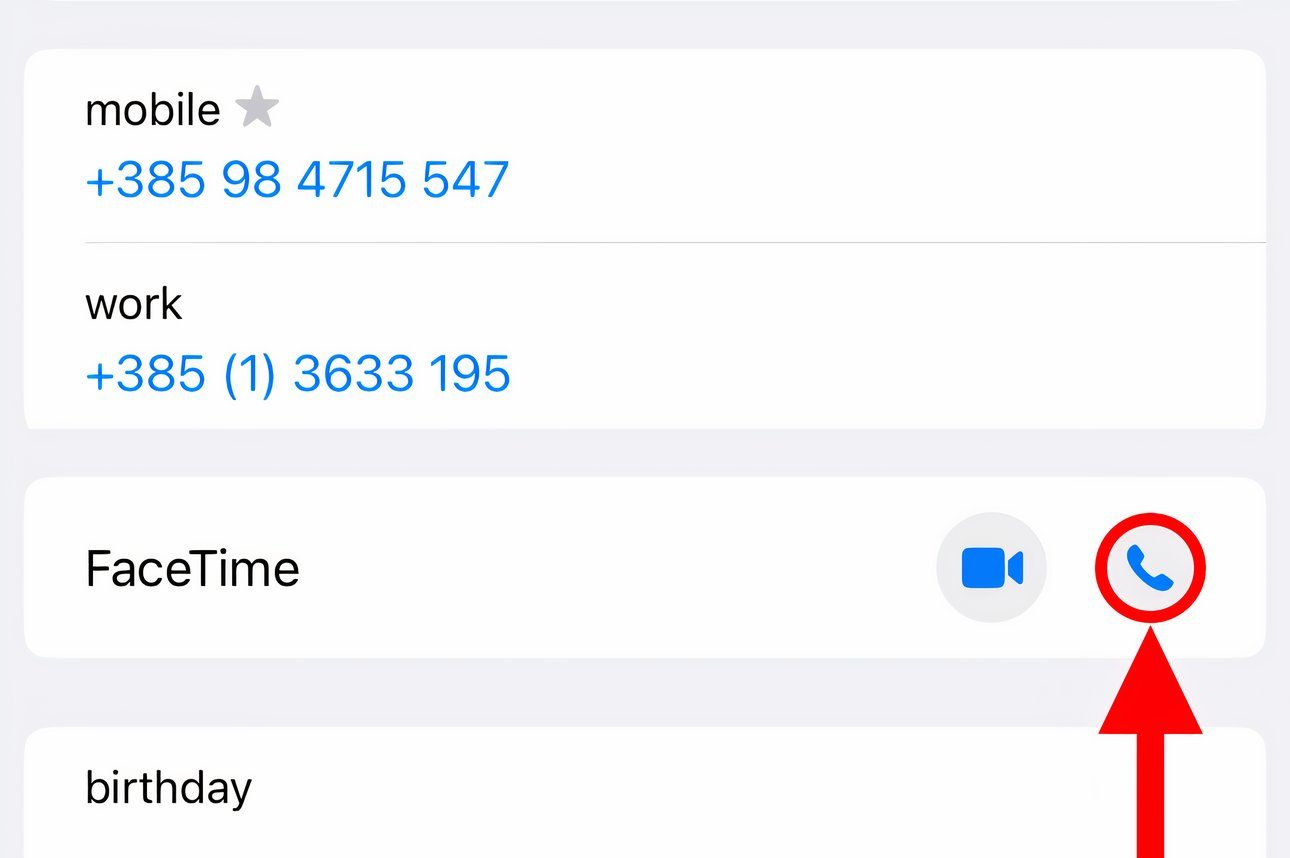
Whereas regular calls use a low-bandwidth codec, FaceTime takes advantage of the AAC-LD codec for a higher frequency range. The Wi-Fi Calling option and many VoIP apps such as WhatsApp and Viber use HD codecs to boost audio quality.
To switch to FaceTime Video on the fly, hit the camera icon on the calling screen.
2. Fake Eye Contact for a More Natural Feel
If your iPad lacks a landscape camera, you'll appear to the other party as if you're not tuned in. Thankfully, AI can correct your gaze. Turn on "Eye Contact" in FaceTime's settings to make it look like you're maintaining eye contact even when you aren't.
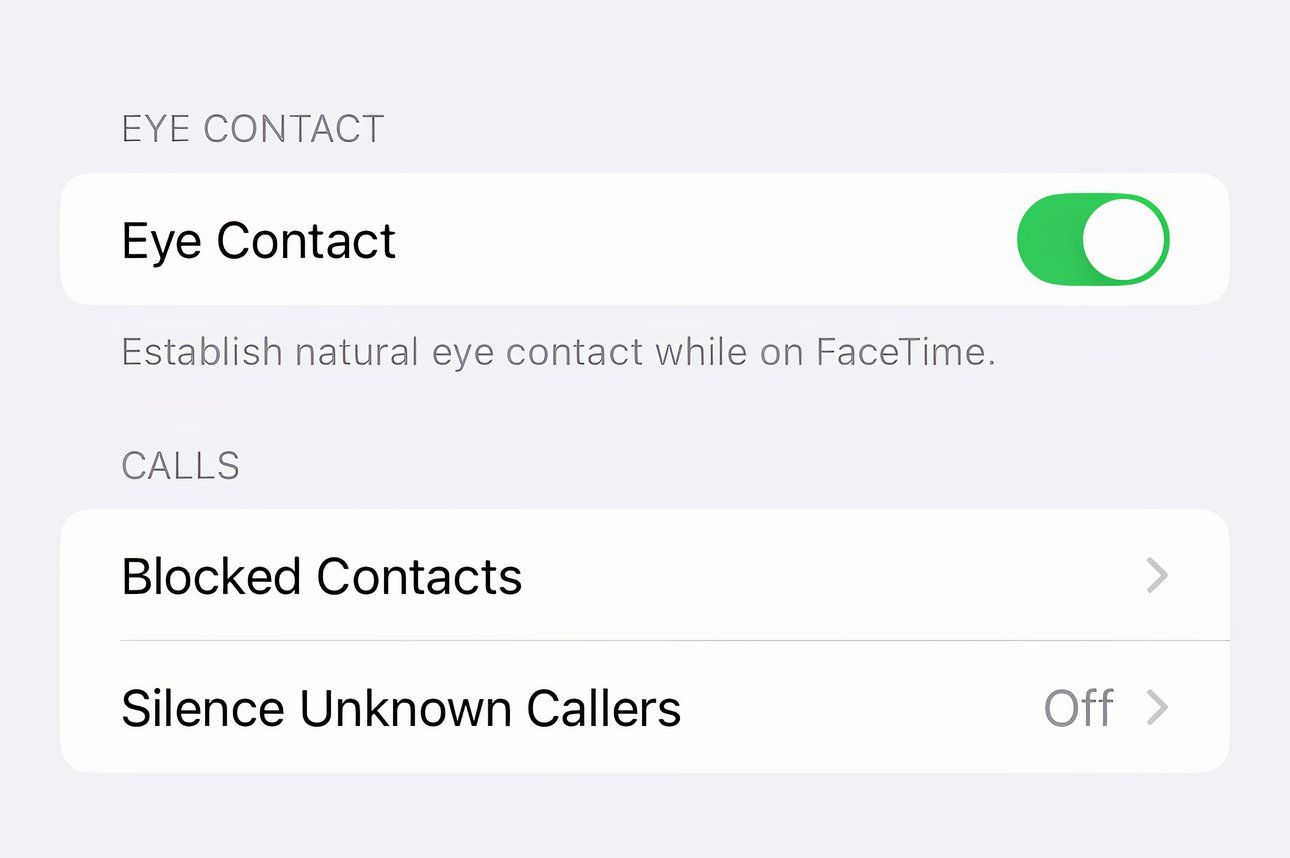
With fake eye contact, AI digitally modifies the video feed so that you don't appear looking sideways, which is rude because you're disrespecting my time and not paying attention.
Instead of faking it, always focus on the other party for better video-calling etiquette.
3. Make Conversational Text Calls With RTT
You know what's better than iMessaging while FaceTiming? Literal real-time chatting where the recipient sees the characters as you're composing the message. The Real-Time Text (RTT) messaging protocol that makes this possible works alongside cellular, Wi-Fi, and VoIP calls without switching modes of communication.
Check with your carrier because RTT isn't supported in all countries. Standard voice call rates apply for RTT relay calls.
Before using RTT, set up Wi-Fi Calling on your iPhone and enable iPhone calling on your Mac. Next, select "RTT/TTY" in your accessibility settings and turn on "Software RTT/TTY." If you live in the United States, type "711" in the Relay Number field. Enable "Send Immediately" so you don't have to press Return to send the message.
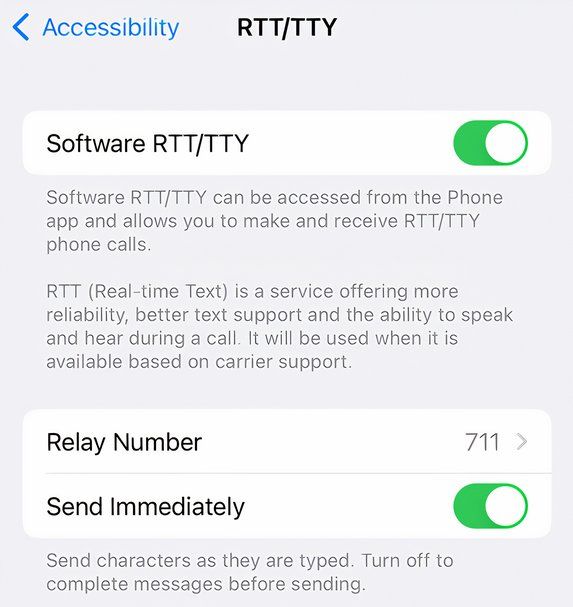
To make an RTT call, hit a contact's phone number and choose "RTT Call" or "RTT Relay Call."

When the call is connected, touch the RTT icon to enter your message.
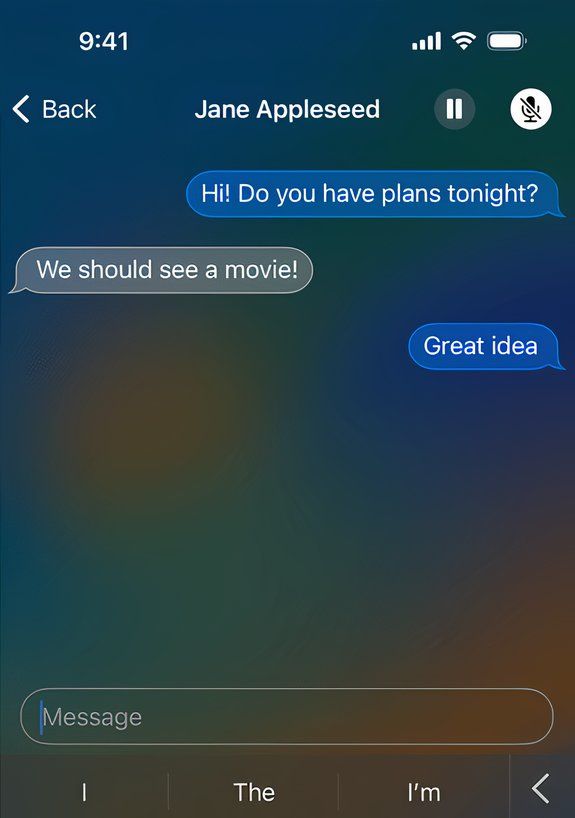
RTT is useful if you're hard of hearing or in a noisy environment, and is an excellent option for privately exchanging sensitive info like passwords or addresses in public.
4. Move the FaceTime Window to an iPad
Sidecar lets you use your iPad as an external Mac display to extend or mirror your canvas. You can use Sidecar to move a FaceTime window to your iPad. This is perfect for FaceTiming on a screen-less device like the Mac mini, especially if you don't have an external display.
Hover over the FaceTime window's green full-screen button and choose "Move to iPad."
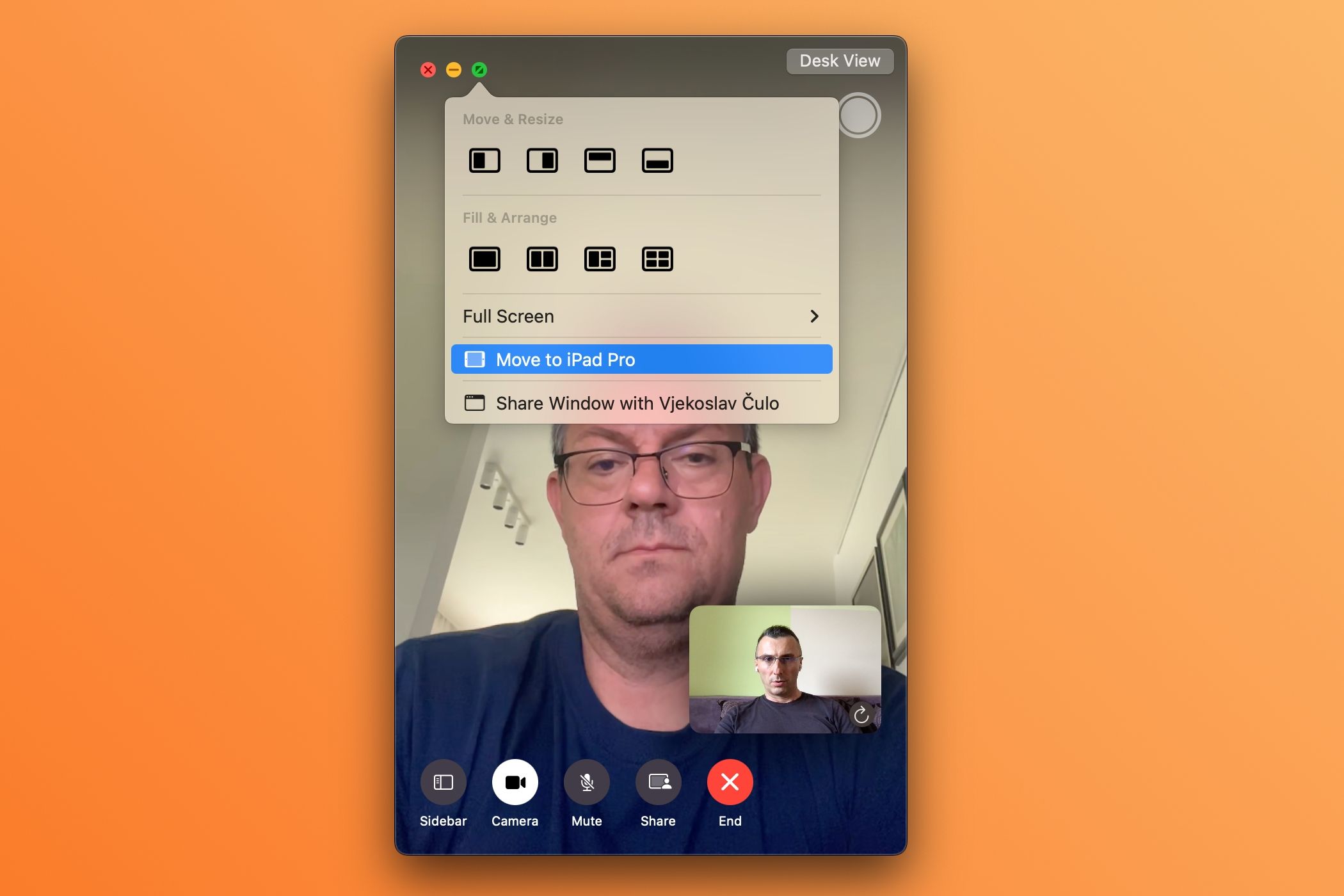
Now you have more room to multitask on your Mac while FaceTiming.
Sidecar isn't the only way to use second-screen functionality. Check out Duet Display, which brings similar features to unsupported Macs and platforms like Windows.
5. Record Important Calls for Reference
I use the built-in iOS Screen Recording feature and the macOS Screenshot app to record important calls with mutual consent for safekeeping and reference. With the call active, touch the Screen Recording icon in the iPhone's Control Center.
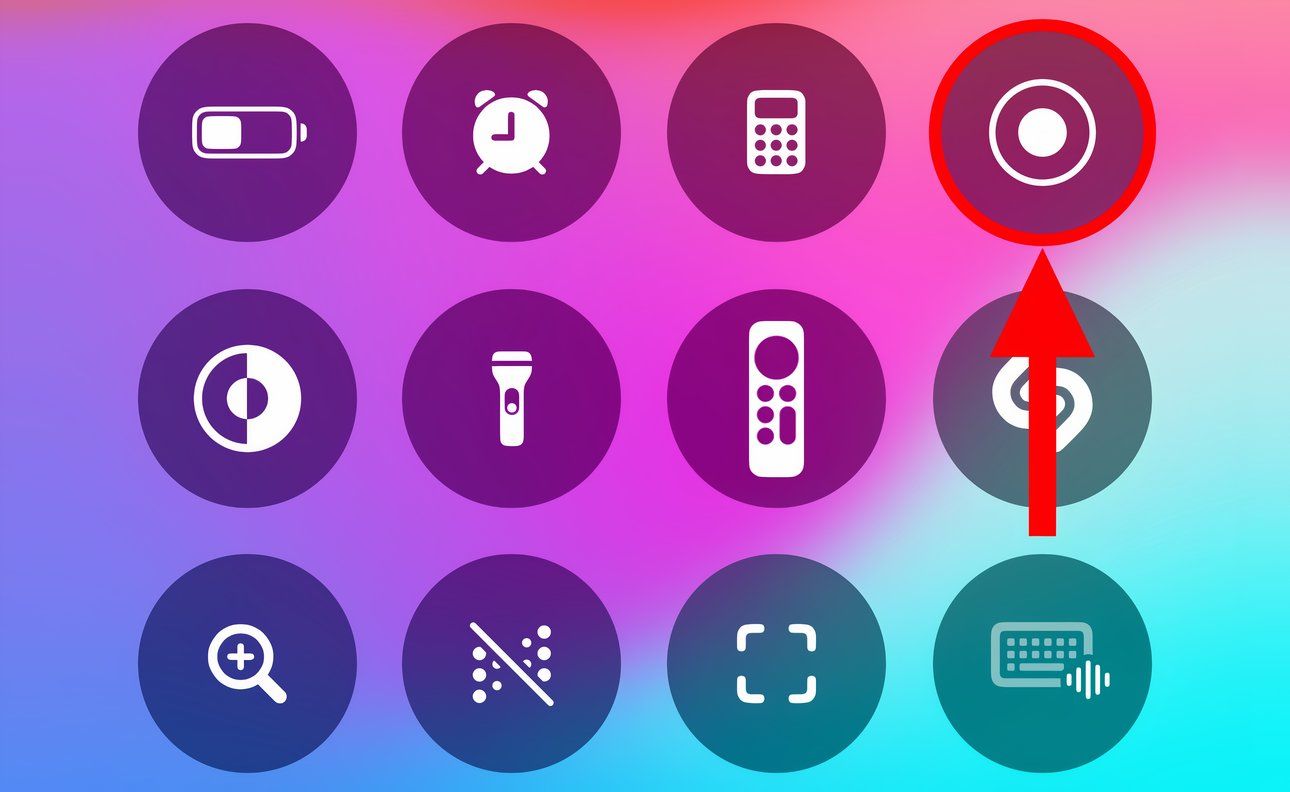
On your Mac, press Command Shift 5 and select "Record Selected Portion." Then drag the corners to fit the FaceTime window and click "Record" to capture the designated area.
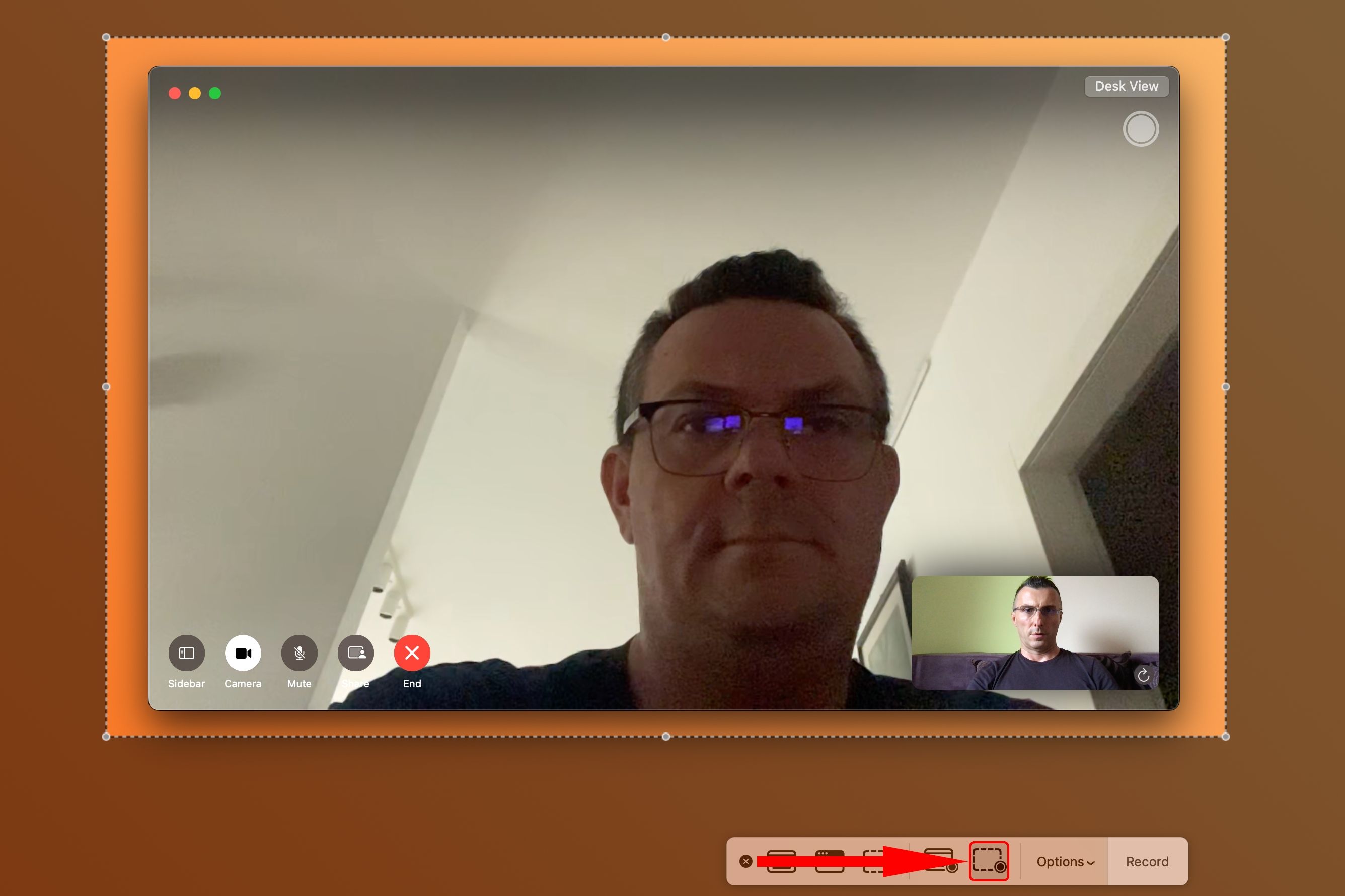
Or open QuickTime Player and click File > New Screen Recording. Hit the downward-pointed arrow, select your iPhone under both Camera and Microphone, then enable the "Maximum" quality setting. Start recording, then open FaceTime on your iPhone and initiate a call.
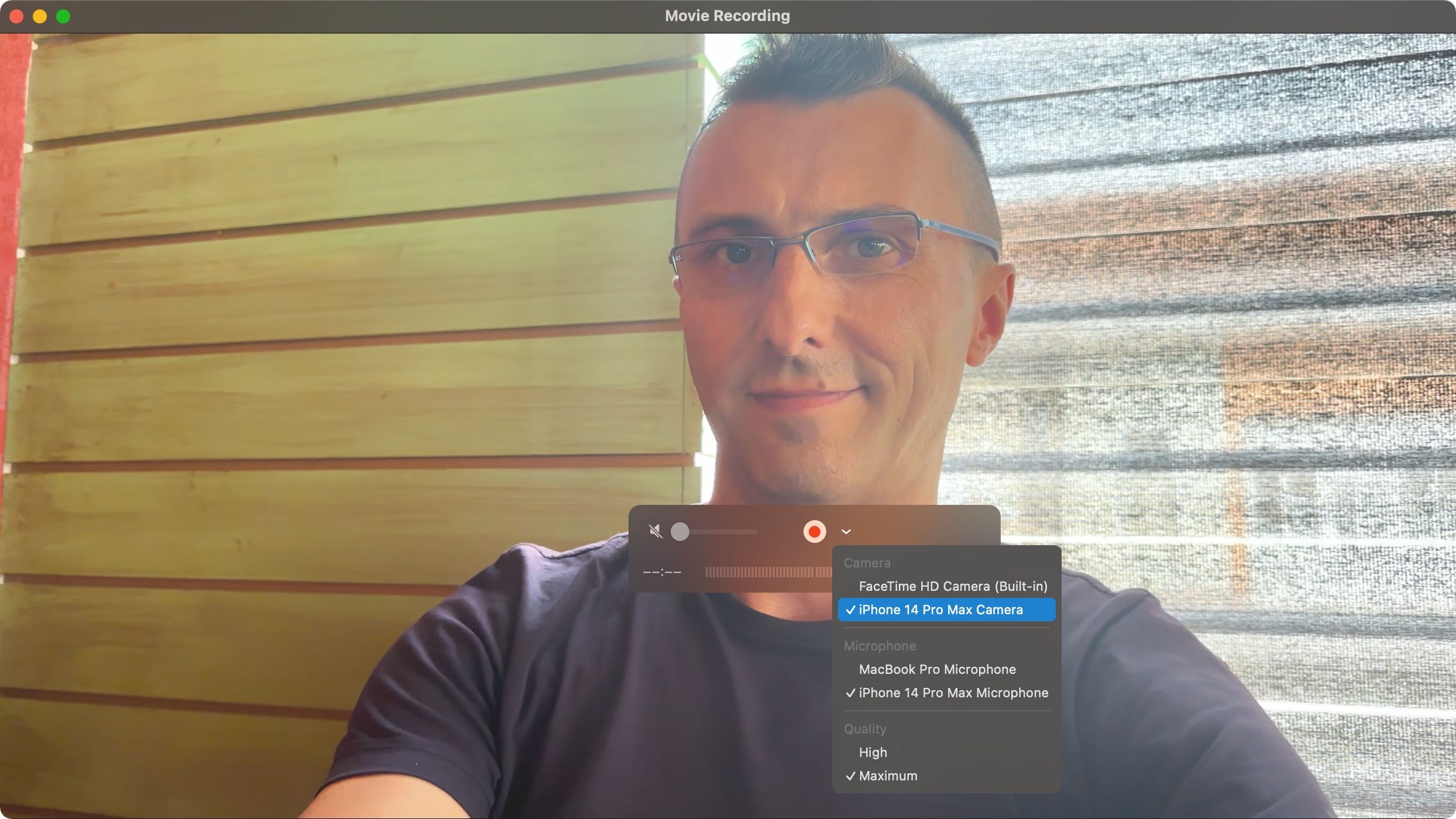
iOS 18 enables call recording in some countries with an automatic warning to the other party that the call is being recorded to comply with consent laws.
6. Take Control of Another Device
Being tech support for your family can be demanding. Instead of burdening them with multi-step instructions, share your screen or take control of theirs to troubleshoot their issue live.
To share your screen using FaceTime, first start a FaceTime call. Now touch the screen (iOS) or hit the green Video icon in the menu bar (macOS) to reveal the options, then hit the button resembling a display with a mugshot silhouette and select "Share My Screen" (iPhone/iPad) or "Share the Whole Screen" (Mac).
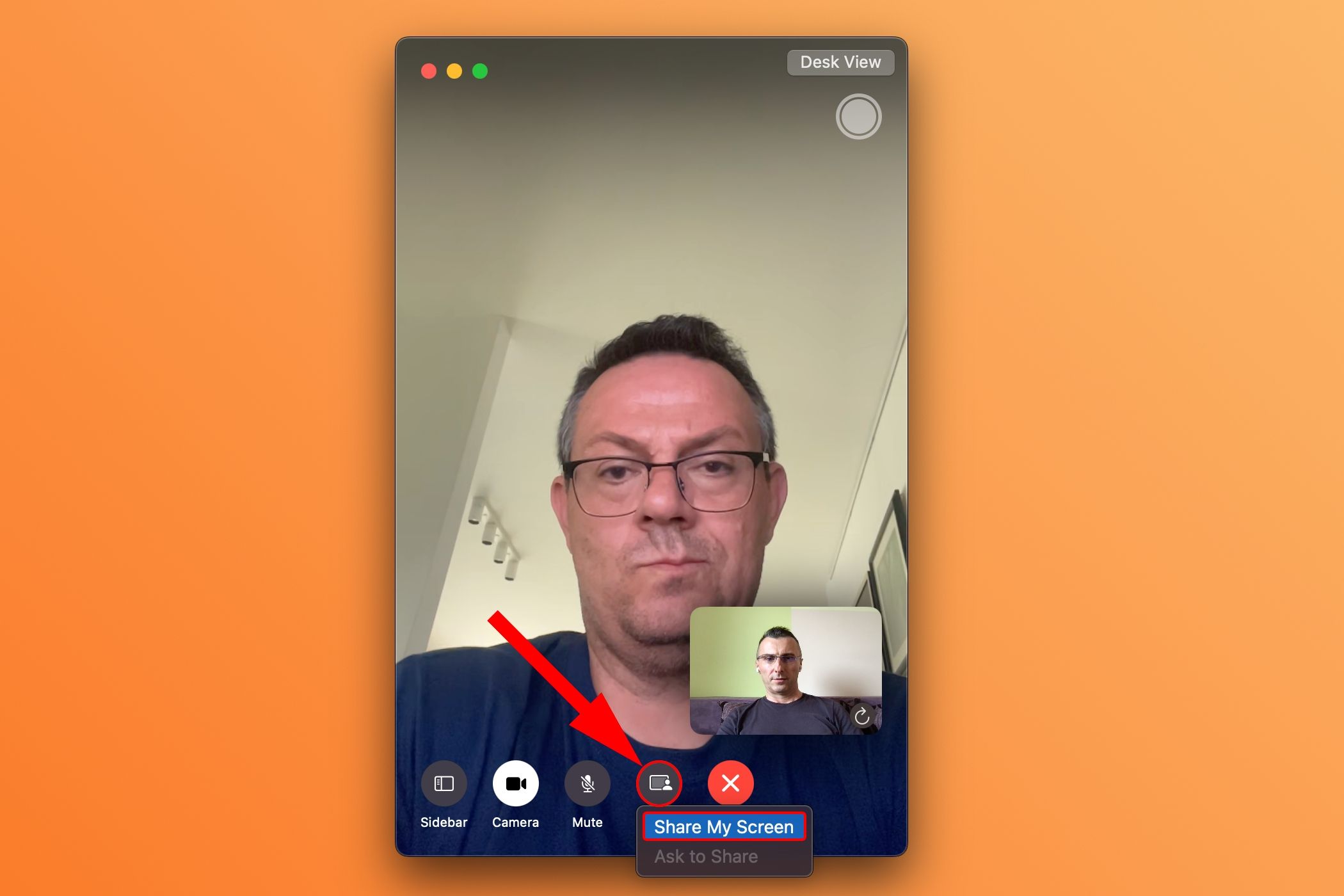
The other party will need to choose "Open" next to Join Screen Sharing in the notification that appears on their device to accept your invite and start sharing their screen with you.
7. Boost Your Mac's Image Quality With Continuity Camera
I'm ashamed of my MacBook's potato cam but don't get me started on my Thunderbolt Display's 720p webcam. God bless Continuity Camera, one of Apple's best features!
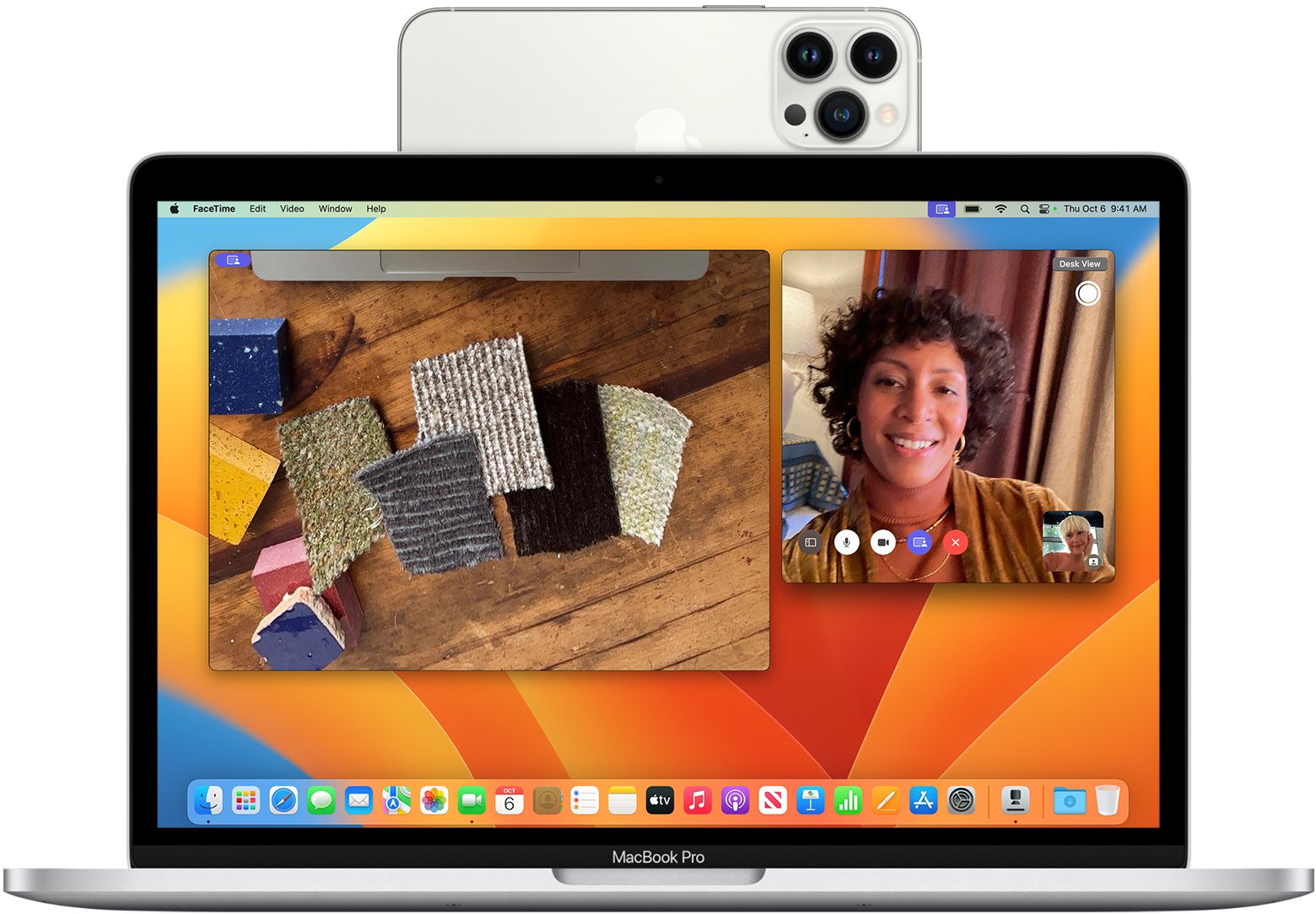
To use Continuity Camera, click the FaceTime > Video menu and select your iPhone.
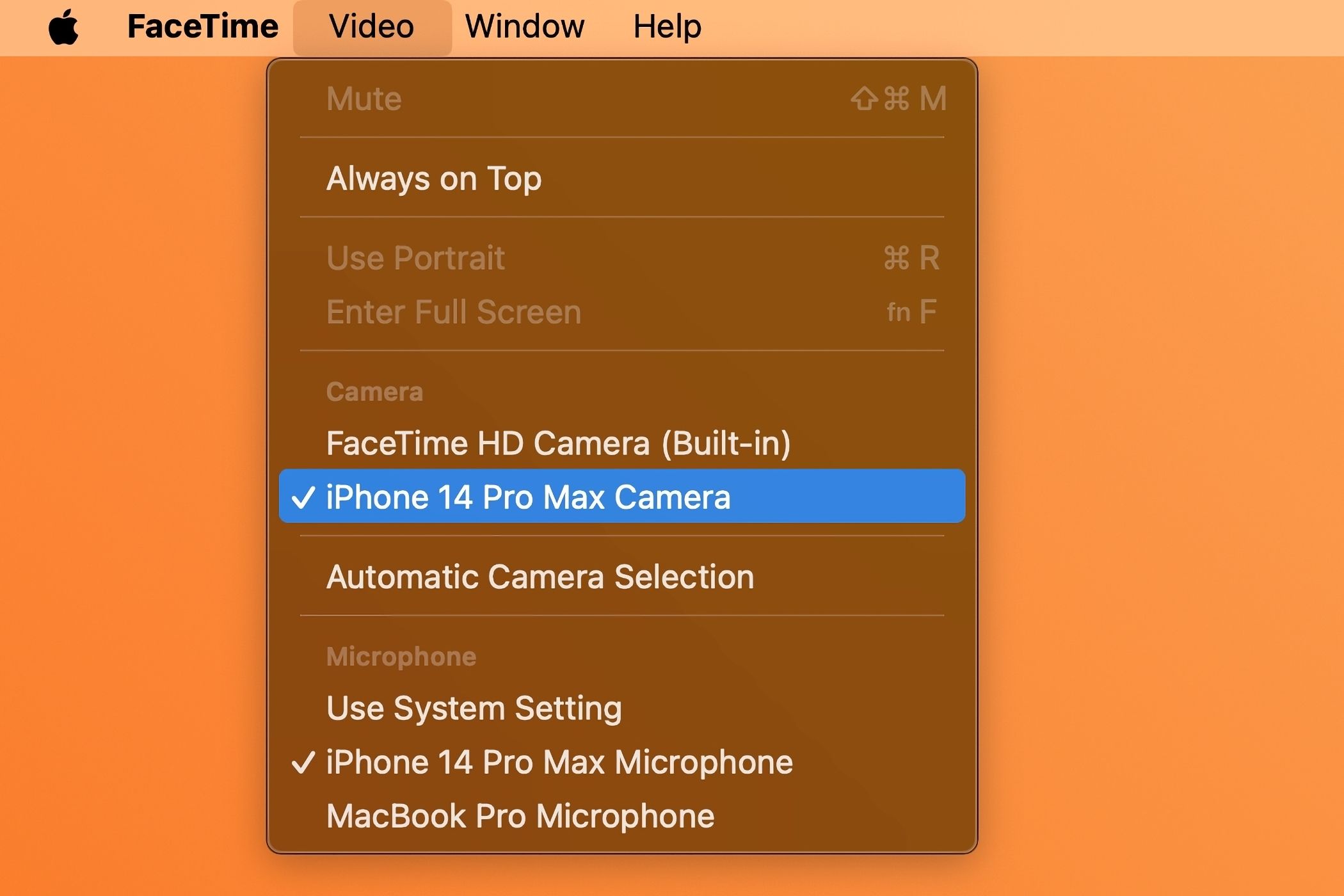
This will stream video from the iPhone's rear camera, using its computational photography prowess and AI processing to boost image quality.
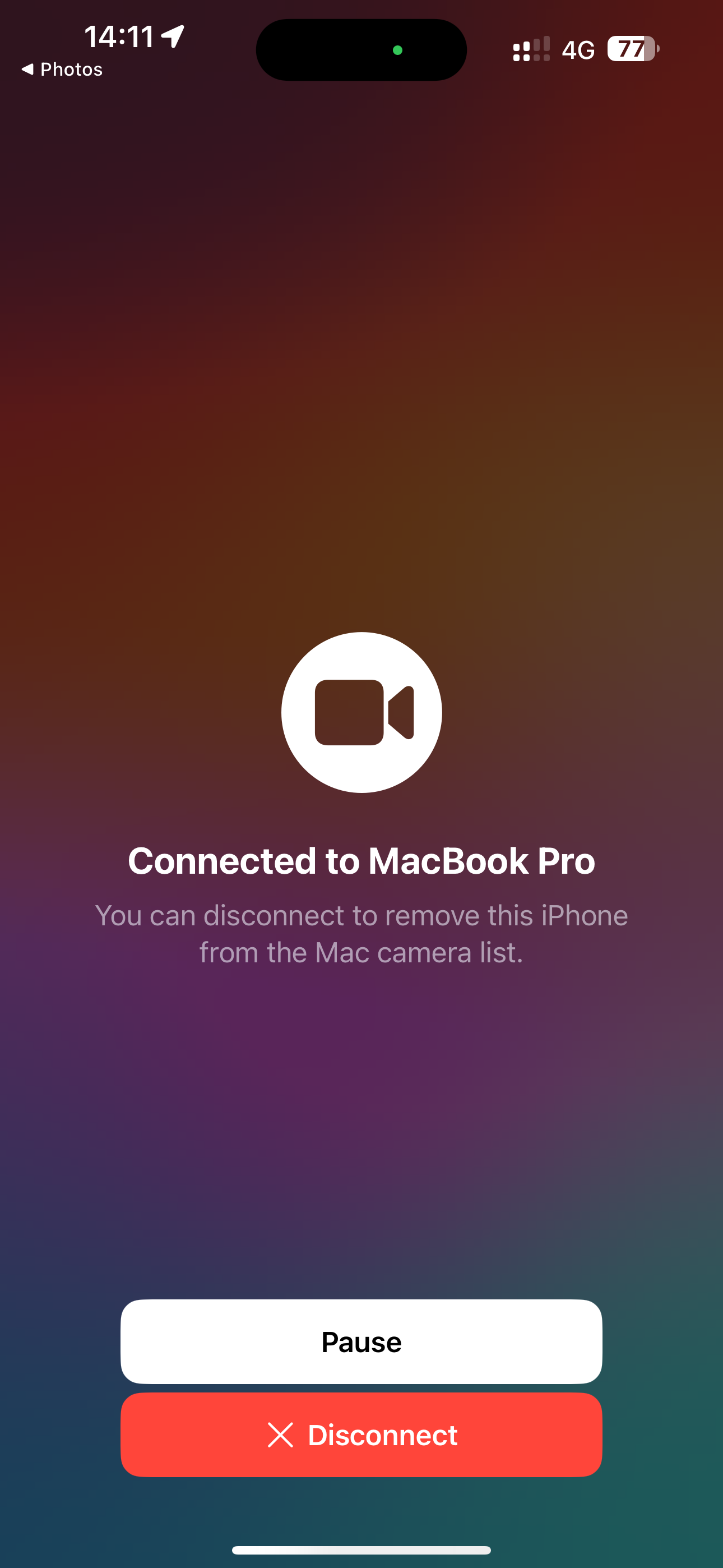
This super-convenient feature works like magic in Photo Booth, QuickTime Player (via File > New Movie Recording), and many third-party apps. For best quality, plug the iPhone into your Mac.
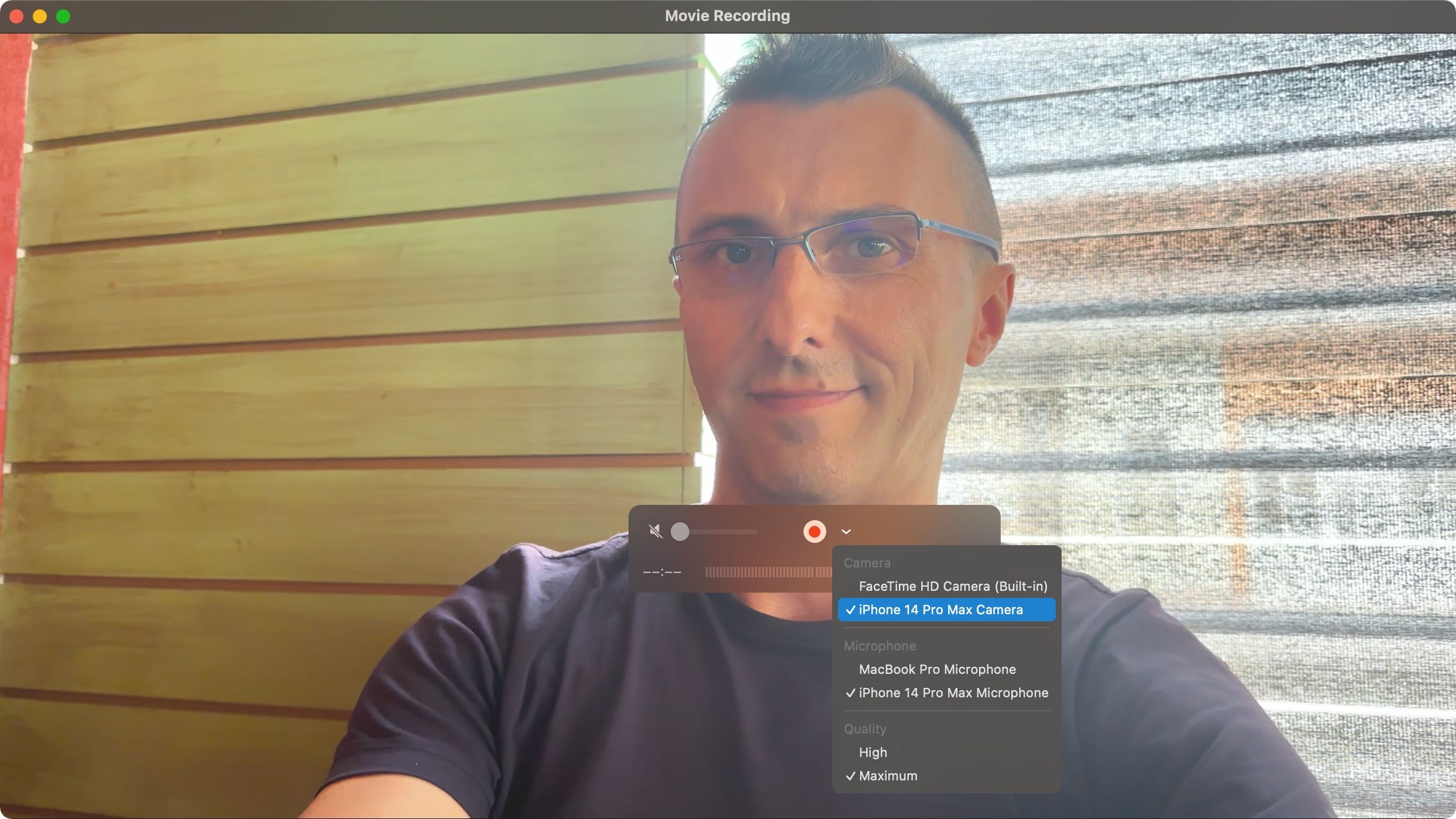
I use a MagSafe Continuity mount from Belkin to conduct FaceTime calls on my Apple TV like a boss—while sitting on the couch in front of my telly.

8. Save FaceTime Snapshots as Live Photos
I use this helpful feature whenever I'd like to capture short snapshots of my favorite video conversations with loved ones to cherish those moments later. Select "Allow Live Photos to be captured during Video calls" in FaceTime > Settings > General on macOS.
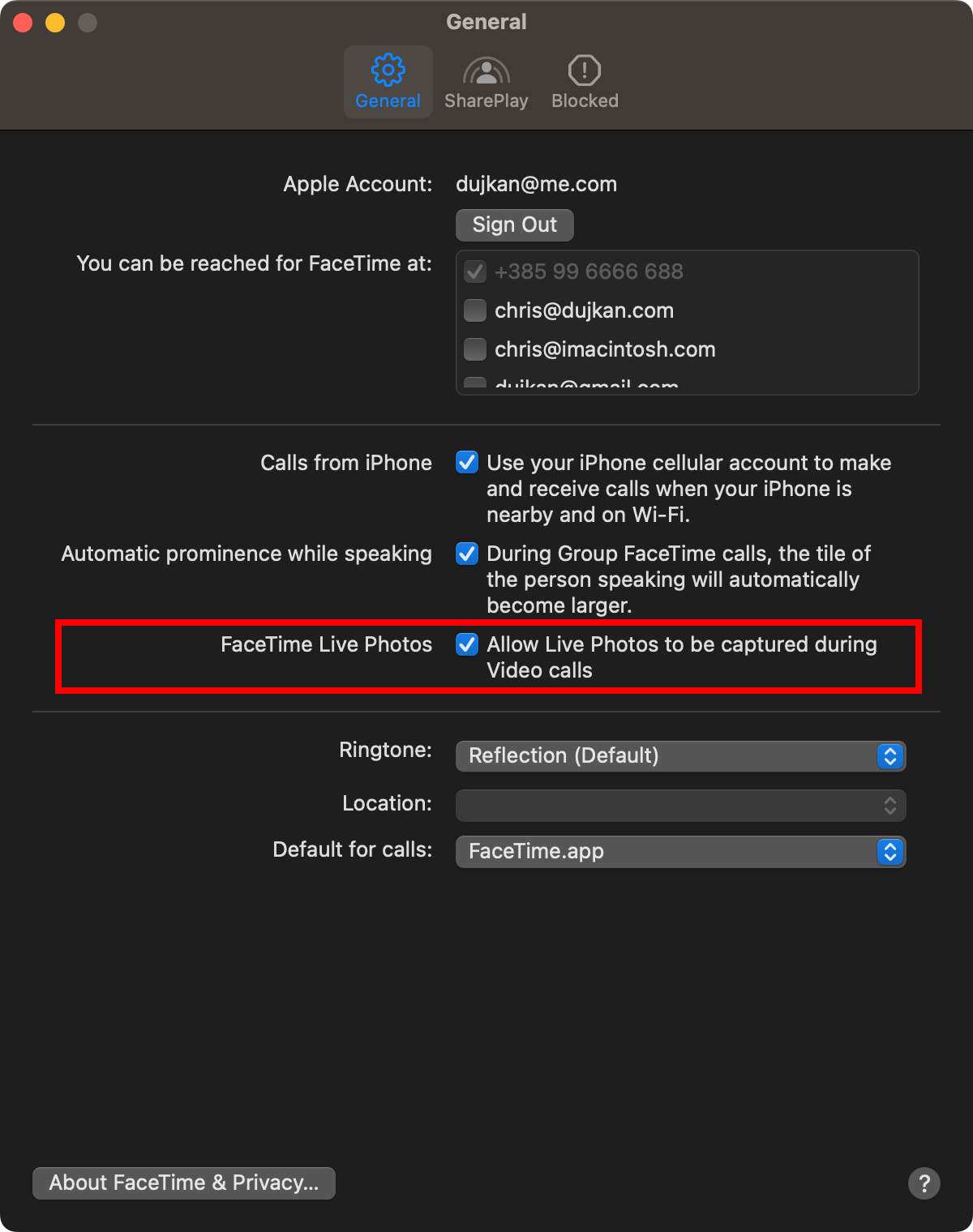
On iOS, enable "FaceTime Live Photos" in Settings > FaceTime.
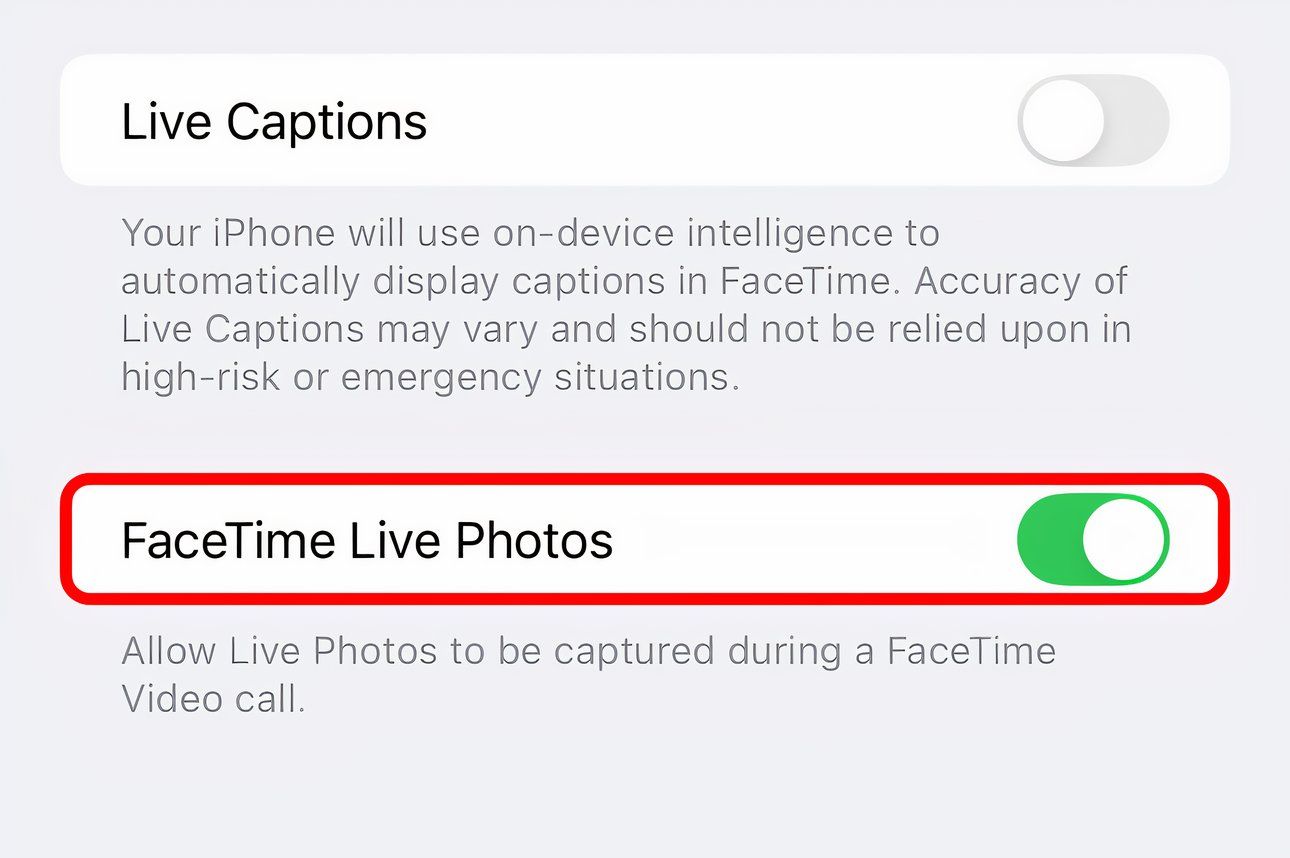
With that done, hit the gray shutter button when on a call.
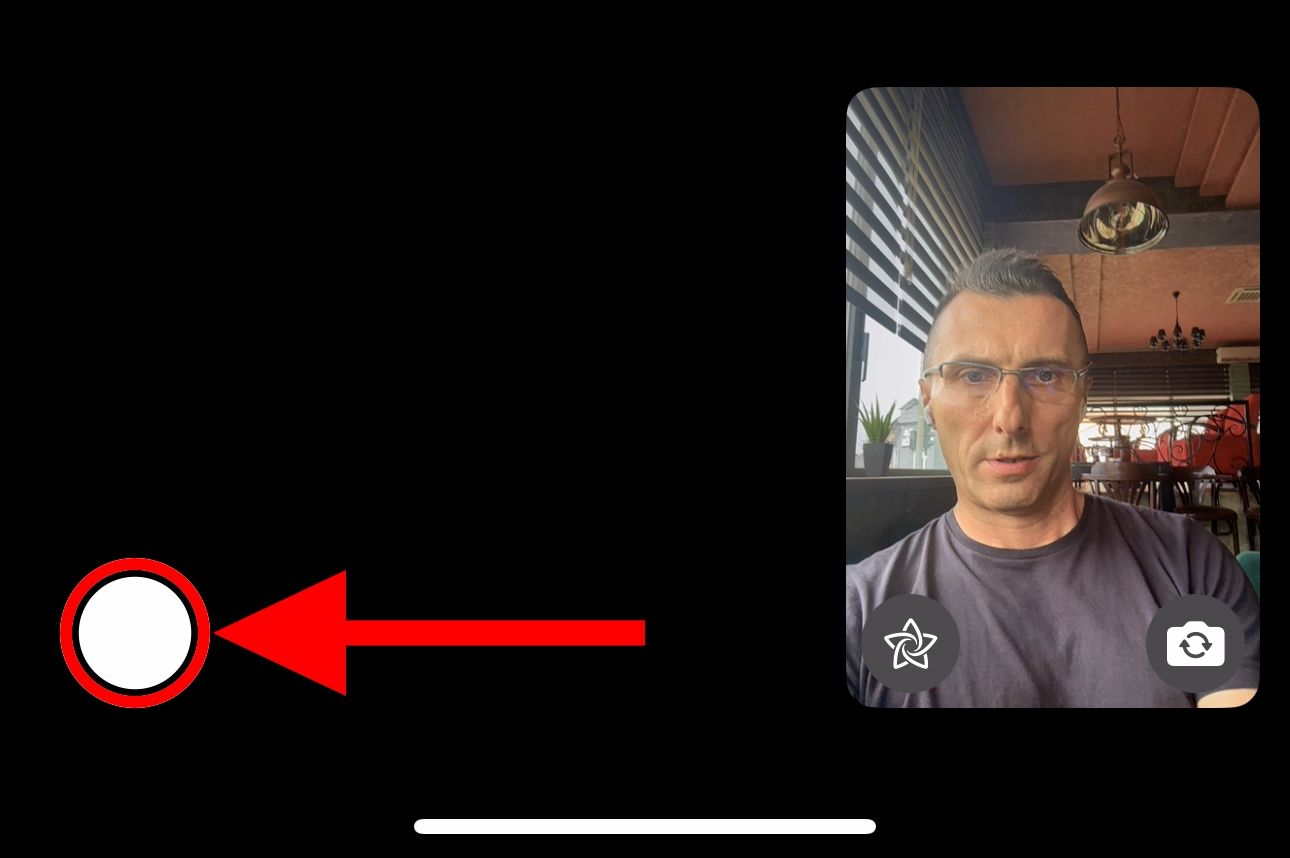
The other party will be notified that you snapped a photo.
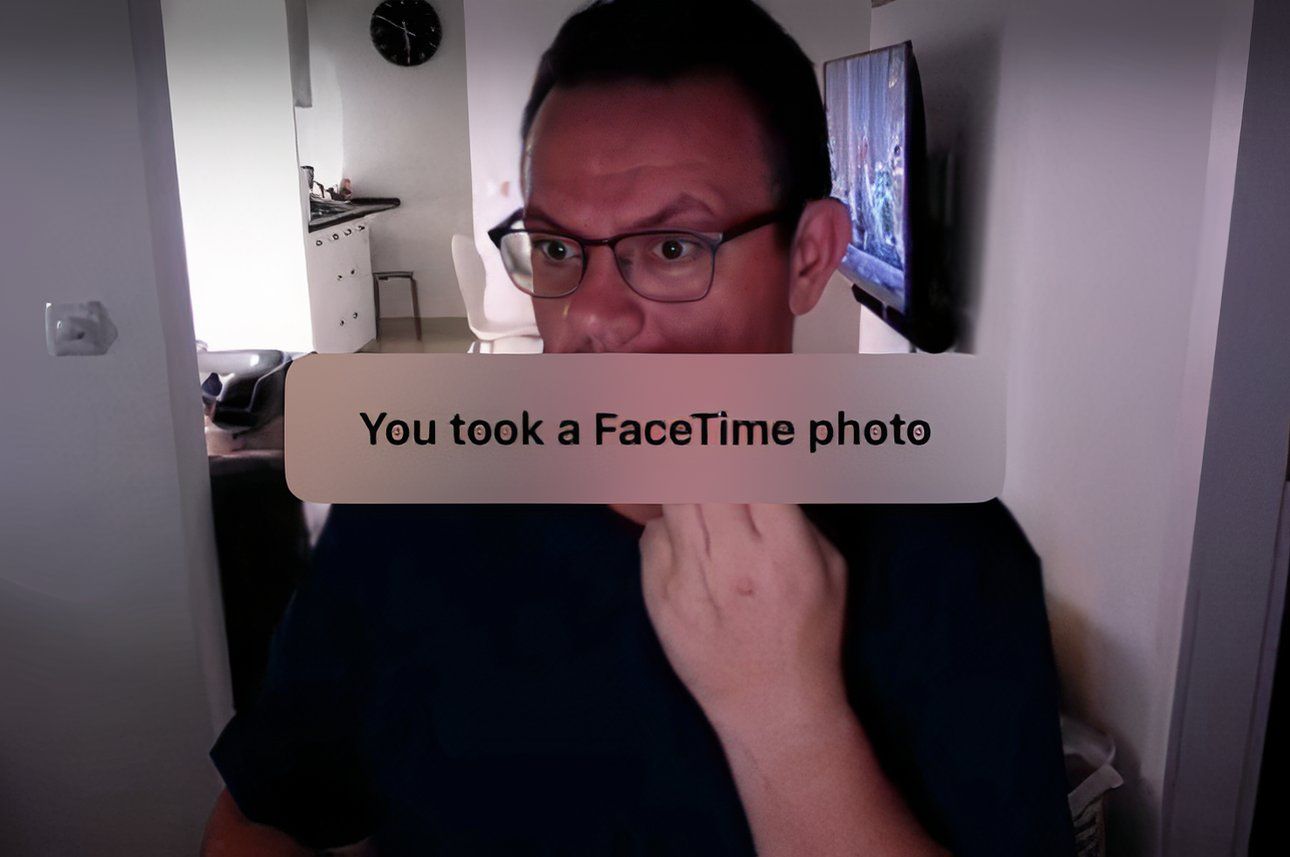
Look for your image in the Live Photos album in the Photos app, where you can turn your Live Photo into an animated GIF.
9. FaceTime With Android or Windows Friends
There's no FaceTime app for Android or Windows. Still, non-Apple folks can join your call through a browser, no login necessary. To create a FaceTime link for a one-on-one or group FaceTime call, hit "Create Link" and choose the sharing method (Mail, Messages, etc.).
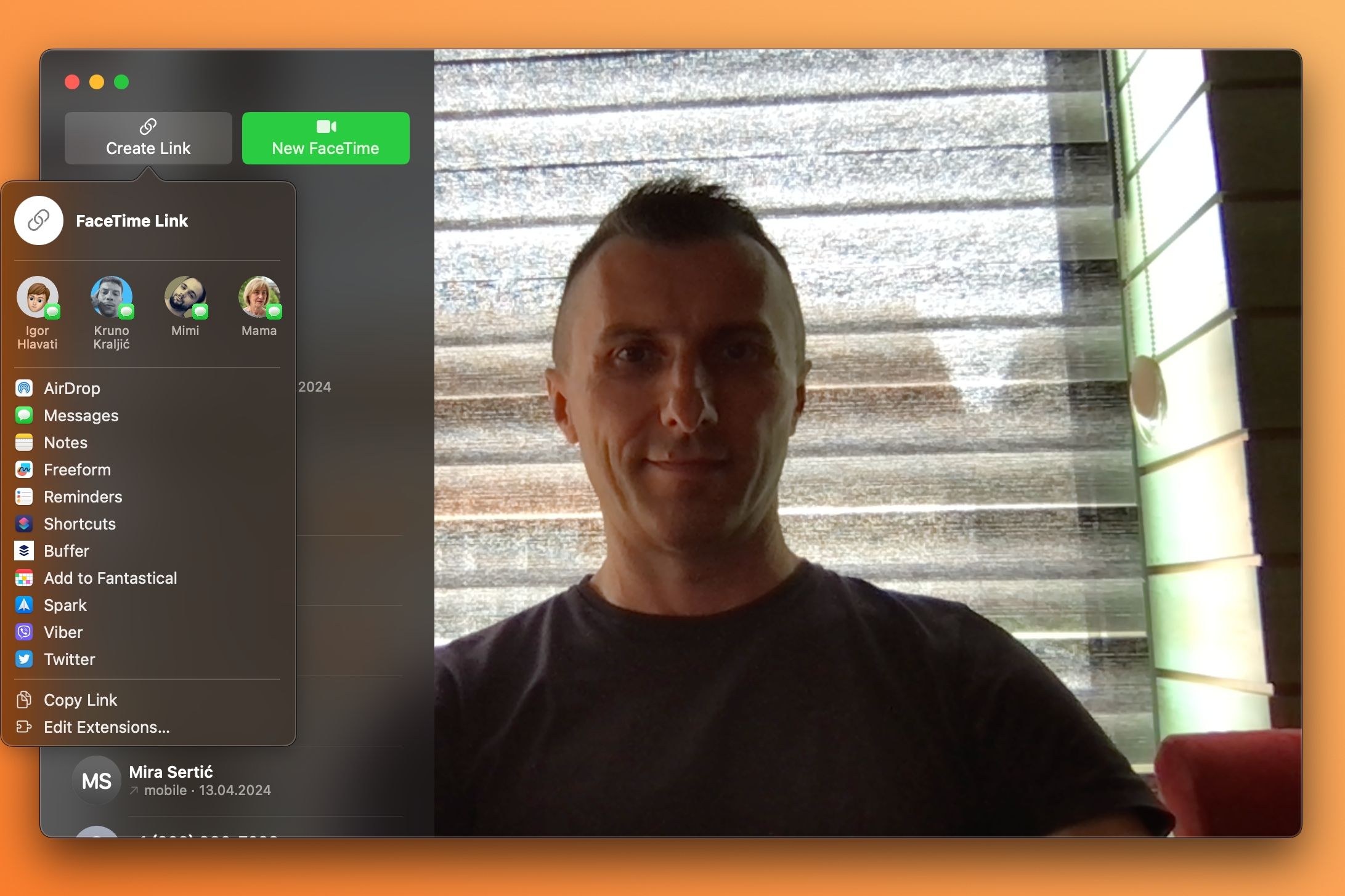
The link will enable the other party to join your call from their Android phone or Windows device using Chrome or another browser with H.264 video encoding support.
SharePlay and screen sharing on FaceTime are unavailable on the web.
10. Personalize the FaceTime Ringtone
You can change the FaceTime ringtone to make it more distinguishable from other alerts. Go to iPhone Settings > FaceTime > Notifications > Sounds to pick another ringtone. You can also create and add custom ringtones to your iPhone.
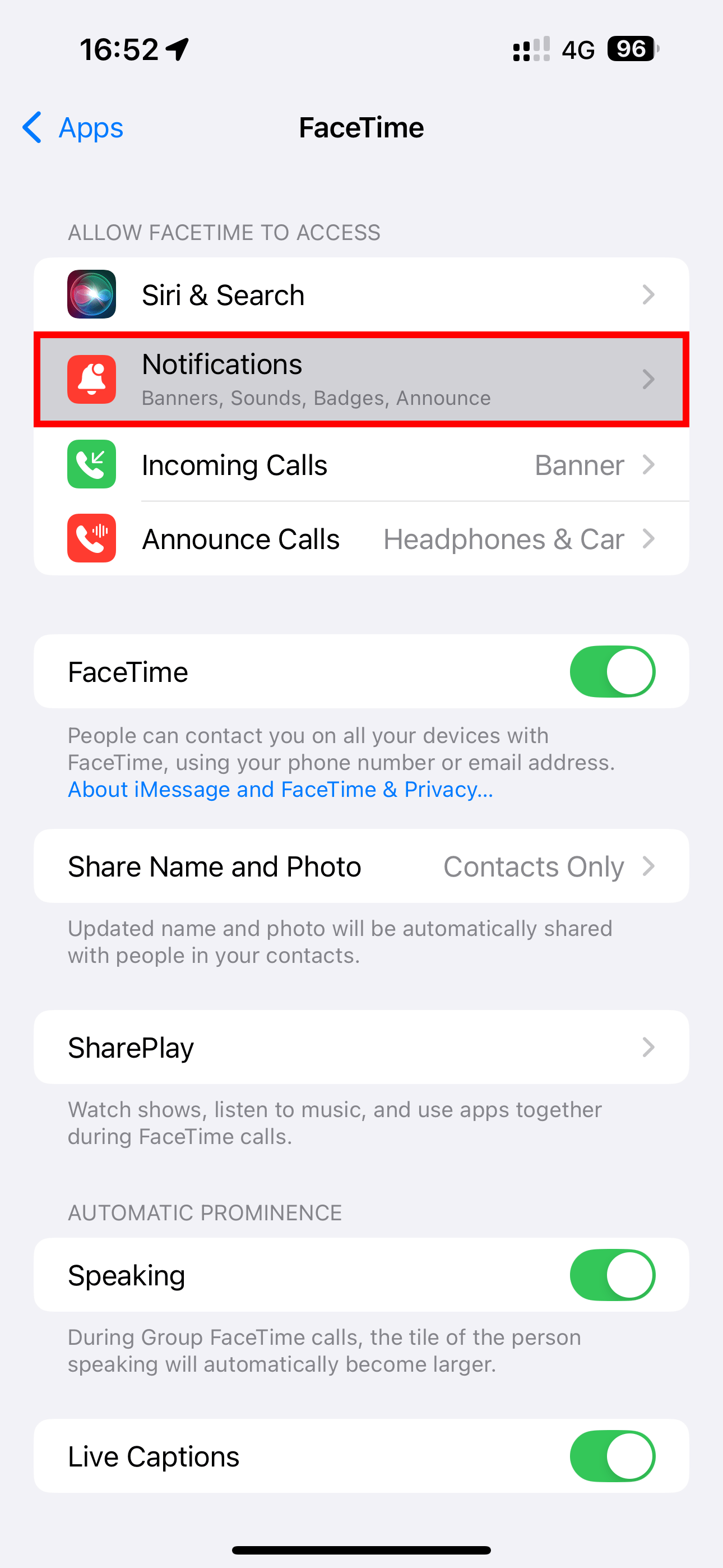
To adjust the FaceTime ringing vibration pattern, choose the "Haptics" option.
On your Mac, venture into FaceTime > Settings > General and select a desired ringing sound from the Ringtone menu.
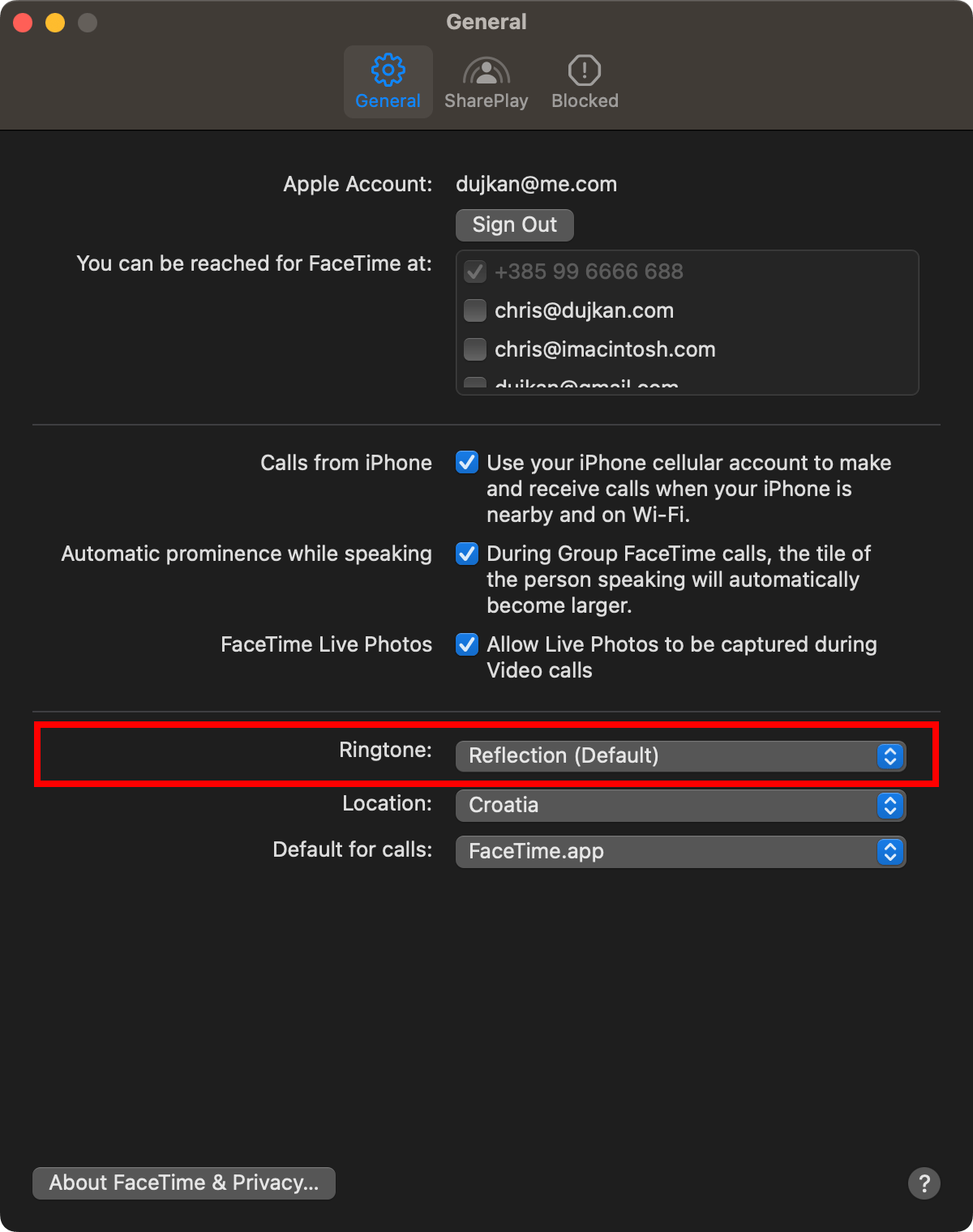
11. Mute Yourself or Switch to Audio-Only
You can mute audio or video for more privacy to take another call or answer the door. Toggle the microphone icon on the calling screen to mute and unmute yourself.
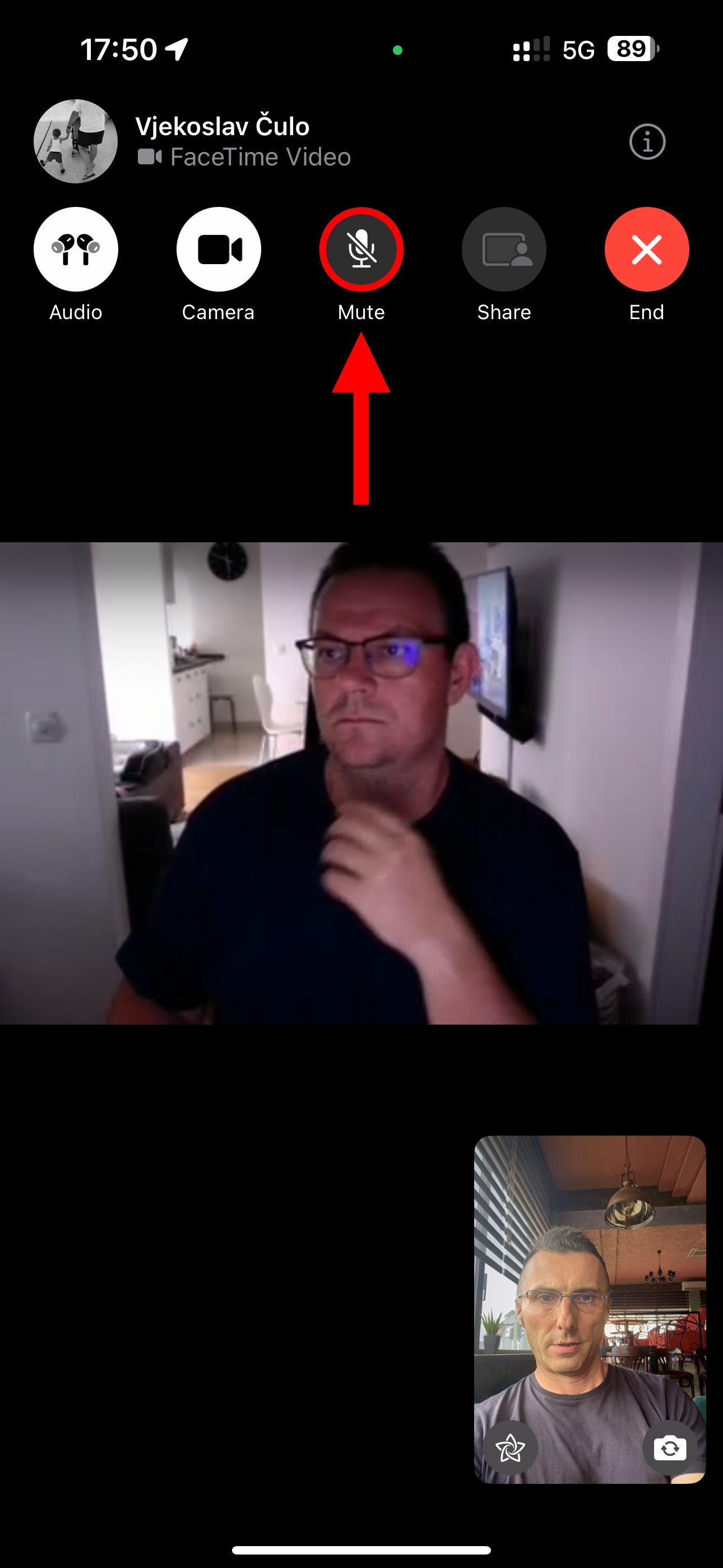
You can temporarily go audio-only to hide your messy room by hitting the camera icon on the call screen. To resume the call's video portion, toggle the button.
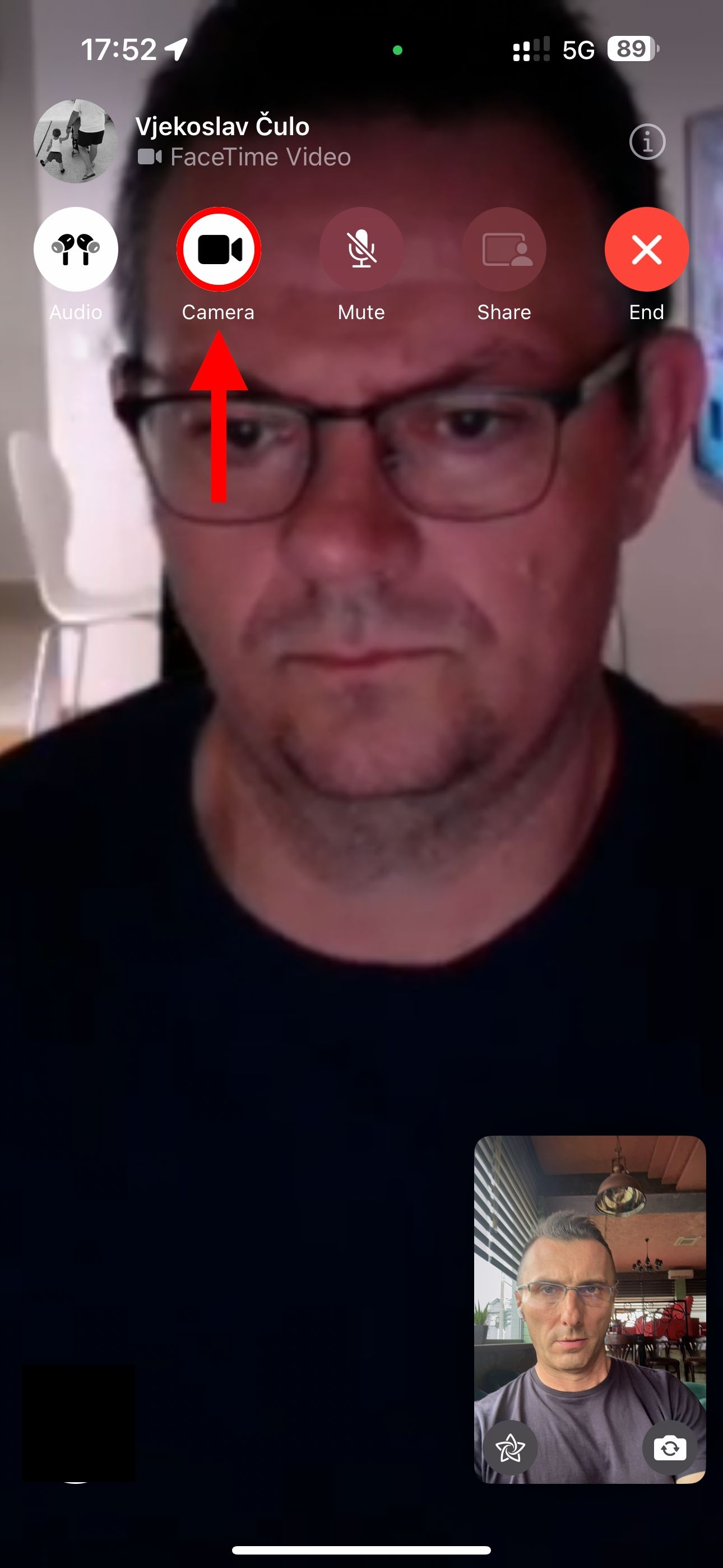
Handoff must be enabled in Settings > General > AirPlay & Handoff on your iPhone. On a Mac, go to System Settings > General > AirDrop & Handoff and enable "Allow Handoff between this Mac and your iCloud devices."
12. Collaborate on Projects or Documents
You can invite people to work on a document together, though the process is a bit convoluted. After starting a FaceTime call, you must switch to an app that supports collaboration, such as Pages, Keynote, Numbers, Freeform, Safari, Reminders, or Notes.
Next, select "Collaborate" in the notification that pops up or choose "Collaborate" from a document's share sheet to invite participants via the Messages app instead.
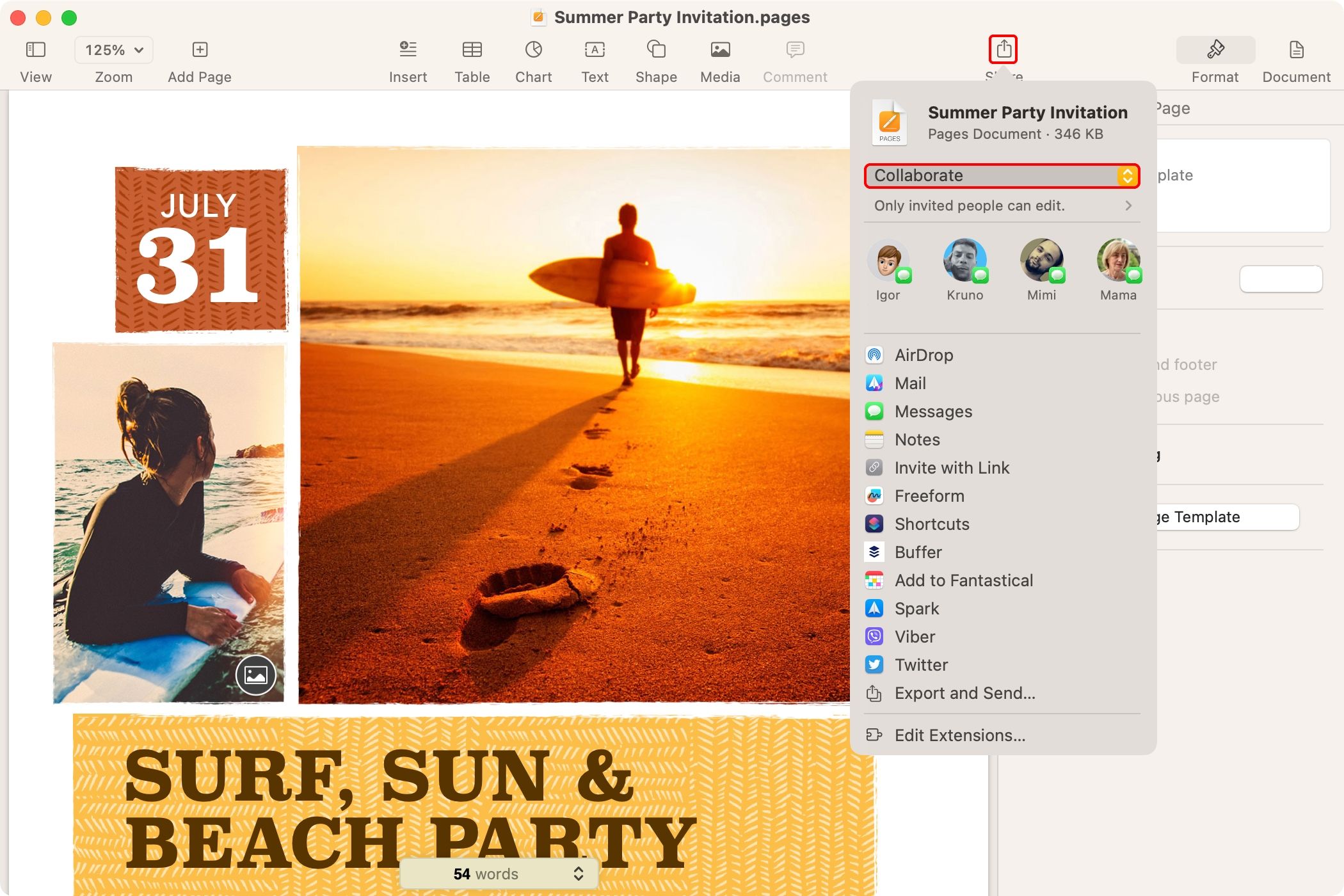
13. FaceTime on Mac Faster With Keyboard Shortcuts
Become more productive with the helpful keyboard shortcuts in FaceTime for Mac. Click through the FaceTime menus to view the available shortcuts, and Apple has a full list of them.
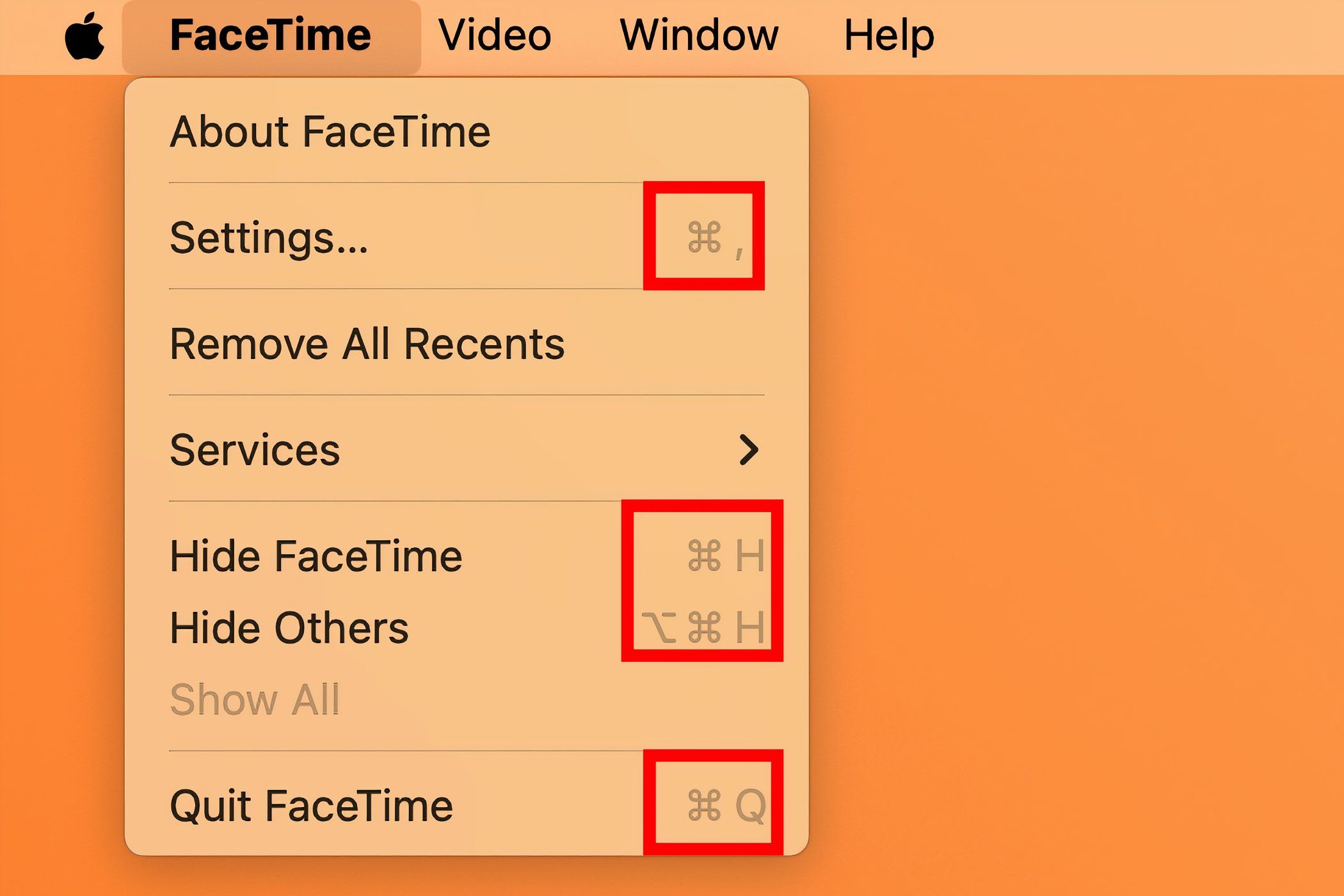
I've memorized two combinations for in-call control. One takes FaceTime full screen by pressing Control Command F because who wants to video chat in a window? The other switches between portrait and landscape mode with the Command R combo. This also changes video orientation for the other party.
14. Reduce Background Noise on Your iPhone
If the wind is blowing or the environmental conditions are harsh, your device can filter out background sounds for the listener, making your voice heard more clearly. While on a call on iPhone, open Control Center, hit the "Mic Mode" tile, and select "Voice Isolation."
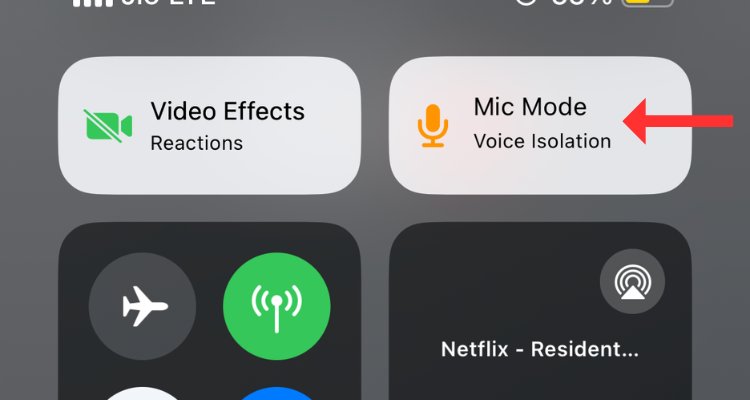
You need iOS 18 to use Voice Isolation on your USB-C AirPods Pro.
FaceTime has been adding features since its 2010 debut, and everyone has their favorites. For me, it's using SharePlay to watch shows together and react live.
With iOS 18, FaceTime will use more data in Low Power Mode for improved video quality. Also, SharePlay will let you request permission to remotely control a device in other apps.
Your changes have been saved
Email Is sent
Please verify your email address.
Send confirmation emailYou’ve reached your account maximum for followed topics.
Manage Your List Follow Followed Follow with Notifications Follow Unfollow-
 個人検索サイトからデータを削除する方法この記事は、2025年2月24日に最後に更新されました。 多くの人々は、かなりの量の個人データがオンラインで容易にアクセスできることに気づいていません。これには、あなたの名前、年齢、住所、連絡先の詳細、関係の状況、さらには裁判所の記録などの機密情報が含まれます。多くの場合、多数のウェブサイ...ソフトウェアチュートリアル 2025-04-21に投稿されました
個人検索サイトからデータを削除する方法この記事は、2025年2月24日に最後に更新されました。 多くの人々は、かなりの量の個人データがオンラインで容易にアクセスできることに気づいていません。これには、あなたの名前、年齢、住所、連絡先の詳細、関係の状況、さらには裁判所の記録などの機密情報が含まれます。多くの場合、多数のウェブサイ...ソフトウェアチュートリアル 2025-04-21に投稿されました -
 iPadをラップトップとして偽装する方法この更新された記事(元々公開された2019年10月31日)では、iPados 16ベータ機能を使用してiPadをラップトップの代替に変換する方法を探ります。 この記事では、AppleはLaptopの交換としてiPadを長い間宣伝してきましたが、iPadosはこの機能を大幅に向上させます。 必須ハ...ソフトウェアチュートリアル 2025-04-21に投稿されました
iPadをラップトップとして偽装する方法この更新された記事(元々公開された2019年10月31日)では、iPados 16ベータ機能を使用してiPadをラップトップの代替に変換する方法を探ります。 この記事では、AppleはLaptopの交換としてiPadを長い間宣伝してきましたが、iPadosはこの機能を大幅に向上させます。 必須ハ...ソフトウェアチュートリアル 2025-04-21に投稿されました -
 Macメールボックスのキャッシュをクリーニングする方法は? Macで削除する方法は?このガイドでは、Macのメールキャッシュをクリアする方法を説明し、パフォーマンスの遅延や電子メールの読み込みの問題などの一般的な問題に対処します。 MacOSメールアプリは、人気がありますが、大きなキャッシュのために遅くなる可能性があります。この記事では、メールキャッシュが何であるか、なぜそれが有...ソフトウェアチュートリアル 2025-04-21に投稿されました
Macメールボックスのキャッシュをクリーニングする方法は? Macで削除する方法は?このガイドでは、Macのメールキャッシュをクリアする方法を説明し、パフォーマンスの遅延や電子メールの読み込みの問題などの一般的な問題に対処します。 MacOSメールアプリは、人気がありますが、大きなキャッシュのために遅くなる可能性があります。この記事では、メールキャッシュが何であるか、なぜそれが有...ソフトウェアチュートリアル 2025-04-21に投稿されました -
 WiFiの最も必要なデバイスへの割り当てを優先する方法現代の家には通常、Wi-Fiアクセスネットワークに同時に接続されている複数のデバイスがあります。これは、特にオンラインゲームやビデオストリーミングなどの高帯域幅需要アクティビティを実施する場合に帯域幅の強さにつながることがよくあります。 ネットワーク負荷の管理を支援するために、一部のルーター...ソフトウェアチュートリアル 2025-04-19に投稿されました
WiFiの最も必要なデバイスへの割り当てを優先する方法現代の家には通常、Wi-Fiアクセスネットワークに同時に接続されている複数のデバイスがあります。これは、特にオンラインゲームやビデオストリーミングなどの高帯域幅需要アクティビティを実施する場合に帯域幅の強さにつながることがよくあります。 ネットワーク負荷の管理を支援するために、一部のルーター...ソフトウェアチュートリアル 2025-04-19に投稿されました -
 McAfee Antivirusソフトウェアレビュー:十分ですか? 【関数、価格】McAfee:ベテランアンチウイルスですが、Macに最適ですか? サイバーセキュリティの長年の評判の良い名前であるMcAfeeは、ユーザーフレンドリーで包括的なセキュリティ機能を称賛された堅牢なウイルス対策スイートを提供します。 PCには強く推奨されていますが、MacSに対する有効性は綿密な調査...ソフトウェアチュートリアル 2025-04-19に投稿されました
McAfee Antivirusソフトウェアレビュー:十分ですか? 【関数、価格】McAfee:ベテランアンチウイルスですが、Macに最適ですか? サイバーセキュリティの長年の評判の良い名前であるMcAfeeは、ユーザーフレンドリーで包括的なセキュリティ機能を称賛された堅牢なウイルス対策スイートを提供します。 PCには強く推奨されていますが、MacSに対する有効性は綿密な調査...ソフトウェアチュートリアル 2025-04-19に投稿されました -
 OnePlus Watch3は面白い問題のために4月に延期されます待望のOnePlus Watch 3スマートウォッチがリリースされた後、購入計画にはわずかな調整が必要になる場合があります。とんでもない生産の問題により、OnePlusはほとんどの時計の出荷を延期することを余儀なくされました。 OnePlusは、最新のスマートウォッチであるOnePlu...ソフトウェアチュートリアル 2025-04-19に投稿されました
OnePlus Watch3は面白い問題のために4月に延期されます待望のOnePlus Watch 3スマートウォッチがリリースされた後、購入計画にはわずかな調整が必要になる場合があります。とんでもない生産の問題により、OnePlusはほとんどの時計の出荷を延期することを余儀なくされました。 OnePlusは、最新のスマートウォッチであるOnePlu...ソフトウェアチュートリアル 2025-04-19に投稿されました -
 iPhoneの背面にあるタップ機能を最大限に活用するためのヒント長年にわたり、AppleはiPhoneをより便利にするための多数のツールを開発してきました。 「タップバック」機能は鈍いですが、しばしば見落とされています。それは十分に見事ではないかもしれませんが、このアクセシビリティのショートカットは、オープンしにくい多くの機能にすばやくアクセスできます。電...ソフトウェアチュートリアル 2025-04-18に投稿されました
iPhoneの背面にあるタップ機能を最大限に活用するためのヒント長年にわたり、AppleはiPhoneをより便利にするための多数のツールを開発してきました。 「タップバック」機能は鈍いですが、しばしば見落とされています。それは十分に見事ではないかもしれませんが、このアクセシビリティのショートカットは、オープンしにくい多くの機能にすばやくアクセスできます。電...ソフトウェアチュートリアル 2025-04-18に投稿されました -
 Windows11 24H2の更新をすばやく入手し、待機中のキューをスキップします包括的なガイドでは、Minitoolがグループポリシーとレジストリを使用してWindows 11 24H2待機ラインをバイパスする方法を説明します。 は、Windows 11 24H2 24H2を待つことができない場合に、このメジャーアップデートをすぐにインストールしたい場合はアクションを...ソフトウェアチュートリアル 2025-04-18に投稿されました
Windows11 24H2の更新をすばやく入手し、待機中のキューをスキップします包括的なガイドでは、Minitoolがグループポリシーとレジストリを使用してWindows 11 24H2待機ラインをバイパスする方法を説明します。 は、Windows 11 24H2 24H2を待つことができない場合に、このメジャーアップデートをすぐにインストールしたい場合はアクションを...ソフトウェアチュートリアル 2025-04-18に投稿されました -
 携帯電話のホットスポットを使用するためのヒント:データトラフィックの急増を回避する方法携帯電話を外出先でラップトップのホットスポットとして使用するのは便利ですが、ラップトップはデータホッグです。ソフトウェアの更新などのタスクのWi-Fiを優先する電話とは異なり、特に無制限のWi-Fiから離れている場合は、ラップトップが常にデータを消費します。 これにより、「無制限」として宣伝されて...ソフトウェアチュートリアル 2025-04-18に投稿されました
携帯電話のホットスポットを使用するためのヒント:データトラフィックの急増を回避する方法携帯電話を外出先でラップトップのホットスポットとして使用するのは便利ですが、ラップトップはデータホッグです。ソフトウェアの更新などのタスクのWi-Fiを優先する電話とは異なり、特に無制限のWi-Fiから離れている場合は、ラップトップが常にデータを消費します。 これにより、「無制限」として宣伝されて...ソフトウェアチュートリアル 2025-04-18に投稿されました -
 iPhoneやAndroidに比べてどれが良いですか?iOSとAndroidの選択:詳細な比較 携帯電話市場は、iOSとAndroidの2人の主要なプレーヤーによって支配されています。 どちらも世界中で何百万人ものユーザーを誇り、それぞれが15年以上の開発の恩恵を受けています。どちらも優れていますが、特にセキュリティに関する重要な違いがあります。 ...ソフトウェアチュートリアル 2025-04-17に投稿されました
iPhoneやAndroidに比べてどれが良いですか?iOSとAndroidの選択:詳細な比較 携帯電話市場は、iOSとAndroidの2人の主要なプレーヤーによって支配されています。 どちらも世界中で何百万人ものユーザーを誇り、それぞれが15年以上の開発の恩恵を受けています。どちらも優れていますが、特にセキュリティに関する重要な違いがあります。 ...ソフトウェアチュートリアル 2025-04-17に投稿されました -
 SafariはMacで遅くなりますか? Safariをスピードアップする秘secret!Safariブラウザはゆっくりと実行されますか? Macユーザー向けのアクセラレーションに関する必見ガイド! Safariは、Macで最も速いブラウザの1つですが、速度の低下やパフォーマンスの問題に対しても完全に免疫ではありません。 Webページの読み込みが長すぎる場合、またはWebサイトのナ...ソフトウェアチュートリアル 2025-04-17に投稿されました
SafariはMacで遅くなりますか? Safariをスピードアップする秘secret!Safariブラウザはゆっくりと実行されますか? Macユーザー向けのアクセラレーションに関する必見ガイド! Safariは、Macで最も速いブラウザの1つですが、速度の低下やパフォーマンスの問題に対しても完全に免疫ではありません。 Webページの読み込みが長すぎる場合、またはWebサイトのナ...ソフトウェアチュートリアル 2025-04-17に投稿されました -
 これが起こるまで財布は決して必要ないと思ったあなたはあなたの最愛の人と一緒に素敵なレストランにいます。おそらく、あなたの両方が素敵なステーキを楽しんでいます。しばらくして、手を上げて、ウェイターに法案を尋ねます。何がうまくいかないのですか?財布を家に置いたままにしていることに気付いてください。それを使用して、物理的なロイヤルティカード、チケッ...ソフトウェアチュートリアル 2025-04-17に投稿されました
これが起こるまで財布は決して必要ないと思ったあなたはあなたの最愛の人と一緒に素敵なレストランにいます。おそらく、あなたの両方が素敵なステーキを楽しんでいます。しばらくして、手を上げて、ウェイターに法案を尋ねます。何がうまくいかないのですか?財布を家に置いたままにしていることに気付いてください。それを使用して、物理的なロイヤルティカード、チケッ...ソフトウェアチュートリアル 2025-04-17に投稿されました -
 McAfeeとMacKeeperの比較:どちらが良いですか?アンチウイルスソフトウェアを選択する方法は?Macに適切なサイバーセキュリティソリューションを選択するのは難しい場合があります。 McAfeeとMackeeperのこの比較は、確立されたセキュリティスイートと、より手頃な価格の機能が豊富な代替品を決定するのに役立ちます。 McAfee and MacKeeper:簡単な概要 Mac...ソフトウェアチュートリアル 2025-04-17に投稿されました
McAfeeとMacKeeperの比較:どちらが良いですか?アンチウイルスソフトウェアを選択する方法は?Macに適切なサイバーセキュリティソリューションを選択するのは難しい場合があります。 McAfeeとMackeeperのこの比較は、確立されたセキュリティスイートと、より手頃な価格の機能が豊富な代替品を決定するのに役立ちます。 McAfee and MacKeeper:簡単な概要 Mac...ソフトウェアチュートリアル 2025-04-17に投稿されました -
 7つのセキュリティ通信アプリを使用する必要がありますメッセージングアプリを選択することは、多くの場合、連絡先が使用するものに要約され、重要な要素であるセキュリティを見下ろします。 私たちは毎日信じられないほど敏感な情報を共有しており、アプリのセキュリティが最も重要になっています。 このガイドでは、プライバシーを保護するための安全なメッセージングオ...ソフトウェアチュートリアル 2025-04-17に投稿されました
7つのセキュリティ通信アプリを使用する必要がありますメッセージングアプリを選択することは、多くの場合、連絡先が使用するものに要約され、重要な要素であるセキュリティを見下ろします。 私たちは毎日信じられないほど敏感な情報を共有しており、アプリのセキュリティが最も重要になっています。 このガイドでは、プライバシーを保護するための安全なメッセージングオ...ソフトウェアチュートリアル 2025-04-17に投稿されました -
 Webサイトにラベルを付ける方法の究極のガイド静的を超えて:Webページに簡単に注釈を付けます Webは静的なエクスペリエンスであってはなりません。 適切なツールを使用すると、メモを追加したり、重要なセクションを強調したり、他の人と協力したりすることで、Webサイトに積極的に関与できます。個人的なリマインダーであろうと共同プロジェクトであろ...ソフトウェアチュートリアル 2025-04-17に投稿されました
Webサイトにラベルを付ける方法の究極のガイド静的を超えて:Webページに簡単に注釈を付けます Webは静的なエクスペリエンスであってはなりません。 適切なツールを使用すると、メモを追加したり、重要なセクションを強調したり、他の人と協力したりすることで、Webサイトに積極的に関与できます。個人的なリマインダーであろうと共同プロジェクトであろ...ソフトウェアチュートリアル 2025-04-17に投稿されました
中国語を勉強する
- 1 「歩く」は中国語で何と言いますか? 走路 中国語の発音、走路 中国語学習
- 2 「飛行機に乗る」は中国語で何と言いますか? 坐飞机 中国語の発音、坐飞机 中国語学習
- 3 「電車に乗る」は中国語で何と言いますか? 坐火车 中国語の発音、坐火车 中国語学習
- 4 「バスに乗る」は中国語で何と言いますか? 坐车 中国語の発音、坐车 中国語学習
- 5 中国語でドライブは何と言うでしょう? 开车 中国語の発音、开车 中国語学習
- 6 水泳は中国語で何と言うでしょう? 游泳 中国語の発音、游泳 中国語学習
- 7 中国語で自転車に乗るってなんて言うの? 骑自行车 中国語の発音、骑自行车 中国語学習
- 8 中国語で挨拶はなんて言うの? 你好中国語の発音、你好中国語学習
- 9 中国語でありがとうってなんて言うの? 谢谢中国語の発音、谢谢中国語学習
- 10 How to say goodbye in Chinese? 再见Chinese pronunciation, 再见Chinese learning

























