In the upper part of the View file, it is first checked whether the submit button has been clicked or not, if it has been clicked, an instance of the WebForms class is created, then the WebForms methods are called, and then the response method is printed on the screen, and other parts Views are not displayed. Please note that if the submit button is not clicked (initial request), the view page will be displayed completely for the requester.
As you can see, the WebFormsJS script has been added in the header section of the View file above.
The latest version of the WebFormsJS script is available through the link below:
https://github.com/elanatframework/Web_forms/blob/elanat_framework/web-forms.js
Ruby (Sinatra framework)
To use WebForms Core, first copy the WebForms class file in below link to your project. Then create a new View file similar to the one below.
Ruby WebForms class link:
https://github.com/elanatframework/Web_forms_classes/blob/elanat_framework/ruby/WebForms.rb
View file
require \\'sinatra\\'require_relative \\'WebForms\\'post \\'/\\' do if params[\\'btn_SetBodyValue\\'] name = params[\\'txt_Name\\'] background_color = params[\\'txt_BackgroundColor\\'] font_size = params[\\'txt_FontSize\\'].to_i form = WebForms.new form.set_font_size(InputPlace.tag(\\'form\\'), font_size) form.set_background_color(InputPlace.tag(\\'form\\'), background_color) form.set_disabled(InputPlace.name(\\'btn_SetBodyValue\\'), true) form.add_tag(InputPlace.tag(\\'form\\'), \\'h3\\') form.set_text(InputPlace.tag(\\'h3\\'), \\\"Welcome #{name}!\\\") return form.response end erb :formend__END__@@form Using WebForms Core In the upper part of the View file, it is first checked whether the submit button has been clicked or not, if it has been clicked, an instance of the WebForms class is created, then the WebForms methods are called, and then the response method is printed on the screen, and other parts Views are not displayed. Please note that if the submit button is not clicked (initial request), the view page will be displayed completely for the requester.
As you can see, the WebFormsJS script has been added in the header section of the View file above.
The latest version of the WebFormsJS script is available through the link below:
https://github.com/elanatframework/Web_forms/blob/elanat_framework/web-forms.js
Swift (Vapor framework)
To use WebForms Core, first copy the WebForms class file in below link to your project. Then create a new View file similar to the one below.
Swift WebForms class link:
https://github.com/elanatframework/Web_forms_classes/blob/elanat_framework/swift/WebForms.swift
View file
import Vaporfunc routes(_ app: Application) throws { app.post { req -> Response in guard let data = try? req.content.decode(FormData.self) else { throw Abort(.badRequest) } let name = data.txt_Name let backgroundColor = data.txt_BackgroundColor let fontSize = data.txt_FontSize let form = WebForms() form.setFontSize(InputPlace.tag(\\\"form\\\"), fontSize) form.setBackgroundColor(InputPlace.tag(\\\"form\\\"), backgroundColor) form.setDisabled(InputPlace.name(\\\"btn_SetBodyValue\\\"), true) form.addTag(InputPlace.tag(\\\"form\\\"), \\\"h3\\\") form.setText(InputPlace.tag(\\\"h3\\\"), \\\"Welcome \\\\(name)!\\\") return form.response() }}struct FormData: Content { var txt_Name: String var txt_BackgroundColor: String var txt_FontSize: Int}func renderForm() -> String { return \\\"\\\"\\\" Using WebForms Core \\\"\\\"\\\"}app.get { req in return Response(status: .ok, body: .init(string: renderForm()))}In the upper part of the View file, it is first checked whether the submit button has been clicked or not, if it has been clicked, an instance of the WebForms class is created, then the WebForms methods are called, and then the response method is printed on the screen, and other parts Views are not displayed. Please note that if the submit button is not clicked (initial request), the view page will be displayed completely for the requester.
As you can see, the WebFormsJS script has been added in the header section of the View file above.
The latest version of the WebFormsJS script is available through the link below:
https://github.com/elanatframework/Web_forms/blob/elanat_framework/web-forms.js
GO
To use WebForms Core, first copy the WebForms class file in below link to your project. Then create a new View file similar to the one below.
Go WebForms class link:
https://github.com/elanatframework/Web_forms_classes/blob/elanat_framework/go/WebForms.go
View file
package mainimport ( \\\"fmt\\\" \\\"net/http\\\" \\\"strconv\\\")func main() { http.HandleFunc(\\\"/\\\", handleForm) http.ListenAndServe(\\\":8080\\\", nil)}func handleForm(w http.ResponseWriter, r *http.Request) { if r.Method == http.MethodPost { name := r.FormValue(\\\"txt_Name\\\") backgroundColor := r.FormValue(\\\"txt_BackgroundColor\\\") fontSize, err := strconv.Atoi(r.FormValue(\\\"txt_FontSize\\\")) if err != nil { fontSize = 16 } form := new(WebForms) form.setFontSize(InputPlace.tag(\\\"form\\\"), fontSize) form.setBackgroundColor(InputPlace.tag(\\\"form\\\"), backgroundColor) form.setDisabled(InputPlace.name(\\\"btn_SetBodyValue\\\"), true) form.addTag(InputPlace.tag(\\\"form\\\"), \\\"h3\\\") form.setText(InputPlace.tag(\\\"h3\\\"), \\\"Welcome \\\" name \\\"!\\\") fmt.Fprint(w, form.response()) return } fmt.Fprint(w, ` Using WebForms Core `)}In the upper part of the View file, it is first checked whether the submit button has been clicked or not, if it has been clicked, an instance of the WebForms class is created, then the WebForms methods are called, and then the response method is printed on the screen, and other parts Views are not displayed. Please note that if the submit button is not clicked (initial request), the view page will be displayed completely for the requester.
As you can see, the WebFormsJS script has been added in the header section of the View file above.
The latest version of the WebFormsJS script is available through the link below:
https://github.com/elanatframework/Web_forms/blob/elanat_framework/web-forms.js
R (Shiny framework)
To use WebForms Core, first copy the WebForms class file in below link to your project. Then create a new View file similar to the one below.
R WebForms class link:
https://github.com/elanatframework/Web_forms_classes/blob/elanat_framework/r/WebForms.R
View file
library(shiny)ui <- fluidPage( titlePanel(\\\"Using WebForms Core\\\"), tags$head( tags$script(src = \\\"/script/web-forms.js\\\") ), sidebarLayout( sidebarPanel( textInput(\\\"txt_Name\\\", \\\"Your Name\\\"), numericInput(\\\"txt_FontSize\\\", \\\"Set Font Size\\\", value = 16, min = 10, max = 36), textInput(\\\"txt_BackgroundColor\\\", \\\"Set Background Color\\\"), actionButton(\\\"btn_SetBodyValue\\\", \\\"Click to send data\\\") ), mainPanel( uiOutput(\\\"response\\\") ) ))server <- function(input, output, session) { observeEvent(input$btn_SetBodyValue, { Name <- input$txt_Name BackgroundColor <- input$txt_BackgroundColor FontSize <- as.numeric(input$txt_FontSize) form <- WebForms() form$setFontSize(InputPlace$tag(\\\"form\\\"), FontSize) form$setBackgroundColor(InputPlace$tag(\\\"form\\\"), BackgroundColor) form$setDisabled(InputPlace$name(\\\"btn_SetBodyValue\\\"), TRUE) form$addTag(InputPlace$tag(\\\"form\\\"), \\\"h3\\\") form$setText(InputPlace$tag(\\\"h3\\\"), paste(\\\"Welcome\\\", Name, \\\"!\\\")) output$response <- renderUI({ HTML(form$response()) }) })}shinyApp(ui = ui, server = server)In the upper part of the View file, it is first checked whether the submit button has been clicked or not, if it has been clicked, an instance of the WebForms class is created, then the WebForms methods are called, and then the response method is printed on the screen, and other parts Views are not displayed. Please note that if the submit button is not clicked (initial request), the view page will be displayed completely for the requester.
As you can see, the WebFormsJS script has been added in the header section of the View file above.
The latest version of the WebFormsJS script is available through the link below:
https://github.com/elanatframework/Web_forms/blob/elanat_framework/web-forms.js
Elixir (Phoenix framework)
To use WebForms Core, first copy the WebForms class file in below link to your project. Then create a new View file similar to the one below.
Elixir WebForms class link:
https://github.com/elanatframework/Web_forms_classes/blob/elanat_framework/elixir/WebForms.ex
View file
Using WebForms Core
Also, create a Controller class file as follows.
Controller class
defmodule MyAppWeb.FormController do use MyAppWeb, :controller alias MyApp.WebForms def index(conn, _params) do render(conn, \\\"index.html\\\") end def create(conn, %{\\\"txt_Name\\\" => name, \\\"txt_BackgroundColor\\\" => background_color, \\\"txt_FontSize\\\" => font_size}) do font_size = String.to_integer(font_size) form = %WebForms{} form = form |> WebForms.set_font_size(InputPlace.tag(\\\"form\\\"), font_size) |> WebForms.set_background_color(InputPlace.tag(\\\"form\\\"), background_color) |> WebForms.set_disabled(InputPlace.name(\\\"btn_SetBodyValue\\\"), true) |> WebForms.add_tag(InputPlace.tag(\\\"form\\\"), \\\"h3\\\") |> WebForms.set_text(InputPlace.tag(\\\"h3\\\"), \\\"Welcome #{name}!\\\") response = WebForms.response(form) conn |> put_flash(:info, response) |> redirect(to: \\\"/\\\") endendIn the upper part of the View file, it is first checked whether the submit button has been clicked or not, if it has been clicked, an instance of the WebForms class is created, then the WebForms methods are called, and then the response method is printed on the screen, and other parts Views are not displayed. Please note that if the submit button is not clicked (initial request), the view page will be displayed completely for the requester.
As you can see, the WebFormsJS script has been added in the header section of the View file above.
The latest version of the WebFormsJS script is available through the link below:
https://github.com/elanatframework/Web_forms/blob/elanat_framework/web-forms.js
Please share your success or failure in implementing WebForms Core in the comments section.
","image":"http://www.luping.net/uploads/20241015/1728977419670e1a0b23b70.jpg","datePublished":"2024-10-31T13:26:05+08:00","dateModified":"2024-10-31T13:26:05+08:00","author":{"@type":"Person","name":"luping.net","url":"https://www.luping.net/articlelist/0_1.html"}}रस्ट, रूबी, स्विफ्ट, जीओ, आर, एलिक्सिर में वेबफॉर्म कोर टेक्नोलॉजी
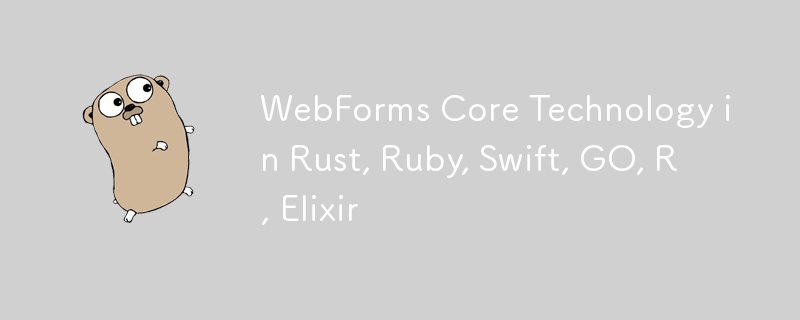
This article is a continuation of the previous article. In the previous article, we explained the WebForms Core technology completely, please read the previous article completely before reading this article.
You can see the previous article in the link below:
https://dev.to/elanatframework/webforms-core-technology-in-python-php-java-nodejs--2i65
Currently, WebForms Core technology is available in 6 programming languages including Rust, Ruby, Swift, GO, R and Elixir.
Rust (Actix-web framework)
To use WebForms Core, first copy the WebForms class file in below link to your project. Then create a new View file similar to the one below.
Rust WebForms class link:
https://github.com/elanatframework/Web_forms_classes/blob/elanat_framework/rust/WebForms.rs
View file
use actix_web::{web, App, HttpResponse, HttpServer, Responder};
use actix_web::middleware::Logger;
#[derive(Debug, Deserialize)]
struct FormData {
txt_name: String,
txt_backgroundcolor: String,
txt_fontsize: i32,
btn_setbodyvalue: Option,
}
async fn index() -> HttpResponse {
let html = r#"
Using WebForms Core
"#;
HttpResponse::Ok()
.content_type("text/html")
.body(html)
}
async fn submit_form(form: web::Form, web_form: web::Data) -> impl Responder {
let name = &form.txt_name;
let background_color = &form.txt_backgroundcolor;
let font_size = form.txt_fontsize;
web_form.set_font_size(InputPlace::tag("form"), font_size);
web_form.set_background_color(InputPlace::tag("form"), background_color.clone());
web_form.set_disabled(InputPlace::name("btn_SetBodyValue"), true);
web_form.add_tag(InputPlace::tag("form"), "h3");
web_form.set_text(InputPlace::tag("h3"), format!("Welcome {}!", name));
HttpResponse::Ok().body(web_form.response())
}
#[actix_web::main]
async fn main() -> std::io::Result {
let web_form = WebForms::new();
HttpServer::new(move || {
App::new()
.app_data(web::Data::new(web_form.clone()))
.wrap(Logger::default())
.route("/", web::get().to(index))
.route("/submit", web::post().to(submit_form))
})
.bind("127.0.0.1:8080")?
.run()
.await
}
In the upper part of the View file, it is first checked whether the submit button has been clicked or not, if it has been clicked, an instance of the WebForms class is created, then the WebForms methods are called, and then the response method is printed on the screen, and other parts Views are not displayed. Please note that if the submit button is not clicked (initial request), the view page will be displayed completely for the requester.
As you can see, the WebFormsJS script has been added in the header section of the View file above.
The latest version of the WebFormsJS script is available through the link below:
https://github.com/elanatframework/Web_forms/blob/elanat_framework/web-forms.js
Ruby (Sinatra framework)
To use WebForms Core, first copy the WebForms class file in below link to your project. Then create a new View file similar to the one below.
Ruby WebForms class link:
https://github.com/elanatframework/Web_forms_classes/blob/elanat_framework/ruby/WebForms.rb
View file
require 'sinatra'
require_relative 'WebForms'
post '/' do
if params['btn_SetBodyValue']
name = params['txt_Name']
background_color = params['txt_BackgroundColor']
font_size = params['txt_FontSize'].to_i
form = WebForms.new
form.set_font_size(InputPlace.tag('form'), font_size)
form.set_background_color(InputPlace.tag('form'), background_color)
form.set_disabled(InputPlace.name('btn_SetBodyValue'), true)
form.add_tag(InputPlace.tag('form'), 'h3')
form.set_text(InputPlace.tag('h3'), "Welcome #{name}!")
return form.response
end
erb :form
end
__END__
@@form
Using WebForms Core
In the upper part of the View file, it is first checked whether the submit button has been clicked or not, if it has been clicked, an instance of the WebForms class is created, then the WebForms methods are called, and then the response method is printed on the screen, and other parts Views are not displayed. Please note that if the submit button is not clicked (initial request), the view page will be displayed completely for the requester.
As you can see, the WebFormsJS script has been added in the header section of the View file above.
The latest version of the WebFormsJS script is available through the link below:
https://github.com/elanatframework/Web_forms/blob/elanat_framework/web-forms.js
Swift (Vapor framework)
To use WebForms Core, first copy the WebForms class file in below link to your project. Then create a new View file similar to the one below.
Swift WebForms class link:
https://github.com/elanatframework/Web_forms_classes/blob/elanat_framework/swift/WebForms.swift
View file
import Vapor
func routes(_ app: Application) throws {
app.post { req -> Response in
guard let data = try? req.content.decode(FormData.self) else {
throw Abort(.badRequest)
}
let name = data.txt_Name
let backgroundColor = data.txt_BackgroundColor
let fontSize = data.txt_FontSize
let form = WebForms()
form.setFontSize(InputPlace.tag("form"), fontSize)
form.setBackgroundColor(InputPlace.tag("form"), backgroundColor)
form.setDisabled(InputPlace.name("btn_SetBodyValue"), true)
form.addTag(InputPlace.tag("form"), "h3")
form.setText(InputPlace.tag("h3"), "Welcome \(name)!")
return form.response()
}
}
struct FormData: Content {
var txt_Name: String
var txt_BackgroundColor: String
var txt_FontSize: Int
}
func renderForm() -> String {
return """
Using WebForms Core
"""
}
app.get { req in
return Response(status: .ok, body: .init(string: renderForm()))
}
In the upper part of the View file, it is first checked whether the submit button has been clicked or not, if it has been clicked, an instance of the WebForms class is created, then the WebForms methods are called, and then the response method is printed on the screen, and other parts Views are not displayed. Please note that if the submit button is not clicked (initial request), the view page will be displayed completely for the requester.
As you can see, the WebFormsJS script has been added in the header section of the View file above.
The latest version of the WebFormsJS script is available through the link below:
https://github.com/elanatframework/Web_forms/blob/elanat_framework/web-forms.js
GO
To use WebForms Core, first copy the WebForms class file in below link to your project. Then create a new View file similar to the one below.
Go WebForms class link:
https://github.com/elanatframework/Web_forms_classes/blob/elanat_framework/go/WebForms.go
View file
package main
import (
"fmt"
"net/http"
"strconv"
)
func main() {
http.HandleFunc("/", handleForm)
http.ListenAndServe(":8080", nil)
}
func handleForm(w http.ResponseWriter, r *http.Request) {
if r.Method == http.MethodPost {
name := r.FormValue("txt_Name")
backgroundColor := r.FormValue("txt_BackgroundColor")
fontSize, err := strconv.Atoi(r.FormValue("txt_FontSize"))
if err != nil {
fontSize = 16
}
form := new(WebForms)
form.setFontSize(InputPlace.tag("form"), fontSize)
form.setBackgroundColor(InputPlace.tag("form"), backgroundColor)
form.setDisabled(InputPlace.name("btn_SetBodyValue"), true)
form.addTag(InputPlace.tag("form"), "h3")
form.setText(InputPlace.tag("h3"), "Welcome " name "!")
fmt.Fprint(w, form.response())
return
}
fmt.Fprint(w, `
Using WebForms Core
`)
}
In the upper part of the View file, it is first checked whether the submit button has been clicked or not, if it has been clicked, an instance of the WebForms class is created, then the WebForms methods are called, and then the response method is printed on the screen, and other parts Views are not displayed. Please note that if the submit button is not clicked (initial request), the view page will be displayed completely for the requester.
As you can see, the WebFormsJS script has been added in the header section of the View file above.
The latest version of the WebFormsJS script is available through the link below:
https://github.com/elanatframework/Web_forms/blob/elanat_framework/web-forms.js
R (Shiny framework)
To use WebForms Core, first copy the WebForms class file in below link to your project. Then create a new View file similar to the one below.
R WebForms class link:
https://github.com/elanatframework/Web_forms_classes/blob/elanat_framework/r/WebForms.R
View file
library(shiny) uiIn the upper part of the View file, it is first checked whether the submit button has been clicked or not, if it has been clicked, an instance of the WebForms class is created, then the WebForms methods are called, and then the response method is printed on the screen, and other parts Views are not displayed. Please note that if the submit button is not clicked (initial request), the view page will be displayed completely for the requester.
As you can see, the WebFormsJS script has been added in the header section of the View file above.
The latest version of the WebFormsJS script is available through the link below:
https://github.com/elanatframework/Web_forms/blob/elanat_framework/web-forms.jsElixir (Phoenix framework)
To use WebForms Core, first copy the WebForms class file in below link to your project. Then create a new View file similar to the one below.
Elixir WebForms class link:
https://github.com/elanatframework/Web_forms_classes/blob/elanat_framework/elixir/WebForms.exView file
Using WebForms Core
Also, create a Controller class file as follows.
Controller class
defmodule MyAppWeb.FormController do
use MyAppWeb, :controller
alias MyApp.WebForms
def index(conn, _params) do
render(conn, "index.html")
end
def create(conn, %{"txt_Name" => name, "txt_BackgroundColor" => background_color, "txt_FontSize" => font_size}) do
font_size = String.to_integer(font_size)
form = %WebForms{}
form =
form
|> WebForms.set_font_size(InputPlace.tag("form"), font_size)
|> WebForms.set_background_color(InputPlace.tag("form"), background_color)
|> WebForms.set_disabled(InputPlace.name("btn_SetBodyValue"), true)
|> WebForms.add_tag(InputPlace.tag("form"), "h3")
|> WebForms.set_text(InputPlace.tag("h3"), "Welcome #{name}!")
response = WebForms.response(form)
conn
|> put_flash(:info, response)
|> redirect(to: "/")
end
end
In the upper part of the View file, it is first checked whether the submit button has been clicked or not, if it has been clicked, an instance of the WebForms class is created, then the WebForms methods are called, and then the response method is printed on the screen, and other parts Views are not displayed. Please note that if the submit button is not clicked (initial request), the view page will be displayed completely for the requester.
As you can see, the WebFormsJS script has been added in the header section of the View file above.
The latest version of the WebFormsJS script is available through the link below:
https://github.com/elanatframework/Web_forms/blob/elanat_framework/web-forms.js
Please share your success or failure in implementing WebForms Core in the comments section.
-
 मैं पूरे HTML दस्तावेज़ में एक विशिष्ट तत्व प्रकार के पहले उदाहरण को कैसे स्टाइल कर सकता हूं?] : प्रथम-प्रकार के छद्म-क्लास अपने मूल तत्व के भीतर एक प्रकार के पहले तत्व से मेल खाने तक सीमित है। एक प्रकार का पहला तत्व, एक जावास्क्रिप्ट सम...प्रोग्रामिंग 2025-04-28 को पोस्ट किया गया
मैं पूरे HTML दस्तावेज़ में एक विशिष्ट तत्व प्रकार के पहले उदाहरण को कैसे स्टाइल कर सकता हूं?] : प्रथम-प्रकार के छद्म-क्लास अपने मूल तत्व के भीतर एक प्रकार के पहले तत्व से मेल खाने तक सीमित है। एक प्रकार का पहला तत्व, एक जावास्क्रिप्ट सम...प्रोग्रामिंग 2025-04-28 को पोस्ट किया गया -
 Chrome में बॉक्स टेक्स्ट का चयन कैसे करें?] हालाँकि, मैन्युअल रूप से CSS में चयन तत्व में एक पाठ-संरेखित विशेषता जोड़ने से अपेक्षित रूप से काम नहीं हो सकता है। राज्य) & lt;/विकल्प & gt; & lt; ...प्रोग्रामिंग 2025-04-28 को पोस्ट किया गया
Chrome में बॉक्स टेक्स्ट का चयन कैसे करें?] हालाँकि, मैन्युअल रूप से CSS में चयन तत्व में एक पाठ-संरेखित विशेषता जोड़ने से अपेक्षित रूप से काम नहीं हो सकता है। राज्य) & lt;/विकल्प & gt; & lt; ...प्रोग्रामिंग 2025-04-28 को पोस्ट किया गया -
 क्या शुद्ध सीएसएस में एक दूसरे के ऊपर कई चिपचिपे तत्वों को स्टैक किया जा सकता है?यहाँ: https://webthemez.com/demo/sticky-multi-hroll/index.html केवल मैं एक जावास्क्रिप्ट कार्यान्वयन के बजाय शुद्ध CSS का उपयोग करना पसंद करू...प्रोग्रामिंग 2025-04-28 को पोस्ट किया गया
क्या शुद्ध सीएसएस में एक दूसरे के ऊपर कई चिपचिपे तत्वों को स्टैक किया जा सकता है?यहाँ: https://webthemez.com/demo/sticky-multi-hroll/index.html केवल मैं एक जावास्क्रिप्ट कार्यान्वयन के बजाय शुद्ध CSS का उपयोग करना पसंद करू...प्रोग्रामिंग 2025-04-28 को पोस्ट किया गया -
 क्या मुझे कार्यक्रम से बाहर निकलने से पहले C ++ में स्पष्ट रूप से ढेर आवंटन को हटाने की आवश्यकता है?] यह लेख इस विषय में देरी करता है। C मुख्य फ़ंक्शन में, एक गतिशील रूप से आवंटित चर (हीप मेमोरी) के लिए एक सूचक का उपयोग किया जाता है। जैसा कि एप्लिक...प्रोग्रामिंग 2025-04-28 को पोस्ट किया गया
क्या मुझे कार्यक्रम से बाहर निकलने से पहले C ++ में स्पष्ट रूप से ढेर आवंटन को हटाने की आवश्यकता है?] यह लेख इस विषय में देरी करता है। C मुख्य फ़ंक्शन में, एक गतिशील रूप से आवंटित चर (हीप मेमोरी) के लिए एक सूचक का उपयोग किया जाता है। जैसा कि एप्लिक...प्रोग्रामिंग 2025-04-28 को पोस्ट किया गया -
 कैसे ठीक करें "सामान्य त्रुटि: 2006 MySQL सर्वर डेटा डालते समय दूर चला गया है?] यह त्रुटि तब होती है जब सर्वर का कनेक्शन खो जाता है, आमतौर पर MySQL कॉन्फ़िगरेशन में दो चर में से एक के कारण। ये चर उस अधिकतम समय को नियंत्रित करते ...प्रोग्रामिंग 2025-04-28 को पोस्ट किया गया
कैसे ठीक करें "सामान्य त्रुटि: 2006 MySQL सर्वर डेटा डालते समय दूर चला गया है?] यह त्रुटि तब होती है जब सर्वर का कनेक्शन खो जाता है, आमतौर पर MySQL कॉन्फ़िगरेशन में दो चर में से एक के कारण। ये चर उस अधिकतम समय को नियंत्रित करते ...प्रोग्रामिंग 2025-04-28 को पोस्ट किया गया -
 जावा में पर्यवेक्षक पैटर्न का उपयोग करके कस्टम घटनाओं को कैसे लागू करें?] इस लेख का उद्देश्य निम्नलिखित को संबोधित करना है: समस्या कथन हम विशिष्ट घटनाओं के आधार पर वस्तुओं के बीच बातचीत की सुविधा के लिए जावा में कस...प्रोग्रामिंग 2025-04-28 को पोस्ट किया गया
जावा में पर्यवेक्षक पैटर्न का उपयोग करके कस्टम घटनाओं को कैसे लागू करें?] इस लेख का उद्देश्य निम्नलिखित को संबोधित करना है: समस्या कथन हम विशिष्ट घटनाओं के आधार पर वस्तुओं के बीच बातचीत की सुविधा के लिए जावा में कस...प्रोग्रामिंग 2025-04-28 को पोस्ट किया गया -
 Fastapi कस्टम 404 पृष्ठ निर्माण गाइड] उपयुक्त विधि आपकी विशिष्ट आवश्यकताओं पर निर्भर करती है। call_next (अनुरोध) यदि response.status_code == 404: REDIRECTRESPONSE ("https://fast...प्रोग्रामिंग 2025-04-28 को पोस्ट किया गया
Fastapi कस्टम 404 पृष्ठ निर्माण गाइड] उपयुक्त विधि आपकी विशिष्ट आवश्यकताओं पर निर्भर करती है। call_next (अनुरोध) यदि response.status_code == 404: REDIRECTRESPONSE ("https://fast...प्रोग्रामिंग 2025-04-28 को पोस्ट किया गया -
 MySQL त्रुटि 1153 को हल करें: पैकेट 'max_allowed_packet' सीमा से अधिक है] चलो अपराधी में तल्लीन करें और इस समस्या को ठीक करने के लिए समाधानों का पता लगाएं। आपके मामले में, यह बड़े अटैचमेंट की उपस्थिति का सुझाव देता है जो प...प्रोग्रामिंग 2025-04-28 को पोस्ट किया गया
MySQL त्रुटि 1153 को हल करें: पैकेट 'max_allowed_packet' सीमा से अधिक है] चलो अपराधी में तल्लीन करें और इस समस्या को ठीक करने के लिए समाधानों का पता लगाएं। आपके मामले में, यह बड़े अटैचमेंट की उपस्थिति का सुझाव देता है जो प...प्रोग्रामिंग 2025-04-28 को पोस्ट किया गया -
 क्यों छवियों में अभी भी क्रोम में सीमाएँ हैं? `सीमा: कोई नहीं;` अमान्य समाधान] और 'सीमा: कोई नहीं;' CSS में। इस समस्या को हल करने के लिए, निम्नलिखित दृष्टिकोणों पर विचार करें: क्रोम बग परिधि क्रोम में एक ज्ञात बग...प्रोग्रामिंग 2025-04-28 को पोस्ट किया गया
क्यों छवियों में अभी भी क्रोम में सीमाएँ हैं? `सीमा: कोई नहीं;` अमान्य समाधान] और 'सीमा: कोई नहीं;' CSS में। इस समस्या को हल करने के लिए, निम्नलिखित दृष्टिकोणों पर विचार करें: क्रोम बग परिधि क्रोम में एक ज्ञात बग...प्रोग्रामिंग 2025-04-28 को पोस्ट किया गया -
 चेहरे का पता लगाने के लिए कारण और समाधान विफलता: त्रुटि -215फ़ंक्शन में DETECTMULTISCALE। " यह त्रुटि आमतौर पर तब उत्पन्न होती है जब फेस कैस्केड क्लासिफायर, फेस डिटेक्शन के लिए एक महत्वपूर्ण घटक, सही ढंग ...प्रोग्रामिंग 2025-04-28 को पोस्ट किया गया
चेहरे का पता लगाने के लिए कारण और समाधान विफलता: त्रुटि -215फ़ंक्शन में DETECTMULTISCALE। " यह त्रुटि आमतौर पर तब उत्पन्न होती है जब फेस कैस्केड क्लासिफायर, फेस डिटेक्शन के लिए एक महत्वपूर्ण घटक, सही ढंग ...प्रोग्रामिंग 2025-04-28 को पोस्ट किया गया -
 PHP सरणी कुंजी-मूल्य विसंगतियाँ: 07 और 08 के जिज्ञासु मामले को समझना] PHP में, एक असामान्य मुद्दा तब उत्पन्न होता है जब कुंजियों में 07 या 08 जैसे संख्यात्मक मान होते हैं। Print_r ($ महीने) चलाना अप्रत्याशित परिणाम देत...प्रोग्रामिंग 2025-04-28 को पोस्ट किया गया
PHP सरणी कुंजी-मूल्य विसंगतियाँ: 07 और 08 के जिज्ञासु मामले को समझना] PHP में, एक असामान्य मुद्दा तब उत्पन्न होता है जब कुंजियों में 07 या 08 जैसे संख्यात्मक मान होते हैं। Print_r ($ महीने) चलाना अप्रत्याशित परिणाम देत...प्रोग्रामिंग 2025-04-28 को पोस्ट किया गया -
 मुझे MySQL त्रुटि #1089 क्यों मिल रही है: गलत उपसर्ग कुंजी?] आइए इस त्रुटि और इसके रिज़ॉल्यूशन की बारीकियों में तल्लीन करें। उपसर्ग कुंजियों को स्ट्रिंग कॉलम की एक विशिष्ट उपसर्ग लंबाई को अनुक्रमित करने के लिए...प्रोग्रामिंग 2025-04-28 को पोस्ट किया गया
मुझे MySQL त्रुटि #1089 क्यों मिल रही है: गलत उपसर्ग कुंजी?] आइए इस त्रुटि और इसके रिज़ॉल्यूशन की बारीकियों में तल्लीन करें। उपसर्ग कुंजियों को स्ट्रिंग कॉलम की एक विशिष्ट उपसर्ग लंबाई को अनुक्रमित करने के लिए...प्रोग्रामिंग 2025-04-28 को पोस्ट किया गया -
 कैसे जांचें कि क्या किसी वस्तु की पायथन में एक विशिष्ट विशेषता है?] निम्नलिखित उदाहरण पर विचार करें जहां एक अपरिभाषित संपत्ति तक पहुंचने का प्रयास एक त्रुटि उठाता है: >>> a = someclass () >>> a.property ट्रेसबैक (स...प्रोग्रामिंग 2025-04-28 को पोस्ट किया गया
कैसे जांचें कि क्या किसी वस्तु की पायथन में एक विशिष्ट विशेषता है?] निम्नलिखित उदाहरण पर विचार करें जहां एक अपरिभाषित संपत्ति तक पहुंचने का प्रयास एक त्रुटि उठाता है: >>> a = someclass () >>> a.property ट्रेसबैक (स...प्रोग्रामिंग 2025-04-28 को पोस्ट किया गया -
 अजगर में गतिशील चर कैसे बनाएं?] पायथन इसे प्राप्त करने के लिए कई रचनात्मक तरीके प्रदान करता है। शब्दकोश आपको गतिशील रूप से कुंजियाँ बनाने और संबंधित मानों को असाइन करने की अनुमति द...प्रोग्रामिंग 2025-04-28 को पोस्ट किया गया
अजगर में गतिशील चर कैसे बनाएं?] पायथन इसे प्राप्त करने के लिए कई रचनात्मक तरीके प्रदान करता है। शब्दकोश आपको गतिशील रूप से कुंजियाँ बनाने और संबंधित मानों को असाइन करने की अनुमति द...प्रोग्रामिंग 2025-04-28 को पोस्ट किया गया -
 Php \ के फ़ंक्शन पुनर्वितरण प्रतिबंधों को कैसे दूर करें?] ऐसा करने का प्रयास करना, जैसा कि प्रदान किए गए कोड स्निपेट में देखा गया है, परिणामस्वरूप एक खूंखार "redeclare" त्रुटि हो सकती है। $ b) { $...प्रोग्रामिंग 2025-04-28 को पोस्ट किया गया
Php \ के फ़ंक्शन पुनर्वितरण प्रतिबंधों को कैसे दूर करें?] ऐसा करने का प्रयास करना, जैसा कि प्रदान किए गए कोड स्निपेट में देखा गया है, परिणामस्वरूप एक खूंखार "redeclare" त्रुटि हो सकती है। $ b) { $...प्रोग्रामिंग 2025-04-28 को पोस्ट किया गया
चीनी भाषा का अध्ययन करें
- 1 आप चीनी भाषा में "चलना" कैसे कहते हैं? #का चीनी उच्चारण, #का चीनी सीखना
- 2 आप चीनी भाषा में "विमान ले लो" कैसे कहते हैं? #का चीनी उच्चारण, #का चीनी सीखना
- 3 आप चीनी भाषा में "ट्रेन ले लो" कैसे कहते हैं? #का चीनी उच्चारण, #का चीनी सीखना
- 4 आप चीनी भाषा में "बस ले लो" कैसे कहते हैं? #का चीनी उच्चारण, #का चीनी सीखना
- 5 चीनी भाषा में ड्राइव को क्या कहते हैं? #का चीनी उच्चारण, #का चीनी सीखना
- 6 तैराकी को चीनी भाषा में क्या कहते हैं? #का चीनी उच्चारण, #का चीनी सीखना
- 7 आप चीनी भाषा में साइकिल चलाने को क्या कहते हैं? #का चीनी उच्चारण, #का चीनी सीखना
- 8 आप चीनी भाषा में नमस्ते कैसे कहते हैं? 你好चीनी उच्चारण, 你好चीनी सीखना
- 9 आप चीनी भाषा में धन्यवाद कैसे कहते हैं? 谢谢चीनी उच्चारण, 谢谢चीनी सीखना
- 10 How to say goodbye in Chinese? 再见Chinese pronunciation, 再见Chinese learning
अस्वीकरण: उपलब्ध कराए गए सभी संसाधन आंशिक रूप से इंटरनेट से हैं। यदि आपके कॉपीराइट या अन्य अधिकारों और हितों का कोई उल्लंघन होता है, तो कृपया विस्तृत कारण बताएं और कॉपीराइट या अधिकारों और हितों का प्रमाण प्रदान करें और फिर इसे ईमेल पर भेजें: [email protected] हम इसे आपके लिए यथाशीघ्र संभालेंगे।
Copyright© 2022 湘ICP备2022001581号-3

























